
User’s Manual
Rev 003

FCC Notice
The DC5 has been tested and found to comply with the limits for Class A digital devices,
pursuant to Part 15 of the FCC Rules. These limits are designed to provide reasonable
protection against harmful interference when the equipment is operated in a
commercial environment. The cutters generate, use and can emit radio frequency
energy and, if not installed and used in accordance with the instruction manual, may
cause harmful interference to radio communications.
Operation of the cutters in a residential area is likely to cause harmful interference, in
which case the user will be required to correct the interference at his own expense.
Caution!
Changes or modifications not expressly approved by Summa, who is responsible for FCC
compliance, could void the user’s authority to operate this equipment.
DOC Notice
The DC5 does not exceed the Class A limits for radio noise for digital apparatus set out in
the Radio Interference Regulations of the Canadian Department of Communications.
Notice
Summa reserves the right to modify the information contained in this User Manual at
any time without prior notice. Unauthorized copying, modification, distribution or
display is prohibited. All rights reserved.
Waste Electrical and Electronic Equipment (WEEE) Directive
Directive 2002/96/EC of the European Parliament and of the Council
The symbol (right) is shown on this product. It indicates that the
product should not be disposed of with regular household waste, but
should be disposed of separately.
Electrical and electronic equipment can contain materials that are
hazardous to the environment and human health and therefore
should be disposed of at a designated waste facility or returned to
your retailer for the appropriate recycling to take place.
If you wish to dispose of this product and the product still functions, please consider
recycling/reusing it by donating it to a charity shop, selling it or part-exchanging it with
your retailer.
Copyright © Summa

Registering Your Cutter
Please register your cutter on the following link:
http://www.summa.be/registration.html
Failure to register may result in delayed responses to your warranty and service inquiries.
Contact Information
All inquiries, comments or suggestions concerning this and other Summa manuals should be
directed to:
Summa, nv
Rochesterlaan 6
B-8470 GISTEL
Belgium
Website
www.summa.be

Welcome
Congratulations on your purchase of the new DC5!
The DC5 is the ultimate label and decal production unit, combining high image durability
and precision contour cutting into one device.
The DC5 uses thermal transfer technology. This is a dry transfer printing process that uses
heat and pressure to create a durable bond with the resin-based inks and the media. The
resin inks are supplied on ribbons containing densely packed pigments suspended in a
solid plastic carrier. This high pigment density results in images that are highly abrasion
resistant, and it provides a long term UV and water resistance with a long outdoor durability
without laminations.
Thermal transfer printing produces no fumes at all, creates no mess and does not require
maintenance or use of cleaning chemicals.
Every aspect of the DC5 has been designed for simplified operation. Media loading is a
child’s play, thanks to auto media alignment. Ribbons are a snap to refill and can’t be loaded
improperly.
This manual is a reference guide for installing and operating the DC5 series cutters.
Minimum revisions needed for this manual:
Firmware DC5 main : 006
Firmware DC5 com : 006
USB driver : 6.4
Summa Printer Tools: 1.4.0.0
Color Control : 8.0 (March 2014 – setup 04/01/2014)
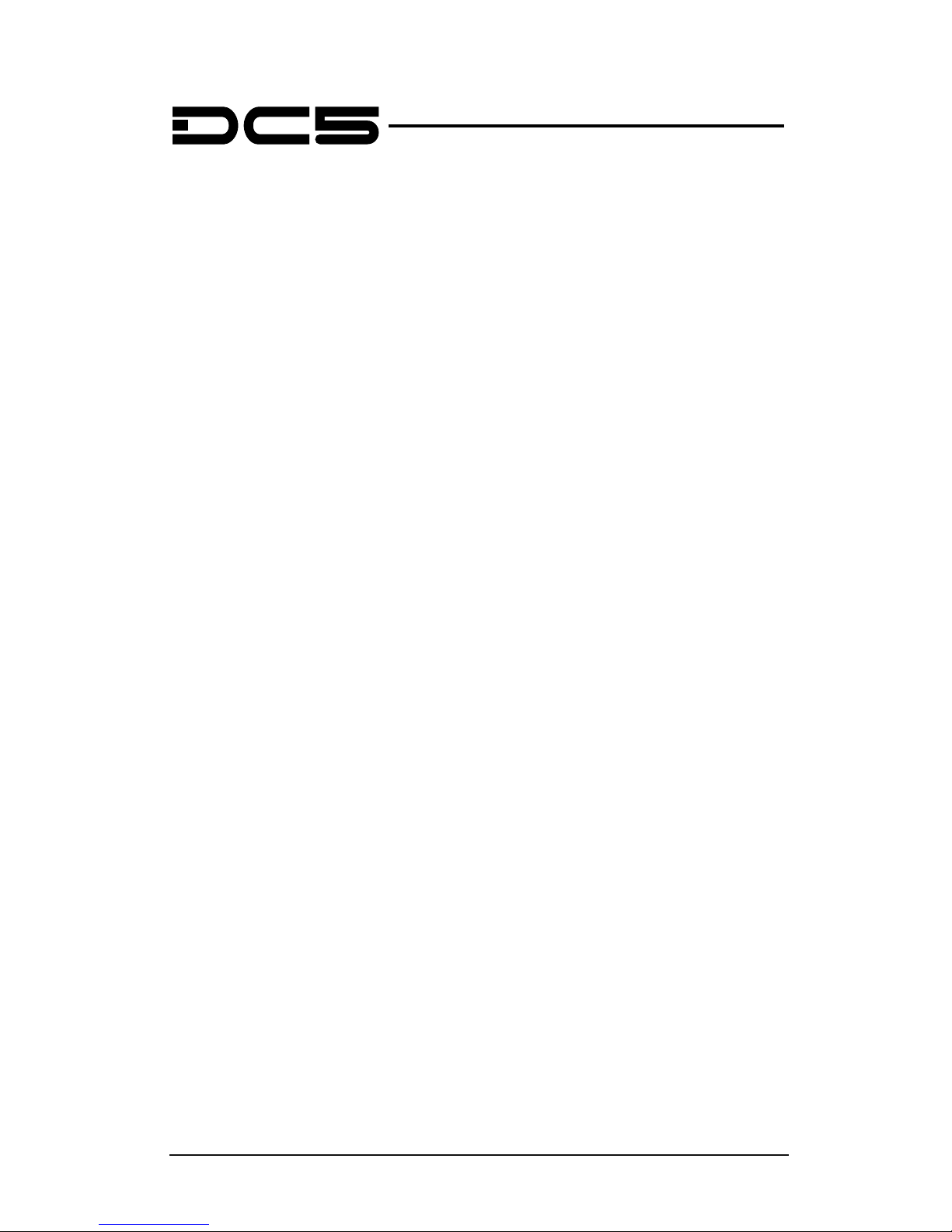
Table of contents I
Table of Contents
1 Setup .............................................................................................................. 1-1
1.1 Unpacking the DC5(sx) .................................................................................... 1-1
1.2 DC5(sx) printer components ........................................................................... 1-4
1.2.1 The DC5(sx) as viewed from the front ....................................................................... 1-4
1.2.2 The printer as viewed from the back ........................................................................... 1-6
1.3 Safety, Ideal Operating Environment Connecting to the Mains ............... 1-7
1.3.1 Safety .......................................................................................................................................... 1-7
1.3.1.1 General ............................................................................................................................. 1-7
1.3.1.2 Symbols used in manual ......................................................................................... 1-7
1.3.1.3 Safety precautions ...................................................................................................... 1-8
1.3.2 Operating environment ...................................................................................................... 1-8
1.3.3 Connecting the printer to the mains ............................................................................ 1-9
1.3.3.1 Grounding (“Earthing”) .............................................................................................. 1-9
1.3.3.2 Operating voltage ........................................................................................................ 1-9
1.4 Powering-on the printer ................................................................................. 1-10
1.5 Connecting the Printer to a Computer ........................................................ 1-11
1.5.1 USB connection .................................................................................................................. 1-11
1.5.1.1 Connecting the printer to a PC using a USB cable ................................. 1-11
1.5.2 Ethernet connection ......................................................................................................... 1-12
1.6 Media Handling ................................................................................................ 1-16
1.6.1 Loading media ..................................................................................................................... 1-16
1.6.2 Using media take-up rollers .......................................................................................... 1-18
1.6.3 Unloading the media. ....................................................................................................... 1-19
1.6.4 Using the media basket .................................................................................................. 1-19
1.6.5 Preparing the printer for long print-outs ................................................................. 1-20
1.6.5.1 Introduction .................................................................................................................. 1-20
1.6.5.2 Procedure ..................................................................................................................... 1-20
1.7 Loading ribbon cassettes .............................................................................. 1-21
1.7.1 Loading and removing the cassettes ....................................................................... 1-21
1.7.2 Refilling ribbon cassettes ............................................................................................... 1-22
1.8 Knife Installation ............................................................................................. 1-24
1.8.1 Removing the drag knife ................................................................................................ 1-24
1.8.2 Installing the drag knife ................................................................................................... 1-25

DC5 User’s Manual
Table of contents II
2 Basic Operation ........................................................................................... 2-1
2.1 The control Panel .............................................................................................. 2-1
2.1.1 Touch screen .......................................................................................................................... 2-2
2.1.2 Settings ...................................................................................................................................... 2-3
2.1.3 Clamp ......................................................................................................................................... 2-3
2.1.4 Feed ............................................................................................................................................ 2-3
2.1.5 Configuration ........................................................................................................................... 2-4
2.1.6 Serial number and firmware revision .......................................................................... 2-5
2.1.7 Checking the ribbon status .............................................................................................. 2-5
2.1.8 Touch screen information while printing ................................................................... 2-5
2.2 How to Set printing Density ............................................................................ 2-6
2.3 How to Set Media Tracking Parameters ........................................................ 2-7
2.4 How to set the main knife parameters: ....................................................... 2-10
2.5 How to calibrate print and Cut ...................................................................... 2-12
2.6 How to change the media width ................................................................... 2-13
2.6.1 Pinch roller positioning. .................................................................................................. 2-13
2.6.2 Using oversized media widths. ................................................................................... 2-13
2.7 Preparing the DC5(sx) for long print-outs .................................................. 2-14
3 Print & Cut ..................................................................................................... 3-1
3.1 Contour cutting ................................................................................................. 3-1
3.1.1 Making the design ................................................................................................................ 3-1
3.1.1.1 Contour cutting ............................................................................................................. 3-2
3.1.1.2 OPOS cutting ................................................................................................................ 3-3
3.1.1.3 Making cutting data ready ....................................................................................... 3-5
3.2 Cutting trough.................................................................................................... 3-6

DC5 User’s Manual
Table of contents III
4 Detailed Operation ...................................................................................... 4-1
4.1 Introduction ........................................................................................................ 4-1
4.2 Printer Menu ....................................................................................................... 4-3
4.2.1 Density ....................................................................................................................................... 4-3
4.2.2 Double density ....................................................................................................................... 4-3
4.2.3 Calibrate linefeed .................................................................................................................. 4-3
4.2.4 Scratchguard ........................................................................................................................... 4-3
4.2.5 OptiTrac color ......................................................................................................................... 4-3
4.2.6 OptiTrac ..................................................................................................................................... 4-4
4.2.7 Calibrate Print&Cut .............................................................................................................. 4-4
4.2.8 Head Alignment ..................................................................................................................... 4-4
4.2.9 Clean printhead ..................................................................................................................... 4-5
4.2.10 Dot Overlap.............................................................................................................................. 4-5
4.2.11 Color offset ............................................................................................................................... 4-5
4.3 Cutter menu........................................................................................................ 4-6
4.3.1 Knife pressure ........................................................................................................................ 4-6
4.3.2 Knife offset ............................................................................................................................... 4-6
4.3.3 Velocity ...................................................................................................................................... 4-6
4.3.4 Overcut ...................................................................................................................................... 4-6
4.3.5 FlexCut ....................................................................................................................................... 4-7
4.3.6 Calibrate Print&Cut .............................................................................................................. 4-8
4.3.7 DIN A4 test ............................................................................................................................... 4-8
4.3.8 Reprint job ................................................................................................................................ 4-8
4.4 System menu ..................................................................................................... 4-9
4.4.1 Take-up roll .............................................................................................................................. 4-9
4.4.2 Ribbon save ............................................................................................................................ 4-9
4.4.3 Copy User settings............................................................................................................... 4-9
4.4.4 Calibrate touch screen .................................................................................................... 4-10
4.4.5 LCD contrast ........................................................................................................................ 4-10
4.4.6 Calibrate media .................................................................................................................. 4-10
4.4.7 Menu Units ............................................................................................................................ 4-10
4.4.8 Coil setup ............................................................................................................................... 4-11
4.4.9 Calibrate NTC ...................................................................................................................... 4-11
4.5 Communication ............................................................................................... 4-12
4.5.1 DHCP ....................................................................................................................................... 4-12
4.5.2 Configure ............................................................................................................................... 4-12
4.5.3 Status ....................................................................................................................................... 4-12
4.5.4 USB Class ............................................................................................................................. 4-12
4.6 Shut down…. .................................................................................................... 4-12
4.7 Reset .................................................................................................................. 4-12
4.8 Print demo files ............................................................................................... 4-13

DC5 User’s Manual
Table of contents IV
5 Maintenance and Cleaning ........................................................................ 5-1
5.1 General information .......................................................................................... 5-1
5.1.1 Cleaning the drive system ................................................................................................ 5-1
5.1.2 Cleaning the media sensors ........................................................................................... 5-1
5.1.3 Changing he cleaning pad ............................................................................................... 5-2
5.1.4 Cleaning the printhead ....................................................................................................... 5-3
5.1.5 OptiPrint™ cleaning system ............................................................................................ 5-3
5.1.6 Cleaning the printing surface .......................................................................................... 5-4
5.2 Operating voltage .............................................................................................. 5-5
6 Software for the PC ..................................................................................... 6-1
6.1 Introduction ........................................................................................................ 6-1
6.1.1 USB driver installation ........................................................................................................ 6-2
6.1.2 Installing printer tools .......................................................................................................... 6-3
6.1.3 Installing Summa Color Control .................................................................................... 6-4
6.1.4 Cutting with a DC5(sx) ....................................................................................................... 6-5
6.2 Summa Printer Control Menus ....................................................................... 6-6
6.2.1 Menu ........................................................................................................................................... 6-7
6.2.2 Abort ............................................................................................................................................ 6-8
6.2.3 Users ........................................................................................................................................... 6-8
6.2.4 Print ............................................................................................................................................. 6-9
6.2.5 Tests ........................................................................................................................................... 6-9
6.2.6 Customize ............................................................................................................................. 6-10
6.3 Summa Color Control ..................................................................................... 6-11
6.3.1 Settings ColorControl ...................................................................................................... 6-11
6.3.1.1 ColorControl Preferences .................................................................................... 6-11
6.3.1.2 General preferences ............................................................................................... 6-12
6.3.1.3 RIP preferences ........................................................................................................ 6-13
6.3.1.4 Printer preferences .................................................................................................. 6-14
6.3.1.5 Reprint preferences................................................................................................. 6-15
6.3.2 How to rip, View and print ............................................................................................. 6-16
6.3.3 RIP settings .......................................................................................................................... 6-17
6.3.3.1 General tab .................................................................................................................. 6-18
6.3.3.2 Color Tab ...................................................................................................................... 6-19
6.3.3.3 Screening tab ............................................................................................................. 6-20
6.3.3.4 Layout tab .................................................................................................................... 6-23
6.3.3.5 Advanced tab ............................................................................................................. 6-24
6.3.4 Queue window .................................................................................................................... 6-26
6.4 Webserver ........................................................................................................ 6-27
7 Specifications ............................................................................................... 7-1
7.1 Features List ...................................................................................................... 7-1
7.1.1 Hardware .................................................................................................................................. 7-1
7.1.2 Interface .................................................................................................................................... 7-1
7.1.3 Functionality ............................................................................................................................ 7-1
7.1.4 Software .................................................................................................................................... 7-2

DC5 User’s Manual
Table of contents V
List of Figures
1-1 DC5(sx) on shipping pallet ..................................................................................................................... 1-1
1-2 Unpacking DC5(sx) stage 2 .................................................................................................................... 1-2
1-3 Unpacking of the DC5(sx)stage 3 ........................................................................................................ 1-2
1-4 Unpacking the DC5(sx) final stage 4 ................................................................................................... 1-3
1-5 Unpacking DC5(sx) final stage 5 .......................................................................................................... 1-3
1-6 DC5(sx), front view .................................................................................................................................... 1-4
1-7 DC5(sx), rear view ...................................................................................................................................... 1-6
1-8 Properly grounded connection ............................................................................................................ 1-9
1-9 Printer is loaded and ready ................................................................................................................. 1-10
1-10 Printer is ready no media loaded ................................................................................................... 1-10
1-11 Media Core holder ............................................................................................................................... 1-16
1-12 Position of the supply roll on the DC5(sx) ................................................................................... 1-16
1-13 Loading a roll at the back of the DC5(sx) .................................................................................... 1-17
1-14 Loading a roll at the front of the DC5(sx) .................................................................................... 1-17
1-17 Rear basket ............................................................................................................................................. 1-19
1-18 Rear cassette station cover ............................................................................................................... 1-21
1-19 Removing a Cassette .......................................................................................................................... 1-21
1-20 Loading a ca&ssette ............................................................................................................................ 1-21
1-21 Cassette top release tabs .................................................................................................................. 1-22
1-22 Loading ribbon and ribbon information chip into the cassette .........................................
1-22
1-23 Closing the ribbon cassette .............................................................................................................. 1-23
1-24 Removing the drag knife holder from the clamp .................................................................... 1-24
1-25 Removing the knife from the standard drag knife holder ................................................... 1-24
1-26 Knife length adjustment ................................................................................................................... 1-25
1-27 clamp drag head .................................................................................................................................. 1-25
2-1 DC5(sx) touch screen ............................................................................................................................... 2-1
2-2 Screen saver ................................................................................................................................................ 2-1
2-3 User configuration menu ....................................................................................................................... 2-4
2-4 Detailed ribbon status ............................................................................................................................. 2-5
2-5 Touch screen view while printing ....................................................................................................... 2-5
2-6 Internal Denisty Test ................................................................................................................................ 2-6
2-7 Recommended line feed calibration test ......................................................................................... 2-8
2-8 Simple line feed calibration test .......................................................................................................... 2-8
2-9 Automatic head alignment test ........................................................................................................... 2-9
2-10 Knife pressure test pattern ............................................................................................................... 2-10
2-11 Correct knife offset pattern .............................................................................................................. 2-11
2-12 Print and cut test pattern .................................................................................................................. 2-12
2-13 Repositioning roller guide ................................................................................................................ 2-14
3-1 Design with contour ................................................................................................................................. 3-1
3-2 Advised places for contour placement .............................................................................................. 3-2
3-3 Placement of the first (origin) mark ....................................................................................................
3-3
3-4 Placement of the rest of the marks ..................................................................................................... 3-3
3-5 Printed design ............................................................................................................................................ 3-4
3-6 Selecting cut data ...................................................................................................................................... 3-5
3-7 FlexCut principle ........................................................................................................................................ 3-6

DC5 User’s Manual
Table of contents VI
4-1 Complete menu structure ...................................................................................................................... 4-2
4-2 Head alignment test ................................................................................................................................. 4-4
4-3 Color offset .................................................................................................................................................. 4-5
4-4 Reprint menu .............................................................................................................................................. 4-8
4-5 User configuration menu ....................................................................................................................... 4-9
4-6 Before calibrating the touch screen ................................................................................................ 4-10
4-7 After calibrating the touch screen.................................................................................................... 4-10
4-8 Calibrate media test .............................................................................................................................. 4-10
4-9 Reprint menu ........................................................................................................................................... 4-13
5-1 Position front sensor ................................................................................................................................ 5-1
5-2 Position rear sensor .................................................................................................................................. 5-1
5-3 Cleaning pad ............................................................................................................................................... 5-2
5-4 Cleaning the printhead ........................................................................................................................... 5-3
5-5 Power entry module ................................................................................................................................. 5-5
6-1 Installation of software ............................................................................................................................ 6-2
6-2 USB drivers installation............................................................................................................................ 6-2
6-3 Installation of separate printer tools .................................................................................................. 6-3
6-4 SCC installation .......................................................................................................................................... 6-4
6-5 HASP driver installation........................................................................................................................... 6-4
6-6 Summa Printer Control start screen machine connected .......................................................... 6-6
6-7 Summa Printer Control menu ............................................................................................................... 6-7
6-8 Load Direction ............................................................................................................................................ 6-7
6-9 Users menu .................................................................................................................................................. 6-8
6-10 Print menu ................................................................................................................................................. 6-9
6-11 Tests menu ................................................................................................................................................ 6-9
6-12 customize menu ................................................................................................................................... 6-10
6-13 ColorControl settings ......................................................................................................................... 6-11
6-14 ColorControl preferences.................................................................................................................. 6-11
6-15 Process preferences ............................................................................................................................ 6-12
6-16 RIP preferences ..................................................................................................................................... 6-13
6-17 printer preferences .............................................................................................................................. 6-14
6-18 Reprint preferences ............................................................................................................................. 6-15
6-19 General tab ............................................................................................................................................. 6-18
6-20 Color Tab ................................................................................................................................................. 6-19
6-21 Screening tab ........................................................................................................................................ 6-20
6-22 difference between line frequencies ............................................................................................ 6-20
6-23 Screen angles ........................................................................................................................................ 6-21
6-24 Layout tab ............................................................................................................................................... 6-23
6-25 Advanced tab ........................................................................................................................................ 6-24
6-26 Masking ................................................................................................................................................... 6-25
6-27 Primer dot ............................................................................................................................................... 6-25
6-28 Vision print .............................................................................................................................................
6-25
6-29 Processing queue ................................................................................................................................. 6-26

Setup 1-1
1 Setup
1.1 Unpacking the DC5(sx)
NOTE: Save the shipping box and any other packaging items in case the printer
needs to be shipped. Do not ship the printer without first completely repacking
it in its original packaging. A document explaining how to repackage is
available.
WARNING: For safety reasons, no fewer than two people should be involved in
unpacking the printer.
Before unpacking, make sure to have at least 4 meter of space at one side of the box,
because the printer will be rolled down a ramp.
Remove the straps and open the flaps of the box, take out the 4 foam blocks. Then remove
the box from the pallet. This must be done in a room that is at least 2.5 meter high.
Remove the protective bag, cut all the straps and cable ties. Set aside the accessories box.
FIG 1-1
1-1 DC5(sx) ON SHIPPING PALLET

DC5 User’s Manual
Setup 1-2
The printer is secured to the base with a bracket at each side.
Remove the 4 nuts (# 17 mm) located at each side. Next, lift the brackets up and out by
pulling the bottom part backwards under the DC5(sx), and then remove them.
FIG 1-2
1-2 UNPACKING DC5(sx) STAGE 2
Remove the two foam blocks from underneath the stand. Do this by using the two ramps,
which are screwed to the pallet. Slide the ramp under the stand, closest to the end with the
foam suspension blocks.
WARNING: From this point on, two people ARE REQUIRED for safety reasons.
Lift the DC5(sx) from each side, just high enough so the foam blocks can be pulled out from
underneath the DC5(sx).
FIG 1-3
1-3 UNPACKING OF THE DC5(sx)STAGE 3

DC5 User’s Manual
Setup 1-3
Position the ramps in this way the printer can be rolled down from the pallet. Be sure the
wheels of the printer are aligned with the ramp legs.
FIG 1-4
1-4 UNPACKING THE DC5(sx) FINAL STAGE 4
Open the front cover and loosen the printer carriage, then remove the foam underneath the
carriage, which is protecting the printhead.
Loosen the cutter carriage.
Remove the protective sheet from the printing surface. The printing surface is very fragile,
please read section 5.1.6.
FIG 1-5
1-5 UNPACKING DC5(sx) FINAL STAGE 5

DC5 User’s Manual
Setup 1-4
1.2 DC5(sx) printer components
1.2.1 The DC5(sx) as viewed from the front
FIG 1-6
1-6 DC5(sx), FRONT VIEW
1. Control Panel and LCD: All printer activity can be initiated from the 320x240 dot
touch panel. The panel displays information about the printer’s current status and/or
actions that need to be taken. A detailed explanation can be found in section 4.
2. Front Cover: The front cover protects the media from dust and also the operator from
any moving parts during operation. Therefore, the front cover must be kept closed
during operation. To open the front cover, you must first pause the machine.
3. Pinch Rollers: The pinch rollers clamp the media to the drive system and ensure
necessary tracking. The pinch rollers are electrically powered from the keypad. The
right pinch roller can be set in 6 different positions for the DC5 and 3 different
positions for the DC5sx.
4. Printer Carriage: The printer carriage holds the ribbon cassette and the thermal
printhead. The thermal printhead is made from fragile ceramic glaze.
WARNING: The printhead can be very hot, just after printing. Also do not touch
the printhead as oil or moisture can corrode the surface.
5. Cleaning Plate: The cleaning plate is used to clean the thermal printhead. While
printing, the printhead cleans itself automatically and at regular intervals.

DC5 User’s Manual
Setup 1-5
6. Front Wheels: The front wheels of the DC5(sx) are equipped with locking brakes.
Secure the brakes, once the DC5(sx) is permanently installed, by pressing the locking
wheel brake down with your foot.
7. Media Take-up Sensor: The media take up sensor enables the take-up rollers. Do not
place any objects in front of the sensor (optional for DC5sx).
8. Take-up Rollers: The two front rollers are part of the motorized media take-up system,
used for unattended printing (optional for DC5sx).
9. Cutter Carriage: The cutter carriage is the mount for the contour cutting knife holder.

DC5 User’s Manual
Setup 1-6
1.2.2 The printer as viewed from the back
FIG 1-7
1-7 DC5(sx), REAR VIEW
1. Power Entry Module: The fuse box, the AC power cord receptacle and the on/off
switch are located in the power entry module. See section 1.4. regarding power up
procedure and section 1.4. regarding information about changing the fuse.
WARNING:
For continued protection against risk of fire, replace only with the
same type and rating of fuse.
2. Media Load push buttons: On the right side there are two push buttons, conveniently
located to make the loading process easy. For further explanation, see section 1.6.1.
3. Ethernet port RJ45: For connecting the cutter to the LAN.
4. USB port: This interface is based on the standards specified in Universal Serial Bus
Specifications Revision 1.1. It allows for high-speed bi-directional serial communication
between the host computer and the DC5(sx).
5. Cassette station latch: Two latches are located at the back, in order to open up the
cassette station. Open only when the machine is paused or switched off.
6. Media supply rollers: The two back rollers are part of the media supply system.
7. Rear Wheels: The rear wheels of the DC5(sx) have no locking brakes.
8. Media Supply Sensor: The media supply sensor enables the motorized media supply
rollers. - Do not place any objects in front of the sensor.
9. Roll media guide bushes: The two flange guides serve to keep the media roll in place
when media is pulled from the roll. The left one has a fixed position.

DC5 User’s Manual
Setup 1-7
1.3 Safety, Ideal Operating Environment Connecting to the Mains
1.3.1 Safety
1.3.1.1 General
The purpose of the user’s manual is not only to explain the operating procedures for
working with this machine. But it also provides the owner, users and operators with
precaution procedures for safe and proper machine operation for its intended purpose.
All information in this manual must be read and understood before any attempt is made to
operate the machine.
The manufacturer has no direct control over the machine operation and application. Proper
safety practice is the sole responsibility of the owner, user and operator.
All instructions and safety warnings in this manual are based upon the use of this machine
under proper operating conditions without alterations from the original design.
Any use of the cutter that is beyond the capabilities of the combination knife/material is
considered as improper use and may result in injury, serious damage to the machine and
will lead to loss of warranty.
1.3.1.2 Symbols used in manual
Warning with dark (red) symbol: Refers to immediate threat that
can cause serious injuries and effects on health and safety.
Warning with light (yellow) symbol: Refers to a dangerous
situation that can cause injuries and serious damage to the
machine.
Attention with dark (red) symbol: Refers to useful information to
prevent damage to the equipment and prolong the service live of
the machine.
Attention with light (yellow) symbol: Refers to useful tips to
enhance the user-friendliness
and make the work significantly
easier.
Note: Can be considered as a general tip, something that is useful
to know.

DC5 User’s Manual
Setup 1-8
1.3.1.3 Safety precautions
WARNING: The DC5(sx) uses razor-sharp knives. Touching the knife with bare
hands may cause injury. Do not touch the knives while the machine is cutting.
The whole base plate can be considered as a dangerous area when the printer is switched
on. The carriages can move from left to right and the yellow media sleeves are sharp and
can grab loose objects, clothing or body parts.
The printer measures the current through the motors constantly. If the machine detects
that the current is too high, then the current is cut off to the motors and a fatal error
message is displayed on the control panel.
Make sure to observe all the caution labels on the printer.
1.3.2 Operating environment
Environmental conditions can significantly affect the printer’s performance. High humidity,
high temperatures, direct sunlight and airborne contamination (dust) can adversely affect
print quality. The printer should be located away from windows and doors, preferably
within a clean interior room of a building.
Check for the following conditions when installing the DC5(sx):
Surface must be level without vibration
Operating temperature should be stable, between 15 - 27 degrees Celsius (60 to 80
degrees Fahrenheit).
Operating humidity should be stable, between 30% and 75%.
Area should not be prone to static electricity (no carpeted floors).
Be sure to allow enough space surrounding the printer for changing media rolls and
ribbons. At least 500mm (24 inches) on both sides, and 1000mm (40 inches) behind
and in front of the printer.
The printer uses a universal power supply that can operate from 100 to 240 volts
with a line frequency of 50 or 60 Hz.
WARNING: There is a risk of injury from being caught or trapped in moving
machine parts.
Keep hands, hair, clothing and jewelry away from moving parts. Do not wear
jewelry, loose clothing, scarves or open jackets or shirtsleeves
. Keep covers
closed during operation, do not override the cover safety switches.

DC5 User’s Manual
Setup 1-9
1.3.3 Connecting the printer to the mains
1.3.3.1 Grounding (“Earthing”)
FIG 1-8
1-8 PROPERLY GROUNDED CONNECTION
1.3.3.2 Operating voltage
The power supply detects the line voltage and switches automatically between 110V and
230V.
Fuse Rate: T4.0A, 250V SCHURTER SPT OR EQUIVALENT.
WARNING: Before changing the fuse, make sure that the printer is completely
disconnected from its power source.
WARNING: For continued protection against risk of fire, replace only with the
same type and rating of fuse.
WARNING: An insulated ground conductor must be installed as part of the
branch circuit that supplies power to the wall outlet to which the printer is
connected. The ground conductor must have the same si
ze, insulation material
and thickness as the grounded and ungrounded branch circuit supply
conductors, but the insulating seat should be green or green with yellow
striping.
The ground conductor described above must be grounded at the electrical
distribution board or, if power is supplied by a separate system, at the power
supply transformer/motor generator set.
The wall sockets into which the printer is plugged must be of the grounded type.
The grounded conductors serving the wall socket must be
properly connected to
the ground.
For emergency access, the printer should be installed near the socket-outlet for
easy access.

DC5 User’s Manual
Setup 1-10
1.4 Powering-on the printer
WARNING: Be sure the power switch is turned off before connecting the power
cord (the “0” side of the ON/OFF rocker switch should be pressed).
WARNING: Do not use the power cord if it is visibly damaged. Disconnect the
power cord by pulling the plug, not the cable.
WARNING: Keep fingers and other body parts away
from the printing and
cutting area. There are hazardous moving parts.
1. Plug the female end of the AC power cord into the receptacle, located in the power
entry module on the printer’s rear panel.
2. Plug the male end of the AC power cord into a properly grounded wall socket.
3. Power on the printer by pressing the “I” side of the ON/OFF rocker switch located on the
power entry module on the rear panel.
4. The touch screen will activate and the initialization process will begin. Depending on
whether there is media loaded or not, the process will be different. When there is no
media loaded, the DC5(sx) will prompt the user for a media load procedure. When
media is loaded, the DC5(sx) will measure the media width and check the presence of
the cassettes and estimate how much usable ribbon is remaining on the roll.
FIG 1-9
1-9 PRINTER IS LOADED AND READY
FIG 1-10
1-10 PRINTER IS READY NO MEDIA LOADED
Summa USB port 1
Density 12000
Knife pressure 75gr
Media width 672mm
Cl amp
SettingsFeedConfi gurat ion 1Feed
Summa USB port 1
Insert media
SettingsConfi gurat ion 1

DC5 User’s Manual
Setup 1-11
1.5 Connecting the Printer to a Computer
The DC5(sx) printers support bi-directional USB and Ethernet connectivity. When both ports
are connected at the same time, the port that receives data first will remain active and the
other port will be deactivated.
1.5.1 USB connection
The USB cable should be 5 meters (16 feet) or less in length. The connector on the cutter
side of the cable should be USB series B 4-pin. The connector on the computer side of the
cable should be USB A 4-pin.
1.5.1.1 Connecting the printer to a PC using a USB cable
NOTE: When installing a printer, make sure that the user has administrative
rights and that UAC is deactivated or set to its lowest level (not applicable for
Windows XP). When the stick is inserted in the computer, then it starts normally
automatically (Windows XP and Vista) or an autoplay window is opened (then
click on open folder to view files and double click autorun).
NOTE: This procedure explains the installation of the USB driver only, go to
section 6.1for more info and to install all the software.
1. Power off the printer.
2. Insert the DC5(sx) USB stick into the computer.
3. Choose to run Autostart.
4. Click on install USB driver. Wait for the driver to install.
5. Connect one end of the USB cable to a USB port on the computer.
6. Connect the other end of the USB cable to the USB port on the back of the printer.
7. Power on the printer (see section 1.4) and return to the computer.
The Found New Hardware Wizard should appear on the computer screen and install the
USB driver.
8. Click “OK” and follow the instructions provided by the Wizard.
9. Restart the computer.
NOTE: When connecting a printer to a computer for the first time using the USB
cable, the computer will detect the printer and install the USB driver if the setup
program was run. If the setup program was not run prior to connection, then
install the program while printer is connected and switched on. After the
program is run, the computer will detect a new device and install the correct
driver automatically.
NOTE: It is recommended to always use the latest version of the driver. The USB
stick is made in this way it downloads the latest version automatically.

DC5 User’s Manual
Setup 1-12
1.5.2 Ethernet connection
A couple of parameters have to be set when connecting a printer to the Ethernet. It is
recommended to check a couple of network settings or ask the network administrator for
following info:
Is the network working with DHCP server or not?
If so, what is the lease time and what is the IP pool range of the DHCP server.
If not, you need to find out what the used IP range is.
Also ask for the value for the subnet mask.
If the network administrator can already provide a free IP address and the value of the
subnet mask, you can go directly to the procedure Case set everything manual
.
If the values are not known in advance and need to be searched for, you need to follow the
below procedure.
In case the DHCP server is used:
If there is no lease time set (the lease time is infinite) then no parameters have to be set on
the cutter. Just connect the cutter and write down the IP address to set up the printing
software.
Check the IP address in communication menu:
1. Power on the printer (see section 1.4) and connect the Ethernet cable.
2.
Press status bar
3.
Press Status
Die IP Adresse und andere
Netzwerkeinstellungen
erscheinen auf dem Schirm
.
If a lease time is set, then use a static IP address. If the IP pool range is known, then use an
address outside this range. If this is not possible, then try and change the IP pool range of
the network, so that there are a couple of addresses vacant to be used as a static address.
NOTE:
Be careful when changing the IP pool range of a network. Check if there
are no devices attached to the network that uses IP addresses outside the new
IP pool range (use the ping command for this – see
ping). If such devices are
found, then switch them off and back on after the pool range
has been
changed.
If an address can be chosen outside the IP pool range, then check if this address is vacant
with the ping command on a computer in the network (use the ping command for this –
see ping
).
If no address can be chosen outside the IP pool range (the range is not known, or the range
cannot be changed), then check the manual of the router if it is possible to link a static IP
address to a mac address. If so, choose a vacant IP address (use the ping command for this –
see check if chosen IP is free
) and link it to the mac address of the printer in the router setup
or DHCP setup.
Summa USB port 1
Density 12000
Knif e pres sure 75gr
Media wid th 672mm
Clam p
Settings
Feed
Configur ation 1Feed
Comm unication
Status
Configure
DHCP On
Back
Home
USB C lass Summa USB port 1
Comm unication
IP: 192.168.1.7
Subne t: 255.255.255. 0
Gatewa y: 0.0.0.0
DNS 1: 0.0.0.0
DNS 2:0.0.0.0
Mac: 00-00-5e-f b-30-31
Back

DC5 User’s Manual
Setup 1-13
NOTE:
it is recommended to work with a static IP address because printing
software uses a static IP address to send the data to.
If the lease time of the
DHCP server isn’t infinite or if no static IP address is used, then it is possible that
the IP address of the cutter suddenly changes and that the prin
ter software
does not function anymore.
When it was impossible to obtain an address with the above procedures, then there is a
‘trick’ to try and find a vacant address. To do so check the IP address and subnetmask from
the computer and choose an IP address that is ‘far’ from that IP address of the computer (
add or subtract 98, but make sure it stays in de range of 2 – 250 )
Check the IP config of the computer:
For Windows:
Press simultaneously and . Type “Cmd” (without the “ “) and click on OK. Then
a program box opens. In this box type IP config.
For Mac:
Click on the apple menu, then on system preferences and then on network. Here the IP
address and subnet mask can be seen.
For Linux:
Go to applications Accessories terminal (or search for terminal). Once the terminal window
is opened, type ifconfig.

DC5 User’s Manual
Setup 1-14
Check if the chosen IP address (xxx.xxx.xxx.xxx) is vacant:
For Windows:
Press simultaneously and . Type “Cmd” (without the “ “) and click on OK. A
program box opens. In this box type ping xxx.xxx.xxx.xxx (xxx.xxx.xxx.xxx being the IP
address that is chosen for the printer). If there is a reply, this means that the IP address is in
use and cannot be used for the printer. If there is no reply, then this address is vacant and
can be used for the printer.
For Mac:
Press simultaneously , and the key to open the applications
folder. Then click on Utilities, Network utilities. In the newly opened window, click on the
ping tab. Enter the IP address (xxx.xxx.xxx.xxx) and click on . If there is a reply,
this means that the IP address is in use and cannot be used for the printer. If there is no
reply, then this address is vacant and can be used for the printer.
For Linux:
Go to applications Accessories terminal (or search for terminal). Once the terminal window
is opened, type ping xxx.xxx.xxx.xxx (xxx.xxx.xxx.xxx being the IP address that is chosen for
the printer). If there is a reply, this means that the IP address is in use and cannot be used for
the printer. If there is no reply, then this address is vacant and can be used for the printer.
Once the subnet mask and the IP address is chosen, set these parameters in the printer.

DC5 User’s Manual
Setup 1-15
In case everything is set manually:
1. Power on the printer (see section 1.4) and connect the Ethernet cable.
2. Press status bar
3. Press More
4. Press off and then Apply
5. Press Configure
6. Press the parameter that
has to be changed
7. Set the address correctly
and press Apply.
8.
Press the parameter that
has to be changed
9.
Set the address correctly
and press apply
Summa USB port 1
Density 12000
Knif e pres sure 75gr
Media wid th 672mm
Clam p
SettingsFeedConfigur ation 1Feed
Comm unication
Status
Configure
DHCP On
Back
Home
USB C lass Summa USB port 1
Comm unication
On
Off
Cance l
Apply
Comm unication
Status
Configure
DHCP On
Back
Home
USB C lass Summa USB port 1
DNS 2 0.0.0.0
DNS 1 0.0.0.0
Subnet 255.255.255.0
IP 192.168.1.1
Cance l
Comm unication
Gateway 0.0.0.0
Apply
Apply
Comm unication
1 92.168.001.001
DNS 2 0.0.0.0
DNS 1 0.0.0.0
Subnet 255.255.255.0
IP 192.168.1.1
Cance l
Comm unication
Gateway 0.0.0.0
Apply
Apply
Comm unication
2 55.255.255.0
NOTE: The port the DC5 uses is 9203. This is already set correct in Printer
Control and Color Control. In case another program/driver is used to
communicate with the printer, then this port has to be set in this
program/driver.

DC5 User’s Manual
Setup 1-16
1.6 Media Handling
1.6.1 Loading media
The DC5(sx) is designed to work with rolls of media, not sheets. It is advised to use cotton
gloves while loading the media, otherwise the surface of the media becomes contaminated
by oil from fingers, and the beginning of the printout will be unusable.
Two media core end holders are delivered with the machine. The printer aligns the media
automatically during operation. Because of this the left side of the vinyl roll must be straight
(seen from the front of the DC5(sx)).
Proceed as follows to load the media:
NOTE: While loading the media, do not touch the gray printing surface! This
might permanently damage the delicate printing surface.
1. Switch the printer on.
2. Insert a media core holder in each end of the media roll. Check if they are loosened. If
not, loosen them with the black knob at the side. Figure 1-10 shows a loosened (1) core
holder and an expanded (2) core holder.
FIG 1-11
1-11 MEDIA CORE HOLDER
3. Insert the loosened core holders into each end of the roll. Then tighten them with the
black knob. Make sure both core holders are secured.
4. Place the media roll on the DC5(sx) rollers. The right core holder guide is situated at a
fixed position on the supply rollers bar. The left guide is adjustable. Make sure the
media roll is positioned as in figure 1-8. Guide the beginning of the vinyl around the
second supply roll (1). Then make a big loop underneath and behind the two roller bars.
Pull it upwards and into the machine.
FIG 1-12
1-12 POSITION OF THE SUPPLY ROLL ON THE DC5(sx)

DC5 User’s Manual
Setup 1-17
The rear clamps will
release the vinyl.
Now pull the vinyl
forward, while
pulling the media all
the way to the front,
make sure it is
guided underneath
the left clamp.
To unwind the media roll, press the pushbutton (1), located on the right side. Hold the
media so it does not touch the floor. Insert the vinyl between the cassette station and the
base. As soon as the vinyl covers a sensor, the rear clamps will come down and hold the
vinyl.
The clamps will come down and hold the vinyl.
FIG 1-13
1-13 LOADING A ROLL AT THE BACK OF THE DC5(sx)
Next, return to the front of the machine. Hold the vinyl and press .
Align the edge of the media using the alignment marks (1) on the front of the base, then
press .
Just before the DC5(sx) starts to print, it will test the media alignment and the position,
relative to the origin, before it starts printing. If the media is situated too far from the origin,
then the DC5(sx) will “Park” the media on the starting point (origin). If it is not loaded
straight, it will align it automatically (unless OptiTrac is set to ‘white background).
FIG 1-14
1-14 LOADING A ROLL AT THE FRONT OF THE DC5(sx)
The pinch rollers will now come down and the media is properly loaded. The machine will
remain paused until the front cover is closed. After closing the front cover, the DC5(sx) will
measure the media width. If the media width has changed, then the printer will prompt the
user to check if the right pinch roller is set correctly.
Clam p
Clam p

DC5 User’s Manual
Setup 1-18
1.6.2 Using media take-up rollers
The DC5(sx) is equipped with an automatic (motorized) roll take-up system. The take-up
rollers are only active if the DC5(sx) is printing.
If a printed image is to be contour cut, the take-up rollers MUST be disabled.
To use the take-up rollers, follow the below procedure:
Use an empty media core, insert a media core holder into each end and attach a piece of
scrap vinyl to the core with adhesive tape (minimum 1 meter long). Place this core and vinyl
on the DC5(sx) as shown in the picture.
FIG 1-15
1-15PREPARING THE TAKE-UP ROLL
Attach the scrap media to the edge of the vinyl. Allow for some slack, so the DC5(sx) can
align and park the media, if necessary. If the take-up rollers are enabled and if the DC5(sx) is
printing, then the media will be rolled up.
FIG 1-16
1-16USING THE TAKE-UP ROLL

DC5 User’s Manual
Setup 1-19
1.6.3 Unloading the media.
First detach the media from the take-up roll (if used).
Then push on the (up arrow) key until the media does not move any further.
Go to the back of the machine and press on the top switch. The machine will rewind the
media supply roll and move the media from under the clamps.
NOTE: Each time the media type is changed, the user must perform the
recommended line feed calibration (see section 2.3
). Failing to do so may result
in poor print quality.
1.6.4 Using the media basket
It is strongly recommended to always use the rear basket while printing. The basket
prevents the vinyl from touching the ground or the base of the DC5(sx), thus preventing the
vinyl from collecting dust.
When the DC5(sx) is used for print and cut, then the media baskets, front and rear, MUST be
used, otherwise the vinyl will pick up dust, damaging the print.
The front and rear baskets are designed to hold at least 6 meter of vinyl. Depending on the
type of vinyl, it is possible to hold up until 10 meters of vinyl.
FIG 1-17
1-17 REAR BASKET
Clam p
Feed

DC5 User’s Manual
Setup 1-20
1.6.5 Preparing the printer for long print-outs
1.6.5.1 Introduction
The DC5(sx) has a fixed position at the rear for the roller guiding of the flange.
It is possible that some types of vinyls are not wound up evenly (e.g. the core sticking out).
This way the path of the vinyl will be forced in a wrong direction. Following procedure can
help to solve that problem.
1.6.5.2 Procedure
1. Load the media in the machine as described in section 1.6.1.
2. Print out a small test of 2 or 3 band-passes high.
3. Check the path of the media. The distances, marked with the white arrows and the same
number, should all be the same. The middle arrow of the second photo points to the roll
itself.
If not, check first if the media has moved
from its place of origin. If so, reload with a
maximum loop at the back.
If it did not move, then reposition the roller
guide, so the path of the vinyl looks as
shown above. Make sure
also that the
flange is flushed to the core.
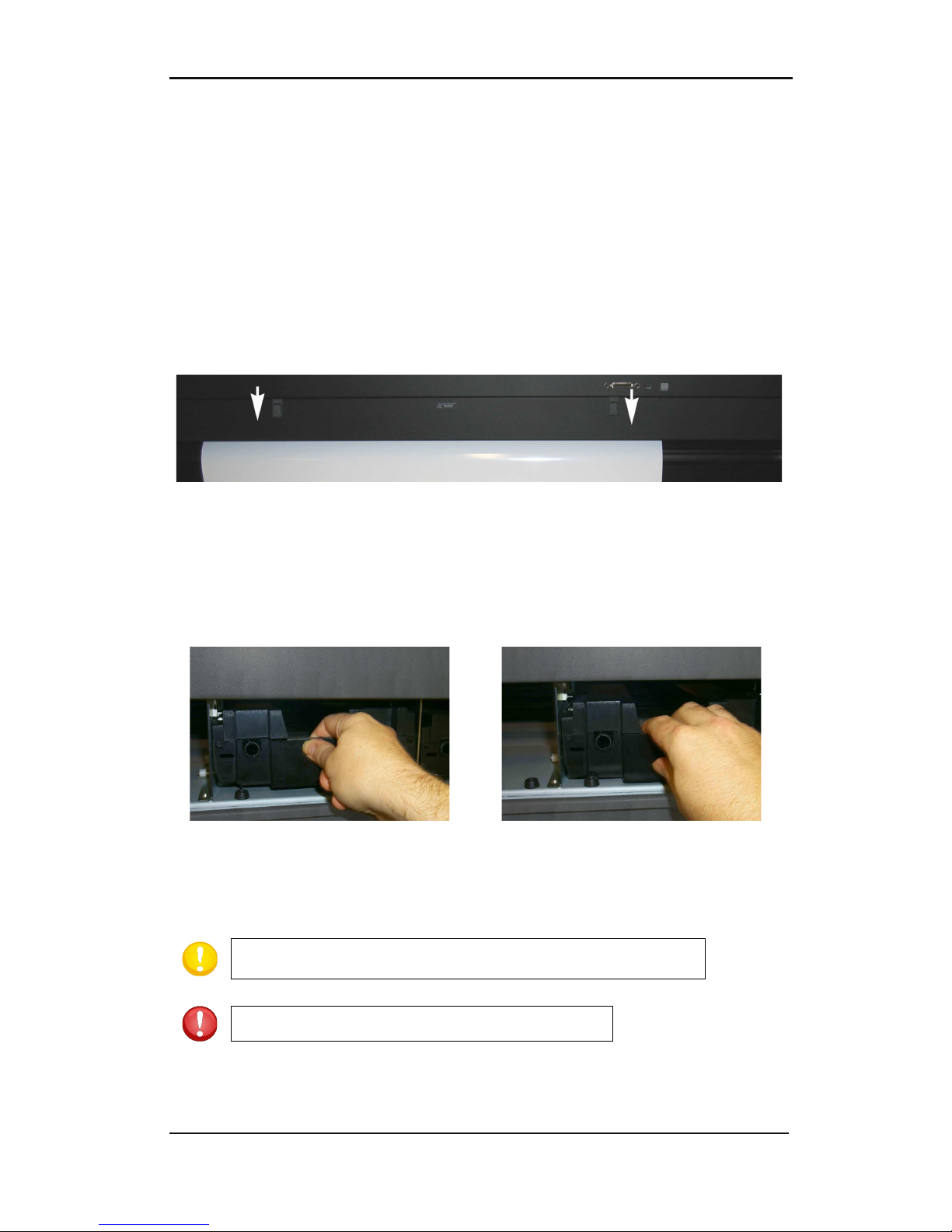
DC5 User’s Manual
Setup 1-21
1.7 Loading ribbon cassettes
1.7.1 Loading and removing the cassettes
The DC5 can take up to 8 cassettes, the DC5sx up to 5. The cassettes can be loaded or
removed from the cassette station at any time, even during printing. If the printer is missing
a color, then it will give a message on the touch screen just before it needs the color. The
machine automatically detects the end of a ribbon. If the machine runs out off a certain
ribbon color while printing, then it will pause until the operator inserts a new ribbon. As
soon as the machine detects a new ribbon roll, it will continue to print and complete the
image.
ALWAYS load or remove cassettes from behind the printer. To remove a cassette, open the
rear cover by pulling down both latches simultaneously.
FIG 1-18
1-18 REAR CASSETTE STATION COVER
To remove a cassette, lift it enough to pass over the rubber bumper. Pull it backwards and
out of the printer.
To load a cassette, push it gently into an open location until it just passes the rear bumper.
Press it down and pull it backwards against the bumper.
FIG 1-19
1-19 REMOVING A CASSETTE
FIG 1-20
1-20 LOADING A CASSETTE
Close the rear cover. After the media is loaded, the DC5(sx) will take the cassette and
estimate the amount of ribbon in the cassette, available for printing.
NOTE: The printer will not check the cassettes, if no media is
loaded.
NOTE: Do not insert empty cassettes, without ribbon.

DC5 User’s Manual
Setup 1-22
1.7.2 Refilling ribbon cassettes
The DC5(sx) prints by transferring pigmented vinyl resin directly onto vinyl media. Each
color is printed separately in strips (approximately 10cm wide), printing yellow first, then
magenta, cyan and sometimes black. The media is then advanced (feed) an exact distance
in order to print the next strip (band), carefully aligning each pixel.
The ribbons are wound onto plastic cores, which are unique to the DC5(sx) cassette and
printer carriage. First remove the protective ribbon wrapping and place the RI (ribbon
identification) chip aside. This ribbon chip contains information about the ribbon’s color
formulation and transfer energy, necessary for printing. The RI chips are color-coded for
easy identification.
1. Open the cassette by pressing the release tabs on each side (1), and then lifting upward
the top hinges, in the back, to the bottom part.
FIG 1-21
1-21 CASSETTE TOP RELEASE TABS
2. Insert the RI chip into the bottom of the cassette (orientation is shown in figure 1-20 –
the arrow indicates the direction for inserting).
3. Place the ribbon into the cassette, as shown below. There is also a small diagram inside
the cassette bottom to help remind the loading direction.
FIG 1-22
1-22 LOADING RIBBON AND RIBBON INFORMATION CHIP INTO THE CASSETTE

DC5 User’s Manual
Setup 1-23
When closing the cassette, make sure the hinge pins (top piece) fit securely into the
notched out bottom part of the cassette (2).
FIG 1-23
1-23 CLOSING THE RIBBON CASSETTE

DC5 User’s Manual
Setup 1-24
1.8 Knife Installation
WARNING: The DC5(sx) uses razor-sharp knives. Touching the knife with bare
hands may cause injury. Take extreme care when operating the
printer and
when installing, removing or handling the printer’s knife blade!
1.8.1 Removing the drag knife
1. Loosen the head clamp screw (1) and remove the knife holder from the clamp
(2).
FIG 1-24
1-24 REMOVING THE DRAG KNIFE HOLDER FROM THE CLAMP
2. Turn the knurled adjustment knob (3) clockwise to push the knife (4) out of the
holder (5).
FIG 1-25
1-25 REMOVING THE KNIFE FROM THE STANDARD DRAG KNIFE HOLDER
3. Carefully pull the knife from the holder.

DC5 User’s Manual
Setup 1-25
1.8.2 Installing the drag knife
1. Remove the aluminum plunger from the plastic knife holder (5) by turning the
knurled adjustment knob (3) counterclockwise until the plunger comes out of
the holder.
2. Insert the conical, non-cutting end of the knife into the opening in the narrow
end of the holder. Gently push the knife all the way in.
3. Turn the holder upside down and tap it lightly on a solid surface to ensure that
the knife is completely inserted.
4. Slowly turn the knurled knob clockwise until the tip of the blade extends the
distance required for the desired cutting media (t), as shown in the below figure.
FIG 1-26
1-26 KNIFE LENGTH ADJUSTMENT
5. Insert the knife holder into the head clamp, seating it firmly.
FIG 1-27
1-27 CLAMP DRAG HEAD
6. Close the clamp and tighten the clamp screw.

Basic Operation 2-1
2 Basic Operation
2.1 The control Panel
The 320x240-dot touch screen has a unique interface system that provides detailed status
information and offers a more flexible and powerful control of the printer’s configuration.
All screen and optional panel controls on the touch screen are easily formatted to allow
quick access to the most common cutter settings. Next to the status messages and/or menu
options displayed on the touch screen, button symbols can be pressed to change menu
items or to change the value for a given submenu/parameter.
The most used functions are explained in the following paragraphs. It is advised not to
touch the control panel while the machine is printing or cutting, except when canceling the
current job.
FIG 2-1
2-1 DC5(sx) TOUCH SCREEN
There is also screen saving feature. After a certain amount of time the screen goes blank and
this logo appears on the screen. Touching the screen once disables the screen saver.
FIG 2-2
2-2 SCREEN SAVER
Summa USB port 1
Density 12000
Knife pressure 75gr
Media width 672mm
Cl amp
SettingsFeedConfi gur ation 1Feed

DC5 User’s Manual
Basic Operation 2-2
2.1.1 Touch screen
The touch screen provides information and lets the user change the printer’s parameters.
Most common buttons on the touch screen:
Normally, the status or current value is visible on the left side of the screen, while the
control buttons appear on the right side.
There are five main control buttons: ,
, ,
and .
If a menu is entered, 3 navigation buttons: , and may appear.
Press to return to the status screen. If media is loaded in the cutter, the cutter will
come online and will be ready to cut a job, sent from the computer.
Press for more menu options. If there are more than six options for the chosen menu,
then pressing this button will reveal the rest of the options on the screen.
Press to return one step in the menu structure.
Other buttons that will appear on the screen are:
, and arrow buttons to change the values of parameters.
to cancel an instruction or apply a change in the current selected parameter.
to accept an instruction or a change in the current selected parameter.
to initiate an internal test.
Status line:
The bottom line gives extra information about the manner the printer is connected to the
computer.
If it is connected through the Ethernet connection, then the IP address is shown. When the
printer is online, pressing in the region of the status line is a shortcut to the communication
menu.
When in menu mode, the status line shows which menu the machine is in.
Settings
Clam p
Configu ration 1
Feed
Clam pFeed
Home
More
Back
Home
More
Back
Numpad
Cance l
Apply
Test

DC5 User’s Manual
Basic Operation 2-3
2.1.2 Settings
The Settings button gives access to the main menu. Pressing this button will cause
the cutter to go offline and suspend all operations in progress. The main menu contains all
parameter settings, submenus and access to tests and calibration routines.
The chosen tool will influence the displayed settings.
Parameter Settings are recognized by the name of the parameter and the value. Press
the parameter to change the value.
Sub menus are recognized by the group name followed by three points. Submenus
group certain parameters. Access to some of the submenus will be determined by plotting
the language or tool type.
Tests & calibrations routines are recognized by the name of the test followed by a
small start button. These offer access to the different internal tests and calibration routines.
The calibration routines are used to adjust and fine-tune the cutter for the chosen
application. The internal tests are used for diagnostics.
2.1.3 Clamp
The clamp button toggles the status of the clamps. This key works only when the
DC5(sx) is operational. The DC5 contains three clamps, the DC5sx contains two.
They both have the left clamp on the rotating base and the pinch rollers. The DC5 has two
extra rear clamps. All clamps serve to hold the media in place while printing and transport
media forward and backward.
The screen prompts the user for a loading procedure when the clamps are raised.
2.1.4 Feed
The Feed buttons
and are used to move the media back and forth.
NOTE: Do not move the media unnecessary back and forth. If tracking imprints
are made on the backing of the media by moving it first to the front and then
back again, tracking is no longer guaranteed and serious printing quality issues
may arise. If a quality check has to be done, then move the media first to the rear,
open the front cover and check the quality inside.
Settings
Density 1 2000
Pri nter M enu ...
Cali brate L inefeed
Clam p
Feed
Clam p
Feed

DC5 User’s Manual
Basic Operation 2-4
2.1.5 Configuration
The DC5(sx) printers include 16 user configurations, all of which consist out of the same
parameters. Each configuration can have unique parameter settings. This allows the printer
to be quickly and easily reconfigured for different types of jobs or media.
NOTE: A couple of users are pre-configured at the factory. They are configured
for the use of the Summa premium vinyls. The rest of the users are configured
the same way.
NOTE: It is recommended to change the user instead of doing a calibration when
changing the media type.
1. Press
The first 6 users will appear on the screen.
2. Press (once or twice) on to show the rest of the users. Select the desired user
when it comes on the screen.
3. Press to confirm the new user.
4. Press to leave the menu without changing the user.
NOTE: Use easy names to quickly recognize what each user is configured to do.
NOTE: The touch screen can be used to change user configurations. User
configuration names can only be modified through Summa Cutter Control (PC
only).
NOTE: Some extra predefined users can be found on the DC5 USB stick under
the subdirectory ‘users’. Send them to the DC5(sx) with Summa Printer Control
(see section 6.2.3.)
NOTE:
Make sure
these predefined users will overwrite the current user
parameters. It is advised to start from 16 down when creating your own.
FIG 2-3
2-3 USER CONFIGURATION MENU
Configu ration 1
More
Apply
Cance l
USER_CONFIG_05
USER_CONFIG_04
PREMIUM_CLEAR
PREM IUM_30_INCH
Canc el
Eth 192.168.1.7
PREMIUM_24
Apply
USER_CONFIG_06
More

DC5 User’s Manual
Basic Operation 2-5
2.1.6 Serial number and firmware revision
Press the DC5 button to check the serial number and the firmware revision.
2.1.7 Checking the ribbon status
Just above the status line is shown which cassettes/colors are loaded in the machine. It also
shows an indication of the amount of ribbon left in the cassette. Press on the button to have
more detailed information (color names and a percentage of ribbon left). However be aware
that the amount left is always an estimate.
FIG 2-4
2-4 DETAILED RIBBON STATUS
2.1.8 Touch screen information while printing
FIG 2-5
2-5 TOUCH SCREEN VIEW WHILE PRINTING
Following info is available while printing:
The name of the current user is shown.
The printer also shows the name of the current job, the number of passes that are in the job
and an estimate of the time left before the printing is finished.
Just above the status line the information about the loaded cassettes is shown. The outer
left position shows which cassette is currently in the carriage. The rest of the loaded
cassettes are ordered in the middle of the cassette status line.
Comm unication
RIBBONS
STORE 1: Black : 91%
STORE 2: Magent a : 85%
STORE 3: Cyan : 48%
STORE 4: Yellow : 73%
STORE 5: Un known
STORE 6: Unknown
STORE 7: Unknown
STORE 8: Unknown
HEAD :
Back
Eth 192.168.1.7
Eth 192.168.1.7
Time left: 1m 0s
Pass 2 out of 3: 33% Printed
Printing: DENSITY
PREMI UM 24Reset

DC5 User’s Manual
Basic Operation 2-6
2.2 How to Set printing Density
Print density refers to the level of energy being sent to the printhead. If the density is too
low, the transfer will be incomplete (less than 100%). If the density is too high, the colors
will become matted and washed out or the ribbon may start to wrinkle.
NOTE: The density setting cannot be used to make the printer darker or lighter
Print densities change between different media types because energy is
absorbed differently, depending on the vinyl formulation, liner, etc.
NOTE:
If the hard disk is not installed, then only the monochrome test can be
started from the touch screen, use Printer Control for the other tests (section
6.2.5).
Setting the print density:
1. Power on the printer and load the media (see section 1.6.1).
2. Press Density.
3. Change the value if
necessary, press test to
check.
4. Select the type of test or
Cancel.
The printer will print the chosen density test.
1
2 3 4
FIG 2-6
2-6 INTERNAL DENISTY TEST
1: If the density is set too high then the ribbon will stick too long to the media in area 1 while
printing and leave matt areas behind.
2: If the density is set too low, then this area will not be 100% black (this area is the same
color as the rest if the monochrome density test is chosen)
3: If the density is set too high, then this area will be darker than 95% cyan, the white holes
will become filled randomly.
4: If the density setting is too low, then these lines will not be printed evenly.
NOTE: The density test is optimized for cast vinyl. Using other types of vinyl
might result in conflicting results, which means that the media is probably less
suited for thermal transfer printing.
NOTE: If it is impossible to find a correct density setting, then try the high
resolution test.
If a satisfying result can be reached with this test, then set the
parameter double density to ON.
5. Repeat this test to check new settings and adjust more, if necessary.
Summa USB port
Density 12000
Knif e pres sure 75gr
Media wid th 672mm
Clam p
SettingsFeedConfigu ration 1Feed
Eth 192.168.1.7
Numpad
Range: 6000...16000
New value: 12000
Old value: 12000
Apply
Test
Cance l
Cance l
STANDARD DENSITY TEST
HIGH RESOLUTION TEST
MONOCHROME DENSIT Y TEST
Printed in OptiTrack color

DC5 User’s Manual
Basic Operation 2-7
2.3 How to Set Media Tracking Parameters
The DC5(sx) prints and measures small marks, located at each side of the print to optimize
the tracking performance. After each printing pass, the media is advanced and those small
lines are read by a sensor to align the consecutive printed passes.
The same sensor is also used to straighten the loaded media in the load direction.
NOTE:
Each time the media type or the color of the OptiTrac lines is changed, a
recommended line feed must be performed (see the below section). Failing to do
so may result in poor print quality.
NOTE: For good tracking performance leave enough media in front and at the
back of a job (minimum 15cm).
Choosing OptiTrac color
1. Power on the printer and load the media (see section 1.6.1).
2.
Press Settings.
3.
Press printer menu.
4.
Press OptiTrac color.
5.
Change OptiTrac color by
pressing on the color, or press
More
for other
colors. Then
press Apply.
NOTE: Be careful with OptiTrac colors which have a large red component in
them. They can usually not be used because the sensor cannot detect them as it
reads them as being white. It is not recommended to use such colors.
NOTE:
It is recommended to set OptiTrac to automatic. Marks are then always
printed on the far right side of the media (were it is calibrated – see following
procedure).
NOTE: OptiTrac silver is recommended for printing on dark media.
6. Proceed with the line feed calibration (step 0 in next procedure).
Summa USB port
Density 12000
Knif e pres sure 75gr
Media wid th 672mm
Clam p
Settings
Feed
Configu ration 1Feed
Settin gs
Shut dow n
Communication ...
System menu ...
Reprint job
Cutter menu ...
Prin ter menu ...
Back
Home
More
Settin gs | Prin ter me nu
Op tiTr ac Automatic
OptiTrac color Cyan
Scratchguard Off
Calib rate L inefeed
Double Density Off
Density 12000
Back
Home
More
Settin gs | Prin ter me nu
Green
Red
Black
Yellow
Mag enta
Cyan
More
Apply
Cance l

DC5 User’s Manual
Basic Operation 2-8
Line feed calibration
1. Power on the printer and load the media (see section 1.6.1).
2. Press Settings.
3. Press printer menu.
4. Press Calibrate Linefeed.
5. Press on recommended test.
A test pattern is printed and then cut out. The DC5(sx) calibrates the OptiTrac sensor and
completes the line feed test. The printed lines are measured and internal parameters are
adjusted automatically. If the DC5(sx) has to compensate too much, it will prompt the
operator to redo the test. A simple line feed calibration test will be sufficient in this case.
LINE FEED CALIBRATION TEST
XX inch
FIG 2-7
2-7 RECOMMENDED LINE FEED CALIBRATION TEST
LINE FEED CALIBRATION TEST
XX inch
FIG 2-8
2-8 SIMPLE LINE FEED CALIBRATION TEST
Summa USB port
Density 12000
Knif e pres sure 75gr
Media wid th 672mm
Clam p
Settings
Feed
Configu ration 1
Feed
Settin gs
Shut dow n
Communication ...
System menu ...
Reprint job
Cutter menu ...
Prin ter menu ...
Back
Home
More
Settin gs | Prin ter me nu
Op tiTr ac Automatic
OptiTrac color Cyan
Scratchguard Off
Calib rate L inefeed
Double Density Off
Density 12000
Back
Home
More
Cance l
RECOMENDED LINEFEED
SIMPLE LINE FEEDT EST

DC5 User’s Manual
Basic Operation 2-9
Head alignment:
The two above parameters control the alignment in the media direction. There is also a
calibration in the direction of the movement of the head. This is calibrated mechanically
when a head is changed and should not be redone until the head is replaced again.
However due to different media parameters (difference in media roll up tension, thickness
of media) there might also be a need for an extra calibration in the direction of the
movement of the head.
NOTE: If the hard disk is not installed, then this test has to be started from the
program Summa Printer Control.
Automatic head alignment setup:
1. Power on the printer and load the media (see section 1.6.1).
2.
Press Settings.
3.
Press printer menu.
4.
Press More.
5.
Press Head Alignment.
6.
Choose Automatic Test.
A test pattern is printed. Some printed lines are measured and then internal parameters are
adjusted automatically. If the DC5(sx) has to compensate too much, it will prompt the operator
with following text: “VALUE OUT OF RANGE ALIGN HEAD MECHANICALLY”. In this case a
mechanical calibration, as described in the head change procedure, will need to be redone.
FIG 2-9
2-9 AUTOMATIC HEAD ALIGNMENT TEST
NOTE: Never execute a manual head alignment test after an automatic head
alignment test, because it defaults the automatic head alignment calibration
parameters.
Summa USB port
Density 12000
Knif e pres sure 75gr
Media wid th 672mm
Clam p
SettingsFeedConfigu ration 1Feed
Settin gs
Shut dow n
Communication ...
System menu ...
Reprint job
Cutter menu ...
Prin ter menu ...
Back
Home
More
Settin gs | Prin ter me nu
Op tiTr ac Automatic
OptiTrac color Cyan
Scratchguard Off
Calib rate L inefeed
Double Density Off
Density 12000
Back
Home
More
Settin gs | Prin ter me nu
Color Offset Standard
Dot Ov erlap On
Clean Printhea d
Back
Home
More
Calibrate Print&Cut
Head Ali gnment
Cance l
MANUAL TEST
AUTOMATIC TEST

DC5 User’s Manual
Basic Operation 2-10
2.4 How to set the main knife parameters:
There are two important knife parameters, the offset and the knife pressure. The knife offset
is a knife depended parameter. The knife pressure is a media depended parameter.
NOTE: The knife pressure has to be checked each time the media type is
changed.
The knife offset needs to be checked each time the knife is changed.
Setting the knife pressure (cutting depth):
1. Power on the printer and load media (see section 1.6.1).
2. Press on pressure
3. Press arrow up or down to
change the value.
4. Or fill in the new value
after pressing Numpad.
1. Press to perform the internal knife pressure test.
2. Press to confirm the chosen knife pressure and exit the menu.
3. Press to leave the pressure unchanged.
Once is pressed, the current knife pressure value will be set automatically to the new
value and the cutter will cut the knife pressure test pattern.
FIG 2-10
2-10 KNIFE PRESSURE TEST PATTERN
Peel out the rectangle and inspect the backing.
The knife depth is set correctly when the test pattern cuts completely through the vinyl.
The vinyl is removed and the blade tip visibly scratched the front side of the media backing.
The blade should never cut through the backing but merely scratch the silicon coating and
first few fibers of the backing material.
Summa USB port
Density 12000
Knif e pres sure 75gr
Media wid th 672mm
Clam p
SettingsFeed
Configu ration 1Feed
Eth 192.168.1.7
Settin gs
Numpad
Range: 0 ... 400 gr
New value: 75 gr
Old va lue: 75 gr
Apply
Test
Cance l
Eth 192.168.1.7
Apply
Eth 192.168.1.7
75
Test
Apply
Cance l
Test

DC5 User’s Manual
Basic Operation 2-11
Setting the knife offset:
1. Power on the printer and load the media (see section 1.6.1).
2. Press Settings.
3. Press cutter menu.
4. Press Knife offset.
5. Use the arrows to change
the
knife offset.
6. Or fill in the new value after
pressing Numpad
.
1. Press to perform the internal knife offset test.
2. Press to confirm the chosen knife offset and exit the menu.
3. Press to leave the knife offset unchanged.
When the knife offset is set correctly, the test pattern looks like this:
FIG 2-11
2-11 CORRECT KNIFE OFFSET PATTERN
When the knife offset is too low, the test pattern looks like this:
When the knife offset is too high, the test pattern looks like this:
Change the knife offset value if the cut out pattern is not correct.
Summa USB port
Density 12000
Knif e pres sure 75gr
Media wid th 672mm
Clam p
Settings
Feed
Configu ration 1
Feed
Settin gs
Shut dow n
Communication ...
System menu ...
Reprint job
Cutter menu ...
Prin ter menu ...
Back
Home
More
Settings | Cutte r menu
Velocity 500 mm/s
Flex Cut ...
Overcut 0.2 mm
Knife offset 0.43 mm
Knife pressure 75 gr
Back
Home
More
Calb rat e Pri nt&Cut
Settin gs | Cu tter me nu
Numpad
Range: 0.00 ... 1.00 mm
New value: 0.43 mm
Old va lue: 0.45 mm
Apply
Test
Cance l
Apply
Eth 192.168.1.7
0.43
Settin gs | Cu tter me nu
Test
Apply
Cance l

DC5 User’s Manual
Basic Operation 2-12
2.5 How to calibrate print and Cut
The print head and the cutting head each have their own origin point. Perform the
following test to align both origins so that the contour cuts are not offset.
NOTE: Each time the knife is replaced or the media type is changed, the print and
cut calibration has to be done.
Only do a print and cut calibration if the media tracking and knife parameters are
set correctly (see section 2.3 and 2.4).
Print and cut calibration:
1. Power on the printer and load the media (see section 1.6.1).
2.
Press Settings.
3.
Press printer menu.
4.
Press More.
5.
Press Calibrate Print&Cut.
6.
Set values correctly and
press Apply
.
The DC5(sx) first prints and cuts out a test pattern similar to the one below.
SET 6 SET 7
0
-1
-2
-3
-4
-5
-6
-7
-8
0
+1
+2
+3
+4
+5
+6
+7
+8
0
-1
-2
-3
-4
-5
-6
-7
-8
0
+1
+2
+3
+4
+5
+6
+7
+8
SET 3
0
-1
-2
-3
-4
-5
-6
-7
-8
0
+1
+2
+3
+4
+5
+6
+7
+8
SET 1 SET 2
0
-1
-2
-3
-4
-5
-6
-7
-8
0
+1
+2
+3
+4
+5
+6
+7
+8
0
-1
-2
-3
-4
-5
-6
-7
-8
0
+1
+2
+3
+4
+5
+6
+7
+8
SET 4
0
-1
-2
-3
-4
-5
-6
-7
-8
0
+1
+2
+3
+4
+5
+6
+7
+8
SET 5
0
-1
-2
-3
-4
-5
-6
-7
-8
0
+1
+2
+3
+4
+5
+6
+7
+8
FIG 2-12
2-12 PRINT AND CUT TEST PATTERN
Check for the squares where the cut line is situated just above the printed line. Use those
values to insert via the control panel. If the values were too far off, then redo the test.
Summa USB port
Density 12000
Knif e pres sure 75gr
Media wid th 672mm
Clam p
Settings
Feed
Configu ration 1Feed
Settin gs
Shut dow n
Communication ...
System menu ...
Reprint job
Cutter menu ...
Prin ter menu ...
Back
Home
More
Settin gs | Prin ter me nu
Op tiTr ac Automatic
OptiTrac color Cyan
Scratchguard Off
Calib rate L inefeed
Double Density Off
Density 12000
Back
Home
More
Settin gs | Prin ter me nu
Color Offset Standard
Dot Ov erlap On
Clean Printhea d
Back
Home
More
Calibrate Print&Cut
Head Ali gnment
Apply
SET 7SET 6SET 5SET 4SET 3SET 2SET 1
0000000

DC5 User’s Manual
Basic Operation 2-13
2.6 How to change the media width
2.6.1 Pinch roller positioning.
The DC5 has 6 positions for the pinch roller, located on the right side: 50, 61, 76, 100, 120
and137cm (19, 24, 30, 40, 48 and 54 inch).
The DC5sx has 3 positions for the pinch roller, located on the right side: 50, 61 and 76cm
(19, 24 and 30 inch).
The line feed calibration (see section 2.3) depends on the loaded media width. The line feed
parameters are stored per user. So either the line feed calibration has to be redone when
the media width is changed or the user will have to switch to a pre-configured user with the
correct media width.
It is recommended to calibrate certain users for specific widths of vinyl and to change the
user when the media width is changed. Not changing the user when changing the media
width will eventually result in wrongly calibrated users and bad print quality.
When calibrating a certain user for a specific width, do the print and cut calibration (see
section 2.5) right after the line feed calibration. This calibration is also depended of the
loaded media width.
2.6.2 Using oversized media widths.
Preferably only use recommended media widths, listed in the specifications. Oversized
media can be loaded, but these materials will not perform within the regular Summa
specifications of tracking and accuracy.
When a user is calibrated for a certain media, then a line feed calibration test is done. When
the job sets the OptiTrac marks in the same location as the line feed calibration test then
the resulting job will be most accurate. Therefore it is recommended to use ‘automatic’ as
value for the OptiTrac parameter. But when oversized media is used then the OptiTrac
marks are printed outside the pinch rollers, which will reduce the accuracy considerably.

DC5 User’s Manual
Basic Operation 2-14
2.7 Preparing the DC5(sx) for long print-outs
The DC5(sx) has a fixed position at the rear for the roller guiding of the flange.
It is possible that some types of vinyls are not wound up evenly (e.g. the core sticking out).
This way the path of the vinyl will be forced in a wrong direction.
Following procedure can help to solve that problem:
1. Load the media in the machine as described in section 1.6.1.
2. Print out a small test of 2 or 3 band-passes high.
FIG 2-13
2-13 REPOSITIONING ROLLER GUIDE
3. Check the path of the media. The distances, marked with the white arrows and the same
number, should all be the same. The middle arrow of the second photo points to the roll
itself
4. If not, check first if the media has moved from its place of origin. If so reload with a
maximum loop at the back.
5. If it did not move, then reposition the roller guide, so that the path of the vinyl is as
shown above. Make also sure that the flange is flush to the core.

Print&Cut 3-1
3 Print & Cut
3.1 Contour cutting
There are two possible ways to contour-cut.
Normally the cutting is done automatically directly after the job is printed. The Rip
recognizes the contour lines, splits up print and cut data, sends the printing data to the
DC5(sx) first and sends the cutting data afterwards.
When the printout has to be laminated, extra registration marks have to be added so the
job can then be cut afterwards.
NOTE: The DC5(sx) can print a protective layer (with the scratch guard ribbon) so
most lamination jobs can done while cutting and can then be cut immediately
after printing. In case the printouts are used in a
harsh chemical, abrasive or
climatologic environment, extra lamination is necessary ( section 3.1.1.2).
3.1.1 Making the design
The orientation shown in this figure is the one that will be visible on the computer screen
when the design is created. When the design is exported and printed out with SCC, then the
orientation on the printer is rotated by 180%.
Create the design and contour line. For easier handling, place the contour lines on a
different layer (they will have to be cut out afterwards).
Contour line
FIG 3-1
3-1 DESIGN WITH CONTOUR
NOTE: When defining contours, do not define them exactly on the border of the
design! It is advised to leave either a white space between the contour and the
design, or to define the contour inside a thick outline. Or better jet, just inside the
design. If the
contour is designed right on the edge of the drawing, then the
slightest misalignment will result in a bad result.

DC5 User’s Manual
Print&Cut 3-2
Contourline
Contourline
ContourlineContourline
Recommended
FIG 3-2
3-2 ADVISED PLACES FOR CONTOUR PLACEMENT
3.1.1.1 Contour cutting
Define the line that needs to be cut as a special color that the RIP recognizes as an object to
be cut.
NOTE:
When using Summa Color Control (see section 6.3) it is advised to use the
spot color palette and the spot color CONTOUR.
Summa Color control will first print the other objects. Afterwards the objects
which have as color CONTOUR will be cut automatically.
Send the job with the RIP to the DC5(sx).
NOTE:
There is a relative large distance between the rear sensor and the place
where the cutting head cuts. This means that the last 30 cm on a roll cannot be
used for print and cut jobs. However it is not recommended to print until the last
couple of centimeters of a roll because the end of the roll does not have the
same quality as the rest of the roll, this is one of the reasons why rolls of printing
vinyl are actually longer then mentioned on the box.

DC5 User’s Manual
Print&Cut 3-3
3.1.1.2 OPOS cutting
NOTE: The DC5(sx) cannot be used as a contour cutter. It is even advised not to
use it as a cutter (see section 6.1.4).
When the printed job has to be laminated before cutting , extra registration marks have to
be printed. This section explains how to set the marks so the design can be cut after
lamination with a Summa Cutter.
There exists a plug-in for CorelDraw and Adobe Illustrator to set the marks automatically
around a design (see section 6.1.2).Otherwise use following procedure to set the marks.
Put the OPOS marks around the drawing. In your design the top right corner is the
origin of the design that will be printed out.
Place the origin mark at the right side and above all contours that need to be cut.
Y-s ize
X-si ze
FIG 3-3
3-3 PLACEMENT OF THE FIRST (ORIGIN) MARK
NOTE: The mark must be a square. The advised size is 3mm and the line style of
the mark
is best set to none (line styles with a certain thickness affect the
precision).
NOTE: Make sure that around every mark a ‘white space’ which is 3-4 times the
size of the mark.
Place the rest of the marks.
X-distance
Y-distance
FIG 3-4
3-4 PLACEMENT OF THE REST OF THE MARKS

DC5 User’s Manual
Print&Cut 3-4
First place copies of the origin mark at a regular distance in the up/down direction. The
last mark at the bottom must be under all contours that need to be cut. This direction will
be referred to as the X-direction.
NOTE: Make sure there is enough white space around every mark. The distance
between the different marks must be the same.
NOTE: The advised X-distance (distance between two consecutive marks)
depends on several items. Normally 30 to 40 cm is a recommended distance.
If the mark size is smaller than 3mm, lower the X-distance.
If the white margin is critical, lower the X-distance.
The bigger the distance between the marks, the faster the registration of the
marks works. The smaller the distance between the ma
rks, the more accurate
OPOS works, however the influence on the accuracy is rather small
.
Make a copy of the row of marks and place them left to the design.
NOTE: Make sure the left row is not shifted in the up/down direction in reference
to the right row of marks.
Make the layer on which the contour lines are invisible and not printable.
Print the design together with the marks on the DC5(sx).
NOTE: Make sure not to scale or rotate the design in the RIP.
NOTE: It is advised to group the jobs on a roll because with each sheet there
needs to be a rear margin of 8cm. (see user manual for the Summa cutters for the
exact values according to type and model).
FIG 3-5
3-5 PRINTED DESIGN

DC5 User’s Manual
Print&Cut 3-5
3.1.1.3 Making cutting data ready
Make the layer on which the contour lines are visible and printable. Do the opposite
with the print data.
Make sure that he origin mark (top right) is also defined as a contour. This will be used
as the origin for the cutting.
It is recommended to use WinPlot for sending cutting data to the DC5(sx). WinPlot also
send the OPOS parameters automatically to the DC5(sx). Just click on the OPOS cut icon and
the parameters will be send to the cutter and the special load will be activated (the machine
will ask the user to put the knife tip above the first OPOS mark. When using WinPlot, then
the orientation of the design loaded in the Summa cutter must be the same as the
orientation on screen in WinPlot.
Complete design
Cutting data
FIG 3-6
3-6 SELECTING CUT DATA

DC5 User’s Manual
Print&Cut 3-6
3.2 Cutting trough
The cutting through functionality is focussed to cut simple shapes (e.g. rectangles). It is
most used in combination with contour cutting.
An interrupted cutting line makes sure that the material remains together thanks to the
small media ‘bridges’. When the job is finished the cut pieces can be torn loose.
FIG 3-7
3-7 FLEXCUT PRINCIPLE
Some software can recognize the difference between a contour line and a cut-through line.
The software then first sends the data of the contour lines to the cutter, activates FlexCut,
panelling mode and vector sorting and sends the data for cutting-through to the cutter.
NOTE:
If the software cannot recognize the difference between the two types of
cut line, then it is not recommended to use this feature.
Setting the parameters for cutting through the media:
1. Power on the printer and load the media (see section 1.6.1).
2.
Press on Settings.
3.
Press on Cutter menu.
4.
Press on FlexCut.
5. Select parameter to change.
Summa USB port
Density 12000
Knif e pres sure 75gr
Media wid th 672mm
Clam p
Settings
Feed
Configur ation 1
Feed
Settin gs
Shut dow n
Communication ...
System menu ...
Reprint job
Cutter menu ...
Prin ter menu ...
Back
Home
More
Settin gs | Cu tter me nu
FlexCut ...
Overcut 0.2mm
Knife offset 0.43 mm
Knif e pres sure 75 gr
Back
Home
More
Calibrate Print&Cut
Velocity 500 mm/s
Settin gs | Cu tter me nu | FlexCut
Ful l pre ssure 180 gr
Back
Home
Full p ressure cut length 7.500 mm
Flex pres sure 80gr
Flex pressure cut leng th 0.750 mm

DC5 User’s Manual
Print&Cut 3-7
Press arrows or use
Numpad to change the Full
pressure and press Apply to
confirm.
180 gr is a recommended
starting value for the full (cut
through) pressure.
Press arrows or use
Numpad to change the Full
pressure cut length and
press Apply to confirm.
10 mm is a recommended
starting value for the cutting
length at full pressure.
Press arrows or use
Numpad to change the Flex
pressure and press Apply to
confirm.
50% of the full pressure is a
recommended starting value
for the flex (bridge) pressure.
Press arrows or use
Numpad to change the Flex
pressure cut length and
press Test to confirm and
cut out the test.
1mm is a recommended
starting value for the cutting
length at flex pressure.
The cutter will cut out a test pattern.
Check if the result is satisfactory. If not, change one of the 4 parameters above. Reducing
the velocity can also improve the result. It is never recommended to use cutting speeds
larger than 400mm/s (16 ips) with cutting pressures above 200 gr.
NOTE: It is not always easy to find the correct balance between cutting deep
enough, making sure the pieces can be taken out easily, and not cutting too
deep making sure the material keeps it strength while cutting. Sometimes this
balance doesn’t exist, which means this material can’t be cut through with
satisfactory result.
NOTE:
When cutting through it is recommended that parallel lines are at least 1
cm away from each other. Otherwise, while cutting the second line, the first line
may come loose and cause trouble.
After that press and then press .
Settin gs | Cu tter me nu
Numpad
Range: 0.00 ... 1.00 mm
New value: 0.43 mm
Old va lue: 0.45 mm
Apply
Test
Cance l
Settin gs | Cu tter me nu | FlexCut
Numpad
Range: 0 ... 400 gr
New value: 180 gr
Old va lue: 180 gr
Apply
Test
Cance l
Settin gs | Cu tter me nu
Numpad
Range: 0.00 ... 1.00 mm
New value: 0.43 mm
Old va lue: 0.45 mm
Apply
Test
Cance l
Settin gs | Cu tter me nu | FlexCut
Numpad
Range: 0.250 ... 250.000
New value: 7.500mm
Old value: 7.500 mm
Apply
Test
Cance l
Settin gs | Cu tter me nu
Numpad
Range: 0.00 ... 1.00 mm
New value: 0.43 mm
Old va lue: 0.45 mm
Apply
Test
Cance l
Settin gs | Cu tter me nu | FlexCut
Numpad
Range: 0 ... 200 gr
New value: 80 gr
Old va lue: 80 gr
Apply
Test
Cance l
Settin gs | Cu tter me nu
Numpad
Range: 0.00 ... 1.00 mm
New value: 0.43 mm
Old va lue: 0.45 mm
Apply
Test
Cance l
Settin gs | Cu tter me nu | FlexCut
Numpad
Range: 0.250 ... 250.000
New value: 0.750 mm
Old value: 0.750 mm
Apply
Test
Cance l
Back
Home
NOTE:
FlexCut parameters are always metric, regardless the value of the panel
Units parameter.

Detailed Operation 4-1
4 Detailed Operation
4.1 Introduction
This section is a detailed list of all parameters that can be changed and tests that can be
initiated from the touch screen.
Section 1 and 2 of this manual describe in detail the most commonly used touch screen
manipulations.
This section may be used as a reference for locating a certain parameter setting or test. The
less frequently used parameters are also explained in this section.

DC5 User’s Manual
Detailed Operation 4-2
FIG 4-1
4-1 COMPLETE MENU STRUCTURE

DC5 User’s Manual
Detailed Operation 4-3
4.2 Printer Menu
This menu bundles all the printer settings of the DC5(sx). All settings in this section are userdependent (information is contained within each of the sixteen individual user settings, see
section 2.1.4.).
4.2.1 Density
This is the first parameter that has to be set if a new type of media is loaded in the printer.
All calibrations and settings of any other parameter will not be usable if this parameter is
not set correctly first. The setting of this parameter is explained in section 2.2.
4.2.2 Double density
Double density is a special printing mode. This mode enables the DC5(sx) to print on a
much wider range of materials. Press the Double Density button and set it off or on.
Press to confirm or to cancel.
4.2.3 Calibrate linefeed
The calibrate linefeed test is used to calibrate the media feed. It is advised to do this test
each time a vinyl roll is replaced. This test is fully automatic. It is explained in section 2.3.
4.2.4 Scratchguard
The option Scratchguard makes it possible to put a layer of protective coating on the
printed images. Press the Scratchguard button and set it off or on.
Press to confirm or to cancel.
4.2.5 OptiTrac color
The DC5(sx) prints and measures small lines, located at each side of the print, to optimize
the tracking performance. The color of these lines can be changed within this menu. Make
sure to use colors that are in contrast with the vinyl color. The menu option to change the
color is useful when printing monochrome or on colored vinyl. The default value for white
vinyl is cyan.
If white, gold or silver is chosen as OptiTrac color, then the DC5(sx) will raise the head
between the left and right OptiTrac mark if the color is not used automatically. Changing
the OptiTrac color is explained in section 2.3).
Apply
Cance l
Apply
Cance l

DC5 User’s Manual
Detailed Operation 4-4
4.2.6 OptiTrac
This menu allows setting the OptiTrac™ feature to automatic, ON, OFF, white background or
full white.
The default setting is automatic, which means the OptiTrac™ lines are printed on the outer
left and right side of the media. This gives the most accurate tracking performance because
the OptiTrac marks are printed on the same place where the line feed calibration test was
done.
If this parameter is activated, the OptiTrac marks are printed as close to the design as
possible. This will ensure less usage of ribbons but could be compromising on accuracy.
OFF is used for special media on which the marks cannot be read. This means that the line
feed has to be done manually and that there will always be a relatively large overlap.
White background and full white are used for reflective media or media with reflective
particles. The media calibration test (see section 4.5.6) can be used to determine which
setting to use.
The procedure to set this parameter is explained in section 2.3.
4.2.7 Calibrate Print&Cut
The Calibrate Print&Cut calibration is explained in section 2.5.
4.2.8 Head Alignment
There are two head alignments: a manual one and an automatic one. The manual one
should only be done if a head is replaced or if there is a mechanical mis-alignment, the
automatic one should be used in all other cases.
This test cannot be started from the touch screen if no hard disk is installed. The DC5(sx)
will prompt the user to start the test from the program Summa Printer Control. The manual
head alignment test is used to check if the carriage is aligned (mounted) correctly on the
DC5(sx). This test should only be performed after a head or a carriage replacement. Fig 4-4
shows the pattern that is printed, using this test.
The lines must meet in the middle within a certain tolerance.
Please refer to the enclosed document with the spare head for more detailed info.
The automatic test sets a user parameter. This means that this value is different for every
user configuration and is explained in section 2.3.).
FIG 4-2
4-2 HEAD ALIGNMENT TEST

DC5 User’s Manual
Detailed Operation 4-5
4.2.9 Clean printhead
This routine cleans the printhead. If the transfer of the ribbon has degraded, then this
cleaning procedure will clean the printhead automatically. Moreover, the printhead is
periodically cleaned while printing. Do not use this cleaning routine too often as it can
prematurely wear down the printhead surface. This procedure cleans any build-up from the
heat resistant layer, which is coated on the backside of the ribbon.
Press the Clean head button to start the cleaning procedure.
4.2.10 Dot Overlap
The dot overlap parameter is used to activate or deactivate the dot overlap. When the
DC5(sx) prints the next pass of an image, the last dot on the edge of the previous pass is
reprinted. The Dot overlap can be set to on, half or off. It is advised to set the dot overlap to
ON. When printing with a mask (see 0), set it to HALF. If this parameter is set to off, then
small gaps between printing bands may appear. Press the dot overlap button and set it to
off, half or on.
Press to confirm or to cancel.
4.2.11 Color offset
The color offset sub-menu is used to set the color offset feature. While printing, the DC5(sx)
shifts each color plane 8 dots (standard). This is to blend the printed strips together more
gradually. The figure below shows how offset color plane strips are printed. Color offset can
be increased (16 dots: high) or disabled (0 dots: disabled). It is advised to set the color offset
to standard. Press the dot Color offset button, then set it to off, half or on.
Press to confirm or to cancel.
FIG 4-3
4-3 COLOR OFFSET
Apply
Cance l
Apply
Cance l

DC5 User’s Manual
Detailed Operation 4-6
4.3 Cutter menu
This menu bundles all the cutter settings of the DC5(sx). All settings in this section are userdependent (information is contained within each of the sixteen individual user settings, see
section 2.1.4.).
4.3.1 Knife pressure
The knife pressure submenu is used to change the default knife pressure (same as in section
2.4 but it can be changed when no media is loaded, however it can’t be tested). The knife
pressure can be set between 0 and 400 grams.
Press the Knife pressure button, change the knife pressure to the desired knife pressure.
Press to confirm or to cancel.
4.3.2 Knife offset
The knife offset is explained in section 2.4.
4.3.3 Velocity
The Velocity submenu is used to change the default velocity for the knife. The velocity can
be set between 50 mm/s (2 ips) and 600 mm/s (24 ips). The default velocity is 500 mm/s (20
ips). Press the Velocity button, press on the desired velocity to change the velocity, use the
arrow up/down if the desired velocity is not on the screen.
Press to confirm or
to cancel.
4.3.4 Overcut
Use the overcut submenu to generate an overcut in order to facilitate weeding the cut. Each
time the knife goes up or down, the cutter cuts a bit further then it should. The overcut
setting can be disabled (=0) or set to any value between 0 and 1mm in increments of
0.1mm. Press the overcut button and change to the desired value.
Press to confirm or
to cancel.
Apply
Cance l
Apply
Cance l
Apply
Cance l

DC5 User’s Manual
Detailed Operation 4-7
4.3.5 FlexCut
The FlexCut submenu is explained in section 3.2, however setting up the DC5(sx) for FlexCut
is not that easy. Follow the next procedure to try and determine usable FlexCut settings.
1. Turn out the knife so that protruding knife tip is longer than the material thickness.
2. Go to the knife pressure submenu (see section 2.4). Increase the knife pressure gradually
and perform the knife pressure test in between until the minimum knife pressure to cut
the material completely through is reached. Then increase this value with 5-10%. Write
this value down.
3. Turn the top piece of the knife holder a half turn counterclockwise. In the ‘knife
pressure’ menu, press the test to activate the knife-pressure-test-pattern. If the pattern
is still cut out completely, repeat these actions. Once the pattern is not cut anymore,
increase the knife depth (turning clockwise) with 1/8’s of a turn and perform the test
until the minimum required knife depth is reached. Now increase (clockwise) the knife
depth slightly (½ of a turn).
4. Now decrease the knife pressure gradually; perform the knife depth test in between
until the knife pressure is set as described in section 2.4. Write down this value also.
5. Go to the FlexCut sub menu and set the full pressure to the pressure that was needed to
cut through the media and set the flex pressure to the normal pressure. Set the full
pressure length to 10mm and the flex pressure length to 1mm. Then cut a test pattern.
Depending on the strength (size) of the ‘bridges’ go to step 6 or 7.
6. If the bridges are too strong, then decrease the flex pressure length and do the test
again.
7. If the bridges are too weak, increase the flex pressure length and do the test again.
NOTE:
Never turn
the knife this far out,
so the media can hit
the knife shaft. Only
the knife edge may
get in contact with
the media in order to
avoid media crashes.
NOTE: It is discouraged to use brand new knives for cutting through. Pressure
setting and knife depth of brand new knives change quickly.
NOTE:
It is recommended to use cutting speeds of 300mm/s (12 ips) and lower
when the cutting pressure is 200 gr or higher.
NOTE: Keep the flex pressure length between 0.5 and 1.5mm. If no good
setting can be found, then try changing the flex pressure itself (lower if bridges
are too strong, raise if they are too weak).

DC5 User’s Manual
Detailed Operation 4-8
4.3.6 Calibrate Print&Cut
The Print&Cut calibration is explained in section 2.5.
4.3.7 DIN A4 test
This test cannot be started from the touch screen if no hard disk is installed. The DC5(sx)
will prompt the user to start the test from the program Summa Printer Control.
The DIN A4 Test also performs an electrical and mechanical test of the cutter part of the
DC5(sx), in order to check the cut quality, but also provides the user with feedback on the
knife setting, the knife pressure, the knife offset, and the cutting depth.
4.3.8 Reprint job
This menu is only accessible if the hard disk option is installed.
The DC5(sx) then stores every sent job on the hard disk. If the hard disk is almost full, the
oldest jobs will be deleted automatically without any warning.
FIG 4-4
4-4 REPRINT MENU
Press the reprint job button. Use the top and arrows to scroll through the saved
print jobs. Use the bottom and arrows to change the number of copies.
Press to start printing. Use the button to delete all files on the hard disk.
Cancel
delete all
File name
REPRINT
Number of copies
Untitled-1
1
Apply
Apply
delete all

DC5 User’s Manual
Detailed Operation 4-9
4.4 System menu
This menu bundles the less frequently used parameters and calibrations. Only the
parameter take up roll and ribbon save are user dependent parameters.
4.4.1 Take-up roll
The take-up roll sub-menu is used to activate or deactivate the take-up rollers (optional on
DC5sx). This option can be set to disabled, print job only and print and cut job.
Press the take up roll button and select the desired setting.
Press to confirm or
to cancel.
4.4.2 Ribbon save
The ribbon save sub-menu is used to set the ribbon save mode. In standard mode, a ribbon
is used over the full width of the print job as soon as one dot is required in the print pass. No
ribbon will be used if no data in that ribbon color is required in the print pass. In ribbon save
mode high, no ribbon will be used if no data in that ribbon color is required in the print
pass. The ribbon will also be saved as soon as no data in that ribbon color is required
anymore on the right-hand side of the image. The default setting is standard.
Press the ribbon save button and change the setting, if necessary.
Press to confirm or
to cancel.
4.4.3 Copy User settings
This menu enables the operator to copy the parameters from one user to another user.
When copying the parameters, the user name is not changed. These parameters can then
be used as starting values for configuring a new user. Press the copy user button.
FIG 4-5
4-5 USER CONFIGURATION MENU
Use the top and arrows to scroll through the users from which the parameters will
be copied. Use the bottom and arrows to select the destination user. Press
to confirm. The user configurations are setup to quickly change several parameters
depending on the type of vinyl or the kind of job.
Apply
Cance l
Apply
Cance l
Canc el
FROM
COPY USE R
TO
PREMIUM 30
PREMIUM CLEAR
Apply
Apply
NOTE: With ribbon save mode high, the printhead is raised inside the image.
This may leave an impression in the vinyl causing print quality issues in the next
print passes.

DC5 User’s Manual
Detailed Operation 4-10
4.4.4 Calibrate touch screen
This option makes it possible to calibrate the touch screen. Perform this calibration if the
illustration of the button on the touch screen does not match the area that needs to be
pressed to activate the button.
Press button to start the calibration and follow the guidelines on the screen.
FIG 4-6
6
BEFORE CALIBRATING THE TOUCH
SCREEN
FIG 4-7
-7 AFTER CALIBRATING THE TOUCH
SCREEN
4.4.5 LCD contrast
The LCD contrast submenu is used to adjust the contrast (or intensity) of the touch screen.
The firmware automatically rejects values that would make the touch screen too dark to be
able to use it.
Press the LCD contrast button and set it to the desired value.
Press to confirm or
to cancel.
4.4.6 Calibrate media
Calibrate media is used to optimize the parameters of the OptiTrac sensor. Press the
‘calibrate media’ button to perform the calibration. The DC5(sx) prints out the pattern
below. The calibration is automatic. Some values are shown on the touch screen while the
machine is calibrating. They can be useful for a service technician.
FIG 4-8
4-8 CALIBRATE MEDIA TEST
4.4.7 Menu Units
The setting of these options determines whether the speed and size values are displayed in
the metric measure system or in the ENG/US measure system.
Press the ‘Menu units’ button and set to the desired measure system.
Press to confirm or
to cancel.
Press the crosses wi th a pen
Press the crosses wi th a pen
Xlow :42
Ylow :44
Xhigh:233
Yhigh:234
Apply
Apply
Cance l
Apply
Cance l

DC5 User’s Manual
Detailed Operation 4-11
4.4.8 Coil setup
This test is used to set the knife to “landing.” The cut quality is seriously affected by
incorrect landing setting. Before changing these values, write them down, as there is no
default setting for these parameters. After adjustment, the value is saved automatically
when leaving the sub menu. The landing determines, among other things, the force at
which the tool hits the media. When calibrating the landing, the tool holder with the knife
must be inserted in the head. Be sure that the knife does not protrude.
Use to lower the landing value until the tool is in the “up” position. Then use
to raise the value of the parameter. With each unit of change, continue checking
if the tool is completely down yet. Once the tool is completely down, raise the value five
units, which becomes then the proper setting.
Press to leave the menu.
4.4.9 Calibrate NTC
This test is used when a printhead is replaced. This test is fully automatic. The machine
needs to be rebooted after the test.
Apply
NOTE:
Do not calibrate NTC’s unless instructed by a certified technician. Wait at
least half an hour after the last printed job before performing a calibration (the
head needs to be cooled down to room temperature for a correct result).

DC5 User’s Manual
Detailed Operation 4-12
4.5 Communication
4.5.1 DHCP
DHCP can be set to on or off, it is recommended to work with a fixed IP address (DHCP off).
Section 1.5.2 explains how to set this parameter.
4.5.2 Configure
This sub menu is used to set the IP address parameters. Section 1.5.2 explains how.
4.5.3 Status
This sub menu gives an overview of the IP address settings, whether they are set manually
or filled in by the DHCP server. It also shows the MAC address of the Ethernet connection.
4.5.4 USB Class
USB class can be set to Summa USB port 1, Summa USB port 2, Summa USB port 3 or
Summa USB port 4.
Because of the different USB id’s, the computer can make a distinction between several
printers attached to it (maximum 4).
Press the USB Class button, set it to the desired USB Class.
Press to confirm or to cancel. The default mode is Summa USB port 1.
4.6 Shut down….
After pressing the shut down button, the DC5(sx) removes any cassette from the carriage,
closes any open files on the hard disk and raises the pinch rollers. It is advised to use this key
when shutting down the DC5(sx), especially for minimizing wear on the pinch rollers. If the
pinch rollers are left down for a long period of time, a flat spot is created on the wheel and
tracking becomes a problem and is not guaranteed any more. The pinch rollers are
automatically raised when the DC5(sx) is idle for more than 4 minutes.
4.7 Reset
When pressing the reset button, the DC5(sx) will reset. This reset is not a full reset. To
completely reset the machine, perform a cold reset (switch off and on the power to the
machine).
Apply
Cance l
NOTE:
The USB id in the printing software has to be the same as the chosen USB
id in the DC5(sx). Each time a new USB is selected on the printer and connected
for the first time to the computer, the wizard for installing a driver will be started
by Windows.

DC5 User’s Manual
Detailed Operation 4-13
4.8 Print demo files
This menu is only accessible if the hard disk option is installed.
These files and prints are pre-installed and cannot be deleted.
FIG 4-9
4-9 REPRINT MENU
Press the reprint job button. Use the top and arrows to scroll through the saved
print jobs. Use the bottom and arrows to change the number of copies.
Press to start printing.
Cancel
File name
PRINT DEMO
Number of copies
SUMMALOGO
1
Apply
Apply

Maintenance 5-1
5 Maintenance and Cleaning
5.1 General information
The DC5(sx) has a number of sliding surfaces, made of smooth metals and plastics. They are
virtually friction-free and require no lubrication. They will, however, collect dust and lint,
which may affect the performance of the DC5(sx). Keep the DC5(sx) as clean as possible by
keeping the front cover closed at any time. When necessary, clean the unit with a soft cloth,
dampened with isopropyl alcohol or mild detergent. Do not use abrasive cleaners.
5.1.1 Cleaning the drive system
After a while and certain usage, the sleeves of the drive drum may become clogged with
accumulated residue from the media liner. This situation may affect traction, as the media
will tend to slip between the pinch rollers and the drive sleeves.
1. Unplug the power cord.
2. Apply a mild solvent (normally used to remove old glue residue) on the yellow sleeves
and wait for it to dissolve the accumulated residue.
3. Clean with a brush (toothbrush is recommended).
4. Repeat for all dirty drive sleeves.
5.1.2 Cleaning the media sensors
After a while and certain usage, the sensor may become dirty with accumulated residue
from the media. This situation may cause malfunctioning of the DC5(sx).
1. The front sensor is located on the DC5(sx) left side; next to the pinch roller. The rear
sensor is located on the same line as the front sensor but on the rear plate.
2. To keep the sensors clean, it is sufficient to wipe them out with a cotton swab.
FIG 5-1
5-1 POSITION FRONT SENSOR
FIG 5-2
5-2 POSITION REAR SENSOR
WARNING: The printing surface is made out of a special cellular material. Do not
touch it! Cleaning it with any kind of fluid will permanently damage it.
Moreover, if pressure is applied to the surface with anything other than the
printhead, the printing surface could also be permanently damaged.

DC5 User’s Manual
Maintenance 5-2
5.1.3 Changing the cleaning pad
Located on the left side of the DC5(sx) is a printhead cleaning pad. The printer cleans the
head periodically on this pad. It is possible that after a while some dust will accumulate on
this pad. Therefore it is advised to clean this pad from time to time.
To clean the cleaning pad, proceed as follows:
1. Take a piece of scrap vinyl that is a bit larger than the cleaning pad. Remove the backing
and stick it on the cleaning pad.
2. Gently apply equal pressure on the vinyl, pressing the adhesive on the pad.
3. Remove the vinyl and check the back of the vinyl. If it is dirty, repeat the procedure until
the vinyl does not show dirt from the cleaning pad.
4. If the cleaning pad starts turning white, it is worn out and should be replaced.
FIG 5-3
5-3 CLEANING PAD
Cleaning pad notes:
The cleani
ng plate should be cleaned every week or after each change of roll
vinyl, whichever comes first.
Every five rolls of vinyl, the cleaning pad should be replaced (or turned once –
mark the used side so it is not used twice).
Using material, which is not approved,
can raise the need to perform these
actions.
The cleaning pad should be changed if the printhead is replaced.

DC5 User’s Manual
Maintenance 5-3
5.1.4 Cleaning the printhead
The printhead accumulates dust, debris and resin residue, which can degrade the print
quality. The printer will automatically self-clean the printhead (see section 0). While this
procedure removes much of the residue and debris, the printhead will sometimes require
manual cleaning, particularly after a ribbon breakage because large pieces of ribbon
material might be caught underneath the carriage.
Do not clean the printhead just after printing. The printhead is still hot after printing.
Touching it too soon after printing may cause injuries.
Do not clean the printhead above the printing surface.
To clean the printhead, proceed as follows:
1. Power off the DC5(sx). Open up the rear cover and take out the cassette.
2. Use a lint free cloth or gauze, moistened with isopropyl alcohol.
3. Gently wipe the printhead (1), the release plate (2) and the rollers (4).
4. Note the position of the ribbon end sensor (3).
FIG 5-4
5-4 CLEANING THE PRINTHEAD
5.1.5 OptiPrint™ cleaning system
The maintenance of the system is described in the installation guide, which was packed
separately in the accessory box.
Note: Clean the printhead after each ribbon problem (extensive wrinkling or
breaking of ribbon).

DC5 User’s Manual
Maintenance 5-4
5.1.6 Cleaning the printing surface
The printing surface is very delicate. It is made out of cellular material. Oil and moisture from
fingers damages the surface. Therefore great care should be taken when the printing
surface is uncovered. DO NOT TOUCH THE SURFACE.
In rare cases it might be necessary to clean the printing surface. It is not recommended to
do this but sometimes it is the only safe way to remove dirt.
To clean the printing surface, proceed as follows:
1. Power off the DC5(sx) and remove the vinyl.
2. Cut a piece of vinyl, the size of the printing surface width is 14cm, length is machine
dependent) and stick it onto the printing surface.
3. Power on the DC5(sx) and load the media. Print out a rectangle full width and height,
consisting out of two colors app 20% coverage.
4. Remove the media from the DC5(sx) and turn off the power.
5. Carefully remove the vinyl from the printing surface.
This test has been done with 3M cast white vinyl. Do not attempt to use any other vinyl to
clean the printing surface. The reaction of the adhesive on the printing surface might
damage it. Do not leave the vinyl on the printing surface longer than necessary for this test.

DC5 User’s Manual
Maintenance 5-5
5.2 Operating voltage
WARNING: Before changing the fuse, make sure the cutter is completely
disconnected from its power source.
WARNING:
For continued protection against risk of fire, replace only with the
same type and rating of fuse: T4.0A, 250V SCHURTER SPT OR EQUIVALENT.
1. To remove the fuse (3), lightly pry the fuse holder release clip (2) in the direction
opposite the power switch. The fuse holder will pop free.
FIG 5-5
5-5 POWER ENTRY MODULE
2. Remove the fuse holder.
3. Pull the fuse from the holder.
4. Put the new fuse in the holder and clip the holder back into place.

Software 6-1
6 Software for the PC
6.1 Introduction
The installation/manual USB stick contains the programs for PC to be installed:
1. USB driver installation program: installs the USB driver for the printer.
2. Summa Printer Control DC5: installs an application program for controlling the
printer parameters.
3. Summa Color Control: RIP with cutting capabilities (optional for DC5sx – dongle
required).
4. Automatic installation of spot color palette for Corel and Illustrator.
5. Plug in for Corel and Illustrator.
6. ICC profiles.
When the stick is inserted in the computer, then it normally starts automatically (Windows
XP and Vista) or an autoplay window is opened (then click on open folder to view files and
double click autorun). If not, launch the routine manually from the “Run” command line in
the Windows Start menu (hit and ). Type “G:\autostart.exe” (where G is the
drive letter of the USB stick).
After that the start-up screen appears.
The USB stick is made in this way it downloads the latest version automatically. If no
internet connection is available, click on the button “no internet available. However, bare in
mind that it is possible that the files on the USB may be outdated.
IMPORTANT NOTICE FOR DC3 and DC4(sx) users:
None of the software for the
DC5 is compatible with the DC3 or DC4(sx).
The USB interface has different
hardware/software specifications. To avoid problems, do not connect the DC5 with
a computer where a DC3 or DC4(sx) is already connected to.
If a computer is used that previously had software installed on it for the DC3 or
DC4, then first uninstall that software before installing software for the DC5.
ATTENTION: Switch off UAC, or set to its lowest level and check if the installer has
administrative rights. It is also recommended to install the programs in the order
they are displayed.

DC5 User’s Manual
Software 6-2
FIG 6-1
6-1 INSTALLATION OF SOFTWARE
6.1.1 USB driver installation
This installation has no options. Click on ‘Install’ and ‘Next’ when prompted. The final
window, that appears just before the installation is finished, shows whether the installation
of the driver was successful or not.
Check if there is a green checkmark before Summa (SUMMAUSB). If not, then the driver has
not been installed correctly.
FIG 6-2
6-2 USB DRIVERS INSTALLATION

DC5 User’s Manual
Software 6-3
6.1.2 Installing printer tools
Following useful tools can be installed with this program:
A plug-in for CorelDraw (from version 12 onwards) and Adobe Illustrator (from version CS
onwards) for WinPlot and ColorControl. The plug-in for Corel installs an extra toolbar.
Clicking on an icon in this toolbar automatically exports the current drawing into the
program indicated in the toolbar. The plug-in for Illustrator creates an extra menu under the
‘file menu’ called summa. From this point onwards the current design can be exported into
ColorControl or WinPlot.
The palette for spot color definitions in CorelDraw (from revision 12 onwards) and Adobe
Illustrator (from version 10 onwards). The palette also includes two special colors
‘CONTOUR’ and ‘FLEXCUT’. With these spot colors the print and cut data can be separated.
All objects in the design, which have CONTOUR’ or ‘FLEXCUT’ as color will not be printed by
ColorControl, but will be cut out after printing the other data first.
ICC profiles. The use of ICC profiles is explained in a separate document that can be found
on the installation USB stick .
Summa Printer Control. The Summa Printer Control Program for MS Windows is a software
utility to optimize the overall printing and cutting capabilities of the DC5(sx).
Click on the button to install.
The setup also automatically installs a client version of the program TeamViewer after the
program Summa Printer Tools DC5 opens automatically. It is recommended to immediately
install the individual printer tools.
In order to install at a later point, just click on start -> All Programs -> Summa -> Summa
Printer Tools.
FIG 6-3
6-3 INSTALLATION OF SEPARATE PRINTER TOOLS
Clicking the ‘Full installation’ button installs all printer tools. The tools can also be installed
individually. By clicking on the tab all the utilities can be installed separately per version of
installed design program.

DC5 User’s Manual
Software 6-4
6.1.3 Installing Summa ColorControl
Color Control is a RIP which can import eps files and then send the data to the printer.
It accepts both print and contour-cut data. Color Control requires a hardware key (also
called a dongle). Click on the button to install.
FIG 6-4
6-4 SCC INSTALLATION
The last option during setup is whether to install the driver for the dongle or not. The
installation program remembers whether the driver has been installed or not. If not then
this option is automatically set to on, otherwise it is set to off. Check this box if the HASP
driver needs to be re-installed.
FIG 6-5
6-5 HASP DRIVER INSTALLATION
The driver is a third party driver from the company Aladdin. Follow the instruction on
screen. The installation may take a while. Wait until the program shows it has finished the
installation of the driver. Then install the dongle and wait again until Windows reports that
the dongle is ready to use. After that ColorControl can be started. It is not recommended to
change the options during the installation.
See section 6.3 for explanation of the options of ColorControl.

DC5 User’s Manual
Software 6-5
6.1.4 Cutting with a DC5(sx)
The DC5(sx) is not made to use as a cutter. The reason for that is the supply mechanism. It is
internally switched off during cutting (to avoid that the supply roll unrolls because of the
constant movement of the vinyl during cutting). So when the DC5(sx) is used for cutting
only, the media has to be loaded as a ‘sheet’.
The program WinPlot accepts eps and ai files with cut data. It can then send the data to the
DC5(sx). Use the DC4 driver for the DC5 and the DC4sx driver for the DC5sx.
NOTE: A cutting driver (WinPlot) can be found on the USB stick.
It is recommended to skip this installation; the program can always be installed at a
later date in the unlikely event that the need should arise.

DC5 User’s Manual
Software 6-6
6.2 Summa Printer Control Menus
The Summa Printer Control program basically has the same functions as the control panel. It
is up to the user to decide which way he will work most efficiently. The users who will work
with the Summa Printer Control program will notice that it is a very powerful and practical
tool.
FIG 6-6
6-6 SUMMA PRINTER CONTROL START SCREEN MACHINE CONNECTED
After starting up the printer and the program, the window as above is displayed.
The top of the window contains info about the printer.
Machine info: Displays the model, serial number machine, serial number printhead and the
different firmware revisions of each board.
General info: Shows media width, cutting speed, knife pressure, selected user and status of
the covers.
Colors: Shows loaded cassettes with a rough estimate of how much ribbon is left.
Communication: Shows the selected connection type.
Status: This part displays the status of the connection. Status light can be green (connected)
gray (not connected) or green flashing (busy communication)
Use for refreshing the info.

DC5 User’s Manual
Software 6-7
6.2.1 Menu
FIG 6-7
6-7 SUMMA PRINTER CONTROL MENU
The menu is a list of all the user parameters that can be set. There are more user parameters
then shown here, but they cannot be set directly; they have to be set with the automatic
calibrations.
Most of the parameters have already been explained in section 2 and 4.
There are some non-common used parameters visible:
First there is the parameter supply direction. Normally the print side of the media is on the
outside of the roll. There exists media where the print side is on the other side. In this case
the media needs to be loaded differently and this parameter needs to be changed from
‘standard’ to ‘reverse’.
FIG 6-8
6-8 LOAD DIRECTION
Another parameter is ribbon save. There are two settings, standard and high. The printer
always tries to use as less ribbon as possible. When this parameter is set to standard, the
quality has a priority to the ribbon save feature. When this parameter is set to high, the
ribbon save feature has priority.
Clean delay determines how many passes the printer has to print before it cleans the head
on the cleaning pad.

DC5 User’s Manual
Software 6-8
OPOS level is used for the procedure described in section 3. This parameter determines the
minimum reflection level at which the sensor decides that the area underneath the sensor is
considered as being black.
If save file is set to off, the jobs are not stored on the hard disk and a reprint ( from touch
screen or from Color Control) will not be possible. The standard setting is on.
There are also three buttons.
Use for refreshing the parameter settings.
The button is used for keeping a backup of all the DC parameters on the computer.
There are no ‘standard’ or ‘default’ settings for the DC. It is therefore advised to keep a
backup of all the parameters on the computer just after installation of the printer. If a lot of
parameters are changed or if new users are calibrated on the printer, then it is also advised
to make a backup.
With the button, the parameters can be send again to the printer.
6.2.2 Abort
The abort button can be used if the communication between Summa Printer Control and
the printer is taking too long.
6.2.3 Users
FIG 6-9
6-9 USERS MENU
This menu gives an overview of all the (pre)configured users on the DC5(sx). Use this menu
for quick change from one user to another or to change the name of a user.

DC5 User’s Manual
Software 6-9
6.2.4 Print
FIG 6-10
6-10 PRINT MENU
This can be used to send files to the printer. Select the file on the left then click on the
key to send the file(s).
Files could be test files, head profile, jobs,…
6.2.5 Tests
FIG 6-11
6-11 TESTS MENU
The print and cut tests are the same tests that are available on a DC with an internal hard
drive. If the internal hard drive is not present, then the calibration tests have to be started
from here. Those tests are explained in other sections of this manual.
When is clicked, the printer sends a coded head status to the computer. This
head status can be used for warranty issues. The code can only be decoded by Summa.
There are also two buttons to upgrade the firmware for the DC. The procedure for a
complete firmware upgrade is as follows:

DC5 User’s Manual
Software 6-10
1. Make sure the files for upgrading are saved on a known place on the computer. For a
complete upgrade there are 2 files. The file of the type summa2 serve for upgrading the
main boards; the type summa5 file serves for upgrading the communication board.
2. Make sure the printer is switched on and check the connection status in Summa Printer
Control (click on the refresh button in the machine info status). Click on .
3. Click on and choose DC5main file (type summa2). Wait until a message
comes on the touch screen of the printer, reporting that engine is upgraded.
4. Click on and choose the DC5comm file (type summa5 file). Wait until the
touch screen on the printer reports the upgrade is finished.
5. Reboot when finished.
Sometimes only a partial upgrade is enough. In this case some steps can be skipped.
However, only execute a partial upgrade if instructed by a Summa trained technician.
6.2.6 Customize
FIG 6-12
6-12 CUSTOMIZE MENU
This menu is used to customize the Summa printer Control parameters. There are currently
three parameters: the units (choice between American or metric units), the layout ( status
windows on top or at the left side) and the size of the buttons.

DC5 User’s Manual
Software 6-11
6.3 Summa Color Control
ColorControl is a Windows-based program that processes Postscript files (“EPS”, “PS”, “EPSF”
and “PDF” files). ColorControl provides the RIP (Raster Image Processor) to enable the
operator to output vector and raster images to the DC5(sx).
6.3.1 Settings ColorControl
Click on preferences to open the preferences menu.
FIG 6-13
6-13 COLORCONTROL SETTINGS
6.3.1.1 ColorControl Preferences
FIG 6-14
6-14 COLORCONTROL PREFERENCES
1. Temp directory: Indicates where SCC writes temporary files during processing.
License key: In this box the dongle license number appears. If this box is blank, either the
HASP drivers are not installed or the dongle is missing, defective or the dongle driver is not
installed correctly.

DC5 User’s Manual
Software 6-12
6.3.1.2 General preferences
FIG 6-15
6-15 PROCESS PREFERENCES
1. Units: Sets the units of measurement for pixel resolution, page size and rulers within the
preview menu. The units can be set separately for media size and pixel resolution.
2. Queue: Here the preferences for the queue can be set. The rip is much faster than the
printer. So to unburden the computer while the printer is printing, all ripped jobs are
sent to a separate spooler (called queue) so that several jobs can be quickly ripped after
one another. The program also keeps a log of all jobs that have been ripped. The
preferences for those options can be set here.

DC5 User’s Manual
Software 6-13
6.3.1.3 RIP preferences
FIG 6-16
6-16 RIP PREFERENCES
1. RIP memory (MB): the amount of RAM SCC used while processing files. The default
amount is 64MB. The maximum memory used by SCC is 256MB.
2. The default page size can be set. If page size info is already in the file(usually it is), then
this setting is not used.

DC5 User’s Manual
Software 6-14
6.3.1.4 Printer preferences
FIG 6-17
6-17 PRINTER PREFERENCES
1. Destination printer: Select the default interface port. If the DC5 is connected via
Ethernet, then add the IP address here. The interface port can be changed afterwards in
the printer dialogue window.
2. Printer Type: Select printer type (DC5or DC5sx).
3. RIP output directory: specify the directory where ripped files will be stored. Be careful
and watch this directory as large ripped files can accumulate and fill your computer’s
hard disk quickly.
4. Custom masks: import custom-made masks for the Vision Print feature. Bitmaps must be
black/white only. It is recommended to use bitmaps with a height that is a multiple of
16 pixels.
5. Import Spot ID’s: allows new spot color ID’s to be created and imported when a new spot
color is released. This can be used if the design program has no special palette for the
DC. To import spot ID’s create a text file with the info. The correct syntax is one
spotcolor name per line with the ‘equal’ sign and the desired number of spot colors:
The “spot color name = n” : the spot color name is the name of the spot color used in
the design software and n is the number of the spot color ribbon in the DC5(sx).
6. Reset Spot ID’s: resets spot ID’s to factory default.

DC5 User’s Manual
Software 6-15
6.3.1.5 Reprint preferences
FIG 6-18
6-18 REPRINT PREFERENCES
Reprint directory: select to use the RIP output directory or choose another location to
store ripped files.

DC5 User’s Manual
Software 6-16
6.3.2 How to rip, View and print
There are three main buttons in the program.
click this button to open a file to rip. The last used directory is automatically
saved.
click this button to print a job that was already ripped (scc file). The directory
that opens is set in the preferences menu (see section 6.3.1.5).
click this button to preview a job that was already ripped (scc file). The directory
that opens is set in the preferences menu (see section 6.3.1.4).
If the plug-in for Corel or Illustrator is used, then the program Summa Color Control opens
automatically with the printer dialog window and the current open file in the design
program.
The settings for the RIP are described in the next section. If the settings are set correct, then
click on the button. If a certain ribbon color is not available in the printer, then
a message will appear, but it will still be possible to put the job in the queue.
Color Control does not show a print preview before the printing is started. If a print preview
is necessary before the printing is started, follow next procedure to RIP, View and then print.
Click and select the file to rip. In the first tab choose to .
Set the rest of the printing preferences as explained in the next section. Click on
.
The job is ripped and a preview is shown on the screen. Only the print data is shown in the
preview.
To print the file click on and choose the file with the same name as on the
preview window. Click the button. Print out the file. A couple of settings can be
changed. However it is not advised to do so. It is better to re-rip it if settings need to be
changed.
NOTE: The reprint and rip directory should be checked regularly in order not to
flood the hard disk (directories set in general preferences). Also if the plug-in for
Corel or Illustrator is used, then check the directory c:\import.

DC5 User’s Manual
Software 6-17
6.3.3 RIP settings
The different RIP settings are grouped in tabs in one window. The buttons at the bottom are
used for following:
: Click this button if one of the default values of the 5 tabs needs to be
changed. To a new default value for a parameter, go to the tab, change the parameter and
click on this button.
: Click this button to leave the rip/print widow without any action. If default
values have been changed or configurations have been saved, these actions will not be lost.
: Click this button to start the action, chosen in the first tab (RIP & print, RIP &
view or RIP only).
: Changes made to any of the tabs can be saved under a separate named
configuration. This can be useful for setting up media profiles or customer dependent
settings.
: This option serves to load a previously saved parameter setting.
Sometimes the program wants to attract the attention of the user. It then changes the color
of the tab from gray to red, even if it is not selected.
For instance, if the size of the job is wider than the chosen media width, the program alerts
the user that the result will be tiled.

DC5 User’s Manual
Software 6-18
6.3.3.1 General tab
FIG 6-19
6-19 GENERAL TAB
1. Force Black Overprint: overprints all black elements, which help to prevent small black
text from dropping out the background color.
FORCE BLACK OVERPRINT ON FORCE BLACK OVERPRINT OFF
2. Mirror: reverses the image, which is useful for some backlit and window graphic
applications.
3. Negative: creates a negative image, which is useful for screen-printing applications.
4. RIP & Print: There are three options to choose from: just RIP or RIP and preview or RIP
and print.
5. Rotate: rotates an image 90°, 180° or 270°. The letter F next to it shows the chosen
rotation.
6. Ripped filename: This is the name that will be used to the temporarily files that the
program will make.
7. Save: PS/EPS/PDF file after successfully ripping: Select whether to save or delete the file
that has just been ripped.
8. Save: Ripped file after printing: Select whether to save or delete the ripped file after
printing. The location of the ripped files can be set in the preference menu.
9. Number of copies: specify the number of copies to print, this option only works when the
printer has a hard disk.
10. Destination printer: If the printer is not connected to the default printer connector, you
can change to the correct connection with this option.
11. USB: Up to 4 printers can be connected to one computer. You can choose the correct
USB class (the number must be the same as on the printer) with this option.

DC5 User’s Manual
Software 6-19
6.3.3.2 Color Tab
FIG 6-20
6-20 COLOR TAB
1. Colorspace: select 3 color (CMY), 4 color (CMYK), Monochrome (Grey scale) or spot color
only. Printing in 4 colors is chosen to deepen shadows and to provide a true black.
Printing in 3 colors reduces the cost of the output. (See fig below – only visible in color)
PRINTED CMYK PRINTED CMY
2. Reverse print order: reverses the print order. Choosing this option will result in the
masking colors being printed last. The best print order is always YMCK.
3. Check cartridges: Click this button to check whether all cartridges, needed for the job,
are available in the printer.
4. Type: CMYK information in the file will default to “Process”. If the spot color information
is assigned in the design software, they will appear as “Spot” here. The spot colors can
be changed to “As process” if the spot color ribbons are not available. The spot color
“CONTOUR” and “FLEXCUT” are exceptions. SCC will cut out any data in spot color
“CONTOUR”, the data in “FLEXCUT” will be cut through (see section 3.2). There can only
be one ‘contour color’ and one ‘FlexCut Color’.
5. Cassette Number: refers to the ribbon ID number. Numbers are assigned automatically if
SCC recognizes the color name.
6. Print order: specifies the order in which the color planes will be printed. Ideally, always
print process colors in YMCK order; the lightest color first.

DC5 User’s Manual
Software 6-20
6.3.3.3 Screening tab
FIG 6-21
6-21 SCREENING TAB
1. Use printer’s default screens: default settings are ellipse 50 lpi. If this box is unchecked,
these parameters can be changed for different effects.
2. Ink: Use the same shape and frequency for all colors; otherwise unexpected patterns
will appear in the design.
3. Frequency: The frequency is the ‘line frequency’ (lpmm or lpi). This parameter
determines the size of the cell in which dots are put together to create the colors. Do
not confuse this term ‘dots per mm’ (dpmm or dpi). Dpmm is the resolution of the
printer. The head of a DC5(sx) has a fixed resolution of 12 dpmm (304 dpi). The number
of shades depends on the relation between dpmm and lpmm (lpi and dpi). The formula
is (dpmm/lpmm)² or (dpi/lpi)². It is recommended to only use frequencies between 0.8
and 2 lines /mm (20 to 50 lines/inch). Below is an example of printing out a gradient
from 100 to 0% black with respectively 1,1.55, 2.35 lpmm (25, 40 and 60 lpi) and a
smooth gradient
FIG 6-22
6-22 DIFFERENCE BETWEEN LINE FREQUENCIES

DC5 User’s Manual
Software 6-21
4. Angle: To get various shades to reproduce an image, the RIP uses a certain process
called screening. Screening breaks an image down into series of dots. Each screen is set
to a certain angle. Thus creating intersecting rows that form a pattern that looks like dot
shapes, known as rosettes. The default angles are carefully chosen in order to minimize
the ‘moiré’ effect. Changing those angles will normally not reduce moiré. Moiré usually
emerges in scanned pictures. Add noise in the picture to solve the moiré problem.
FIG 6-23
6-23 SCREEN ANGLES
5. Shape: Here the shape of those dots can be chosen. Below is an illustration of the
various available dot shapes.
ROUND SQUARE
CROSS DIAMOND

DC5 User’s Manual
Software 6-22
ELLIPSE LINE
RHOMBOID DOUBLE DOT
SINGLE DOT
The shape, shown in the enlarged section, is a result of the combination of a postscript
pattern, an angle and a frequency.
Ellipse is the recommended default shape. Rhomboid, Double Dot and other shapes can be
chosen for special effects but are not generally recommended. Summa cannot guarantee
print quality, using any shape other than Ellipse.
TIPS:
general guidelines for screen settings.
For difficult colors, use Rhomboid 0.8 to 1.1 lines /mm (20 to 30 lines/inch)
For more steps in gradients, use Double Dot 1 line/mm (25 lines/inch)
A standard setting for mid to large designs is Rhomboid 2 lines/mm (50 lines/inch)
NOTE:
Do Not Use Double Dot with line frequencies higher than 1.3 lines/mm (35
lines/inch), and only for relatively small images (smaller than one band width).
Severe banding may occur when the Double Dot shape is not used correctly.

DC5 User’s Manual
Software 6-23
6.3.3.4 Layout tab
FIG 6-24
6-24 LAYOUT TAB
1. Output size: scale the EPS file to any size or specify a page size. To determine the exact
output size, first click and change to the desired
size in the width or height box. Enable the box to constrain the proportions
during resizing.
2. Tiling: If the image needs to be tiled, specify the tile size and the amount of overlap
between each tile. Check the box to use the maximum print
width. There is also the option to print out each tile separately. If the weed box option is
chosen, then the DC5(sx) cuts a border around the print out.. If there is print and cut
information in the file, then SCC will automatically cut a border around the design.

DC5 User’s Manual
Software 6-24
6.3.3.5 Advanced tab
FIG 6-25
6-25 ADVANCED TAB
1. Horizontal offset: specify the offset from the origin (left side) of a normal printout.
2. Job name (optional): specify the name the printer will use in the printer’s queue.
3. Use ColorControl UCR/GCR: a process that determines the amount of black ink used to
replace CMY in areas where those three inks overlap. (Under Color Removal and Grey
Component Replacement). It is highlighted only when working in 4-color mode. (See fig
below – only visible in color)
PRINTED NO UCR/GCR PRINTED WITH UCR/GCR
4. Use Improved CMYK to CMY: a choice between two different embedded color profile
tables. Used when CMY images appear too dark.
IMPROVED CMYK TO CMY NO IMPROVED CMYK TO CMY

DC5 User’s Manual
Software 6-25
5. Use High resolution mode is an option to print in high resolution. When this mode is
used, then the DC5(sx) prints with a resolution of 304x608 dpi which results in higher
color contrast and sharper images.
6. Masking: is an option to print color layers underneath other colors. Commonly used for
printing on clear vinyl. Choose between ColorMask (complete coverage), Primer dot
(printed dot on dot, or pixel on pixel) and VisionPrint (perforated hole patterns). The
patterns in VisionPrint can be chosen with the ‘Mask name’. The size of the pattern can
be changed with the ‘Mask size’ and the ‘Shape size’. The small window next to the
shape option displays the pattern that will be printed out. The black area indicates the
area to be printed and the white area indicates what will not be printed. You can choose
one, two or three masking layers. Fill in the cassette numbers for selected layers as
needed. Click on the Check cartridge button to check if the ribbons for masking are
loaded in the printer.
FIG 6-26
6-26 MASKING
FIG 6-27
6-27 PRIMER DOT
FIG 6-28
6-28 VISION PRINT

DC5 User’s Manual
Software 6-26
6.3.4 Queue window
All print jobs go to a processing/printer spooler. This unburdens the RIP, so several jobs can
be started at once; one job after the other. As soon as one job is started (the print button is
pushed), the queue window opens.
FIG 6-29
6-29 PROCESSING QUEUE
If a file is in the cue, then a couple of actions can be done with it. The file can be set on hold,
moved up or down in the queue or deleted from the cue. To do so, just select the file and
click the button to perform the action.
NOTE: It is advised not to delete or hold a file while it is being processed
(progress bars are visible). This may crash color control.
The processing queue is a part of Color Control. This means that the queue is deleted when
Color Control is closed. There is also a list of completed jobs and jobs that have been
rejected.
NOTE:
If the files are sent to Color Control with the plug-in from Corel or
Illustrator, then the version of Summa Printer Tools has to be minimum 1.1.0.0.
otherwise Color Control will be closed and opened again automatically and the
queue will not function or an error message will appear.
