
Service Manual
SummaSign Series
Summa NV
Rochesterlaan 6
8470 Gistel
Belgium

Service Manual SummaSign
TABLE OF CONTENTS......................................................................Page
SECTION 1 KEYBOARD CONTROL
1.1. THE CONTROL PANEL .......................................................................................1.1
1.1.1. THE LIQUID CRYSTAL DISPLAY ....................................................................1.3
1.1.2. THE RESET/LOAD KEY ..............................................................................1.3
1.1.3. THE ON LINE KEY ..........................................................................................1.4
1.1.4. THE MENU KEY ...............................................................................................1.4
1.1.5. THE ENTER KEY ..........................................................................................1.6
1.1.6. 2 THE 1 AND 2 KEYS ....................................................................................1.6
1.1.7.THE JOGGING KEYS ........................................................................................1.6
1.1.8. THE TOOL UP/DOWN KEY ..........................................................................1.6
1.1.9. THE TOOL SELECT KEY ................................................................................1.7
1.2. NORMAL OPERATION ........................................................................................1.8
1.2.1. ON LINE AND OFF LINE ..................................................................................1.8
1.2.2. LOCAL OPERATION ........................................................................................1.9
1.3. THE USER CONFIG MENU ...............................................................................1.10
1.3.1. KNIFE PRESSURE .........................................................................................1.12
1.3.2. PEN PRESSURE .............................................................................................1.12
1.3.3. POUNCING PRESSURE .................................................................................1.12
1.3.4. KNIFE OFFSET ...............................................................................................1.12
1.3.5. POUNCING GAP .............................................................................................1.13
Table of Contents TOC-i

SummaSign Service Manual
1.3.6. VELOCITY .......................................................................................................1.13
1.3.7. OVERCUT .......................................................................................................1.13
1.3.8. SYSTEM SETUP .............................................................................................1.13
1.4. SYSTEM SET UP ...............................................................................................1.14
1.4.1. CONCATENATION .........................................................................................1.14
1.4.2. SMOOTHING ...................................................................................................1.14
1.4.3. EMULATE .......................................................................................................1.14
1.4.4. TOOL ...............................................................................................................1.15
1.4.5. MENU UNITS ..................................................................................................1.15
1.4.6. ADDRESSING .................................................................................................1.15
1.4.7. BAUD RATE ....................................................................................................1.15
1.4.8. PARITY ............................................................................................................1.16
1.4.9. RTS/DTR .........................................................................................................1.16
1.4.10. DM/PL ERRORS ...........................................................................................1.17
1.4.11. HP/GL ERRORS ...........................................................................................1.17
1.4.12. HP/GL ORIGIN ..............................................................................................1.17
1.4.13. MEDIA SENSOR ...........................................................................................1.18
1.4.14. AUTOLOAD ..................................................................................................1.18
1.4.15. TOOL COMMAND .........................................................................................1.18
1.4.16. LOAD ON W COMMAND ..............................................................................1.18
1.4.17. FLEX-CUT .....................................................................................................1.19
TOC-ii Table of Contents
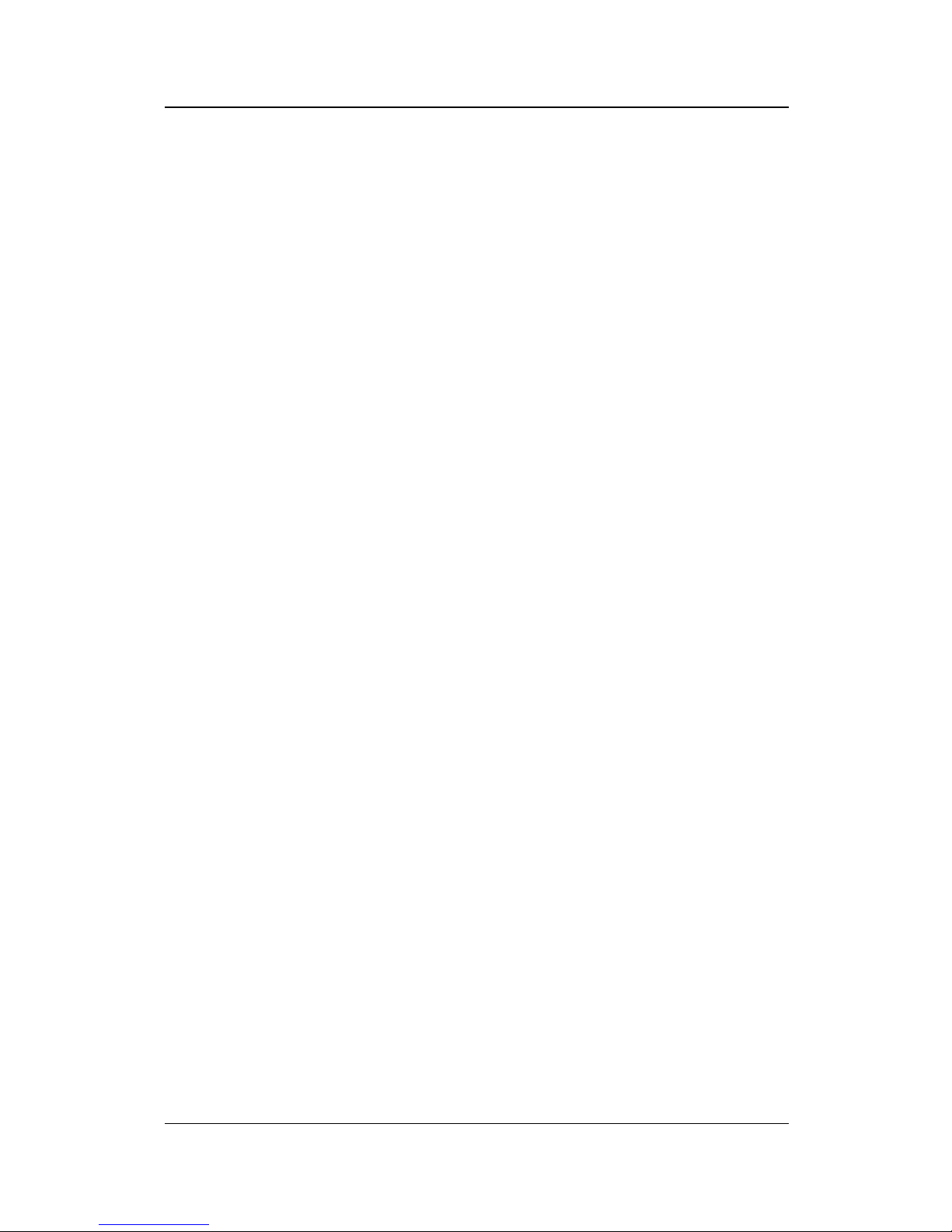
Service Manual SummaSign
1.4.18. RECUT OFFSET ...........................................................................................1.19
1.5. INTERNAL TEST MENU ....................................................................................1.20
1.5.1. TANG. KNIFE CALIBRATION ........................................................................1.21
1.5.2. ADJUST ORIGIN TEST ROUTINE .................................................................1.22
1.5.3. ADJUST LAT. TEST ROUTINE ......................................................................1.23
1.5.4. ADJUST LONG. TEST ROUTINE ...................................................................1.25
1.5.5. CUT BORDER .................................................................................................1.26
1.5.6. MENU PLOT ....................................................................................................1.26
1.5.7. CONFIDENCE CUT .........................................................................................1.27
1.5.8. DIN CUT ..........................................................................................................1.27
1.5.9. SYSTEM TESTS .............................................................................................1.27
1.6. SYSTEM TESTS ................................................................................................1.28
1.6.1. LANGUAGE ....................................................................................................1.28
1.6.2. ROM REVISION ..............................................................................................1.28
1.6.3. SERVICE PLOT ..............................................................................................1.28
1.6.4. SENSOR SETUP .............................................................................................1.29
1.6.5. CALIBRATION ................................................................................................1.29
1.6.6. TRACKING TEST ............................................................................................1.29
1.6.7. FRICTION PLOT .............................................................................................1.29
1.6.8. RS232 TEST ....................................................................................................1.29
1.6.9. RAM TEST ......................................................................................................1.30
Table of Contents TOC-iii

SummaSign Service Manual
1.6.10. INSTALL MENU ............................................................................................1.30
1.6.11. COIL SETUP .................................................................................................1.30
1.6.12. LCD CONTRAST ..........................................................................................1.30
SECTION 2 REPLACEMENT GUIDELINES
2.1. REMOVING THE LEFT-HAND COVER...................................................................3
2.2. REMOVING THE RIGHT-HAND COVER.................................................................3
2.3. REMOVING THE BOTTOM PLATE.........................................................................5
2.4. REPLACING THE CAMROLLERS..........................................................................5
2.5. REPLACING THE X-MOTOR IN THE 500, 610 AND THE OLD 750.....................7
2.6. REPLACING AN X-MOTOR IN THE MODELS 750/1010 AND 1300.....................9
2.7. REPLACING THE Y-MOTOR................................................................................11
2.8. REPLACING THE LCD OR THE KEYBOARD......................................................13
2.9. REPLACING THE MAIN PCB................................................................................15
2.10. REPLACING THE SMALL PCB ON THE MAIN PCB.........................................19
2.11. REPLACING A DRAG HEAD OR A TANGENTIAL HEAD.................................21
2.12. REPLACING THE FLAT CABLE FOR THE HEAD.............................................25
2.13. REPLACING THE Y-BELT..................................................................................29
2.14. REPLACING THE CUTTING STRIP....................................................................29
2.15. REPLACING THE SENSORS..............................................................................31
2.16. REPLACING THE FAN MOTOR..........................................................................31
2.17. REPLACING THE DRIVE DRUM.........................................................................33
TOC-iv Table of Contents

Service Manual SummaSign
SECTION 3 MAINTENANCE
3.1. CLEANING THE DRIVE SYSTEM........................................................................3.2
3.2. CLEANING THE SENSORS.................................................................................3.3
3.3. CLEANING THE NOSE PIECE.............................................................................3.4
3.4. OPERATING VOLTAGE CONVERSION..............................................................3.5
SECTION 4 CALIBRATION
4.1. MACHINE TYPE....................................................................................................4.2
4.2. MEDIA CALIBRATION.........................................................................................4.4
4.3. HEAD CALIBRATION...........................................................................................4.5
I. KNIFE CALIBRATION ( TANGENTIAL)...................................................................4.5
II. COIL CALIBRATION...............................................................................................4.5
4.5. OPOS CALIBRATION (OPTIONAL).....................................................................4.8
I. NORMAL CALIBRATION.........................................................................................4.8
II. FINE TUNING...........................................................................................................4.9
4.6. SENSOR TESTS.................................................................................................4.10
SECTION 5 ERROR CODES - TROUBLESHOOTING
5.1. MOTOR HOT.........................................................................................................5.2
5.2. ERROR IN X-AXIS................................................................................................5.2
5.3. ERROR IN Y-AXIS POSITION..............................................................................5.3
Table of Contents TOC-v

SummaSign Service Manual
5.4. LOW LINE VOLTAGE...........................................................................................5.3
5.5. HIGH LINE VOLTAGE..........................................................................................5.4
5.6. ILLEGAL PLOT COMMAND.................................................................................5.4
5.7. ILLEGAL CLIP & SCALE SETTINGS..................................................................5.4
5.8. SYNTAX ERROR..................................................................................................5.5
5.9. NVRAM FAILURES AND MESSAGES.................................................................5.5
5.10. RS232 ERROR....................................................................................................5.6
5.11. INTERNAL ERRORS..........................................................................................5.6
5.12. FLASHING ERRORS AND MESSAGES (ONLY ON NEW TYPE OF PCB)......5.7
5.13. ROM ERROR......................................................................................................5.7
5.14. RAM ERROR.......................................................................................................5.7
5.15. MACHINE UNABLE TO FIND THE KNIFE HOME POSITION...........................5.8
5.16. MARKERS NOT SENSED PROPERLY.............................................................5.8
SECTION 6 FIGURES
LEFT SIDE...................................................................................................................6-2
RIGHT SIDE (1)............................................................................................................6-3
KEYBOARD ASSY......................................................................................................6-4
RIGHT SIDE (2)............................................................................................................6-5
CUTTER CARRIAGE...................................................................................................6-6
TOC-vi Table of Contents

Service Manual SummaSign
T-HEAD........................................................................................................................6-7
D-HEAD........................................................................................................................6-8
BOTTOM......................................................................................................................6-9
REAR.........................................................................................................................6-10
MEDIA GUIDING SYSTEM........................................................................................6-11
MOTOR CONNECTIONS...........................................................................................6-12
CAMROLLER ASSY..................................................................................................6-13
SECTION 7 SPARE PARTS LIST
D500 SPARE PARTS..................................................................................................7-1
SUMMASIGN D610 SPARE PARTS...........................................................................7-2
SUMMASIGN D610 PRO SPARE PARTS..................................................................7-3
SUMMASIGN T610 SPARE PARTS...........................................................................7-4
SUMMASIGN T610 PRO SPARE PARTS...................................................................7-5
SUMMASIGN D750 SPARE PARTS...........................................................................7-6
SUMMASIGN D750 PRO SPARE PARTS..................................................................7-7
SUMMASIGN T750 SPARE PARTS...........................................................................7-8
SUMMASIGN T750 PRO SPARE PARTS...................................................................7-9
SUMMASIGN D1010 SPARE PARTS.......................................................................7-10
SUMMASIGN D1010 PRO SPARE PARTS..............................................................7-11
SUMMASIGN T1010 SPARE PARTS.......................................................................7-12
Table of Contents TOC-vii

SummaSign Service Manual
SUMMASIGN T1010 PLUS SPARE..........................................................................7-13
SUMMASIGN T1010 PRO SPARE............................................................................7-14
SUMMASIGN D1300 SPARE PARTS.......................................................................7-15
SUMMASIGN D1300 PRO SPARE PARTS..............................................................7-16
SUMMASIGN T1300 SPARE PARTS.......................................................................7-17
SUMMASIGN T1300 PRO SPARE PARTS...............................................................7-18
Appendix A removal of the left side
Appendix B procedure to flash from internal ROM’s
Appendix C procedure to set the pinch roller play
Appendix D procedure to change the motor on a T-head
TOC-viii Table of Contents

INTRODUCTION
1. OVERVIEW
This is the Summa Service Manual for the SummaSign series cutters. It provides
information for servicing the cutters. All repairs are to be made by, or under the
direction of, authorised Summa service personnel.
This manual is copyrighted by Summa 1999. Summa reserves the right to change any
information contained in this manual without prior notice. Unauthorised copying,
modification, distribution, or display is prohibited. All rights reserved.
2. MANUAL ORGANIZATION
This manual is divided into the following sections:
Table of Contents
Introduction
Keyboard controls
General replacement guidelines
Maintenance
Calibration
Troubleshooting
Figures - part numbers
List recommended spare parts
Keyboard control contains the following:
INTRODUCTION I-1

SummaSign Service Manual
This part contains an overview of the various tests and configurations that can be
accessed via the keyboard.
General replacement guidelines contains the following:
An overview of the removal and the replacement of various parts of the unit in the form
of separate chapters. It is advisable to carefully read the procedure described in each
of the chapters prior to removing or replacing a particular part. In addition to
straightforward step by step procedures you will often find Notes and Cautions. Make
sure you read these remarks as they will often facilitate re-installation and avoid
malfunctioning.
Maintenance contains the following:
An overview of the maintenance of various parts of the unit. It is advisable to carefully
read the procedure described in each of the chapters prior to removing or replacing a
particular part. You will often find Notes and Cautions. Make sure you read these
remarks as they will often avoid malfunctioning.
Calibration:
An overview of all the possible calibrations of the unit. Each time the machine is
serviced check this section to see if any recalibration needs to be done.
Troubleshooting:
An overview of all the possible error messages that could appear on the LCD screen,
and the possible solutions
Figures - part numbers:
Detailed figures of the various parts and assemblies of the machine.
Spare parts list
An overview of all the recommended spare parts. Normally only the parts figuring on
this list will be provided by Summa.
I-2 Introduction

Service Manual SummaSign
3. QUICK TOUR AROUND THE MACHINE
In order to get acquainted with your SummaSign Pro cutter, read the following
description of the rear panel components. Figure 1-1 shows the location of the main
components.
1. RS-232-C Port : - This DB-9P connector provides the communication link
between the cutter and a host computer. It allows bidirectional communication
between the host computer and the cutter.
Introduction I-3

SummaSign Service Manual
2. Parallel Port : - This 36-pin Centronics connector provides a unidirectional
communication link between the cutter and a host computer. The cutter can
receive but not transmit data via this port.
Note : only one interface can be active at any one time.
The first port that receives data will be the active interface until the cutter is reset.
3. Power ON/OFF switch : - This rocker switch sets the cutter’s power to ON or
OFF. To switch the power ON, press the “I” side of the rocker switch. To switch
the power OFF, press the “O” side of the rocker switch.
4. Power Entry Module : - The fuse box, the voltage select board and the AC power
cord receptacle are located in the power entry module.
The power-up procedure is explained in detail in Section 1.6.
For information about the conversion of the cutter's operating voltage, see
Section 3.2.
5. Roll Media Guide Bushes : - The two guide bushes serve to keep the media roll
in place when media is pulled from the roll.
6. Media Flanges : - The media flanges ensure proper routing of the media roll.
7. Media Support Roller : - Rotating support rollers for the media roll.
I-4 Introduction

Service Manual SummaSign
In order to get acquainted with your SummaSign Pro cutter, read the following
description of the front panel controls and components.
Figure 1-2 shows the location of the main components.
FIGURE 1-2 :
SUMMASIGN PRO T-SERIES CUTTERS, FRONT VIEW
1. Pinch roller lever arm : - This lever is used to raise and lower the pinch rollers
(Media loading is discussed in Section 1.8).
2. Media Drive Sleeves : - The media drive sleeves move the media only when the
pinch rollers are in the ‘down’ position.
The following table lists the number of media drive sleeves installed on each
model of the Pro T-series cutters.
Number of media drive
sleeves
T610 Pro T750 Pro T1010 Pro T1300 Pro
Short sleeve 3 4 6 7
Long sleeve 1 1 1 1
3. Tool Carriage : - The tool carriage is the mount for the tangential cutting head.
4. Control Panel : - The control panel contains 12 keys. All cutter activity can be
initiated from the control panel. This includes initiating remote mode for computer
Introduction I-5

SummaSign Service Manual
control, local mode for manual operation and menu mode. Each control panel
function is explained in Section 2.1.
5. Display : - The 2x16 character display informs the user about the current status
of the cutting process or actions which need to be taken.
6. Sensors : - The sensors detect the presence of media to avoid any damage to
the cutting strip. Upon powering up the machine, they cause the media to move
all the way to the front edge of the platen.
7. Pinch rollers : - The pinch rollers (one at each side) hold the media clamped
between the rubber rollers and the media drive sleeves.
The T1010 and T1300 units are provided with an extra low pressure roller in the
middle to keep the vinyl media flat.
8. Cutting strip : - Soft strip to avoid any damage to the knife tip when no media has
been loaded. Since cutting is done on the cutting strip it is essential that the
cutting strip remains intact.
9. Manual cut-off knife : - Upon completing a sign, move the media forward by
pressing the
key. Use the manual knife to cut the finished sign off the media
roll. Leave the loaded media in place ready to start your next cut by pressing the
key again.
10. Stand : - The stand comes standard with the T1010 and T1300 units. For the
T610 and T750 units the stand is optional.
I-6 Introduction

Keyboardcontrols 1-1
SECTION 1
KEYBOARD CONTROLS
THE CONTROL PANEL
The figure below shows the control panel of the SummaSign series cutters. The main
functions of the liquid crystal display (LCD) and the control panel keys are explained in
the following paragraphs.
The explanation has been written for a T-series cutter. The only difference with the Dseries is that some menu and configuration points have been omitted. The D-series
cutters work the same as T-series cutters when a drag knife is installed.
Keyboardcontrols 1-1

SummaSign series Cutters Service Manual
THE LIQUID CRYSTAL DISPLAY
The 32-character liquid crystal display (LCD) contains two lines of 16 characters each.
The LCD provides cutter status information during operations and displays menu
options for the configuration of the cutter.
The contrast of the LCD can be adjusted from the control panel in order to ensure
optimum readability under varying lighting conditions.
Instructions for adjusting the LCD contrast are given in Section 1.6.12.
The various menu and submenu items are always presented in a loop, which means
that, when the last menu or submenu item is displayed, pressing the appropriate key
will automatically take you back to the first item of the same menu or submenu.
Next to the status messages and/or menu options displayed on the LCD, arrow
symbols representing the
, , , jogging keys and key will tell
you what keys to press to go to the next menu item (top line of the display) or to the
next value for a given submenu item (bottom line of the display).
THE RESET/LOAD KEY
The
key (RESET/LOAD) is used to move the origin, to initiate a load sequence, to
reset the cutter, to abort the cut in progress or to recut the last file. When the
key
(RESET/LOAD) is pressed, the cutter goes off line, suspends all operations in
progress and displays the RESET/LOAD menu. Press the
key until SET ORIGIN,
LOAD, RESET, ABORT or RECUT is displayed. To confirm RESET, ABORT or
RECUT press the
key (ENTER). To execute the SET ORIGIN instruction move
the knife origin using the
, , , jogging keys and press the key (ENTER)
to confirm the new origin position. To initiate the LOAD instruction press the 1 or 2 key
to initiate a load sequence for a ROLL or SHEET respectively. Upon termination of any
of these instructions, the cutter goes on line again.
The SET ORIGIN instruction is used to move the knife origin.
The LOAD instruction is used to initiate a load sequence.
The RESET instruction performs a complete reset of the cutter.
The ABORT instruction simply cancels the cut in progress. Aborting a cut will not reset
the cutter parameters: the parameters which had been selected for the cut remain in
effect.
The RECUT instruction recuts the last file sent to the cutter (provided that it fitted into
the buffer).
When using the multiple recut function the different copies will be cut in the media in
such a way that there is only a minimal loss of media. The distance between the copies
can be changed (See Section 1.4.18).
THE ON LINE KEY
1-2 Keyboardcontrols

Service Manual SummaSign series Cutters
The key (ON LINE) toggles between on line and off line operation. When the key
is pressed, the selected mode (ON LINE or OFF LINE) is displayed on the LCD.
Selecting OFF LINE will suspend all operations in progress. Pressing the
key while
the cutter is off line will make the cutter go on line again, resuming the suspended
operation.
While the cutter is off line, the following operations can be performed:
Press the
or jogging key to move the tool carriage to the left or right.
Press the
or jogging key to make the media move forward (towards you)
or backward (away from you). Moving the media forward will prove to be very
practical when you require to cut the finished sign off manually.
Press the
key (TOOL UP/DOWN) to lower or raise the active tool. If the tool
is not moved for approximately eight seconds, it is raised automatically.
The MENU Key
The
key (MENU) is used to select one of the menus. Pressing the key will make
the cutter go off line and suspend all operations in progress. Pressing the
key
repeatedly will display the different menus one by one. As the menu options are on a
loop, pressing the
key when the last option is displayed will automatically return
you to the first option.
Keyboardcontrols 1-3

SummaSign series Cutters Service Manual
ONLINE 1
Menu
800mm/s 120g K
USER CONFIG 1
IN TERN AL TESTS
SUMMASIGN SERIES CONFIGURATION SUBMENUS
To select a menu by scrolling through the different options, press the jogging key .
To exit from the menus and resume the previous on line operation, press the
key
(ON LINE).
Under normal conditions, the cutter is on line; it may then be selected by the host
computer for a cutting or plotting operation or deselected by the host computer.
Pressing the
, or key will make the cutter go off line, in order to initiate
another operation.
1-4 Keyboardcontrols

Service Manual SummaSign series Cutters
MENU DESCRIPTION
USER CONFIG 1 (->4)
Selects a given active cutter configuration from one of the
four sets of configuration parameters stored in the unit's
memory
INTERNAL TEST
Activates one of the resident cutting plots provided for
informational purposes.
CONTENTS OF THE SUMMASIGN PRO T-SERIES MENUS
THE ENTER KEY
The
key (ENTER) is used to select the item currently displayed on the LCD.
2 THE 1 AND 2 KEYS
The use of the 1 and 2 keys varies according to the operation in progress; their use is
displayed on the LCD as appropriate.
THE JOGGING KEYS
The use of the jogging keys varies according to the operation in progress.
For example, when working in the USER CONFIG menu, the
or jogging key is
used to select the new user number and the
or jogging key is used to go to the
previous or next menu item.
THE TOOL UP/DOWN KEY
The
key (TOOL UP/DOWN) is used while the cutter is off line to raise or lower the
tool. Pressing the
key once will lower the tool onto the media. Pressing the key
again will raise the tool.
If the tool is not moved for approximately eight seconds, it is raised automatically.
THE TOOL SELECT KEY
The
key (TOOL SELECT) is used to select one of the following tools :
Keyboardcontrols 1-5

SummaSign series Cutters Service Manual
a tangential knife
a drag knife
a ballpoint pen
To temporarily change the tool, press the
key, then press the or jogging
key until the desired tool appears on the second line o the LCD. Press the
key to
confirm the tool. An asterisk * appears next to the selected tool. When the cutter is
powered on the next time, the default tool will be selected. For setting up the default
tool see Section 1.4.5.
1-6 Keyboardcontrols

Service Manual SummaSign series Cutters
NORMAL OPERATION
The term "normal operation" covers on line operation, off line operation and local
operation, i.e. the three types of operation for actual cutting or plotting. They are
explained in further detail in the following paragraphs.
ON LINE AND OFF LINE
On line and off line are two important concepts when using the SummaSign cutters.
The cutter is on line only when the following message is displayed on the LCD :
800mm/s 120 g K
.45mm(1) ON LINE 1
This display message should be read as follows :
800 mm/s = velocity
120 g = knife pressure or pen pressure
K = knife operation (K) or pen operation (P) or pouncing
operation
.45 mm(1) = knife offset - only displayed when in drag knife mode
ON LINE = cutter is ready to receive data
1 = user number
In all other cases, the cutter is off line.
When on line, the cutter can be addressed by the host computer, which means that the
cutter will execute cutting or plotting instructions issued by the host computer's
application software. The host computer will first issue a SELECT sequence to the on
line cutter, and the message "*ON LINE" will be displayed on the LCD. The asterisk
indicates that the host is in communication with the cutter : i.e. the cutter is now
“selected” by the computer.
When the cutter is on line and ready to receive instructions from the host computer, it
will remain deselected until actual instructions from the computer are received. When
the cutter is on line, but has not been selected by the host computer, the message "ON
LINE" is displayed on the LCD, without the asterisk.
For normal cutting operations, the cutter MUST be on line, so that it can receive
instructions from the host computer and the cutting/plotting software.
Keyboardcontrols 1-7

SummaSign series Cutters Service Manual
When the cutter is on line, but has not been selected by the host computer, the
following conditions must be met:
The cutter must be powered ON.
Media must be loaded. For detailed media loading instructions, see user’s
manual .
The proper tool must be installed.
The cutter must be connected to the host computer via a RS-232-C link or a
parallel interface.
The cutter must be configured for the scheduled operation.
To put the cutter off line, press the
, or key. Pressing any of these keys will
suspend the current cutting/plotting operation until the cutter is put on line again.
LOCAL OPERATION
Local operation is only possible while the cutter is off line. Local operation means that
the cutter is operated directly by the operator via instructions entered on the control
panel.
To work in local operation mode, proceed as follows:
1. If the cutter is still on line, press the
key once to select off line. The media will
move forward over a certain distance.
2. To move the carriage to the left or right, press the
or jogging key.
3. To make the media move forwards (towards you) or backwards (away from you),
press the
or jogging key.
4. To move the tool head up or down, press the
key.
5. To end local mode and put the cutter on line again, press the
key.
1-8 Keyboardcontrols

Service Manual SummaSign series Cutters
THE USER CONFIG MENU
The USER CONFIG(uration) menu gives access to different submenus which allow you
to configure the cutter's operating parameters. It should be taken into account that
access to some of the submenus will be determined by the plotting language you are
using.
Four different user configurations can be saved. The selected configuration number is
displayed on the LCD next to the USER CONFIG message. These four USER CONFIG
1(->4) menus are maintained independently.
To select another configuration number, proceed as follows:
1. Power on the cutter.
2. Press the
key until USER CONFIG 1(->4) is displayed.
3. Press the
or jogging key until the desired configuration number is dis-
played next to USER CONFIG.
NOTE
Before altering any of the items in the USER CONFIG menu, make sure
that you have previously selected the right configuration number in the
USER CONFIG 1(->4) menu.
To select and alter a configuration parameter, proceed as follows:
1. Power on the cutter.
2. Press the
key until USER CONFIG 1(->4) is displayed.
3. Press the
or jogging key until the desired submenu is displayed on the
first line of the LCD.
4. Press the
or jogging key until the desired value is displayed on the
second line.
5. Press the
key to confirm the selection, an * will be displayed next to the
selected setting. (An * is always displayed next to the active value. )
Keyboardcontrols 1-9

SummaSign series Cutters Service Manual
* = IN DM/PL ONLY
** = IN HP/GL AND HP/GL/2 ONLY
FLOWCHART SHOWING FACTORY PRESET MENU SETTINGS
1-10 Keyboardcontrols
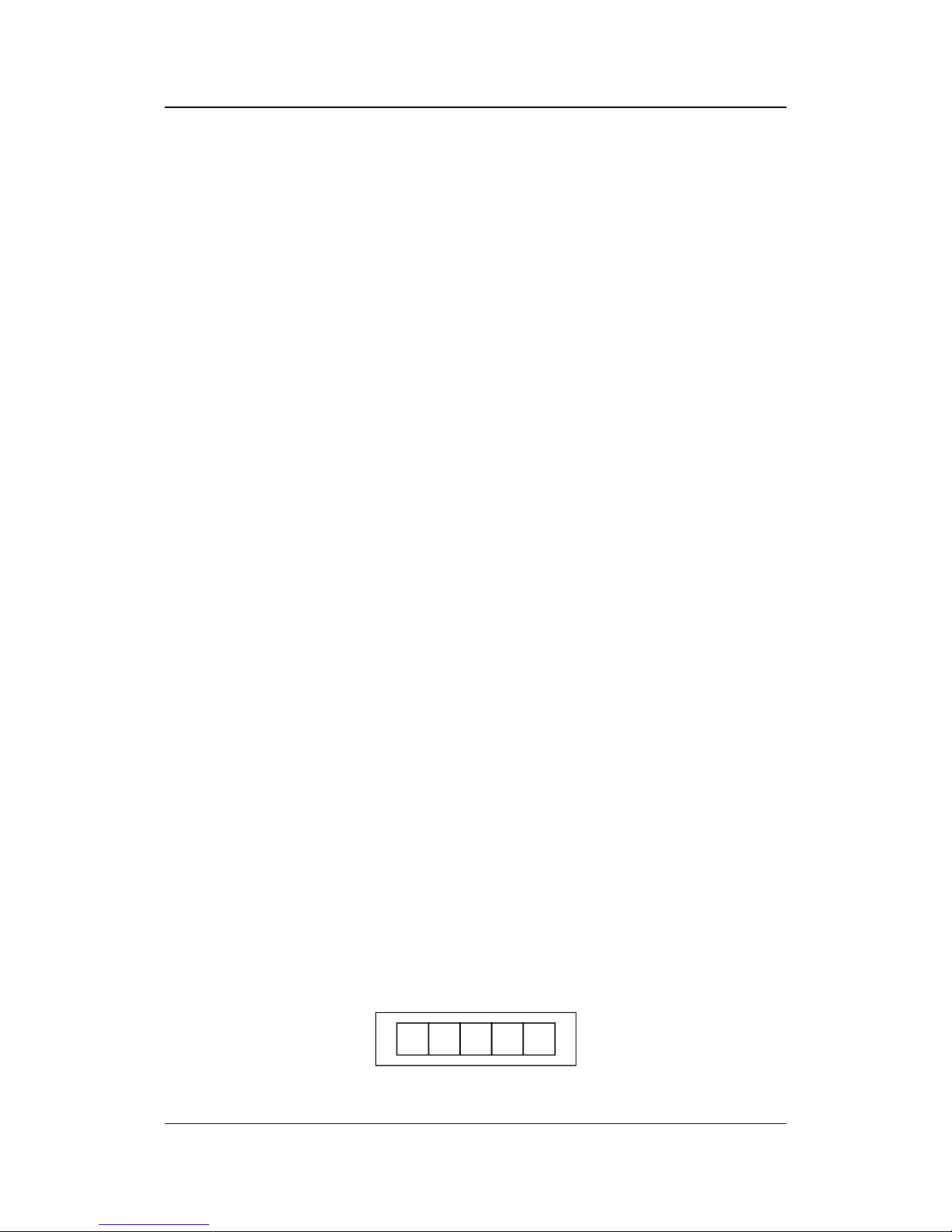
Service Manual SummaSign series Cutters
KNIFE PRESSURE
The KNIFE PRESSURE submenu is used to set or modify the cutting pressure of the
knife.
The default knife pressure value is 120 grams.
The knife pressure can be set between 0 and 600 (400) grams.
The knife pressure value is set in 5 gram increments.
On the LCD, the active knife pressure value is marked with an *.
PEN PRESSURE
The PEN PRESSURE submenu is used to set or modify the pressure of the pen.
The default pen pressure value is 80 grams (40grs).
The pressure can be set between 0 and 600 (400) grams in 5 gram increments.
On the LCD, the active pen pressure value is marked with an *.
POUNCING PRESSURE
The POUNCING PRESSURE submenu is used to set or modify the pressure of the
pouncing tool.
The default pouncing pressure value is 120 grams.
The pressure can be set between 0 and 600 grams in 5 gram increments.
On the LCD, the active pouncing pressure value is marked with an *.
KNIFE OFFSET
The KNIFE OFFSET submenu is used to set or modify the distance between the
DRAG knife blade tip and the centre axis. This routine applies to a drag knife only.
The default drag knife offset value is .45 mm.
The value can be set between 0 and 1 mm.
Make sure that the selected knife offset value matches that of the knife. Some fine
tuning may be necessary because of the mechanical tolerances on the knife. To verify
the knife offset, a test can be cut by pressing the 1 key.
If the offset value is set too low, the rectangles will not close.
When the offset value is set too high, the rectangles will be distorted.
The offset test is illustrated below.
Keyboardcontrols 1-11

SummaSign series Cutters Service Manual
POUNCING GAP
The pouncing gap submenu is used to set or modify the distance between the pounced
wholes. This routine applies to the pouncer only.
The default pouncing gap value is 0 mm.
The value can be set between o and 50 mm.
On the LCD, the active pouncing gap value is marked with an *.
VELOCITY
The VELOCITY submenu is used to set or modify the velocity of the tool.
The default velocity is 800 mm/s (32 ips).
The velocity can be set between 50 mm/s (2 ips) and 1000 mm/s (40 ips).
OVERCUT
The OVERCUT submenu enables you to generate an overcut in order to facilitate
weeding the cut.
The default overcut is set to 1.
The overcut setting can be disabled (=0) or set to any value between 0(=off) and 10.
One unit is about 0.1 mm or 0.004 ".
On the LCD, the active value is marked with an *.
SYSTEM SETUP
The SYSTEM SETUP submenu covers the menu items you normally only need when
establishing the initial setup e.g. when you install the cutter in combination with the
software you use.
Press the
key to access the different submenu items, which are explained in
section 1.4.
1-12 Keyboardcontrols

Service Manual SummaSign series Cutters
SYSTEM SET UP
CONCATENATION
The CONCATENATION feature increases the speed and quality with which cut data
having a very high resolution is cut. However when changing over to normal characters
again, deactivate concatenation by setting this parameter to 0.
On the LCD, the active concatenation value is marked with an *.
SMOOTHING
The SMOOTHING feature helps to cut smoother curves when curve data with many
short vectors is received from the computer.
The default setting is OFF.
On the LCD, the active setting is marked with an *.
EMULATE
The EMULATE submenu is used to select the active cutting/plotting language for the
cutter.
The SummaSign Pro cutters support DM/PL , HP/GL and HP/GL/2.
On the LCD, the active plotting language setting is marked with an *.
NOTE
The active cutting/plotting language MUST match the cutting software.
Always select a l anguage which is supported by the host computer's cutting
software.
Whenever possible, select the DM/PL menu option to set the active cutting/plotting
language to Houston Instrument Digital Microprocessor/Plotting Language (DM/PL).
This selection will allow the cutter to operate with DM/PL-based cutting / plotting
software. This language, having special command extensions for cutting, normally
gives superior cutting performance.
Select the HP/GL menu option to set the active cutting/plotting language to HP/GL. The
cutter will emulate an HP model 758xB plotter (with selectable origin, see 1.4.12).
TOOL
The TOOL submenu is used to select the default tool at power up.
To configure the cutter for TANGENTIAL KNIFE cutting operations, select the TANG.
KNIFE option.
Keyboardcontrols 1-13

SummaSign series Cutters Service Manual
To configure the cutter for PLOTTING operations, select the BALL POINT option.
To configure the cutter for DRAG KNIFE cutting operations, select the DRAG KNIFE
option.
To configure the cutter for POUNCING operations, select the POUNCING TOOL
option.
To select a tool other than the default one temporarily, see section 1.1.9.
MENU UNITS
The MENU UNITS submenu allows you to select English or metric menu units for
DM/PL. In HP/GL & HP/GL/2 the menu units are always in metric.
For models sold in the US, English units are the default setting.
For models sold in Europe, metric units are the default setting.
On the LCD, the active menu units setting is marked with an *.
ADDRESSING
The ADDRESSING submenu is used to select the cutter's default DM/PL useraddressable resolution. In HP/GL & HP/GL/2 the addressing is fixed at 0.025 mm.
The default addressing resolution is 0.025 mm (Europe) or 0.001" (US).
The user-addressable resolution can be set to 0.025 mm or 0.001" or 0.1 mm or
0.005".
On the LCD, the active resolution value is marked with an *
BAUD RATE
The BAUD RATE submenu is used to set or modify the operating baud rate for RS232-C serial communications between your cutter and the host computer.
The default baud rate is 9600 bps.
The baud rate can be set to any of the following values: 2400 bps, 4800 bps, 9600 bps,
19200 and 38400 bps.
On the LCD, the active baud rate value is marked with an *.
NOTE
The baud rate setting of your cutter MUST match the host computer's baud
rate setting.
PARITY
The PARITY submenu is used to set or modify the byte format and parity type for RS232-C serial communications between your cutter and the host computer.
The default parity setting is bit 8 = 0 (8 data bits, no parity, the 8th bit being a low bit).
The parity can be set to any of the following values:
1-14 Keyboardcontrols
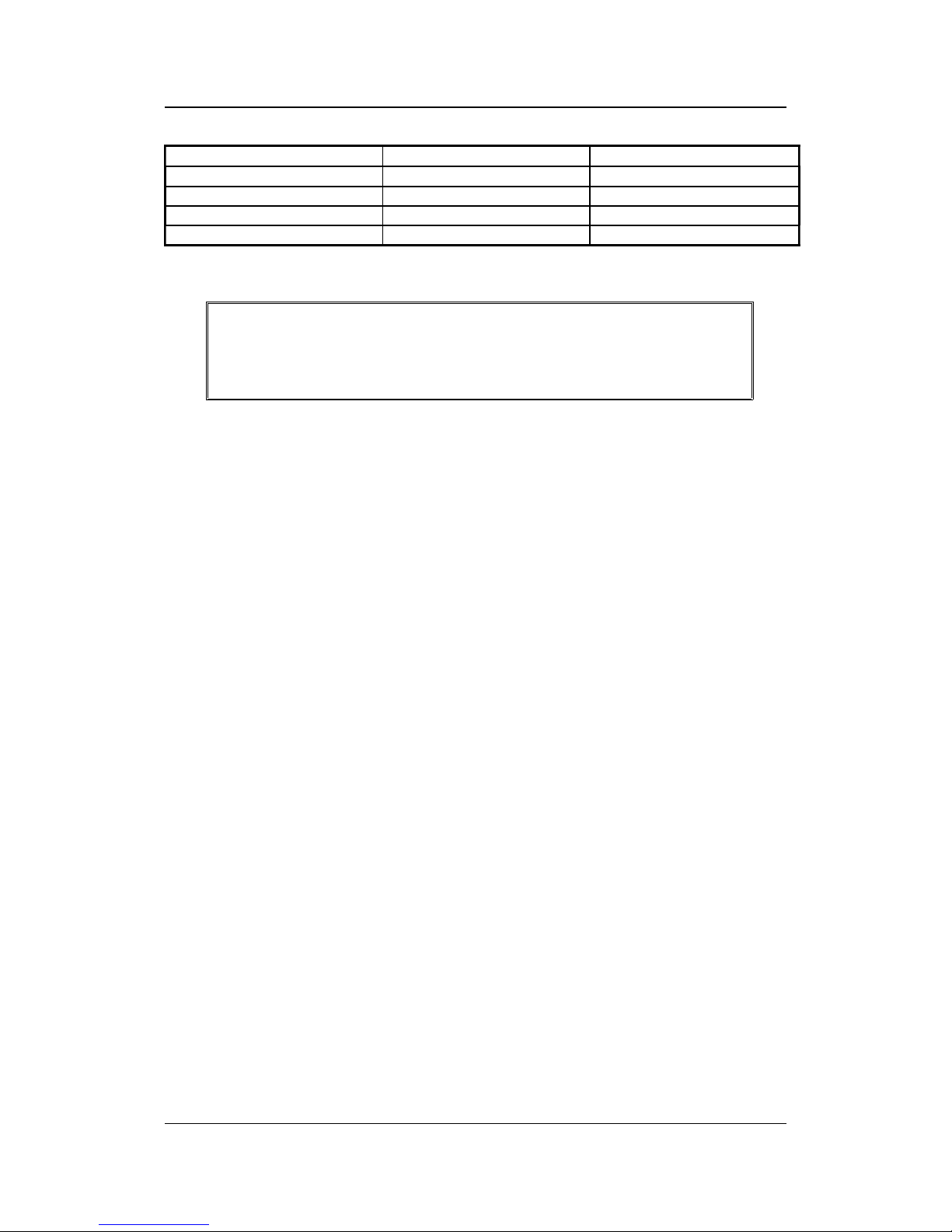
Service Manual SummaSign series Cutters
LCD information Parity setting Remarks
BIT 8 = 0
8 data bits, no parity bit 8 = low (0)
BIT 8 = 1
8 data bits, no parity bit 8 = high (1)
EVEN
7 data bits, 1 parity bit parity bit = even
ODD
7 data bits, 1 parity bit parity bit = odd
On the LCD, the active parity setting is marked with an *.
NOTE
The parity setting of your cutter MUST match the host computer's parity
setting.
RTS/DTR
The RTS/DTR submenu controls the Request To Send (RTS) and Data Terminal
Ready (DTR) signals of the cutter's RS-232-C serial communications interface for
hardware handshaking.
The RTS/DTR default value is TOGGLE.
RTS/DTR can be set to TOGGLE (hardware handshaking) or HIGH (software
handshaking).
On the LCD, the active handshaking setting is marked with an *.
Keyboardcontrols 1-15

SummaSign series Cutters Service Manual
DM/PL ERRORS
The DM/PL ERRORS submenu is used to determine whether or not different DM/PL
errors, such as illegal plot commands, invalid parameter ranges or communication
errors, will be displayed on the LCD. This menu will only be displayed if
PLOT LANGUAGE is set to DM/PL.
The DM/PL ERRORS submenu can be set to REPORTED or IGNORED.
On the LCD, the active setting is marked with an *.
The feature is activated by selecting REPORTED. It is normally used only when
attempting to debug a communication link between the cutter and the host computer.
After the communication link has been debugged, select IGNORED to disable the
feature.
HP/GL ERRORS
The HP/GL ERRORS submenu is used to determine whether or not different HP/GL
errors, such as illegal plot commands, invalid parameter ranges or communication
errors, will be displayed on the LCD. This menu will only be displayed if
PLOT LANGUAGE is set to HP/GL.
The HP/GL ERRORS submenu can be set to REPORTED or IGNORED.
On the LCD, the active setting is marked with an *.
The feature is activated by selecting REPORTED. It is normally used only when
attempting to debug a communication link between the cutter and the host computer.
After the communication link has been debugged, select IGNORED to disable the
feature.
HP/GL ORIGIN
The HP/GL ORIGIN submenu will only be displayed if the PLOT LANGUAGE is set to
HP/GL. (See Paragraph 1.4.4.) The HP/GL ORIGIN submenu is used to set the origin
in the centre (see HP/GL 758x) or the bottom-right corner (see HP/GL 7475) of the
loaded media.
The HP/GL ORIGIN option can be set to RIGHT_FRONT or CENTRE.
On the LCD, the active setting is marked with an *.
If the cut is found to be incomplete, and is wholly located i n the upper left corner of the
media then modify the HP/GL ORIGIN setting to RIGHT FRONT. If the cut is found to
be incomplete, and is wholly located in the lower right corner of the media then change
the HP/GL ORIGIN setting to CENTRE.
1-16 Keyboardcontrols

Service Manual SummaSign series Cutters
MEDIA SENSOR
The MEDIA SENSOR submenu is used to activate or deactivate the media sensors.
On the LCD, the active setting is marked with an *.
The sensors detect whether media is loaded or detect the end of media. The sensors
prevent damage to the cutting strip and knife tip.
AUTOLOAD
The AUTOLOAD option enables the user to the change the vinyl unroll proceedings.
When AUTOLOAD is ON , the cutter will automatically unroll the vinyl when needed.
When the AUTOLOAD option is OFF, the operator himself should unroll enough media
before starting to cut.
The default setting is ON. The best results and performance are guaranteed when
using this setting. On the LCD display, the active setting is marked with
an *.
TOOL COMMAND
The TOOL COMMAND is used to determine whether the DM/PL and HP/GL pen/knifeselect commands (the P and SP commands respectively) are ignored or accepted.
When the TOOL COMMAND option is set to “ACCEPT”, the P or SP commands will
change the selected tool in the cutter according to the suffix that follows the pen/knife
command. The cutter’s LCD will, e.g. prompt the user with the following message:
“INSERT PEN” when a P2 command is sent. When the TOOL COMMAND option is set
to “IGNORE”, the pen/knife commands are ignored.
On the LCD, the active setting is marked with an *. The default setting is “ACCEPT”.
LOAD ON W COMMAND
The LOAD ON W CMD submenu will only be displayed if the PLOT LANGUAGE is set
to DM/PL (See Paragraph 1.4.4.). The LOAD ON W CMD determines, when receiving
the DM/PL Window-command (W-command), whether aside from the scaling function,
media is loaded or not. Besides scaling, the W-command is also very useful when
cutting long signs. With the W-command, media loading will go smoother. Sufficient
media will be pulled off the roll at once. Even when AUTOLOAD is off, there is no need
anymore to unroll the media manually.
Keyboardcontrols 1-17

SummaSign series Cutters Service Manual
FLEX-CUT
FLEX-CUT can be set to OFF, to Mode 1 or Mode 2. When the cutter is set to mode 1
or mode 2, it will alternately cut one length with full pressure, and one length with
reduced pressure. The feature FLEX-CUT offers the advantage that it cuts completely
through the material, yet allowing the material to stay together by means of the small
media bridges.
MODE 1 is the quickest mode, but it is less precise because the pressure changes
during the cutting. MODE 2 is a lot slower, but at the same time it is much more
precise, as the cutter stops at every change of pressure. Pressing the
1 key will
activate the configuration menu, which allows you to set the cutting pressure and the
cut length.
1. CUT LENGTH
This parameter determines the length that is cut with full pressure. By pressing the
1
key, the FLEX-CUT test pattern will be cut.
2. FLEX-CUT LENGTH
This parameter determines the length that will be cut with reduced pressure or without
pressure. By pressing the
1 key, the FLEX-CUT pattern will be cut.
3. FLEX PRESSURE
This parameter determines the pressure of the FLEX-CUT LENGTH. By pressing the
1
key, the FLEX-CUT test pattern is cut.
RECUT OFFSET
The recut offset submenu is used to set or modify the distances between the drawings
when making multiple recuts.
The default recut offset value is 0 mm.
The distance can be set between o and 255 mm.
On the LCD, the active recut offset value is marked with an *.
1-18 Keyboardcontrols

Service Manual SummaSign series Cutters
INTERNAL TEST MENU
To access any internal test, proceed as follows:
1. Power the cutter on.
2. Load cutting or plotting media.
3. Install a knife or a pen.
4. Press the
key until INTERNAL TEST is displayed and press the jogging
key.
5. Press the
or jogging key until the desired internal test is displayed.
6. To perform the test, press the
key.
To exit from this menu and go to another menu, press the
key until the desired
menu is displayed.
To exit from the menus and put the cutter on line again, press the
key.
Keyboardcontrols 1-19

SummaSign series Cutters Service Manual
INTERNAL TESTS SUBMENUS
TANG. KNIFE CALIBRATION
The purpose of the knife calibration routine is to detect and, if need be, to correct
problems related with the concentricity of the TANGENTIAL knife blade. This routine
should only be run when required. When noticing cut quality problems with a new knife,
perform a knife calibration test as described in the following paragraphs.
During the knife calibration routine, the cutter will cut a series of test patterns which will
allow you to identify errors in knife rotation and concentricity. Corrective measures can
be taken using the control panel keys.
Knife calibration errors may be due to any of the following causes (see Fig. 1-5):
Concentricity misalignment
. The knife tip is slightly rotated in relation to its
theoretical 0 angle. This error can be corrected by means of the ADJUST
ORIGIN test routine.
Horizontal misalignment
. The knife tip deviates from its theoretical longitudinal
centre. This error can be corrected by means of the ADJUST LONG. test routine.
1-20 Keyboardcontrols

Service Manual SummaSign series Cutters
Vertical misalignment. The knife tip deviates from its theoretical lateral centre.
This error can be corrected by means of the ADJUST LAT. test routine.
LONGITUDINAL deviation
LATERAL deviation
Theoretical centre
of the knife
Theoretical 0º
angle of the knife
ORIGIN deviation
POSSIBLE KNIFE CALIBRATION GROUNDS
The calibration settings entered during the knife calibration routine are automatically
stored in the cutter's memory and will be maintained after power down.
NOTE
Prior to knife calibration, load vinyl and install a knife to avoid damage to
the cutting strip.
ADJUST ORIGIN test routine
INTERNAL TESTS
CALIBRATE KNIFE
Keyboardcontrols 1-21

SummaSign series Cutters Service Manual
Press to select the ORIGIN test.
ADJUST ORIGIN
0
Press
to execute the ORIGIN test.
This is the correctly cut test pattern.
Weed out the ring and compare the circle pattern cut in the vinyl with the circle pattern
illustrated above. If you obtained this kind of pattern, increase the value displayed on
the LCD by pressing the
jogging key to correct closing of the circles cut. To
repeat the test, press the
key.
Press the
key to go to the next step of the calibration procedure
However i f you obtained the kind of pattern illustrated above, then, decrease the value
displayed on the LCD by pressing the
jogging key to correct closing of the circles
cut.
To repeat the test, press the
key.
Press the
key to go to the next step of the calibration procedure
1-22 Keyboardcontrols

Service Manual SummaSign series Cutters
ADJUST LAT. test routine
ADJUST LAT
0
1
Press
to execute the LAT test.
1 runs from the horizontal line at the bottom to the centre.
2 runs from the horizontal line at the top to the centre.
3 runs from the centre to the horizontal line at the top.
4 runs from the centre to the horizontal line at the bottom.
Carefully check the alignment of the different cuts: the two vertical lines should meet
seamlessly precisely in the middle, without any gaps.
Weed out the rectangle and if you obtained the kind o f pattern illustrated above,
decrease the value displayed on the LCD by pressing the
jogging key to correct
closing of the lines cut.
To repeat the test, press the
key.
Press the
key to go to the next step of the procedure.
Keyboardcontrols 1-23

SummaSign series Cutters Service Manual
However, in case your cut resembles the pattern illustrated above, increase the value
displayed on the LCD by pressing the
jogging key to correct closing of the lines
cut.
To repeat the test, press the
key.
A complementary test has been added to fine tune the LAT. adjustment.
Press the 2 key to perform the vertical test shown above. All the squares should be
identical.
Press the
key to go to the next step of the procedure.
ADJUST LONG. test routine
ADJUST LONG
0
1
Press
to execute the LONG test.
The test pattern is similar to the LAT-test.
Check the quality of the cuts: the end of the vertical cuts should coincide precisely with
the horizontal cuts, without any gaps.
Weed out the rectangle and if you obtained a pattern as illustrated above, decrease the
value displayed on the LCD by pressing the
jogging key to correct closing of the
lines cut.
To repeat the test, press the
key.
1-24 Keyboardcontrols

Service Manual SummaSign series Cutters
Press the key to repeat the calibration procedure or press the key to interrupt
the routine.
However, if you obtained a pattern as illustrated above, increase the value displayed
on the LCD by pressing the
jogging key to correct closing of the lines cut.
To repeat the test, press the
key.
Press the
key to repeat the calibration procedure or press the key to interrupt
the routine.
A complementary test has been added to fine tune the LONG. adjustment.
Press the 1 key to perform the horizontal test; all the squares should be identical.
CUT BORDER
The CUT BORDER submenu is used to cut the border of the media area which was
defined during the load sequence. This function is particularly useful if you want to
verify the exact cutting area.
MENU PLOT
The MENU PLOT is a hard copy of the present cutter configuration, i.e. the items
selected in the USER CONFIG submenus described in Section 1.3. The plot is
organised by menu categories to show the current values for the various USER
CONFIG 1(->4) configurations. To run this plot, load a sheet of plotting paper and
install a pen.
Keyboardcontrols 1-25

SummaSign series Cutters Service Manual
NOTE
It is strongly recommended to produce a MENU PLOT hard copy each time
you alter the cutter configuration. The resulting plot should be kept with the
cutter documentation in order to provide other users with details of the
actual configurations of the unit.
CONFIDENCE CUT
The CONFIDENCE cut performs an electrical and mechanical test of the cutter to make
sure that the cutter is fully operational. A media sheet of at least A3/A- size should be
used for this plot.
DIN CUT
The DIN CUT also performs an electrical and mechanical test of the cutter, in order to
check the cut quality, but also provides the user with feedback on knife setting, knife
pressure, knife offset and cutting depth.
This cut is always run as a DIN A4 portrait/A-size image, regardless of the actual size
of the media loaded. If the media loaded is smaller than DIN A4/A-size, part of the
outer box will be clipped (not cut). This cut is always executed in the sequence
prescribed by the ISO DIN standard.
SYSTEM TESTS
The SYSTEM TESTS submenu covers the menu items you only occasionally need to
adjust the cutting process.
Press the ENTER key to access the different submenu items which are explained in
section 1.6 below.
1-26 Keyboardcontrols

Service Manual SummaSign series Cutters
SYSTEM TESTS
The SYSTEM TESTS menu is a special set of procedures which are not required for
normal cutter operation. Field service personnel, however, will use the SYSTEM
TESTS menu occasionally. When in SYSTEM TESTS, the cutter is fully operational
and performs as described in this manual.
LANGUAGE
The MENU LANGUAGE submenu is used to set or modify the dialogue language on
the LCD. Press the
or jogging key until the desired language is displayed on
the LCD and press
to confirm.
The information on the LCD can be displayed in English, French, German, Dutch,
Spanish or Italian.
ROM REVISION
Selecting the ROM REVISION option, by pressing the
key will furnish the details
on the cutter’s ROM revision. This information is often helpful to technicians when
diagnosing problems over the telephone.
SERVICE PLOT
The SERVICE PLOT provides information about the cutter, which is helpful when
requesting service for your cutter. The SERVICE PLOT is always plotted at the same
size and should be performed with a pen on paper.
The plot shows the cutter model number, the revision numbers of the installed ROM
(Read Only Memory) circuits, the selected baud rate, the resolution and buffer
(memory) size.
CAUTION
The following test routines are normally restricted to CalComp Field Service
Personnel.
Keyboardcontrols 1-27

SummaSign series Cutters Service Manual
SENSOR SETUP
The SENSOR SETUP option is a useful routine to check whether or not the front and
rear media sensor are functioning properly and whether the switching levels of these
sensors are correctly set.
CALIBRATION
Calibration allows the length of the lines cut to be adjusted to within the specifications.
For instance, if a cut line should measure 100 mm exactly, the cutter can be adjusted
for any discrepancy.
TRACKING TEST
This test allows the tracking quality of the machine to be verified.
FRICTION PLOT
This test routine must be performed with a pen and is used to detect problems with the
cutter. The FRICTION PLOT is automatically scaled to fit the currently installed paper
size. This test should only be performed by qualified service personnel.
RS232 TEST
The RS232 TEST routine verifies the cutter’s RS-232-C serial communications
(transmit data, receive data, and hardware handshaking) circuits. This test does not
require pen, knife or media to be loaded.
To run the RS-232-C test, proceed as follows :
1. Unplug the RS-232-C data cable from the rear panel of the cutter.
2. Use a loopback test cable to connect pin 2 of the cutter’s data connector to pin 3
and pin 7 to pin 8.
3. With RS232 TEST displayed, press the ENTER key. The cutter will start transmitting
and receiving data at all available baud rates and parity settings. The length of
the transmissions will vary because of the different baud rates used. The unit
then checks the hardware handshake lines.
4. Upon completion of the test, remove the loopback test cable from the cutter rear
panel RS-232-C connector.
5. Plug the RS-232-C data cable into the connector.
RAM TEST
This test completely checks the RAM bit for bit.
1-28 Keyboardcontrols

Service Manual SummaSign series Cutters
When running this test the cutter will not respond. After this test, power the cutter off,
then on .
INSTALL MENU
The INSTALL MENU routine restores the factory-defined menu settings in all four
USER CONFIG menus. This test routine can be performed without a tool and without
media.
COIL SETUP
This test is used to calibrate knife and pen pressure and to set the knife and pen
“landing”.
After adjustment, the value is saved in the system’s non-volatile RAM.
To execute this test a tension gauge of ± 100 gr and ± 500 gr is required.
In the upper line of the display the desired pressure appears and in the bottom line of
the display the value that has to be sent to the head to reach this pressure (this value
is between 0 and 127).
LCD CONTRAST
The LCD CONTRAST submenu is used to adjust the contrast (or intensity) of the liquid
crystal display on the control panel.
Press the
or jogging key to
increase or reduce the contrast and press
to confirm.
Keyboardcontrols 1-29
Blank Page

Replacements Guidelines 2-1
SECTION 2
Replacements guidelines
General
This section contains information on replacing defective parts and adjustment procedures. A step-bystep removal/assembly procedure is provided in this section. On the left page you will find drawings
indicating the position of the parts. Use the last section of this manual for detailed assembly pictures.
Precautions
Observe simple, common sense rules and procedures whilst servicing the unit. They include, but are
not limited to the following:
1.
The base of the unit has been assembled on a fixture to assure straightness all along the y-axis.
To keep this :DO NOT REMOVE THE SIDE PLATES NOR THE Y-GUIDING.
Unplug the line cords and host cables before transporting the unit to other places.
Reassemble ALL parts (screws, ferrite shield, etc.) to maintain EMI integrity, and guide the loose
wires afterwards with tie-wrap in the same manner they were before
Watch for sharp edges on the metal strips etc.
When the covers are off or open:
The printed circuits boards are electrostatically sensitive; use the proper handling
techniques.
Keep sensors and reflection plates free of scratches and dirt.
Keep the guiding, at least dirtfree where the wheels of the carriage pass.
Replacements Guidelines 2-1

SummaSign Service Manual
2-2 Replacements Guidelines
1 body
2 left end cover 391-367
3 right end cover 391-366
4 long screws + rozet MH868 + ND5000-9639 2x4x
5 short screw + rozet M H595 + ND5000-9639 2x1x

Service Manual SummaSign
REMOVING THE LEFT-HAND COVER
To remove the left-hand cover, proceed as follows:
2. Remove the five s crews (four long screws and a short screw) holding the left-hand cover in pla ce.
Three are located at the front, one at the rear and one at the bottom (it is not necessary to turn
the unit upside down to remove the bottom screw). Pay close attention to where each of the
screws goes. They should be returned to their original location when re-installed.
3. Gently tap the top of the cover.
4. Remove the cover.
To re-install, proceed in the reverse order of removal. Make sure to firmly tighten all screws.
REMOVING THE RIGHT-HAND COVER
To remove the right-hand cover, proceed as follows:
5. Remove the five screws (four long screws and one short screw) holding the right-hand cover in
place. Three are located at the front, one at the rear and one at the bottom (it is not necess ary to
turn the unit upside down to remove the bottom screw).
Caution
The rear screw is located in the top corner of the plate, to the left of the three
vertically-aligned screws. Only remove only the screw in the top corner because
the others serve to hold the PCB in place.
Pay close attention to where each of the screws goes. They should be returned to their original
location when re-installed.
6. Gently tap the top of the cover.
7. Remove the cover.
To re-install, proceed in the reverse order of removal. Make sure to firmly tighten all screws.
1.
!
CAUTION
2.
3. Make sure that you do not jam any wires between the cover and the side
plate as this may cause considerable damage.
4. Give special attention to the flat cables. Protruding parts inside the cover
can partly unconnect the flat cables and inflict serious damage to several pcb’s.
5.
6.
Replacement Guidelines 2-3

SummaSign Service Manual
2-4 Replacements Guidelines
1 body
2 bottom plate
3 screws # depends on type of machine
4 slot for bottom plate
1 camroller assy
2 camroller
3 camrollershaft
4 setcrew

Service Manual SummaSign
REMOVING THE BOTTOM PLATE
To remove the bottom plate, proceed as follows:
8.
9. Turn the unit upside down.
10.Remove the screws hold ing the bottom plate in place (the number of screws varies depending on
the cutter type).
11.Remove the bottom plate.
12.The bottom plate has an additional front and rear plate that can be removed without having to
remove any screws. Pay close attention to how the plates are pos itioned, bec ause they will have
to be returned to their original location when re-installed.
To re-install, proceed in the reverse order of removal. Make sure to firmly tighten all screws.
7. Note:
8. Make sure the bottom plate is placed correctly into the slot of the front plate
and the rear plate .
9.
10.
REPLACING THE CAM ROLLERS
To replace the cam rollers, proceed as follows:
13.Remove the set screw on either side of the cam rollers .
14.Remove the cam roller shaft (push against the left side of the shaft).
15.Remove the cam roller.
16.
11. Note:
12. a. Cam rollers come in pairs. When one is malfunctioning or broken, both cam
rollers need to be replaced.
13. b.The models 750, 1010 and 1300 have three cam rollers. The centre cam roller
is not matched with the two outer cam rollers and can be installed independently.
To re-install, proceed in the reverse order of removal. Make sure to firmly tighten all screws.
14. Note:
15. It is extremely important that the cam roller be stable and stationary. To
achieve this, press one side of the camshaft while tightening the set screws.
Replacement Guidelines 2-5

SummaSign Service Manual
2-6 Replacements Guidelines
1 body
2 motor with encoder
3 screws
4 belt
1 motor
2 capacitor
3 connector encoder WATCH ORIENTATION !
4 wires motor

Service Manual SummaSign
REPLACING THE X-MOTOR IN THE MODELS 500, 610 AND THE OLD
MODEL 750
To replace the X-motor in these models, proceed as follows:
17.Remove the left-hand cover (see Chapter 2.1, Removing the left-hand cover).
18.Remove the connecto r from the encoder and solder off the black and the red wire to expose the Xmotor.
19.Remove the three screws holding the X-motor in place.
20.Remove the X-motor.
To re-install, proceed in the reverse order of removal. Make sure to firmly tighten all screws.
16. Note:
17. When re-installing:
18. a.Make sure the wire of the connector attached to the encoder runs outward.
19. b.Make sure to solder the black wire to the minus (-) entry and the red wire to
the plus (+) entry. The (+) and (-) signs are located in the corners of the motor's
label.
20. c.Be extremely careful to plug the connector into the correct holes of the
encoder.
Move the pulley on the motor shaft to prevent the belt from slipping against the big pulley. Make sure
to firmly tighten the set-screw.
Replacement Guidelines 2-7

SummaSign Service Manual
2-8 Replacements Guidelines
1 motor with encoder
2 motor without encoder
3 gap between belts
1 body
2 motor with encoder
3 motor without encoder
4 screw
5 belt
1 motor
2 capacitor
3 connector encoder WATCH
ORIENTATION !
4 wires motor

Service Manual SummaSign
REPLACING AN X-MOTOR IN THE MODELS 750/1010 AND 1300
The models above are equipped with two X-motors. Although both motors are driven, only the one
with the encoder is used for feedback.
REPLACING THE X-MOTOR WITH THE ENCODER
To replace the X-motor with the encoder, proceed as follows:
21.Remove the left-hand cover (see Chapter 2.1, Removing the left-hand cover).
22.Disconnect the connector.
23.Remove the three screws holding the motor in place.
24.Remove the motor.
To re-install, proceed in the reverse order of removal. Make sure to firmly tighten all screws.
21. Note:
22. When re-installing:
23. a.Make sure the wire of the connector attached to the encoder runs outward.
24. b.Make sure to solder the black wire to the minus (-) entry and the red wire to
the plus (+) entry. The (+) and (-) signs are located in the corners of the motor's
label.
25. c.Be extremely careful to plug the connector into the correct holes of the
encoder.
REPLACING THE X-MOTOR WITHOUT THE ENCODER
To replace the X-motor without the encoder, proceed as follows:
25.Remove the left-hand cover (see Chapter 2.1, Removing the left-hand cover).
26.Remove the brown and the orange wire by soldering them off.
27.Remove the three screws holding the motor in place.
28.Remove the motor.
To re-install, proceed in the reverse order of removal. Make sure to firmly tighten all screws.
26. Caution:
27. a.Make sure the brown wire is soldered to the minus (-) entry and the orange
wire to the plus (+) entry.
28. b.It is extremely important that the two rotating belts do not touch. Make sure
to position each belt correctly to avoid malfunctioning.
Replacement Guidelines 2-9

SummaSign Service Manual
2-10 Replacements Guidelines
1 body
2 y-motor
3 screw (3x)
1 motor
2 capacitor
3 connector encoder WATCH ORIENTATION !
4 wires motor

Service Manual SummaSign
REPLACING THE Y-MOTOR
To replace the Y-motor, proceed as follows:
29.Remove the right-hand cover (see Chapter 2.1, Removing the right-hand cover).
30.Remove the connecto r from the encoder and solder off the black and the red wire to expose the Ymotor.
31.Remove the three screws holding the Y-motor in place.
32.Remove the Y-motor.
To re-install, proceed in the reverse order of removal. Make sure to firmly tighten all screws.
29. Note:
30. When re-installing:
31. a.Make sure the wire of the connector attached to the encoder runs outward.
32. b.Make sure to solder the black wire to the minus (-) entry and the red wire to
the plus (+) entry. The (+) and (-) signs are located in the corners of the motor's
label.
33. c.Be extremely careful to plug the connector into the correct holes of the
encoder.
34. d.Move the pulley on the motor shaft to prevent the belt from slipping against
the big pulley. Make sure to firmly tighten the set-screw.
35.
Replacement Guidelines 2-11

SummaSign Service Manual
2-12 Replacements Guidelines
1 body
2 keyboard assy
3 nut
4 lockwasher
5 grounding wire
1 LCD assy
2 keyboard
3 spacer
4 washer
5 nut M2
6 dust cover
7 LCD cable

Service Manual SummaSign
REPLACING THE LCD OR THE KEYBOARD
REPLACING THE KEYBOARD
To replace the keyboard, proceed as follows:
33.Remove the right-hand cover (see Chapter 2.2, Removing the right-hand cover).
34.Loosen o ne end of the flat cable for the hea d by pulling the fla t cable connector up . On b oth sides of
the connector cover there is a small protuberance that you can pry up using a screwdriver. Gently
pull the flat cable out of the connector and pull the flat cable loose (it sticks to the other flat
cables).
35.Pull the flat cable for the keyboard off the PCB.
36.Pull the flat cable for the LCD off the PCB.
37.Remove the four screws holding the keyboard in place.
38.Remove the keyboard.
To re-install, proceed in the reverse order of removal. Make sure to firmly tighten all screws.
REPLACING THE LCD
To replace the LCD, proceed as follows:
39.Remove the keyboard (see above).
40.Remove the four screws holding the LCD in place.
41.Remove the LCD.
To re-install, proceed in the reverse order of removal. Make sure to firmly tighten all screws.
Replacement Guidelines 2-13

SummaSign Service Manual
2-14 Replacements Guidelines
2a connector paper sensors 4 connector keyboard
2b connector cam switch 5 connector LCD screen
2c connector y-encoder 6 place for safeguard
2d connector x-encoder 7 grounding clamps
2e connector main power 8a completely unscrew this one
2f connector y-motor 8b just loosen this one a bit
2g connector x-motor with encoder 9 vertically aligned screws
2h connector x-motor without (*) 10 fan motor connector
3 connector flatcable
(*) on the older models on separate pcb

Service Manual SummaSign
REPLACING THE MAIN PCB
The SummaSign and SummaCut cutters manufactured since December 1995 have a different main
PCB from those manufactured before that date.
The boards on the new cutters have the logic for the head control on the same main PCB whereas
the parallel input is on an extra board. You can obtain this option by ordering part number 421-174.
The new type of boards are fully compatible with the old type of boards, the only difference being the
position of particular connectors, and certain parts, previously situated on the small PCB, that can
now be found on the main PCB.
The old type of boards can be exchanged for the new type of boards.
Summarizing, there are two types of main PCBs:
0Type 1: Main PCBs dating from before December
1Type 2: Main PCBs dating from after December 1995
To replace a PCB, proceed as follows:
42.Remove the right-hand cover (see Chapter 2. 2, Removing the right-hand cover).
At the top of the PCB
43.
44.Disconnect th e various connectors. Pay close attention to the positioning of the connectors. They
should be returned to their original location when re-installed.
36. Note:
37. In the Type 1 models the connector for the cam roller switch has to be
removed from the small PCB.
45.
46.Remove the flat cable for the head by pulling the flat cable connector up. On both sides of the
connector cover there is a small protuberance that you can pry up us ing a screwdriver. Gently
pull the flat cable out of the connector.
38. Note:
39. In the Type 1 models this connector is located on the top of the small PCB.
47.
48.Remove the flat cable for the keyboard.
49.Remove the flat cable for the LCD.
At the rear of the PCB
50.Remove the safeguard located a few inches above the grounding wires.
Loosen the two grounding clamps so that the earthing wires can be removed.
Replacement Guidelines 2-15

SummaSign Service Manual
2-16 Replacements Guidelines
2a connector paper sensors 4 connector keyboard
2b connector cam switch 5 connector LCD screen
2c connector y-encoder 6 place for safeguard
2d connector x-encoder 7 grounding clamps
2e connector main power 8a completely unscrew this one
2f connector y-motor 8b just loosen this one a bit
2g connector x-motor with encoder 9 vertically aligned screws
2h connector x-motor without (*) 10 fan motor connector
3 connector flatcable
(*) on the older models on seperate pcb

Service Manual SummaSign
At the front of the PCB
51.Remove the left screw holding the power entry module in place and sufficiently loosen the right
screw of the power entry module.
At the side of the PCB
52.Remove the three vertically-aligned screws located on the right-hand cover.
On the bottom of the PCB
53.Remove the fan motor connector.
40. Note:
41. In the Type 1 models the connectors for the sensors also have to be removed.
54.
55.Remove the PCB.
To re-install, proceed in the reverse order of removal. Make sure to firmly tighten all screws.
42. Note:
43. a. When re-installing, be extremely careful to plug the connectors into the
correct holes.
44. See the drawing in section 7 for the exact positioning of the connectors.
The drawing shows the PCB of a new model (Type 2). The old model (Type 1) differs
on the following points:
45. The connector for the switch is located at the centre on the top of the
small board.
46. The connector for the head is located right of centre on the top of the
small PCB.
47. The connectors for the sensors are at the bottom of the main PCB.
48. The connector for the second X-motor is located on the small board at the
back of the PCB.
49. Each connector on the PCB has a reference.
50. b. Once the new PCB has been installed, it is very important that the data
stored on the PCB be brought in line with the head and vice versa. See section 4 on
calibration.
Replacement Guidelines 2-17

SummaSign Service Manual
2-18 Replacements Guidelines
1 main pcb
2 small pcb
3 cover plate
4 screws
5 hex nuts

Service Manual SummaSign
REPLACING THE SMALL PCB ON THE MAIN PCB
The SummaSign and SummaCut D500 cutters manufactured since December 1995 have a different
main PCB from those manufactured before that date. This has also had consequences for the small
PCB.
There are currently two types of main PCBs:
Type 1: Main PCBs dating from before December 1995
Type 2: Main PCBs dating from after December 1995
The small board on Type 1 main PCBs has head driver and head rotation functions and a parallel
port.
The small board on Type 2 main PCBs only has a parallel port.
To replace the small PCB, proceed as follows :
56.Remove the right-hand cover (see Chapter 2.2, Removing the right-hand cover).
57.Remove the main PCB (see Chapter 2.8, Replacing the main PCB).
58.Remove the screw on either side of the parallel port.
59.Remove the clamp on either side of the serial port.
60.Remove the cover.
61.Remove the two screws holding the small PCB in place.
62.Remove the s crew or the two screws on the rig ht-hand side that hold the drivers against the small
PCB (this only applies to Type 1 PCBs).
63.Remove the small PCB.
64.To re-install, proceed in the reverse order of remo va l. M ake su re t o fi rml y t igh ten all screws.
2
The old PCB consists of:
a 3-pin connector for the X-motor. Use the cable coming from the motor with the encoder if you are dealing with a
unit with 2 motors. Connect the motor without encoder to the small satellite board.
3-pin connector for the Y-motor;
a 3-pin connector coming from the transformer;
a 4-pin connector coming from the X-motor encoder;
a 4-pin connector coming from the Y-motor encoder;
6 connectors that are not used.
On the right-hand side you see the connectors for the LCD and the keyboard.
On the bottom you find:
a 2-pin connector coming from the fan motor;
a 5-pin connector coming from the sensor;
2 connectors that are not used.
Replacement Guidelines 2-19

SummaSign Service Manual
2-20 Replacements Guidelines
1 cover head
2 head
3 screws cover head
4 position screws to hold head
5 flatcable

Service Manual SummaSign
REPLACING A DRAG HEAD OR A TANGENTIAL HEAD
Below is the description for the replacement of a standard drag head. The procedure described is
also roughly applicable to the replacement of a tangential head. The areas where the replacement
procedure for the tangential head differs are indicated between brackets and in italics.
The only major difference between replacing a drag knife and a tangential knife is the positioning of
the screws on the carriage plate.
To remove the drag head, proceed as follows:
65.Take the knife holder out of the drag head.
66.Remove the front cover of the drag head by loosening the two (three) screws .
67.Loos en the flat cable by pulling the flat cable connector cove r up. On both sides of the connector
cover there is a small protuberance that you can pry up using a sc rewdriver. Gently pull the flat
cable out of the connector
68.Remove the drag head. To do this, loosen the three screws with two counterclockwise rotations
using a small diameter screw driver and lift the head upwards to remove it from the screws.
To re-install the drag head, proceed as follows:
69.Place th e head back onto the screws. Tighten the screws with a 1 1/2 clockwise rotation. Do not
tighten them firmly because the height and position of the head still need to be adjusted.
70.Put the knife holder into the drag head. (Put the nose piece into the tangential head).
71.
51. Caution:
52. Make sure the tip of the knife does not protrude.
72.
73.Secure the knife holder.
74.
53. Note:
54. This only applies to the re-installation of a drag head.
75.
76.Adjust the height and position of the head.
77.
78.The stand ard operating procedure for doing this is described in the Su mmaSign Upgrade Kit
(p/n 391-950).
55. Note:
56. The operating procedure described in the Upgrade Kit applies to a tangential
head. However, the procedure to be followed for a drag head is roughly applicable.
Replacement Guidelines 2-21

SummaSign Service Manual
2-22 Replacements Guidelines
1 cover head
2 head
3 screws cover head
4 position screws to hold head
5 flatcable

Service Manual SummaSign
Apart from the standard adjustment tools used in the standard
operating procedure, you can use an ordinary 3½" disk to
adjust the height and position of the head. To do this, proceed
as follows:
a. Put the disk against the drag head (the same way as you
would put an adjustment plate against it) to verify that the drag
head is positioned perpendicularly to the cutting surface.
b. Slide the disk under the knife holder. If the disk touches the
knife holder this means that the head is mounted too low.
Readjust the mounting of the head.
79.
80.Firmly tighten the screws once the drag head is properly positioned.
81.Put the fla t cable back into the c onnector and close th e connector. To ensure good contact, the flat
cable must be positioned as deeply as possible and in the middle of the connector.
82.Remount the front cover of the head and firmly tighten the screws.
83.Proceed in the reverse order of removal. Make sure to firmly tig hte n al l screw s.
84.
57. Note:
58. Now that you have replaced the head, it is extremely important that you bring
the data stored on the PCB in line with the head and vice versa. See Chapter 11,
Configuration of the head or the PCB for detailed information on how to do this.
59.
60.
Replacement Guidelines 2-23

SummaSign Service Manual
61.
62.
2-24 Replacements Guidelines
1 body
2 flatcable path
3 loop may not touch anything when head is completely on the left
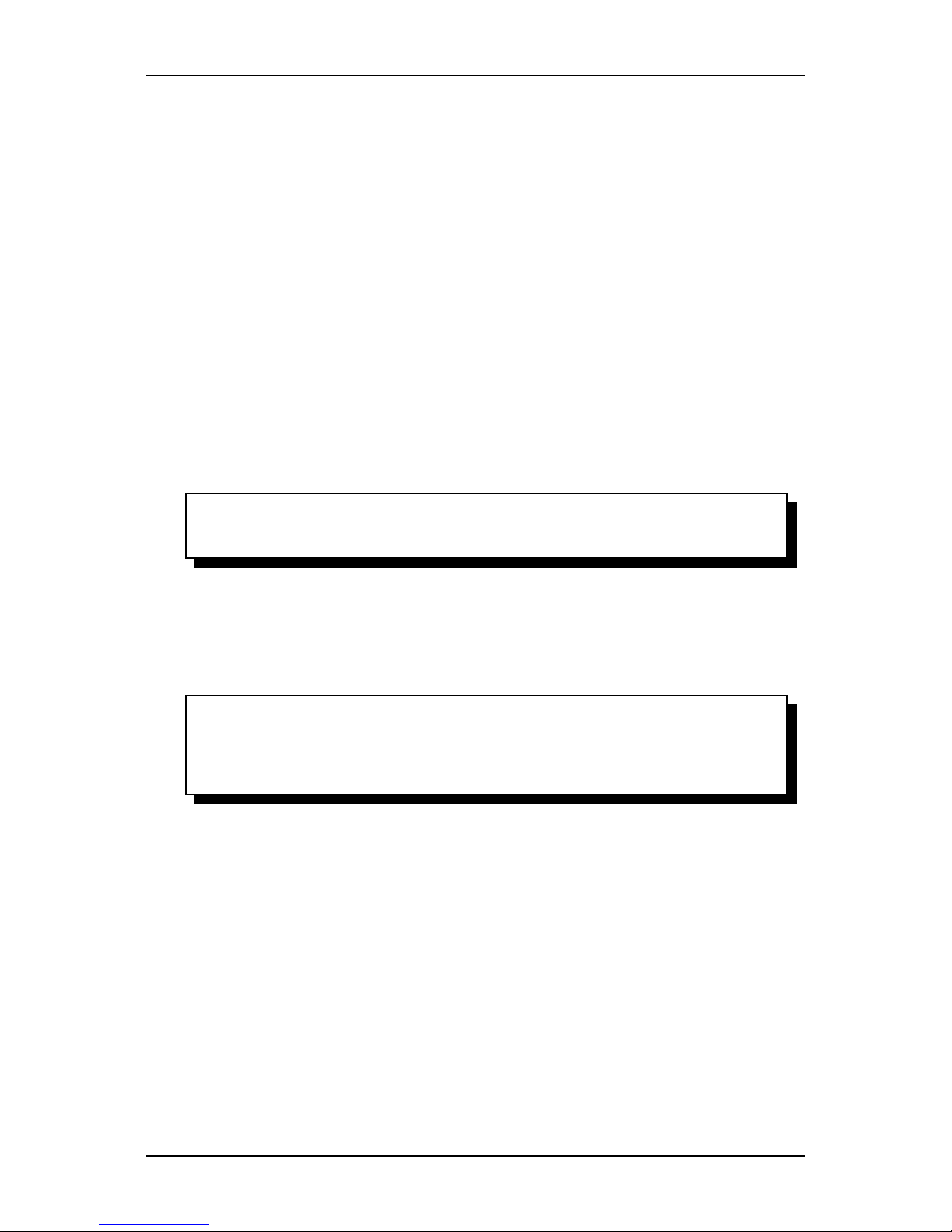
Service Manual SummaSign
REPLACING THE FLAT CABLE FOR THE HEAD
Below is the description for the replacement of the flat cable in small cutters. Large cutters - the
models D/T 1300, D/T 1010 (plus) - have an extra strip that is located along the flat cable. The
purpose of this additional strip is to prevent the flat cable from crumpling. For more information, see
Additional strip in larger units at the end of this chapter.
To replace the flat cable for the head, proceed as follows:
85.Remove the left-hand cover (see Chapter 1, Removing the left-hand cover).
86.Remove the right-hand cover (see Chapter 2, Removing the right-hand cover).
87.Remove the two screws on either side of the top cover.
88.Remove the top cover.
89.Loos en one end of the flat cable (the one attached to the PCB) b y pulling the flat cable connector
cover up. On both sides of the connector cover there is a small protuberance that you can pry up
using a screwdriver. Gently pull the flat cable out of the connector.
90.Pull the flat cable for the head off the flat cable for the keyboard.
91.
63. Note:
64. Pay close attention to the way the flat cable has been folded. It is advisable to
fold the flat cable in exactly the same way when re-installed.
92.
93.Loosen the flat cable which has been glued to the inner side of the shaft's upright edge.
94.Remove the two scr ews (three scre ws in the case of a T-head) of the top co ver of the head holding
the flat cable in place.
95.Remove the cover.
96.
65. Note:
66. Pay close attention to the way the flat cable has been folded. The flat cable
will need to be folded in exactly the same way when re-installed.
67. Loosen the end of the flat cable attached to the head. Follow the same
procedure as before (see point 5).
Replacement Guidelines 2-25

SummaSign Service Manual
2-26 Replacements Guidelines
1 additional strip
2 glued for about 2cm
3 flatcable
1 flatcable
2
this edge is 110mm
3 screw to hold flatcable holder
4 screws to hold flatcable clamp
5 flatcable holder
6 flatcable clamp

Service Manual SummaSign
To re-install, proceed as follows:
97.Put the fla t cable into the connector of the head and close the connector. To ensu re good contact,
the flat cable must be positioned as deeply as possible and in the middle of the connector.
98.
68. Note:
69. If the flat cable is connected to a drag head it is advisable to allow for ±7
centimeters of slack. This slack is necessary to be able to upgrade to a tangential
head,the connector of whichis located in a lower position.
99.
100.Put the flat cable across the top of the head and fold it correctly .
101.
102.Remount the top cover of the head. Press the cover down while firmly tightening the screws. Check
that the up/down part of the head can move freely.
103.Remount the flat cable clamp. Check that the flat cable runs paralle l to the inner side of the shaft' s
upright edge and that the up/down part of the head can move freely.
104.Slide the flat cable in between the upright edge of the shaft and the top of the head.
105.Bring the head all the way to the left. Make a loop to allow the head to move unhampered along the
length of the unit.
70. Caution:
71. Make sure the loop is neither too long nor too short. A very long loop may get
caught behind other parts and break. A very short loop may break as the head
moves along the length of the unit.
106.Glue the flat cable to the inner side of the shaft's upright edge, starting from the middle.
107.Slide the flat cable through the slot on the right-hand side of the shaft.
108.Put the flat cable into the connector and close the c onnector. The flat cable mu st be positioned as
deeply as possible in the middle of the connector to have good contact.
109.Fold the cable into the correct position and press it onto the flat cable for the keyboard.
110.Proceed in the reverse order of removal. Make sure to f irm ly ti ght en a ll scre ws.
111.
Additional strip in larger units:
As mentioned at the beginning of this chapter, larger units have an additional strip that runs alongside
the flat cable to prevent the flat cable from creasing. If you need to replace this strip make sure you
insert the new strip as follows:
112.
113.Glue ± 2 cm of this end of the strip to the shaft's upright edge.
114.Glue the other end of the strip to the other upright edge of the shaft starting at the protrusion shown
in the figure on page 2-26.
Replacement Guidelines 2-27

SummaSign Service Manual
2-28 Replacements Guidelines
1 Strip Pur
2 unscrew the one closest to the head

Service Manual SummaSign
REPLACING THE Y-BELT
To replace the belt, proceed as follows:
115.Remove the left-hand cover (see Chapter 2. 1, Removing the left-hand cover).
116.Remove the right-hand cover (see Chapter 2.2, Removing the right-hand cover).
117.Remove the 2 screws holding the belt again st the carriage plate. One is located to the left of the
head and the other to the righ t.
118.Remove the belt.
To re-install, proceed as follows:
119.Screw one end of the belt firmly against the carriage plate.
120.Put the belt around the left-hand pulley. Pull it along the length of the unit and put it around the
right-hand pulley.
121.Screw the other end of the belt firmly to the carriage plate.
122.Proceed in the reverse order of removal. Make sure to f irm ly ti ght en a ll scre ws.
72. Note:
73. Because the belt is equipped with a springload system, the belt tension need
not be adjusted.
123.
REPLACING THE CUTTING STRIP
To replace the cutting strip, proceed as follows:
124.Loosen the cutting strip on the left-hand (or right-hand) side .
125.Gently pull the cutting strip out of the strip slot.
126.Cut the new cutting strip to the correct length and stick it to the unit.
127.
74. Note:
75. The newer models all have cutting strips with the tape included. There are two
cutting strips. They have the following part numbers:
76. 391-386 for all the models 500/610 and 750;
77. 391-886 for all the models 1010 and 1300.
78.
79. Caution:
80. In older models, the strip is glued to the unit. To replace it with the new type of
strip, proceed as follows:
81. 1. Loosen the strip on the left-hand (or right-hand) side.
82. 2. Place a chisel under the strip and move gently along the length of the unit.
83. 3. Remove any debris and thoroughly clean the strip slot.
128.
129. Cut the new strip to the correct length and stick it to the unit.
Replacement Guidelines 2-29

SummaSign Service Manual
130.
2-30 Replacements Guidelines
1 body
2fan
3 fan guard
4 screws + washers
5 front sensor
6 rear sensor

Service Manual SummaSign
REPLACING THE SENSORS
Cutters are equipped with two sensors. One is located at the front and the other at the rear of the
machine.
84. Note:
85. When one sensor is malfunctioning it is advisable to replace both sensors.
Experience has shown that soon after replacing the broken sensor, the other sensor
tends to start malfunctioning as well. Therefore, to prevent having to perform the
same repair twice within a short span of time, it is advisable to replace both
sensors.
To replace the sensors, proceed as follows:
131.Remove the right-hand cover (see Chapter 2.2, Removing the right hand cover).
132.Turn the unit upside down.
133.Remove the bottom plate (see Chapter 2.3, Removing the bo tt om p lat e).
134.Remove the screws holding the two sen sors in place. Pay close attention to the positioning of the
distance sleeves. They should be returned to their original location when re-installed.
135.Disconnect the other end of the sensor wire from the PCB.
136.Remove the sensors.
To re-install, proceed in the reverse order of removal. Make sure to firmly tighten all screws.
86. Caution:
87. Make sure the sensor wire does not touch the drum. The rotating drum may
damage the wire and cause malfunctioning.
137.
REPLACING THE FAN MOTOR
138.
To replace the fan motor, proceed as follows:
139.Remove the right-hand cover (see Chapter 2.2, Removing the right hand cover).
140.Turn the unit upside down.
141.Remove the bottom plate (see Chapter 2.3, Removing the bottom plate)
142.Remove the four screws holding the fan motor in place.
143.Disconnect the other end of the fan motor wire from the PCB.
144.Remove the fan motor.
To re-install, proceed in the reverse order of removal. Make sure to firmly tighten all screws.
88. Caution:
89. Do not overtighten the 4 screws holding the fan in place as this may bend the
fan's mounting flanges and cause malfunction.
90.
Replacement Guidelines 2-31

SummaSign Service Manual
91.
2-32 Replacements Guidelines
1 body
2drum
3 screws # depending on the type
4 pulley
5 see remark in text
det1 push all the bearing blocks in the same direction
det2 equal distances
det3 push the pillow blocks against the sleeves

Service Manual SummaSign
REPLACING THE DRIVE DRUM
To replace the drive drum, proceed as follows:
145.Remove the left-hand cover (see Chapter 2. 1, Removing the left-hand cover).
146.Turn the unit upside down.
147.Remove the bottom plate (see Chapter 2.3, Removing the bo tt om p lat e).
148.Remove the four screws holding the fan motor in place. Put the fan mo tor to the side to expose the
drive drum.
149.Remove the screw of the sensor that goes across the drive drum. Put the sensor to the side to
expose the drum.
150.Remove the various screws holding the drum sleeves in place. The number of sleeves varies
depending on the cutter typ e.
151.Remove the three screws holding the X-motor(s) in place and put the motor to the side. It is not
necessary to disconnect the wires connected to the motor.
152.Remove the belt.
153.Loosen the two setscrews holding the dr iv e d rum pu ll ey in pla ce.
154.Pull the pulley out to its full extent. The pulley need not be removed from the unit.
155.Remove the drive drum.
92. Note:
93. Because all the sleeves of the drive drum are accurately matched, it is not
possible to replace just one sleeve.
To re-install, proceed as follows:
156.Put the drum into the shaft in the c orrect position. The largest sleeve should be to the side of the
keyboard.
157.Put the screws into the blocks but do not tighten them yet.
94. Note:
95. It is very important that the drive drum be stable and stationary to prevent the
media from shifting about. To achieve this, proceed as follows:
96. a.Secure the block to the left (or right) of the large sleeve by tightening its
screws. Make sure the block is positioned perpendicularly over the holes and that
the long sleeve is positioned in the middle of the hole in the base plate.
97. b.Press the block situatedto the right (or left) of the large sleeve firmly against
the sleeve and tighten the screws of the block.
158.
159.Now firmly tighten the screws of the other blocks . Make sure they are positioned straight and tha t
they do not have any play. Gently press the blocks against the sleeves when tightening the
screws.
160. Thoroughly clean the strip slot.
161.Push the pulley back into its place.
Replacement Guidelines 2-33

SummaSign Service Manual
162.
2-34 Replacements Guidelines
1 body
2drum
3 screws # depending on the type
4 pulley
5 see remark in text
det1 push all the bearing blocks in the same direction
det2 equal distances
det3 push the pillow blocks against the sleeves

Service Manual SummaSign
163.
98. Note:
99. Make sure the setscrew is positioned correctly so that it locks itself into the
slot.
164.
165.Firmly tighten the screws of the drive drum pulley.
166.Put the belt back into its original position.
167.Re-install the X-motor. Make sure to properly tighten all screws.
168.Re-install the fan motor.
169.Re-install the sensor wire.
170.Proceed in the reverse order of removal. Make sure to f irm ly ti ght en a ll scre ws.
171.
100. Caution:
101. Make sure the sensor wire does not touch the drive drum. The rotating drum
may damage the wire and cause malfunctioning.
172.
102. Note:
103. Not all the different type of machines have this last bearing block.
104. If there is one make sure it is pushed to the side plate (a small ring inside
makes sure the drum is grounded)
105. If there is none, check for a small brush which touches the shaft of the drum.
If it is worn down, replace it. Here the brush ensures that the drum is grounded.
Replacement Guidelines 2-35

SummaSign Service Manual
106.
107.
2-36 Replacements Guidelines
Blank page

Maintenance and Cleaning 3-1
SECTION 3
MAINTENANCE
The SummaSign cutter range has a number of sliding surfaces made of smooth metals
and plastics. They are virtually friction-free and require no lubrication. They will,
however, collect dust and lint which may affect the performance of the cutter. Keep the
cutter as clean as possible by using a dust cover. When necessary, clean the unit with
a soft cloth dampened with isopropyl alcohol or mild detergent. Do not use abrasives.
Maintenance and Cleaning 3-1

SummaSignT-sesiceUser’s Ma
CLEANING THE DRIVE SYSTEM
After a time, the sleeves of the drive drum may become clogged with accumulated
residue from the media. This situation may affect traction as the media will tend to slip
between the pinch rollers and the drive sleeves.
To clean the drive sleeves, proceed as follows:
1. First disable the sensors by covering them, or via the c onfiguration menu (see
1.4.12 Media Sensor).
2. Place the cutter in local operation. (See Section 1.2.2.) Local operation will allow
you to use the control panel jogging keys, even when no media is loaded.
3. Remove the backing from a piece of vinyl. Place the vinyl with the tacky side
down between one of the pinch rollers and a drive sleeve. Lower the pinch roller
arm.
4. Use the
and jogging keys to move the piece of vinyl backward and
forward several times, until all residue is removed from the drive sleeves.
5. Raise the pinch roller arm and remove the piece of vinyl media.
6. Repeat steps 3 through 5 for the other drive sleeves.
7. Set the cutter's power switch to OFF.
SLEEVE
VINYL STRIP PINCH ROLLER
TACKY SIDE ON BOTTOM
CLEANING OF THE DRIVE SLEEVES
3-2 Maintenance and Cleaning

Service Manual SummaSignT-se
CLEANING THE SENSORS
After a certain time, the sensor may become dirty with accumulated residue from the
media. This situation may cause malfunctioning of the cutter.
To clean the sensor area, proceed as follows:
1. The sensors are located on the cutter’s right side. One sensor is located on the
front platen, the other sensor is located on the rear platen.
LOCATION OF THE SENSORS
2. To keep the sensors clean, it is sufficient to wipe them out now and then with a
cotton swab.
Maintenance and Cleaning 3-3

SummaSignT-sesiceUser’s Ma
CLEANING THE NOSE PIECE
CLEANIN
The nose piece may become dirty with accumulated residue from the vinyl and will
result in poor cut quality.
To clean the nose piece, proceed as follows:
1. Gently take out the knife or ball-point pen by turning the knife holder anticlockwise.
2. Observe the orientation of the nose piece first and then push it out of its holder.
3. Remove any remaining vinyl residue using a brush or a pair of tweezers.
4. Place the nose piece back .
5. Install the knife or ball-point pen holder as described in section 1.7.
3-4 Maintenance and Cleaning
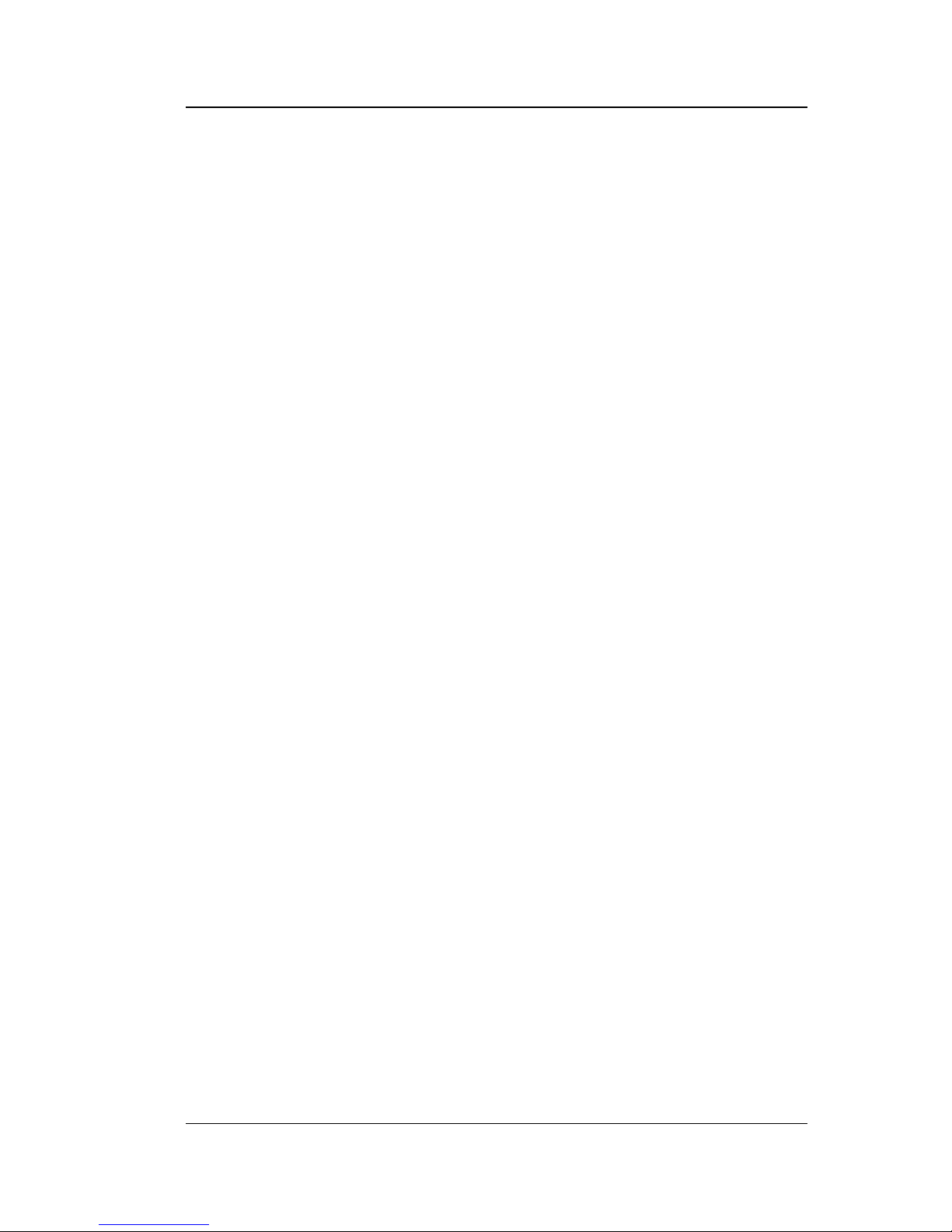
Service Manual SummaSignT-se
3.2. OPERATING VOLTAGE CONVERSION
Maintenance and Cleaning 3-5

SummaSignT-sesiceUser’s Ma
OPERATING VOLTAGE CONVERSION
The power entry module cover shows four possible AC voltage settings (100 V, 120 V,
220 V and 240 V). The pin in one of the holes indicates the cutter's active voltage
setting. If this setting does not match the voltage supplied to your site, you must
change the voltage BEFORE
powering on the cutter.
When changing the voltage setting, you will also have to change the fuses as
appropriate to the voltage.
To change the fuse(s), remove the fuse(s) from the fuse box behind the cover plate of
the power entry module.
For 100 or 120 V AC operation of cutters with 1 x-motor Pro unly 1.0 A Slo-Blo fuses.
For 100 or 120 V AC operation of cutters with 2 x-motorsT750T,only 1.25 A Slo-Blo
fuses.
For 220 or 240 V AC operation of cutters with 1 x-motor , Pr0.5 A Slo-Blo fuses.
For 220 or 240 V AC operation of cutters with 2 x-motors /T1010 Pro/TusSlo-Blo fuses.
NOTE
Always make sure that you are using the correct fuses for your
voltage selection.
POWER ENTRY MODULE
3-6 Maintenance and Cleaning

Service Manual SummaSignT-se
Maintenance and Cleaning 3-7
blank page

Calibration 4-1
SECTION 4
Calibration
General
This section contains information on the calibration of replaced parts and on the recalibration
of worn down parts. Each time a unit is serviced, check this section to see which calibration
has to be or can be done.
Calibration 4-1
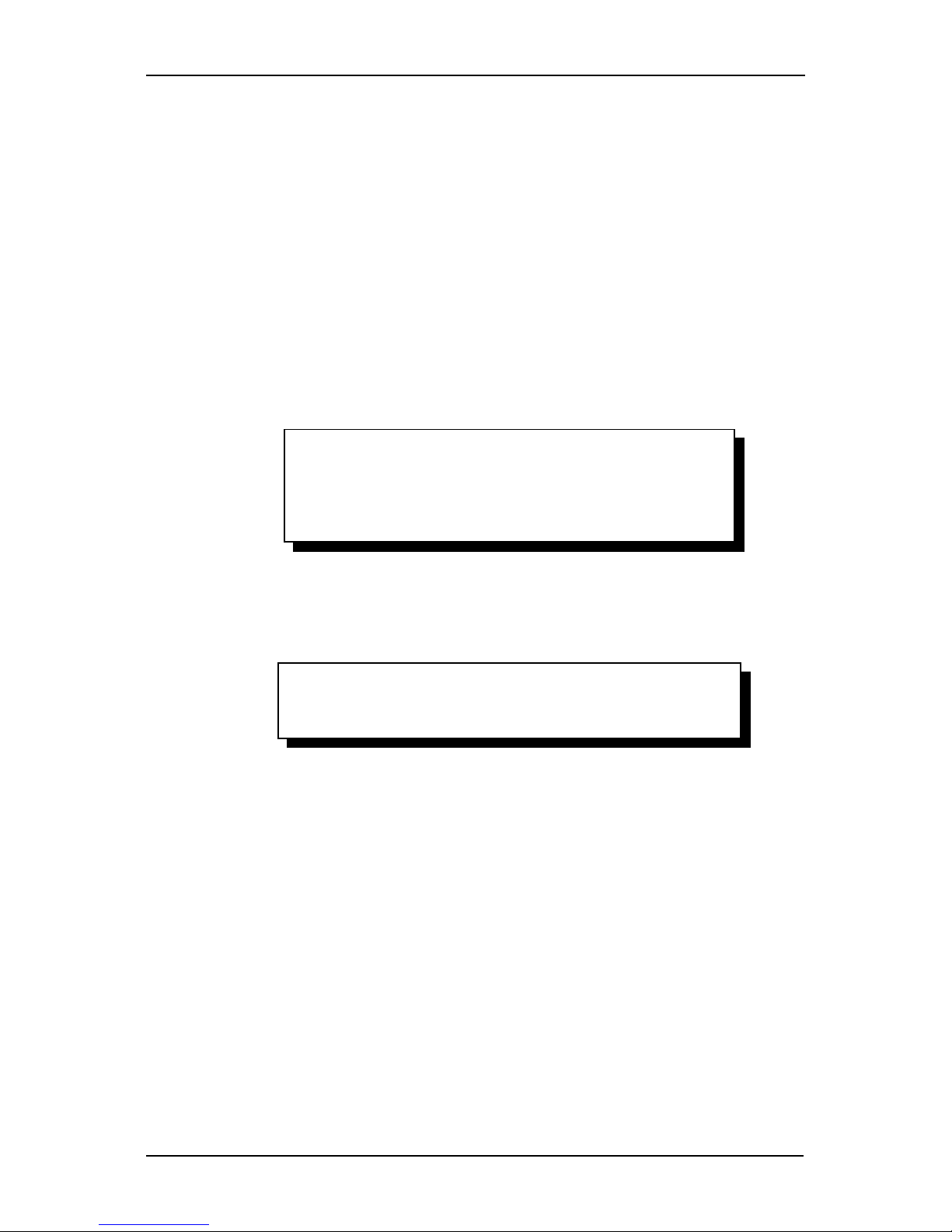
SummaSign Service Manual
MACHINE TYPE
The machine type has to be reset when:
The pcb has been changed
a “special init” has been done
Configuration of the pcb:
via keyboard:
1. Initiate a start-up in Factory Set-up Mode (FSM mode or 3-key mode).
Do this by switching on the unit while simultaneously pressing the up/down key, the
"1" key and the Enter key until the message "Standard init" appears on the LCD.
1. Caution:
2. WHEN STARTING IN 3-KEY MODE, NO LOAD PROCEDURE IS CARRIED
OUT
.TO MAKE THE UNIT OPERATIONAL, A LOAD PROCEDURE HAS TO BE
CARRIED OUT
(SEE USERS MANUAL). IF THIS LOAD PROCEDURE IS NOT
CARRIED
OUT, THE UNIT MAY CRASH.
2.Use the arrow keys to select "Standard init" or "Special init". If you select "Special
init" the default values are put into the NVRAM. It is advisable to use "Special init" if
the unit does not start with "Standard init" or if the unit is completely disordered.
3. Caution:
4. WHEN THE MACHINE HAS BEEN STARTED UP IN “SPECIAL INIT” THEN
EVERY PARAMETER IN THE MACHINE HAS BEEN DEFAULTED.
In 3-key mode the following extra items appear under system tests (along with
several others, such as "Coil set-up", which are always available).:
a. Quality plot
b. Set Margin: to set the margins
c. Burn in: only used in factory
d. Autobalance: only used in factory
e. Set-up machine: to set the unit type
f. Set-up tang. : to configure the tangential head
g. Plot time
h. System reg. : only used in factory
i. NEC values: only used in factory
j. ROM to flash: to flash from standard ROMs to flash EPROMs (to be used only
when the flash EPROM is broken). (not in the old type boards).
4-2 Calibration

Service Manual SummaSign
5. Caution:
6. DO NOT USE THE SYSTEM TESTS MARKED “FACTORY USE ONLY”. BE
EXTREMELY CAREFUL WHILE IN THAT MODE AND FOLLOW GIVEN GUIDELINES TO
THE LETTER
.YOU CAN INFLICT SERIOUS DAMAGE BEYOND REPAIR TO THE
MACHINE
IF THE WRONG PARAMETERS ARE CHANGED.
3.Select "Setup machine" in the list of system tests and choose the correct model
type.
via computer:
1. Start the summa cutter control program
2. press “Alt”, “Ctrl, “Shift” and “m”
3. Choose the right machine type and click “OK”.
Calibration 4-3

SummaSign Service Manual
MEDIA CALIBRATION
The unit has to be recalibrated when :
a drum has been replaced
the camrollers have been replaced
the PCB has been replaced or defaulted
!NOTE!
One of the characteristics of a drum driven machine is that different
thicknesses of media give different results while calibrating in the xdirection. So if a high accuracy is needed, the unit has to be
recalibrated when different thicknesses of material are used.
However, recalibrating is not needed for normal usage.
Calibration:
Load media in the machine (the wider the media, the more accurate the calibration).
Start the SummaCutter Control program.
Select “Menu”.
Select “Media Calibration”.
Measure the test pattern and enter
the measurementsit in the
dialogue box.
Switch the machine on and off so that the new calibration parameters will come into
effect (the borders will also be corrected).
4-4 Calibration

Service Manual SummaSign
Calibration 4-5

SummaSign Service Manual
HEAD CALIBRATION
4-6 Calibration

Service Manual SummaSign
KNIFE CALIBRATION ( tangential)
It is recommended to recalibrate the knife each time it is changed. See section
1.5.1. for the calibration procedure.
COIL CALIBRATION
The coil has to be recalibrated when:
the head is changed
the PCB is changed
when the cut quality is dubious
Calibration:
Power the machine up when there is no media loaded and while the knife is turned
up.
Go to internal system tests - coil set-up. Press the
key.
The following message is displayed on the LCD :
40 g PRESSURE
19
In the upper line of the LCD the desired pressure is
displayed and the bottom line shows the value that has
to be sent to the head to reach the pressure displayed.
Press the
key.
The following message is displayed on the LCD :
600 g PRESSURE
110
If you have a tension gauge of ± 600g you can check if the pressure is 600 gr. You
can adjust the 600gr pressure with the pot-meter located right besides the
connector for the LCD en keyboard on the main PCB. (the max. pressure with a
drag machine is 400grs).
If you don’t have a tension gauge, leave it at 110 .
Press the
key.
The following message is displayed on the LCD :
40 g PRESSURE
19
If you have a tension gauge of ± 100g you can check if the pressure is 40 gr. If a
value lower than 40 gr. is shown on the tension gauge press the
key to
Calibration 4-7

SummaSign Service Manual
adjust. If a value higher then than 40 gr. is recorded on the tension gauge use
the
key to adjust.
If you don’t have a tension gauge leave it at 19.
Insert the drag knife holder into the head.
Press the
key to adjust the drag knife landing pressure. The following message
will be displayed :
DRAG LANDING
14
Press the
key repeatedly until the drag-knife moves upwards (value around
2).
Press the
key repeatedly until the drag knife holder moves down (value
around 11).
Press the
key another three times.
Insert the ball-point holder into the head.
Press the
key to adjust the ball-point pen landing pressure. The following
message will be displayed :
PEN LANDING
14
Press the
key repeatedly until the ball-point pen moves upwards (value
around 2).
Press the
key repeatedly until the ball-point pen holder moves downwards
(value around 11)
Press the
key another three times.
Insert the knife holder into the head (the knife may not stick out).
Press the
key to adjust the ball-point pen landing pressure. The following
message will be displayed :
TANG LANDING
14
Press the
key repeatedly until the tangential knife goes in the up position
(value around 2).
Press the
key repeatedly until the tangential knife moves down (value around
11)
Press the
key another three times.
Press the
(ONLINE) key and power the machine down.
4-8 Calibration

Service Manual SummaSign
! NOTE!
For a good cutting quality, the landing values must be at least 3 less then the
40g pressure
Calibration 4-9

SummaSign Service Manual
OPOS CALIBRATION (optional)
NORMAL CALIBRATION
The CALIBRATION OPOS sub-menu is used to calibrate the OPOS (Optical
positioning system).
This calibration is normally done in the factory. When the system is no longer
working precisely a calibration test must be performed. Calibration allows to fix
the exact distance between the knife tip and the sensor.
To calibrate the optical system, proceed as follows:
1. Power up the unit and load a piece of black vinyl with a white backing. The load
procedure is described in section 1.
2. Set the origin on a clean, blank part of the vinyl.
3. Press the
key (MENU) key until the message ‘INTERNAL TEST’ is displayed
on the LCD.
INTERNAL TESTS
4. Press the
jogging key until the message ‘ CAL OPOS’ is displayed.
INTERNAL TESTS
CAL. OPOS
Press the
key to confirm the selection.
The cutter will now cut out a rectangle.
5. The message ‘WEED RECTANGLE’ will appear on the display:
WEED RECTANGLE
4-10 Calibration

Service Manual SummaSign
PRESS MENU
Weed carefully with tweezers the rectangle cut and press the
key.
The cutter will now measure the rectangle and set its calibration parameters.
Calibration 4-11

SummaSign Service Manual
FINE TUNING
The Opos system has to be fine tuned when:
the normal calibration didn’t do the job.
the Opos system has been removed from the head.
The markers are extremely glossy (sometimes in cas of photoquality with thermal
wax transfer).
Calibration:
Load vinyl.
Make sure the Opos system is placed perpendicular on the media.
Go to the internal test - system test-optical sensor.
Remove the black piece of vinyl from the Opos sensor.
Turn the left pot meter 15 turns CCW and the 8 turns CW .
Place the sensor top above a piece of white matt media.
Turn the right pot meter CCW until the LCD display shows a value higher than 300.
Then turn CW until the value doesn’t decrease anymore and turn 1/8 of a turn
CCW.
Place the sensor above a glossy piece of black material. Turn the left pot meter
CCW until the display doesn’t increase anymore (more than 8 turns is useless).
This value is usually between 1950 and 2000.
Continue with the normal calibration.
!NOTE!
When the OPOS system still fails to work properly, do the fine tuning on
the media giving trouble. Change the “matt white media” with the
troublesome media and change “glossy black media” with the marker on
the troublesome media.
If everything else fails just try to make the difference, between the readout
above the markers and the readout above the media, more than 800.
The left pot meter changes the gain and the right pot meter changes the
threshold level between black and white.
4-12 Calibration

Service Manual SummaSign
SENSOR TESTS
The front and rear media sensors can be tested with internal test as described in
section 1.6.4. . To test the media sensors just follow the guidelines on the LCD
screen .
is shown when the sensor is covered.
is shown when the sensor is uncovered. The bottom
arrow has to be at least 2 positions further
than the top arrow for the unit to function properly.
There is a possibility to change the positions of the bottom arrow with the left and
right arrow on the keyboard.
1.
7. C
Calibration 4-13
-------------------------------->
>
