
Obscurium
User Manual
1
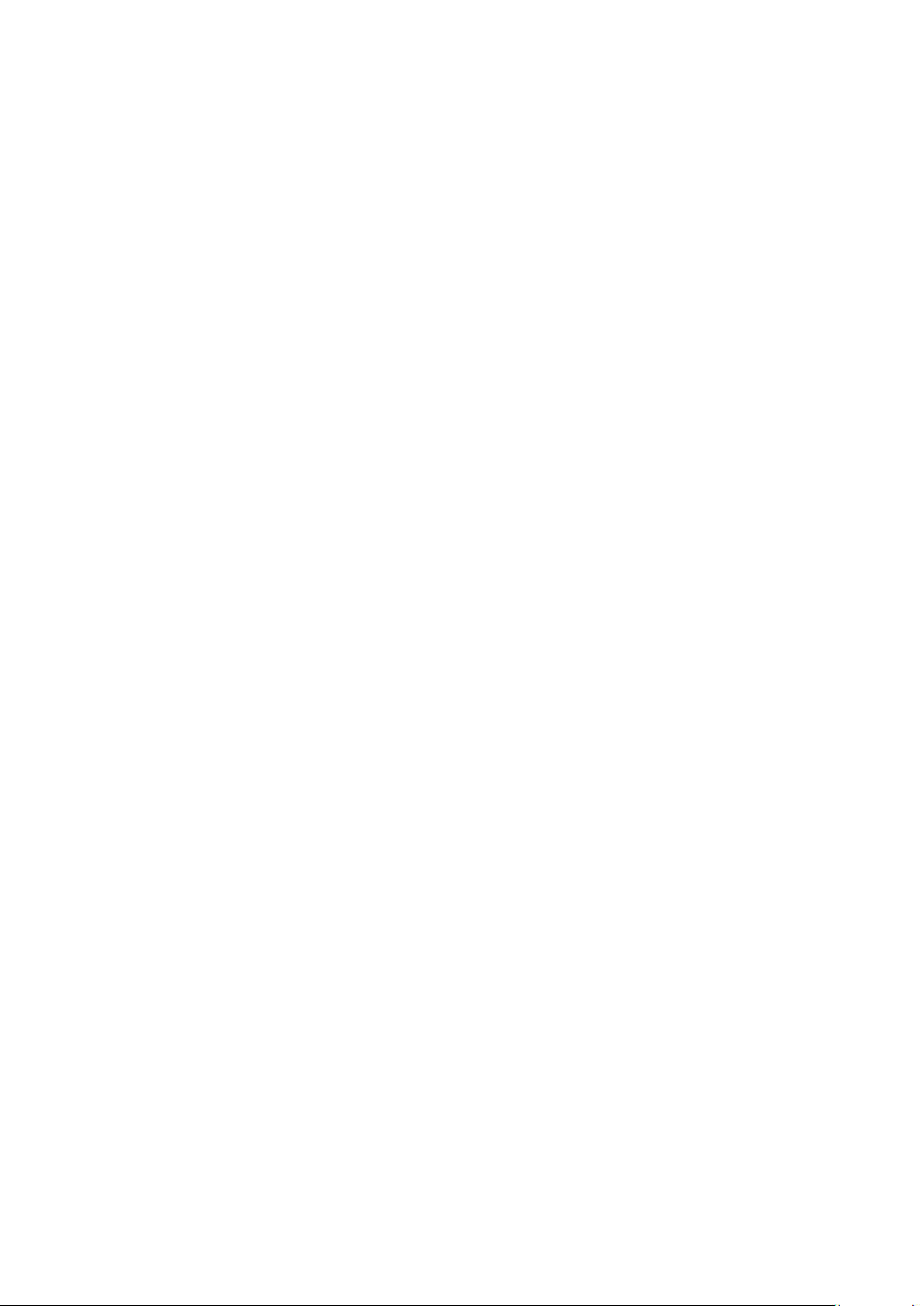
Table of Content
ABOUT ............................................................................................................... 3
GETTING STARTED .............................................................................................. 4
1) CLEANING UP THE TABLE ........................................................................................ 4
2) OSCILLATORS ...................................................................................................... 5
3) PITCH ................................................................................................................ 7
4) MODULATORS ..................................................................................................... 9
5) OUTPUT ........................................................................................................... 10
6) LOOP BARS AND THE TRIGGER SEQUENCER ............................................................... 10
REFERENCE GUIDE ............................................................................................ 12
MAIN TABS .......................................................................................................... 12
PLUGIN HOSTING ................................................................................................... 21
THE SEQUENCERS & LOOP BARS ................................................................................ 24
FLEXIBLE PARAMETERS ............................................................................................ 26
ARPEGGIATOR ....................................................................................................... 29
TOOLS ................................................................................................................. 30
PRESET BROWSER .................................................................................................. 38
ABOUT SCREEN ..................................................................................................... 39
HOST INTEGRATION ................................................................................................ 40
TROUBLESHOOTING ......................................................................................... 46
CAN’T DRAW ANYTHING IN THE SEQUENCER. ................................................................. 46
OBSCURIUM MAKES NO SOUND ................................................................................. 46
MY SEQUENCER MOTION LANE GRID IS EMPTY .............................................................. 46
OBSCURIUM SHOWS STRANGE TEMPO BEHAVIOUR ......................................................... 46
INSTALLATION & UNINSTALLING OBSCURIUM ................................................. 47
CONTACT & LICENSE ......................................................................................... 49
APPENDIX ........................................................................................................ 50
SCALES ................................................................................................................ 50
2
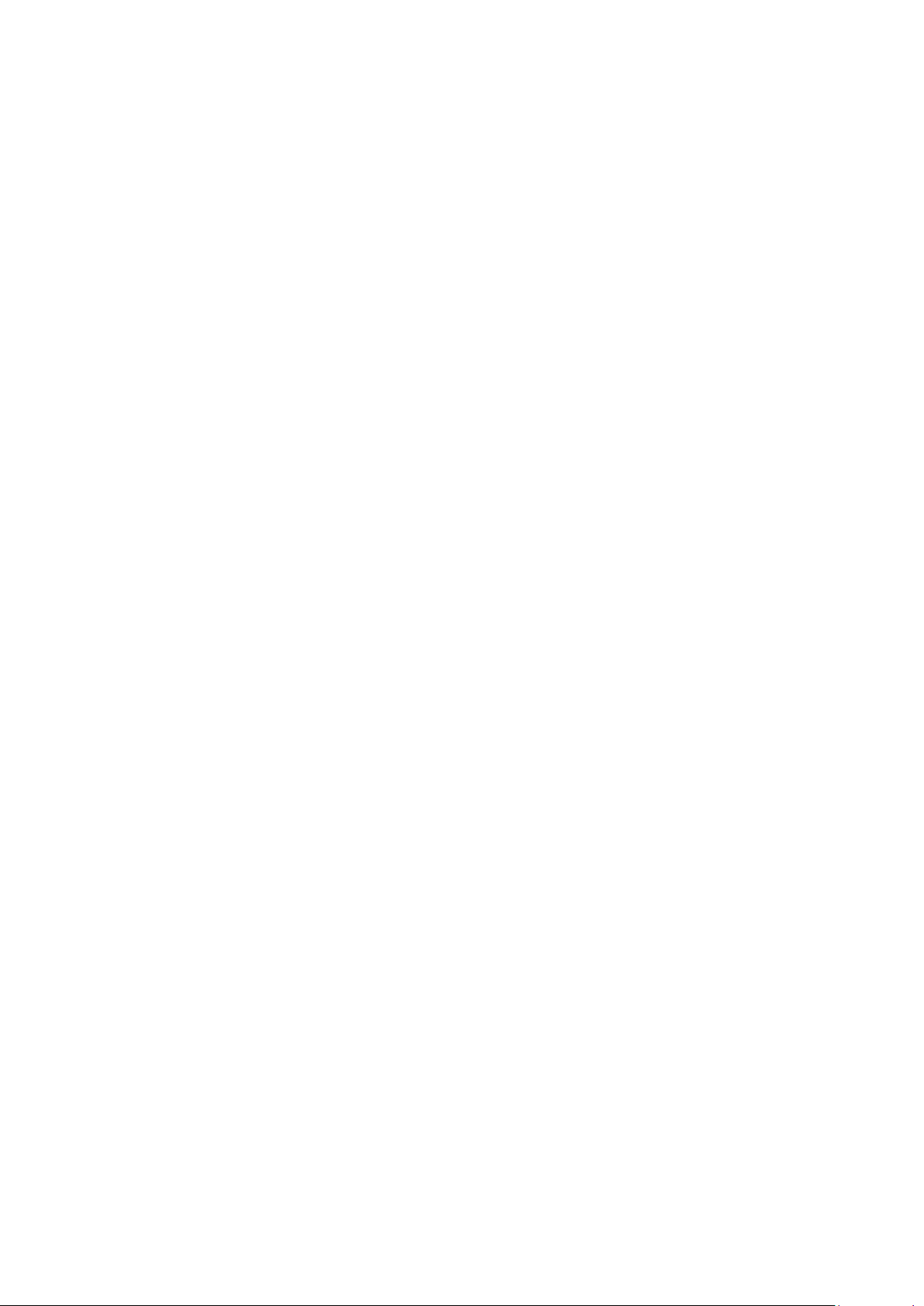
About
Obscurium is a timbral organism, a generative synthesizer feeding on scales, chords and
classic synthesis producing vivid harmonics paired with an elaborate aesthetic. It is the source
of a dazzling array of organic and lively sounds, delivering spherical pads, bubbly arpeggios
and deadly percussion attacks.
Obscurium offers detailed control over the musical grammar of its generative engines: its
results are far from arbitrary. Get the sequencer going and define polyphony, chords and
arpeggiator for each of the 32 steps. Detailed sound controls allow for a free mix between the
FM analogue oscillators and ongoing modulation of three variables for each of the generators.
The playful user interface streamlines the complexity of the inner workings: You can freely
change and swap all parameters and motion lanes leading to hundreds of new sounds from
the init preset, so you can realize unique and surprising sequences in a matter of a few clicks.
Thanks to its VST interface, you can host any of your sound generator plugins in Obscurium for
fresh sounds.
We hope you will enjoy exploring the depths of Obscurium. In a best-case scenario, our latest
instrument communicates our love for detail, humor and passion for what we are doing.
Our intention was to make the instrument immediate and intuitive. Your ear is probably the
most important organ here and we believe Obscurium holds a vast potential for the
experienced electronic musician.
3
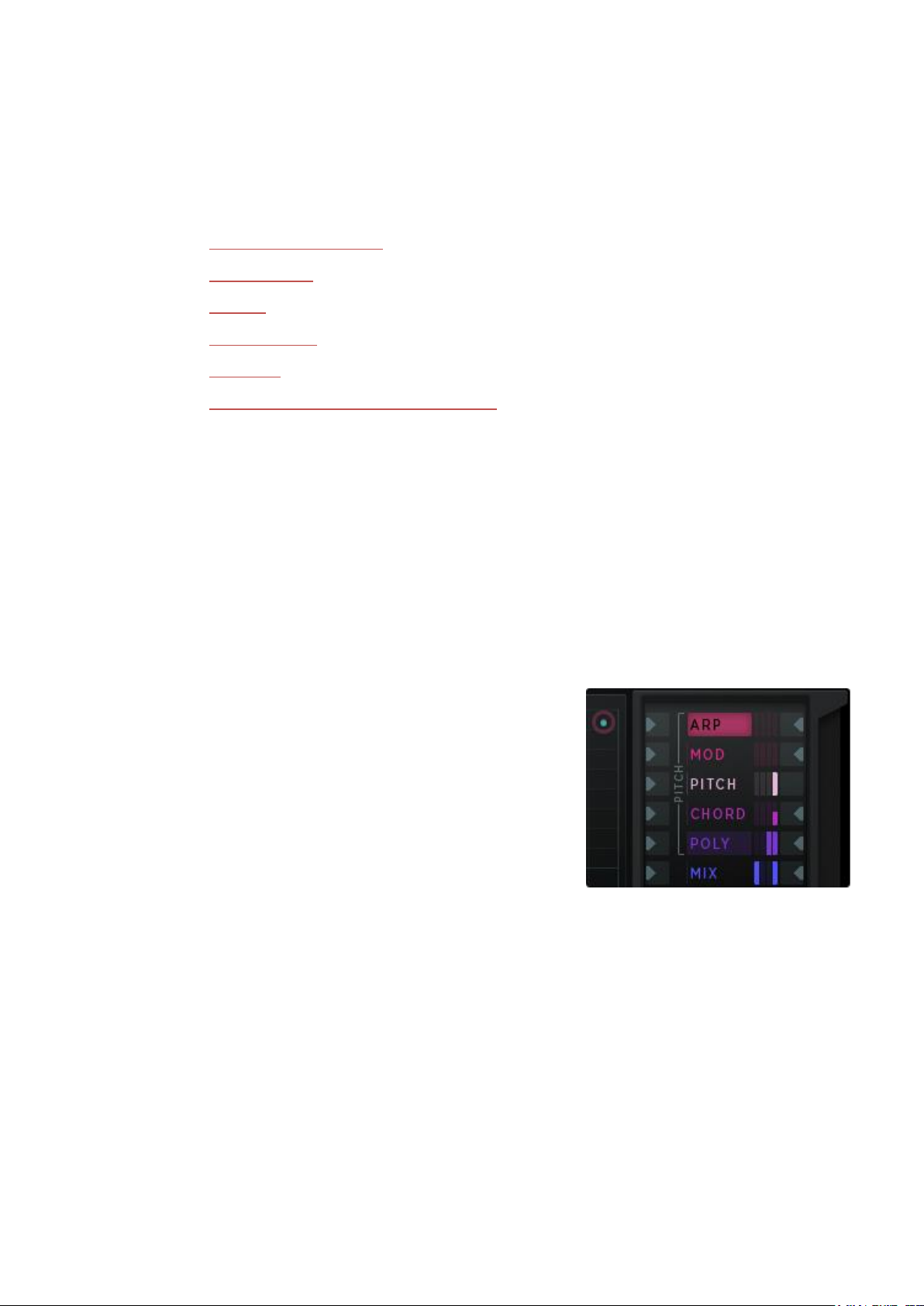
Getting Started
Flexible Parameter Column,
switch on/off on the left
Hopefully this section saves you some time. We tried to explain as briefly as possible the most
important aspects of the instrument.
1) CLEANING UP THE TABLE
2) OSCILLATORS
3) PITCH
4) MODULATORS
5) OUTPUT
6) LOOP BARS AND THE TRIGGER SEQUENCER
1) Cleaning up the table
Obscurium’s settings, flexible parameters and moving modulators – many of these
interdependent - can be overwhelming at first sight, so starting with a clean slate is probably
the best approach:
INIT preset: Click the vertical triangle in the preset area & go to the USER folder.
If you want an even more reduced approach to Obscurium, you can switch off all its engines &
effects like this:
a) Activate „MIDI only“ in the Pitch Tab to
switch off all generative engines.
b) Switch off all flexible parameters by
deactivating the triangular indicator left to
their slots in the flexible parameter column.
c) Leave the filter on (CUTOFF)! Switching it
off would mute the output.
4
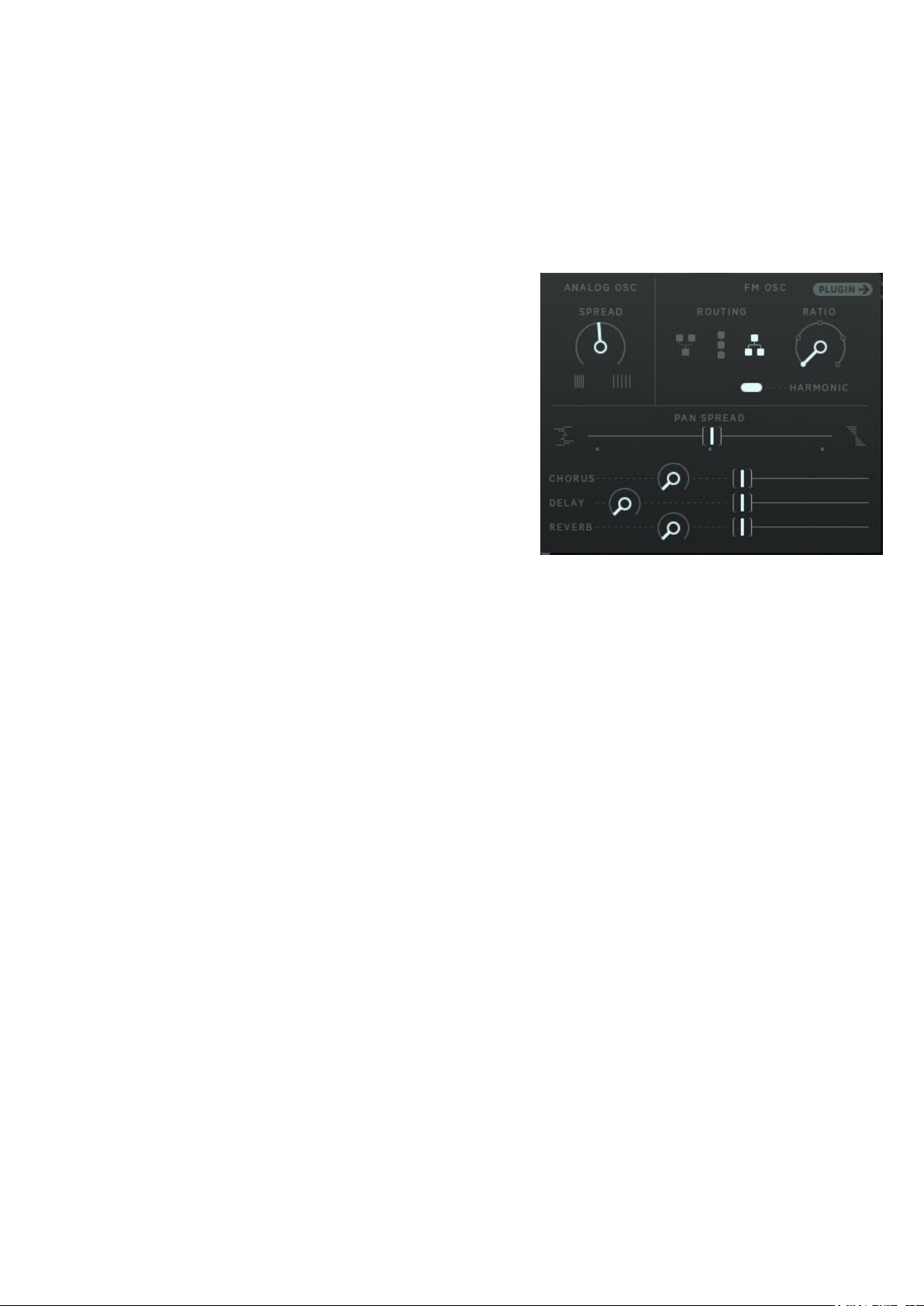
2) Oscillators
The oscillators produce the original sound, which is then fed through the filters and effects.
Obscurium has two oscillators: Analogue & FM. Find their main controls in the Sound Tab.
Analogue. The main control is the SPREAD
dial. When set at zero, this gives you classic,
synced oscillation in form of a saw- or pulse
wave. Cranking up SPREAD will produce
super-saw waves, resulting in broad pads.
FM. Obscurium’s FM generator uses three
FM modes. These can be routed in three
different ways and harmonized with the
harmonic button (this button also works as
an indicator). You can also regulate the
RATIO between the carrier frequencies and
the modulating frequencies.
Have a look at the flexible parameters: Activate the MIX parameter:
1) Switch on its left indicator and
2) Activate its slot by clicking on its name.
You can now draw the MIX parameter’s motion lane in the sequencer. If you want a clean
analogue signal, draw at the low end of the grid, top for FM.
Start playing with the oscillator’s features in the Sound Tab and the flexible parameters:
Analogue
Check out the Analogue section of the flexible parameters:
SNCFRQ Sets the sync frequency of the analogue oscillators.
PW Pulse Width of the analogue pulse wave.
WAVE Min=SAW, Max=PULSE -> relates only to the lower half of the SPREAD
dial when the analogue oscillator is on synced oscillation.
FM
We included three operators to spice things up.
These three operators can be routed in three different ways (serial, parallel & always
harmonic).
5
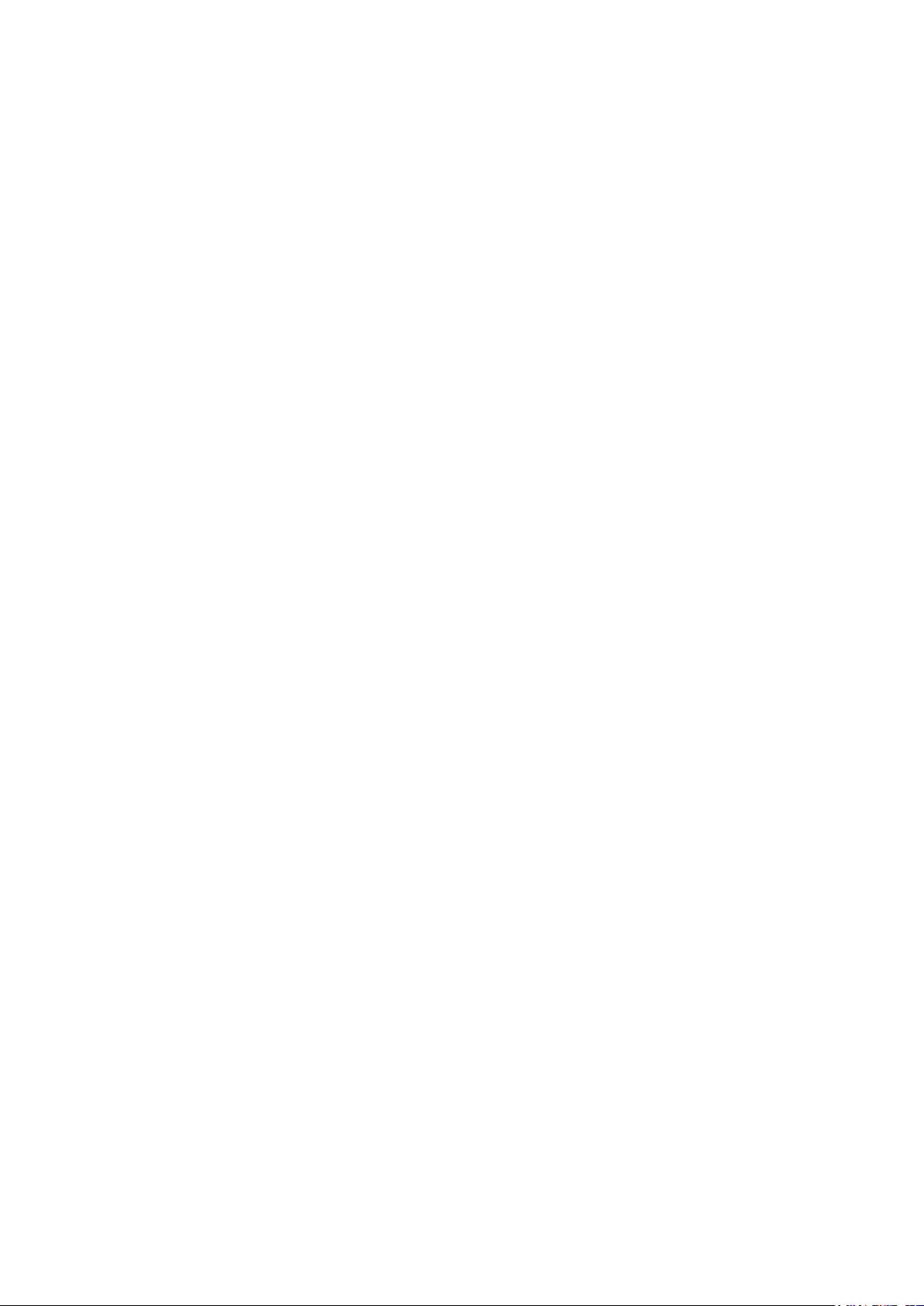
The interaction between modulating frequencies and carrier waves can produce unique and
live-like sounds unachievable with other types of sound synthesis.
Flexible Parameters:
FMX This parameter controls the carrier frequencies of the three
FM operators. It covers a massive spectral playground and
should be used carefully. It works similar to the „Ratio“
control in the Sound Tab, but if the Ratio is harmonic, the
carrier frequencies will also be harmonic. In Routing Mode 3
(Sound Tab) it controls formant-shifting.
FM1 This parameter controls the amount of frequency modulation
of the three operators. If this parameter is raised, the timbre
will become brighter.
FM2 This parameter controls a feedback circuit within the FM
algorithm, adding complexity to the spectrum.
6
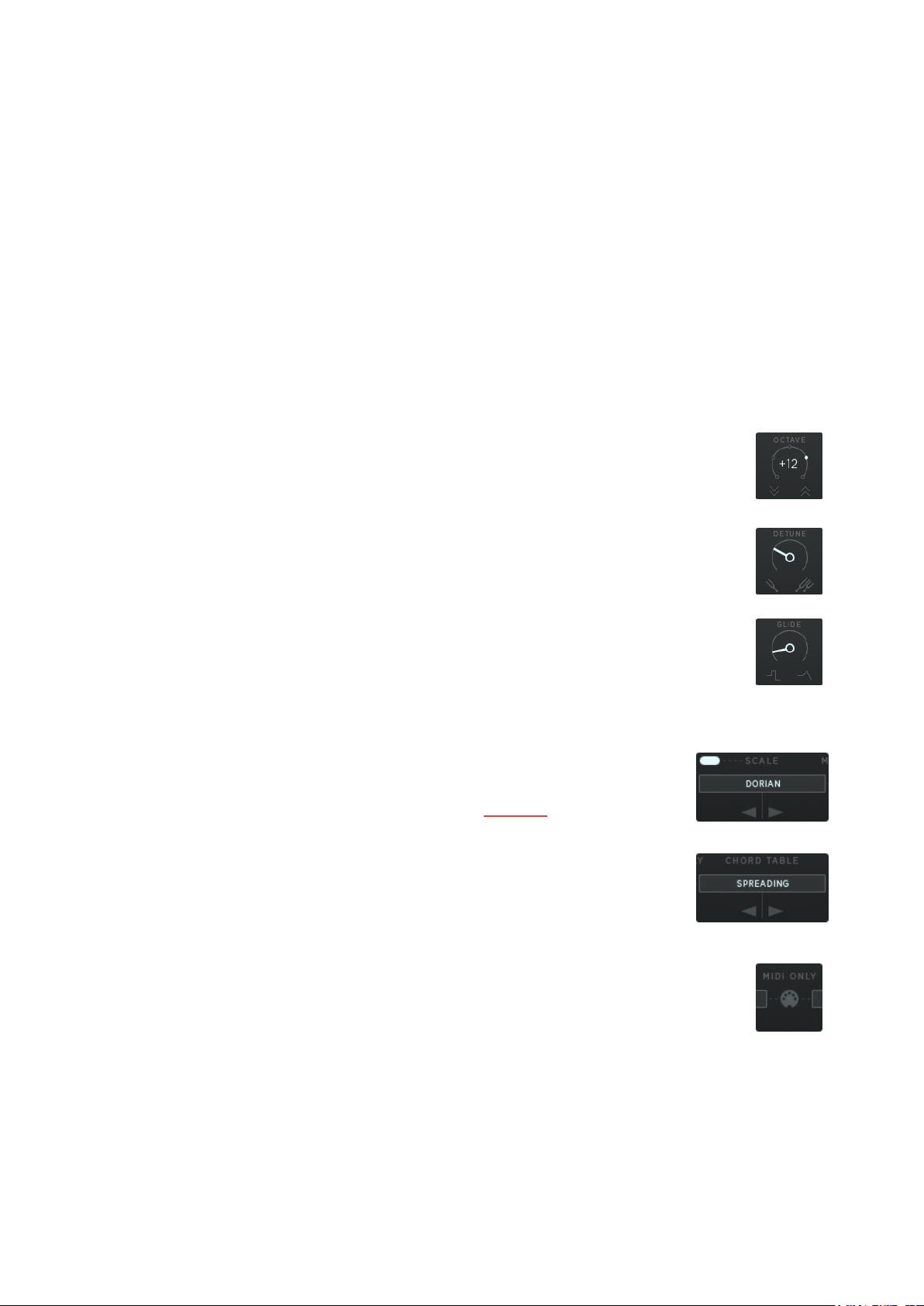
3) Pitch
Here’s where the magic starts: Obscurium generates notes, sound, pitch along with the notes
you are playing on your keyboard.
Switch off the MIDI only option in the pitch tab to activate Obscurium’s pitch features.
Pitch can be controlled via the Pitch Tab (fixed settings) or the top-five (flexible) parameters.
Both controls have maximum impact on Obscurium’s output.
Pitch Tab (fixed settings)
The Pitch Tab holds the general fixed settings for Obscurium’s generated voices (up to seven):
OCTAVE
Octave sets the root note’s position of Obscurium’s generated
voices by +/- 2 octaves.
DETUNE
Detune Obscurium’s voices from each other to achieve more
organic results.
GLIDE
Glide will create smoother transitions between the individual pitch
voices over time. It works as a classical portamento control and
causes the pitch to glide from one note to another.
SCALE
Choose from 34 different scales to define the harmonic
structure of the generated voices. A detailed overview of the
different scales can be found in the APPENDIX.
CHORD TABLES
The chord table picks notes from the scale selected and
stacks them to a chord. One chord table consists of 24
chords.
MIDI ONLY
This will switch off Obscurium’s voice generator.
7

PITCH: Flexible Parameters
ARP The Arpeggiator automatically steps through a generated sequence of
notes based on the input chord and the scale selected, thus creating an
arpeggio. Define the arpeggiator’s offset in the central grid (max. + 3
octaves) and/or with the pitch parameter.
The Arp uses the current 8-voice pitch and has its own polyphony. Just
open the AMP ENV Tab and use the ARP control to define the polyphony
of the arpeggio.
MOD This is a plain manual modulator. Define its amount in the central grid.
PITCH Fine tunes the root note of the generated voices/chords (max +24).
CHORD Depending on your chosen SCALE and CHORD TABLE in the pitch tab,
POLY Check the y-axis in the sequencer – it shows the total number of voices
Choose from these targets:
you can trigger any of up to 24 chords in the central sequencer.
Usually 24 chords are available (unless you chose the 54 chords table).
In the PITCH Tab, you can select chord tables and scales.
played by Obscurium (one up to eight).
Here, the maximum polyphony is defined. For each step in the motion
screen, you can define an individual value. This also affects the
arpeggiator polyphony in the AMP ENV tab.
the Arp Envelope’s Attack/Sustain/Release
(see tab AMP ENV)
The main modulators themselves
(envelope’s ASR and the LFO rate (see tab
MODS)).
8
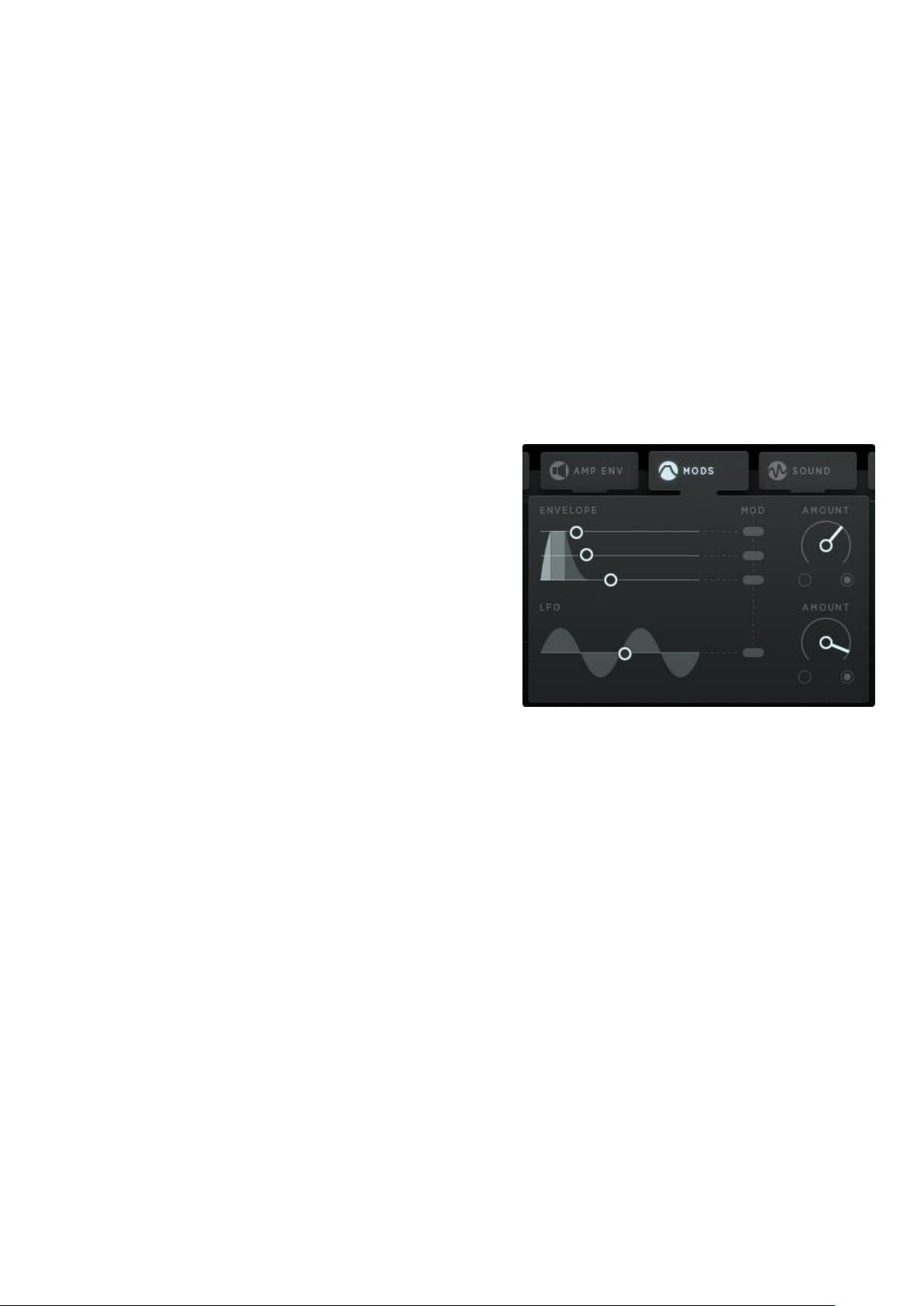
4) Modulators
Obscurium offers six modulators:
An envelope follower, tracking the amplitude of the output (MODS tab)
Targets: all flexible parameters
A Low-frequency oscillator (MODS tab)
Targets: all flexible parameters
The MOD parameter as part of the Motion Sequencer (flexible parameters)
Targets: AHR envelopes, LFO rate (AMP ENV & MODS tab)
LFO, envelope & Step Sequencer (MORPH pop-up)
Target: Morph- and Shift Fader
For the sake of clarity, we will focus on the
envelope follower and the LFO here:
The MODS tab holds settings for envelope’s AHR,
the frequency of the LFO and the modulators’
principal amount controls.
Each flexible parameter can be made a target for
these two modulators.
The tiny column chart next to the parameter’s name
holds a pop-up to
1) Define the final min/max values – „final“ meaning after the y-axis setting in the
sequencer and after modulation impact.
2) Parameter’s individual amounts of the incoming modulator signal (ENV & LFO)
9
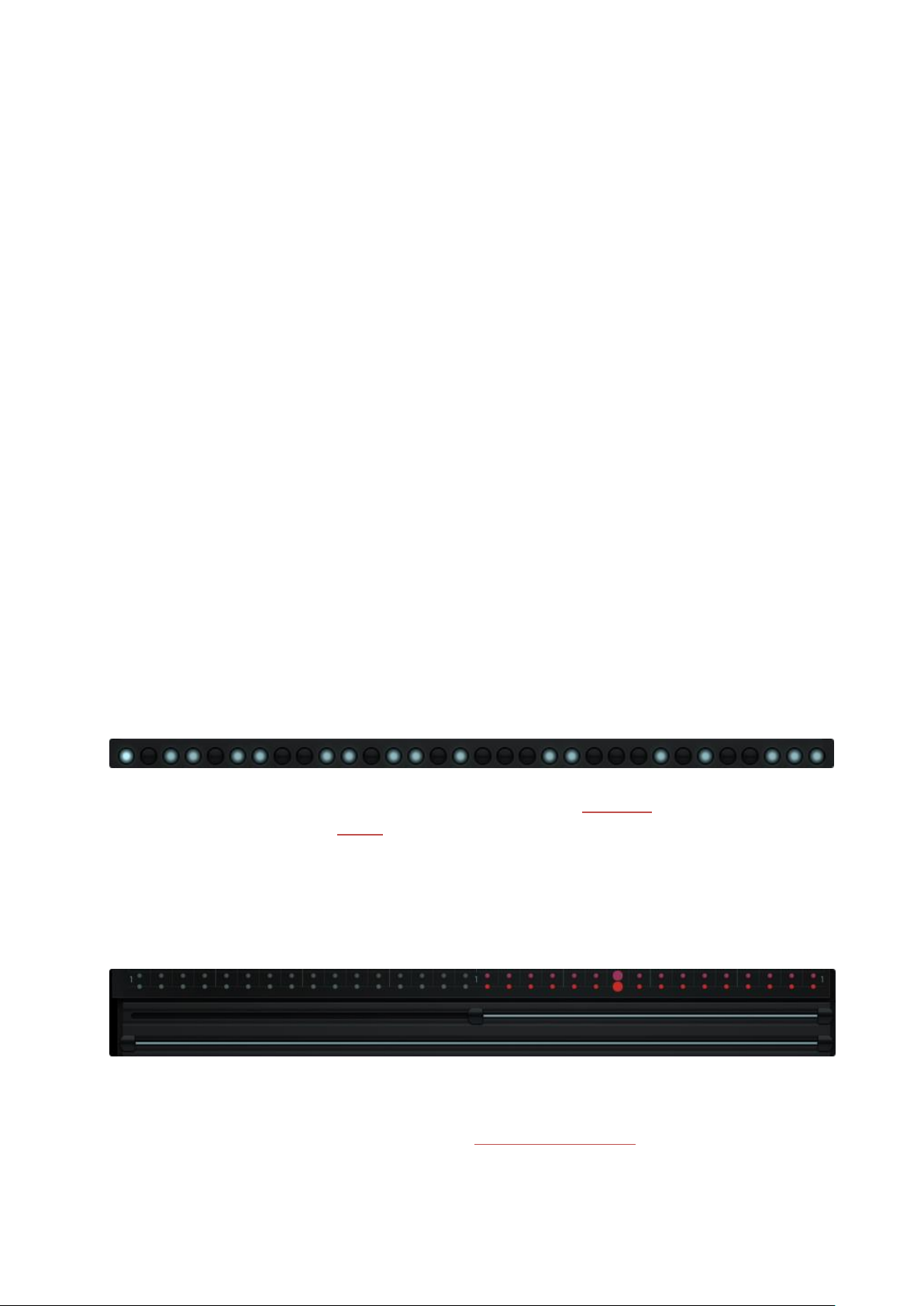
5) Output
Filter
Obscurium’s Filter can be controlled via the flexible parameters in the central grid.
CUTOFF Define cutoff frequency between 35Hz and 16 kHz – switching
this parameter off will mute Obscurium’s output!
RESONANCE Set the filter’s resonance.
TYPE Use the grid to switch between Low-, Band- & High Pass.
Tab „AMP ENV“
ARP Envelope
The ARP ENVELOPE is triggered on a step by step basis through the white-globe sequencer at
the bottom. It is the gateway to Obscurium’s arpeggiator opening up the dynamics of
Obscurium’s generated pitch.
MIDI Envelope
Use the MIDI envelope to manipulate the amplitude of the incoming signals.
6) Loop Bars and the Trigger Sequencer
The Trigger Sequencer
This sequencer triggers the Arp Envelope (to be found on the AMP ENV tab) and the Mod
Envelope (to be found on the MODS tab).
Also, each trigger will select voices from the current scale for the arpeggiator.
The Loop Bars
The Loop bars determine which part of the sequence is being played.
The upper Loop bar sets the part played by the THE MOTION SEQUENCER.
10
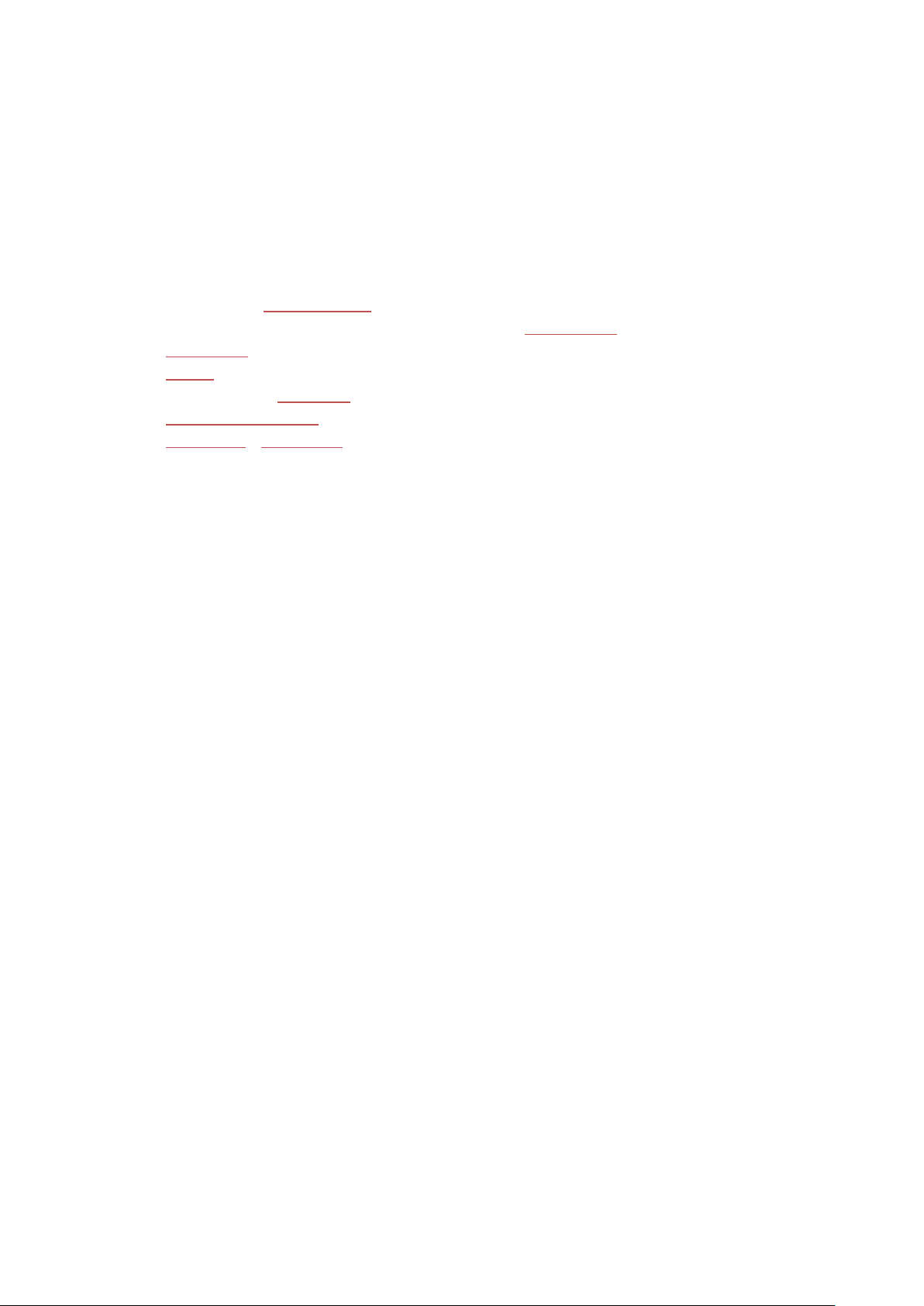
The Loop bar below defines the part of the sequence which is played by the Trigger
Sequencer.
Drag the start- and endpoints to resize the loop bars. Drag the centre to move the loop bars.
The loop bars also determine which part of the sequence is used for copy and paste.
Goodies
1. Obscurium’s PLUGIN HOSTING
2. Tune in to the universe: changing Obscurium’s MASTER TUNE.
3. SHIFT FADER.
4. MORPH between two sequencer states.
5. Work with the MODIFIERS.
6. SUPER OBSCURE MODE.
7. STEP KEYS/ STEP PLAY Feature.
11
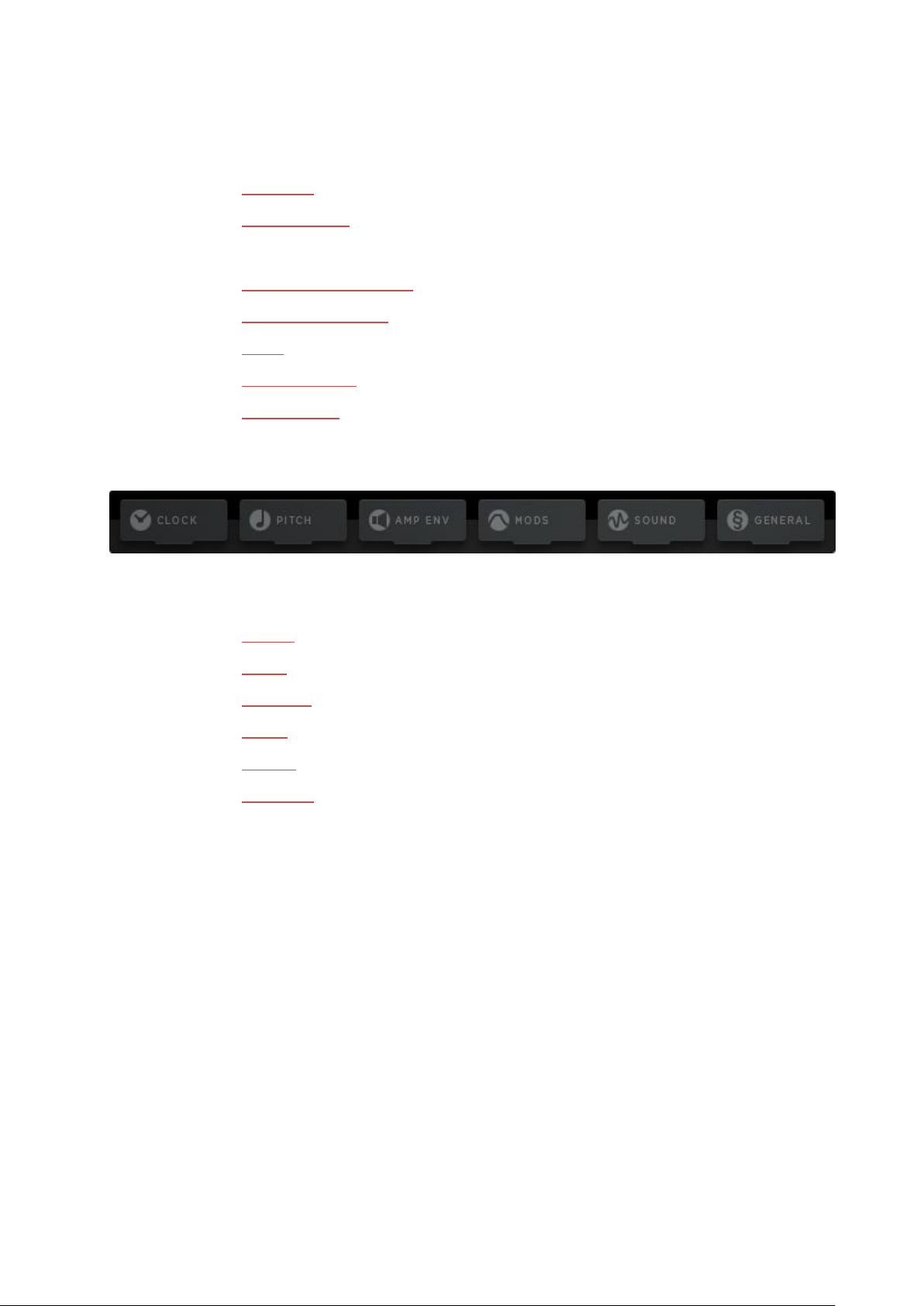
Reference Guide
MAIN TABS
PLUGIN HOSTING
THE SEQUENCERS & LOOP Bars
FLEXIBLE PARAMETERS
TOOLS
PRESET BROWSER
ABOUT SCREEN
Main Tabs
Obscurium’s tabs hold a variety of settings throughout the signal path:
CLOCK : all you need to read the sequencer.
PITCH: all about Obscurium’s harmony.
AMP ENV controls the duration and the amplitude shaping.
MODS controls the properties of the two modulators.
SOUND controls the sound generating engines / Plugin Hosting
GENERAL Other Settings.
12
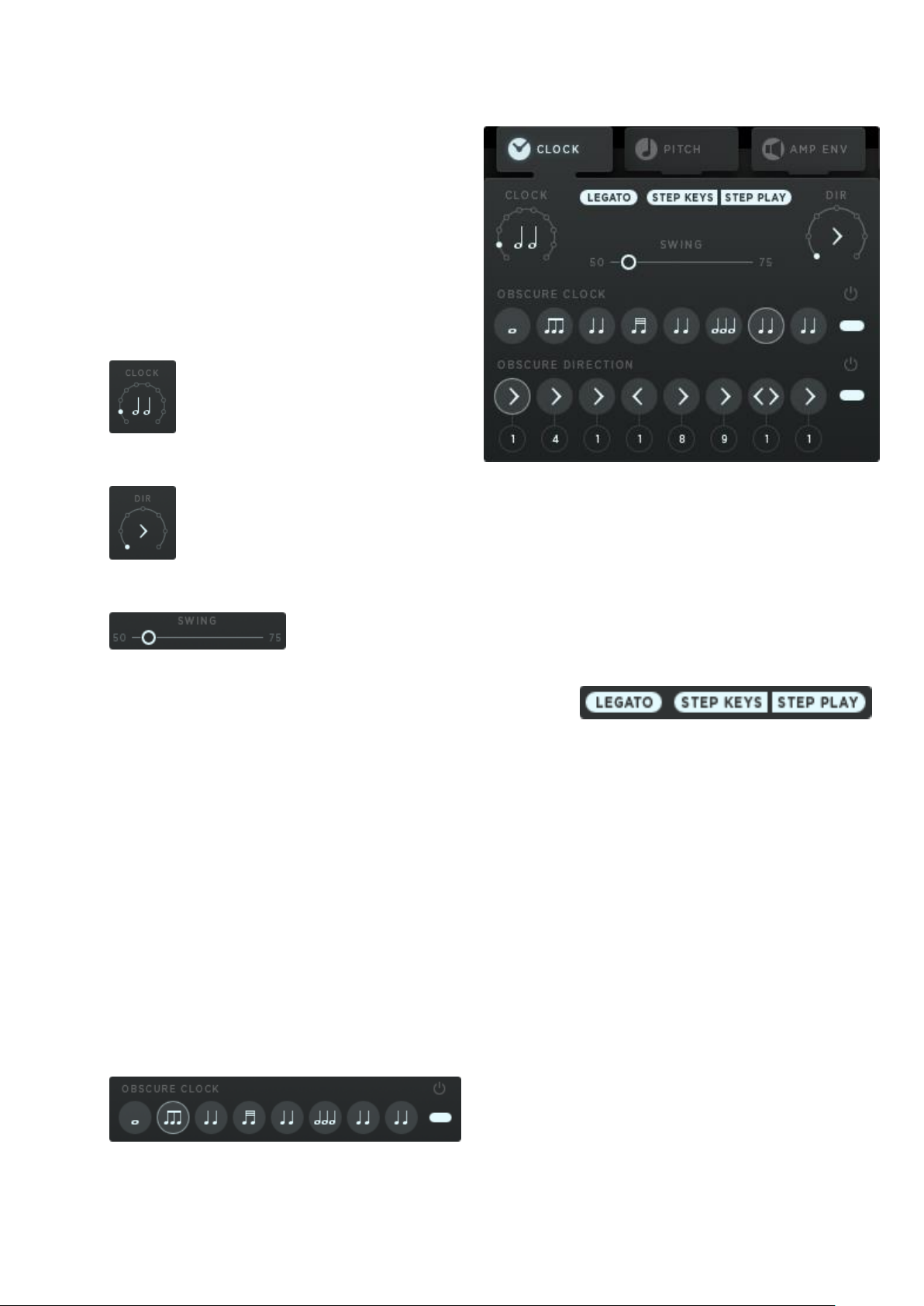
CLOCK
The Clock Tab offers general settings for the
speed and style of reading through the
sequencer.
The mini sequencers for clock and direction
need to be activated via the on/off switches
on the right.
CLOCK
Here you set the note length of one
step. Usually you would work with
16th or 8th notes, but here, also
tripled divisions are available.
DIR
The running direction of the sequencer. We implemented the usual options like
forward, backwards, ping pong and random. Try 2nd, 3rd and 4th to play every second,
third or fourth step in the sequencer.
SWING
This will add a triolic feel to your groove, adding a delay to every
second step.
LEGATO
Activating Legato will result in an uninterrupted sequencer movement once an additional note
is pressed.
STEP KEYS
Since we have 32 steps, we can put the information of the steps to 32 keys! With this button
activated, the clock will run no longer and each key on the keyboard (from C1 to G3) now
relates to a single step in the sequencer.
STEP PLAY
If this button is on, the sequencer will move one step ahead when you hit a key. Hit two keys
at once to reset to the first step.
OBSCURE CLOCK
put in some triplets and rolls…
This sequencer lets you change the tempo
divider in ¼ note steps.
So you can change tempo on the fly.
That will make some great stumbling grooves:
13
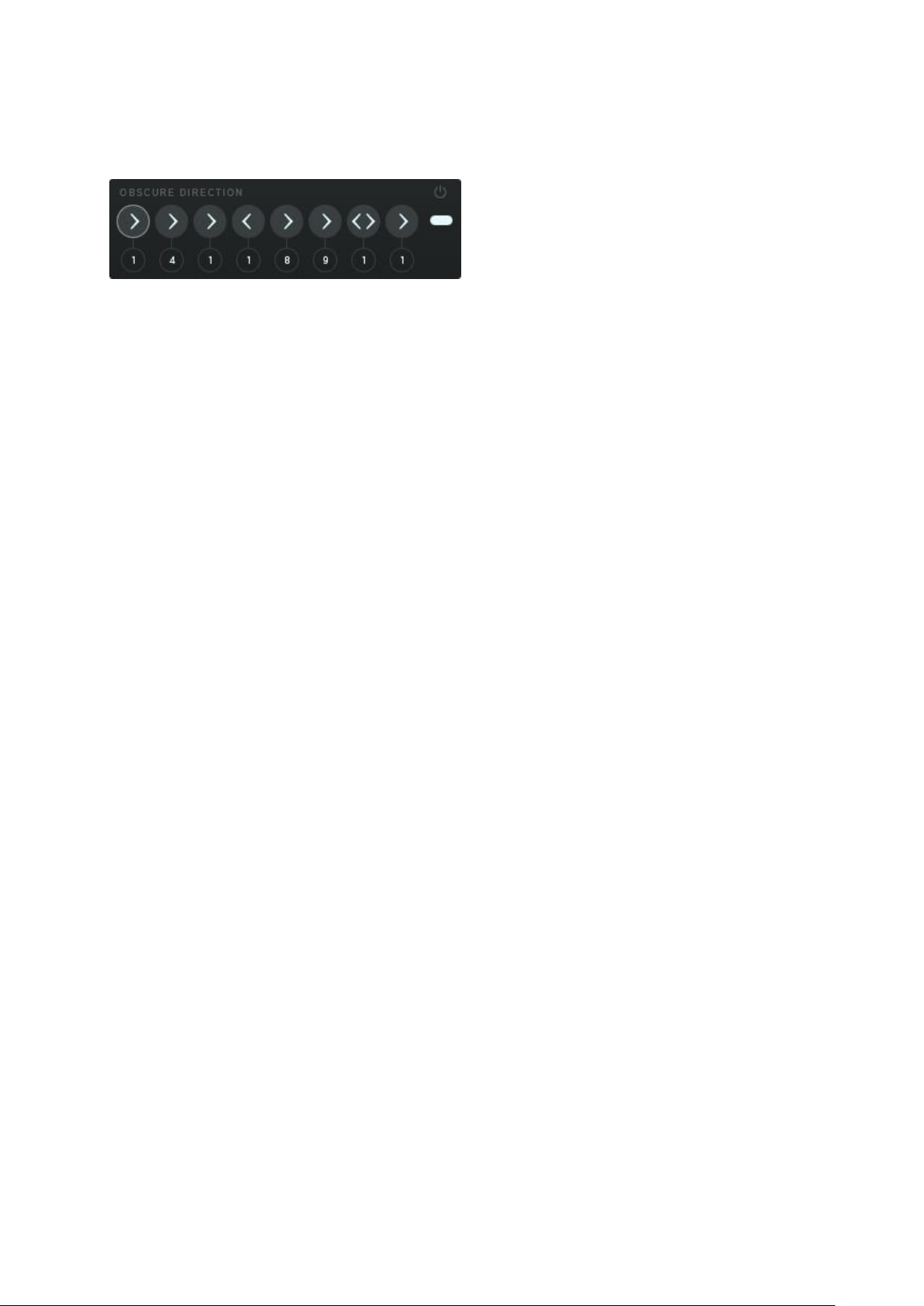
OBSCURE DIRECTION
This one also runs at quarter note speed.
The upper field determines the playback
direction. The direction contains funny settings
like playing each 3rd or 4th step, or staying on a
step for a number of counts.
The circled numbers set the number of repeats for each step. If the master clock is set to 1/16
notes, give it a 4 to make the step last for one bar. 8 would be two bars then.
14
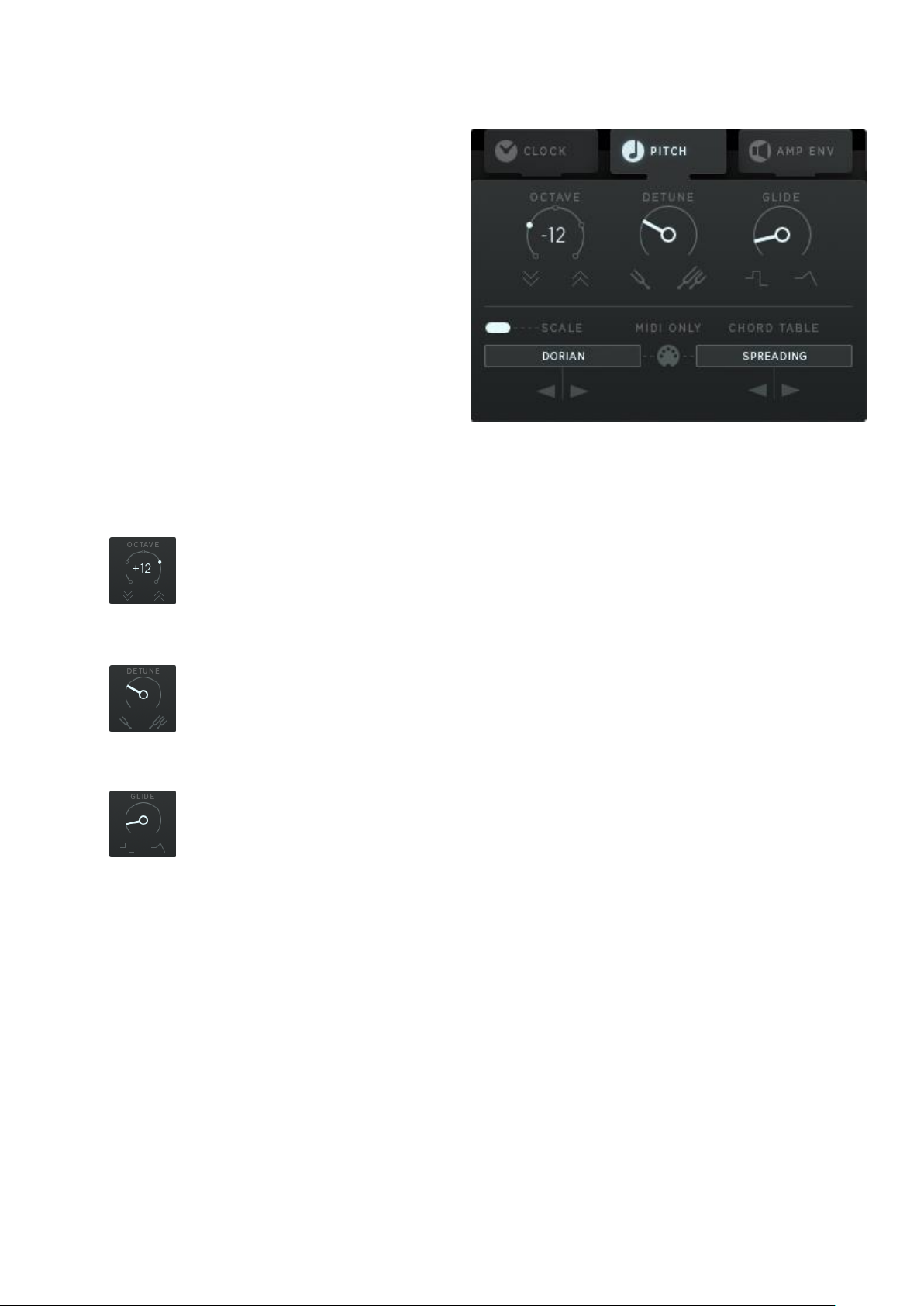
PITCH
The Pitch Tab offers vital controls for the
generative engine.
As a pitch generator, Obscurium will take
what you play on the keyboard and add
melody and rhythm to it. When you play one
note, Obscurium can add up to 7 more. When
you play more notes, Obscurium will prefer
the MIDI notes over the generated notes, but
still the MIDI notes will be matched to the
scale selected.
The lowest note played on the keyboard is the root note for generated scales and chords.
The Pitch sequencer lane can change the root note by +/- 2 octaves.
OCTAVE
The overall octave has a huge impact on sound. Try the setting that fits best: deep
and sinister or shimmering and glimmering. The octave setting is also displayed by
the keyboard, where the circle-icons show the final pitch.
DETUNE
Detune the synthesizer-voices with each other. This results in a subtle and more
organic pitch.
GLIDE
The pitch will slide from one voice to another with increasing glide time, as you
crank up the knob: a classical portamento control.
15

SCALE
Choose from lots of scales to define which notes will be played. Different
scales will change the harmonic structure of your sound. Click here for a
detailed explanation of the scales concept.
CHORD TABLES
The chord table picks notes from the selected scale and stacks them
to a chord. One chord table consists of 24 chords.
A chord table contains 24 variations. The CHORD motion lane will select any one of the 24
chords available.
The 54 chords table is taken from our MIDI Sequencer Thesys and contains, yep, 54 chords.
The chord is based on the root note. The root note is the lowest note
on the keyboard, plus the Pitch sequencer value.
MIDI ONLY
This will bypass all pitch generation and Obscurium will strictly use the
pitch played on the keyboard. The number of MIDI voices might still be
altered by the POLY parameter.
16

AMP ENV
Two Attack/Hold/Release (AHR) envelope
generators work together to shape the final,
polyphonic amplitude of Obscurium’s output.
The Arp envelope can be modulated via the MOD
parameter.
Arp Envelope
The ARP ENVELOPE is triggered on a step by step basis through the
white-globe sequencer at the bottom. It is the gateway to Obscurium’s
arpeggiator opening up the dynamics of Obscurium’s generated pitch.
MIDI Envelope
Use the MIDI envelope to manipulate the amplitude of the
incoming signals. This one works together with your finger on the
keyboard.
MIX
Crossfades between ARP envelope (top) and MIDI envelope (bottom).
MOD
The MOD motion lane comes into play here.
Activate the MOD buttons to modulate envelope times via the MOD parameter.
17

ARP
Velocity
The Trigger Sequencer starts a voice for the arpeggiator and this knob sets the
number of voices played simultaneously by the Arp – it defines the Arp’s polyphony.
Obscurium generates up to eight voices of pitch, so up to eight voices can be
triggered here. Note, that the POLY motion lane can still limit the polyphony.
0: full eight-voice polyphony (including your input). Here, the Arp would be
hardly audible as it always plays all voices.
50: The Arp will cycle through the available voices playing a stack of four
voices.
100: One voice monophonic. Here the Arp will cycle through the available
voices, only playing one note at a time.
MIDI Envelope Velocity. Here you can determine how much MIDI velocity will be
affecting the MIDI envelope output level.
Bottom: no velocity, Top: full velocity.
18

MODS
The Mods Tab offers access to Obscurium’s
main modulators: Envelope and LFO. These
can be assigned to modulate any of the 16
flexible parameters.
In the MODS tab, you can affect the principal
Amount for both these modulators.
Both of the amount controls here are
powerful weapons that control the overall
sound of Obscurium in an uncanny way.
Tip: MIDI-Learn them for massive sound
changes at your fingertips.
Besides the general amount setting here, you can also define the modulators’ impact on the
flexible parameters in their individual settings.
Envelope
The envelope controls focus on Attack/Hold/Release (AHR) and is
triggered by MIDI notes and the trigger sequencer (below the
motion lanes).
LFO
MOD
The LFO generates a sine wave, and the rate can be set in 1/16th
notes.
The envelope controls and LFO rate can be modulated by the MOD motion lane.
That makes it possible to vary your sequences with flexible AHR times and varying
LFO rates. The LFO rate goes from 0Hz to 100Hz and is retriggered with MIDI notes.
19

SOUND
This tab holds the controls for Obscurium’s
sound generators, three classic effects and
access to the host functionality.
Use the pan control to generate random
stereo effects.
SPREAD
The Analog Oscillator’s main control is Spread.
This control crossfades between the sync
oscillator with a saw or pulse wave (min/max
of the “WAVE” parameter) and a super-saw
for broad pads and strings.
ROUTING
The FM Oscillator features three routing
modes (serial, parallel & always harmonic), a ratio control and an “Always Harmonic” button
which will allow harmonic ratio settings only. The third routing mode is always harmonic
whatever your ratio setting.
EFFECTS
The effect controls are split, there’s a knob and a fader. The knob controls the amount, the
fader the dry/wet mix of the respective effects.
The delay uses 16th notes as a resolution:
0: One 16th note delay
50: One bar (16 16th notes)
100: two bars (32 16th notes)
20

Plugin Hosting
Obscurium offers plugin hosting as an experimental
sound-design feature. We put in a lot of effort into this
based on our expertise we gathered when developing
Trans VST. However, we also faced some instability with
outdated plugins. The older software just can’t cope with
the data being sent by Obscurium. We recommend saving
your preset before going into hosting.
A 64bit version of Obscurium will only be able to host 64bit
and vice versa.
If Plugin Mode is activated, the internal
sound engine will be bypassed and a plugin can be used
instead.
The lower 11 flexible parameters can be sent to the plugin as automation data. The top five
remain in Obscurium
Plugin Menu
Rescan All
This should be your first step when you plan to integrate
your existing plugins into Obscurium. Obscurium’s scanner
will focus on the installation VST path, unless you
VST Path
Rescan Blacklist
Will rescan previously excluded/crashed/unloadable plugins.
Update Plugins
Initiates a new scan, ignoring the plugins already registered with Obscurium – this option will
save you time, when you want to include a recently installed plugin.
Unload
This button will remove the currently loaded plugin from Obscurium.
Select VST Path
Here, you can select a path for Obscurium’s VST scanner manually.
.
Select
21

Preset
If available, plugin presets will be shown here.
GUI Button
Open the plugin’s graphical user interface.
Assignment Presets
Save and Load plugin-specific automation assignments.
Parameter Displays (1-11)
Click to learn or unlearn an automation parameter.
Click for learn mode, then open plugin interface and move the control you want to learn.
The display will then show the name of the assigned parameter.
Learn All Button
This will activate the sequential learn mode and makes it possible to learn all 11
parameters one after another:
Click to activate learn mode.
Open plugin interface and move 11 controls, one after another.
You can now see that all 11 automation parameters are assigned to their respective plugin
controls.
Unassign All Button
Click this button to unassign all automation connections.
Random Assign Button
Click this button to assign all automation lanes at once, randomly.
22

GENERAL
Ignore Program change
Only presets from the folder “MIDI Programs” will be
used for program changes.
Incoming program-change messages will be ignored.
CC Map
Load or save your current MIDI CC assignment.
Isolate CC Map from Preset Change
MIDI-CC assignments (MIDI Learn) will still be saved or
changed along with the presets.
Master Tune
Tune the whole instrument. Have a look for more details: THE GOD NOTE
Lag
This lag processor will interpolate all data changes over a certain amount of time.
Latch by the trigger sequencer
All data will be triggered by the Trigger Sequencer. That means no parameters will change
when no trigger is played. When your sequence includes un-rhythmical sound changes, you
should activate this control.
Isolate Plugin from Preset Change
You can unchain the plugin from being recalled. This makes it possible to change Obscurium
presets without losing the plugin and its related settings.
MIDI OUT
The same MIDI that is sent to the plugin hosting interface is also sent to the MIDI-out port.
Additionally, the same 11 Motion Lanes that are used for plugin automation can be assigned
to MIDI CCs.
Enter the MIDI CC page in the Genral Tab.
Use the CC number as a knob to dial in the desired CC
number. The display to the right will show the General
MIDI (GM) standard target.
Use the preset menu to save your CC assignments.
Assignments are being saved and recalled with the
host’s song file.
Activate the Isolate feature to prevent your assignments
from being changed by Obscurium’s global presets.
23

The Sequencers & Loop Bars
The Motion Sequencer
The Motion Sequencer basically is a step sequencer and contains 16 motion lanes, one for
each flexible parameter.
Each lane has a certain colour and represents one of 16 flexible parameters on the right-hand
side of the instrument: click the name of any parameter to activate its motion lane.
The Motion Sequencer has 2 states. You can morph between these, using the MORPH FADER.
Motion lane assignments can be shifted around, using the SHIFT FADER. If
Motion Lanes will switch places with each other.
The Draw Tools offer different ways to draw modify or just randomize sequences easily.
Shift
is at work,
24

The Trigger Sequencer
This sequencer triggers the Arp Envelope on the AMP ENV Tab and the Mod Envelope on the
MODS Tab. You can also Latch by the trigger sequencer in the GENERAL Tab.
Also, each trigger will select voices from the current scale for the arpeggiator.
The Loop Bars
The loop bars determine which part of the sequence is being played.
The upper loop bar sets the part played by THE MOTION SEQUENCER.
The Loop bar below defines the playground of THE TRIGGER SEQUENCER.
Drag the start and endpoints to resize the loop bars. Drag the centre to move the loop bars.
The loop bars also determine which part of the sequence is used for COPY/PASTE.
25

Flexible Parameters
The flexible parameter section contains 16 slots to manipulate
Obscurium’s manifold levers. Each of the 16 parameters is
represented by a motion lane in Obscurium’s sequencer.
To manipulate a single parameter in the motion lane sequencer,
click and highlight its name – the 32 positions of this parameter
in the sequencer will then be circled and you can vertically adjust
them for each step.
Deactivate individual motion lanes via the indicator buttons
on the left.
The Button to the right unchains the parameter from the
SHIFT FADER. For example: If you like your Pitch and Chord, unchain
these parameters from Shift, so they will not change when you
move the Shift Fader.
Each parameter slot contains a little horizontal meter displaying the final value,
being the sum of motion lane value, envelope and LFO, within the Min/Max range chosen.
The vertical meters offer a quick look at the parameters’ settings. The four
vertical columns show (from left to right):
Envelope amount,
LFO amount,
Min value and
Max value
Click the display to open the Parameter window.
The Min/Max controls determine the range for the final parameter
value.
If you shift the parameters around using the Shift fader, the Min/Max
range is a handy tool to keep your overall sound within a range.
26

Here are all 16 flexible parameters explained in detail:
ARP
The ARPEGGIATOR is the first of the PITCH parameters. These cover the
generative engine of Obscurium.
ARP offers detailed control over the positioning of the generated notes.
The y-axis of the motion-lane sequencer is divided into three octaves.
These three octaves cover eight notes each.
MOD
This is a plain manual modulator. Define its modulation in the
motion-lane sequencer. Choose from these targets:
the Arp Envelope’s Attack/Sustain/Release
(see tab AMP ENV)
The main modulators themselves (envelope’s
ASR and the LFO rate (see tab MODS)).
Use Envelope and LFO in the MODS Tab to modulate MOD.
PITCH
This parameter adds up to 24 notes to the root pitch note coming from MIDI
and so it will shift scale tunings and chords.
CHORD
CHORD selects one of 24 available chords.
Different chord tables can be selected in the edit screen. Chords always
have the basic pitch as root note. The basic pitch is the lowest note you
pressed on the keyboard. The “54” chords table contains 54 chords.
POLYPHONY
Here, the maximum polyphony is defined. This also affects the arpeggiator
polyphony in the AMP ENV tab.
Defines Obscurium’s polyphony from 1 to 8 voices.
MIX
Crossfades between the Analog and FM Oscillator.
WAVE
Crossfades between Saw and Pulse wave when the SPREAD setting turned
to its lower end, producing classic, synced oscillation in form of a saw-
or pulse wave (cranking up SPREAD will produce super-saw waves).
27

SYNFRQ
Sync frequency of the analogue oscillator.
PW
This parameter controls the pulse width of the Analog Synth’s pulse
wave. It also controls the super effect of the Super Saw oscillator.
FMX
This parameter controls the carrier frequencies of the three FM
operators. It covers a massive spectral playground and should be
used carefully. It works similar to the „Ratio“ control in the Sound
Tab, but if the Ratio is harmonic, the carrier frequencies will also
be harmonic.
In FM Mode 3 it controls the formant-shift feature.
FM1
This parameter controls the amount of frequency modulation of the
three operators. If this parameter is raised, the timbre will become
brighter.
FM2
This parameter controls a feedback circuit within the FM algorithm,
adding complexity to the spectrum.
NOISE
Provides noise when air is needed for pads and atmospheres or noise
cymbals for percussions.
This control defines the level & the filter frequency of the noise algorithm.
CUTOFF
Filter Frequency.
RESO
Filter Resonance.
TYPE
Filter Type (LP, BP, HP).
Tip: Use the Low Pass for Kick drums, Hi-Pass for Hi-Hats.
28

Arpeggiator
Obscurium generates up to 7 voices of pitch, according to the settings
on the PITCH tab.
The arpeggiator can trigger these voices in order to create melodies
and rhythmic chords.
The ARP ENVELOPE triggers the arpeggiator (in concert with the
Trigger Sequencer). Shape its amplitude via the AHR faders on
the AMP ENV tab.
The ARP knob then determines how many voices the arpeggiator
will play.
On the AMP-ENV tab, the arpeggiator is crossfaded with the MIDI ENVELOPE, which is the fully
polyphonic pitch stack. So if you don’t hear the arpeggiator working, make sure the crossfade
is on top position, and the Arp knob should be cranked up.
The flexible parameter ARP selects the basic voice for the arpeggiator. If you apply an LFO
modulation to the parameter, you will hear how it changes voices quickly.
29

Tools
Keyboard
The virtual keyboard shows the MIDI input and the notes generated by Obscurium’s pitch
engine, and can also be clicked with the mouse (Left click to trigger a key).
The vertical click position within a key determines the velocity.
Right click to lock a key, left click it to unlock it.
The MIDI input is displayed with rectangles.
The generated pitch is displayed with circles.
The red circle shows the root note. (The root note is the lowest MIDI-note, plus the value
coming from the PITCH parameter).
Obscurium generates an 8-voice pitch representing a chord.
Draw Tools
The Draw area delivers a lot of features to create and edit motion sequences. For manual
drawing there are different tools available, you can edit the existing data or let the Super
Obscure Mode write a whole new sequence.
The Draw Tools are for manual drawing of a motion lane or for all motion lanes at once.
Different shapes help you creating beautiful content: just click a draw tool to select the
respective mode.
Draw All
Draw all is to draw all motion lanes at once. You can use this feature to define an overall
starting point for a new sequence.
30

The “Offset” control defines the vertical offset for all parameters. Drawing all lines at once with
different offsets here and there leads to magical results and is the hot tip for percussive
sequences.
Free Draw
Click on the fountain-pen control to activate the free draw mode.
You can now freely draw a motion lane; change the amount of horizontal
data points.
Line Draw
Click the “Ruler” control to activate the line draw tool.
Depending on the angle of the “ruler” control, you will now draw ascending /
descending motion lanes.
Random Draw
Click the “Brush” control to activate the random draw mode.
The Brush control determines the random intensity.
Sine Draw
Click one of the Sine controls to select the sine draw mode.
Define frequency and amplitude (bipolar) with the two controls.
31

Modifiers
In order to change the sound of a single sequencer step, but also to create a whole new
sequence, the modifiers come in quite handy. Here you can edit all step data at once and
transport that step data all along the sequencer.
Lock Button
This button locks the play position. When you are editing a step with the modifiers, activate
the Lock button to hear that step only.
Deactivate the Lock button to hear the whole sequence while still editing the selected step.
Keep in mind that the copy function will always copy the step which is currently playing. With
the lock button disabled, there might be surprises when using the copy / paste function of the
Modifiers section.
ALL Button
This button (above the modifiers) will apply any modification to all parameters of the
step selected. Deactivate to edit the selected parameter only.
Copy & Paste
In the middle you have copy/paste buttons.
These copy the data of the selected step, in order to paste it on another step.
Swap
Click these buttons to swap data with the step to the left/right. Use this control
to push a certain sound to a certain position within the sequence.
Step Edit
On the top you see the number of the currently selected step.
Copy selected step
Click this button to copy the data of the step selected to the right/left. This will
erase the data of the target step and replace it with the data of the source step.
32

Use this control to spread a certain sound across a certain area within the sequence.
Furthermore, there are 3 controls to change the data of the selected step:
Move Modifier:
Click this control and drag the mouse up or down to move the step data vertically. On
the upper and lower edges of the screen, the step data will be mirrored. That means,
when step data rises across the upper frame border, it will then go down until it
reaches the lower edge.
Stretch/Shrink Modifier:
Click this control and drag the mouse up to stretch the step data. Step data will be
moving away from the mouse position.
Drag the mouse down to shrink the step data. All step data will be moving towards the
mouse position.
Rotate Modifier:
Click this control and drag the mouse up or down to rotate the step data. This works
exactly like the Shift Fader, but in a more destructive way.
Rotating the step data leads to massive sound changes, as the parameters and their
related motion lanes are mixed up.
Use this to find different sounds for the step selected.
33

Super Obscure Mode
The Super Obscure Mode selects individual draw tools for each of the 16 motion lanes and
draws a whole new sequence. All draw-related settings are randomized within a certain range.
Super Obscure Mode on/off
Switch on to generate new random/obscure patterns for each step and eventually
complete sequences
Loop Obscure Mode
When activated, the Super Obscure mode will remain active once you have completed
a sequence or reached the end of the loop bar. Deactivate to auto-switch off Super
Obscure at the end and continue playing the sequence generated before.
Grid
Draw-settings will be randomised once the given
number of steps has passed: 1: will randomize on each
step. 16: will randomize every 16th step.
Multiply
Control the vertical spread of the randomized data here. If cranked up, data points
will be mirrored at the top and at the bottom of the sequencer.
Add
This knob controls the vertical center position of the randomized data points
Random-Add
This one will randomize the vertical center position (Add).
TIP: After using Super Obscure, focus on parts of the sequence with the Loop bar and use the
copy/paste functions to extend this parts to the whole sequence (copy/extend loop
bar/paste).
Copy your writing to the other morph slider position and then use obscurity again for the
current morph slider position. Then you have two cool states to morph between.
34

Shift Fader
The Shift Fader changes the Motion Lane/Parameter assignments. That means the control
curves are controlling different parameters, depending on the shift fader position.
Put the fader to the bottom in order to have no shifting.
Shift Mode
The Shift can be done in a continuous fade mode or stepped mode.
If the Shift is used in stepped mode, a modulation lane is always fully connected to a
parameter. However, if the Shift is in fade mode, the parameter/motion lane connection
changes will be interpolated. That might result in two lanes controlling one parameter.
It might also means that drawing affects two lanes at once.
The Shift fader can be modulated from the MORPH WINDOW.
If the Shift fader is modulated, you see a ghost of the fader moving along.
Troubleshooting Tip: When you experience crazy timings, first look into the obscure tempo
modes to make sure
1) tempo- and direction-sequencer are off,
2) Step play and step keys are deactivated.
35

Morph
The Morph Section allows you two crossfade between two sequencer states (except the trigger
sequencer). You can easily create variations by using the copy/paste buttons.
Morph Fader
The Morph fader is used to crossfade between the 2 states of the motion and the trigger
sequencer. While the data transition is interpolated, the copy and paste targets switch at the
50% fader position.
Copy/Paste
The Copy/Paste is a powerful function to create patterns. Each morph fader position (A & B)
has its very own copy and paste…
Copy/Paste always uses the space between the loop bars.
Copy 4 steps into the clipboard, extend the loop bar & paste to loop the 4 steps.
Morph Window
The morph window offers the modulators for the Morph and
Shift fader. You can activate/deactivate modulation and set the
amounts here.
Morph Fader modulation is active
Shift Fader modulation is active
‘+’ – positive modulation (adding to current value)
‘-‘ – negative modulation (subtracting off current value)
36

Manual
No automated modulation...just grab the faders and move
them.
LFO
Sine LFO, with a rate between 1/16th and 32/16th notes.
ENV
AHR Envelope, triggered by MIDI.
SEQ
A simple eight-step sequencer, with a step rate from 1/16th
note to 32/16th notes.
37

Preset Browser
The upper right-hand corner houses the Preset Browser.
Click the name of the current preset to open the preset library dialogue or step through the
factory presets via the < > buttons.
Click “Save Preset” to save your own presets in the
“User” folder.
The factory presets are stored here:
/USER/Documents/Obscurium/Presets.
In default mode, MIDI assignments are saved along
with the Preset. Activate “Isolate CC Map from Preset
Change” to avoid presets from recalling CC
assignments when loaded.
38

About Screen
Clicking the Sugar Bytes logo at the bottom right of Obscurium opens the
About Screen.
Your Serial Number is shown in the lower left-hand corner, along with its validation status. If
you entered an incorrect serial number it will be marked as invalid. The serial number is
needed for downloading updates and additional content.
Click NEED HELP for quick access to this Manual.
Click the Sugar Bytes Logo to open the Sugar Bytes Website.
39

Host Integration
Cubase
In the Cubase plugin manager, perform a full rescan.
Ensure that Obscurium.dll (Win) or Obsurium.vst (OS X) file is in Cubase's assigned VST Plugins
folder.
On Windows, be sure to install the correct version (32- or 64-bit).
You can check if Cubase is running in 64bit or 32bit when you open the task manager while
Cubase is running.
Load Obscurium as Instrument on an Instrument track.
40

Ableton Live
When on Mac OS X, we highly recommend using the VST version of Obscurium in Live.
On Windows, be sure to install the correct version (32- or 64bit).
Windows. You can check if Live is running in 64bit or 32bit when you open the task manager
while Live is running.
In Live, plugins sometimes get marked as unloadable and aren't rescanned automatically.
If this happens, force a rescan by unchecking and checking the 'Use custom VST Folder'
checkbox in Preferences/File Folder/Plug-In Sources.
Set up a MIDI track and insert Obscurium as instrument.
41

Pro Tools
When installing Obscurium, select the RTAS or
AAX plug-in format.
(AAX is supported by Pro Tools 10.3.5 and
higher.)
Use Obscurium as an instrument.
Studio One
Go to the Studio One menu and choose Options. Click Locations, then VST Plug-Ins.
Click the Add button and select your VST
Plugins folder. Press OK then close and reopen
Studio One. If you don’t see the plugin, go back
into the settings screen of Studio One and click
the Reset Blacklist button, then close and open
Studio One again.
Create an instrument track and pick Obscurium
up from the Instrument list.
42

Sonar
Ensure that Obscurium is installed in the VST Plugins folder used by Sonar, and that you've
installed the correct version (32- or 64-bit).
Plug Obscurium as a 'soft synth'.
Logic
Choose Obscurium as an AU-Instrument from the I/O dialogue of a Software Instrument track.
43

FL Studio
Go to Channels>Add one>More...
There you should find Obscurium and do a refresh.
You can now open Obscurium in the Mixer-Inserts
44

MIDI remote
Most of Obscurium’s parameters can be controlled via host automation and MIDI controllers.
Right-click/Ctrl+click a control to bring up the MIDI Learn option.
45

Troubleshooting
Can’t draw anything in the sequencer.
Most probable reason is that „Draw All“ is activated in the Draw Tools
Obscurium makes no sound
MIDI envelope or Trigger?
Cutoff Frequency needs to be activated!
Check if your serial is valid in the About Screen (Click Sugar-Bytes logo)
My Sequencer motion lane grid is empty
Probably your audio engine is used by another program.
Obscurium shows strange tempo behaviour
When you experience crazy timings, first look into the obscure tempo modes to make sure
tempo- and direction-sequencer are off and step play and step keys or pitch recording are not
activated.
46

Installing Obscurium & Deleting it
Installation
Download (requires login) the latest version here.
The standalone version and manual will be installed to
Windows: C:\Program Files\Sugar Bytes\Obscurium
OS X: /Application/Sugar Bytes/Obscurium
Presets will be installed into Documents\Sugar Bytes\Obscurium
Do not move Obscurium presets after installation!
WINDOWS 32bit
Default installation paths:
VST C:\Program Files\Steinberg\Vstplugins
RTAS C:\Program Files \Common Files\Digidesign\DAE\Plug-Ins
AAX C:\Program Files \Common Files\Avid\Audio\Plug-Ins
WINDOWS 64bit
Note that all 64-bit plugins are in in C:\Program Files and your 32-bit plugins are located in
C:\Program Files (x86). Make sure you have installed the correct version (32- or 64-bit). You
can check if your DAW is running in 64-bit or 32-bit mode by opening the Task Manager while
it's running.
Default installation paths for the 32-bit version:
VST C:\Program Files (x86)\Steinberg\Vstplugins
RTAS C:\Program Files (x86)\Common Files\Digidesign\DAE\Plug-Ins
AAX C:\Program Files (x86)\Common Files\Avid\Audio\Plug-Ins
Default installation paths for the 64-bit version:
VST C:\Program Files\Common Files\Steinberg\VST2
AAX C:\Program Files\Common Files\Avid\Audio\Plug-Ins
OS X
All versions (ex RTAS) of Obscurium will be installed by default.
Our plugins are universal binaries that are both 32-bit and 64-bit compatible. Depending on
your host, the right one will be loaded and used.
AAX is supported by Pro Tools 10.3.5 and higher.
47

Mac OS X default installation paths:
VST /Library/Audio/Plug-Ins/VST/
AU /Library/Audio/Plug-Ins/Components/
RTAS Macintosh HD/Library/Application Support/Digidesign/Plug-Ins
AAX Macintosh HD/Library/Application Support/Avid/Audio/Plug-Ins
Uninstalling
To uninstall Obscurium:
Windows: Uninstall Obscurium under Control Panel>Add/Remove Software.
OS X: Delete all the following files and folders.
/Applications/Sugar Bytes/Obscurium
/Library/Audio/Plug-Ins/VST/Obscurium.vst
/Library/Audio/Plug-Ins/Components/Obscurium.component
/Library/Application Support/Digidesign/Plug-Ins/Obscurium.dpm
/Library/Application Support/Avid/Audio/Plug-Ins/Obscurium.aaxplugin
~/Documents/Sugar Bytes/Obscurium
~/Library/Preferences/com.sugar-bytes.Obscurium.plist
~/Library/Preferences/Sugar Bytes/3rdParty
'~' means: /Users/YOURLOGINNAME (your home folder)
If you cannot locate your Library folder in Finder: Select the "Go to Folder" from the Finder's
Go menu and enter '~/Library'.)
Authorization
The serial number is requested during installation. If the serial number is missing or incorrect,
the software will not produce any sound. Check the About page to see if your serial is VALID.
Entering the correct serial number or a quick reinstall should fix any issues.
48

Contact & License
License covers both the OS X and Windows version and can be activated on two computers.
For use on more than two computers, please buy an additional license.
You may RESELL the software three months or more after purchase. We’ll need to cover for
bureaucratic effort though and have to ask for a license transfer voucher, sorry! Available in
our online shop for EUR 9.
Sugar Bytes GmbH | Made of Passion
Greifswalder Str. 29 | 10405 Berlin, Germany
Tel.+493060920395
info@sugar-bytes.de
www.sugar-bytes.com
49

Appendix
Scales
All Scales available in the scale menu, with C as root note:
Chromatic: C C# D D# E F F# G G# A A# B
Major: C D E F G A B
Dorian: C D D# F G A A#
Phrygian: C C# D# F G G# A#
Lydian: C D E F# G A B
Mixolydian: C D E F G A A#
Aeolian: C D D# F G G# A#
Locrian: C C# D# F F# G# A#
General Bebop: C D E F G G# A B
Harmonic Minor: C D D# F G G# B
Melodic Minor: C D D# F G A B
Major Pentatonic: C D E G A
Minor Pentatonic: C D# F G A#
Augmented: C D# E G G# B
Blues: C D# F F# G A#
Diminished: C D D# F F# G# A B
JazzMinor: C D D# F G A B
Whole Tone: C D E F# G# A#
Bebop: C C# D# F F# G G# A#
Minor Bebop: C D D# E F G A A#
Arabian: C D E F F# G# A#
Balinese: C C# D# G G#
Enigmatic: C C# E F# G# A# B
Gypsy: C C# E F G A A#
Hindu: C D E F G G# A#
Hngarian Minor: C D D# F# G G# B
Hungarian Major: C D# E F# G A A#
Japanese: C C# F G G#
Jewish: C C# E F G G# A#
Neapolitan Major: C C# D# F G A B
Neapolitan Minor: C C# D# F G G# B
Oriental: C C# D# F F# A A#
Persian: C C# E F F# G# B
Spanish 8 Tone: C C# D# E F F# G# A#
50
