
Looperator
User Manual
1

Table of Content
About
Getting Started
Reference Guide
The Header
Clock Source
Tempo Control
Preset Browser
Undo/Redo
Init
Global Random
About Screen
The Effect Sequencer
Input
Slicer
Looper
Envelope
FX1
FX2
Filter
The User Effects
LOOPER
ENVELOPE
FILTER
FX1 + FX2
The Footer
MIX
Master Mix
Bypass
General Looperator Settings
Scales
Host Integration
MIDI remote
Installation
WINDOWS
macOS
Uninstalling
Authorization
License
Contact
2

About
Looperator is the ultimate slicing and processing plugin for all styles of electronic music.
The quick & intuitive interface makes designing subtle groove enhancements to
spectacular rhythmic pyrotechnics easy and fun.
Build a 16-step looping effects sequence, with discrete per-step settings for each of
Looperator’s stunning effects modules, then bring everything to life using the
comprehensive modulation system on a per-step basis.
Rearrange your groove! Chop the input signal into 16 slices and freely assign them to
each sequence step on the Slice track, then rhythmically stutter selected steps on the
Loop track.
Flexible filters. Looperator’s Filter provides per-step frequency shaping of the left and
right channels independently.
Multi-effects galore. Two User FX modules each deliver dynamic effects sequencing via a
rich and varied line-up of high-quality processors.
User steps. Each sequencer track offers 20 ready-made step options. Much of the time,
you won’t need to go any further than that, but when you do, the four User-defined steps
also available to each track give you full and precise control of five processor parameters
per effect.
Motion and modulation. Every User step configuration features five adjustable
parameters, each automated using a simple knob, a Randomizer, an Envelope Follower or
one of 20 preset parameter modulation curves with adjustable start and end points. When
it comes to animating your Looperator effects sequences, the possibilities are literally
endless!
Fast, focused workflow. Like all Sugar Bytes software, Looperator has been developed
with operational fluidity at the top of the agenda. Looperator’s snappy workflow keeps up
with even the fastest-moving producer.
There’s more… The feature list just keeps on giving! Seven per-module and global Mix
blending modes; intelligent randomization options throughout; super-smooth step
transitions; deep MIDI integration and control; limitless undo/redo; standalone
functionality and more. It all comes together to make Looperator nothing less than a
state-of-the-art loop design powerhouse that no electronic musician should be without.
3

Getting Started
Audio Player. Options for looping and tempo detection.
Preset Browser
Set up an audio input
Looperator is an effect plugin, so it will need some audio source to work with.
Audio Player. In stand-alone, this is a handy
way to load and loop any audio into
Looperator’s input. Access via:
Menu Bar/Window/Audio Player.
Host Integration: Set up Looperator as an
effect in your DAW. There are two Clock
Source options:
In Host mode, Looperator always runs in sync
with the host clock.
If the Clock Source is set to the PLAY Button,
Looperator will run when triggered via MIDI
note input or automation.
See Host Integration for detailed
instructions.
Check out the factory presets
Looperator comes with over 300 presets made by the Sugar Bytes crew and our friends.
The middle of the Header houses the Preset
Browser. Click the name of the current preset
to open the preset library dialogue.
Step through the factory presets via the < >
buttons.
You can pick any of the included factory
presets from the preset library dialogue.
The left column contains the
categories/folders.
4

Have a look at some vital controls
Undo/Redo, Initialize & Random Buttons
Track Menus & Settings
When designing Looperator, our focus was
always on the user’s creative flow.
The abundance of intelligent and
customizable random buttons all over
Looperator is one aspect of this.
Undo/Redo. Undo and Redo recent actions with the curved arrows.
Init. You can initialize the entire sequencer (Init All) or each of the six effect tracks
individually.
Global Random. Six different modes (dice sides 1-6).
Smart: Creates a balanced effect sequence.
Space: Creates Reverb & Delay effects only.
Single: Limits each track to a single effect setting.
Randolf: Fills the sequencer with random effect steps with each cycle.
Tieland: Creates random effects tied across multiple steps.
Track Random: Uses the settings established with the Track Random controls.
Monophonic Mode: Each vertical column can only contain one active step.
Track Settings. Each of Looperator’s effect tracks has its own
customizable random function and an individual dry/wet control. The
behavior of each track random can be adapted in the Track Random
Settings. The available random options are different for each track!
Here are the options for the Filter track as an example:
Select 100. Assigns the same filter curve to every sequencer step.
Select 50. Assigns the same filter curve to randomly selected steps.
Talk. Assigns only random vowel filter curve types with Tie steps in
between.
Lowpass. Every step is assigned a random low-pass filter curve.
Highpass. Every step is assigned a random high-pass filter curve.
Motion. A random number of steps are each assigned a randomly
selected filter curve, with Tie steps in between.
Smart. Randomly assigns a balanced array of filter curves.
Chaos. Assigns a random filter curve to each and every step.
Have a look at Track Random for more details.
5

Ready-made effects
All of Looperator’s effect lanes offer ready-made effect options to quickly populate the
sequencer.
Again, the options differ for each lane. In FX1 & FX2, there are
different effect categories. In the Slicer track, you can choose
any of the sixteen slices, in all other tracks, you can pick any of
the four User-designed effects.
Tie. Extends an effect's duration across multiple contiguous
steps.
Random. Sets a step to play a randomly chosen effect with each
cycle of the sequencer. The behavior of this random function
can be adapted in the Step Random Settings.
Delete. Blanks the current step.
User Effects
In addition to the ready-made effects, you can create up to four user configurations in
each effect track.
Hit the button to call up the User Settings page. The basic handling of the editor is
same for all tracks:
Switch between the four tabs to access User effects U1-U4.
Right beside you have copy, paste, init and random functions.
All user effects have five parameter sections. There are four basic modulation sources:
1. Motions
2. Parameter (linear)
3. Envelope Follower
4. Random
See User Effects for more details.
BACK
TO TABLE OF CONTENT
6

The Header
Clock Source
The sequencer has two clock modes. It can run in sync with your DAW (HOST), or be
started manually via the PLAY button. This button can also be triggered by MIDI or
automation.
Reference Guide
Tempo Control
Sets the step resolution to 1/2, 1/4 or 1/8. This makes the duration of one step a half
note, a quarter note or an eighth note.
Preset Browser
The middle of the Header houses the Preset Browser. Click the name of the current preset
to open the preset library dialogue and step through the factory presets via the < >
buttons.
You can pick any of the included factory presets from the preset library dialogue .
The left column contains the categories/folders.
Click the “Disk” button to save your own presets in the “User” folder. The factory presets
are stored in /USER/Documents/Looperator/Presets.
7

In default mode, MIDI assignments are saved along with the Preset. Activate “CC Recall
Lock” to avoid presets from recalling CC assignments when loaded.
The Remote List
The Remote List is a handy tool for recalling individual presets via MIDI notes inputs from
your MIDI keyboard/controller. Both MIDI Program Changes and MIDI Note commands can
be used.
Drag presets into the Remote List to assign them to MIDI Program Changes and MIDI
Notes.
Use the Load and Save icons to store and recall your remote lists. On start-up, Looperator
loads the 'Default.smbp' list from the USER/Documents/Looperator/Midi PrgList folder.
Key Offset sets the MIDI trigger note for the first row of remote presets (PRG 0). The
triggers for the subsequent presets depend on this setting.
8

If you want to have a modified preset on a certain key, right-click/Ctrl+click on the entry
and choose 'Insert Current Preset'. This will put the current state of Looperator on that
particular key.
To drag the current preset folder into the remote list, right-click/Ctrl+click on the entry
and choose 'Insert Current Folder'.
Right-click/Ctrl+Click any remote preset to clear it.
Once a preset is locked into the Remote List, you can’t edit it any more.
Undo/Redo
Undo and Redo recent actions with the curved arrows.
Init
You can initialize the entire sequencer (Init All) or each of the six effect
tracks individually.
Global Random
In the upper right-hand corner is a dice button and a drop-down menu.
Click the dice to randomize the sequencer steps.
Six randomize modes are available via the drop-down menu:
Smart: Creates a balanced effect sequence.
Space: Creates Reverb & Delay effects only.
Single: Limits each track to a single effect setting.
Randolf: Fills the sequencer with random effect steps with
each cycle.
Tieland: Creates random effects tied across multiple steps.
Track Random: Uses the settings established with the Track
Random controls.
9

Monophonic Mode: Each vertical column can only contain one active step.
With the Global Random dialogue open, you can trigger the currently selected random
mode by clicking it.
You can randomize individual sequencer tracks in the track settings.
The Track Random settings give you extensive control of the random functions. Look here.
10

About Screen
Clicking the Looperator logo opens the About Screen:
Your Serial Number is shown in the right, along with its validation status. If you entered an
incorrect serial number it will be marked as invalid here. The serial number is needed for
downloading updates and additional content.
Click NEED HELP for quick access to this Manual.
Click the Sugar Bytes Logo to open the Sugar Bytes Website.
BACK
TO TABLE OF CONTENT
11

The Effect Sequencer
Looperator’s central section contains six sequencer lanes, each offering a choice of 20
ready-made effects.
You can create up to four User effect configurations for each sequencer track.
Each track includes a Randomizer. This can be tweaked in the Track Random settings.
Adjust the Dry/Wet mix of each track via the icon on the far right.
Effect Routing
Change the effects routing by clicking a track’s name – FX 1, say – and dragging it
vertically to another position in the signal chain.
Mouse Handling
Windows
Click any step in the sequencer to add an effect from the pop-up.
Right-click a step to delete it. Right-click and drag to delete multiple steps.
Drag from an active step to copy it horizontally.
Shift+click to create Tie steps.
Cmd/Ctrl + left click a step, click and drag vertically, or use your mouse's scroll
wheel to step/scroll through the effect configurations.
Click and hold 1-4 and left mouse to create User 1-4 steps.
12

macOS
Click any step in the sequencer to add an effect from the pop-up.
Ctrl+click a step to delete it. Ctrl+click and drag to delete multiple steps.
Drag from an active step to copy it horizontally.
Shift+click to create Tie steps.
Cmd+click a step, click and drag vertically, or use your mouse's scroll wheel to
step/scroll through the effect configurations.
Click and hold 1-4 and left mouse to create User 1-4 steps.
Input
The top-most lane of the Effect Sequencer visualizes the audio input into Looperator.
The input is recorded in real time and automatically sliced into 16 steps.
Use the Slicer to rearrange these slices.
Slicer
Assign audio slices to steps by clicking their assigned numbers
in the Slicer pop-up menu, or set a step to play a randomly
chosen slice with each cycle of the sequencer by clicking the
dice icon.
Delete steps with the cross button.
Attention! Looperator cannot see into the future, so if you select a slice to be triggered
before its audio signal is recorded, the result will be silence. An exclamation mark next to
the slice number on the step alerts you to this.
13

Repeat
after 1/2
Repeat
after 1/3
Repeat
after 2/3
Repeat
after 1/4
Repeat
after 3/4
Repeat
after 1/3
+
repeat after
2/3
Repeat
after 1/4
+
repeat
after 2/4
Repeat
after 2/4
+
repeat
after 3/4
Repeat
after 1/4
+ repeat
after 3/4
Repeat
after 1/4
+ play in
reverse
after 1/2
4 repeats
6 repeats
8 repeats
12 repeats
16 repeats
Looper
The Looper algorithm repeats the audio signal in a variety of ways.
Two parameters define each of the ready-made Looper effects: the duration of the loop
and the direction in which it plays back. A right-pointing triangle indicates forward
playback; a left-pointing triangle indicates reverse playback.
Note that you can create up to four user defined steps for each sequencer track.
Set a step to play a randomly chosen Looper effect with each cycle
of the sequencer by assigning the dice icon to it.
Use the Tie Button to extend an effect's duration across multiple
contiguous steps.
Delete a step with the cross button.
Here all different loop styles are explained:
14

Play
backwards
after 1/2
Play
backwards
after 1/4
+ repeat all
after 1/2
Play
backwards
after 2/3
Play
backwards
after 3/4
Play
backwards
after 1/3
+ forwards
after 2/3
Envelope
Linear
Attack
Linear
Release
Linear
Attack
Release
Linear
Release
Attack
Linear
Release
Attack
Release
Sloped
Attack Fast
Sloped
Release
Fast
Sloped
Attack
Slow
Sloped
Release
Slow
Sloped
Release
Attack
Release
Sloped
Release
Attack
Sloped
Attack
Release
Sloped
Release
Attack
Slow
Sloped
Attack
Release
Slow
Sloped
Wobble
Silence
Hard
On Off
Hard
Off On
Hard
On Off On
Linear
Release
Release
The Envelope track is used to shape the volume of the sound.
Select a random volume curve with every cycle of the sequencer
using the dice icon in the Envelope pop-up menu.
Click the Tie Button to change the duration of the volume
modulation curves by creating Tie steps.
Delete a step with the cross button.
The following Envelope types are available:
15

FX1
The first of Looperator's two multi-effects processors, FX1’s default effects are Delay,
Tapestop, Distortion and Tonal Delay.
Delay
Five delay setups with different delay time and panorama settings.
Tape stop
Tape Stop simulates the effect of turning off a tape recorder or turntable with its output
still audible.
Choose Linear, Sloped, Slow, Fast or Ultrafast stop speeds.
Distortion
Choose from five flavours of roughness and dirt.
Tonal Delay
This delay's delay times are converted to pitch modulation.
The modulation can be set to constant, upward, downward, up/down or down stepped.
Set a step to play a randomly chosen FX1 effect with each
cycle of the sequencer by selecting the dice icon.
Use the Tie Button to lengthen a Step.
Delete a step with the cross button.
16

FX2
FX2's factory effects are Reverb, Vinyl, Stretch and Phaser.
Reverb
Give your sounds a sense of position and space.
Vinyl
Authentically emulates the sound of scratching a vinyl record.
Stretch
With that effect time and pitch are treated independently.
Select either Timefreeze, Half Speed, Pitched Up Stretch, Pitched Down Stretch, or
Pitchshift Low (-2 octaves).
Phaser
Adds some ’70s swirl and otherworldly vibes with this warm, wide phaser.
A selection of five phasing styles is on offer: Up, Down, Electric, Wobble and Wobble2.
17

Filter
The Filter sequencer features low-pass and high-pass filters for classic sweeps, as well as
our acclaimed vowel filter.
The various modulation curves enable quick and easy selection of a range of distinctive
filter sweeps and movements.
Low-Pass/High-Pass Filter
The top lane contains five low-pass filter curves, while the bottom lane hosts their five
high-pass counterparts.
Vowel Filter
Sugar Bytes’ famous Vowel Mode delivers a powerful 'talkbox' sound, making the output
signal sound like it's being spoken.
Alongside the vowels – A-E-I-O-U – we've also included five transitions: AI, AIAI, AIAIAI, OI
and IA.
BACK
TO TABLE OF CONTENT
18

The User Effects
In addition to the ready-made effects, you can create up to four user configurations in
each effect track.
Hit the button to call up the User Settings page. The basic handling of this editor is
the same for all tracks:
Switch between the four tabs to access User effects U1-U4.
Copy/paste settings between User effects, and initialize or randomize the settings
using the Copy, Paste, Reset and dice buttons.
All User effects have five parameters, the fifth of which is always Mix.
Clipboard
You can transfer settings from one User effect to another.
Reset
Initialize the settings of the active User effect.
Copy/Paste
Hit the Copy button, switch to another User effect and Paste the settings into it. Using
Copy/Paste, you can easily create variations on existing material.
Random
Press this button to randomize all parameters of the active effect.
19

Parameter Section
Linear
Sloped
Sloped
Inverse
2 Steps
3 Steps
4 Steps
Sine
Parabol
Sine*2
Sine*4
2 Steps
Short
Attack
Tie Value
Triangular
Slope
Peak
Saw Up*2
Stepped
Triplet
Triangular
+
Saw Up
Parabol
1.5
Parabol*2
Here’s where things get interesting: each User effect can be modulated via the parameter
settings.
There are four basic modulation
sources:
1. Motions
2. Parameter (linear)
3. Envelope Follower
4. Random
1. Motion: Choose from 20 preset modulation curves and define their start and end
values.
Set the start and end (or intensity) settings of the curve using the sliders on each side to
customize the modulation of the target parameter.
20

2. Parameter: Static manual control of the parameter value.
3. Envelope Follower: Modulate the active effect with the amplitude envelope of
Looperator's audio input.
Base value
Use the knob in the top-left corner to set the base value of the parameter being
modulated. This will be the starting point of modulation.
Direction
Specifies the direction of the modulation (positive or negative).
Attack
Establishes the speed with which the envelope follower responds to the signal.
Release
Adjusts the the envelope follower release time.
4. Random Mode: The parameter value will be randomized.
Min and Max control
Defines the range of the randomizer.
Rnd
Defines the numbers of random values generated per step.
21

Step/Glide
Switch the transition from one random value to the next between instantly
jumping and smoothly gliding.
Mix
The Mix control set the blend ratio of dry and processed signal.
At the bottom of the Mix section, the Mix Mode menu establishes the
mixing mode of the Mix control.
The mixing modes affect the prominence of the effect signal in the mix.
Linear
With the Mix control at the center position, the mix comprises 50% dry and 50% processed
signal.
Equal
The crossfade is shaped according to the “Equal Power Law”, which leads to some signal
attenuation at 50/50 mix.
Dry + Wet
The wet signal is added to the dry signal.
Wet Only
Only the effect signal is audible and the Mix parameter becomes a volume control.
Wet Pan
Only the effect signal is audible and the Mix parameter becomes a pan control.
Dry + Wet Pan
The wet signal is mixed with the dry signal and the Mix parameter becomes a pan control
for it.
DELAY and REVERB use a slightly different mixing system.
Wet
Mixing is linear: 50% dry and 50% processed signal in the
center position.
Wet (100%) Panned
The dry and wet signals are equally audible, and the Mix
parameter becomes a pan controller for the effect signal.
22

Wet (75%) Panned
The dry signal is mixed in at 100% and the wet signal is reduced to 75%. The Mix
parameter becomes a pan controller for the wet signal.
Wet (50%) Panned
The dry signal is mixed in at 100% and the wet signal is reduced to 50%. The Mix
parameter becomes a pan controller for the wet signal.
Wet (25%) Panned
The dry signal is mixed in at 100% and the wet signal is reduced to 25%. The Mix
parameter becomes a pan controller for the wet signal.
Dry + Feed
The Mix Parameter controls the level of the dry signal and the input feed into the effect.
This is especially useful for extracting pure reverb/delay tails.
For example, by choosing a modulation shape that starts at a high value and drops to
zero, the signal is fed into the reverb such that when the Mix parameter reaches zero, the
dry signal disappears, leaving just the tail of the reverb or delay audible.
BACK
TO TABLE OF CONTENT
23

LOOPER
A looper effect that repeats the incoming audio material at a user-defined rate.
Repeats
Sets the number of repetitions per step and features the following options:
Sync Relative
All repeats will be played per step regardless of Tie steps.
Sync Absolute
The number of repeats is fitted to the total length of the loop including Tie steps.
Free
Freely specify any number of repeats, including non-integers – 2.5 repeats, for
example.
Pan
Determines how the repeats will jump around the stereo panorama.
Pitch
Sets the pitch of the repeated signal and features the following options:
Free
Fine tune the pitch from -24 to +24 semitones.
Tone
Adjusts the pitch in semitone steps from -24 to +24.
Amp
Determines the output volume of the Looper and features the following options for
altering the feel of the repeats:
Off
Every repeat is played.
24

2nd
Every other repeat is dropped (not played).
3rd Off
Every 3th repetition is left out.
(On , On, On, Off)
3rd On
Every third repeat is dropped.
(Source , On, On, Off)
Rhythm 1
The length of the repeats is varied to create a rhythmic feel rather than evenly
spaced repetition.
Shuffle
The length of the repeats is varied to create a shuffle feel.
Swing Soft
The length of the repeats is varied to create a soft swing feel.
Swing Hard
The length of the repeats is varied to create a hard swing feel.
BACK
TO TABLE OF CONTENT
25

ENVELOPE
The Envelope track manipulates the amplitude/volume of the sound.
Volume
Attenuate or boost the Amplitude of the audio signal (up to 200% /+ 6 dB).
Pan
Determines the position of the signal in the stereo field.
Crush
Adds quantization noise by reducing the bit depth. Depending on the amount of reduction
applied, this will imbue the sound with a warm, digital or metallic character.
There are four options:
Normal
Reduces the bit depth to generate classic bitcrushed sound.
High
Reduces the signal non-linearly, resulting in loud sounds being bitcrushed more than
quiet ones.
Low
Works the other way around, so that quiet sounds are bitcrushed more than loud
ones.
Clip
Boosts the signal so that it clips.
Samplerate
Applies digital distortion by reducing the internal sample rate.
There are three Options:
Normal
Creates classic sample rate reduction all the way to total sonic decimation.
26

Dynamic
Reduces the sample rate dynamically according to the amplitude of the incoming
signal. The louder the signal, the more sample rate reduction is applied.
Absurd
While the sample rate is reduced the signal will be modulated creating harsh
overtones.
BACK
TO TABLE OF CONTENT
27

FILTER
Looperator's Filter module houses an excellent stereo filter with 12 filter types, and a
powerful vowel filter.
FILTER
A stereo filter that enables independent control of cutoff frequency and resonance.
The Link option under the Cutoff Right parameter synchronizes the Left and Right
channels.
Cutoff adjusts the filter cutoff frequency, and Resonance sets the feedback level of the
filter circuit.
Turning the Resonance control fully left produces a very smooth, non-resonant sound.
Raising the Resonance exaggerates the frequencies immediately surrounding the cutoff
point, making it more pronounced, until, ultimately, the filter self-resonates.
Cutoff Left
Set both channels to any of the following filter types in the Cutoff Left submenu:
Highpass
Frequencies above the cutoff are allowed through, while frequencies below it are
attenuated. This filter can be used to reduce low frequency noise.
Bandpass
Allows frequencies within the cutoff range through, and rejects (attenuates)
frequencies outside that range.
Lowpass
Frequencies below the cutoff are allowed through.
Comb
Creates and adds a delayed version of the input signal.
28

12dB LP
Low-pass filter with 12dB/octave slope.
12 dB HP
High-pass filter with 12dB/octave slope.
12 dB BR
Band-reject filter with 12dB/octave slope.
12 dB BP
Band-pass filter with 12dB/octave slope.
24dB LP
Low-pass filter with 24dB/octave slope.
24 dB HP
High-pass filter with 24dB/octave slope.
24 dB BR
Band-reject filter with 24dB/octave slope.
24 dB BP
Band-pass filter with 24dB/octave slope.
Reso Left
Determines the filter resonance/sharpness of the left filter.
Cutoff Right
Controls the cutoff frequency of the right filter.
Link
Syncs the Cutoff Right parameter to the Cutoff Left parameter.
Unlink
Allows independent adjustment of the two Cutoff parameters.
Reso Right
Determines the filter resonance/sharpness of the right filter.
29

VOWEL FILTER
The Vowel Filter can be used to produce an intense 'talkbox' sound.
The Vowel A and Vowel B parameters define the two vowels between which the Mix
Parameter crossfades. Choose one vowel shape for A and another for B.
Choose the filter type under the Vowel A parameter: Highpass, Lowpass, Bandpass and
Comb. Bandpass and Comb modes deliver the best results in vowel mode.
To ensure a rich vowel sound, dial in a high resonance setting.
Highpass
This filter type can be used to reduce low frequency noise.
Bandpass
Perfect for use with the vowel mode.
Lowpass
Frequencies below the cutoff frequency are allowed through.
Comb
Creates and adds a delayed version of the input signal. Also great with vowel mode.
Vowel Mix
Crossfades between the two vowel shapes (set by the Vowel A and Vowel B controls).
Resonance
Controls the filter resonance.
30

FX1 + FX2
Although their ready-made effects differ, the FX1 and FX2 modules are identical in their
User effect options.
DELAY
REVERB
Distortion
GRAIN
TONALIZER
PHASER
VINYL
CHAOSSYNTH
REVERB2
RINGMODULATOR
31

DELAY
Delay L/Delay R
Set independent delay times for the left and right channels.
The synced delay time/note values available are: 1/1, 1/2, 1/4, 1/8, 1/16, 1/32 and 1/64.
Sync
The delay time is relative to the host tempo (bpm).
Sync TP
The delay time is relative to the host tempo and triplet and dotted values are
available via the DelayL/DelayR controls.
Free
The delay time is unsynced and set in milliseconds.
Feedback
Determines the decay of the delayed signal.
Pitch
Applies pitch modulation to the delayed signal.
The Pitch control submenu also gives access to a range of filters:
LP, LP Q, +LP , +LP Q , -LP, -LP Q,
Comb, Comb Q, +Comb , +Comb Q, -Comb, -Comb Q,
HP, HP Q, +HP, +HP Q, -HP, -HP Q
‘Q’ filters have a high resonance setting.
‘+’ filters include upward cutoff modulation from 0% to 100%.
‘-‘ filters include downward cutoff modulation from 100% to 0%.
The rest of the filters (no +/- or Q) have no cutoff modulation or pitch functionality.
LP
Low-pass: passes frequencies below the cutoff frequency.
32

Comb
Generates and adds a delayed version of the input signal.
HP
High-pass: passes frequencies above the cutoff frequency. This filter type can be used to
reduce low frequency noise.
BACK
TO TABLE OF CONTENT
33

REVERB
Size
Size of the main reverberation 'room'.
Reverb Time
Sets the decay time of the reverb signal.
Reflectivity
Determines the reflectivity of the room walls.
Cutoff
Sets the filter cutoff frequency. The following filter types are available:
HP
High-pass: passes frequencies above the cutoff frequency. Can be used to reduce
low frequency noise.
BP
Band-pass: attenuates low and high frequencies, and passes those around the
cutoff frequency.
LP
Low-pass: passes frequencies below the cutoff frequency.
Comb
Generates and adds a delayed version of the input signal.
‘+’ indicates a high resonance filter.
34

DISTORTION
Drive
Sets the overdrive intensity – distortion occurs at higher settings.
You can also toggle between
The Low, Mid and High parameters define the frequency bands to be distorted.
You can choose one of three
Mono
and
Stereo
limiter modes
TO TABLE OF CONTENT
modes in the submenu.
in the Low parameter submenu.
BACK
35

GRAIN
A Grain effect giving control over grain size, timing and pitch.
Amount
Sets the tempo adjustment in relation to the incoming audio signal.
Grainsize
Determines the grain length in milliseconds.
To avoid gaps in the audio signal, the Grainsize value should be higher than the Distance
value.
There are also five grain crossfading modes, each defining a particular transformation
window.
Distance
Determines the distance between the grains.
The Distance parameter has several options for controlling the play direction of the grains:
Forward, Backward
Pitch
and
Ping Pong
.
Determines the pitch of the grains. If no timestretching is active and the pitch is shifted
upwards a minimal delay is mixed into the audio signal which may not be audible.
BACK
TO TABLE OF CONTENT
36

TONALIZER
The Tonalizer is a special delay that uses short delay times and high feedback to create
tuned delay tails.
Note Left/Note Right
Sets the pitch of the left and right channels.
The Note Left submenu enables you to choose between various tonal intervals, from
semitones to octaves:
Chromatic, Whole, 3rd, 4th, 5th, 7th, Octave, Major, Harmonic Minor, Melodic Minor,
Major Pentatonic, Minor Pentatonic, Blues, General Bebop, Neapolitan Major,
Neapolitan Minor, Spanish 8 tone, JazzMinor, Japanese, Balinese, Arabian, Hindu,
Gypsy, Jewish
Click here for a detailed explanation of the scales available.
The Note Right submenu lets you synchronize the left and right channels via the
Left option.
Feedback
Widens and intensifies the tonal effect. In
the signal back to the Tonalizer input, exaggerating the effect.
The Feedback parameter's
Filter
Emphasizes or suppresses frequencies in the processed signal.
The following filter types can be applied within the Tonalizer effect:
Inverse
option inverts the phase of the feedback.
Normal
mode, the Feedback parameter returns
Link to
37

HP, BP, LP, Comb,
HP+, BP+, LP+, Comb+,
HP++, BP++, LP++ , Comb++
HP
High-pass: passes frequencies above the cutoff frequency. Can be used to reduce low
frequency noise.
BP
Band-pass: attenuates low and high frequencies, and passes those around the cutoff
frequency.
LP
Low-pass: passes frequencies below the cutoff frequency.
Comb
Generates and adds a delayed version of the input signal.
‘+’ indicates a high resonance filter.
BACK
TO TABLE OF CONTENT
38

PHASER
Phase
Depending on the value of the Depth parameter, this control sets the phase (Phase
Direct) or the speed of the phase LFO.
Set the number of phaser stages running in series, from 3 to 8, in the Phase submenu.
Feedback
Controls the intensity and width of the phasing effect.
Choose
Normal
or
Invert
from the submenu to set positive or negative feedback .
In Normal mode the Feedback parameter returns the signal back to the Phaser input
to enhance the effect.
The Inverse option inverts the phase of the feedback.
Depth
Controls the intensity of the Phaser effect.
Phase Direct
The phase control directly sets the phase.
Phase LFO Sync
The phase is modulated by an LFO, the rate of which is synced to the host tempo.
1/1, 1/2P, 1/1T,
1/2, 1/4P, 1/2T,
1/4, 1/8P, 1/4T, 1/8, 1/16P, etc.
Phase LFO Free
The LFO runs unsynced to the host tempo.
Width
Shifts the phases of the left and right channels, creating stereo movement
BACK
TO TABLE OF CONTENT
39

VINYL
The stereo Vinyl Effect emulates the stopping and scratching of a vinyl record.
Attention!
As we’re dealing with real-time audio and, sadly, can't see into the future, it’s not possible
to speed up the signal.
Speed Left/Speed Left
Set the playspeed of the left and right channels. The submenu modes establish the
parameter range.
Stop Play
0% to 100% speed.
Stop Playx2
0% to 200% speed.
Reverse Play
-100% to 100% speed.
Reverse Playx2
-100% to 200% speed.
Lfo Amount
Applies an LFO to the playspeed.
Lfo Speed
Controls the speed of the LFO.
BACK
TO TABLE OF CONTENT
40
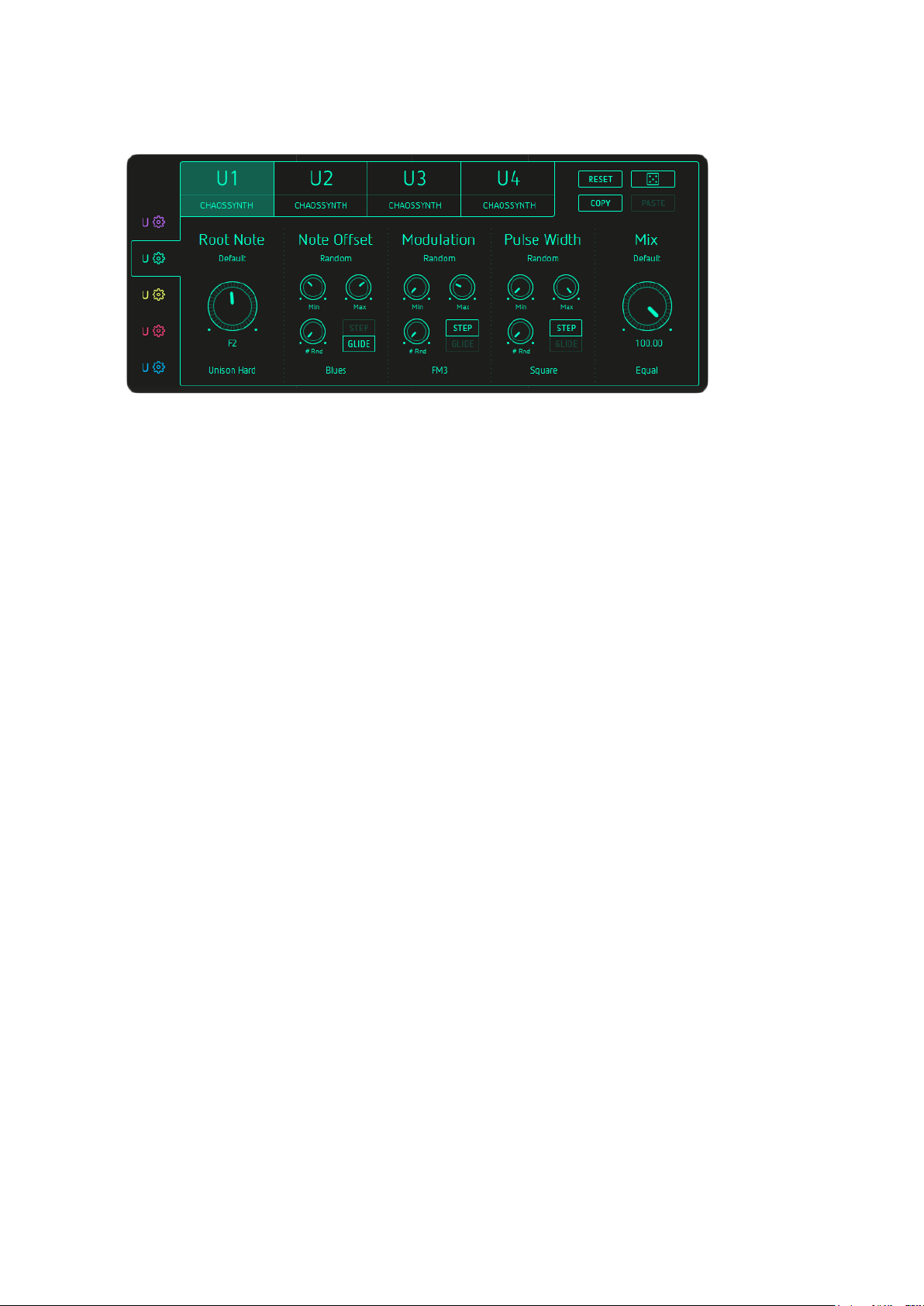
CHAOSSYNTH
Root Note
Specifies the note on which the scale is based. The submenu offers several play modes:
Off
The default mode, under which only a single voice is played.
Unison Soft/Middle/Hard
Multiple voices are played with a frequency offset (Soft, Middle or Hard).
Cluster
Voices at ascending pitches are played together.
Chord 1-6
A variety of chord modes differing in the number of voices played and their spread.
Note Offset
Modifies the pitch of the synth relative to the selected scale and root note.
Scales:
Chromatic, Whole, 3rd, 4th, 5th, 7th, Octave, Major, Harmonic Minor, Melodic Minor,
Major Pentatonic, Minor Pentatonic, Blues, General Bebop, Neapolitan Major,
Neapolitan Minor, Spanish 8 tone, JazzMinor, Japanese, Balinese, Arabian, Hindu,
Gypsy, Jewish
Click here for a detailed explanation of all available scales.
Modulation
Controls the speed of the synth's in-built modulation LFO . The submenu offers a range of
modulation modes:
FM1
Frequency modulation at low depth.
41

FM2
Frequency modulation at medium depth.
FM3
Frequency modulation at high depth.
AM
Amplitude modulation of the synth.
Ring Mod
Uses the incoming audio signal as a modulation source.
Pulse Width
Adjusts the pulse width of the oscillator.
There are four base oscillator waveforms:
Sawtooth, Triangle, Square
BACK
TO TABLE OF CONTENT
and
Sine
.
42

REVERB2
Size
Sets the reverb 'room' size.
Damp
Dampens the reverb reflections.
Width
Creates a broader stereo image by slightly offsetting the left and right signals.
Filter
A classic high-pass filter for reducing rumble at high reverb sizes.
BACK
TO TABLE OF CONTENT
43

RINGMODULATOR
Drive
Overdrive intensity; distortion occurs at higher settings.
Ring Amount
Sets the modulation intensity.
Off
No effect on the stereo image.
Lo Width
Adds a little stereo width.
Mid Width
Adds stereo width.
Hi Width
Adds a lot of stereo width.
Ring Freq
Adjusts the central ring modulation frequency.
Sine, Triangular and Parabolic wave shapes are selected in the submenu.
LFO Speed
Set the LFO shape and speed, or turn the LFO off.
BACK
TO TABLE OF CONTENT
44

The Footer
MIX
Set the Dry/Wet Level, blending the incoming signal with Looperator's output.
Master Mix
The Master Mix menu offers seven blending modes that determine how the Mix control
blends the incoming dry signal with the Looperator output signal:
Linear
A linear mix – the center position provides 50% dry and 50% processed signal.
Equal
The crossfade is shaped according to the “Equal Power Law”, which leads to some
signal attenuation at 50/50 mix.
Wet
The dry signal is mixed with the wet signal, and the Mix parameter becomes a
volume control for the wet signal.
Dry
The dry signal is mixed with the effect signal, and the Mix parameter becomes a
volume control for the dry signal.
Wet (Only)
Only the effect signal is audible and the Mix parameter becomes a volume control.
Wet Pan
Only the effect signal is audible and the Mix parameter becomes a pan control.
Wet Pan2
The dry signal is mixed with the wet signal and the Mix parameter becomes a pan
control.
Bypass
Deactivates Looperator’s output. This setting is saved with presets.
General Looperator Settings
Click the Settings Icon to open the General and Track Random Settings.
BACK
TO TABLE OF CONTENT
45

General Settings
CC Recall Lock
MIDI Learn settings won't change when loading presets.
MIDI PRG ignores Tempo
Incoming MIDI Program Changes won't change the tempo.
MIDI PRG ignores Mix Setting
Incoming MIDI Program Changes won't change Mix settings.
Solo Mode when User Edit
When editing a User effect, only the current step will be heard constantly.
Force Clock Retrigger (Manual Clock Mode)
When Looperator is triggered by MIDI, this setting forces the clock to restart when each
new note arrives, even if a previous note is still being held.
Lock Matrix Popup Position
Activate this setting and the pop-up will open in a fixed position in the Looperator GUI.
Zoom
Adjust the Looperator Gui to your monitor screen size via the Zoom menu or click into an
empty area in Looperator, then hold down the Ctrl key and press the + to increase the size
or - to decrease the size.
BACK
TO TABLE OF CONTENT
46

Track Random Settings
Select specific random modes for track random function and random steps.
Track Random
Every sequencer lane has its own random button, and each track has its own set of
random modes.
Slice
Select 100
Assigns the same slice number to every sequencer step.
Select 50
Assigns the same slice number to randomly selected steps.
Smart
An algorithm assigns balanced slice numbers to randomly selected steps.
Offbeat
Offbeat slices only.
Toggle
Fills the sequencer track with alternating slices.
Looping
Select 100
Assigns the same loop style to every sequencer step..
Select 50
Assigns the same loop style to randomly selected steps.
47

Straight
Every step is assigned a random loop style – User-defined steps aren't used.
On/Off
Every other step is assigned a random loop style.
Reverse
Fills the whole sequencer track with only backward loop styles.
Smart
Assigns a balanced selection of random loop styles.
Tied User
Assigns random User-defined steps (U1-U4) with Tie steps in between.
Envelope
Select 100
Assigns the same envelope curve to every sequencer step.
Select 50
Assigns the same envelope curve to randomly selected steps.
Decay
Assigns a random decay envelope curve to every step.
Attack
Assigns a random attack envelope curve to every step.
Chaos
Assigns random envelop curves to randomly selected steps.
Only User
Fills the whole sequencer lane with randomly selected User steps (U1-U4).
Filter
Select 100
Assigns the same filter curve to every sequencer step.
Select 50
Assigns the same filter curve to randomly selected steps.
Talk
Assigns only random vowel filter curve types with Tie steps in between.
Lowpass
Every step is assigned a random low-pass filter curve.
Highpass
Every step is assigned a random high-pass filter curve.
48

Motion
A random number of steps are each assigned a randomly selected filter curve, with
Tie steps in between.
Smart
Randomly assigns a balanced array of filter curves.
Chaos
Assigns a random filter curve to each and every step.
FX1 & FX2
Select 100
Assigns the same effect to every sequencer step.
Select 50
Assigns the same effect to randomly selected steps.
Motion
A random number of steps are each assigned a randomly selected effect, with Tie
steps in between.
Smart
Randomly assigns a balanced array of effects.
Tied User
Assigns random User-defined steps (U1-U4) with Tie steps in between.
Chaos
Assigns a random effect to each and every step.
Step Random
Define how the random steps should behave here.
Slice
Any
Slice selection is totally random.
Smart
Uses only steps that are already recorded.
Looping
Any
Loop style selection is totally random.
49

Any (No User)
Selects from all loop styles except User-defined (U1-U4).
User Only
Only selects User (U1-U4) loop styles.
Smart
Uses only loop motions that doesn't affect rhythmic perception.
Envelope
Any
Envelope curve type selection is totally random.
Any (No User)
Selects from all envelope curve types except User-defined (U1-U4).
User Only
Only selects User (U1-U4) envelope curves.
Attack
Selects only attack envelope curve types.
Decay
Selects only decay envelope curve types.
Motion
Selects only steps with movement.
Filter
Any
Filter type selection is totally random.
Any (No User)
Selects from all filter types except User-defined (U1-U4).
User Only
Selects only User (U1-U4) filter types.
Talk
Selects only vowel filter types.
Lowpass
Selects only low-pass filter curve types.
Highpass
Selects only high-pass filter curve types.
Motion
Selects only steps with movement – not A I O U E, for example.
50
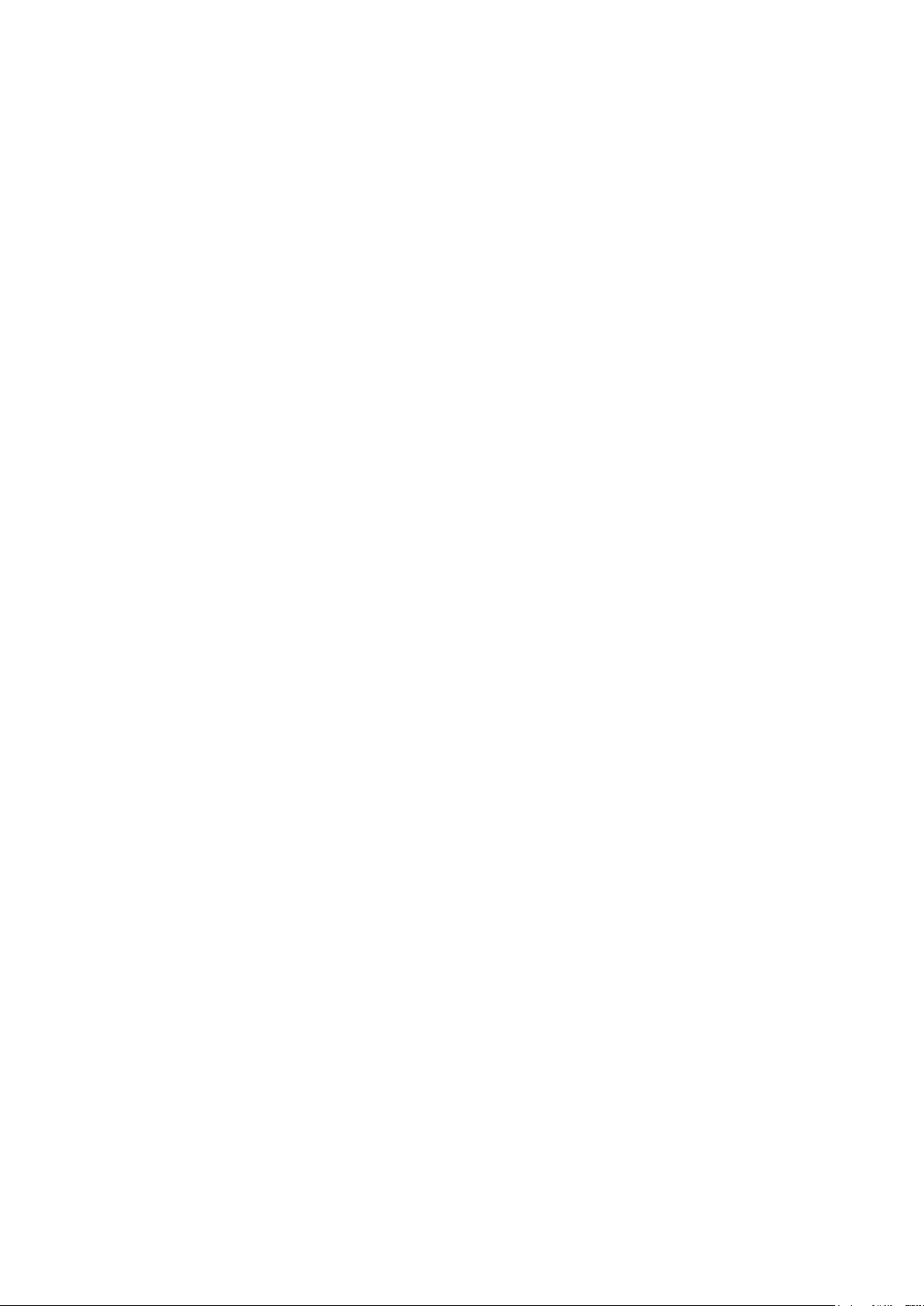
FX1 & FX2
Any
Effect selection is totally random.
Any (No User)
Selects from all effects except User-defined (U1-U4).
User Only
Selects only User (U1-U4) effects.
Motion
Selects only steps with movement – not distortions, for example.
BACK
TO TABLE OF CONTENT
51

Scales
All Scales with C as rootnote:
Chromatic: C C# D D# E F F# G G# A A# B
Whole: C D E F# G# A#
3rd:
4th: C E G#
5th: C F A# D# G#
7th: C G D A E B F# C# G#
Octave: C G# E
Major: C D E F G A B
Harmonic Minor: C D D# F G G# B
Melodic Minor: C D D# F G A B
Major Pentatonic: C D E G A
Minor Pentatonic: C D# F G A#
Blues: C D# F F# G A#
General Bebop: C D E F G G# A B
Neapolitan Major: C C# D# F G A B
Neapolitan Minor: C C# D# F G G# B
Spanish 8 Tone: C C# D# E F F# G# A#
Jazz Minor: C D D# F G A B
Japanese: C C# F G G#
Balinese: C C# D# G G#
Arabian: C D E F F# G# A#
Hindu: C D E F G G# A#
Gypsy: C C# E F G A A#
Jewish: C C# E F G G# A#
C D# F# A
52

Host Integration
The Clock Source determines how the Looperator engine is started and stopped.
HOST: Looperator always runs in sync with the host clock.
If the Clock Source is set to the PLAY Button, Looperator will run when triggered via MIDI
note input or automation.
Cubase
In the Cubase plugin manager, perform a full rescan.
Ensure that the Looperator.dll/Looperator.vst3 (Win) or Looperator.vst/Looperator.vst3
(macOS) file is in Cubase's assigned VST Plugins folder.
Load Looperator as an insert effect on an Audio or Instrument track.
Create a MIDI track and assign Looperator as its target.
Trigger Looperator with your MIDI controller and record knob movements on the MIDI
track.
53

Ableton Live
We highly recommended that you only use the VST version of Looperator in Live.
The installer will ask you to locate the VST plugins folder. Make sure you choose the VST
Plugins used by Live. When installation is complete, check that the
Looperator.dll/Looperator.vst3 (Win) or Looperator.vst/Looperator.vst3 (macOS) file is in that
folder.
In Live, plugins sometimes get marked as unloadable and aren't rescanned automatically. If
this happens, force a rescan by unchecking and checking the 'Use custom VST Folder'
checkbox in Preferences/File Folder/Plug-In Sources.
Set up an audio track and insert Looperator as effect.
Send MIDI to it from a MIDI track.
Select the Audio track with Looperator inserted into it in the MIDI track's MIDI TO menu.
You can now play Looperator live by triggering it from the MIDI track.
54

ProTools
When installing Looperator,
select the AAX plug-in format.
Use Looperator as an insert
effect.
To control it via MIDI, create a
MIDI track and select Looperator
as Output in the I/O Menu of the Mixer.
Studio One
Go to the Studio One menu and choose Options. Click Locations, then VST Plug-Ins.
Click the Add button and select your VST
Plugins folder. Press OK then close and
reopen Studio One. If you don’t see the
plugin, go back into the settings screen of
Studio One and click the Reset Blacklist
button, then close and open Studio One
again.
Pick Looperator up from the Effects list.
Create an instrument track and choose
Looperator as its MIDI Out target.
55

Sonar
Ensure that Looperator is installed in the VST Plugins folder used by Sonar.
Configure Looperator as a 'soft synth' or tempo-based effect, depending on how you want
to use it.
To trigger Looperator via MIDI, first insert it as an effect, then open the plugin settings.
Then, configure it as 'synth'.
If you just want Looperator run in sync with Sonar, choose 'tempo-based effect'
Plug it out. Plug it in an FX slot again but from
the synthmenu
56

Then you will have a MIDI track assigned to it and from
now on you can route a MIDI track to Looperator so that
Looperator can receive MIDI from this track.
Activate Looperator's Play button to trigger the
sequencer with MIDI notes.
Logic
Use Looperator as a MIDI Controlled FX. Load it on an Instrument Track and choose it from
the MIDI Controlled FX list in the Plugins menu.
Then, in the Sidechain menu in the upper right corner, select the Audio track or Bus that
you want to process with Looperator.
57

In Logic's mixer, turn down the level of the audio track that you selected in the Looperator
Sidechain menu.
FL Studio
Load Looperator in the mixer section of your audio track – here, it's insert1.
To control Looperator via MIDI, set up a MIDI out channel.
Go to Channels>Add one>More...
Double-click MIDI Out to setup a MIDI out channel.
58

Be sure to set the correct input and output ports in the Looperator MIDI section.
BACK
TO TABLE OF CONTENT
59

MIDI remote
Certain Looperator parameters can be controlled via host automation and MIDI
controllers.
Right-click/Ctrl+click a control to bring up the MIDI Learn option.
BACK
TO TABLE OF CONTENT
60

Installation
Download (requires login) the latest version here.
The standalone version and manual will be installed to
Windows: C:\Program Files\Sugar Bytes\Looperator
macOS: /Applications/Sugar Bytes/Looperator
Presets will be installed into Documents\Sugar Bytes\Looperator
Do not move the Looperator presets after installation!
WINDOWS
Default installation paths:
VST2 C:\Program Files\VSTPlugins
VST3 C:\Program Files\Common Files\VST3
AAX C:\Program Files\Common Files\Avid\Audio\Plug-Ins
macOS
The Audio Units, VST and AAX plugins will be automatically installed into the correct
folders.
Default installation paths:
VST2 /Library/Audio/Plug-Ins/VST/
VST3 /Library/Audio/Plug-Ins/VST3/
AU /Library/Audio/Plug-Ins/Components/
AAX /Library/Application Support/Avid/Audio/Plug-Ins
61

Uninstalling
To uninstall Looperator:
Windows: Uninstall Looperator under Control Panel>Add/Remove Software.
macOS: Delete all the following files and folders.
/Applications/Sugar Bytes/Looperator
/Library/Audio/Plug-Ins/VST/Looperator.vst
/Library/Audio/Plug-Ins/VST3/Looperator.vst3
/Library/Audio/Plug-Ins/Components/Looperator.component
/Library/Application Support/Avid/Audio/Plug-Ins/Looperator.aaxplugin
~/Documents/Sugar Bytes/Looperator
~/Library/Preferences/com.sugar-bytes.Looperator.plist
'~' means: /Users/YOURLOGINNAME (your home folder)
(Please note that in OSX 10.7 and later, the user Library folder is hidden.
To open it, select the "Go To Folder" from the Finder's Go menu and enter '~/Library'.)
Authorization
The serial number is requested during installation. If the serial number is missing or
incorrect, the product will not produce any sound. To remedy this, open the About page
and enter the correct serial number or just reinstall the product.
BACK
TO TABLE OF CONTENT
62

License
The Looperator License covers both the macOS and Windows versions and can be used
on two computers. For use on more than two computers, you must buy an additional
license.
You may resell the software three months or more after purchase.
Contact
Sugar Bytes GmbH | Made of Passion
Greifswalder Str. 29 | 10405 Berlin, Germany
phone:+493060920395
info@sugar-bytes.de
www.sugar-bytes.com
BACK
TO TABLE OF CONTENT
63
