
Manual
Suchy MIPS
BENS G3
PCL Unicode Filter

BENS G3 Unicode Filter
2
Release January 2012
© Copyright 2005-2012 Suchy MIPS, Munich. All rights reserved.
This documentation is intended for information purposes only and may be subject to change at any time without prior notice.
Suchy MIPS assumes no liability for damages incurred directly or indirectly from errors, omissions or discrepancies between
the product and this manual. This booklet is copyrighted by Suchy MIPS with all rights reserved. No part of it may be
reproduced, stored in a retrieval system or transmitted in any form or by any means, electronic, mechanical, photocopying,
microfilming, recording or otherwise without written permission from Suchy MIPS.
BENS is the intellectual property of Suchy MIPS.
Microsoft and MS Windows are registered trademarks of Microsoft Corporation, Inc.
SAP is a registered trademark of SAP AG.
PCL, PJL and HP-GL are registered trademarks of the Hewlett-Packard Company.
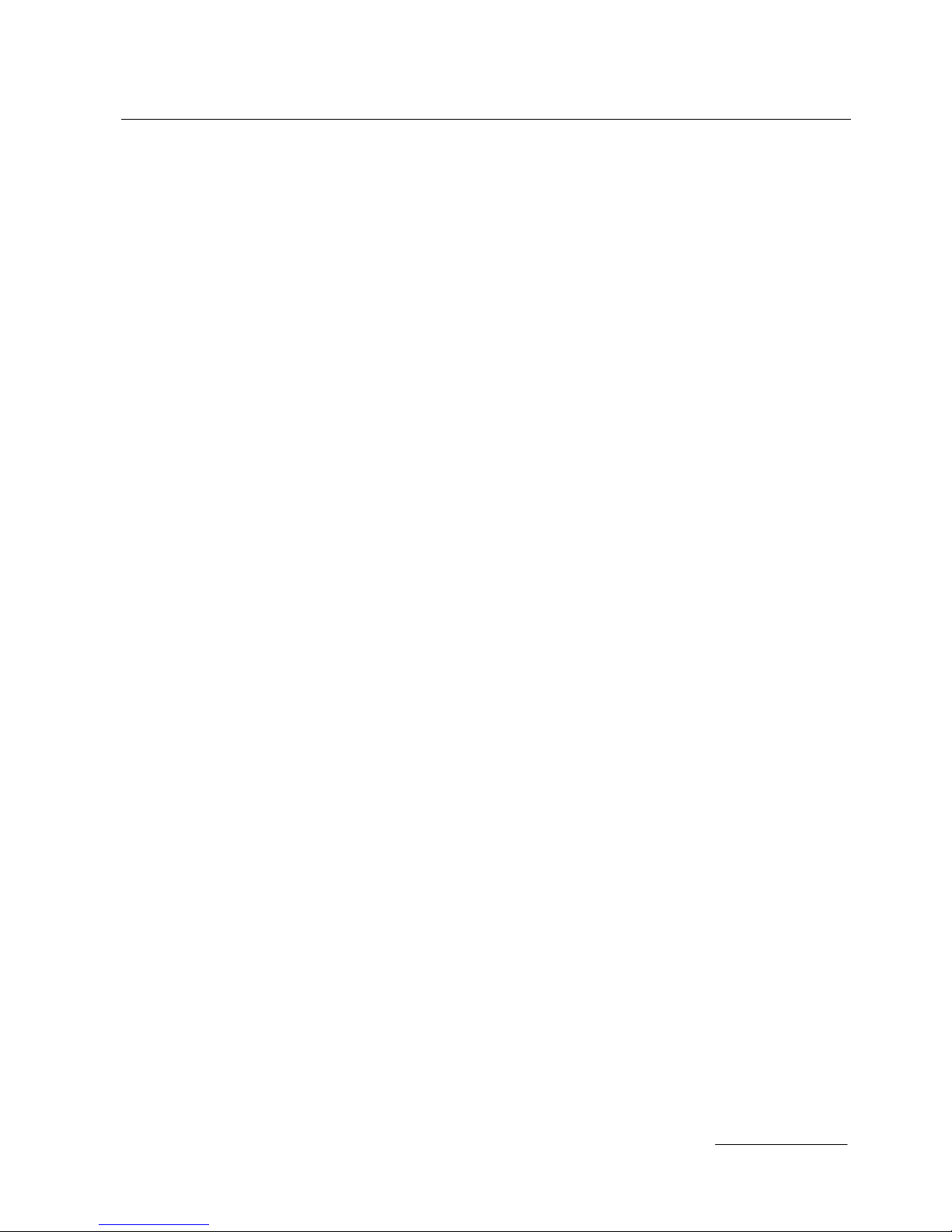
BENS G3 Unicode Filter
3
Contents
1 Introduction ..................................................................................................... 4
2 Installation of the PCL Unicode Filter ........................................................... 5
3 Assigning of the PCL Unicode Filter to a virtual printer ............................. 6
4 Configuration file for the Unicode Filter ....................................................... 7
4.1 <CONFIG> ....................................................................................................... 8
4.1.1 <DefaultSymboSet> ........................................................................................ 8
4.1.2 <DefaultTypeface> .......................................................................................... 8
4.1.3 <DefaultFontSize> .......................................................................................... 8
4.1.4 < FALLBACK_TYPEFACE > ........................................................................... 9
4.1.5 < DPI > ............................................................................................................. 9
4.1.6 <ESCAPE_TOKEN>$ ...................................................................................... 9
4.2 <REPLACEMENTS> ........................................................................................ 9
4.2.1 <REPLACE_TYPEFACE number> ............................................................... 10

BENS G3 Unicode Filter
4
1 Introduction
The BENS G3 PCL Unicode Filter is a filter which allows to print Unicode data on
non-unicode enabled printers. Furthermore it can be used to print Unicode data,
which are enabled for printing of unicode data, but have not the requirered Unicode
fonts. The Suchy MISP Unicode Filter is compatible to the Unicode Printing
Solution of SAP®, Hewlett Packard®, Lexmark® and so on. It provides users with
the font Andale, which includes over 60.000 chararcters and enables printing in
different languages like chinese, japanise, cyrillic and so on.
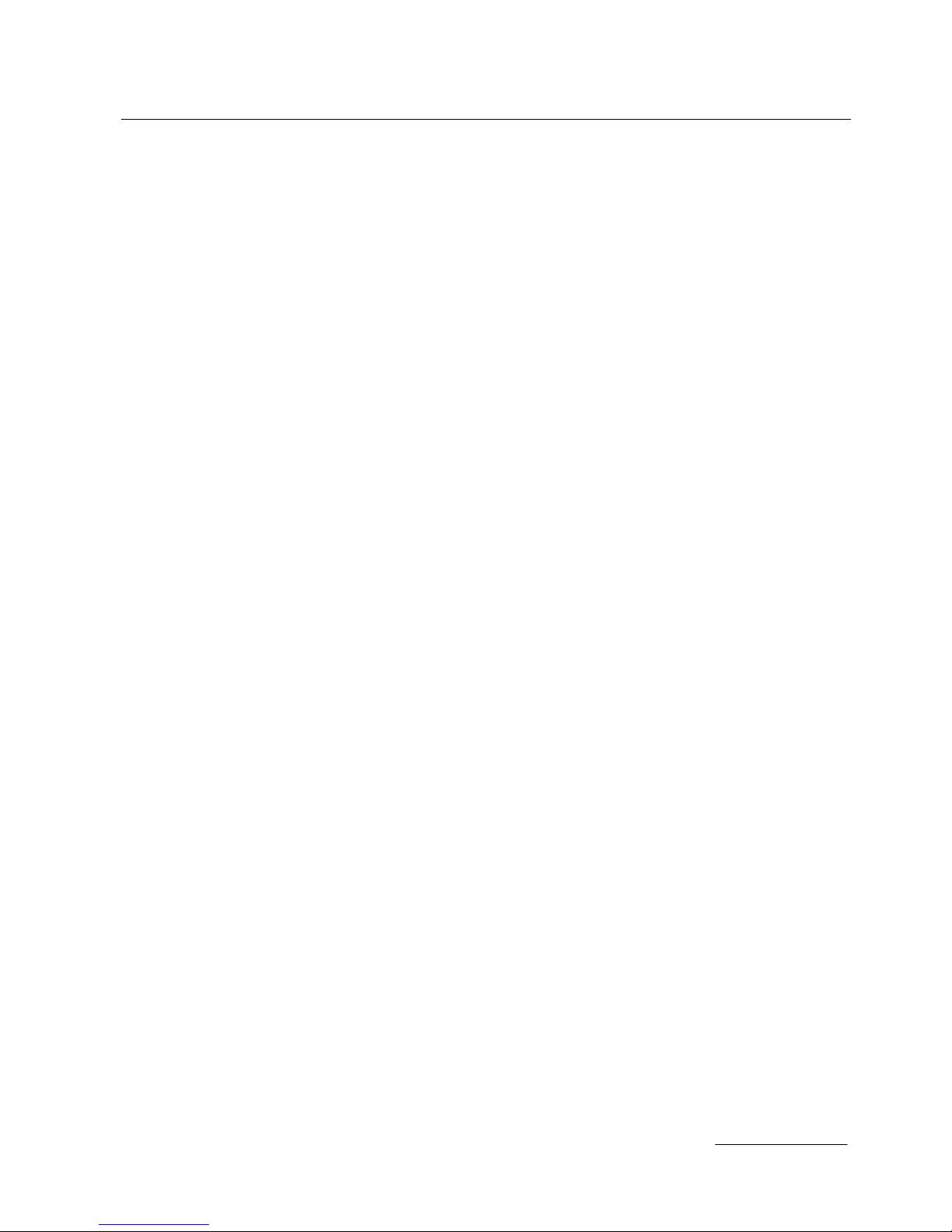
BENS G3 Unicode Filter
5
2 Installation of the PCL Unicode Filter
To install the PCL Barcode Filter on BENS G3, choose Configuration/Filters and
click on Add Filters in order to upload the filter. Afterwards, upload the licence
choosing Management/Licences. Click on Explore, select the licensed file and
click on Import licence file. Finally assign the filter to a virtual printer. For more
details refere to the manual of BENS G3.
Note: Assigning a filter to a virtual printer consumes one licence. The number
of available licences can be checked using Configuration/Filters. The
used and available licences are displayed in the "Virtual Printers" line.
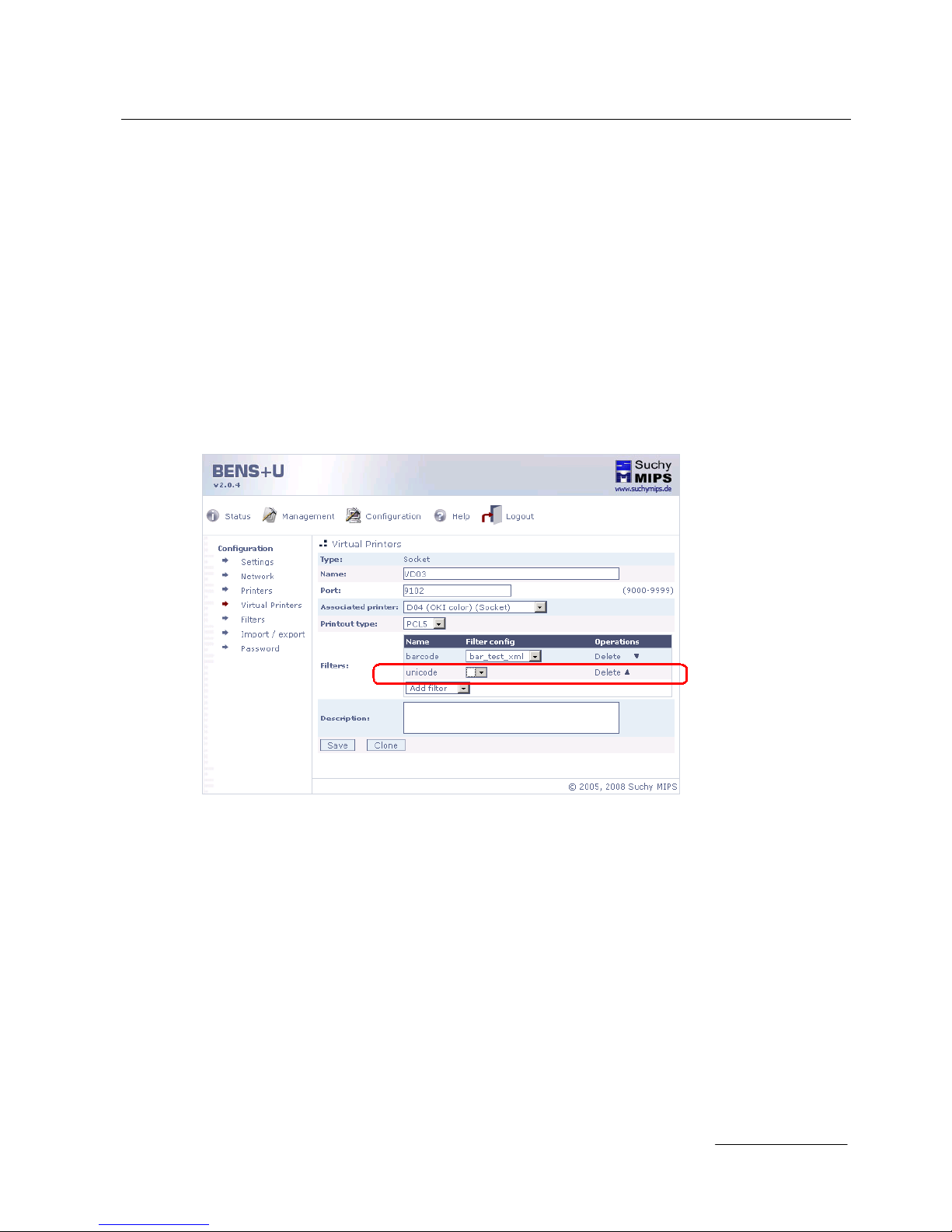
BENS G3 Unicode Filter
6
3 Assigning of the PCL Unicode Filter to a virtual printer
The Unicode filter acts if it were assigned to a virtual printer. To assign this filter to
a virtual printer, proceed as follows:
• Choose Configuration/Virtual Printers.
• Click on the name of the virtual printer to which the filter has to be assigned.
• Click Add filter and select Unicode.
• The Unicode filter appears in the list of active filters assigned to the selected
virtual printer.
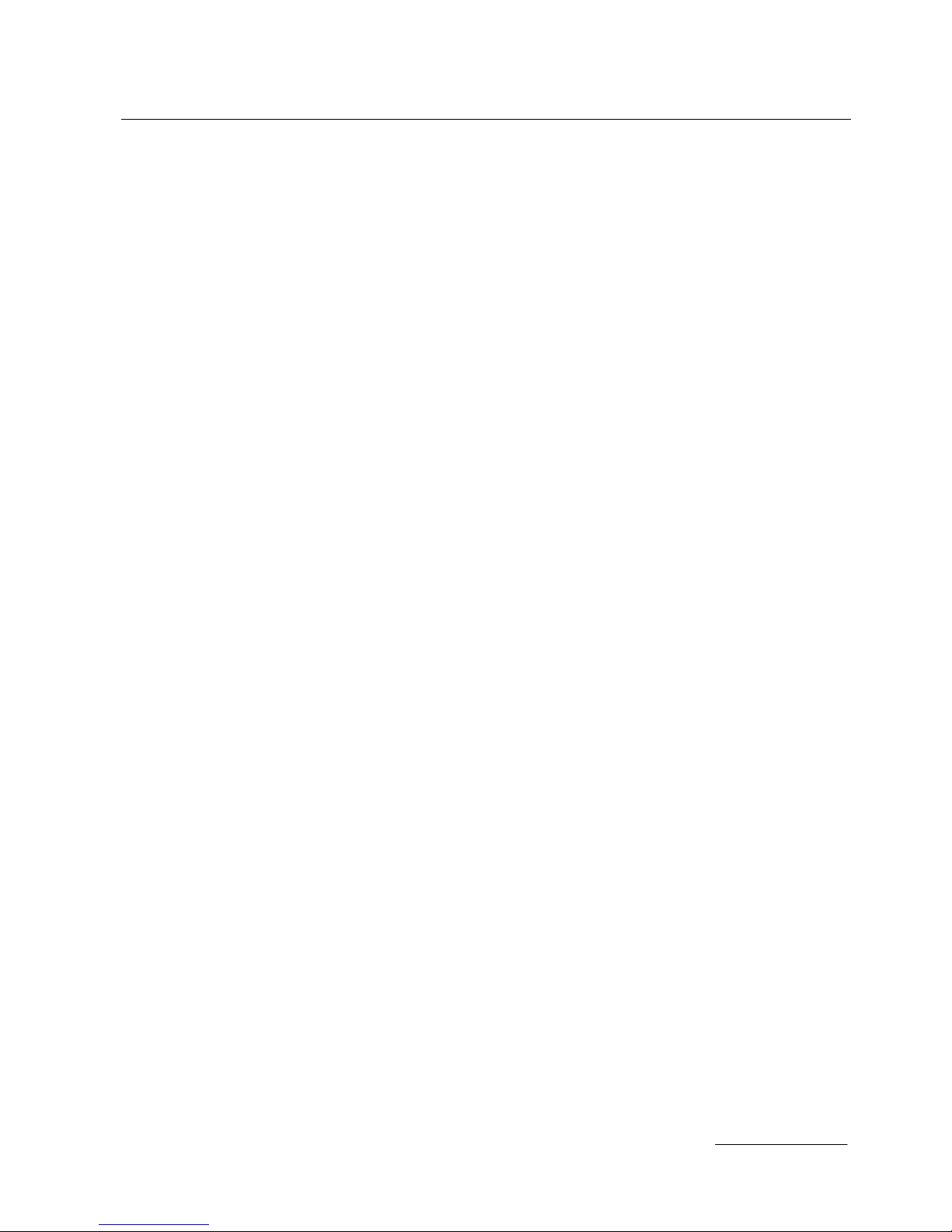
BENS G3 Unicode Filter
7
4 Configuration file for the Unicode Filter
In general, the Unicode filter works without configuration. This is the case when the
PCL5 print data is formatted as Unicode data with the font Andale. If these
conditions are not met, then it is necessary to configure some settings.
<?xml version="1.0" encoding="iso-8859-2"?>
<BCESIMM version="2.0">
<CONFIG>
<DefaultSymboSet>18C</DefaultSymbolSet>
<DefaultTypeface>17007</DefaultTypeface>
<DefaultFontSize>10</DefaultFontSize>
<FALLBACK_TYPEFACE number="17007" />
<DPI>600</DPI>
<ESCAPE_TOKEN>$Escape$</ESCAPE_TOKEN>
</CONFIG>
<REPLACEMENTS>
REPLACE_TYPEFACE number = “37058” with “17007" />
REPLACE_TYPEFACE number=”37110” with "17007" />
</REPLACEMENTS>
</BCESIMM>

BENS G3 Unicode Filter
8
4.1 <CONFIG>
Inside The TAGs <CONFIG> and </CONFIG> default printer settings can be defined.
This is a simulation of printer settings usually made on the printers control pannel.
4.1.1 <DefaultSymboSet>
<DefaultSymboSet>18C</DefaultSymbolSet>
This TAG defines the default symbol set, which will be used, if no symbol set was
defined in the printing data.
Valid values are:
18N - Unicode
18C - China (GB 2312 / GBK)
18H - Korea (KS C 5601)
18T - Taiwan & Hong Kong (Big5)
4.1.2 <DefaultTypeface>
<DefaultTypeface>4099</DefaultTypeface>
This TAG defines the default PCL5 Typeface No., which will be used, if no Typeface
was defined in the printing data.
4.1.3 <DefaultFontSize>
<DefaultFontSize>10</DefaultFontSize>
This TAG defines the default font size, which will be used, if no font size was defined
in the printing data.

BENS G3 Unicode Filter
9
4.1.4 < FALLBACK_TYPEFACE >
<FALLBACK_TYPEFACE number="17007" />
This TAG defines the PCL5 fallbac k typeface. This typeface will be used, if in the
default typeface or typeface defined in PCL5 Unicode data a character is missing.
Every time, when a requested character is missing, the fallback typeface will be used.
Note: it is usefull to define a large font as a fallback typeface to get good printing
results. Eg. "Andale" includes about 60.000 characters, so it is recommanded
to be used as a fallback character. Following typeface Numbers can be used
for the "Andale" font:
17004 Andale-Mono-WT-J (Japanese)
17005 Andale-Mono-WT-K (Korean)
17006 Andale-Mono-WT-T (traditional Chinese)
17007 Andale Mono-WT-S (simplified Chinese)
The fallback typeface method works only, if the font used for unicode printing is a
font,which was previously uploaded on BENS, because the Unicode Filter can not
recognise missing characters of a typeface, which are stored in the printer.
4.1.5 < DPI >
<DPI>600</DPI>
This TAG defines the resolution for character rasterising.
4.1.6 <ESCAPE_TOKEN>$
<ESCAPE_TOKEN>$Escape$</ESCAPE_TOKEN>
This TAG defines the replacement for the non-printable character ESC.
4.2 <REPLACEMENTS>
Inside The TAGs <REPLACEMENTS> and </REPLACEMENT> a typeface
replacement for Unicode printing can be defined. This is usefull, when a font required

BENS G3 Unicode Filter
10
for printing data is not available. Such a font may be substituted with an existing font
uploadod on BENS, like "Andale".
Note: depending on the formattings used in the printing data, this method may
produce results, which sometimes can differ from expectation. Check the
result befor using this method in productive environment.
4.2.1 <REPLACE_TYPEFACE number>
REPLACE_TYPEFACE number = “37058” with “17007" />
The TAG in the example above substitutes the typeface No. 37058 with 17007
(Andale).
