
NoWire Model 2100 Installation and Operation Manual
Note:
The following manual is for the
previous
version
NoWire Model 2100 – Wireless Gateway
(wireless digital points for meters and industrial equipment)
Submeter Solutions, Inc.
NoWire 1100. The operation for NoWire 2100 is
generally the same. See section 11 for specifics about
NoWire Model 2100 Submeter Solutions, Inc., 888-64METER Page 1
NoWire 2100.

NoWire Model 2100 Installation and Operation Manual
Installation and Operation Manual
Table of Contents:
1 Overview ............................................................................................................................................... 4
2 Warnings ............................................................................................................................................... 4
3 NoWire Quick Start ............................................................................................................................... 4
3.1 Configuring a Wireless Input Pulse Meter .................................................................................... 4
3.2 Configuring a Wired Input Pulse Meter ........................................................................................ 6
4 NoWire Circuit Board ............................................................................................................................ 8
5 Installation Checklist ............................................................................................................................. 9
5.1 Required items included ............................................................................................................... 9
5.2 Items sold separately .................................................................................................................... 9
5.3 Hardware you must provide ......................................................................................................... 9
6 Installation Instructions ........................................................................................................................ 9
6.1 Mount the NoWire enclosure ....................................................................................................... 9
6.2 Attach optional external wiring to NoWire................................................................................. 10
6.2.1 Wired Pulse Inputs .............................................................................................................. 10
6.2.2 Wired Pulse Outputs ........................................................................................................... 10
6.2.3 RS232/RS485 Connections .................................................................................................. 10
6.2.4 Apply Power to NoWire ...................................................................................................... 10
7 Setup Menus Operation ...................................................................................................................... 11
7.1 Meter data display and setup menus ......................................................................................... 11
7.2 System Items menu ..................................................................................................................... 12
7.3 Wireless Input menu ................................................................................................................... 13
7.4 Wired Pulse Input menu ............................................................................................................. 14
7.5 Pulse Output menu ..................................................................................................................... 15
8 Detail of Operations ............................................................................................................................ 15
8.1 NoWire Operation ....................................................................................................................... 15
8.1.1 Input Point Display Screens................................................................................................. 15
8.1.2 System Status Screen .......................................................................................................... 16
8.1.3 Status LED codes ................................................................................................................. 16
8.1.4 Wired Pulse Input and Pulse Output green LEDs ................................................................ 17
8.2 Wireless System .......................................................................................................................... 17
8.2.1 Wireless hardware .............................................................................................................. 17
NoWire Model 2100 Submeter Solutions, Inc., 888-64METER Page 2

NoWire Model 2100 Installation and Operation Manual
8.2.2 How the wireless communication works ............................................................................ 17
8.2.3 Basics of Radio Frequency (RF) ........................................................................................... 17
8.2.4 Wireless System Planning ................................................................................................... 20
8.3 The Installation Process .............................................................................................................. 21
8.3.1 Project Coordination ........................................................................................................... 21
8.3.2 Install NoWire ..................................................................................................................... 21
8.3.3 Assign the wireless transmitters ......................................................................................... 21
8.3.4 Install the transmitters ........................................................................................................ 21
9 NoWire Specifications ......................................................................................................................... 25
9.1 General Specifications ................................................................................................................. 25
9.2 Wireless Specifications ............................................................................................................... 25
10 Copyright Information .................................................................................................................... 26
11 NoWire 2100 Specifics .................................................................................................................... 27
11.1 Features different from NoWire 1100 ........................................................................................ 27
11.1.1 Ethernet and Wifi ................................................................................................................ 27
11.1.2 Multiple LEDs for easy troubleshooting .............................................................................. 27
11.1.3 Option to Show/Hide meters from display ......................................................................... 28
11.1.4 Meter non-advancing alert ................................................................................................. 28
11.1.5 Barrel type plug in power supply ........................................................................................ 28
11.1.6 Modbus supports both 9600 and 19.2k baud ..................................................................... 28
11.1.7 Removed Pulse Outputs ...................................................................................................... 28
11.1.8 Cell Support via External Gateway ...................................................................................... 28
NoWire Model 2100 Submeter Solutions, Inc., 888-64METER Page 3

NoWire Model 2100 Installation and Operation Manual
1 Overview
The NoWire Model 1100 provides a wireless link for digital input/output signals.
1. Display readings wirelessly from up to 32 water, gas, and electric meters or run-time sensors via
a wireless connection to your meter’s digital pulse output.
2. Display readings from up to 4 direct wired water, gas, and electric meters or run-time sensors
via NoWire’s 4 wired pulse inputs.
3. Provide a wireless link for 4 digital output signals to digital input equipment. Any of the 32
wireless or 4 wired input points can be routed to NoWire’s 4 optically isolated outputs. This
creates a wireless link for industrial control signals or creating an additional pulse output for
meters.
4. No software is required. All configuration is done through setup menus using the three
pushbuttons and LCD display.
5. Data from NoWire can be pushed to the internet via CellConnect™ GSM Cell modem,
WebConnect™ Ethernet modem, or a third party device via Modbus RTU communications.
2 Warnings
WARNING: A potential risk exists if this Operations and Installation Manual are not followed.
3 NoWire Quick Start
This Quick Start section is to help you get up to speed with how to setup and configure the basics of
NoWire quickly. It is not intended to replace other instructions and details elsewhere in this manual but
to simply allow you to get familiar with the operation of this product.
3.1 Configuring a Wireless Input Pulse Meter
1. You will need the NoWire 1100, a 12VDC power supply, an
EN1501 wireless pulse transmitter, and a small screw driver.
2. Remove the NoWire cover and connect the 12VDC power
supply positive and negative wires to the V+ and V- terminals of
the terminal block in the bottom left corner of the circuit
board.
3. Plug the 12VDC power supply into a 120V outlet and wait for
NoWire to power up and go through its self checks.
4. Follow the steps below. The text between the LCD screen
images is the NoWire button to press to move to the next
screen.
CHANGE
The setup menus are password protected. The factory default password is 00000 and
may be changed in the System Items sub-menu. Pressing NEXT will get you into the
setup menus.
NEXT
12VDC power supply connection.
NoWire Model 2100 Submeter Solutions, Inc., 888-64METER Page 4

NoWire Model 2100 Installation and Operation Manual
Tip:
CHANGE
backwards one character. This is helpful if you rapidly scroll past the character you intended.
Pressing NEXT will rotate through the various menus. It rotates through the System Items, the 32 Wireless Inputs, the 4
Wired Pulse Inputs, and the 4 Wired Pulse Outputs. Press NEXT once to get to Wireless Input #1. Once there, press
CHANGE to setup Wireless Input #1.
The first sub-menu item allows you to tell NoWire to display Wireless Input #1 on the display. Press CHANGE
repeatedly to toggle between Yes and No. Once Yes is selected, press BACK to save the selection.
NEXT
CHANGE
NEXT
CHANGE
CHANGE
CHANGE
BACK
Pressing the NEXT key will rotate through Wireless Input #1’s sub-menu items. Press NEXT once to modify the
Description. Press CHANGE to begin Description changes.
The CHANGE and NEXT buttons are used to modify the characters of a text
or numeric entry field. CHANGE increments the character. NEXT moves to
the next character position. Press and hold a button for rapid entry. Use
the CHANGE and NEXT buttons to enter “WI 1” for the description. When
done press BACK.
CHANGE &
NEXT
BACK
Press and hold the
Tip: Press and hold the BACK button and, while still holding it, press the CHANGE button. This moves
button to rapidly move through characters to select.
Press the NEXT button to rotate
through the various settings until you
get to the Assign Xmitr setting, then
press CHANGE to have NoWire wait
for the EN1501 reset signal.
NEXT,
NEXT…
CHANGE
NoWire Model 2100 Submeter Solutions, Inc., 888-64METER Page 5

NoWire Model 2100 Installation and Operation Manual
Reset
Button
5. Open the case of the EN1501 pulse transmitter by pressing in on the right side that has the small
hole. Press the reset button to assign the transmitter. Close the transmitter case.
This screen indicates when the transmitter reset signal was received.
You may press NEXT multiple times to see other information about the transmitter.
Press the BACK button 2 times to exit the setup menus. The display now alternates between the two
following screens:
The second screen displays the meter reading of Wireless Input #1. If you had a meter connected to the terminal block
of the EN1501 pulse transmitter you would see the meter reading as pulses are received by the connected meter.
3.2 Configuring a Wired Input Pulse Meter
1. You will need the NoWire 1100, a 12VDC power supply, and a
small screw driver.
2. Remove the NoWire cover and connect the 12VDC power
supply positive and negative wires to the V+ and V- terminals of
the terminal block in the bottom left corner of the circuit
board.
3. Plug the 12VDC power supply into a 120V outlet and wait for
NoWire to power up and go through its self checks.
4. Follow the steps below. The text between the LCD screen images is the NoWire button to press
to move to the next screen.
CHANGE
NEXT
The setup menus are password protected. The factory default password is 00000 and
may be changed in the System Items sub-menu. Pressing NEXT will get you into the
setup menus.
12VDC power supply connection.
NoWire Model 2100 Submeter Solutions, Inc., 888-64METER Page 6

NoWire Model 2100 Installation and Operation Manual
Tip:
CHANGE
backwards one character. This is helpful if you rapidly scroll past the character you intended.
Pressing NEXT will rotate through the various menus. It rotates through the System Items, the 32 Wireless Inputs, the 4
Wired Pulse Inputs, and the 4 Wired Pulse Outputs. Press NEXT 31 times will land you on the Pulse Input #1 setup menu
item. Once there press CHANGE to setup Wired Pulse Input #1.
The first sub-menu item allows you to tell NoWire to display Wired Pulse Input #1 on the display. Press CHANGE
repeatedly to toggle between Yes and No. Once Yes is selected press BACK to save the selection.
NEXT,
NEXT…
CHANGE
NEXT
CHANGE
CHANGE
CHANGE
BACK
Pressing the NEXT key will rotate through Wired Pulse Input #1’s sub-menu items. Press NEXT once to modify the
Description. Press CHANGE to begin Description changes.
The CHANGE and NEXT buttons are used to modify the characters of a text
or numeric entry field. CHANGE increments the character. NEXT moves to
the next character position. Press and hold a button for rapid entry. Use
the CHANGE and NEXT buttons to enter “PI 1” for the description. When
done press BACK.
CHANGE &
NEXT
BACK
Press and hold the
Tip: Press and hold the BACK button and, while still holding it, press the CHANGE button. This moves
button to rapidly move through characters to select.
5. Press the BACK button 2 times to exit the setup menus. The display now alternates between the
two following screens:
The second screen displays the meter reading of Wired Pulse Input #1. If you have a meter connected to the terminal
block connection P1 and PG you would see the meter reading as pulses are received by the connected meter.
6. To simulate a meter pulse you may short the P1 and PG terminals. Each time these terminals
are connected together a pulse is recognized by NoWire and the meter reading will increment.
Touch P1 and PG together to
simulate a wired meter pulse.
PG P1
NoWire Model 2100 Submeter Solutions, Inc., 888-64METER Page 7

NoWire Model 2100 Installation and Operation Manual
4 NoWire Circuit Board
1. 12VDC External power connection, V+ : 12VDC, V- : Ground.
2. 4 Wired Pulse Input connections. P1 & P2 are the positive terminal and share PG as the negative
(ground) terminal. P3 & P4 are the positive terminal and share PG as the negative (ground)
terminal.
3. Optically Isolated Pulse Outputs. 1+ is the positive terminal and 1- is the negative terminal.
Same for points 2, 3, and 4. May not be optically isolated if Pulse Output Jumpers (see 10) are
set as such.
4. RS485 Half Duplex Modbus connection.
5. COM2, 9 pin female D connector.
RS485: Pin 1: D+, Pin 9: D-, Pin 5: Gnd.
RS232: Pin 2: TX, Pin 3: RX, Pin 5: Gnd.
6. 120 ohm RS485 termination resistor jumper (J18). Top=No Connected, Bottom=Connected
7. Main Status LED. Solid green: No issues exist, Blinking Red, issues exist. See section [link] for
more information on blink codes.
8. Wired Pulse Input Status LEDs. Green LED On: input closed, Off: Input open.
9. Pulse Output Status LEDs. Green LED On: output closed, Off: output open. Red LED blinking:
issues exist with Wireless Input that is assigned to the output.
NoWire Model 2100 Submeter Solutions, Inc., 888-64METER Page 8

NoWire Model 2100 Installation and Operation Manual
10. Pulse Output jumpers. Allows for output connections to power and ground for making powered
outputs (voiding optical isolation). Output point jumpers to the right: Pulse Output is optically
isolated and non-powered. Output point jumpers to the left: Pulse Output is connected to
NoWire power and ground for creating a non-isolated 5V powered output.
11. LCD contrast adjustment (VR1).
12. FW update jumpers J1 and J5.
13. COM1, 9 pin female D connector for FW update.
14. LCD menu navigation push buttons. Press and hold for repeat key operation.
15. Connector for external EN4000 wireless receiver. Only utilized with NoWire 1100-2 models
without the internal wireless EN4000 receiver.
16. S1 and S2 Red status LEDs. Special status indication. S1 blinking: EN4000 wireless receiver
communications, S2 blinking: COM2 communications.
5 Installation Checklist
NoWire installation requires the following items:
5.1 Required items included
• NoWire 1100 with internal receiver.
• Power supply: 12VDC, 500mA Class II.
• Small flat head screw driver for NoWire terminal blocks and transmitter terminal block
connections.
5.2 Items sold separately
• EN1501 pulse transmitters or EN1210 universal transmitters for wireless points.
• Outdoor enclosures to house the transmitters.
• Meters with digital pulsers.
5.3 Hardware you must provide
• Low voltage wiring (telephone, cat5 or thermostat wire) for connection from your meters to the
transmitters, from the meters to the wired pulse inputs of NoWire, and from the pulse outputs
to your input equipment.
• RS485/RS232 compatible cabling for connection to Com2 Modbus serial port or terminal block
connection.
• Mounting screws for attaching NoWire enclosure to a flat surface.
• ½” conduit and conduit fittings connecting into NoWire.
• Any additional tools required for the installation.
6 Installation Instructions
6.1 Mount the NoWire enclosure
• Here are some items to consider when deciding where to permanently locate the NoWire
enclosure.
o Place where it will be easy to view the NoWire LCD display.
o NoWire is outdoor rated if proper watertight conduit connections are used.
o Locate out of direct sunlight to avoid exceeding the maximum temperature rating.
NoWire Model 2100 Submeter Solutions, Inc., 888-64METER Page 9
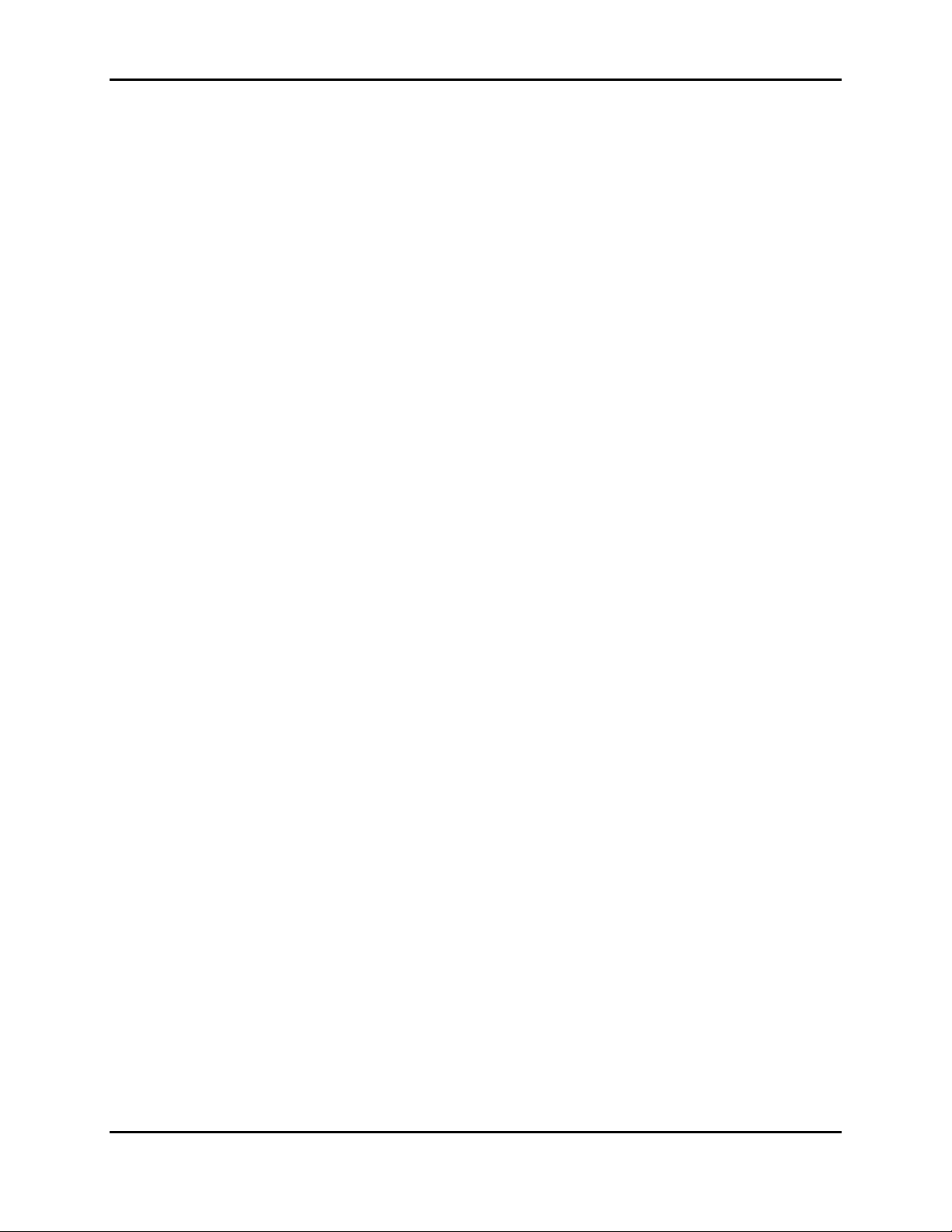
NoWire Model 2100 Installation and Operation Manual
o Locate near a 120V outlet where the NoWire power supply will be plugged in.
o Allow room for conduit bends and runs that connect to the bottom of the NoWire
enclosure. (if required for application)
o Locate away from other equipment per your local electrical codes.
o Locate in an area that allows for optimal wireless communications from the meter
transmitters. Though the wireless communications was designed for use inside of
buildings with obstacles and such it is best to avoid mounting NoWire in enclosed rooms
that have metal or thick rebar reinforced concrete walls or deep down in sub-basements
far away from the transmitters that need to be seen by it. If this is unavoidable then
you may need an external receiver (NoWire 1100-2) that can be mounted in an optimal
location connected to NoWire up to 50 feet away. Repeaters may also be used in this
situation. See the Wireless Theory of Operation section.
• Remove the NoWire cover by unscrewing the 4 corner screws on the cover.
• Note the deep channels in the corners of the enclosure that have a 1/8” hole at the bottom.
This is where mounting screws are inserted. These do not need to be water tight since they are
outside the front cover gasket.
• Using the appropriate mounting screws for your location, attach the NoWire enclosure to your
flat surface.
• If you wish to use conduit for routing your NoWire wiring, you may remove the wire fitting on
the bottom of the NoWire enclosure and attach a ½” conduit. Use a water tight fitting if you
need to keep NoWire water tight.
6.2 Attach optional external wiring to NoWire
6.2.1 Wired Pulse Inputs
If you are using wired pulse inputs to directly connect your meters then wire the pulse output wires
from the meters into terminals P1 through P4 utilizing the PG terminals as the common ground
reference point. See [link] for more details on wired pulse inputs.
6.2.2 Wired Pulse Outputs
If you are using the pulse outputs to connect to external equipment do the following: For pulse output
#1 wire the 1+ terminal to the positive signal of your equipment and the 1- terminal to the negative or
ground reference signal of your equipment. For pulse output 2 through 4 wire to terminals 2+/ 2-, 3+/
3-, and 4+/ 4- respectively.
6.2.3 RS232/RS485 Connections
If you are communicating with NoWire using Modbus connect using RS232 or half duplex multi-drop
RS485. For RS232 connections connect your RS232 cable to NoWire COM2 DB9 female connector. For
RS485 either connect to D+, D-, and GND on the NoWire terminal block or connect to pin 1 (D+), pin 9
(D-) and pin 5 (GND) to NoWire COM2 DB9 female connector.
6.2.4 Apply Power to NoWire
NoWire comes with a 12VDC power supply. Before plugging the power supply into a 120V outlet, route
the power supply wire up thru the NoWire wire entry location on the bottom of the enclosure and
connect the wires to the V+ and V- terminal block on the bottom left side of the NoWire circuit board.
Be sure the positive wire is connected to V+ and the negative wire is connected to V-. The + and –
designations should be shown on the power supply itself or the power supply wires. Once your power
NoWire Model 2100 Submeter Solutions, Inc., 888-64METER Page 10

NoWire Model 2100 Installation and Operation Manual
connections are complete to NoWire and you have double checked all your other wiring connections to
NoWire, plug in the 12VDC power supply to the 120V outlet.
7 Setup Menus Operation
7.1 Meter data display and setup menus
CHANGE
BACK
Every 5 secs,
NEXT
Every 5 secs,
NEXT
Continues through all
displayed input points
The top “NoWire 1100” screen displays
input points status on the second line.
On each displayed wireless point the top
right most character is reserved to display
wireless point status. In this case the “T”
indicating “Tamper” signifying the
transmitter case is open.
User changeable passcode is
entered here. Default is 00000.
CHANGE increments each digit.
NEXT moves to the next digit. If the
displayed passcode is correct then
flow will move to the System Items
in the setup menu.
NEXT
(if valid)
CHANGE to view
NEXT
CHANGE to view
NEXT
all 32 Wireless Inputs
CHANGE to view
NEXT
all 4 Wired Pulse Inputs
NEXT
all 4 Pulse Outputs
Up to top
Repeatedly pressing NEXT will rotate
from this option to the 32 Wireless
Inputs, the 4 Wired Pulse Inputs, and
the 4 Pulse Outputs.
CHANGE will go into the setup menu
for the item displayed. See details on
the individual setup menus below.
BACK will exit the setup menu.
NoWire Model 2100 Submeter Solutions, Inc., 888-64METER Page 11

NoWire Model 2100 Installation and Operation Manual
Change the current date.
Turn the LCD backlight on or off.
7.2 System Items menu
NEXT
NEXT
NEXT
NEXT
NEXT,
NEXT…
Up to top
NEXT
CHANGE to edit
NEXT
CHANGE to edit
NEXT
CHANGE to edit
CHANGE to edit
CHANGE to edit
CHANGE to edit
CHANGE to edit
CHANGE to edit
NEXT
NoWire Firmware Version.
Change the current time.
Change whether the date is displayed in 12 hour format (5:43pm) or 24
hour format (17:43).
If you are using NoWire without an EN4000 wireless receiver turn this
option off. This is if you are using NoWire for Wired Pulse Inputs only.
Options are Modbus, GSM Cell, and Ethernet/Wifi. Change to GSM Cell if
using CellConnect™ Cellular Modem. Change to Ethernet/Wifi if using
WebConnect™ Ethernet or Wifi Modem. See installation manual for
specific option selected.
Various status and configuration menu items depending on Com2 option
selected in previous menu item. See installation manual for specific
option selected.
This allows you change the passcode for entering the setup menus. Be sure
to write down the changed passcode prior to exiting the setup menus. You
will now use the changed passcode when entering the setup menus.
NoWire Model 2100 Submeter Solutions, Inc., 888-64METER Page 12

NoWire Model 2100 Installation and Operation Manual
Tip:
CHANGE
7.3 Wireless Input menu
CHANGE to edit
NEXT
CHANGE to edit
NEXT
Press and hold the
Tip: Press and hold the BACK button and, while still holding it, press the CHANGE button. This
moves backwards one character. This is helpful if you rapidly scroll past the character you intended.
CHANGE to edit
NEXT
CHANGE to edit
NEXT
CHANGE to edit
NEXT
CHANGE to edit
NEXT
CHANGE to edit
NEXT
CHANGE to edit
NEXT
CHANGE to edit
NEXT
(if transmitter assigned)
NEXT
Change to yes if you wish this wireless input point to be displayed in the
rotating meter reading screens once you exit the setup menus.
Change the wireless input point description that is displayed in the
rotating meter reading screens.
button to rapidly move through characters to select.
Change the wireless input point units that is displayed in the rotating
meter reading screens after the meter reading.
Change the wireless input point current meter reading. This is usually done to
match the actual meter reading with the reading that is displayed on NoWire.
Change the wireless input point pulse value. This is the value that is added to the
meter reading for each pulse that is received by NoWire. Valid range is 0.0001 to
9999.999. A value of 1.0000 will increment the meter reading by 1 each time a
pulse signal is received by the meter attached to this wireless point transmitter.
Change the number of decimal places that are displayed when displaying the
meter reading. Valid range is 0 to 3.
Change to YES if you wish to perform leak alarm detection on this point. A leak
alarm will be detected if the value for this input changes every consecutive 2.5
hour period for 48 hours. A leak alarm will clear if the value for this input does
not change for two consecutive 2.5 hour periods. An “L” is displayed for the input
point if a leak alarm has been detected.
Change if a pulse output will follow this wireless input. If a pulse output is already
assigned by another input then it will not be available for selection. This is handy
if you to drive external equipment with the wirelss input pulses.
This allows you to assign a transmitter to this wireless input. After pressing
CHANGE the display will indicate to press the reset button on the transmitter and
will wait for you to do so. Open up the transmitter case and find the reset button
to press. If the transmitter is already assigned this display allows you to remove
the transmitter associated with this wireless input point.
Displays the date and time when NoWire received the last transmission
from the assigned transmitter. Status display only.
NoWire Model 2100 Submeter Solutions, Inc., 888-64METER Page 13

NoWire Model 2100 Installation and Operation Manual
NEXT
Displays the ID of the transmitter assigned to this wireless input. Status
display only.
Displays the type of transmitter assigned to this wireless input. Status display only.
NEXT
NEXT
NEXT
Displays the number of internal pulses seen by the transmitter. For EN1501
transmitters these counts come from the transmitter message and are cleared when the
reset button of the transmitter is pressed. For EN1210 and other transmitters NoWire
increments this count each time the Alarm0 bit status is cleared. Status display only.
Displays the transmitter status. T=tamper: case open. R=transmitter reset. F=fast mode
(transmission once per minute). B=battery low. L=leak alarm. Z=transmitter not heard
from for more than 24 hours. OK indicates there are no issues with this transmitter.
Status display only.
Displays the signal strength of the last reception from the transmitter. Levels are on a
Db scale. A level of 4 or more is a good signal.
Up to top
7.4 Wired Pulse Input menu
NEXT
NEXT
NEXT
NEXT
NEXT
CHANGE to edit
CHANGE to edit
CHANGE to edit
CHANGE to edit
CHANGE to edit
Change to yes if you wish this wired pulse input point to be displayed in
the rotating meter reading screens once you exit the setup menus.
Change the wired pulse input point description that is displayed in the
rotating meter reading screens.
Change the wired pulse input point units that is displayed in the rotating
meter reading screens after the meter reading.
Change the wired pulse input point current meter reading. This is usually done to
match the actual meter reading with the reading that is displayed on NoWire.
Change the wired pulse input point pulse value. This is the value that is added to the
meter reading for each pulse that is received by NoWire. Valid range is 0.0001 to
9999.999. A value of 1.0000 will increment the meter reading by 1 each time a pulse
signal is received by the meter attached to this wireless point transmitter.
NoWire Model 2100 Submeter Solutions, Inc., 888-64METER Page 14

NoWire Model 2100 Installation and Operation Manual
[Description]
[Status]
CHANGE to edit
NEXT
CHANGE to edit
NEXT
CHANGE to edit
Up to top
7.5 Pulse Output menu
NEXT
all 4 Pulse Outputs
Up to top
Change the number of decimal places that are displayed when displaying the
meter reading. Valid range is 0 to 3.
Change to YES if you wish to perform leak alarm detection on this point. A leak
alarm will be detected if the value for this input changes every consecutive 2.5
hour period for 48 hours. A leak alarm will clear if the value for this input does
not change for two consecutive 2.5 hour periods. An “L” is displayed for the input
point if a leak alarm has been detected.
Change if a pulse output will follow this wired pulse input. If a pulse output is
already assigned by another input then it will not be available for selection. This is
handy if you to drive external equipment with the wired pulse input pulses.
Displays which input is assigned to this Pulse Output. Add or remove which input
is assigned to the Pulse Outputs by going into the Wireless Input and Wired Pulse
Input setup menus.
8 Detail of Operations
8.1 NoWire Operation
8.1.1 Input Point Display Screens
NoWire rotates through displaying the data for all wireless input points and wired pulse input points
that have their individual settings set to “Display: YES” in the setup menu. Each screen displays for a
period of time then moves to the next screen. Pressing NEXT immediately moves to the next screen.
Pressing and holding NEXT will repeat the NEXT key moving through multiple input points quickly. They
are displayed in order of their input point; wireless input #1, #2, …, #31, #32, wired pulse input #1, #2,
#3, #4. Be sure to setup each point in the order in which you want them displayed.
Information in each display screen is as follows:
[Meter Reading] [Units]
[Description] 14 characters as defined in the setup menu for the input point.
[Status] Status of the wireless input point:
T= Tamper. Case is open.
B= Low Battery.
NoWire Model 2100 Submeter Solutions, Inc., 888-64METER Page 15

NoWire Model 2100 Installation and Operation Manual
NoWire 1100
L= Leak alarm. A leak alarm will be detected if the value for this input changes every consecutive
2.5 hour period for 48 hours. A leak alarm will be clear if the value for this input does not
change for two consecutive 2.5 hour periods.
R= Transmitter was reset. Display will clear on its own.
F= Fast transmission mode. Transmits once every minute rather than once every hour. Useful in
troubleshooting wireless communications. Force this mode of the EN1501 by pressing the
tamper switch 3 times within 10 seconds. It will automatically exit fast mode after 3 days or if
reset is pressed.
Z= Transmitter hasn’t been seen in 24 hours.
*= Multiple conditions exist.
[Meter Reading] The meter reading value of the input point. The Pulse Value as defined in the setup
menu for this point is added to the Meter Reading for each new pulse received.
[Units] 7 characters as defined in the setup menu for the input point.
You may also see the wireless input point status by viewing the “Xmitter Stat” setup screen for any
individual wireless input point in the setup menu.
8.1.2 System Status Screen
At the beginning of each input point display screen rotation the System Status Screen is displayed.
R:11,T:9,11
The second line shows the individual wireless input point status conditions. If more exist than can be
displayed a “+” is displayed at the end of the line. The above example indicates wireless input point #11
has been reset and wireless input point #9 and #11 have a tamper condition. “System OK” message
indicates no wireless input issues exist.
8.1.3 Status LED codes
The Status LED located just above the input power terminal block signifies the conditions and status of
the system and all inputs. When a condition exists it “blinks” a code indicating the priority of the status,
one blink, highest priority, 3 blinks, lowest priority. Count the blinks by the number of times the Status
LED blinks red before pausing.
Solid Green: No input point issues exist.
One Red Blink: One or more wireless inputs haven’t been seen for more than 24 hours. Other conditions
may exist of lower priority. This high priority condition also causes the backlight on the LCD screen to
blink periodically to alert attention.
Two Red Blinks: One or more wireless input has a low battery condition. Other conditions may exist of
lower priority.
Three Red Blinks: One or more wireless input has a tamper or reset condition.
If any of the wireless inputs have the conditions above and are assigned to a pulse output the red LED of
the pulse output will blink the individual input point condition.
NoWire Model 2100 Submeter Solutions, Inc., 888-64METER Page 16

NoWire Model 2100 Installation and Operation Manual
8.1.4 Wired Pulse Input and Pulse Output green LEDs
The green LEDs for each wired pulse input, P1-P4, turn on when their respective input condition is
detected closed. The green LED for each pulse output, OUT1-OUT4, turn on when their respective
output is closed.
8.2 Wireless System
8.2.1 Wireless hardware
NoWire utilizes the Inovonics Echostream wireless equipment for its wireless communication backbone.
Since 1986, Inovonics Wireless has shipped almost two million Radio Frequency (RF) products. Inovonics
has been a pioneer and a leader in the field of wireless signal/control and voice communications.
Inovonics developed the TapWatch® submetering system based upon their field proven wireless security
systems and has been the leading wireless submetering system since it was introduced in early 1998.
8.2.2 How the wireless communication works
The system works in the unlicensed wireless spectrum of 902-928 MHz which is the same as many
cordless telephones, security systems, wireless modems, etc. Specifically it uses a frequency hopping
spread spectrum strategy. An Inovonics Wireless battery operated transmitter is installed on each
meter that provides a dry or electronic contact pulse output. The transmitter sends a data packet about
once an hour broadcasting its unique transmitter number, the current count of pulses gathered from the
meter, and any other special information. The other information is data like a low battery or to inform
that someone has opened the cover of the transmitter (called a tamper). The transmitter is low powered
so the battery will last a long time (up to 8 years).
Since the transmitters have limited range and there can be environmental barriers to radio frequency
transmission, NoWire with its receiver may not be able to hear the transmission of data. To allow for
this, Inovonics wireless repeaters are installed at key locations on the site. The repeaters are higher
powered than transmitters and are connected to AC power. They take valid transmissions and repeat
them at high power so the NoWire receiver can hear the message. Multiple repeaters may be used to
relay the message to the NoWire receiver. NoWire collects the messages, deletes any duplicate ones,
stores, and processes them to display meter readings.
8.2.3 Basics of Radio Frequency (RF)
It is necessary for installers to understand the basics of radio frequency and the types of environmental
factors that can result in the NoWire system not working or performing at peak efficiency.
8.2.3.1 Radio Frequency in General
Radio Frequency is electrical energy that is conducted through the air. It requires a transmitter to send
the information, and a receiver with antennas that receive the information. Antennas either radiate
(emit) a signal, or receive a signal, or they can do both. The electricity that is sent through the air has a
frequency. It looks like a wave. As the wave goes further and further from its sending antenna, the signal
propagates and becomes weaker.
8.2.3.2 Frequency Spectrum
NoWire wireless communications use the unlicensed frequency, 902- 928 MHz, the same frequencies as
are used by some cordless telephones, security systems, and other miscellaneous devices. The
NoWire Model 2100 Submeter Solutions, Inc., 888-64METER Page 17

NoWire Model 2100 Installation and Operation Manual
frequencies that are used for RF transmission are regulated by the government. In the United States, the
FCC (Federal Communications Commission) decides who is able to use which frequencies and for which
purposes, and it issues licenses for specific frequencies for specific functions (like radio stations, TV
stations, cell phones, etc.) In the U.S., there are a few frequencies called the unlicensed spectrum which
anyone is allowed to use within certain limits. No end user license is required to use products using
these frequencies. Devices using these frequencies are restricted in power so they don’t interfere with
other devices using this same part of the spectrum. (For example, these are the frequencies many of us
use for cordless telephones in our homes.)
8.2.3.3 RF Factors That Will Affect NoWire communications
The amount of transmission power is a factor in how far away the signal can be heard. As RF leaves a
transmitting antenna, signal strength decreases as the distance from the transmitter increases.
Radio signals can be affected by atmospheric conditions resulting in phenomena called fades and
multipath. Both fade and multipath can result in a particular frequency not transmitting efficiently at a
given place at a given time. In other works, it could be present one minute and gone the next for one
frequency at one place. Radio signals can bounce or be reflected off objects, or be absorbed by some
objects. Some materials affect RF more than others. Many, but not all, of the materials used in building
construction and landscaping will affect how RF works.
As stated, some materials allow RF to pass through, some materials block or disperse the radio waves,
and yet other materials absorb the radio waves. For example:
• Wood, sheet rock, plain glass, usually let the RF pass.
• Metal, metal studs, stucco with wire mesh, chain link fencing, plaster with wire mesh, concrete
with wire mesh, solar panels, metal satellite dishes, cinder block can interfere with RF. Because
of RF interference, DO NOT INSTALL transmitters or repeaters on metal siding, inside of metal
boxes, on the surface of metal boxes, or in metal lined rooms like walk-in coolers or freezers.
• Some modern windows with built in resistance to solar gain use materials which may interfere
with RF.
• Vegetation can interfere with RF. The transmission environment changes when leaves are on
the trees and when they have fallen off.
• Hills and earthen berms can absorb or deflect a lot of RF. Try to minimize the number of
obstacles between the transmitters and repeaters or the NoWire receiver.
• Auto and truck traffic. If there is a busy road or a truck parking lot between transmitter and
repeater, the signals may at times bounce off the vehicles.
• People usually don’t bother RF from passing.
NoWire Model 2100 Submeter Solutions, Inc., 888-64METER Page 18

NoWire Model 2100 Installation and Operation Manual
Frequency Hopping:
8.2.3.4 Frequency Hopping
The wireless system has been designed to effectively deal with RF blocking. Since the transmitters are
mandated to be low powered, the transmission environment constantly changes, and barriers come and
go, not all of the transmissions from the transmitters may be received at the NoWire receiver. To
counteract these effects, the NoWire system uses a technique called frequency hopping. This
means that messages are sent more than once on separate frequencies. Frequency hopping is also
known as spread spectrum. In the following illustration, narrowband means that the signal is sent over
one frequency. In spread spectrum, the same message is sent over multiple frequencies.
8.2.3.5 Transmitter Level and Margin
Narrow Band vs.
Spread Spectrum.
NoWire Model 2100 Submeter Solutions, Inc., 888-64METER Page 19

NoWire Model 2100 Installation and Operation Manual
Repeater location
NoWire location
8.2.4 Wireless System Planning
You must determine if NoWire will need repeaters to get the transmitter signals to be received by the
NoWire receiver. For smaller installations you may not need repeaters if the transmitters are within a
few hundred feet of the NoWire receiver or even further if there are few or no obstacles. For larger
spread out installations you will need to determine where repeaters need to be placed. Here is an
example of a multi-family property with marked repeater locations.
8.2.4.1 Determine if repeaters are necessary
To determine if repeaters are necessary you may utilize NoWire with an EN1501 transmitter in fast
mode. By moving the EN1501 transmitter around to your meter locations while transmitting in fast
mode you may read the transmitter signal level to determine first if it is seen by NoWire and, if so, is the
signal level strong enough.
• Locate NoWire where it will be installed and apply power.
• Using the setup menus assign an EN1501 transmitter to a wireless input point if not already
assigned.
• Open the EN1501 case and press the tamper spring down 3 times within 10 seconds. This will
put it in fast mode and transmit once every minute. The transmitter will stay in fast mode for 3
days, or until the reset button is pressed. NoWire will display a status code of “F” when it
detects the transmitter in fast mode.
• Locate the transmitter in the desired test location.
• Using the setup menus for the assigned wireless input point scroll to the “Xmitter Rcvd” setup
screen. This will indicate the date and time it last received a transmission. This will
automatically update with each reception of a message from the transmitter. Stay on this
screen for a few minutes and verify the transmitter message is received every minute.
• Continue to scroll through the setup menus to the “Xmitr Levels” setup screen. If the Level is
greater than 4 then the signal is strong enough. Note: You may wish to stay on this screen for a
while until the Level value settles to its final value. If it was strong when it was first received
then it may take some time before the true level is established.
NoWire Model 2100 Submeter Solutions, Inc., 888-64METER Page 20

NoWire Model 2100 Installation and Operation Manual
• If you determine the message is not being received or the level is not high enough then you may
place your repeater in your desired location and perform the test again to verify you are now
receiving messages from the transmitter. Note: Repeaters are 4 or 5 times more powerful than
transmitters allowing for further distances from NoWire than transmitters.
8.3 The Installation Process
8.3.1 Project Coordination
Project coordination for a large installation usually includes:
• Designing the repeater backbone, if needed, and determine the most efficient repeater
locations.
• Working with the property owner to determine the location for NoWire and associated power.
• Determining if repeaters are required and will be installed indoors or outdoors.
• Working with the property owner to have AC power installed at the repeater locations. NOTE:
Repeaters ship with a 14 VAC transformer that connects to a 110 VAC outlet.
• Verifying that all transmitters and repeaters are assigned to NoWire and labeling each with their
installation location.
• Working up an installation plan with the property owner so installers have access to the
transmitter and repeater locations.
• Supervising the installation of all the components.
• Acting as the single point of contact for the property owner.
Because an installation on an existing site (called a retrofit) can be disruptive to the tenants and the
property manager, it is necessary to make the whole process as professional and efficient as possible
and all of the installers need to be sensitive to both groups. If the NoWire system is being installed in
new construction, there should be no impact on tenants.
8.3.2 Install NoWire
Please see the Installation Instructions section earlier in this manual for installing the NoWire enclosure.
8.3.3 Assign the wireless transmitters
Following the instructions in the Setup Menus Operation section earlier in this manual assign each
transmitter to a wireless input point. Label each transmitter with its point number or location
description so you keep them identified. Assign them in the order in which you want their meter
readings to be displayed.
8.3.4 Install the transmitters
The transmitters are small devices that are battery powered. They are intended to be mounted indoors
only unless housed in an outdoor enclosure sold separately.
8.3.4.1 Pre-installation
• Inspect the installation l Before starting to install transmitters, look around at the location for
the best place to install a transmitter. Consider these environmental factors.
o Heat. Even though the transmitters will operate continuously between 32 to 140
degrees Fahrenheit, the longest battery life will occur between 70-90 degrees
NoWire Model 2100 Submeter Solutions, Inc., 888-64METER Page 21

NoWire Model 2100 Installation and Operation Manual
Fahrenheit. The typical closets or cabinets where this device is installed have poor
ventilation and often shares the space with water heaters and other heat producing
equipment. The temperature can go up dramatically when the doors are closed. If the
transmitter is inside a closet with louvered doors, make sure the louvers aren’t all
plugged up and air can flow freely.
o Humidity. The transmitters must be installed in a non-condensing environment. Watch
for water puddles on the floor, on top of water heaters, etc. as these may indicate leaks
or other problems that require the attention of the property manager. Also look for
condensation (or sweating”) above the mounting location of the transmitter. In humid
environments, cold water pipes, air exchange units and air conditioners will sweat and
drops of water will fall to the floor. Do not mount the transmitter on or under anything
with potential to sweat and drip water on the transmitter. If the location where the
transmitter will be installed is a place where there is a potential for flooding (such as a
basement apartment, in the same room as a water heater, etc.), mount the transmitter
high.
o Building construction. Consider the effects of building materials on RF. Are there metal
studs? Are the walls built of stucco with wire mesh inside? Are there steel boxes, sheet
metal air exchange units or metal ductwork that could cause problems the RF signal? If
you run into an unusual situation, give us a call. Installations have been successfully
done in these types of environments however additional RF knowledge and tools are
needed.
o Line of sight. Although it is not technically a requirement to be within line of sight,
consider what is between the transmitter and the repeater or the NoWire receiver. Is
there a lot of concrete and steel construction? Are there earthen berms or hills? Are
there a lot of trees (this may not always be evident in the months when leaves have
fallen)? If there is any way to do it, mount the transmitter where it won’t be affected by
these elements. Mount the transmitter as high as possible. If there is any suspicion that
the location of the transmitter may be a problem, you may require a repeaters in the
area to get the RF level to an acceptable stength.
o Installation in Closets. In an apartment environment, the utility meters are often
installed in closets. Sometimes, the meters are in closets that are also in use by the
tenants. If the installation location is a closet, take extra care to robustly mount the
transmitter in a location where it will not be bumped or knocked off the wall or covered
with RF blocking agents like foil Christmas wrap.
o Don’t block the Meter Face. When installed, the RF transmitter must not prevent the
visual reading of the meter register.
• Verify you have the correct transmitter for the apartment. It is extremely important to put the
right transmitter in the right apartment so the customer gets billed correctly.
• Verify you can mount the transmitter to the wall, to the piping, or to the meter. The
manufacturer, type of meter used and the pulser wire (supplied by the meter manufacturer) will
determine where the transmitter can be installed. The preferred installation is to screw mount
the transmitter to a safe wall location or wire-tie it to the piping. If it is installed on a wall, it
should be mounted within 10 feet of the meter (closer is always better).
8.3.4.2 Mounting the transmitter
The following installation instructions are guidelines. No two installations are alike. Some installations
may require some departure from standard procedures so good judgment is the best guide. In most
cases, wall or pipe mounting is desirable. Some of the pulser wires are only 6 inches long so the only
NoWire Model 2100 Submeter Solutions, Inc., 888-64METER Page 22

NoWire Model 2100 Installation and Operation Manual
alternative may be to attach the transmitter to the meter itself using double sided tape. If this is the
case, extra care must be taken to keep the transmitter above or on the side of the meter to avoid
condensation or any chance of getting standing water in the housing. Some manufacturers have
optional longer cords or give instructions on how to build longer cords. Double sided tape in certain
environments is not as reliable for adhering to the wall as is using a mounting screw. The transmitter
could easily fall in to a place that prevents the RF from being heard. Adhesives can lose effectiveness
over time, especially in hot environments like water heater closets. If tape is to be used, make sure the
mounting surface is clean and dry.
BEFORE DRILLING, ALWAYS BE CERTAIN YOU CAN DO SO SAFELY AND WITHOUT CAUSING DAMAGE.
MAKE SURE YOU WILL NOT BE DRILLING INTO WATER PIPES, SEWER PIPES, GAS LINES, ELECTRICAL
WIRES, AND ELECTRICAL BOXES OR THROUGH THE WALL.
NOTE: Some meters are polarity sensitive, meaning there are specific positive and negative terminals.
The wiring must be terminated correctly inside the transmitter. Failure to cable it correctly can cause the
transmitter to be destroyed. If you do not know whether or not the meter you are installing to is
polarity sensitive, contact Submeter Solutions for guidance.
• Remove the cover from the transmitter. To open the housing, press down on the base tab near
the cabling through hole while lifting away the cover. Properly opening the transmitter housing
will not damage the housing.
CAUTION: Inside the casing are some electronic components that have adjustment screws.
Under no circumstance should you touch these screws. They can only be adjusted at the factory.
• Using a small flat-bladed screwdriver, carefully remove the battery. The mounting hole is behind
it. You may also slide a wire-tie thru the mounting holes.
• Mount the transmitter in the predetermined safe location using a mounting screw, wire-tie or
some other hardware (as required). If you are mounting this to sheet rock, always use an anchor
so it is secure and will not get pulled down. Make sure the thru-hole is pointing in the desired
direction. One screw is usually sufficient.
• Reinsert the battery.
• Press the reset button on the transmitter.
NoWire Model 2100 Submeter Solutions, Inc., 888-64METER Page 23

NoWire Model 2100 Installation and Operation Manual
8.3.4.3 Connecting the transmitter to the meter
The cable between the transmitter and the meter may be manufactured for the specific meter and
should be with the meter already or the installer should have been given a supply of them. Measure out
enough wire to connect the meter to the transmitter with enough length to properly “dress” the cabling.
• Strip the two wires at the transmitter end. About 1/8 inch is sufficient.
• Remove the blue terminal block by pulling it up off the two pins.
• Loosen the two screws in the terminal block.
• Put the two ends of the stripped wire into the terminal block and tighten the screws.
• If the wiring from the meter is “polarized” (meaning one wire must be wired only to a negative
terminal, the other only to a positive terminal), the negative connection is the terminal closest
to the edge of the transmitter board.
• Guiding the cable through the thru-hole in the housing, secure the terminal block to the
terminals by pressing the terminal block down on the two pins.
• Dress and staple the cabling.
• Connect the meter end of the cable to the meter. Specific instructions may apply. Consult the
meter manufacturer for specific information on how to connect to the meter pulser.
8.3.4.4 Initialize the transmitter
• Make a notation of the meter reading from the meter face. Be sure to note which location the
reading is for. This information can be entered in the NoWire setup menu for the wireless input
point.
• PRESS THE RESET BUTTON. This resets the transmitter count to zero.
• Put the cover back on the casing.
NoWire Model 2100 Submeter Solutions, Inc., 888-64METER Page 24

NoWire Model 2100 Installation and Operation Manual
9 NoWire Specifications
9.1 General Specifications
Setup and Configuration No software required. Password protected setup menus.
Processor R8C/35C – 16bit embedded CPU, 20MHz.
Console 2x16 backlit LCD, 3 push buttons.
LED 4 pulse output, 4 pulse input, power/status, 2 status.
Protocols RS232/RS485 Modbus RTU Slave.
Power Requirement 120VAC Wall Transformer included, 12VDC, Class2.
Pulse Inputs 4 dry contact or electronic, <2k ohms senses closed.
Pulse Outputs 4 optically isolated to 5kVrms. Optionally sources power.
Wireless Inputs 32 pulse/digital output meters.
Housing NEMA4X outdoor rated polycarbonate enclosure.
Size 6.73 x 4.76 x 2.17 in.
9.2 Wireless Specifications
Brand EchoStream by Inovonics.
Operating Frequency 902-928 MHz, unaffected by WiFi or 900MHz cordless phones.
Modulation Frequency hopping, spread spectrum.
Transmitter EN1501, EN1210, 32F to 140F, 90% rel. humidity (non-cond.)
Tranmitter case Indoor rated. Purchase small NEMA4X outdoor enclosure for outdoors.
Transmitter Range Open field up to 5000 ft.
Typical Battery Life 6 years operating between 70-90F. Reduced with higher temps.
Extended Life Transmitter 20 years calculated, 10 years guaranteed (EN1501-XL.)
Repeater EN5040-T, -20F to 145F, 90% rel. humidity (non-cond.)
Repeater Range Open Field up to 4 miles.
NoWire Model 2100 Submeter Solutions, Inc., 888-64METER Page 25
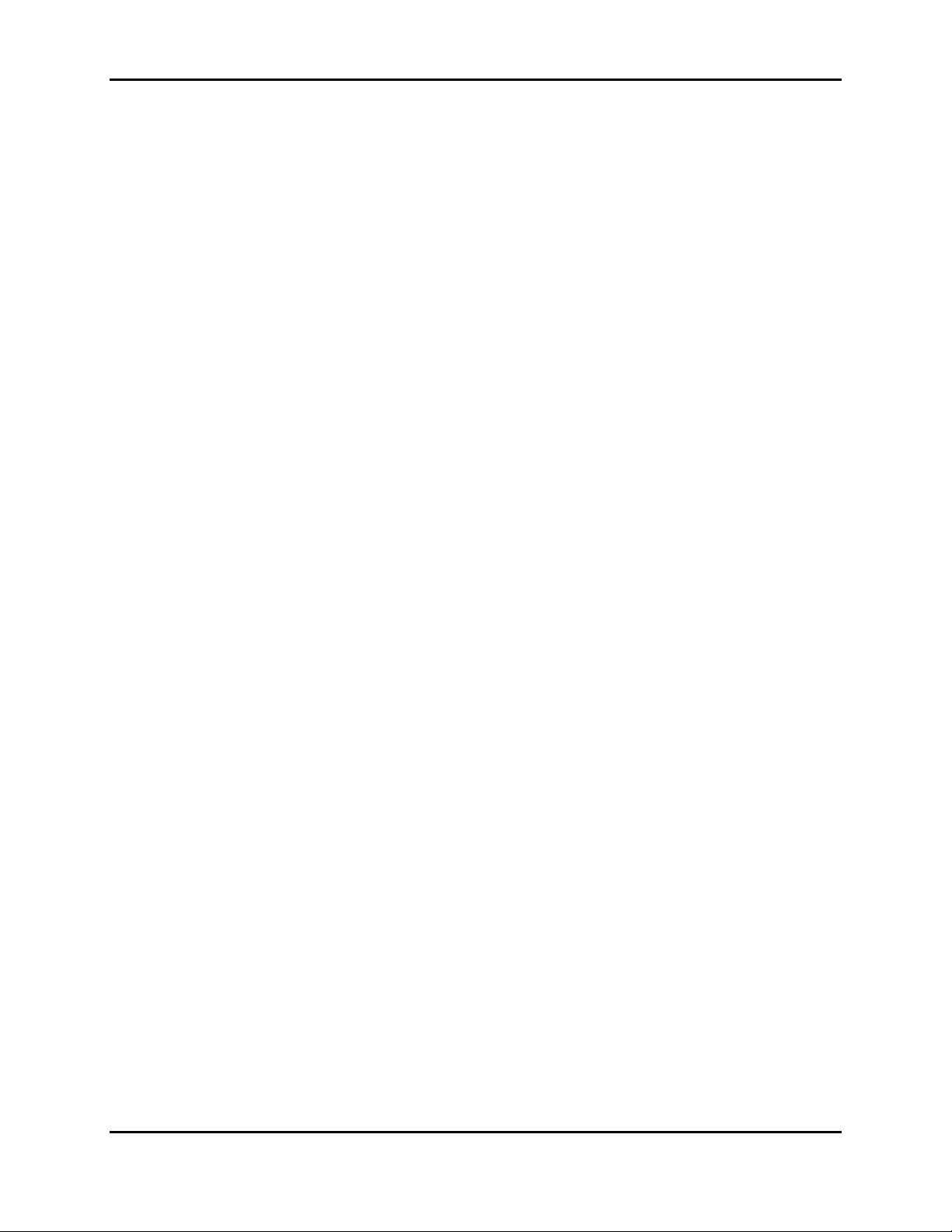
NoWire Model 2100 Installation and Operation Manual
10 Copyright Information
Copyright © 2012-2016 by Submeter Solutions, Inc.
NoWire and Submeter Solutions are trademarks of Submeter Solutions, Inc.
Other brand and product names are trademarks or registered trademarks of their respective holders.
U.S. Government Restricted Rights: Use, duplication or disclosure by the Government is subject to restrictions set
forth in subparagraph (a) through (d) of the Commercial Computer Restricted Rights clause at FAR 52.227-19 when
applicable, or subparagraph (c) (1) (ii) of the Rights in Technical Data and Computer Software clause at DFARS
252.227-7013, and in similar clauses in the NASA FAR Supplement.
Limited Warranty
SUBMETER SOLUTIONS IS PROVIDING THIS WARRANTY IN LIEU OF ALL OTHER EXPRESS OR IMPLIED WARRANTIES,
INCLUDING ANY WARRANTY OF MERCHANTABILITY OR FITNESS FOR A PARTICULAR PURPOSE. THIS WARRANTY IS
BUYER'S EXCLUSIVE REMEDY FOR ALL CLAIMS AGAINST SUBMETER SOLUTIONS. SUBMETER SOLUTIONS SHALL NOT
BE LIABLE FOR ANY CONSEQUENTIAL OR INCIDENTAL DAMAGES. SUBMETER SOLUTIONS' TOTAL LIABILITY FOR ALL
CLAIMS SHALL BE LIMITED TO THE PRICE PAID FOR ITS PRODUCT.
Submeter Solutions promises buyer that any standard product manufactured by Submeter Solutions shall be free
from all material defects in design, material, or manufacturing for a period of 1 year from the manufacture date;
provided, however, that the warranty shall not extend to ordinary wear and tear or to normally replaceable
components (e.g., batteries). During the warranty period, Submeter Solutions may repair or replace (in its sole
discretion) any product suffering from a warranty defect and returned freight prepaid by buyer, with no charge to
buyer for any warranty repair or replacement. The warranty shall remain in full force and effect for such 1 year
period, provided that the product: (1) was installed, operated, and maintained properly; (2) has not been abused
or misused; (3) has not been repaired, altered, or modified outside of Submeter Solutions' authorized facilities; (4)
has not been sold subject to other warranty terms specified at the time of sale; and (5) is still owned by the original
purchaser. This warranty provides specific legal rights that may be varied by state law. Submeter Solutions's
products are not designed for life or safety applications.
Product Application Limitation
Submeter Solutions products are not intended for use in critical applications such as nuclear facilities, human
implantable devices or life support. Submeter Solutions is not liable, in whole or in part, for any claims or damages
arising from such uses. Submeter Solutions strongly believes in continuous improvement, therefore we must
reserve the right to change specifications and product offerings without notice. Where possible, we will substitute
products with equivalent functionality when necessary.
NOTICE
• This product is not intended for life safety applications.
• Do not install this product in hazardous or classified locations.
• The installer is responsible for conformance to all applicable codes.
Submeter Solutions, Inc.
45 Logan Ave S
Renton, WA 98057
425-228-6831
888-64METER
SubmeterSolutions.com
December 27, 2016
NoWire Model 2100 Submeter Solutions, Inc., 888-64METER Page 26

NoWire Model 2100 Installation and Operation Manual
11 NoWire 2100 Specifics
11.1 Features different from NoWire 1100
Following are the features and descriptions of how NoWire 2100 differs from NoWire 1100.
11.1.1 Ethernet and Wifi
Ethernet and Wifi are built in to the hardware.
• Truly plug and play to upload data to the cloud when you plug in an active Internet connection.
• If you set your Wifi credentials (SSID & password) it will also utilize your Wifi connection for data
upload.
• No need to select between Ethernet and Wifi. If you have your Wifi credentials configured it
will switch between Ethernet and Wifi if the Ethernet connection has problems. Similarly if your
Wifi connection has problems it will switch to the Ethernet connection. It will keep switching to
the other until a good Internet connection is established.
11.1.2 Multiple LEDs for easy troubleshooting
REMOTE LED:
• Left LED Off when no Internet connection established
• Left LED On when a connection to the Internet is established
• Right LED blinking when data is being uploaded
• Right LED solid On when data upload complete
METERS LEDs:
• Green LED off and Red LED solid on when no input points have their Display option set to YES. If
no inputs are being displayed then no data will be shown online via MeterData.
• Green LED on when at least one input point has its Display option set to YES.
• Green LED flickers when transmitter wireless data received.
• Red LED blink codes:
o 1 blink: An input point with its Display option set to YES has no transmitter assigned .
o 2 blinks: An input point hasn’t been seen for 24 hours (Z ), has a leak alert (L), or a non-
advancing alert (N)
o 3 blinks: A transmitter has a low battery
o 4 blinks: A transmitter case is open (T) or the transmitter has been reset (R)
ENET LEDs:
• Green LED solid on when Ethernet has established a connection to the Internet
• Green LED blinking when Ethernet attempting to establish a connection to the Internet
• Red LED blink codes:
o 1 blink: No IP address found. Check to be sure your Ethernet cable is connected to
NoWire and your network has DHCP support to supply an IP address. If you can surf the
internet when your laptop is connected to Ethernet cable that you plug into NoWire
then your network should be fine.
o 2 blinks: No access to the internet
o 5 blinks: Retrying communications to the NoWire Ethernet hardware.
WIFI LEDs:
• Both Green and Red LED remain off. No Wifi SSID name set. To set and use Wifi go to System
Items and select “SI: Wifi Scan/Set”
• Green LED solid on when Wifi has established a connection to the Internet
• Green LED blinking when Wifi attempting to establish a connection to the Internet
NoWire Model 2100 Submeter Solutions, Inc., 888-64METER Page 27

NoWire Model 2100 Installation and Operation Manual
• Red LED blink codes:
o 1 blink: No IP address found.
o 2 blinks: No access to the internet
o 3 blinks: Wifi SSID not setup. From the System Items menu select the “SI:Wifi Scan/Set”
by pressing change. Press Next to walk through networks found and press Change to
select the one you want.
o 4 blinks: Connection to the Wifi Network unsuccessful. Check the selection of your Wifi
Network and the password in the System Items menu. Here is a video on selecting your
Wifi Network that may be helpful: https://youtu.be/UXnxWVnZme4
o 5 blinks: Retrying communications to the NoWire Wifi hardware.
MODBUS LEDs:
• Green LED solid on when Modbus is set to Yes in the System Items menu.
• Flicker off when Modbus data is detected on the RS485 Modbus network connected to the D+,
D- and SHLD pins.
11.1.3 Option to Show/Hide meters from display
From the System Items menu Show Inputs option is set to Y by default. If set to N then the input points
that have the Display option set to YES will not be displayed on the LCD display. This can be useful if you
don’t wish your residents to see the meter readings on the NoWire unit but the meter data is still
uploaded and displayed online in MeterData. The Show Inputs option set to Y will display each input
point with its Display option set to YES for 5 seconds before moving on to the next one.
11.1.4 Meter non-advancing alert
Each input point with the Nadv Alert (non-advancing alert) option set to Y will be monitored
continuously for a change in its meter reading. If the meter reading hasn’t changed for a default of 14
days then the non-advancing alert (N) will be set. This alert is cleared as soon as the Nadv Alert option is
set to N or the meter reading changes. The default 14 days may be changed via the “SI:N Alert Days”
System Items option.
11.1.5 Barrel type plug in power supply
NoWire 1100 required you to screw the wires of the power supply into the power terminal block.
NoWire 2100 has a standard 2.1x5.5mm barrel connector 12VDC, 1A power supply.
11.1.6 Modbus supports both 9600 and 19.2k baud
You may change the “SI:MB 9600 Baud” option in the System Items menu to 9600 baud or 19200 baud
when the Modbus option is set to Yes.
11.1.7 Removed Pulse Outputs
NoWire 2100 has no pulse output.
11.1.8 Cell Support via External Gateway
Cellular Connection to the cloud is available for NoWire 2100 by means of a third party external
Ethernet to Cellular gateway.
NoWire 2100, 10/08/19
NoWire Model 2100 Submeter Solutions, Inc., 888-64METER Page 28
