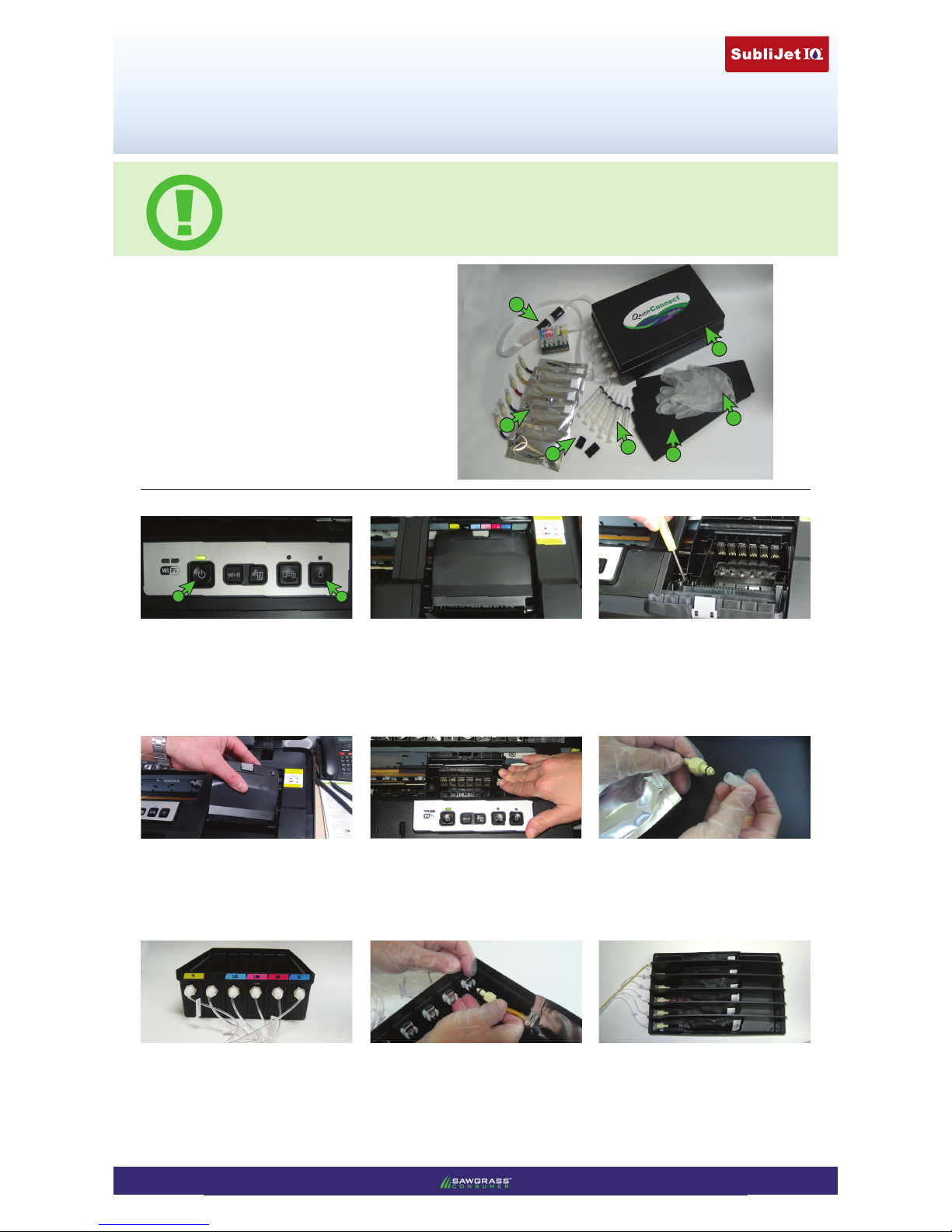
PAGE 1 of 2 >>
Epson Artisan 1430
QuickConnect Setup Guide
v2 0 12 1114
After installation of the QuickConnect bulk ink system with SubliJet IQ sublimation inks, you will
need to properly install the Epson printer driver, the Sawgrass PowerDriver and congure your
design software. Information on locating the step-by-step instructions is provided at the end of this
QuickConnect Setup Guide. Do not install the Epson printer driver at this time.
1
2
4
6
1) Lift the lid on the printer and press the power
button. Once the printer has completed initializing,
press the ink but ton.
2) The cartridge bay will move into the “ink change”
position so that the cartridge cover can be removed.
The printer will function properly without the
cartridge cover, and it needs to be removed so that
the bulk ink car tridges can be installe d and to provide
room for the tubing.
3) Remove the cartridge cover by using a flat head
screwdriver to unclip one side.
4) Then, in a twisting motion, pry the cartridge cover
from the car tridge bay. It is normal for the cartridge
cover hinges to break from the force required.
5) Once the car tridge lid is removed, manually slide
the cartridge bay to the left.
A
B
6) Place the ink box on a flat surface and after put ting
on the rubber gloves, remove the protec tive end cap
from each of the ink bags. You may discard the caps
after removal.
8) To attach each ink bag to the ink box, depress the
metal tab on the connector inside of the box. Then
insert the plastic valve of each ink bag. The metal tab
will spring up and lock when the connec tion has been
secured.
7) Note the position for each ink bag indicated by the
color label loc ated on the outside of the ink box. W ith
the box situated with the connectors closest to you,
the bags should be installed in this order from lef t
to right: Yellow, Black, Light Cyan, Light Magenta,
Magenta and C yan.
9) After all of the bags have been connected in the
same manner, insert the plastic dividers into the ink
box, dividing it into separate sections, one for each
ink bag.
3
5
7
1) Ink box with bulk cartridge system
2) Rubber gloves
3) Plastic dividers (5)
4) Syringes (6)
5) Tube support clamp (2 parts)
6) Individual ink bags (6)
7) Tube support arm
Check to make sure you have all the
components shown in the picture:

SubliJet IQ: Epson Artisan 1430
QuickConnect Setup Guide
PAGE 2 of 2 >>
11) Using a syringe with its plunger in the down
position, inser t the tip into the septum of one of
the cartridges. Slowly extract the plunger. Ink will
start to flow through the tube and eventually into the
cartri dge. Remove the syringe from the s eptum when
a small amount of ink enters the tip of the syringe.
Using a separate syringe for each color, repeat the
process for the remaining car tridges.
10) Place the lid on the ink box. Then position the
bulk cartridge system, tubing down, on top of the ink
box lid. Use care to avoid damaging the chip reset
button. See the red arrow in picture 10, and notice
how the chip reset button is not making contact with
the ink box lid.
12) Place the ink box on a level surface next to the
printer. The QuickConnect bulk ink system is gravit y
fed. The ink box should always remain on the same
level as the base of the printer in order to function
pro pe rl y.
13) With the yellow cartridge positioned on the lef t
side of the car tridge bay, cyan on the right, an d taking
care not to damage the chip reset button, firmly push
the bulk cartridge system into place in the printer.
You should hear a slight clicking sound when each
cartridge is properly engaged.
14) Manually slide the car tridge bay back to the right
until it stops.
15) Remove the film backing fro m the adhesive Velcro
on the tube support arm. Place the tube support arm
on the printer in the location pictured above. Press
down firmly to set the adhesive.
16) Remove the film backing from the adhesive on
the bottom of the tube support clamp. Affix this
portion of the tube support clamp to the right side
of the printer. Run the tubes from the support arm
through the suppor t clamp and then snap on the top
of the clamp to hold the tubes securely in place.
18) For step-by-step instructions to load and
configure the software portion of your sublimation
system, locate the Sawgrass Technologies website
by entering sawgrassink.com in the address field of
your web browser. Once there, h old the mouse arrow
over Technical Support. From the drop down list that
appears select SubliJet, Epson Artisan 1430 then
Installation and Configuration Instructions.
17) Press the ink but ton to send the cart ridge bay back
to the home position. It may take a few moments for
the printer to cycle through its set-up. The set-up is
complete when the green power light stops blinking.
If the light above the ink button illuminates after the
printer completes this cycle, follow the Chip Reset
Instructions to remedy. Also, check that the bulk
cartridge system has been inserted firmly into place.
A
D
B
C
• The ink box should never be raised higher than the
base of the printer as this could cause ink to leak into
the printer.
• There may be small pockets of air in the lines after
setup. If so, these will clear after a few prints are run.
• When the printer is idle, it is recommended to perform
a nozzle check every few days to avoid any nozzle loss
due to clogging.
• If the system is to be moved, use the tube clips to seal
the tubes at the ink box. Do not leave the tubes clipped
for an extended period of time or the tubes will become
permanently kinked, preventing ink ow.
