Page 1

CERTIFIED
USBUSB
Media integration kit for iPod, USB and BT
Page 2

Page 3

Table of contents
3
Introduction
Introduction
Warning
Icon legends
Support material
Legacy Audio sets
Connecting to the Media hub
Accessing the Media hub
Easy access - iPod/USB devices
Easy access - Bluetooth device
Operating the iPod
General overview
Radio controls and available modes
More about Podcasts
More about Audiobooks
USB operation
General overview
Operating the USB flash drive
Bluetooth operation (Optional feature)
General overview
Bluetooth music streaming operation
Operation tips for iPod, USB and Bluetooth devices
4
5
5
5
5
6
8
8
9
9
10
11
16
20
20
21
21
27
30
30
33
38
"Made for iPod" means that an electronic accessory has been designed to connect specifically to iPod and
has been certified by the developer to meet Apple performance standards. Apple is not responsible for the
operation of this device or its compliance with safety and regulatory standards. iPod is a trademark of Apple
Inc., regsitered in the U.S. and other countries. Apple iPod is not included in the packages.
The Bluetooth word mark and logos are owned by the Bluetooth SIG, Inc.
Subaru of America reserves the right to change or withdraw accessories at any time without prior notice
and without incurring the obligation to make changes to any accessories previously sold.
Part number: SPN0000974 Issue: v1.0
Ó2009 Subaru of America, Inc. Printed in U.S.A. MSA6A0701
English
Page 4

Introduction
Page 5

5
Thank you for purchasing the Subaru Media interface. Please
review this user's guide for safety warnings and operating tips.
!
Warning!
!Do not allow the Media interface to distract you from driving! Only
operate the unit when stationary or ask passengers to operate it
for you. Subaru and its regional offices,
distributors or resellers does not accept any
responsibility for any damage or injury as a
result of using the Subaru Media interface.
Exercise good judgment and keep your
eyes on the road at all times! Do not expose
the device to extreme temperature!
Icon legends
Turn jog dial
Turn jog dial repeatedly
Press button
Press and hold button
Press button repeatedly
Scroll
EU
RH
AU
Operating the iPod
Bluetooth audio streaming
USB operation
EU
Operation applies to European
left-hand drive vehicles
LH
Operation applies to European
right-hand drive vehicles
Operation applies to
Australian vehicles
Support material
Quick refrence guide
English
This handy guide was created to offer you a convenient reference
for using the Media interface. Please keep it in your glove
compartment. Make sure to use the appropriate guide made for
your radio.
Page 6

Type A audio set - Legacy single CD/6 CD
EUNA
LH
North American Audio European Union Left Hand Drive Audio
LOAD
PTY/CAT TEXT
A.S
MENU
VOL
CD/AUX
FM AM SAT
1 2 3 4 5 6
FOLDER
SEEK
FOLDER
PTY/CAT
TUNE/TRACK/CH
SCAN
RPT/RDM
PUSH AUDIO
Note that a LOAD button is present on the 6 CD changer radios.
The radio only displays ASCII characters, accented characters are displayed without
the accent; other characters are substituted by "?"
RDS/LOC
TI/NEWS
MENU
AM
TUNE/TRACK
AUX
PUSH AUDIO
VOL
CD
FM
1 2 3 4 5 6
FOLDER
SEEK
FOLDER
LOAD
TEXT
SCAN/A.S
RPT/RDM
Page 7

Type A audio set - Legacy single CD/6 CD
EU
RH
European Union Right Hand Drive Audio Australian Audio
LOAD
TEXT
SCAN/A.S
RPT/RDM
TUNE/TRACK
AM
AUX
PUSH AUDIO
1 2 3 4 5 6
FOLDER
SEEK
FOLDER
FM
VOL
CD
RDS/LOC
TI/NEWS
MENU
AU
LOAD
TEXT
SCAN/A.S
RPT/RDM
TUNE/TRACK
AM
AUX
PUSH AUDIO
1 2 3 4 5 6
FOLDER
SEEK
FOLDER
FM
VOL
CD
English
RDS
TI/NEWS
MENU
Page 8

8
Connecting to the Media hub
Connecting the iPod:
The Media interface kit does not include the iPod cable. Please use the original Apple iPod dock connector
that comes standard with the purchase of an Apple iPod.
Connecting a USB flash drive:
Pairing a Bluetooth device (optional feature):
E
11:35 pm
My devices
New device
AddInfo Back
8
OK to disconnect
MENU
Accessing the Media hub
Access Media interface by pressing the SAT button on the head
unit until the top line of the display shows “Media1" or “Media2"
(optional feature).
Use AUX button instead of SAT in vehicles below:
EU
EU
AU
RH
LH
Note: SAT1/2/3 are used for Satellite radio
and are available only if SAT tuner is installed:
SAT
SAT
SAT
Accessing Media hub (iPod and USB):
SAT
Accessing Media hub Bluetooth Audio (optional feature):
SAT
AUX
SAT1
SAT3
Song name Song name
Song name Song name
SAT1
SAT2
Song name
Song name
SAT1
SAT1
Song name
Song name
MEDI A1
Song name
MEDI A2
Song name
Page 9

9
Easy access - iPod/USB devices
Step1: Step1A:
SAT
SAT
SAT
SAT
TEXT
TEXT
TEXT
MEDI A1
Song 1
Quick browse feature for iPod
Press the Seek button or turn the jog dial repeatedly until the
desired selection is reached. About 1 second after the button/dial
is released the iPod will begin playing the selection. The selection
for the USB flash drive is immediate.
or
MEDI A1
Song 1
EU
EU
AU
RH
LH
MEDI A1
Song na m e
MEDI A1
ATTACH E D
or
...
AUX
MEDI A1
Song 2
MEDI A1
Song 20
Easy access - Bluetooth device
Step1A:Step1:
EU
EU
AU
RH
LH
MEDI A2
NOT LIN K E D
Title text field
MEDI A2
PhoneN a m e -LINKED
MEDI A2
PhoneN a m e -PLAYIN G
E
New device
E
SAT
SAT
TEXT
TEXT
My devices
AddInfo Back
Song name
PlayOptions Back
SAT
SAT
SAT
TEXT
11:35 pm
11:35 pm
Enter
passcode:
“0000"
To change tracks
AUX
English
or
Page 10

Operating the iPod - General overview
Page 11

11
Before use
Make sure to update you iPod to the latest firmware version
through iTunes.
Compatibility information is based on data available at time of printing. For up to date information on newer
iPod compatibility or other questions, please refer to contact information on back cover.
Charging
The interface automatically
charges the battery of the iPod
when connected and the key is
in the ACC/ON position.
The icon appearing
on the upper right
corner of the iPod
scr een ind icates
charging.
Browsing hierarchy structure
Music stored on the iPod is categorized based on the Song
name, Artist and Album information contained within each Track.
Music purchased from online stores comes with accurate Track
information, but you may need to update these fields* if music
content originates from ripping CD. A large music collection
typically results in having 100s of Artists with 1000s of Albums.
An arbitrary list of Songs may be organized into a Playlist (using
iTunes); you may have many Playlists.
To play a desired Song within an Album, you may browse through
a long list of Albums. Alternatively, you may narrow down the
selection using Playlist as the primary filter, Artist as the 2nd level
filter and Album as the 3rd and final filter. This type of approach is
a more efficient way to get to a desired music selection.
* Artist and Album tag info are embedded in each song. Please refer to iTunes' info tag screen (CTRL+I on a
PC, + I on a Mac) to verify and correct Song information as needed. Only the fields circled below
may be displayed on the radio.
English
Page 12

12
Hierarchy structure of the interface
By default, the interface creates a Playlist having a name that is
the same as the name of the iPod. This Playlist is the very first on
the list of Playlists shown while browsing with the category select
keys in Playlist Mode. Note that this “all content” Playlist may
have as many as several thousand songs, therefore it should not
be used for general browsing, but for random content playback
with the Shuffle Mode engaged, or for further filtering by Artist and
Album. Once a Playlist is active an Artist may be selected within
that Playlist using the Artist Mode. Albums by the selected Artist
and within the selected Playlist may be selected in Album Mode.
"ALL ARTIST" and "ALL ALBUM" designate all available content
in those categories.
BROWSING HIERARCHY STRUCTURE
PLAYLIST
ARTIST
ALBUM
To select an Album that is not in the current list, you must go back
one filter level and select the Artist having the desired album first,
before the actual Album could be selected. You may also go back
to the top filter level by selecting a different Playlist having the
content.
We do not recommend putting Podcast and Audiobook content
into a Playlist because if an Audiobook is added to a Playlist then
tune dial will not take you to the next Chapter but to the following
entry of the Playlist. Playlists can only contain Episodes of a
Podcast.
PODCAST
AUDIOBOOK
Browsing hierarchy
PRESET 2 - PLAYLIST MODEAUDIOBOOK PODCAST
Less browsable
content
PRESET 3 - ARTIST MODE
PRESET 4 - ALBUM MODE
SONGS
More browsable
content
An example of the browsing hierarchy
The first Playlist is the name of the iPod and contains all music
stored on the iPod. According to the selected Playlist, the
following browsing hierarchy is true:
Playlist
Songs
Artist
Album
Page 13
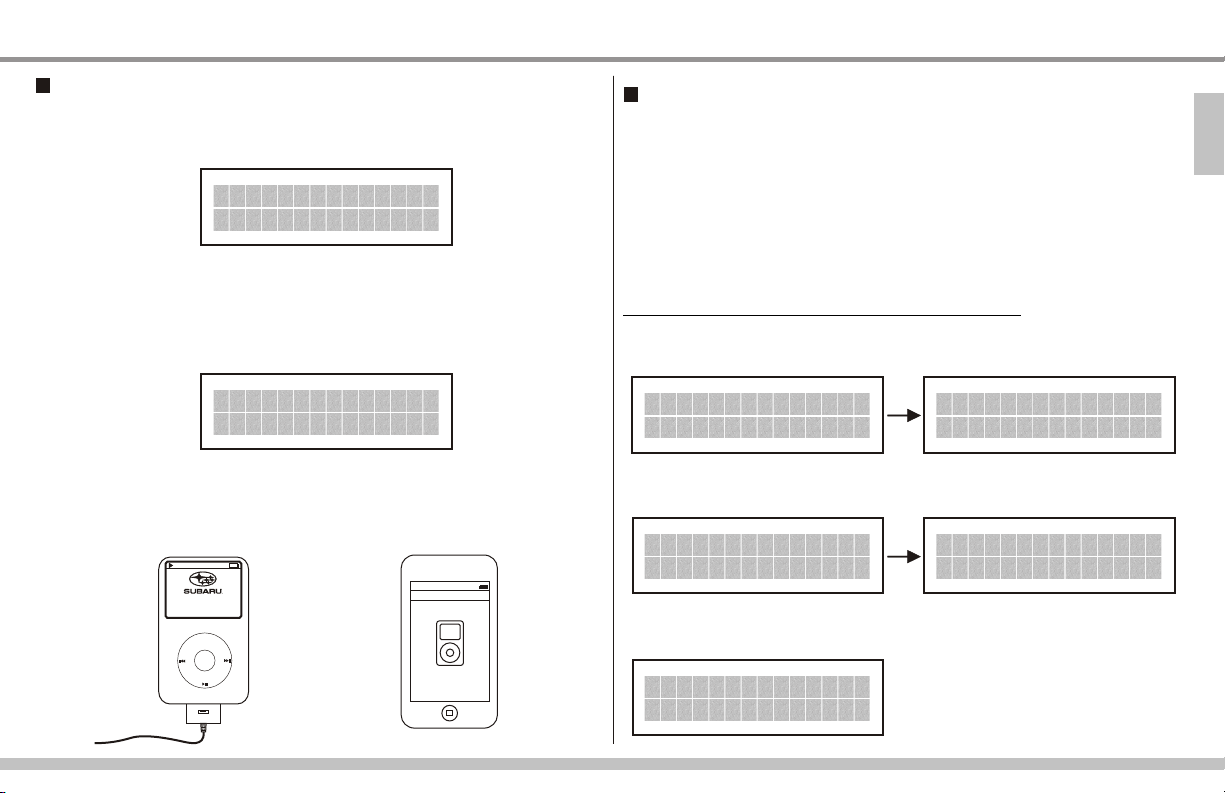
13
Connecting and disconnecting the iPod
When the iPod is not connected, the "DETACHED" message will
be displayed in the Title, Name and the Category text fields on the
head unit.
MEDI A1
DETACH E D
When the iPod is connected, the "ATTACHED" message will
emporarily
t be displayed in the Title, Name and the Category text
fields while communication is established. If the iPod is
completely discharged or in deep sleep this message will be
displayed for up to 1 minute.
MEDI A1
ATTACH E D
The buttons on the iPod are deactivated when connected. In 5-10
seconds either the Subaru logo or the “Accessory attached”
message is displayed on the screen of the iPod.
8
OK to disconnect
MENU
10:36
iPod
Available text fields before and after
syncronizing with the iPod
After connecting the iPod it will take about 10 seconds to
establish communication. When the process is completed the
preselected music will be playing or the “EMPTY/STOP”
message is displayed.
Radio display during the connection process:
At TITLE/NAME/CATEGORY text fields:
MEDI A1
DETACH E D
At CH NAME text field:
MEDI A1
USB DEV I C E
At CH NUMBER text field (fixed text field):
MEDI A1
ATTACH E D
MEDI A1
USB iPo d
English
Accessory Attached
MEDI A1
CH001
Page 14

14
Preset buttons while the iPod is connected:
Changing between Modes 1-4 will not interrupt music playback
if synchronized. The first press of Presets 2-6 will synchronize
the iPod with the Media hub.
Text messages
When the end of selected content is reached the
"EMPTY/STOP" message will be displayed in Title, Name and
Category text fields.
1
2
Sync
Sync
3
4
Sync
MEDI A1-1
SETTIN G S M ODE
MEDI A1-2
PLAYLI S T M ODE
MEDI A1-3
ARTIST M O D E
MEDI A1-4
ALBUM M O D E
Switching to and between Modes 5-6 will immediately trigger
Podcast and Audiobook playback.
5
6
Sync
Sync
MEDI A1-5
PODCAS T M O DE
MEDI A1-6
AUDIOB O O K MODE
MEDI A1
EMPTY/ S T O P
8
OK TO DISCONNECT
"PAUSE" message may be displayed when iPod is connected
and it was already paused. If paused, select the next track to
resume playback.
MEDI A1
PAUSE
8
OK TO DISCONNECT
When the iPod is connected while playing, the selected content
will continue to be played and next/previous track controls will
work as expected.* The "PRESELCTD" message will be
displayed in the Category text field. When engaging the browse
mode with the PTY/CAT button, "PRESELCTD" is only shown
until the preset buttons 2-6 are pressed and the iPod is
synchronized with the head unit.
MEDI A1
8
PRESEL C T D
OK TO DISCONNECT
*Next/previous will not go within Chapters of an Audiobook.
Page 15

15
Text fields upon connecting an iPod
Press the TEXT button repeatedly to cycle through the available
text fields.
At TITLE text field:
TEXT
within 10 seconds
MEDI A1
ATTACH E D
MEDI A1
Song na m e
At NAME text field:
TEXT
TEXT
within 10 seconds
MEDI A1
ATTACH E D
MEDI A1
Artist * A l bum
At CATEGORY text field:
TEXT
TEXT
TEXT
within 10 seconds
At CH NAME text field:
TEXT
TEXT
TEXT
TEXT
within 10 seconds
At CH NUMBER text field:
(fixed text field)
TEXT
TEXT
TEXT
TEXT
TEXT
MEDI A1
ATTACH E D
MEDI A1
PRESEL C T D
MEDI A1
USB DEV I C E
MEDI A1
USB iPo d
MEDI A1
English
CH001
Page 16

Radio controls and available modes
Page 17

17
Radio controls
SAT button - source selector
Press the SAT button repeatedly to
access Media 1.
SAT
EU
EU
AU
RH
LH
Display shows the last text field information. See page 14 for details
on text messages.
TEXT button
Press the TEXT button repeatedly to
cycle through the available text fields:
CH NAME = USB Device or USB iPod
NAME = Song title
TITLE = Artist * Album
CATEGORY NAME = Displays the
information related to the selected
mode.
CH NAME = CH001 (fixed field)
TEXT
MEDI A1
Song 2
AUX
MED IA 1-2
Son g nam e
SEEK / TUNE/TRACK/CH buttons
Press the Seek button or turn the
Tune/Track/CH jog dial to go to the
next/previous track or to browse between
Songs, Episodes or Chapters. About 1
second after the last button press, the iPod
will begin playing the selection. Long text will
start to scroll in about 3 seconds.
or
MED IA 1-2
Son g 25
REWIND and FAST FORWARD
Press and hold the Seek button to rewind
or fast forward a song.
PTY/CAT button
Press this button once to enable the browsing
function. Note that the second line of the
display keeps blinking for about 5 seconds
after pressing this button.
PTY/CAT
EU
LH
AU
MED IA 1-3
ART I ST M ODE
EU
RH
RDS/LOC
RDS
FOLDER buttons
Within 5 seconds press one of the
buttons to change Shuffle/Repeat
options, browse between Playlists,
Artists, Albums, Podcast Episodes,
Audiobook Chapters according to the
selected Mode. After 2 seconds of
inactivit y your selection will be
performed.
MED IA 1-3
ART I ST A
MED IA 1-3
ALL A RTI ST
MED IA 1-3
ART I ST M ODE
English
Page 18

18
SHUFFLE / REPEAT MODE - PRESET 1
In this mode you can change
Shuffle/Repeat options.
1
*
Press the PTY/CAT button
PTY/CAT
to engage the browsing
function.
EU
EU
RH
LH
AU
RDS/LOC
RDS
Press the button to
toggle through the Shuffle
off/songs/albums modes.
Press the button to
toggle through the Repeat
off/one/all modes.
within 5 sec.
PLAYLIST MODE - PRESET 2
In this mode, you can browse by Playlists.
2
*
Press the PTY/CAT button
PTY/CAT
to engage the browsing
function.
EU
EU
RH
LH
AU
RDS/LOC
RDS
Press the button to go to
the next Playlist.
Press the button to go
to the previous Playlist.
within 5 sec.
ARTIST MODE - PRESET 3
In this mode, you can browse by Artists in
the selected Playlist! To reset this Mode go
to Playlist Mode and select another
Playlist.
PTY/CAT
3
*
Press the PTY/CAT button
to engage the browsing
function.
EU
EU
RH
LH
AU
RDS/LOC
RDS
Press the button to go to
the next Artist.
Press the button to go
to the previous Artist.
within 5 sec.
MEDIA 1- 1
SET TIN GS M OD E
* Category selection times out 5 second after the last button press.
MEDIA 1- 1
Son g na me
MEDIA 1- 2
PLA YLI ST M OD E
MEDIA 1- 2
Son g na me
MEDIA 1- 3
ART IST MO D E
MEDIA 1- 3
Son g na me
Page 19

19
ALBUM MODE - PRESET 4
In this mode, you can browse by Albums
within the selected Artist and within the
selected Playlist. To reset this Mode go to
Playlist/Artist Mode and select new content.
4 5
*
Press the PTY/CAT button
PTY/CAT
to engage the browsing
function.
EU
EU
RH
LH
AU
RDS/LOC
RDS
Press the button to go to
the next Album.
Press the button to go
to the previous Album.
within 5 sec.
PODCAST MODE - PRESET 5
In this mode, you can browse by Podcasts.
*
Press the PTY/CAT button
PTY/CAT
to engage the browsing
function.
EU
EU
RH
LH
AU
RDS/LOC
RDS
Press the button to go to
the next Podcast.
Press the button to go
to the previous Podcast.
within 5 sec.
AUDIOBOOK MODE - PRESET 6
In this mode, you can browse by
Audiobooks.
6
*
Press the PTY/CAT button
PTY/CAT
to engage the browsing
function.
EU
EU
RH
LH
AU
RDS/LOC
RDS
Press the button to go to
the next Audiobook.
Press the button to go to
the previous Audiobook.
within 5 sec.
English
MEDIA 1- 4
ALB UM M OD E
* Category selection times out 5 second after the last button press.
MEDIA 1- 4
Son g na me
MEDIA 1- 5
POD CAS T M O DE
MEDIA 1- 5
Pod cas t n a me
MEDIA 1- 6
AUD IOB OO K MO DE
MEDIA 1- 6
Aud iob oo k na me
Page 20

20
More about Podcasts
Podcasts by default “remember playback position,” and therefore
will resume playback from where it was left off. You may change
this setting under the Options tab of the iTunes song information
screen (CTRL+I on a PC, +I on a Mac).
Use the Seek button or turn the Tune/Track/CH jog dial to go from
one Episode to the other within the selected Podcast.
MED IA 1-5
Epi s ode 1
or
MED IA 1-5
Epi s ode 2
When there is no Podcast present on the iPod, the
"EMPTY/STOP" message will be displayed. “No Podcast”
message will be displayed when trying to browse and no
Podcasts are present.
More about Audiobooks
Audiobooks will always “remember playback position,” and this
setting cannot be changed.
After connected to the radio, Chapters previously played on the
iPod will resume playback where they were left off.
Use the Seek button or turn the Tune/Track/CH jog dial to go from
one Chapter to the other within the selected Audiobook.
MED IA 1-6
Cha p ter 1
or
MED IA 1-6
Cha p ter 2
When there is no Audiobook present on the iPod, the
"EMPTY/STOP" message will be displayed. "No Audiobk"
message will be displayed when trying to browse and no
Audiobooks are present.
Page 21

USB operation - General overview
English
Page 22

22
Supported USB drives
Supported USB flash drive must contain of a FAT16 (16 bit file
allocation table) or FAT32 type partition (used by Windows) as the
first partition. Other file systems, including NTFS (used by
Windows), or other types used by variations of Unix are not
supported.
Memory cards (such as SD, CF, MS, xD) are not directly
supported. Certain memory card readers may be used to convert
a memory card to a USB flash drive, thereby enabling content
playback. Only single card converters without a driver may work,
however compatibility is not guaranteed. Hot swapping is not
supported. The memory card must be installed into the reader
before connecting the reader to the Media hub.
1 2
AUXUSB
For illustration purposes only. Compatibility is not guaranteed.
USB hard drive and password protected USB are not supported.
USB hub is not supported. Only a single USB device is
recognized and supported.
USB extension cable may be used to allow connectivity of nonstandard form factor flash drive connection. We recommend
using the shortest cable length (4”-6”) if any.
Supported file formats
Supported content must be of type MP3 having a .MP3 extension,
WMA (without DRM) having a .WMA or .ASF extension, AAC
(without DRM) having a .M4A extension.
Performance
The more content is stored the longer the analysis of a USB drive
will take. While files that are not of the supported music type are
ignored, having lots of files and folders creates a performance
overhead. Frequent use of a drive creates “fragmentation” within
the file system, which is not addressed when a file is erased,
rather it must be dealt with by running a defragmentation
program, or reformatting the USB flash drive.
Page 23

23
For best results, we recommend that the music is organized on
the hard drive of a computer, and then copied to a new or
reformatted USB flash drive that is to be used for music storage
and playback only.
Content playback
Content is played back in the order it was stored on the drive (the
first added is played back first). This order is typically not
alphabetical, unless a conscious effort was made to sort the
content alphabetically prior to copying to the USB flash drive.
Only the first 8 levels of folders are accessible. Folders without
supported music content will be ignored.
Folders Name
X
Root
folder
D
M
B
H
J
C
O
Folder browsing
Folder browsing will follow the order:
Root → Folder 1 (D) → Folder 2 (M) → Folder 3 (B) → Folder 4 (H). In
the event of sub-folders, browsing will go down the hierarchy to
the sub-folders and afterwards then go to the next folder.
Root
D
H
M
B
Connecting and disconnecting the USB device
Device connection to the Media interface is done via the USB
receptacle found in the center console. USB connectivity is
based on the USB Full Speed standard to ensure compatibility to
a wide range of devices. To remove the USB drive, simply
disconnect it from the USB receptacle.
Playback position
A USB flash drive does not have playback position memory,
therefore content playback will not resume where it was left off if
the drive is removed and reinserted or the vehicle is powered
down for more than 10 seconds. However if the audio system is
turned off and on without cycling the ignition, it will resume content
playback from the last position.
English
Page 24

24
Text messages
When the USB drive is disconnected, the "DETACHED"
message will be displayed in the Title, Name and the Category
text fields.
MEDI A1
DETACH E D
When the USB drive is connected, the "ATTACHED" message
emporarily
will t be displayed in the Title, Name and the Category
text fields while communication is established.
MEDI A1
ATTACH E D
When the USB drive is not supported, the "UNSUPPORTED"
message will be displayed in the Title, Name and the Category
text fields.
MEDI A1
UNSUPP O R T ED
When no content is available the "EMPTY/STOP" message will
be displayed in Title, Name and Category text fields.
MEDI A1
EMPTY/ S T O P
When the content of a folder is being loaded the "SEEK"
message will be displayed in Title, Name and Category text
fields. It may take a couple of seconds depending on the number
of files in each folder and drive capacity.
MEDI A1
SEEK
USB port current is limited. Power supplied on the USB port is to
enable operation of a USB flash device. The radio will display
“OVERCURRENT” and shut down the power to the port if
excessive drain is detected.
MEDI A1
OVERCU R R E NT
Page 25

Available text fields
Radio display during the connection process:
At TITLE/NAME/CATEGORY text fields:
MEDI A1
ATTACH E D
MEDI A1
DETACH E D
MEDI A1
UNSUPP O R T ED
At CH NAME text field:
25
Preset buttons while USB drive is connected:
1
English
MEDI A1-1
SETTIN G S M ODE
At Category text field
or
MEDI A1-1
SHUF-R P T
MEDI A1
USB DEV I C E
MEDI A1
USB MEM O R Y
At CH NUMBER text field (fixed text field):
MEDI A1
CH001
Preset buttons 2 - 6 have the same function.
MEDI A1-6
FOLDER M O D E
MEDI A1-5
FOLDER M O D E
6
5
4
3
2
MEDI A1-4
FOLDER M O D E
MEDI A1-3
FOLDER M O D E
MEDI A1-2
FOLDER M O D E
Page 26

26
Text fields upon connecting a supported USB drive
Press the TEXT button repeatedly to cycle through the available
text fields.
At TITLE text field:
TEXT
within 10 seconds
MEDI A1
ATTACH E D
MEDI A1
Song na m e
At NAME text field:
TEXT
TEXT
within 10 seconds
MEDI A1
ATTACH E D
MEDI A1
Artist * A l bum
At CATEGORY text field:
TEXT
TEXT
TEXT
within 10 seconds
At CH NAME text field:
TEXT
TEXT
TEXT
TEXT
within 10 seconds
At CH NUMBER text field:
(fixed text field)
TEXT
TEXT
TEXT
TEXT
TEXT
MEDI A1
ATTACH E D
MEDI A1
ROOT
MEDI A1
USB DEV I C E
MEDI A1
USB MEM O R Y
MEDI A1
CH001
Page 27

Operating the USB flash drive
English
Page 28

28
Radio controls
SAT button - source selector
Press the SAT button repeatedly to
access Media 1.
SAT
EU
EU
AU
RH
LH
Display shows the last text field information. See page 24 for details
on text messages.
TEXT button
Press the TEXT button repeatedly to
cycle through the available text fields:
CH NAME = USB Device (USB MEMORY)
NAME = Song title
TITLE = Artist * Album
CATEGORY NAME = Displays the
information related to the selected
mode.
CH NAME = CH001 (fixed field)
TEXT
within 5 seconds
MEDI A1
Song 2
AUX
MED IA 1-2
FOL D ER M ODE
MED IA 1-2
Son g nam e
SEEK / TUNE/TRACK/CH buttons
Press the Seek button or turn the
Tune/Track/CH jog dial to go to the
next/previous track or to browse between
Songs. Long text will start scrolling in about 3
seconds. To browse songs press the Seek
button repeatedly or turn the Tune/Track/CH
jog dial until you reach the desired item.
or
MED IA 1-3
Son g 25
REWIND and FAST FORWARD
Press and hold the Seek button to rewind
or fast forward a song.
PTY/CAT button
Press this button once to enable the browsing
function. Note that the second line of the
display keeps blinking for about 5 seconds
after pressing this button.
PTY/CAT
EU
LH
AU
MED IA 1-1
SET T ING S MO DE
EU
RH
RDS/LOC
RDS
FOLDER buttons
Within 5 seconds press one of the buttons
to change Shuffle/Repeat options or
browse between Folders. There is a 5
second delay for Shuffle/Repeat settings
to take effect.
MED IA 1-1
SHF S ONG S
MED IA 1-1
SHF O FF
MED IA 1-1
SHF - RPT
Page 29

29
SHUFFLE / REPEAT MODE - PRESET 1
In this mode you can change Shuffle/Repeat options.
1
*
PTY/CAT
Press the PTY/CAT button to engage the
browsing function.
EU
EU
RH
LH
AU
RDS/LOC
RDS
Press the button to toggle through
the Shuffle off/songs/folders modes.
Press the button to toggle through
the Repeat one/folder/all modes.
within 5 sec.
PTY/CAT
FOLDER MODE - PRESETS 2 - 6
In this mode, you can browse by Folder.
2
*
Press the PTY/CAT button to engage the
browsing function.
EU
EU
RH
LH
AU
RDS/LOC
RDS
Press the button to go to the
next folder.
Press the button to go to the
previous folder.
within 5 sec.
English
MEDIA 1- 1
SET TIN GS M OD E
* Category selection times out 5 second after the last button press.
MEDIA 1- 1
Son g na me
MEDIA 1- 2
FOL DER MO D E
MEDIA 1- 2
Fol der na m e
Page 30

Bluetooth operation - General overview
(Optional feature)
Page 31

Bluetooth support
31
Bluetooth music playback requires a phone or other playback
device that supports the Bluetooth A2DP profile. To control the
music, the device must also support the Bluetooth AVRCP
profile. Not all Bluetooth enabled phones support these profiles,
even though they may have music playback through wired
headphone connection. Please consult with the user manual of
your device to verify compatibility. Carrier specific limitations and
restrictions may apply.
Phones that are A2DP/AVRCP capable typically have a music
playback application that is needed to be active in order for the
music streaming to be supported. In many cases, the music
playback application can be left running in the background to
simplify connectivity. You may be able to just press the pause
button on your phone after disconnecting from the Media unit to
keep the application running.
Connecting a Bluetooth device
Before you can listen to music via A2DP you need to pair the
phone with the Media hub. This process varies but in general you
need to turn on the Bluetooth function, set the phone to be
discoverable, and select search for devices. Please note that the
Bluetooth section of the Media hub is only active in Media 2
mode.
A 3rd party Bluetooth device (such as a headphone) that uses
the A2DP profile may conflict with the operation. A phone may
not be able to maintain more than one active Bluetooth
connection, so you may have to disconnect from one Bluetooth
device in order to connect to the Media unit.
Multiple devices and connection
You may pair up to 4 devices to the Media hub. Upon activating
the Media 2 mode, the system will attempt to auto connect to the
last active device. The name of the device is displayed as
“name – LINKED” to help to identify which device the
connection was made to. If you desire to connect a device other
than the one auto connecting, please disable Bluetooth on the
original device to disconnect it from the Media unit, then select
the Media interface on the secondary Bluetooth device. By
default connection is automatically initiated, however this can
be disabled if needed. (Pairing information beyond the 4th
device is not stored, therefore the 5th, 6th, etc. devices must be
paired and authorized at every connection. See the next page
about clearing the pairing memory to allow for auto connection.)
English
Page 32

32
Auto connect
Auto connection only works with devices that have been
previously paired to the Media hub.
An “accept connection request” or similar message may show
on the phone when the connection is initiated. This can be
avoided by setting the connection under the Bluetooth device list
on the phone as “authorized”.
To enable the Media hub's Auto reconnect function, press the
following Preset button combination: 1-2-3-4-5-6 while in Media
2 mode.
To disable Auto reconnect, press the Preset button combination:
6-5-4-3-2-1 while in Media 2 mode.
To confirm the auto connect status please follow these steps:
- Disconnect Bluetooth connection - “NOT LINKED” message
should display on the radio.
- Press and hold the Preset 1 button for 2 seconds.
Note the “AUTO ON” or “AUTO OFF” status is displayed
following the firmware version.
Clearing Bluetooth pairing information
To clear all previously paired phone's information from memory,
press the following Preset button combination: 1-6-2-5-3-4 while
in Media 2 mode.
Disconnecting/Reconnecting a Bluetooth device
Switching away from Media 2 to any other mode (AM/FM/etc.) will
cause the Bluetooth link to be disconnected. The device should
display a “Bluetooth connection disconnect” notice in 5-15
seconds, and may ask to continue music playback on its on
speaker. Pause and play only works if AVRCP is supported by the
phone.
Incoming/Outgoing calls
The Media unit disconnects upon detecting an incoming phone
call. You should hear the ring tone on the phone. This allows a
hands free kit to be connected to handle the phone call.
The Media unit does not support initiating phone calls.
Specifications
Bluetooth 1.2 compatible class 2 device
10 meters / 33 feet range
Page 33

Bluetooth music streaming operation
English
Page 34

34
Accessing the Bluetooth Audio - Media 2
No Bluetooth device is connected:
At TITLE/NAME/CATEGORY
text fields:
At CH NAME text field:
(fixed text field)
At CH NUMBER text field:
(fixed text field)
MEDI A2
NOT LIN K E D
MEDI A2
BT AUDI O
MEDI A2
CH001
Accessing Bluetooth Audio (optional feature):
SAT
SAT
SAT
SAT
SAT
MEDI A2
NOT L INKE D
Use AUX button instead of SAT in vehicles below:
EU
E
New device
My devices
AddInfo Back
EU
AU
RH
LH
11:35 pm
AUX
E
11:35 pm
My devices
Subaru
Info Back
MEDI A2
PhoneN a m e -LINKED
As soon as connection is established:
Enter
passcode:
“0000"
MEDI A2
PhoneN a m e -PLAYIN G
Page 35

35
Pairing a Bluetooth audio device
Pairing of a Bluetooth audio device is handled through the
device itself. The pairing sequence depends on the device, but
generally follows this order:
1. Radio power on.
2. Go to Media 2 by pressing SAT (NA) or AUX (EU/AU) button
on head unit.
3. Activate Bluetooth on the device.
4. Use the “Search New Device” function on the device until
the Media hub (“SUBARU”) is found.
5. Initiate pairing by the phone/device.
6. Enter the pass code: “0000”
E
New device
My devices
AddInfo Back
11:35 pm
Text messages
When the Bluetooth device is paired, but the A2DP music stream
is inactive, or not supported, the “PhoneName-LINKED”
message will be displayed in the Title, Name and Category text
fields.
MEDI A2
Pho neNa me- LINK ED
When the Bluetooth audio device is ready to stream audio, the
“PhoneName-PLAYING” message will be displayed in the Title,
Name and Category text fields. If the A2DP stream is active,
content may be audible, but could be muted/paused/stopped
on the paired device.
MEDI A2
Pho neNa me- PLAY ING
When the Bluetooth audio device is not paired or connected,
the “NOT LINKED” message will be displayed in the Title,
Name and Category text fields.
English
The above drawing is for illustration purposes only.
MEDI A2
NOT LINK ED
Page 36

36
A Bluetooth device is connected:
Press the TEXT button repeatedly to cycle through the available
text fields.
At TITLE text field:
TEXT
MEDI A2
Pho neNa me- LINK ED
At NAME text field:
TEXT
TEXT
MEDI A2
Pho neNa me- LINK ED
At CATEGORY text field:
TEXT
TEXT
TEXT
At CH NAME text field:
(fixed text field)
TEXT
TEXT
TEXT
TEXT
At CH NUMBER text field:
(fixed text field)
TEXT
TEXT
TEXT
TEXT
TEXT
MEDI A2
Pho neNa me- LINK ED
MEDI A2
BT A UDIO
MEDI A2
CH 001
Page 37

37
Radio controls
SAT button - source selector
Press the SAT button repeatedly to access Media 2.
SAT
EU
EU
RH
LH
Display shows the last text field information. See page 35 for details on text messages.
TEXT button
Press the TEXT button repeatedly to cycle through the
available text fields:
CH NAME = BT AUDIO
NAME = PhoneName-LINKED or PhoneName-PLAYING
TITLE = PhoneName-LINKED or PhoneName-PLAYING
CATEGORY NAME = PhoneName-LINKED or PhoneName-
CH NAME = CH001 (fixed field)
TEXT
MEDI A2
BT AUDI O
AUX
AU
PLAYING
MEDI A2
BT AUDI O
SEEK / TUNE/TRACK/CH buttons
Press the Seek button or turn the Tune/Track/CH jog dial to go
to the next/previous track.
English
or
MED IA 2
Pho n eNa me- PLA Y ING
REWIND and FAST FORWARD
If rewind and fast forward is supported by the Bluetooth device,
press and hold the Seek button to rewind or fast forward a
song.
Not all devices support RWD/FFW.
PRESETS 1-6
There is only one operating mode while in Media 2. Changing
Shuffle/Repeat settings and browsing are not supported in
Media 2. Specific key combinations are available to change
connection and pairing preferences.
Page 38

Operation tips for iPod, USB and Bluetooth devices
Page 39

39
Scenario
Q:Q:
Why does the radio display
show "EMPTY/STOP" and no
music plays?
Q:Q:
Why does category read
"PRESELCTD"?
Q:Q:
Not all Artist names are displayed
when browsing.
Recommended action Illustration
A:A:
End of a playlist or folder is reached. Please
select a new Playlist or Folder using Preset 2.
MED IA1
EMPT Y/ST OP
A:A:
Playback of content selected on the iPod
before connected to the interface continues
until new content is selected.
A:A:
When browsing by Artist, the interface when
used with iPod will list all artists within the
current selected Playlist. If the Artist is not in
the current Playlist, it will not be shown. To
display "ALL ARTIST", please select the first
Playlist in Preset 2, which contains all Songs
on the iPod. This Playlist will have the same
name as the iPod. You may then go directly to
Preset 3, browse by Artist, and "ALL
ARTIST" will be displayed.
MED IA1
PRES ELCT D
2
MED IA1 -2
Play list
See page 18 for details.
2
English
See page 14 for details.
2
See pages 14 for details.
3
MED IA1 -3
ALL A RTIS T
Page 40

40
Q:Q:
Not all Album names are
displayed when browsing.
Q:Q:
Why is the Artist/Album
name incorrect or not
displayed?
Q:Q:
What size of USB flash drive
should I use?
A:A:
When browsing by Artist, the interface when
used with iPod will list all Albums by the
selected Artist within the selected Playlist.
display all Albums, please select the first
Playlist in Preset 2, which contains all music
on the iPod. This Playlist will have the same
name as the iPod. You may then go to Preset
4, and "ALL ALBUM" will be displayed.
You may also use the browsing hierarchy to
speed up your Album/Artist search.
To
A:A:
To display properly, the text information must
be contained within the music file. Please
verify that the text is included within the music
file and does not exceed 240 characters.
MED IA1 -2
Play list
See pages 18 and 19 for details.
For iPod, go to www.apple.com or use
your iTunes software.
For USB drive, use your music
playback application to update the ID3
tag.
2
4
MED IA1 -4
ALL A LBUM
A:A:
Although up to a 64GB flash drive may be used, we recommend drives below 4GB for
optimum experience, because USB flash drives are not optimized for music playback.
While an iPod contains a database of song information generated by iTunes to support
quick and efficient selection of Playlist, Artist and Albums, a USB flash drive is only
accessible by folders and files. The directory structure of a USB drive must be analyzed
one file at a time. This delay may be most noticeable when enabling the random all
setting (”SEEK” message). Good organizational structure and a dedicated flash drive
goes a long way in improving performance.
Page 41

41
Q:Q:
Why does it take too long to find a
particular Artist/Album/Song?
A:A:
Use the browsing hierarchy to speed your
search. For Example: From Mode 2 (Playlist
Mode), select the smallest Playlist containing
the desired Song/Artist/Album. Then press
Preset 3 (Artist Mode) and browse to the
desired Artist. Use Tune/Track to move
between Songs by the selected Artist. The
search can be further narrowed by pushing
Preset 4 (Album Mode) and then browsing
through the Albums by the selected Artist.
Use Tune/Track to move between Songs on
the Album. To reset the browsing hierarchy,
return to Playlist Mode and select another
Playlist. Alternatively, you can disconnect the
iPod, select the desired Artist/Album/Song
and the interface will resume playing the
selected Artist/Album/Song when it is
reconnected to the dock connector.
The interface when used with iPod will work
best with multiple Playlists.
Please do not attempt browsing while the
vehicle is in motion.
English
BROWSING HIERARCHY STRUCTURE
PLAYLIST
ARTIST
ALBUM
See page 11 and 12 for details.
OK TO DISCONNECT
MENU
Page 42

42
Q:Q:
Why is the text not scrolling?
Q:Q:
Why is the interface not
controlling the iPod/USB
drive?
Q:Q:
Why are not all Playlists listed
when browsing by Playlists?
Q:Q:
Why does the Channel number
(CH001) not change or is
displayed occasionally?
Q:Q:
Why is Media 2 not available?
A:A:
Text scrolling only occurs for longer text
strings. Only the first 24 ch. of a max. 240 is
displayed in the Artist, Album, Title fields.
A:A:
Please make sure that the USB connection is
not loose. Make sure that an iPod case is not
preventing the dock connector from being fully
seated. Disconnect and reconnect the device.
If iPod is not responding please try resetting it.
A:A:
Empty playlists are ignored.The maximum
elements within a Playlist is 65000.
A:A:
This field is not used by the Media hub and it
remains constant. Some radios will show this
after changing Category.
A:A:
This mode is only available if the Media hub is
equipped with the optional Bluetooth audio
streaming.
MED IA1 -2
Song name s
OK TO DISCONNECT
MENU
MED IA1 -2
On-the-go
MED IA1 -2
CH001
MED IA2
Page 43

43
Q:Q:
I uploaded music files to my flash
drive. Why don’t they play?
A:A:
The files must be encoded in the supported format in order to play properly.
Mp3 decoder:
· Supports MPEG audio 1, 2 and 2.5.
· Supports Layer 1, 2 and 3.
· Supports sample rates 8k, 16k, 32k, 11.025k, 22.05k, 44.1k, 12k, 24k and 48kHz. (1)
· Supports bit rate 8 to 320 kbps and VBR (Variable Bit Rate). *Except free format.
· Supports ID3TAG V1.0, V1.1, V2.2, V2.3 and V2.4 (Title, Artist, Album information)
WMA decoder:
· Supports Windows Media Audio 9 standard.
· Does not support DRM.
· Supports sample rates 8k, 16k, 32k, 11.025k, 22.05k, 44.1k, 12k, 24k and 48kHz. (1)
· Supports bit rate 5 to 320 kbps and VBR (Variable Bit Rate). *Except free format.
· Supports WMA-TAG (Title, Artist, Album information)
AAC decoder:
· Supports MPEG4 AAC-LC encoded by iTunes.
· Does not support DRM.
· Supports sample rates 8k, 16k, 32k, 11.025k, 22.05k, 44.1k, 12k, 24k and 48kHz. (1)
· Supports bit rate 5 to 320 kbps and VBR (Variable Bit Rate).
· Supports AAC-TAG(iTunes Meta-data) (Title, Artist, Album information)
English
(1) all sample rates are converted to 44.1K for playback.
Page 44

44
Q:Q:
When I connect my USB drive, why
is the “UNSUPPORTED” message
displayed on the head unit?
Q:Q:
When I connect my USB drive or
change Shuffle/Repeat settings,
why is the “SEEK” message
displayed on the head unit?
Q:Q:
What is the maximum number of
files/folder I can put on my USB drive
to be played through the Media hub?
Q:Q:
How many folders can be played
through the Media hub?
Q:Q:
A:A:
iPod models must support USB communication. See p 11. USB flash drives must be
properly formatted and contain valid music files. See p 22. Other types of USB
devices are not supported.
A:A:
The “SEEK” message is displayed whenever the USB drive content has to be
loaded. “SEEK” will show when “SHUF ALL” loads all the song information. Allow
~15 seconds for 2GB of audio but if there are other files and folders on the USB
drive, this will increase analysis time.
A:A:
Only the first 1000 files in each folder will be read so any files beyond the first 1000 in a
particular folder will be ignored.
A:A:
Each folder, including the ROOT, may have up to 200 accessible folders.
So if you have 205 folders listed in your USB stick's root folder, folders 201-205 will be
ignored. Note that once a sub-folder is selected, you can have up to 200 accessible
folders within.
A:A:
What is the ROOT folder?
The main folder on the USB drive is referred to as ROOT. Each directory created is a
sub-directory of ROOT. Do not create a folder with name ROOT.
Page 45

45
Q:Q:
What is the maximum folder depth
the Media Hub will analyze for audio
files?
Q:Q: A:A:
Q:Q:
Why does music playback not
resume from USB flash drive, but
does from the iPod?
Q:Q: A:A:
Q:Q:
What is a good structure to
organize content on a USB Flash
drive?
A:A:
The Media hub will analyze content up to 8 folders deep.
When the car is off, the Media hub doesn’t have any power. While an iPod
keeps track of the played content, a USB Flash drive cannot.
For small number of Albums you may want to consider a two level tree structure, where
the ROOT directory has folder names representing the Artist. Within the folder
representing the artists you may create sub-folders for Albums. The actual music would
reside inside the applicable album. To avoid having 100s of Albums in the ROOT folder in
case of larger music collection, one can add folders for subdividing. This can be based on
the alphabet – such as A through C, B to E, etc, or based on rating, or based on genre.
Whatever approach you may choose we recommend that you minimize the number of
steps needed to select the desired music. Please see p22-23 for performance and
playback order considerations.
Q:Q: A:A:
How do I verify auto connect for
Bluetooth?
First make sure auto connect feature is enabled on the Media hub by going to Media 2
and entering the preset button combination 1-2-3-4-5-6 on the Bluetooth device. Verify
that “Subaru” is an authorized device so that the device accepts the connection request
from the Media hub. However, not all cell phones and Bluetooth devices support the auto
connect feature.
English
Page 46

Q:Q: A:A:
Why is there no song information
such as Title, Artist or Song name
is displayed on the radio?
The Bluetooth Media interface only allows for audio streaming but no song information is
displayed.
Q:Q: A:A:
Why can’t I browse the Bluetooth
Music selection through the Media
hub?
This feature is available with iPod and USB connections, but not available over the
Bluetooth music playback connection.
Q:Q: A:A:
Why are controls working on one
phone while not on another?
Due to the great variation in the way cell phones and Bluetooth devices operate using
Bluetooth, certain features won't work with every device. You still have full control of
track selection, Rewind, and Fast Forward on your device while music is playing through
the Bluetooth Media interface.
Q:Q: A:A:
Why is the audio very low while
playing Bluetooth music?
Make sure to set the volume on the phone to at least 75%. Both the volume on the device
and the volume on the radio must be set properly to hear the music. No audio can be
heard if the phone is muted.
4546
Page 47

Contact information
47
Location
In the Continental US & Alaska
Canada
Australia
European and other markets
Web: www.subaru.com/MediaHub
Email: www.subaru.com/contactus
Please visit www.subaru.ca
Please visit www.subaru.au/mediahub
Please contact your local Subaru retailer
Contact
Defective products/Warranty
Defective product
What to do?
If you suspect that you have a defective product:
1. Before returning to your Subaru Dealer, refer to the “Operation tips” section as outlined in this document and perform the
checks and solutions listed
2. Make an appointment at a Subaru Dealership to have the system inspected in order to determine if the product is
malfunctioning.
Warranty
This product is covered under the terms of the Subaru Limited Warranty for Genuine Accessories. Please refer to the Warranty
and Maintenance booklet included with your Owner Information Kit for full details.
English
Page 48

Notes
