
Foreword
This supplement contains a detailed description and instructions for
proper operation of the following systems:
• Navigation System
• Audio and Visual System
• Voice Activation System
• Handsfree System
• Other Function
Please read this supplement carefully before using any of the systems it describes that may be present in your vehicle.
Please keep this supplement with your Owner's Manual and leave it
in the vehicle at the time of resale. The next owner will need the
information it contains.
The information, specifications and illustrations found in this supplement are those in effect at the time of printing. FUJI HEAVY INDUSTRIES LTD. reserves the right to change specifications and designs at
any time without prior notice and without incurring any obligation
to make the same or similar changes on vehicles previously sold.
This Owner's Manual supplement applies to all models and covers all
equipment, including factory installed options. Some explanations,
therefore may be for equipment not installed in your vehicle.
FUJI HEAVY INDUSTRIES LTD., TOKYO, JAPAN
is a registered trademark of FUJI HEAVY INDUSTRIES LTD.
Copyright © 2010, FUJI HEAVY INDUSTRIES LTD.

Contents
Introduction
Safety Warnings ............................................................................. 8
System Components and Controls ............................................... 9
■ Note on Handling................................................................................................................................ 12
Adjusting Screen .......................................................................... 13
■ Adjusting brightness/contrast..................................................................................................... 13
Navigation
Before Use..................................................................................... 16
Navigation System Controls........................................................ 20
Map Disc Loading ......................................................................... 22
Starting Up the Navigation System ............................................ 23
Voice Guidance Volume............................................................... 25
Markers and Controls Displayed on Maps ................................. 26
Screens During Route Setting.................................................................. 26
Screens During Route Guidance ............................................................. 28
Menu Screen Keys and Functions ............................................... 29
Map Operations............................................................................ 31
Selecting Map Orientation ........................................................................ 31
Changing Map Scale.................................................................................... 32
Setting Route................................................................................ 34
Setting Destination...................................................................................... 34
■ Setting destination/waypoints by scrolling the map.................................................... 34
■ Setting destination from the navigation menu................................................................ 36
Route Guidance............................................................................ 51
Route Guidance Screen.............................................................................. 51
Zoom-in Map at Intersection ................................................................... 52
Dual Map Display ......................................................................................... 53
Freeway Information................................................................................... 54
Replaying Voice Guidance ........................................................................ 55
Compass Mode ............................................................................................. 56
Route Options .............................................................................. 57
Setting Route Options................................................................................ 57
■ Search condition................................................................................................................................... 58
■ Detour.......................................................................................................................................................... 59
■ Route preferences................................................................................................................................ 60
■ Destination and waypoints ............................................................................................................ 60
■ Display route............................................................................................................................................ 64
■ Route preview......................................................................................................................................... 65
Navigation Setup ......................................................................... 68
Setting Navigation System ....................................................................... 68
■ User settings............................................................................................................................................ 69
■ Quick POI selection.............................................................................................................................. 71
■ Language Selection ............................................................................................................................ 72
■ Calibration................................................................................................................................................. 73
■ Set clock...................................................................................................................................................... 74
■ Vehicle signal........................................................................................................................................... 75
■ Restore system defaults.................................................................................................................... 75
Stored Locations .......................................................................... 77
■ Memory points....................................................................................................................................... 78
■ Avoid area.................................................................................................................................................. 83
■ Previous destination (deleting stored locations).............................................................. 85
Other Functions............................................................................ 87
■ Displaying POIs on a map ............................................................................................................... 87
1

■ Displaying POI data............................................................................................................................. 89
■ Deleting POI markers......................................................................................................................... 90
■ Editing Quick POI categories......................................................................................................... 91
■ SUBARU dealership search............................................................................................................. 93
Version and Initialization ............................................................ 96
Version.............................................................................................................. 96
Initialization of the navigation settings................................................ 97
General Information .................................................................... 99
When a Problem Occurs.......................................................................... 102
Voice activation system ............................................................. 103
■ Basic operations of voice recognition.................................................................................. 103
Audio and Visual
Before using the Audio and Visual system............................... 106
Precautions when using the system................................................... 106
Discs that can be used ............................................................................. 109
Player.............................................................................................................. 111
Character information displayed ......................................................... 112
Voice activation system........................................................................... 113
Basic operation of the Audio and Visual system ..................... 114
Steering remote control.......................................................................... 116
Turning on the power .............................................................................. 117
Selecting the audio source..................................................................... 118
■ Pressing the button for selection............................................................................................ 118
■ Audio source selection.................................................................................................................. 120
Setting and adjusting the sound ......................................................... 121
■ Adjusting the sound volume..................................................................................................... 121
■ Mute the sound.................................................................................................................................. 121
Radio functions .......................................................................... 123
Listening to the radio................................................................................ 123
■ FM radio screen is displayed....................................................................................................... 123
■ AM radio screen displayed........................................................................................................... 124
Selecting a station...................................................................................... 126
■ Selecting a preset station............................................................................................................. 126
■ Setting the frequency..................................................................................................................... 126
■ Searching a station automatically........................................................................................... 127
■ Searching a FM station from a category of interest..................................................... 127
Presetting a station.................................................................................... 129
■ Manual storing .................................................................................................................................... 129
■ Auto store............................................................................................................................................... 129
Compact disc functions ............................................................. 130
Setting the disc ........................................................................................... 130
■ Loading the disc................................................................................................................................. 130
Listening to a tune in the CD ................................................................. 131
CD screen displayed.................................................................................. 132
Selecting a tune .......................................................................................... 134
■ Selecting the preceding tune.................................................................................................... 134
■ Selecting the succeeding tune................................................................................................. 134
■ Selecting a tune from the list..................................................................................................... 135
■ Searching a tune while listening.............................................................................................. 136
■ Reverse or fast-forward a tune .................................................................................................. 136
Listening to a tune repeatedly .............................................................. 137
Listening to tunes in random order..................................................... 138
MP3/WMA disc functions........................................................... 139
MP3/WMA..................................................................................................... 139
Listening to tunes (file) in the MP3/WMA disc................................. 142
MP3/WMA disc screen displayed ......................................................... 143
2

Selecting a tune.......................................................................................... 145
■ Selecting a folder that you want to hear............................................................................ 145
■ Selecting a tune (file) you want to hear.............................................................................. 146
■ Reverse or fast-forwarding a tune .......................................................................................... 148
■ Listening to a tune repeatedly.................................................................................................. 149
■ Listening the tunes in random order.................................................................................... 150
DVD functions............................................................................. 151
What must be known............................................................................... 152
■ Operations while in the playback of the disc.................................................................. 152
■ DVD video and DVD audio.......................................................................................................... 152
Playing back the DVD............................................................................... 153
DVD control screen displayed............................................................... 154
Selecting the title and the chapter...................................................... 156
■ Selecting the chapter..................................................................................................................... 156
■ Searching a title with the title number specified.......................................................... 156
Controlling the playback of the DVD ................................................. 158
Operating the menu screen................................................................... 160
■ Selecting the menu......................................................................................................................... 160
■ Changing over the position of the menu operation key......................................... 161
Changing the language and the angle.............................................. 162
■ Changing the superimposed language.............................................................................. 162
■ Changing the voice language.................................................................................................. 163
■ Changing over the angle............................................................................................................. 164
Setting the screen ..................................................................................... 165
■ Adjusting the image quality....................................................................................................... 165
■ Setting the SCREEN MODE.......................................................................................................... 166
Looking at the VIDEO ............................................................................... 167
Satellite radio operation (if equipped)..................................... 168
Bluetooth AUDIO functions....................................................... 169
■ Setting the Bluetooth audio....................................................................................................... 169
Playing back the Bluetooth audio ....................................................... 172
Selecting a tune .......................................................................................... 174
■ Selecting the preceding tune.................................................................................................... 174
■ Selecting the succeeding tune................................................................................................. 174
■ Searching for a tune while listening...................................................................................... 175
■ Listening to a tune repeatedly.................................................................................................. 176
■ Listening to tunes in random order....................................................................................... 176
iPod functions ............................................................................ 177
Setting the iPod .......................................................................................... 178
■ Media format........................................................................................................................................ 178
■ Connection cables............................................................................................................................ 178
iPod control screen displayed ............................................................... 179
Playing the iPod-Music............................................................................. 181
Selecting a tune (track) you want to hear ......................................... 183
■ Reversing or fast-forwarding a tune ...................................................................................... 183
■ Listening to a tune repeatedly.................................................................................................. 184
■ Listening the tunes in random order.................................................................................... 184
AUX functions............................................................................. 185
Playing back the AUX................................................................................ 185
USB storage device functions ................................................... 186
■ Setting the USB storage device................................................................................................ 186
Playing the USB storage device ............................................................ 187
USB control screen displayed ................................................................ 188
Selecting a tune .......................................................................................... 190
■ Selecting a tune (file) you want to hear.............................................................................. 191
■ Reversing or fast-forwarding a tune ...................................................................................... 193
■ Listening to a tune repeatedly.................................................................................................. 193
■ Listening to the tunes in random order.............................................................................. 194
Setting the audio ....................................................................... 195
■ Setting ...................................................................................................................................................... 195
Setting the equalizer................................................................................. 196
3

■ Setting the equalizer with ease................................................................................................ 196
■ Setting the equalizer in detail................................................................................................... 197
■ Invoking the equalizer setting that has been preset.................................................. 198
Setting the balance/fader....................................................................... 199
Select the portable player ...................................................................... 200
■ Referring to the Bluetooth audio device information................................................ 201
■ Editing the Bluetooth audio device information.......................................................... 202
Initializing the DVD ................................................................................... 203
■ Setting the screen............................................................................................................................. 204
■ Setting the dynamic range......................................................................................................... 205
■ Setting the language...................................................................................................................... 206
■ Setting the password of the parental level....................................................................... 207
■ Setting the parental level............................................................................................................. 209
Setting the Bluetooth audio.................................................................. 210
■ Registering the Bluetooth audio devices........................................................................... 210
■ Deleting the Bluetooth audio device registration........................................................ 212
■ Connecting the Bluetooth audio device automatically............................................ 213
■ Setting the connection method of the Bluetooth audio device ........................ 214
■ Referring to the device information of the Bluetooth audio system................ 215
■ Editing the device information of the Bluetooth audio system.......................... 216
■ Setting the A/V-IN............................................................................................................................. 218
Voice Activation
Voice activation system ............................................................. 220
■ Basic operations of voice recognition ...................................................... 220
Voice command list .................................................................... 222
Hands-Free Phone System
Before using the Hands-Free Phone System ........................... 232
What can be made with the Hands-Free Phone System ............. 232
■ What cannot be done with the Hands-Free Phone System................................... 232
Precautions to be taken when using the Bluetooth
equipment............................................................................................... 233
Name of each part...................................................................................... 235
Phone voice.................................................................................................. 236
Various types of displays ......................................................................... 237
■ Reception level display.................................................................................................................. 237
■ Battery indicator................................................................................................................................. 237
■ Bluetooth connection status display..................................................................................... 238
■ Roaming display................................................................................................................................. 238
When parting with your car.................................................................... 239
Making preparations of the Hands-Free Phone System......... 240
Registering the Bluetooth Phone......................................................... 240
Connecting the Bluetooth Phone ........................................................ 242
Speaking over the Hands-Free Phone System ........................ 244
Making a phone call .................................................................................. 244
■ Entering a phone number to make a phone call.......................................................... 244
■ Making a phone call from the outgoing or incoming call history...................... 245
■ Making a phone call from the phone book...................................................................... 247
■ Making a phone call from the Speed Dial.......................................................................... 249
■ Making a phone call to the phone number of the Memory Point..................... 250
■ Making a phone call from the Bluetooth Phone ........................................................... 252
■ Making a call by the voice recognition system............................................................... 252
■ Making a call using name recognition:................................................................................ 253
■ Making a call using phone number recognition:.......................................................... 254
Taking a phone call and declining a incoming call........................ 255
■ Taking a phone call........................................................................................................................... 255
4

■ Putting an incoming phone call on hold........................................................................... 255
■ Hanging up an incoming call before answering it (Denial of an
incoming call)...................................................................................................................................... 256
Speaking over the phone ....................................................................... 257
■ Adjusting the tonal volume........................................................................................................ 257
■ Muting the voice on this side.................................................................................................... 257
■ Transmitting the phone call....................................................................................................... 258
■ Hanging up the phone.................................................................................................................. 258
Using the outgoing or incoming call history ........................... 259
Checking the outgoing or incoming call history ........................... 259
Deleting all the outgoing and incoming call history.................... 260
Using the phone book................................................................ 261
Registering the phone book data........................................................ 261
■ Transmitting the phone book of the Bluetooth Phone............................................ 261
■ Registering a new data with the phone book................................................................ 263
■ Voice tag registration...................................................................................................................... 266
■ Registering data with the phone book from the outgoing or
incoming call history....................................................................................................................... 267
Editing or deleting a phone book data.............................................. 269
■ Editing a phone book data ......................................................................................................... 269
■ Selecting a phone book data to delete it.......................................................................... 271
■ Deleting all the phone book data........................................................................................... 273
Other Bluetooth settings........................................................... 275
Deleting the registered Bluetooth Phone from the in-vehicle
equipment .............................................................................................. 275
Changing the Device Name of the in-vehicle equipment
displayed in the Bluetooth Phone.................................................. 277
Editing the Speed Dial setting .............................................................. 279
■ Adding the phone number to the Speed Dial memory........................................... 279
■ Deleting the phone number from the Speed Dial memory.................................. 281
Changing the Pass-Key used when certificating the Bluetooth
Phone ........................................................................................................ 283
Other Functions
The calculator functions ............................................................ 286
The calendar functions .............................................................. 288
5

6

Introduction

Safety Warnings
You will find a number of WARNINGs, CAUTIONs and NOTEs in this
supplement.
These safety warnings alert you to potential hazards that could
result in injury to you or others.
Please read these safety warnings as well as all other portions of
this supplement carefully in order to gain a better understanding
of how to safely use the systems it describes.
WAR NI NG
A WARNING indicates a situation in which serious injury or
death could result if the warning is ignored.
CAUTION
A CAUTION indicates a situation in which injury or damage to
your vehicle including the systems described in this supplement, or both, could result if the caution is ignored.
NOTE
A NOTE gives information or suggestions how to make better use of the
systems described in this supplement.
8Introduction

System Components and Controls
(19) (18) (17) (16)
(3)
(20)
(1)
(2)
(6)
(1)
This button is used to display the current map screen of the
navigation system.
(2)
This button is used to display the destination entry screen of
the navigation system.
(3) [EJECT]
This button is used to eject an audio disc.
(4)
This button is used to display the menu screen of the navigation system.
(8)
(7) (14) (13)(10)(9) (12) (11)
(5)
This button is used to display the information screen.
(6) [VOL / POWER]
This button is used to turn the system on or off and adjust
the sound volume.
(7)
This button is used to operate the audio system.
(8)
This button is used to display the SCREEN function in which
setting adjustments can be made to the screen.
(4)
(5)
(15)
Introduction 9

System Components and Controls
(9)
This button is used to receive the FM band.
(10)
This button is used to receive the AM band.
(11)
This button is used to operate the audio system.
(12)
This button is used to operate the audio system.
(13)
This button is used to seek up from the current audio source.
(14)
This button is used to seek down from the current audio
source.
(15) [TUNE / TRACK]
This button is used to operate the audio system.
(16) [MAP DISC EJECT]
This button is used to eject a map disc for the navigation system.
(17)
This button is used to reset all settings to return to the factory
settings. This button is located on behind the map disc slot
cover.
(18) CD / DVD drive loading slot
Insert a playback CD/DVD here.
(19) Map disc drive loading slot
Insert a map disc here.
(20) Display touch screen
Multi function screens appear here.
■ Steering remote control
(1)
(2)
(3)
(7)
(1)
This button is used to increase the sound volume.
(2)
This button is used to decrease the sound volume.
(3)
This button is used to select the audio source.
(4) [TRACK/SEEK UP]
This button is used to seek up from the current audio source.
(5) [TRACK/SEEK DOWN]
This button is used to seek down from the current audio
source.
(4)
(5)
(6)
(8)
10 Introduction

System Components and Controls
(6)
This button is used to enter the voice recognition mode.
(7) [TEL ON]
This button is used to hang up the phone.
(8) [TEL OFF]
This button is used to make a phone call.
■ USB and AUX connector
This unit can be used to control a connected USB and external input
audio source device.
Use the USB connector to connect the USB device.
Use the AUX connector to connect the external input audio device.
■ Voice activation system
The voice activation system allows the system to be operated using
spoken commands.
For details regarding this function, refer to "Voice activation system".
(See Page 220.)
Introduction 11

System Components and Controls
Note on Handling
■ Liquid crystal panel
Carefully read the following information for a longer service life of the
system.
• The touch keys on the display operate when slightly touched. Do not
press the touch key screen with a strong force.
• Do not push the case surrounding the touch key panel with a strong
force. This may cause the touch keys to malfunction.
• Subjecting the operation panel to shocks may result in breakage,
deformation or other damage.
• Do not use a protection film on the display to avoid damage. The
system may not work properly or may not accept touching operations performed on the screen.
• Do not burn the display by cigarettes, cigars, etc. Doing so may dam-
age or deform the cabinet.
• Do not get the system wet from drinks, umbrellas, etc.
Doing so may damage the internal circuitry.
• Do not insert objects or poke in the space between the operation
panel and the main unit.
• Do not disassemble or modify the unit in any way.
Doing so may result in damage.
• In extremely cold weather conditions, the display movement may
become slower and the display may darken. This is not a malfunction.
The display will work normally when the temperature increases.
• Small black and shiny spots inside the liquid crystal panel are normal
for LCD products.
• If any problems occur, contact the nearest SUBARU dealer.
■ Cleaning the liquid crystal panel
The liquid crystal panel tends to collect dust, so wipe it off occasionally
with a soft cloth. The surface is easily scratched, so do not rub it with a
hard object.
12 Introduction
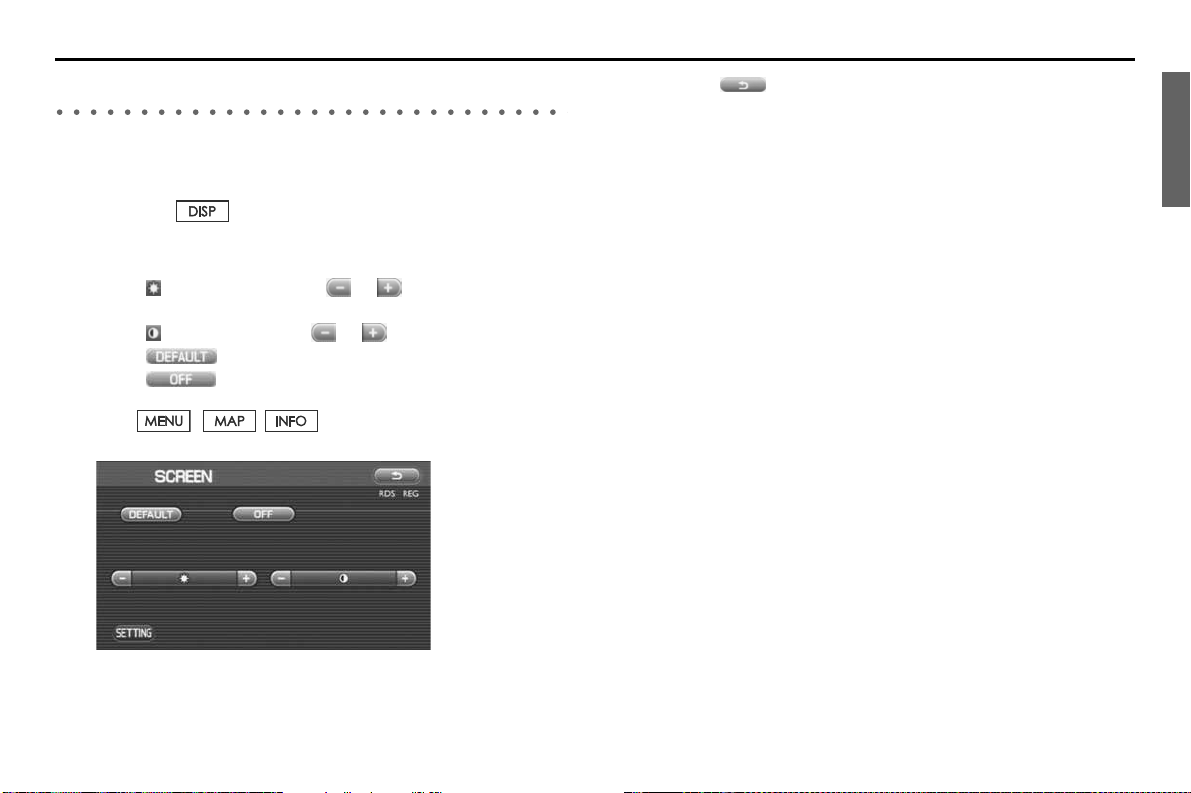
Adjusting Screen
Adjusting brightness/contrast
Use the following procedure to adjust the brightness/contrast of the
image on each screen:
1 Press the button.
2 Adjust the image contrast/brightness as follows:
Select (Brightness) and then or to adjust the brightness.
Select (Contrast) and then or to adjust the contrast.
Select to restore the default settings.
Select to turn off the brightness/contrast on the
screen.
Press , , or [TUNE/TRACK] button to turn
on the display.
3 Select .
The previous screen will be displayed.
This completes the procedure.
NOTE
• All adjustments take effect as soon as you make them and can be visually con-
firmed.
• The system saves the adjustments for individual screens (vehicle information
screen and navigation screen) as well as for a situation with and without illumination from headlights or parking lights.
Introduction 13

Adjusting Screen
14 Introduction

Navigation

Before Use
WAR NI NG
READ THIS MANUAL FIRST
Read this supplement carefully before using the navigation
system. We are not liable for accidents or other problems
resulting from failure to follow the instructions in this supplement.
OBEY LOCAL ROAD SIGNS AND REGULATIONS
Always obey local road signs and regulations while following
instructions given by the navigation system. Some of the
data on the DVD-ROM disc may be outdated due to changes
in local road signs and regulations. Furthermore, the data on
the DVD-ROM disc does not take into account variable factors such as the weather, road congestion at different times
of the day, temporary road closures due to road construction, and special events. Local road signs and regulations
always take precedence over directions given by the system.
Failure to obey them could place you in physical danger or in
violation of the law.
DRIVE SAFELY
• Before following an instruction (for example, in the case of
changing direction) given by the system, check that the action
would be safe to take in the current traffic conditions. Continue
to pay attention to safety while following any instruction.
• Do not be distracted by the navigation screen.
Failure to keep your attention on the road could lead to an accident. When you need to look at the screen while driving, do so
for the shortest time possible and avoid staring at the screen.
• You must stop the vehicle in a safe place before operating
the navigation system. For safety's sake, some of the navigation system's controls and functions cannot be used unless
the vehicle is stationary.
• When you need to look at the navigation screen, do so for
the shortest time possible. Looking away from the road for
too long could lead to an accident.
• Use this system only in locations where it is legal to do so.
Some states/provinces may have laws prohibiting video
screens within sight of the driver.
• If you stare at the display with too much enthusiasm or oper-
ate the switches of the system while in driving, the navigation system could cause your attention to be distracted from
the current traffic conditions. Please be sure to input in the
system as much information as possible before taking your
departure. And also please be sure to bring your car to a
stop in a safe place if you need to input information.
• The buttons for the touch screen that cannot be used are
greyed out.
Operating the navigation system while in driving could cause
your attention to be distracted from the current traffic conditions. And in consequence, this could result in a severe or fatal
accident. Follow the descriptions of all operations and the
instructions for safety given in this manual without fail.
VOLUME LEVEL
• Keep the system's volume level low enough for you to be
able to hear outside sounds while driving. To do otherwise
may prevent you from reacting appropriately to traffic conditions and could result in an accident.
16 Navigation

Before Use
CAUTION
FOREIGN OBJECTS
Do not allow foreign objects to enter the disc insertion slot,
including your fingers.
Foreign objects inside the system's main unit could cause an
electric shock or a fire. If the main unit emits smoke or an
unusual smell, stop using the system immediately and contact the nearest SUBARU dealer.
NEVER DISASSEMBLE OR MODIFY THE SYSTEM
Any attempt to disassemble or modify any part of the system could
lead to an electric shock or a fire, or some other type of accident.
Do not continue using the navigation system if it malfunctions
If the system shows any sign of malfunctioning (for example,
the navigation system gives no picture), stop using it immediately and contact the nearest SUBARU dealer.
Continuing to use the system could lead to a fire, an electric
shock, or some other type of accident.
CAUTION
If the navigation system gets contaminated, emits smoke or an
odd smell, stop using it
If a foreign object gets inside the system, liquid is spilled
onto the system, or the system emits smoke or an unusual
smell, stop using it immediately and contact the nearest
SUBARU dealer. Continuing to use the system could lead to a
fire, an electric shock, or some other type of accident.
NOTE
• For safety reasons, the use of some functions may be unavailable while
in driving. The button for a touch screen that cannot be used will be
greyed out.
• Liquid crystal displays may be difficult to read when wearing polarized
glasses.
Navigation 17

Before Use
■ Points to note before use
Starting the engine before using the system
The navigation system can be used with the ignition key in either the
ON position or the ACC position. To preserve the battery, however, it
should be used with the engine running whenever possible. Using
the system for a long time with the engine off can cause the battery
to run down.
Delay before display of current position
The system will not immediately display a correct indication of your
vehicle's current position after being switched on for the first time or
after the battery has been disconnected for a long time. It will display
a correct current position indication as soon as it receives Global Positioning System (GPS) signals.
Program reloading after battery disconnection
The navigation program will be erased from the system's memory if
the battery is disconnected. If this happens, load the provided DVDROM disc in the system's main unit and turn the ignition switch to
the ON or ACC position. The system will automatically reload the program and start operating normally again.
Incorrect operation on rough roads
The system may operate incorrectly or be unable to read the data on
the DVD-ROM disc when subjected to severe vibration caused by
driving on rough roads.
Handling the GPS antenna
Do not paint the antenna. Doing so could impair or prevent signal
reception.
Disabled switches
Some switches are disabled during operation of the system. These
switches are displayed in fainter colors and no messages are displayed for them.
Risk of damage to the main unit
Be mindful of the occupant compartment temperature. Using the
system when the occupant compartment temperature is extremely
high or low can damage it or cause it to malfunction. Also, note that
the system's main unit can be damaged by strong vibration and by
any metallic object or water that gets inside.
Condensation
Condensation can form on the lens inside the main unit when there
is a rapid change in occupant compartment temperature (for example, when the heater is switched on in cold weather). Such condensation can cause the system to operate abnormally. If you wait an hour
or so for the condensation to disappear, the system should start
working normally again. If normal operation is still not restored after
several hours, we recommend that you contact the nearest SUBARU
dealer.
Replacing the DVD-ROM disc
If you need to replace the DVD-ROM disc, make sure the replacement
disc is compatible with your system's main unit. Inserting an incompatible disc could damage the unit.
18 Navigation

■ Handling precautions for DVD-ROM discs
• Handle DVD-ROM discs carefully. Any DVD-ROM disc with exces-
sive warping or scratches on its surface can cause reading errors.
• Store DVD-ROM discs away from direct sunlight, which can cause
warping and render them unusable.
• DVD-ROM discs rotate at high speeds inside the system's main
unit. Never use a cracked or badly warped disc; doing so could
damage the unit.
• To clean a DVD-ROM disc, lightly wipe it with a soft cloth in
straight lines from the center hole toward the outer edge.
• Never clean DVD-ROM discs with benzene, thinner, record spray,
antistatic spray, or chemical swabs.
• Do not touch the DVD-ROM disc's data surface (the surface with-
out a printed label). A dirty data surface can cause reading errors.
Always hold a DVD-ROM disc by the center hole and at one point
on the outer edge, or by two points on the outer edge.
• Do not write anything on DVD-ROM discs or affix anything, such
as stickers, to them.
Before Use
Navigation 19

Navigation System Controls
(9)
(1
(2
(5
(6)
(1)
This button is used to display the current map screen.
During route guidance, this button is used to repeat the last
voice guidance.
(2)
This button is used to display the destination entry screen.
(3)
This button is used to display the menu screen.
(8) (7)
(10)
(3
(4
(11)
(5) [VOL / POWER]
This button is used to turn the system on or off.
(6)
This button is used to display the SCREEN function in which
setting adjustments can be made to the screen.
(7) [MAP DISC EJECT]
This button is used to eject a map disc for the navigation system.
(4)
This button is used to display the information screen.
20 Navigation

(8)
This button is used to revert all settings performed on the
system to the default settings. This button is located on
behind the map disc slot cover.
(9) Map disc drive loading slot
Insert a map disc here.
(10) Display screen
Multi function screens appear here.
(11)
This button is used to enter the voice recognition mode.
Navigation System Controls
Navigation 21

Map Disc Loading
When changing the map disc with a disc that is appropriate to the current location, or when updating the map disc while in the version
upgrade of a map disc, it is necessary to change it with another map
disc by following the procedure described below.
NOTE
• When changing a map disc with another one, be sure to stop the vehicle in a
safe location.
• For details of the map discs, see "Map Discs". (See Page 49.)
1 With the ignition switch on, open the cover of the map
disc slot.
NOTE
Support the upper side of the cover with your thumb, pull the notch located on
the center of the under side of the cover, and then remove the cover.
2 Press the map disc eject button.
3 When the map disc is ejected, take it out.
4 Insert a map disc that contains the area showing the cur-
rent position.
The monitor automatically returns to the normal condition to start
the loading of the disc.
CAUTION
• You must insert the map disc into the second slot from
the top.
• When inserting a map disc, do not insert 2 or more map
discs together. This may cause the mechanism to malfunction.
22 Navigation

Starting Up the Navigation System
Use the following procedure to start up the navigation system and display the current map screen.
1 Start the engine.
2 Press the [VOL/POWER] button while the system is off.
The CAUTION screen will appear, followed by the opening screen.
NOTE
• When the system is started, a loading status bar will appear on the screen
while the system loads the programs from the map disc.
• When the system is started without the map disc loaded, the functions of the
system will be restricted.
3 Carefully read the instructions on the CAUTION screen
(shown below), then select (agree).
CAUTION
Make selections only when vehicle is stopped.
Watching screen while driving can lead to a serious accident.
Some map data may be incorrect.
Use judgment and obey traffic rules.
See Owner's Manual for complete operating instructions.
NOTE
• The CAUTION screen remains on the display unless you select
(agree).
• Selecting the button allows you to change the language displayed
in the navigation system. (See Page 72)
Navigation 23

Starting Up the Navigation System
4 The current map screen will appear.
To make a selection, touch the desired key that is displayed on the
screen.
NOTE
• When you use the navigation system for the first time, Central Time will be
displayed. Adjust the system's clock to the local time using the clock setting
screen ("SET CLOCK") described on Page 74.
24 Navigation

Voice Guidance Volume
Use this function if you want to change the voice guidance
volume setting from the default setting.
1 Press the button.
2 Select or to adjust the sound volume.
•
Each time is selected, the sound volume decreases.
Each time is selected, the sound volume increases.
• If you want to turn off the sound of the navigation sys-
tem, select to display "OFF".
• To make sure the volume level, select .
Navigation 25

Markers and Controls Displayed on Maps
Screens During Route Setting
Touch a point on the map. A crosshair (scroll mark) will appear
on the screen. Then touch a desired point on the map. The
map will scroll with the selected point at the center.
<Current Position screen>
(1)
(2)
(3)
(7)
(4)
(5)
(6)
Press button to
return to the current map
screen.
Scroll the map
(1) Time
Indicates the current time.
(2) Map orientation control
Allows you to select either a "north up" display or "heading
up" display of the map. (See Page 31.)
(3) GPS marker
Shows the status of the signal from GPS satellites. When this
marker appears, the navigation system is receiving GPS signals.
(4) Screen configuration control
Allows you to select a preferred display type for route guidance. (See Page 51.)
(5) Map scale
Displays the map scale.
(6) Zooming control
Use or to zoom out or zoom in the map.
Select or to select the map scale. (See Page 32.)
(10)
<Scroll screen>
26 Navigation
(7) Vehicle position marker
Indicates the current vehicle position and direction.
(9)(8)(11)

(8) "Store memory point" key
Stores the marked position on the map as a memory point.
(9) Point of interest (POI) key
Allows you to display the POI selection screen (See Page 87).
On the screen, you can program POIs to appear on a map as
markers.
(10) Distance from current position
Indicates the distance from the current vehicle position to
the position marked by .
(11) Destination/waypoint key
Programs a destination or waypoint at the position marked
by on a scroll screen.
Markers and Controls Displayed on Maps
Navigation 27

Markers and Controls Displayed on Maps
Screens During Route Guidance
<Current position screen>
(1)
(5 seconds)
(6)
(7)
<Quick menu screen>
(8)
(2)
(5)
(4)
Select the screen
(Touch a point on the screen)
(3)
(1) Distance and time to destination
Indicates the time (either approximate time required or estimated time of arrival) and the distance to the destination or a
waypoint.
(2) Route
Indicates the route guide with blue line.
(3) Turn guidance arrow
Indicates the direction of your turn at the next intersection/
intersection as well as the distance to the intersection/intersection.
(4) "Repeat voice guidance" key
Repeats the last voice guidance.
(5) Current road name
Shows the name of the road you are currently driving on.
(6) "Display whole route" key
Displays a map containing the entire route. (See Page 64.)
(7) Detour
Calculates an alternative route that detours from the current
location.
(8) "Change route" key
Displays the route option menu. Selecting a new route
option causes the system to calculate the selected route.
28 Navigation

Menu Screen Keys and Functions
<Current position screen>
Select to return
to the current map screen.
<NAVI MENU screen>
Press button to display the menu screen.
The table below shows the keys displayed on the NAVI MENU
screen, the functions accessible by selecting these keys, and the
pages of this manual that describe the instructions you should follow when using these functions.
Menu screen key Function Reference page
Stored Locations Memory Points page 78
Avoid Area page 83
Previous Dest. page 85
Navigation Set Up User Settings page 69
Quick POI Selection page 71
Language Selection page 72
Calibration page 73
Set Clocks page 74
Vehicle Signal page 75
Restore System Defaults page 75
Route Options Search Condition page 58
Detour page 59
Route Pref. page 60
Dest. & Way Point page 60
Display Route page 64
Route Preview page 65
Navigation 29
