Page 1
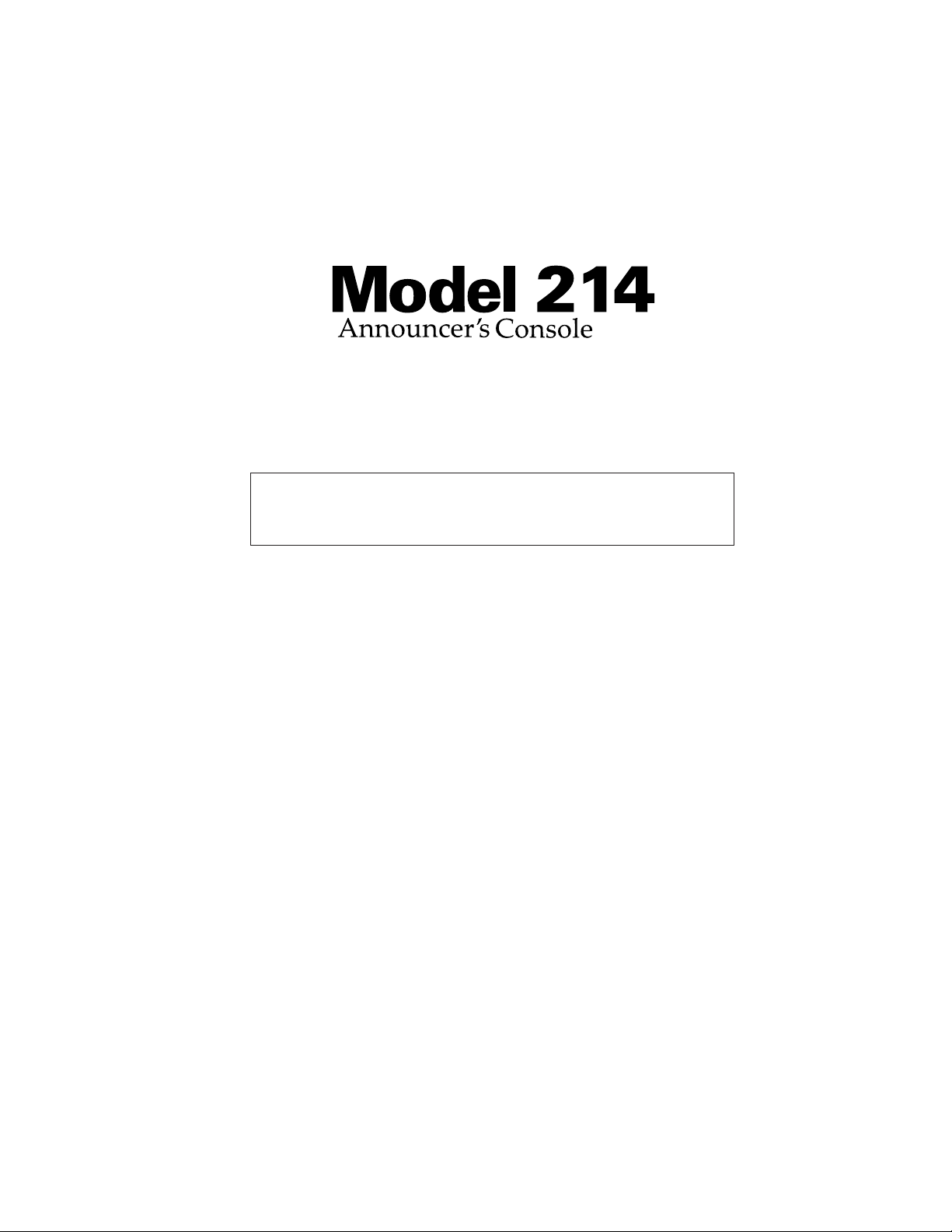
User Guide
Issue 1, July 2014
This User Guide is applicable for serial numbers:
M214-00151 and later
Copyright © 2014 by Studio Technologies, Inc., all rights reserved
www.studio-tech.com
50382-0714, Issue 1
Page 2
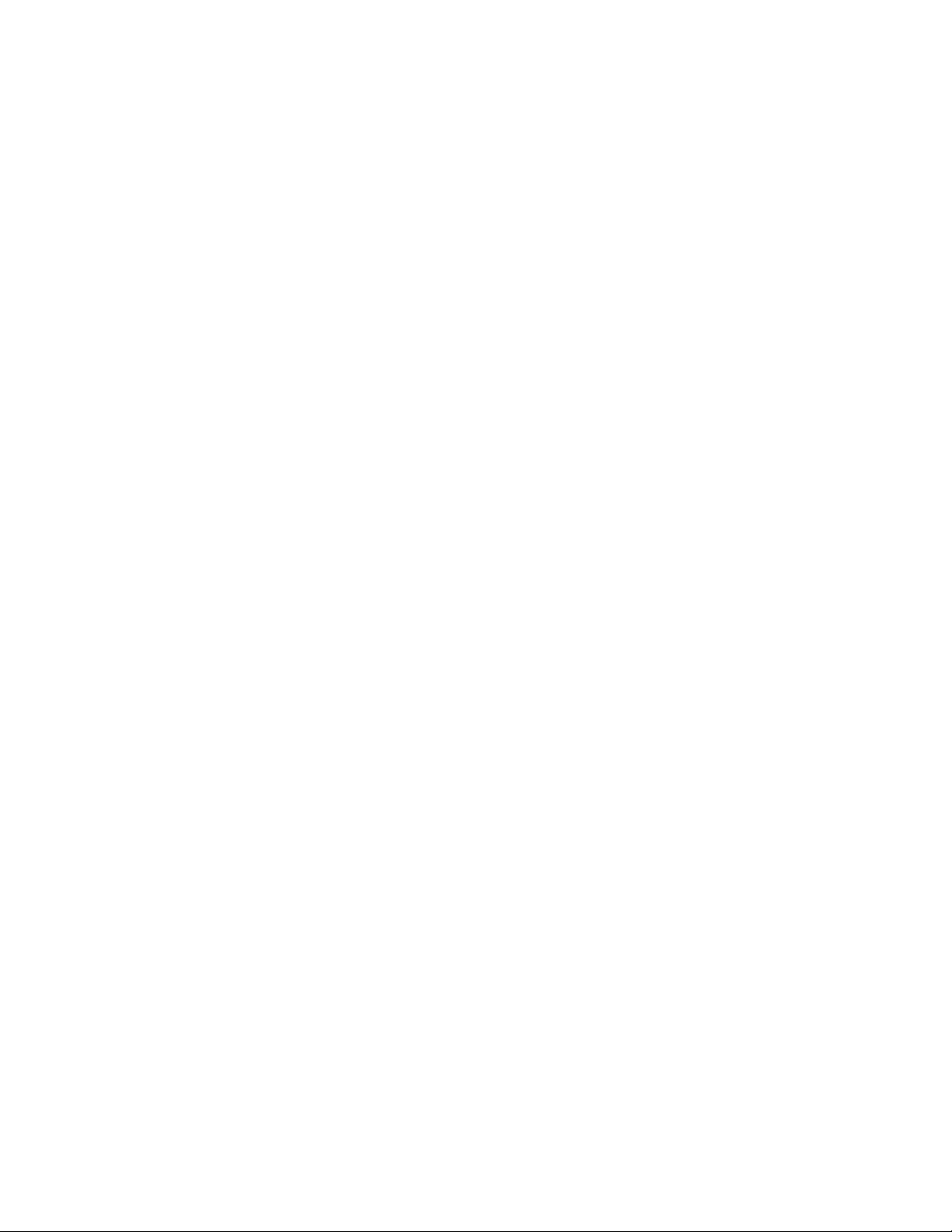
This page intentionally left blank.
Page 3
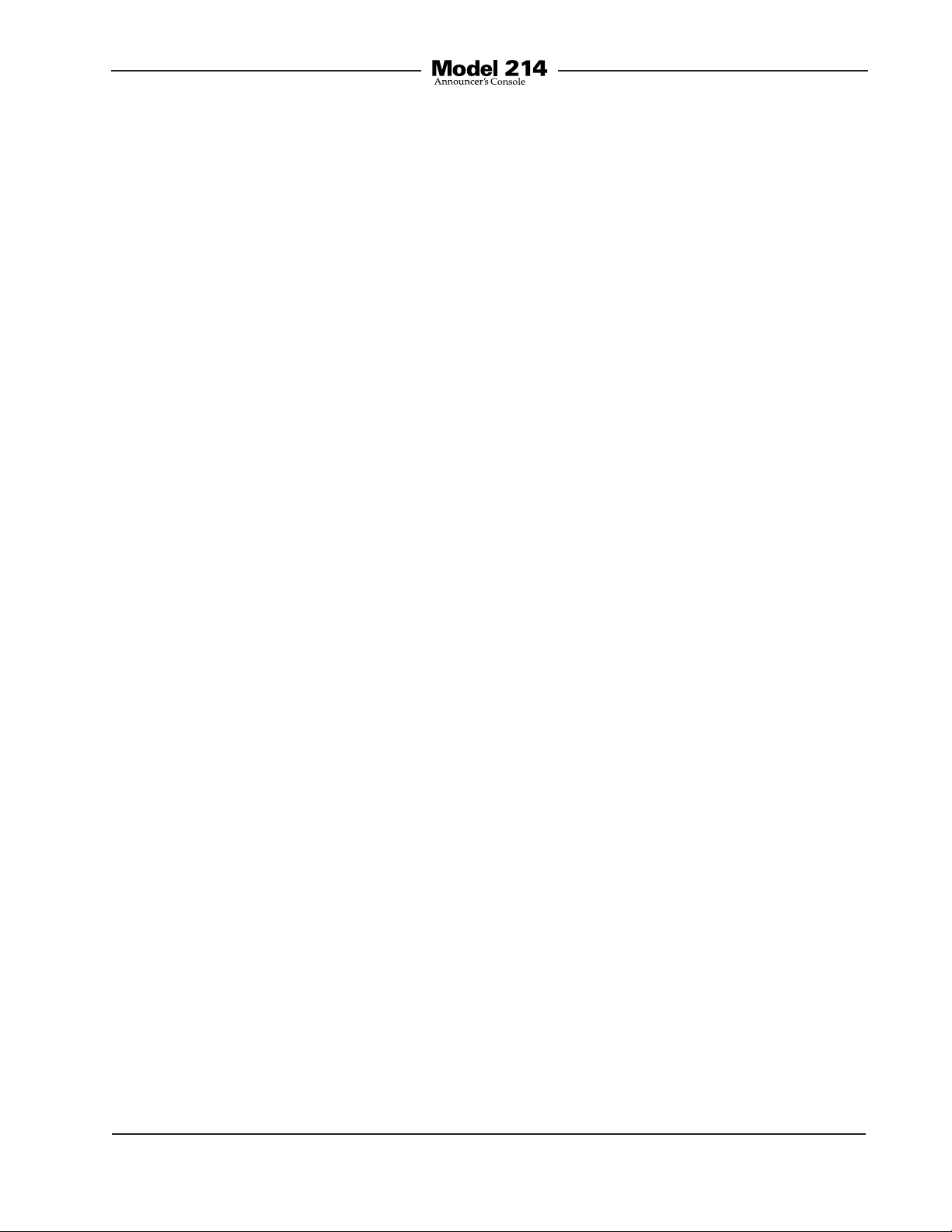
Table of Contents
Introduction ................................................................... 5
System Features ........................................................... 5
Installation ..................................................................... 10
Configuration ................................................................ 13
Dante™ Configuration ................................................... 20
Operation ...................................................................... 20
Technical Notes ............................................................. 25
Specifications ................................................................ 30
Appendix A .................................................................... 31
Appendix B .................................................................... 32
Model 214 User Guide Issue 1, July 2014
Studio Technologies, Inc. Page 3
Page 4
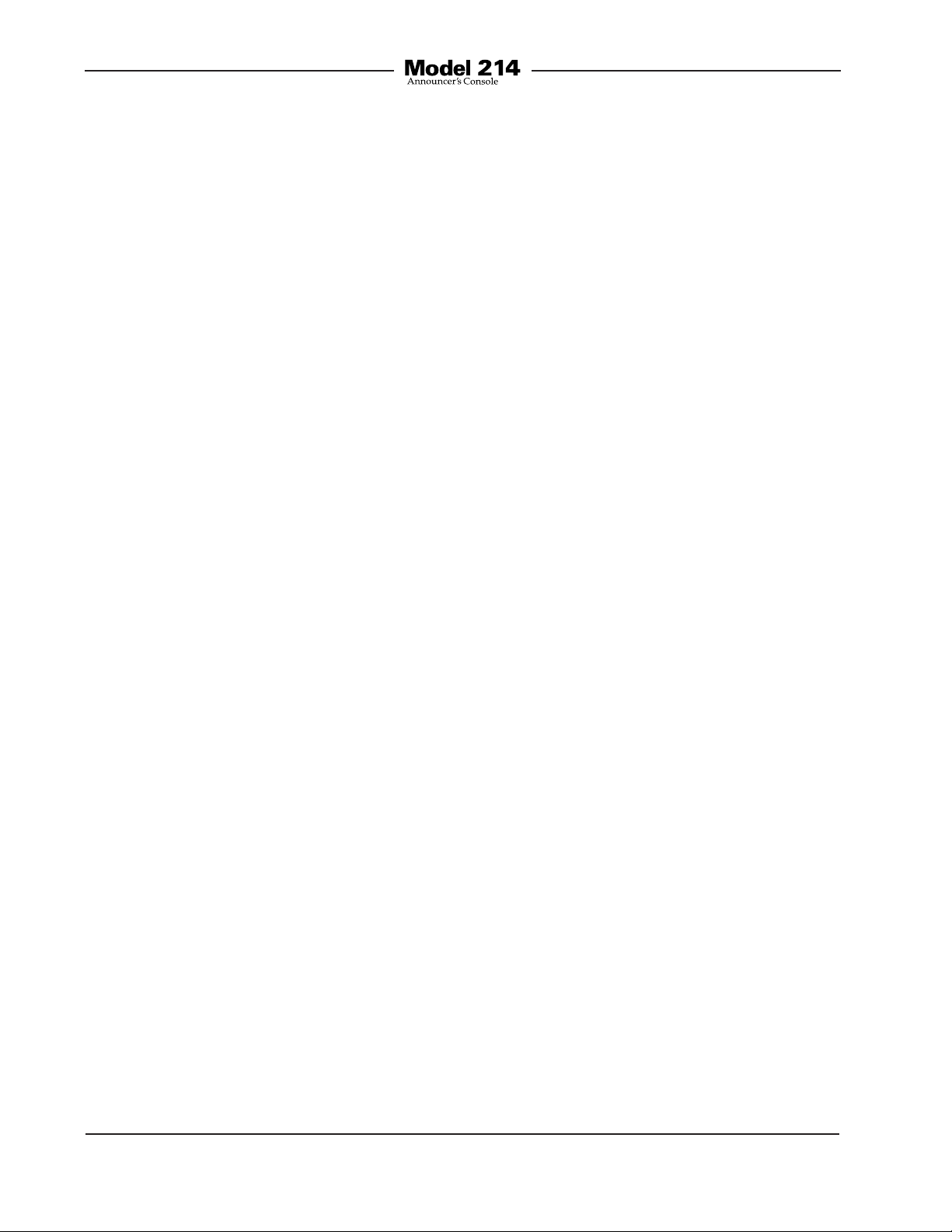
This page intentionally left blank.
Issue 1, July 2014 Model 214 User Guide
Page 4 Studio Technologies, Inc.
Page 5

Introduction
What This User Guide Covers
This User Guide is designed to assist you
when installing, configuring, and using
Model 214 Announcer’s Consoles. Additional background technical information
is also provided.
System Overview
The Model 214 Announcer’s Console is
designed to serve as the audio control
center for announcers, commentators, and
production personnel. This tabletop unit
supports applications utilizing the Dante™
Audio-over-Ethernet media networking
technology. The Model 214 is suitable for
numerous applications including on-air
television sports broadcasting, stadium announce, and corporate AV. The unit integrates all on-air, talkback, and cue audio
signal routing in one compact system.
Two pushbutton switches allow the user
to control the main and talkback audio
output channels. Ease of use, configuration
flexibility, and sonic excellence are some
of the unit’s highlights.
Figure 1. Model 214 front and back views
The Model 214 is compatible with the latest
broadcast and audio system environments
that use the Dante technology. An Ethernet
connection with Power-over-Ethernet (PoE)
power is all that’s required to make the unit
part of a sophisticated, networked audio
system. Connect a microphone and pair of
headphones (or a broadcast headset) and
the installation is complete. Whether it’s
the on-air audio, the talkback audio, or the
headphone cue feed, superior audio quality
is always maintained. A range of configuration choices allow the desired operating
parameters to be easily selected. And while
flexible, the user is presented with an easyto-use set of controls and indicators.
Model 214 User Guide Issue 1, July 2014
Studio Technologies, Inc. Page 5
System Features
User Controls and Status
Indicators
Two pushbutton switches, three LED indicators, and three rotary controls provide
the user with a clear, easy-to-use interface.
One pushbutton switch controls the status
of the main output. This is the audio channel intended for on-air, announcement, or
other primary uses. Two LEDs display the
on/off status of the main output. A second
pushbutton switch controls the status of
the talkback output channel. This is the
audio signal used to communicate with
producers, directors, spotters, or other
Page 6
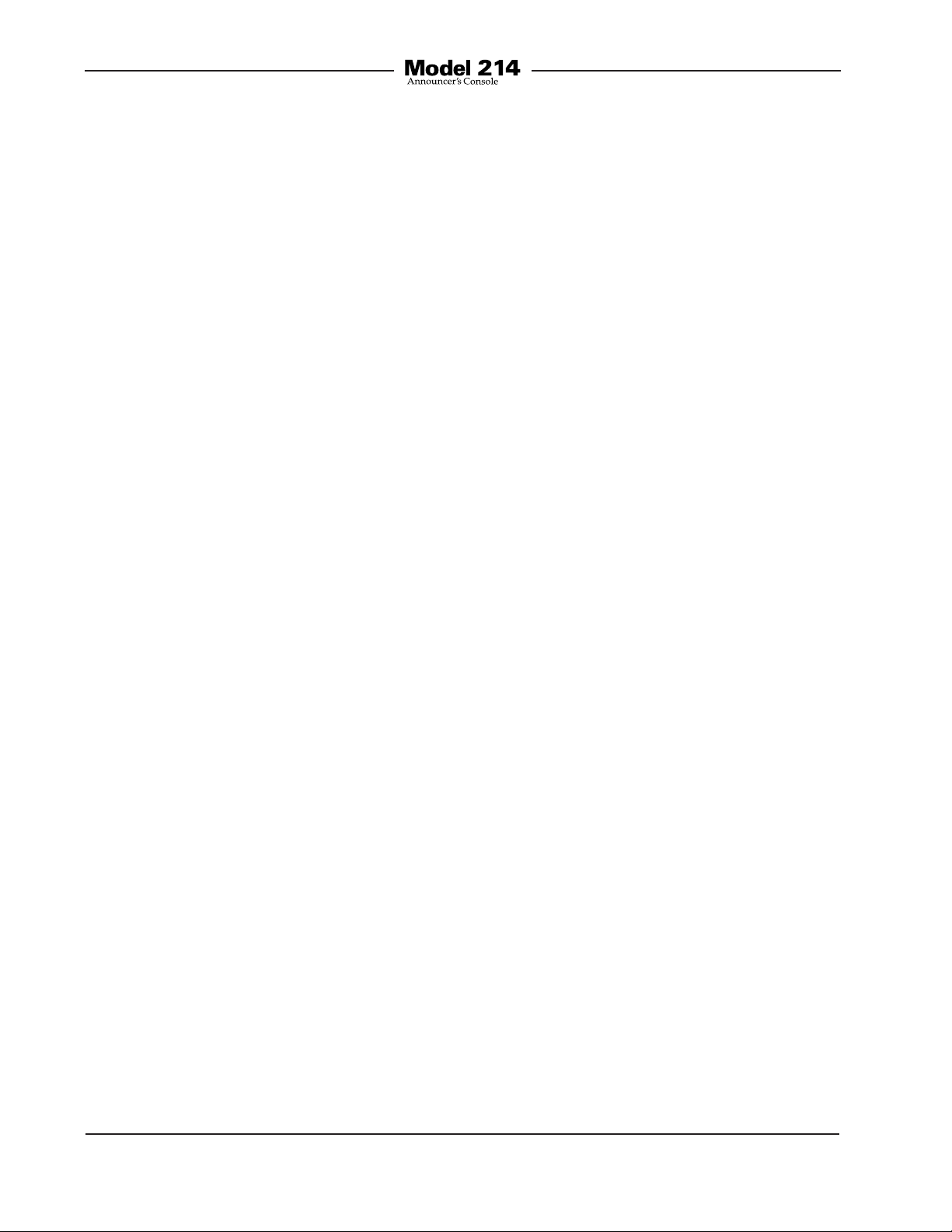
behind-the-scenes production personnel.
A status LED is associated with the talkback pushbutton. The pushbutton switches
use gold-plated contacts for reliable longterm operation and include backlighting
using white LEDs. Three rotary controls allow the user to adjust the content and level
of the headphone output.
Microphone Input
The Model 214 provides a high-performance microphone preamplifier which
offers low-noise, low-distortion, and high
headroom amplification over a 19 to 64 dB
range. The gain is adjustable in 3-dB steps
using pushbutton switches accessible on
the bottom of the unit. A 2-digit display indicates the amplification in dB. The microphone input is compatible with balanced
dynamic or condenser microphones.
Phantom power is provided and meets the
worldwide P48 standard. It can be enabled
or disabled as required. A dual-color LED
indicator serves as an aid for optimizing
the setting of the preamplifier’s gain. Microphone signals are connected to the Model
214 by way of a standard 3-pin female XLR
connector.
Output Channels and their
Operation
By way of the Dante interface, the Model
214 provides a main output channel and a
talkback output channel. The main output
channel is designed to serve as the on-air,
stadium announcement, or other primary
audio feed. The talkback output channel
is intended to provide production trucks,
control rooms, or support personnel with
talent-originated cue signals. In addition
to the main and talkback output channels
a hot mic output channel is also available.
This un-switched audio output can be
useful when the Model 214 is being used
in conjunction with an intercom system or
audio console where an “always active”
microphone signal is required. For hot mic
audio data to be present on the Dante output channel a configuration setting must
be made. This is provided for situations
where privacy is desired.
A large part of the Model 214’s unique
power is the ability to configure the operation of the main and talkback functions.
To meet the needs of the many specific
broadcast and production applications, a
variety of pushbutton operating modes are
available. The main pushbutton can be selected to operate from among four modes.
In the “push-to-mute” mode the pushbutton performs a momentary mute of the
audio signal associated with the main
output channel. In this way a “cough”
pushbutton function is created, something
typically required for television sports
broadcasting. In the “push-to-talk” mode
the pushbutton provides a momentary
active function for the main output. This
mode would be appropriate for an application such as stadium announcement. An
alternate action “latching” configuration
allows the pushbutton to enable or disable
the audio signal associated with the main
output channel as desired. This is useful
in radio broadcasting, announce-booth, or
voice-over applications. The fourth mode
provides a hybrid function, supporting
both push-to-talk and tap-to-enable/tap-todisable operation. This operation is similar
to that found in many broadcast intercom
system user stations.
The pushbutton switch associated with
the talkback function can be configured
to operate from either of two modes. One
of the modes supports a “push-to-talk”
Issue 1, July 2014 Model 214 User Guide
Page 6 Studio Technologies, Inc.
Page 7
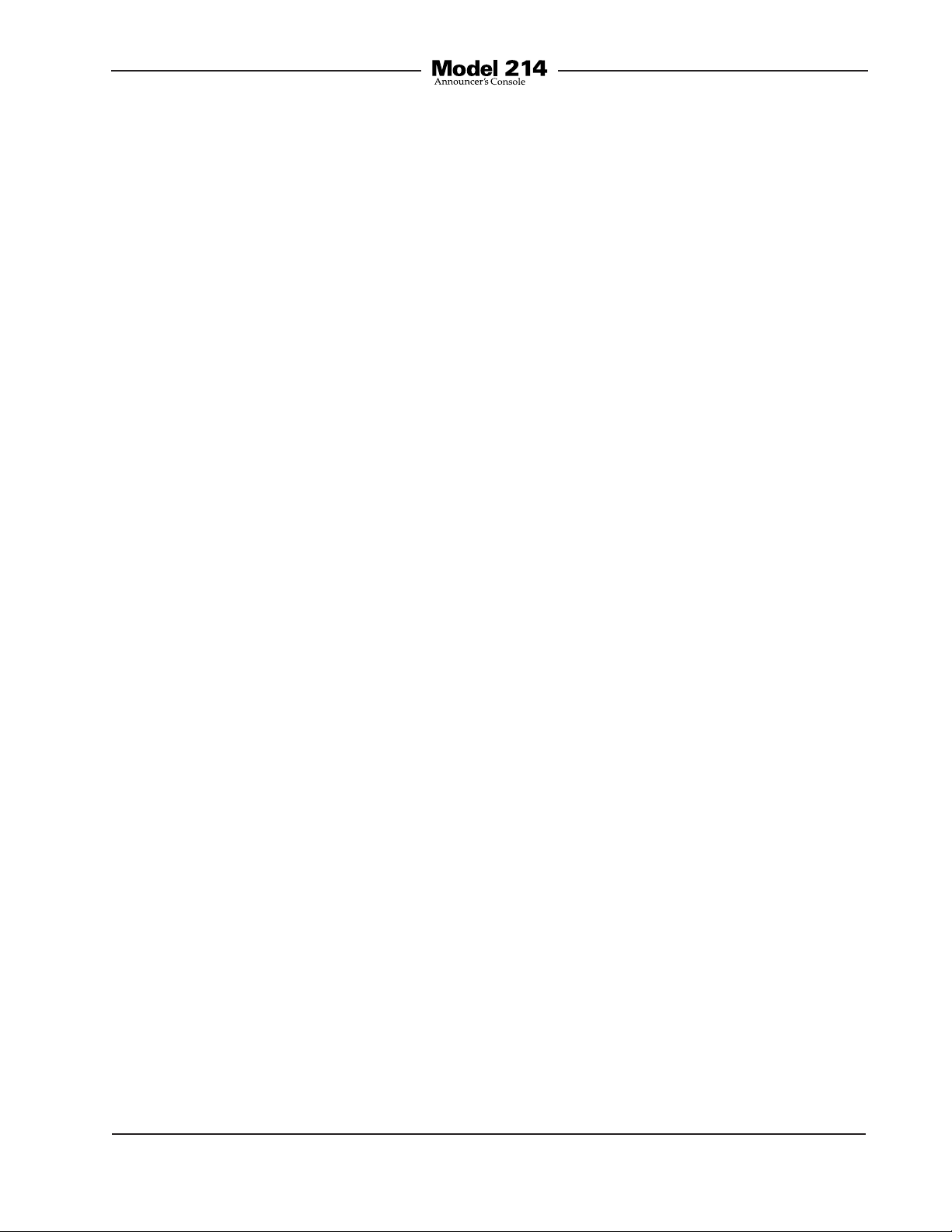
function. This is typically used for on-air
broadcast applications. The other mode
provides a hybrid function, the operation of which is discussed in the previous
paragraph. The hybrid mode is especially
useful when the Model 214 is used in a
production-support application.
Overall Model 214 operation can be configured from among one on-air and two
production modes. The Model 214’s on-air
mode is appropriate for on-air television,
radio, and streaming broadcast applications. When on-air is selected the audio
signal associated with the main output
channel will always mute when the talkback function is active. This prevents
audio that’s intended for production or
support personnel from being sent out
the on-air audio path.
For non-on-air applications, the Model
214 can be configured to operate in either
of two “production” modes. These allow
the main output to be used as a second
talkback output, rather than always muting when the talkback function is active.
Using these production modes the unit
can be even more powerful when used in
a live event application, such as serving
as a small “IFB” console for a sports-event
spotter, musical director, or production
assistant. In addition to changing how
the main output functions, one of the
production modes also supports using
the headphone output for connection
with amplified speakers. The headphone
output level will automatically be reduced
(attenuate or “dim”) whenever the main
or talkback output channels are active.
This can enhance intelligibility and help
prevent acoustical feedback from occurring between the speakers and the active
microphone.
Headphone Output
The Model 214 provides a number of
configuration choices that relate to the
headphone output. These choices impact
which audio sources are utilized, how the
rotary level controls function, and what
sidetone action will take place. Four headphone control configuration modes are offered. These modes impact how the three
rotary controls adjust the four Dante input
channels and the sidetone audio signals.
The first two modes support standard onair applications and use only Dante input
channels 1 and 2. In the broadcast world
these two signals are often referred to
as talent cue or IFB audio. They typically
originate in production trailers or control
rooms and provide one channel of program-with-interrupt audio and a second
channel with program-only audio. The
third and fourth configuration modes allow
all four of the Dante-provided audio sources to be utilized. These can be useful for
more complex or specialized situations.
The three headphone level controls (“rota
ry pots”) are provided for setting the “mix”
of the selected sources as well as adjusting the overall headphone output level.
How these controls function depends on
the selected headphone control mode.
As previously mentioned, the first mode
is intended to support traditional on-air
sports applications. In this mode the left
and center controls act in a dual-channel
(“level/level”) fashion, allowing independent control of the left- and right
volume.
For use with dual-channel or stereo cue
signals, the second mode provides a stereo (“level/balance”) mode. In this mode
the left control adjusts the level of both
input channels 1 and 2, while the center
-channel
-
Model 214 User Guide Issue 1, July 2014
Studio Technologies, Inc. Page 7
Page 8
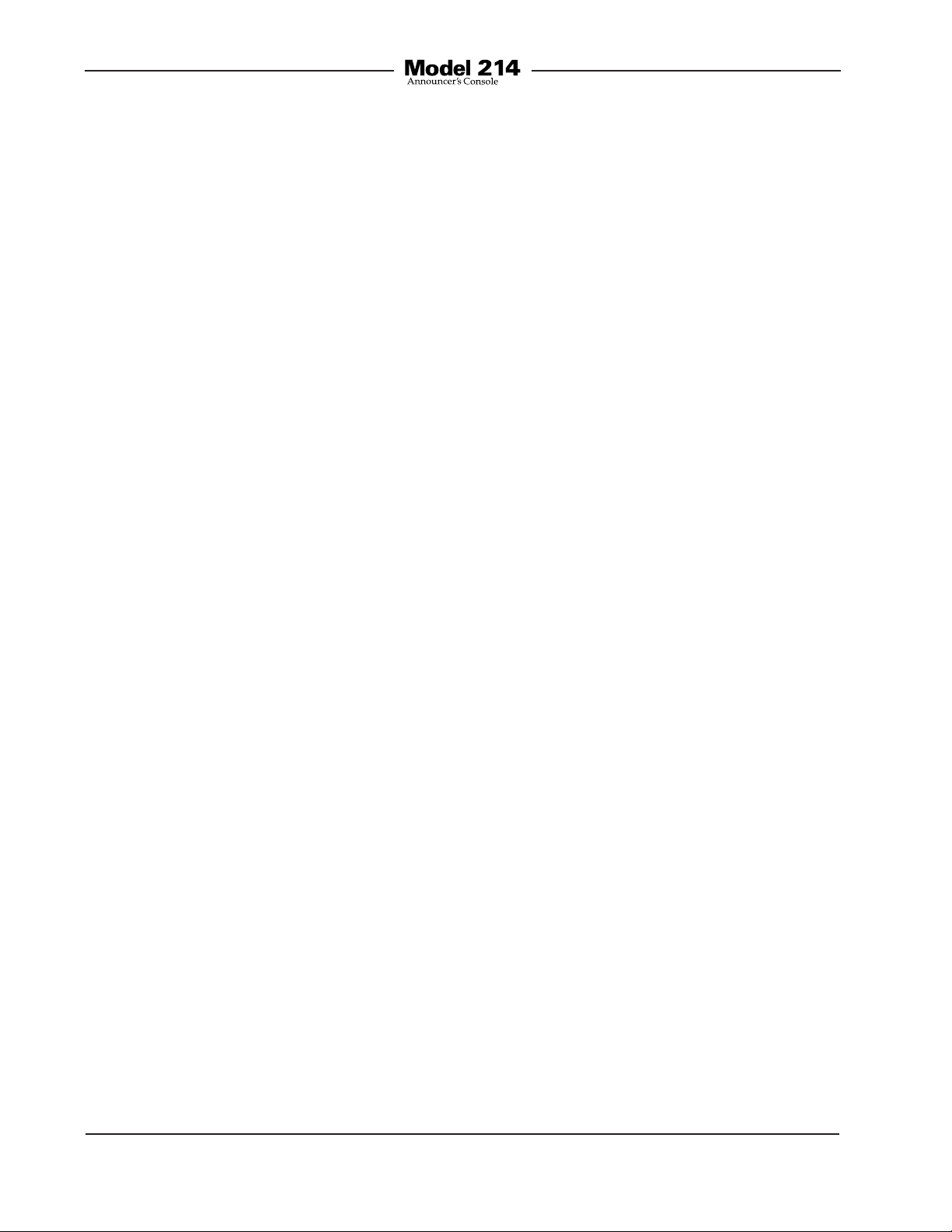
control allows adjustment of the left/right
level balance. In both modes the right
control is used to adjust the level of the
sidetone signal.
In the third headphone control mode the
left control adjusts the level of both input channels 1 and 2, the center control
adjusts the level of both input channels 3
and 4, while the right control adjusts the
sidetone level.
The fourth headphone mode uses the left
control to adjust the level of input channel
1, the center control to adjust the level of
input channel 2, and the right control to
adjust the level of both input channels 3
and 4. In this mode the sidetone function
is not active.
The sidetone function allows audio from
the Model 214’s microphone preamplifier
to be routed to the headphone output.
This can be useful, providing the user with
an aural confirmation of the signal connected to the mic input. It is especially
important when a “mix-minus” talent cue
signal is provided for the user. For application flexibility the sidetone function can
be configured from among four choices,
specifying when it will be active in relation to the status of the main and talkback
functions.
To help minimize the chance of broadcast
cues being missed, the action of the level
controls can be configured so that there’s
always a minimum headphone output
level. Alternately, the controls can be configured to fully mute when they are at their
minimum (fully-counterclockwise) position.
When the level control on the right side is
used for sidetone it will always allow the
sidetone signal to be fully muted.
The headphone output was designed to
meet the needs of contemporary headphones and headsets. Specifically, the
output circuits act as voltage drivers rather
than power drivers. In this configuration
they can provide high output levels with
very low distortion and noise, along with
minimal current consumption. The output
circuits can safely drive stereo or mono
loads. This ensures that all types of headphones, headsets, and earpieces can be
directly connected.
Dante Audio-over-Ethernet
Audio data is sent to and from the Model
214 using the Dante Audio-over-Ethernet
media networking technology. For flexibility in meeting a variety of sonic requirements bit depths of up to 24 and sample
rates of 44.1 and 48 kHz are supported.
Audio output (transmit) and input (receive)
channels on associated Dante-enabled
devices can be assigned to the Model 214
using the Dante Controller software application. This makes selecting the way
in which the Model 214 fits into an application a simple matter. For example,
the main audio output channel can be
assigned to the input of an audio console.
The talkback audio output channel could
be assigned to an input of a matrix intercom system. And the hot mic audio output
channel could be routed directly to an
amplified speaker for producer or director
use. No special routing or “multing” using
cables or patch points is required to send
the output channels to multiple destinations. And a single mouse-click is all that’s
required to reroute the audio signals.
Issue 1, July 2014 Model 214 User Guide
Page 8 Studio Technologies, Inc.
Page 9
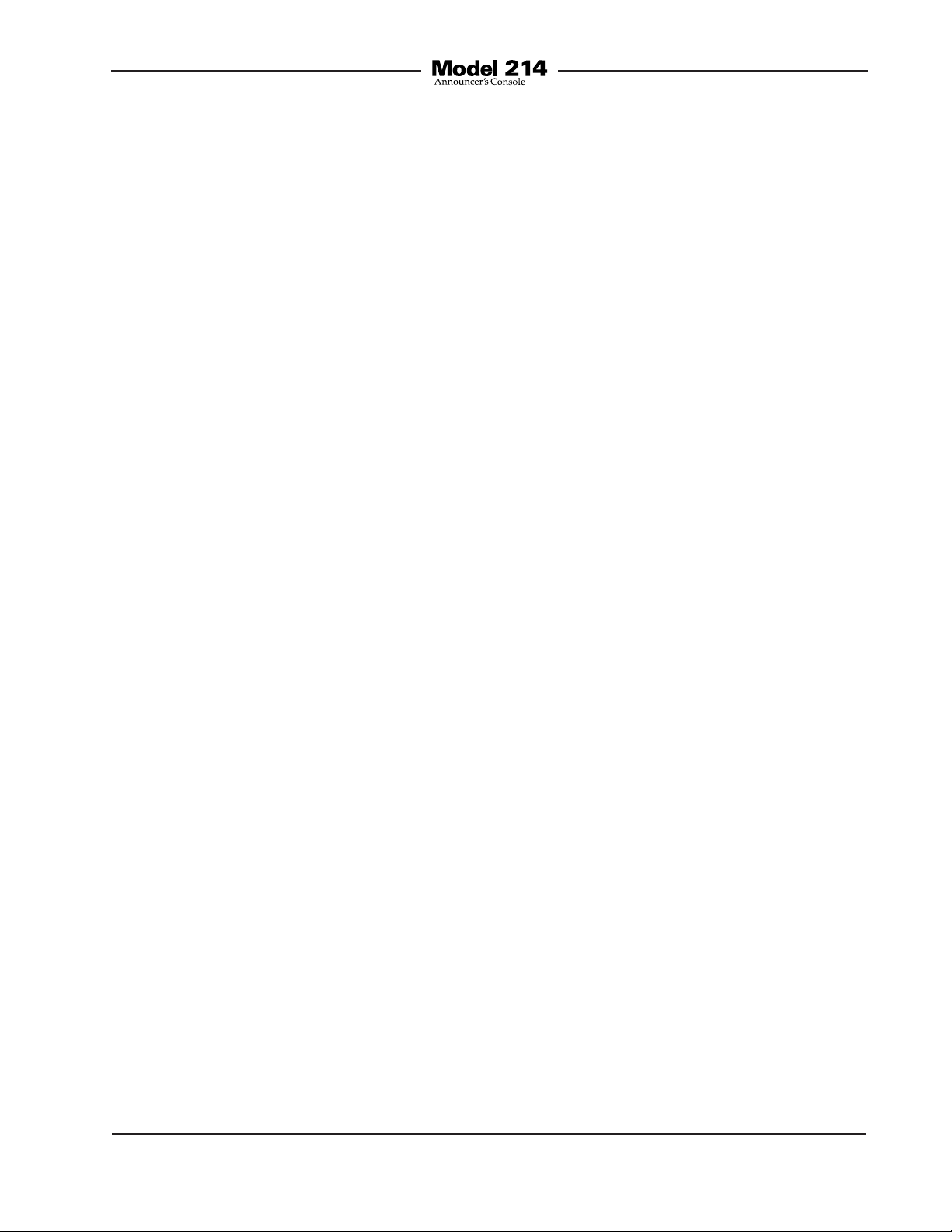
On the input side, the Model 214 allows
up to four headphone cue sources to be
received from an audio console, matrix
intercom system, or a variety of other
Dante-enabled devices; the sources don’t
need to originate from the same device.
“Program” audio could be supplied by
an audio console while “IFB” (interrupted
foldback or talent cue) audio could be
supplied by a matrix intercom system.
Ethernet Data, PoE, and DC
Power Source
The Model 214 connects to a data network
using a standard 100 Mb/s twisted-pair
Ethernet interface. The physical interconnection is made by way of a Neutrik®
etherCON RJ45 connector. While compatible with standard RJ45 plugs, etherCON
allows a ruggedized and locking interconnection for harsh or high-reliability environments. The Model 214’s operating power
can be provided by way of the Ethernet
interface using the Power-over-Ethernet
(PoE) standard. This allows fast and
efficient interconnection with the associated data network. To support PoE power
management, the Model 214’s PoE interface reports to the power sourcing equipment (PSE) that it’s a class 2 (low power)
device. The unit can also be powered using an external source of 12 volts DC. For
redundancy, both power sources can be
connected simultaneously. If both sources
are connected PoE will power the unit.
Four LEDs display the status of the network connection, PoE power source, and
Dante interface.
Configuration and Flexibility
Model 214 configurations are made using
twelve DIP switches and two pushbutton
switches. The 12-position switch array
configures parameters such as the pushbutton operating modes, sidetone function, headphone control assignment, and
the system mode. The pushbuttons are
used to set the gain of the microphone
preamplifier and control the on/off status
of the microphone phantom power function. The switches and pushbuttons are
accessible via the bottom of the Model
214’s enclosure; the unit does not have to
be disassembled. Changes made to any
of the configuration parameters become
active immediately. To prevent unwanted
access to the configuration switches and
pushbuttons a security panel, included
with each unit, is attached to the bottom
of the enclosure.
In the world of broadcast and production
audio it’s fair to say that applications vary
widely. To this end, one or two additional
XLR connectors can easily be mounted
into the Model 214’s back panel. Multiple
3-position “headers” located on the Model
214’s circuit board provide technician
access to many of the input and output
connections. Using a variety of optional
factory-supplied modules and interface
cable kits allows a Model 214 to be optimized to meet the needs of specific applications. For example, some applications
may prefer to use a multi-pin XLR connector to interface with a headset. This can
easily be accomplished by installing the
appropriate 6- or 7-pin XLR connector kit
and making a few simple connections.
Other applications may benefit from having “mult” or “loop-through” connections,
something easily incorporated into a
Model 214. And access to the relay contacts can be made adding a 4-pin XLR
connector kit.
Model 214 User Guide Issue 1, July 2014
Studio Technologies, Inc. Page 9
Page 10

Two general-purpose relay contacts are
provided on the Model 214’s circuit board.
Accessible using 3-pin “header” connectors they allow specialized configurations
to be created. Under software control, the
form-A (normally open) solid-state relay
contacts follow the state of the main and
talkback pushbuttons. Taking advantage
of the two locations provided for additional
XLR connectors, a technician may easily
implement a variety of functions such as
a tally indication or audio muting during
talkback.
Future Capabilities &
Firmware Updating
The Model 214 was designed so that its
capabilities can be enhanced in the future.
The primary additions will be in the area
of Dante remote control functionality.
Once an industry-standard has been
established it’s expected that remote control of microphone preamplifier gain and
microphone phantom power on/off will be
available. Output channel status will also
be able to be reported as well as responding to status (tally) indications that are
received. These features will allow integration with devices such as audio consoles,
signals processor units, and matrix intercom systems.
Dante-Enabled Announcer
Console Products
The Model 214 is just one in a series of
Dante-enabled announcer console products available from Studio Technologies.
For applications that require an alternate
set of features the other products in the
200-Series should be reviewed. Complete
information is available on the Studio
Technologies website.
Installation
In this section signal interconnections will
be made using the connectors located
on the back panel of the Model 214. A
microphone signal will be interfaced by
way of a 3-pin XLR connector. A ¼-inch
3-conductor phone jack is provided for the
headphone output. An Ethernet data con
nection will be made using either a standard RJ45 patch cable or an etherCON
protected RJ45 plug. A 4-pin XLR connector allows the connection of an external
source of 12 volts DC.
System Components
Included in the shipping carton are the following: Model 214 Announcer’s Console,
user guide, and pushbutton label sheet.
-
A USB connector, located on the Model
214’s back panel, allows the operating
firmware (embedded software) to be updated using a standard USB flash drive.
The Model 214 uses Audinate’s Ultimo™
integrated circuit for implementing Dante.
The integrated circuit’s firmware can be
updated via the Ethernet connection, helping ensure that its capabilities remain up
to date.
Issue 1, July 2014 Model 214 User Guide
Page 10 Studio Technologies, Inc.
Microphone Input
The Model 214 is compatible with balanced dynamic and condenser microphones. Depending on the application,
the microphone may be part of a headset
or be an independent handheld or standmounted model. The Model 214’s P48
power source will support essentially all
phantom-powered microphones. The
quality of the Model 214’s microphone
preamplifier and associated circuitry is
Page 11

such that special applications may benefit from using “high-end” microphones.
If selected appropriately models from
manufacturers such as AKG, Beyer, DPA,
Sennheiser, and Shure will perform very
well in Model 214 applications.
Microphone interconnection is made
by way of a 3-pin female XLR connector which is located on the Model 214’s
back panel. The mating connector (male)
should be wired so that pin 2 is signal
high (+ or hot), pin 3 is signal low (– or
cold), and pin 1 is shield. It’s possible that
an unbalanced microphone will also work
correctly. In this case, the mating connector (male) should be wired so that pin 2
is signal high (+ or hot), and signal common/shield is connected to both pins 1
and 3.
As of the writing date of this guide, the
Sennheiser HMD 26 headset is very popular for on-air sports broadcasting use. A
fine product, it works very well with the
Model 214. Adding the suffix “-XQ” to the
headset’s full part number (HMD 26-600XQ) specifies a 3-pin male XLR connector
for the dynamic microphone and a ¼-inch
3-conductor plug for the stereo headphones. This configuration is very useful,
allowing the headset to work directly “out
of the box” with the Model 214. Another
headset that users have reported being
satisfied with is the audio-technica BPHS1.
Offered at a lower price-point, it may be
applicable for some applications.
If the writer may digress for a moment to
recount a story… an audio dealer once
shared a secret with me concerning
headsets. He loved selling the “lowerend” (much less expensive) models of
name-brand headsets, which he did by
the veritable “boatload.” Why? Because
these usually broke soon after going into
service! He knew that on a regular basis
he’d receive orders for more of them. Had
these users, from the beginning, purchased only premium-quality headsets,
their total cost of ownership would have
been much less. Enough said…
Headphone Output
The Model 214’s headphone output is
compatible with stereo or mono headphones, headsets, or earpieces. Connecting devices with a nominal impedance
of 100 ohms or greater is preferred. This
shouldn’t prove to be an issue since essentially all of the contemporary devices
meet this recommendation.
Devices are connected to the headphone
output by way of a ¼-inch 3-conductor
phone jack located on the Model 214’s
back panel. As is standard for stereo
headphones, the left channel is connected
to the tip lead of the ¼-inch headphone
jack. The right channel is connected to
the ring lead of the jack. Common for both
channels is connected to the sleeve lead.
Devices with ¼-inch 2-conductor “monaural” plugs can also be used with the Model
214’s headphone output. In this arrangement only the tip lead (left channel) will be
active. The 2-conductor plug will physically connect (“short”) the ring lead (right
channel) to the sleeve lead (common).
Technically this won’t damage the circuitry
associated with the right-channel headphone output since 100 ohm protection
resistors are electrically in series with the
headphone output circuits.
Model 214 User Guide Issue 1, July 2014
Studio Technologies, Inc. Page 11
Page 12

Ethernet Connection
An Ethernet connection that supports
100BASE-TX is required for the Model
214’s Dante Audio-over-Ethernet connectivity. A 10BASE-T connection is not
sufficient for Model 214 operation. A
1000BASE-T (“GigE”) connection is not
supported unless it can automatically
“fall back” to 100BASE-TX operation. An
Ethernet connection that supports Powerover-Ethernet (PoE) is preferred as it will
provide operating power for the Model
214. For Ethernet with PoE switch (PSE)
power management the Model 214 will
enumerate itself as a PoE class 2 device.
If PoE is not available an external 12 volt
DC power source can also be connected.
This will be discussed in the next section
of this guide.
The 100 Mb/s twisted-pair Ethernet con
nection is made by way of a Neutrik etherCON protected RJ45 connector that is
located on the back panel of the Model
214. This allows connection by way of a
cable-mounted etherCON plug or a standard RJ45 plug. The Model 214’s Ethernet
interface supports auto MDI/MDI-X so that
most cabling implementations will be cor
rectly supported.
-
-
External 12 Volt DC Input
An external source of 12 volts DC can be
connected to the Model 214 by way of the
4-pin male XLR connector which is located
on the back panel. While the requirement
for the external source is nominally 12
volts, correct operation will take place over
a 10 to 18 volt range. The Model 214 requires 270 milliamperes at 12 volts DC for
correct operation. The DC source should
be terminated to a 4-pin female XLR connector with pin 1 negative (–) and pin 4
positive (+).
As previously discussed in this guide,
an Ethernet connection that provides
Power
the Model 214’s power source. Alternately,
an external 12 volt DC source can be connected. For redundancy, both PoE and the
external source can be connected at the
same time. If both PoE and an external
12 volt DC source are connected, power
will be drawn only from the PoE supply.
If the PoE source becomes inoperative
the 12 volt DC source will provide the
Model 214’s power with no interruption
in operation.
-over-Ethernet (PoE) can serve as
Pushbutton Labeling
The two pushbutton switches used in the
Model 214 were selected for several reasons. Foremost was the fact that they are
highly reliable, using gold-plated contacts
for long life in less-than-ideal environments. A second reason was that applying
customized labels to the pushbutton caps
would be very simple. The labels, text
printed on clear material, are placed
under the clear caps on the top of the
pushbuttons.
From the factory the left pushbutton is
labeled COUGH and the right pushbutton is labeled TALKBACK. These were
selected to be appropriate for many on-air
applications in English-speaking locations.
But it’s expected that these may need to
be changed to meet the needs of specific
applications.
As a “head start” for some applications,
a clear sheet with a number of commonly
used pushbutton designations printed on
it is included in the shipping carton. These
were created at the factory using a standard personal computer graphics program
and laser printed onto sheets of transparency film. The desired pushbutton labels
Issue 1, July 2014 Model 214 User Guide
Page 12 Studio Technologies, Inc.
Page 13

can be cut out with a pair of scissors or an
X-ACTO® knife following the printed guide
lines that indicate the required size.
The clear lens on top of each pushbutton
cap can be removed with a fingernail or
small screwdriver. Be certain not to scratch
the pushbutton if a screwdriver or other
small tool is used. The clear label can be
removed and replaced. The cap is then
snapped back into the top of the housing using finger-pressure only. No tool is
required to replace the cap.
If you need to make your own labels the
process is quite simple. Use a personal
computer to create the desired text. The
finished label size should be 0.625-inches
(15.8 mm) square. The completed artwork
can then be printed on transparency film
sheets using a laser or inkjet printer. These
sheets are readily available from most office supply stores. A pair of scissors or an
X-ACTO (razor) knife will complete the task.
To prevent unauthorized personnel from
changing the configuration settings, a
security panel is attached to the bottom
of the Model 214’s enclosure. For conve
nience, the security panel provides a summary of the configurable parameters and
related information. Refer to Appendix A
for a representative view. The security panel is held in place by means of four rubber
bumpers (“feet”) that have built-in screws.
Using your fingers, remove the four bumpers so that the panel can be removed.
Refer to Figure 2 for a detailed view of the
configuration switch assemblies.
-
Configuration
For the Model 214 to support the needs of
specific applications a number of operating parameters must be configured. These
include microphone preamplifier gain,
phantom power on/off, pushbutton operation, headphone control assignment, and
operating modes. Two pushbutton switches and a 12-position DIP switch assembly
are used to establish the desired configuration. A 2-digit LED display will indicate
the gain of the microphone preamplifier
and the phantom power on/off status. The
pushbutton switches, LED display, and DIP
switches are accessed through an opening
in the bottom of the Model 214’s enclosure. The enclosure does not have to be
disassembled to gain access.
Model 214 User Guide Issue 1, July 2014
Studio Technologies, Inc. Page 13
Figure 2. Bottom view of Model 214 showing
configuration switches and 2-digit display
Page 14

Microphone Preamplifier Gain
and Phantom Power
Two pushbutton switches, located on the
bottom of the Model 214, are used to set
the gain of the microphone preamplifier
and select the on/off status of the phantom
power source. A 2-digit LED display provides a status indication of both
functions.
LED Display Time-Out
As previously mentioned, a 2-digit LED
display provides an indication of the gain
of the microphone preamplifier as well
as the on/off status of the phantom power
supply. As a power
play will automatically stop lighting approximately 100 seconds after the last time that
either of the bottom pushbutton switches
is pressed. A different time-out interval
applies after the Model 214 has had power
applied and neither pushbutton is pressed;
the display will light for approximately 10
seconds and then turn off.
In most cases this display auto-off function
will lead a technician or installer to initially
observe that the 2-digit display is not lighting. For example, a Model 214 has been
operating normally but the security panel
has just
display to again light just requires pressing
either of the bottom pushbutton switches.
This “wakes up” the display and resets the
timer. The initial press of either pushbutton
will not cause the gain to change or impact
the phantom power on/off status. Only
when the 2-digit display is active will the
pushbuttons impact the settings.
Microphone Preamplifier Gain
The two pushbutton switches are used
to select the gain of the microphone preamplifier. The range is 19 to 64 dB in 3-dB
been removed. To cause the 2-digit
-saving measure the dis-
steps. There’s no problem changing the
gain setting while the unit is operating.
Small audio clicks or pops might occur
during gain transitions, but this shouldn’t
be a major issue as long as associated
monitor loudspeakers are temporarily at
tenuated or muted. As expected, the 2-digit
LED display will directly indicate, in dB, the
selected amount of gain.
Selecting the correct amount of gain for an
application might take a little experimentation. The goal is to bring the mic’s signal
up to the Dante reference level which is
typically considered to be –20 dBFS. (This
is 20 dB below digital maximum.) Operating at this signal level will help ensure the
delivery of “clean” audio to the destination
device or devices.
There’s no “perfect” gain setting that this
guide can recommend. The two issues
that impact the setting are output sensitivity of the connected microphone and the
acoustical output level of the microphone’s
user. W
such as the Sennheiser HMD26, selecting
an initial setting of 43 or 46 dB would be
appropriate. Users who speak loudly might
need to have the gain reduced to 40 or
even 37 dB. Quiet users might need 49 or
52 dB of gain.
Using the device that’s digitally connected
(via Dante) to the Model 214’s main output
channel is typically the best way to check
the signal level and the setting of the
mic preamplifier. Most devices have
some method of providing an indication
of the digital level, either in the form of
a numerical value, virtual meter, or LEDbased meter display. The Studio Technologies’ Model 5202 Dante to Phones and
Line Output Interface would also be an
excellent means of monitoring the Model
ith some headset microphones,
-
Issue 1, July 2014 Model 214 User Guide
Page 14 Studio Technologies, Inc.
Page 15

214’s output level. The Model 5202 provides a 2-channel LED level that is calibrated in dBFS.
A dual-color LED, located on the back
panel directly below the microphone input connector, is provided as an aid when
using the Model 214. It can also be useful
when setting the gain of the Model 214’s
microphone preamplifier. It provides a
3-step indication of the output level of the
microphone preamplifier. It will light green
when the signal level is –40 dBFS or greater, a mix of green and red when the signal
level is –14 dBFS or greater, and red only
when the signal level is –4 dBFS or greater.
When the gain of the microphone preamplifier is set optimally a normal signal applied
to the microphone input will cause the
LED to light green with an occasional
“peak” signal causing the LED to light both
green and red at the same time. A more
conservative gain setting would find that
the LED would only light green. A gain
setting that results in the LED ever lighting
only red is incorrect. The gain must be reduced or the audio quality will be severely
compromised.
Operating Modes
Twelve DIP switches are used to configure
the Model 214’s operating modes. Technically, these switches “talk” to a microcontroller integrated circuit and associated software that give the Model 214 its
“smarts.” The software has been carefully
designed to provide a number of different
ways in which the unit can function. It’s
important to carefully review the available
options and choose the ones that best
meet the needs of a specific application.
Note that the switches can be changed
even while the Model 214 is powered up
and operating. The unit’s operating char
acteristics will change in “real-time” in
response to switch changes.
Main Button Mode
Switches 1 and 2 configure how the main
pushbutton functions.
-
Phantom Power On/Off
The Model 214 can provide P48 (48 volt DC
nominal) phantom power to the connected
microphone. The two pushbutton switches
control whether or not phantom power is
active. Pressing both pushbuttons simul-
Figure 3. Main button mode switch settings
There are four available modes:
taneously will toggle (change) the on/off
•
ush to Mute: In this mode the audio
state. The decimal point indicator, located
on the lower right corner of the 2-digit LED
display, is used to show the phantom power on/off status. When the decimal point is
lit phantom power is enabled. By the very
nature of phantom power it should be able
to be left enabled at all times. But generally
P
signal on the main output channel
is normally active. The audio signal
will mute whenever the pushbutton is
pressed and held. This is the “cough”
mode typically used for on-air sports
broadcasting applications.
people prefer to turn it off unless required
for a specific microphone.
Model 214 User Guide Issue 1, July 2014
Studio Technologies, Inc. Page 15
Page 16

• Push to Talk: In this mode the audio
signal on the main output channel is
normally muted. The main audio signal
will become active whenever the pushbutton is pressed and held.
• Latching: In this mode the audio signal
on the main output channel will change
between its active and muted states
whenever the pushbutton is pressed.
Upon power up the audio signal on the
main output will be in its muted state.
• Hybrid: This mode is a combination
of push to talk and latching action. It’s
similar to the way talk pushbuttons
function on user stations associated
with broadcast and production intercom
systems. If the pushbutton is pressed
and held, the audio signal on the main
output channel will become active until
the pushbutton is released. If the pushbutton is momentarily “tapped” the
audio signal on the main output channel
will change state. Upon power up the
audio signal on the main output channel
will be in its muted state.
Talkback Button Mode
Switch 3 configures the way the talkback
pushbutton functions.
Two modes are available:
• Push to Talk: In this mode the audio
signal on the talkback output channel
is normally muted. The audio signal will
become active whenever the pushbutton is pressed and held.
• Hybrid: This mode is a combination of
push to talk and latching action. If the
pushbutton is pressed and held the
audio signal on the talkback output
channel will become active until the
pushbutton is released. If the pushbutton is momentarily “tapped” the
audio signal on the talkback output
channel will change state. Upon power
up the audio signal on the talkback output channel will be in its muted state.
Button Backlight Intensity
Switch 4 selects the intensity of the white
LEDs that provide backlighting for the two
pushbutton switches. Two choices are
available: low and high. Low is appropriate
when the Model 214 is to be used in an
environment where the ambient light level
is low. High would be appropriate where
other light sources in the physical area
may make the pushbuttons more difficult
to identify. High may also be useful when
identification markings have been inserted
under the clear lens caps.
Figure 4. Talkback button switch settings
Figure 5. Button backlight intensity switch
settings
Issue 1, July 2014 Model 214 User Guide
Page 16 Studio Technologies, Inc.
Page 17

Sidetone
Switches 5 and 6 configure the way the
sidetone function operates.
Figure 6. Sidetone switch settings
Four modes are available:
• Off: In this mode the sidetone function
not active.
• Main Button: In this mode the sidetone
function will be active whenever the
audio signal is present on the main
output channel.
• Talkback Button: In this mode the sidetone function will be active whenever the
audio signal is present on the talkback
output channel.
• Main and Talkback Buttons: In this
mode the sidetone function will be
active whenever the audio signal is
present on the main and/or talkback
output channels.
Headphone Control Assignment
Switches 7 and 8 are used to select
the functioning of the three rotary level
controls.
Figure 7. Headphone control assignment switch
settings
There are four choices available:
• Audio input channel 1 is assigned to
the left headphone output channel and
its level is controlled by the rotary level
control on the left side of the front panel.
Audio input channel 2 is assigned to the
right headphone output channel and
its level is controlled by the rotary level
control located in the center of the front
panel. Sidetone audio is assigned to
both the left and right headphone output
channels and its level is controlled by
the rotary level control on the right side
of the front panel. Audio inputs 3 and 4
are not used.
• Audio input channel 1 is assigned to
the left headphone output channel and
audio input channel 2 is assigned to the
right headphone output channel. The
overall level of audio inputs 1 and 2 are
controlled by the rotary level control located on the left side of the front panel.
The balance (relative level) of both these
signals is controlled by the rotary level
control located in the center of the front
panel. Sidetone audio is assigned to
Model 214 User Guide Issue 1, July 2014
Studio Technologies, Inc. Page 17
Page 18

both the left and right headphone output
channels and its level is controlled by
the rotary level control on the right side
of the front panel. Audio inputs 3 and 4
are not used.
• Audio input channel 1 is assigned to
the left headphone output channel and
audio input channel 2 is assigned to
the right headphone output channel.
The overall level of audio inputs 1 and 2
are controlled by the rotary level control located on the left side of the front
panel. Audio input channel 3 is assigned
to the left headphone output channel
and audio input channel 4 is assigned
to the right headphone output channel.
The overall level of audio inputs 3 and 4
are controlled by the rotary level control
located in the center of the front panel.
Sidetone audio is assigned to both the
left and right headphone output channels and its level is controlled by the
rotary level control on the right side of
the front panel.
• Audio input channel 1 is assigned to
the left headphone output channel and
its level is controlled by the rotary level
control on the left side of the front panel.
Audio input channel 2 is assigned to the
right headphone output channel and
its level is controlled by the rotary level
control located in the center of the front
panel. Audio input channel 3 is assigned
to the left headphone output channel
and audio input channel 4 is assigned
to the right headphone output channel.
The overall level of audio inputs 3 and
4 is controlled by the rotary level control located on the right side of the front
panel. The sidetone function will not be
active.
Headphone Minimum Level
Switch 9 is used to configure the headphone output’s minimum level. In the
–40 dB setting the minimum headphone
output level is approximately 40 dB below
maximum. The headphone output will never fully mute. This ensures that any audio
signal present on the assigned audio input
channels (1 and 2 or 1, 2, 3, and 4) will
always be present on the headphone output. In most on-air broadcast applications
this is the appropriate setting, ensuring the
some level of signal is always present.
When full mute is selected moving any level
control to its fully counterclockwise position
will cause its associated channel to fully
mute. If a rotary level control is set to serve
as a balance control, moving it to either
fully counterclockwise or fully clockwise
position will cause the associated signal
to fully mute. Selecting the full mute mode
may be appropriate for applications where
minimizing the chance of audio “leakage”
is important. This could occur when the
connected headset or headphones are at
times placed on a desk or tabletop.
When the rotary level control on the right
side of the front panel has been assigned
to control the sidetone level the setting of
the headphone minimum level mode will
not impact it. In this case when the control
is in its fully counterclockwise position it will
always cause the sidetone level to be fully
muted.
Figure 8. Headphone minimum level switch
settings
Issue 1, July 2014 Model 214 User Guide
Page 18 Studio Technologies, Inc.
Page 19

Hot Mic Out
Switch 10 selects whether an audio signal will be present on the hot mic output
channel. This configuration is included so
that an audio signal will not be present unless the hot mic function has been specifically enabled. While the hot mic output
function can be very useful, there may be
applications where the user does not want
their microphone audio signal leaving the
Model 214 unless they select it to do so
using the pushbutton switches.
Note that a Dante transmitter channel for
the hot mic output will always be present
on the Model 214’s digital interface. But
only when DIP switch 10 has been placed
in its enabled position will audio from the
output of the microphone preamplifier be
present on the hot mic output channel.
Figure 10. System mode settings
• When selected to the on-air mode, the
audio signal on the main output channel will mute whenever the audio signal
on the talkback output channel is active.
The on-air mode should be selected for
all on-air broadcast applications when
it’s imperative that the audio signal
on the main output channel be muted
whenever on-air talent uses the talkback
output channel to communicate with
production personnel.
Figure 9. Hot mic out switch settings
Operating Modes
Switches 11 and 12 are used to configure
the overall operating mode of the Model
214. Specifically, they determine how the
main output channel operates vis-à-vis the
talkback output channel as well as one
facet of the headphone output’s function.
Understanding how these three modes
impact overall system operation will ensure that correct operation and maximum
usability will occur.
• When the system mode is set for production with dim, the audio signal on
the main output channel is never muted
in response to the audio signal on the
talkback output channel being active.
In addition, the level of the headphone
output is dimmed (reduced in level or
attenuated) by 18 dB whenever the main
or talkback output channels have audio
present. In this way the two output channels can be used independently, with
neither impacting the other. And, the
headphone output can be connected
to amplified loudspeakers. The speakers will reduce in level whenever one of
the output channels is active, preventing
acoustical feedback.
Model 214 User Guide Issue 1, July 2014
Studio Technologies, Inc. Page 19
Page 20

• When the system mode is set for production, the audio signal on the main
output channel is never muted in response to the audio signal on the talkback output channel being active. This
mode allows the main output channel to
be used, for example, as an additional
talkback output. In this way the main
and talkback output channels can be
used independently, with neither impacting the other. This also allows both
pushbuttons to be used simultaneously.
When selected for the correct application, the production mode can prove to
be very useful. But it’s not appropriate
for on-air use!
Conclusion
Once the mic preamp gain, phantom
power, and operating mode have been set
to the desired configuration, the security
panel can be reattached. The four rubber
bumpers should be hand-tightened only.
No tools should be used.
Dante
Configuration
A number of the Model 214’s Danterelated parameters can be configured.
These configuration settings will be stored
in non-volatile memory within the Model
214’s circuitry. The Model 214 uses the
Ultimo 4-input/4-output integrated circuit
to implement the Dante architecture. This
dictates which parameters can be configured and what choices are available.
The audio input (receive) and output
(transmit) channels associated with the
Model 214’s Dante interface must be
assigned to desired sources and destinations. This will typically be done with
the Dante Controller software application
which is available for download free of
charge at www.audinate.com. Versions
are available to support Windows® and
OS X® operating systems. Within Dante
Controller a “subscription” is the term
used for routing a transmit flow (a group
of output channels) to a receive flow (a
group of input channels). Note that as
of the writing of this guide the Ultimo integrated circuit limits the number of Dante
flows to two in each direction (two transmit
and two receive).
The Model 214 has a default Dante device
name of ST-M214 and a unique suffix. The
suffix identifies the specific Model 214
that is being configured. The Model 214
provides three Dante transmitter (output)
channels with the default names of Main,
Talkback, and Hot Mic. The Model 214
has four Dante Receiver (input) channels
with default names of Headphone Ch1,
Headphone Ch2, Headphone Ch3, and
Headphone Ch4. Using Dante Controller
these names can be revised as appropriate for the specific application.
The Model 214 will support audio sample
rates of 44.1 kHz or 48 kHz with the ability
to select pull-up/pull-down values. These
parameters can be selected using the
Dante Controller application but in most
applications 48 kHz will be appropriate.
The Model 214 can serve as the clock
master for a Dante network but in most
cases that would not be optimal.
Operation
At this point the audio, Ethernet, and
power connections should have been
made. The pushbutton labels may have
been revised. The desired configuration
Issue 1, July 2014 Model 214 User Guide
Page 20 Studio Technologies, Inc.
Page 21

should have be made using the pushbutton and DIP switches. The Dante input
(receiver) and output (transmitter) channels
should have been routed using the Dante
Controller software application. Normal operation of the Model 214 can now begin.
Initial Operation
The Model 214 will begin functioning a
few seconds after its power source is connected. As previously discussed, the power
source can be provided by Power-overEthernet (PoE) or an external source of
12 volts DC. If both are connected the PoE
source will power the unit. Should PoE
subsequently no longer be available uninterrupted operation will continue using the
external source.
Upon Model 214 power up most of the
status and backlight LEDs along with the
2-digit display will activate in a test sequence. The PoE, USB, and SIG/PEAK
LEDs, located on the back panel, will light
one after another. On the top surface of
the Model 214 the two status LEDs and
the backlight LED associated with the main
pushbutton switch and the status LED and
the backlight LED associated with the talkback pushbutton switch will momentarily
light in sequence. Once that sequence
has completed all the LEDs will begin to
function normally.
The 2-digit LED display is visible on the
bottom of the unit when the security panel
is removed. Upon unit power up, all segments of each display digit will light briefly
as a confirmation that they are functioning.
Then the version number of the operating
firmware (embedded software) will briefly
display. For example, the first firmware version shipped with the Model 214 would display 1.0. Then the gain of the microphone
preamplifier (in dB) and the phantom power
on/off status will display and remain active.
Unless either or both the gain/phantom
pushbutton switches are pressed, approximately 10 seconds after the unit begins
operation the display will stop lighting. This
is a power saving measure. The display will
again light after either or both of the pushbuttons are pressed.
Note that the way in which the LINK/ACT,
SYS, and SYNC LEDs (all located below
the Ethernet connector) will light depends
on characteristics related to the connected
Ethernet signal and the configuration of the
unit’s Dante interface. This will be covered
in detail in the next section of this guide.
After the power-up sequence has completed the Model 214 will begin normal
operation. Depending on the selected configuration, one status LED associated with
the main pushbutton switch may be lit. The
user is now presented with two pushbutton switches, three LEDs, and three rotary
controls. These are simple to operate and
understand, as will be described in later
paragraphs.
Ethernet, PoE, and Dante
Status LEDs
Four status LEDs are located below the
Ethernet connector on the Model 214’s
back panel. The LINK/ACT LED will light
green whenever an active connection to a
100 Mb/s Ethernet network has been established. It will flash on and off in response
to data packet activity. The PoE LED will
light green whenever Power-over-Ethernet
(PoE) associated with the connected Ethernet signal is providing operating power for
the Model 214. The SYS and SYNC LEDs
display the operating status of the Dante
interface and associated network. The SYS
LED will light red upon Model 214 power
Model 214 User Guide Issue 1, July 2014
Studio Technologies, Inc. Page 21
Page 22

up to indicate that the Dante interface is
not ready. After a short interval it will light
green to indicate that it is ready to pass
data with another Dante device. The SYNC
LED will light red when the Model 214 is
not synchronized with a Dante network. It
will light solid green when the Model 214
is synchronized with a Dante network and
an external clock source (timing reference)
is being received. It will slowly light on and
off green when the Model 214 is part of a
Dante network and is serving as a clock
master.
How to Identify a Specific
Model 214
The Dante Controller software application
offers an identify command that can be
used to help locate a specific Model 214.
When identify is selected for a specific unit
the SYS and SYNC LEDs on that unit will
together light slowly on and off. This makes
it a very simple task to observe the selected Model 214 unit.
Signal Present/Peak LED
A dual-color LED is located on the Model
214’s back panel, directly below the microphone input connector. It monitors the
output of the microphone preamplifier,
providing a 3-step signal level indication.
The LED will light green when the signal
level is –40 dBFS or greater, both green
and red at the same time when the signal
level is –14 dBFS or greater, and red when
the signal level is –4 dBFS or greater. During normal operation the LED should light
green and, with peak signals, occasionally
both green and red at the same time. If
the LED is lit constantly green and red at
the same time the gain of the microphone
preamplifier most likely should be reduced.
The LED should never light red only as this
would indicate a signal that’s in danger of
reaching 0 dBFS (digital “clipping”). This
would indicate that the gain of the microphone preamplifier should be significantly
reduced.
Pushbutton Switches and
Status LEDs
Two pushbutton switches are used to
control the audio signals on the main and
talkback output channels. The way each
operates depends on the selected configuration. Three LED indicators are located
adjacent to the pushbuttons and reflect
the status of the audio signals associated
with the main and talkback output channels. The pushbuttons’ clear lenses are
backlit using white LEDs. The intensity
(brightness) of the LEDs is configured from
a choice of two values, low or high. The
backlighting does not provide an indication
of the associated pushbutton’s status nor
do they serve as a tally function, but rather
allow the pushbutton’s labeling and location to be visible in low-light conditions.
Main Button and LED
Indicators
The pushbutton on the left, factory labeled
as COUGH, functions according to the
selected configuration. Two LED indicators,
located directly above the pushbutton, are
associated with the status of the audio signal on the main output channel. The green
LED, located on the right, is lit whenever
the microphone audio signal is connected
to the main output channel. This could be
considered as an “on-air” or “mic-active”
indicator. If the Model 214’s system mode
is configured to on-air, the red LED, located
on the left, will be lit when the audio signal
associated with main output channel is
muted.
Issue 1, July 2014 Model 214 User Guide
Page 22 Studio Technologies, Inc.
Page 23

If the Model 214 is configured to operate
in either of the production modes, the red
LED will never light. This is to reflect the
fact that the main pushbutton has now
taken on a function similar to that of the
talkback pushbutton. To clarify, when the
Model 214 is set to either of the production modes, the red LED will never light;
the green LED will light whenever microphone audio is connected to the main
output channel.
Main Button Modes
Depending on the selected configuration,
there are four ways the main pushbutton
can function:
• Push to Mute: If this mode is selected
the audio signal associated with the
main output channel is normally active.
The audio signal will mute whenever the
pushbutton is pressed and held.
• Push to Talk: If this mode is selected the
audio signal associated with the main
output channel is normally muted. The
audio signal will become active whenever the pushbutton is pressed and held.
• Alternate Action: If this mode is selected
the audio signal associated with the
main output channel will alternate between its active and muted states whenever the pushbutton is pressed. Upon
power up the audio signal will be in its
muted state.
• Hybrid: This mode is a combination of
push to talk and alternate action. It’s
similar to the way talk pushbuttons function on user stations associated with
broadcast or production intercom systems. If the pushbutton is pressed and
held the audio signal associated with
the main output channel will become
active until the pushbutton is released.
If the pushbutton is momentarily
“tapped” the audio signal will change
state. Upon Model 214 power up the
audio signal will be in its muted state.
Main Output vis-à-vis
Talkback Activity
This short section applies only in the case
where the Model 214’s system mode is
configured for on-air and the main pushbutton mode is set to alternate action or
hybrid.
Talkback activity will always cause the
audio signal associated with the main
output channel to be placed in its muted state. If the audio signal was in the
“latched-on” state when talkback activity
began, once talkback activity ends that
state will resume; the audio signal associated with the main output channel will
again be in its on (“latched”) state.
Talkback Button and LED
Indicator
The pushbutton on the right, factory
labeled TALKBACK, controls the audio
signal associated with the talkback output channel. The manner in which the
talkback pushbutton functions depends
on the way it was configured. One LED
indicator, green in color, is located directly
above the talkback pushbutton. It lights
whenever the microphone audio signal is
connected to the talkback output channel. If the Model 214’s system mode is
selected for on-air, whenever the talkback
function is active the audio signal associated with the main output channel will be
placed in its muted state. If the Model 214
is selected for the production mode, the
status of the talkback pushbutton will not
impact the status of the audio signal associated with the main output channel.
Model 214 User Guide Issue 1, July 2014
Studio Technologies, Inc. Page 23
Page 24

Talkback Button Modes
Depending on the selected configuration,
there are two ways the talkback pushbutton can function:
• Push to Talk: If this mode is selected the
audio signal associated with the talkback output channel is normally muted.
The audio signal will become active
whenever the talkback pushbutton is
pressed and held.
• Hybrid: This mode is a combination of
push to talk and alternate action. If the
pushbutton is pressed and held, the
audio signal associated with the talkback output channel will become active
until the talkback pushbutton is released. If the talkback pushbutton is
momentarily “tapped” the audio signal will change state. Upon Model 214
power up the audio signal will always
be in its muted state.
Headphone Output Level
Controls
Three rotary controls (“pots”) are located
on the Model 214’s front panel and are associated with the headphone output. The
way the controls function depends on the
selected configuration. One configuration
parameter sets what audio input signals
are assigned to the controls. There are
four modes available. Another parameter
selects whether the headphone output
channels will maintain a minimum output
level or can be fully muted.
To understand exactly how the level controls on a specific Model 214 will function
requires knowledge of how that unit has
been configured. Please refer to the Configuration section of this guide for details.
It may require a bit of study to fully understand how the controls will function. The
author would like to be able to provide a
simple explanation. But there are really
four simple explanations, one for each
configuration choice!
Each level control has a mechanical step
(detent) that is located at the halfway
(50%) position of its rotation range. This is
intended to serve as an aid to Model 214
users. In an ideal installation, setting the
controls to their detent position will result
in a comfortable headphone output level.
The user, in response to a changing operating environment, can then move the
level controls to get more or less level as
desired. The detent position will always
remain as a useful reference point. To
achieve this condition the audio level on
the appropriate audio inputs will have to
be calibrated as required. This is somewhat counter intuitive to the usual mental
ity of just providing the user with whatever
level comes up by default. Spending a few
extra minutes “trimming” the input audio
channel levels can result in much happier,
and more productive, users.
One of the headphone modes uses the
control in the center of the unit as a balance function. In this case the detent
position will send approximately equal
levels to both the left and right headphone
output channels. This is as one would
expect from a “stereo” balance control
such as provided in consumer electronic
equipment.
When the headphone minimum level configuration is set to –40 dB, turning a level
control to its fully counterclockwise position will cause the level of its associated
headphone output channel(s) to 40 dB
below maximum. This ensures that users
will never be fully “isolated” from potentially important cue signals. In addition,
-
Issue 1, July 2014 Model 214 User Guide
Page 24 Studio Technologies, Inc.
Page 25

when a control is set to provide a balance
function, turning it to either its fully clockwise or fully counterclockwise position will
cause the level on the applicable headphone output channel to be 40 dB below
its maximum.
If the headphone minimum level configuration is set for full mute, turning a level
control to its fully counterclockwise position will cause the level of the associated
channel(s) to fully mute. In addition, when
a control is configured to provide a balance function, rotating it to either its fully
clockwise or fully counterclockwise position will cause the level of the applicable
channel to fully mute.
USB Interface
A USB type A connector and associated
status LED is located on the back panel of
the Model 214. This data interface is used
only for updating the unit’s operating firmware (embedded software). No audio data
of any kind will pass through it. For details
please refer to the Technical Notes section
of this guide.
Technical Notes
Phantom Power
The Model 214 provides a 48 volt nominal
source of phantom power to support condenser-type microphones. It’s designed
to meet the P48 requirements as specified
in the IEC 61938 standard. The circuitry
is very simple, consisting of 6.85 k ohm
resistors that provide a path from a 45 volt
source to pins 2 and 3 of the microphone
input connector. The resistors and the
power source work together to provide the
required 48 ±4 volts, up to a maximum
current of 10 milliamperes.
Travel Case
For portable applications it may be desirable to store and transport each Model
214 in a protective case. After much travel
with prototype announcer’s console units,
Studio Technologies’ personnel learned to
appreciate the P
Purchased with the foam interior option,
it does an excellent job of holding one
Model 214, an external 12 volt DC power
supply, and documentation. Some applications may benefit from selecting a
larger case that would also hold a related
headset, cables, etc. A larger case could
also be selected that would hold multiple
Model 214 units. Pelican sells their products through a dealer network, many of
which can be located via a web search.
elican Model 1450 case.
Additional Connectors
Locations
Two spare connector locations are provided on the Model 214’s back panel. They
are labeled A and B. From the factory they
contain blank plates that can be readily
removed and replaced with a variety of
“XLR style” connectors. The spare connector locations are specifically included
so that a Model 214 can be customized to
meet the many specific needs that arise in
broadcast and related audio applications.
Expected uses for these locations include
adding a 6- or 7-pin XLR connector to
allow direct connection of a broadcast
headset. Other uses include creating a
“loop through” or “mult” function for the
microphone input or headphone output
connections. A number of interface cable
assemblies, along with some special function kits, are available from Studio Technologies. Please refer to the website for
details on what is available.
Model 214 User Guide Issue 1, July 2014
Studio Technologies, Inc. Page 25
Page 26

The spare connector locations are compatible with the Neutrik DL-series of connectors. For flexibility, XLR versions are
available that provide from three to seven
contacts. For example, a compatible 3-pin
female connector would be Neutrik part
number NC3FD-L-1. The NC6FDS-L-1 is
often used to support headsets. This is a
6-pin female connector with the unique
Switchcraft® 6-pin arrangement. Other
connectors, such as the etherCON protected RJ45 and 3-conductor ¼-inch jack,
can be also be installed. The 4-40 threadpitch hardware that secures the blank
plates to the Model 214’s back panel are
also intended to secure the replacement
connectors.
If connectors are added to the Model
214’s spare connector locations adding
labels to them can be helpful. For a great
look it is recommended that Brother®
P-Touch ¼-inch (6 mm) labels be created.
Tape material that prints white text on a
black background works out well for the
Model 214. The Brother label cassette
number TX-3151, white on black, is appropriate for use with many of their printers.
The Model 214’s enclosure must be disassembled prior to installing connectors
in the spare locations. Four hex-head
machine screws, two on the bottom front
of the enclosure and two on the back
panel, must be removed. A 5/64-inch hex
driver is required. The cover can then
be carefully separated from the chassis,
remaining attached by means of a flexible
cable assembly. This “flex-cable” assembly links the main printed circuit board
assembly with the board assembly that
contains the pushbutton switches and
LED indicators. Ensure that the flex cable
is not damaged while the Model 214 is
being customized.
3-Position Headers
In addition to the spare connector locations on the back panel, provision has
been made to allow easy interconnection
with the Model 214’s printed-circuit-boardmounted input and output connectors.
This was accomplished by including several 3-position male “header” connectors
on the Model 214’s circuit board. These
headers, on 0.1-inch centers, are wired in
parallel with some of the Model 214’s connectors. This “no solder” solution makes
customizing a Model 214 a simple process. The headers, located on the Model
214’s printed circuit board, are Molex®
part number 22-23-2031. They mate with
Molex housing number 22-01-3037. To
make the interconnection, separate crimp
terminals are attached to three loose wires
and then “snapped” into the housing.
Molex part number 08-50-0114 specifies
crimp terminals that are appropriate for
22 to 30 gauge wires. These terminals are
available worldwide from sources such as
Digi-Key (www.digikey.com).
To make the process of connecting to the
Model 214’s headers a simple task an
interface cable kit, part number 31087,
is available from Studio Technologies.
Each kit includes five cable assemblies
and a length of heat-shrinkable tubing.
Each cable assembly consists of a mating
connector with three color-coded wires
attached. These wires, approximately 12
inches in length, allow convenient solder
ing to a connector selected to be installed
in a spare location on the Model 214’s
back panel. For reference, the wire color
for pin 1 is gray, pin 2 is yellow, and pin 3
is blue.
-
Issue 1, July 2014 Model 214 User Guide
Page 26 Studio Technologies, Inc.
Page 27

The heat-shrinkable tubing is provided
so that the connector terminals or “solder
cups” can be insulated from each other. It
will also provide some strain relief to the
solder joints. Be certain to slip the desired
length of tubing over the wire prior to
soldering a connection! (If the writer had a
dollar for every time he forgot to put tubing on a wire (or slip on a connector shell)
before making a solder connection….)
Most of the 3-position headers on the
Model 214’s main circuit board assembly
are located close to their related input or
output connectors. Others headers provide access to functions such as the relays
or the remote control inputs. For details on
the headers please refer to Appendix B at
the end of this guide.
Remote Control Connections
Provision has been made on the Model
214’s printed circuit board assembly to
allow external switches or contact closures
to control the status of the audio signal
sent to the main and talkback output
channels. Two 3-position headers provide
access to the circuitry associated with the
functions. Refer to Appendix B for connection details.The input circuitry is “active
low,” with a 3.4 k ohm resistor connected
to +3.3 volts DC to act as a pull up. A
combination of resistors and capacitors
provide ESD protection.
Relay Contacts
The Model 214 provides two normally
open (not shorted) relay contacts for use
in specialized applications. One is associated with the main pushbutton and the
other with the talkback pushbutton. Whenever audio is being sent to the main output
channel relay contact 1 will close (short).
And whenever audio is being sent to the
talkback output channel relay contact 2
will close (short). The two relays operate
under software control and are always active, whether or not connections are made
to them.
Some “head scratching” or “brainstorming” should lead to a number of interesting
ways to take advantage of the relay contacts. Applications could include keying
wireless transmitters, activating “on-air”
lights, and muting loudspeaker systems.
To utilize the relay contacts does require
the talents of a qualified technician. This
is because the Model 214’s enclosure
must be disassembled and the desired
wiring scheme implemented. For detailed
information on interfacing with the relay
contacts refer to Appendix B at the end
of this guide.
Pushbutton Backlighting
From the factory, white LEDs are installed
in the pushbutton housings. These LEDs
provide illumination (“backlighting”) of the
pushbutton switches. This may prove useful for applications where adequate room
lighting is not available. It’s important to
note that the pushbutton lighting does not
provide a tally function; it is intended to
illuminate the pushbutton’s clear lens and
associated labeling.
The socket in each of the pushbutton
housings was originally designed to allow
insertion of a pluggable T-1 bi-pin incandescent bulb. But they are also compatible with the more modern leaded T-1
LEDs. As of the time of writing this guide
the specific LED used at the factory is the
Kingbright WP7104QWC/D. If backlighting is not desired it’s easy to remove the
LED lamps. The mating socket in each
pushbutton assembly is accessed by
carefully removing the pushbutton’s lens
Model 214 User Guide Issue 1, July 2014
Studio Technologies, Inc. Page 27
Page 28

cap, graphic label, and frosted lens. Once
this is done carefully pull on the body of the
LED and it will pull out of the socket. (A pair
of needle-nose pliers may be required to
perform this task.)
(m214.bin) is contained within this zip file.
Once the new file is loaded into the Model
214 the 2-digit LED display should be
used to confirm that the correct firmware
version has been successfully installed.
If an LED needs to be replaced note that
it is a polarized device. If upon insertion
it does not light, simply remove the LED,
rotate it 180 degrees, then re-insert it into
the socket.
MCU Firmware Update
Procedure
It’s possible that updated versions of the
firmware (embedded software) that runs
the Model 214’s microcontroller (MCU)
integrated circuit will be released to add
features or correct issues. (Contact Studio
Technologies’ technical support to review
the available firmware.) The unit has the
ability to automatically load revised files
into the MCU’s non-volatile memory by way
of its USB interface. The Model 214 implements a USB host function that directly
supports connection of a USB flash drive.
The Model 214’s MCU updates using a file
named m214.bin.
The update process begins by preparing
a USB flash drive. The flash drive doesn’t
have to be empty (blank) but must be in the
personal-computer-standard FAT32 format. Save the new firmware file in the root
directory with a name of m214.bin. Studio
Technologies will supply the MCU file inside
a .zip archive file. While the firmware file
inside of the zip file will adhere to the naming convention required by the Model 214,
the name of the zip file itself will include the
MCU file’s version number. For example,
a file named m214v1r2MCU.zip would
indicate that version 1.2 of the firmware
To install the firmware file follow these
steps:
1. Remove power from the Model 214.
This will entail removing the Ethernet
connection if it is providing PoE power
and/or removing the external source of
12 volts DC if that is being used.
2. Ensure that nothing is present in the
USB port. Then again apply power to
the unit and “read” the currently loaded firmware version using the 2-digit
LED display. Note this for later reference.
3. Remove power from the Model 214.
4. Insert the prepared USB flash drive into
the Model 214’s USB port, located on
the back panel of the unit.
5. Apply power to the Model 214. Power
can be provided by Power-over-Ethernet (PoE) associated with a connected
Ethernet signal or can be from an
external 12 volt DC source.
6. The Model 214 will run a “boot loader”
program that will immediately load the
new MCU (m214.bin) file. This process
takes only a few seconds. During this
time period the LED located below
the USB connector will flash slowly on
and off green. Once the entire loading
process is over, taking approximately
10 seconds, the Model 214 will restart
using the newly-loaded firmware.
Issue 1, July 2014 Model 214 User Guide
Page 28 Studio Technologies, Inc.
Page 29

7. At this time the Model 214 is functioning with the newly-loaded firmware and
the USB flash drive can be removed.
But to be conservative, remove power
first and then remove the USB flash
drive.
8. Apply power to the Model 214 and
“read” the MCU’s firmware version
number by observing the 2-digit display. Ensure that this is the desired
version and that it’s different from that
noted in step 2.
Note that upon power being applied to the
Model 214 if the USB flash drive doesn’t
have the correct file (m214.bin) in the root
folder no harm will occur. Upon power up
the USB LED will flash on and off rapidly
for a few seconds to indicate this condition
and then normal operation using the unit’s
existing firmware will begin.
Ultimo Firmware Update
As previously discussed in this guide,
the Model 214 implements Dante connectivity using the Ultimo integrated circuit
from Audinate. This 4-input/4-output device can be updated by way of the Model
214’s Ethernet connection. As of the date
of writing this guide it’s not evident as to
whether or not newer firmware will ever
need to be loaded.
Model 214 User Guide Issue 1, July 2014
Studio Technologies, Inc. Page 29
Page 30

Specifications
Power Sources:
Power-over-Ethernet (PoE): class 2 (low power)
per IEEE 802.3af
External: 10 to 18 volts DC, 270 mA max @
12 volts DC
Network Audio Technology:
T
ype: Dante Audio-over-Ethernet
Bit Depth: up to 24
Sample Rates: 44.1 and 48 kHz
Number of Output Channels: 3 (main, talkback,
hot mic)
Number of Input Channels: 4
Network Interface:
T
twisted-pair Ethernet, preferably with Power-
ype:
over-Ethernet (PoE) support
Data Rate: 100 Mb/s (10 Mb/s Ethernet not
supported)
General Audio Parameters:
F
requency Response: 20 Hz to 20 kHz, +0/–1 dB,
mic input to Dante output
Distortion (THD+N): 0.004%, measured at 1 kHz,
–36 dBu mic input, 40 dB gain (Dante output approx. –20 dBFS)
Dynamic Range (22 Hz to 22 kHz): 106 dB, mic
input to Dante output
Relays Contacts: 2
Functions: one each follows main and talkback
pushbutton status
Contacts: form A (normally open, not shorted)
Rating: 100 mA, 60 volts AC/DC, maximum
Contact Resistance: 16 ohms, maximum
Access: requires user
scheme
Connectors:
Microphone Input:
Headphone Output: ¼-inch 3-conductor jack
Ethernet: Neutrik etherCON RJ45
External DC
USB: type A receptacle
Spare Connector Locations: 2
Allows Studio T
option modules to be installed. Also compatible with
Neutrik NC*D-L
6FS, etc.).
Dimensions (Overall):
5.6 inches wide (14.2 cm)
3.3 inches high (8.4 cm)
8.5 inches deep (21.6 cm)
W
eight:
Specifications and information contained in this
User Guide subject to change without notice.
4-pin male XLR
:
echnologies’ cable assemblies or
2.7 pounds (1.2 kg)
-implemented connector
3-pin female XLR
-1 connectors (*=3F, 3M, 5M, 6F,
Microphone Input/Preamplifi
ype: electronically balanced
T
Input Impedance: 3.7 k ohms
CMRR: >76 dB, 20 Hz to 20 kHz, 40 dB gain
Gain Range: 19 to 64 dB, adjustable in 3-dB steps
Compatibility: dynamic or phantom-powered mics
Phantom P
61938 P48 standard
Headphone Output:
T
ype:
through 100 ohm series resistors
Compatibility: intended for connection to head-
phones or headsets with impedance of 100 ohms
or greater
Level: adjustable using rotary level control
Maximum Voltage:
Issue 1, July 2014 Model 214 User Guide
Page 30 Studio Technologies, Inc.
ower:
45 volts DC, nominal, meets IEC
stereo, configured to drive headphones
7.5 Vpp, 150 ohm load
er:
Page 31

Appendix A
Attached to the bottom of the unit is a security panel with text that provides a summary
of the configurable parameters and related information.
Model 214 User Guide Issue 1, July 2014
Studio Technologies, Inc. Page 31
Page 32

Appendix B
The following list provides details on the 3-pin header connectors located on the Model
214’s printed circuit board. Shown are both reference numbers and associated functions.
P2: Microphone Input
Pin 1 common
Pin 2 high (+)
Pin 3 low (–)
P3: External 12 Volt DC Input
Pin 1 – DC
Pin 2 + DC
Pin 3 not used
P5: Headphone Output
Pin 1 common
Pin 2 left channel (tip)
Pin 3 right channel (ring)
P7: Relay Contact 1
Pin 1 common
Pin 2 normally open
Pin 3 normally open
Note: Pins 2 and 3 close (short) when
main pushbutton is active.
P10: Remote Switch Inputs
Pin 1 common
Pin 2 main pushbutton
Pin 3 not used
P11: Remote Switch Inputs
Pin 1 common
Pin 2 talkback pushbutton
Pin 3 not used
P8: Relay Contact 2
Pin 1 common
Pin 2 normally open
Pin 3 normally open
Note: Pins 2 and 3 close (short) when
talkback pushbutton is active.
Issue 1, July 2014 Model 214 User Guide
Page 32 Studio Technologies, Inc.
Page 33

