Page 1
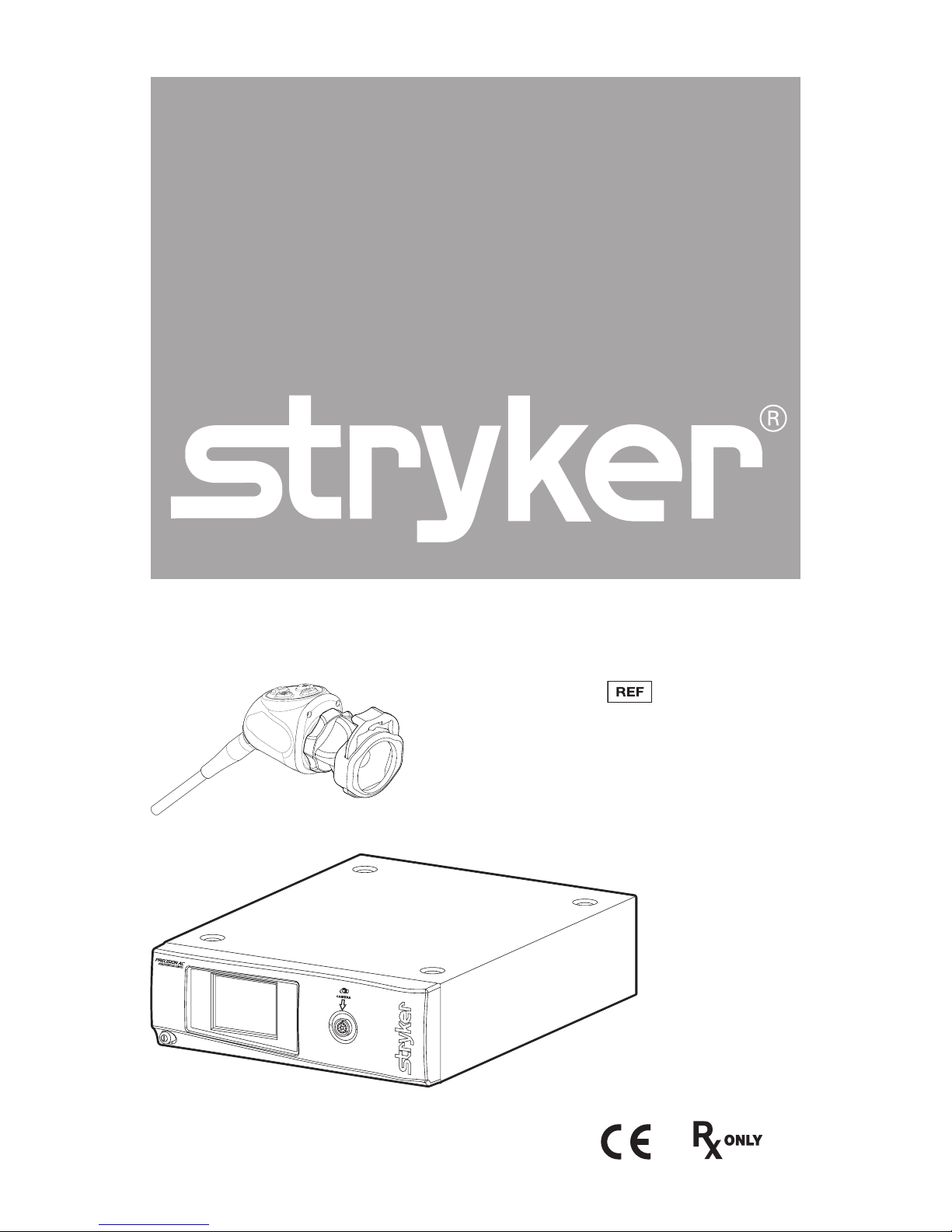
Precision AC Video Camera
0700010000
0700010001
0700410105
Page 2
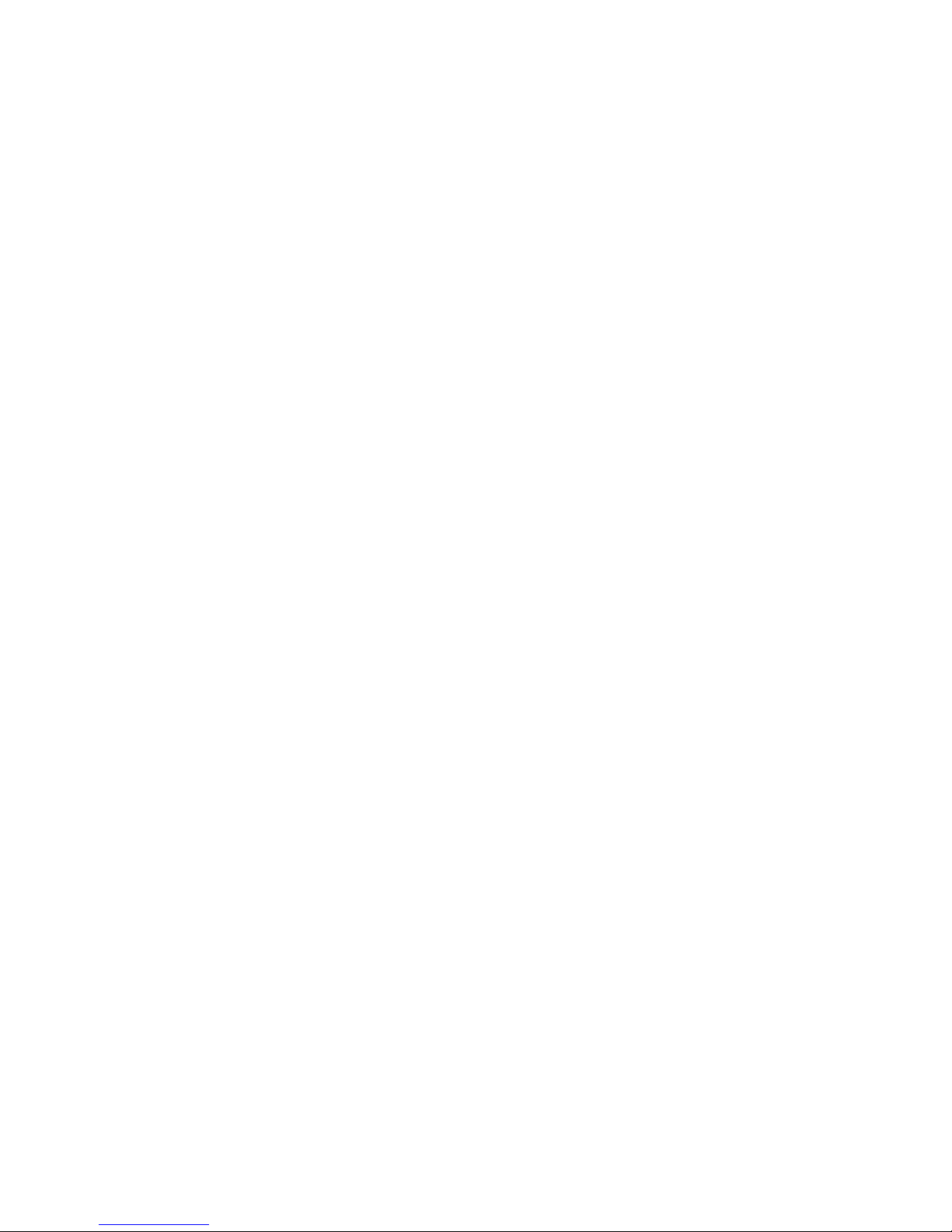
Page 3
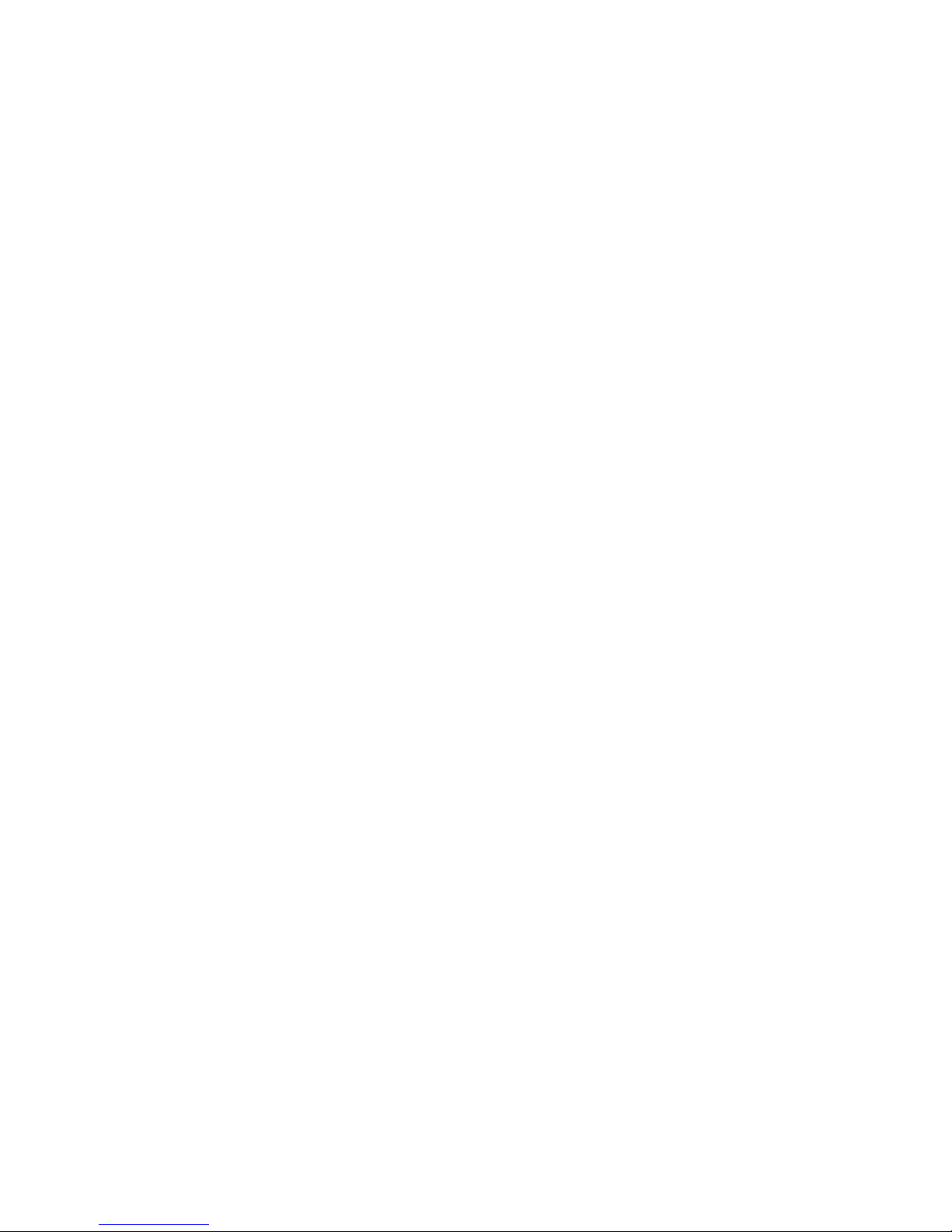
Contents
Warnings and Cautions ........................................................................... 1
Product Description and Intended Use ................................................. 4
Indications ..................................................................................................................5
Contraindications ....................................................................................................5
The Camera Console ...............................................................................................6
The Camera Head ....................................................................................................8
The C-Mount Coupler ............................................................................................. 9
Setup and Interconnection ................................................................... 10
Setting Up the Console ...................................................................................... 11
PrecisionAC Wiring Diagram ............................................................................ 12
Setting Up the Camera Head ............................................................................ 13
Setting Up the Coupler ....................................................................................... 14
Connecting the DVI Fiber Outputs ................................................................. 16
Installing the Soaking Cap ................................................................................ 16
Operation ............................................................................................... 17
Operating the Camera with a Light Source ................................................. 17
Powering the Console On/O .......................................................................... 18
Controlling Remote Video Accessories ......................................................... 18
Using the Camera Head Buttons ..................................................................... 19
Using the Touchscreen Interface..................................................................... 20
Menu Screen........................................................................................................... 21
Performing the White-Balance Test ................................................................ 22
Advanced Features ............................................................................................... 22
Troubleshooting .................................................................................... 23
Reprocessing ..........................................................................................27
Cleaning the Console .......................................................................................... 27
Cleaning, Disinfecting, and Sterilizing the Camera Head ...................... 28
Limitations on Reprocessing ............................................................................ 29
Materials and Equipment .................................................................................. 30
User Maintenance .................................................................................. 39
Maintenance, Inspection, and Testing .......................................................... 39
Using Sterile Drapes ............................................................................................ 39
Storage ..................................................................................................................... 39
Replacing the Fuses ............................................................................................. 39
Periodic Maintenance Schedule ...................................................................... 40
Page 4
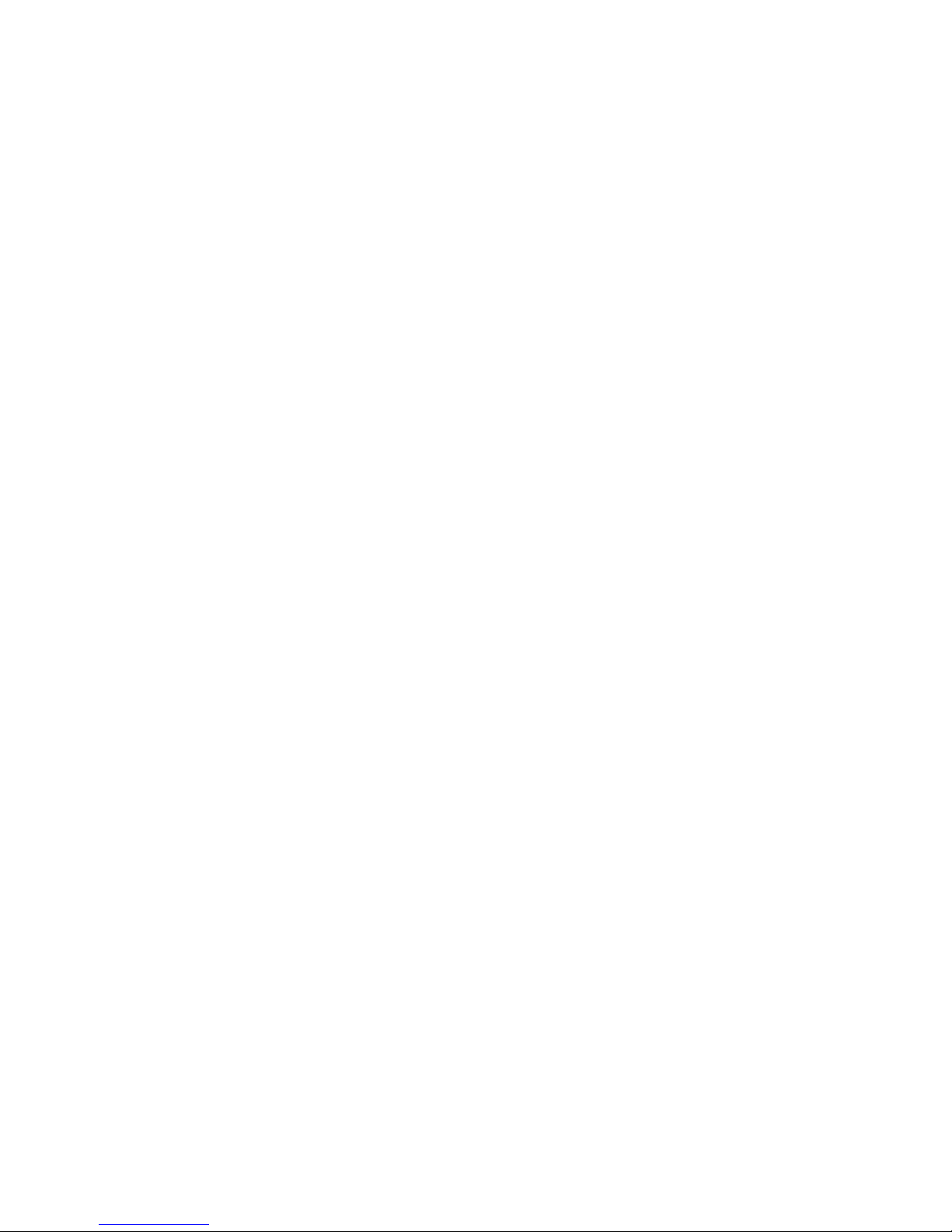
Expected Service Life .......................................................................................... 40
Disposal and Recycling Information .............................................................. 40
Diagrams .................................................................................................................. 41
Technical Specications ........................................................................ 43
Electromagnetic Compatibility ........................................................................ 45
Symbol Denitions ................................................................................ 49
Page 5
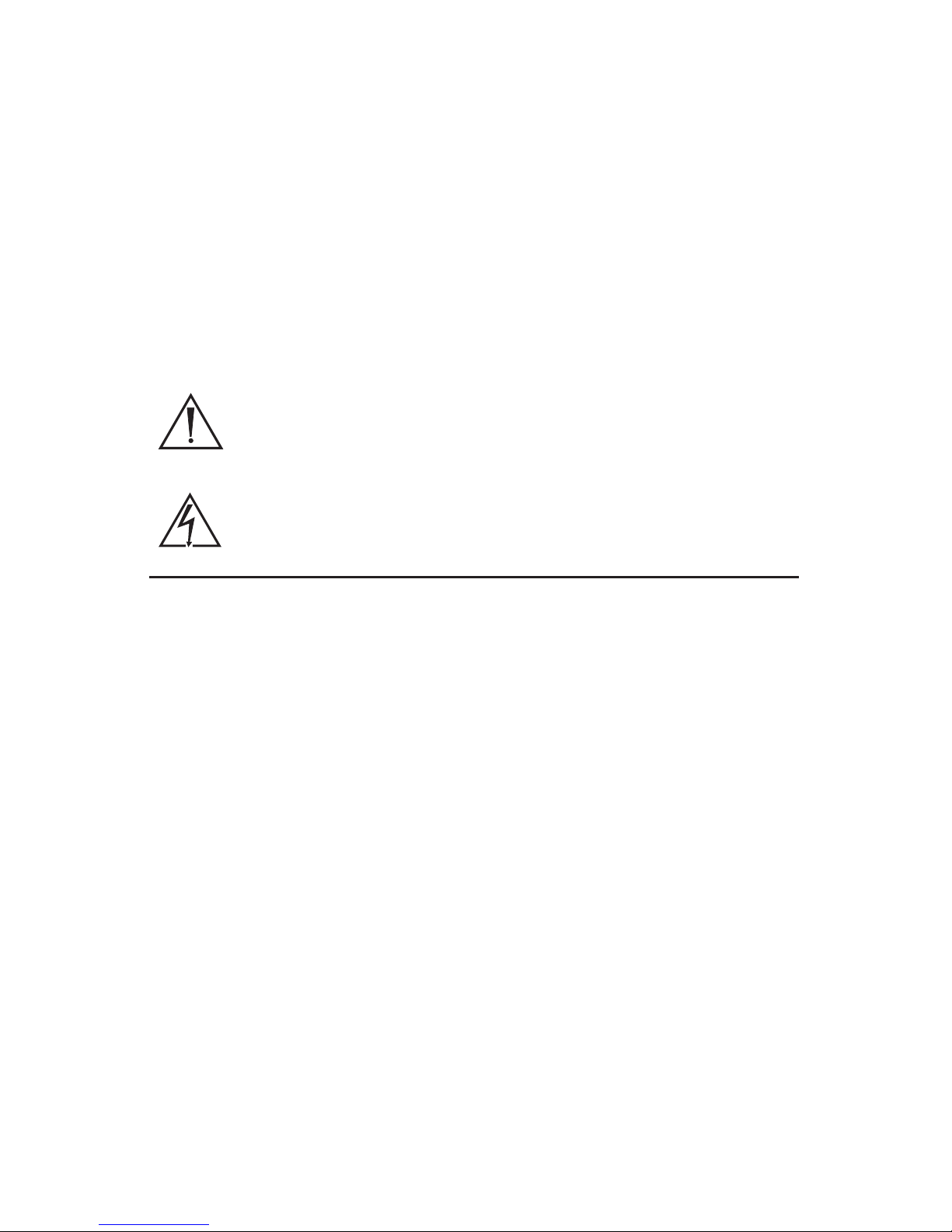
1
Warnings and Cautions
Please read this manual and follow its instructions carefully. The words
warning, caution, and note carry special meaning and should be carefully
reviewed:
Warning Indicates risks to the safety of the patient or user. Failure to
follow warnings may result in injury to the patient or user.
Caution Indicates risks to the equipment. Failure to follow cautions
may result in product damage.
Note: Claries the instructions or presents additional useful information.
An exclamation mark within a triangle is intended to alert the
user to the presence of important operating and maintenance
instructions in the manual.
A lightning bolt within a triangle is intended to warn of the
presence of hazardous voltage. Refer all service to authorized
personnel.
IMPORTANT SAFETY NOTICE: Before operating this device, please read this
operating manual thoroughly and carefully. When using this device with
a light source, re and/or severe injury may result to the patient, user, or
inanimate objects if the instructions in this manual are not followed.
All light sources can generate signicant amounts of heat (exceeding
41°C/106°F) at the scope tip, the scope light post, the light cable tip, and/or
near the light cable adapter. Higher levels of brightness from the light source
result in higher levels of heat. Always adjust the brightness level of the camera
and the monitor before adjusting the brightness level of the light source.
Adjust the brightness level of the light source to the minimum brightness
necessary to adequately illuminate the surgical site.
In addition, adjust the internal shutter of the camera higher in order to run
the light source at a lower intensity. Avoid touching the scope tip or the light
cable tip to the patient, and never place them on top of the patient, as doing
so may result in burns to the patient or user. In addition, never place the
scope tip, the scope light post, the light cable adapter, or the light cable tip on
the surgical drapes or other ammable material, as doing so may result in re.
Always place the light source in standby mode whenever the scope is
removed from the light cable or the device is unattended. The scope tip,
scope light post, light cable adapter, and light cable tip will take several
minutes to cool o after being placed in standby mode, and therefore may
still result in re or burns to the patient, user, or inanimate objects.
Page 6
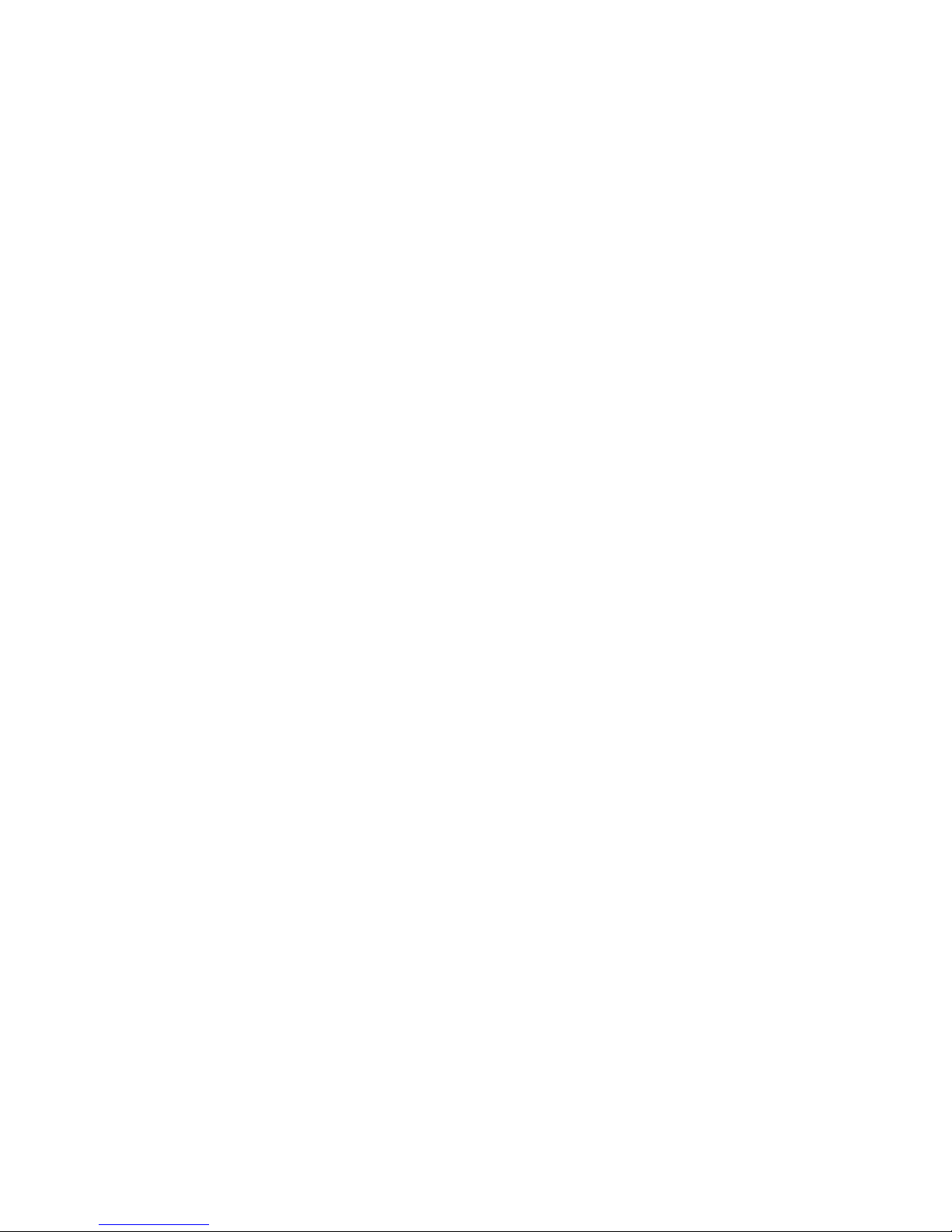
2
Warnings
To avoid potential serious injury to the user and the patient and/or damage to
this device, please note the following warnings:
1. Must be a qualied physician to use this equipment.
2. Carefully unpack this device and check if any damage occurred during
shipment. If damage is detected, refer to the standard warranty.
3. Read this operating manual thoroughly, especially the warnings, and be
familiar with its contents before connecting and using this device.
4. Ensure that the electrical installation of the relevant operating room
complies with the NEC and CEC guidelines.
5. To avoid the risk of electric shock, this equipment must only be
connected to a supply mains with protective earth.
6. Do not position the console so that it is dicult to disconnect the power
cord from the supply mains.
7. Multiple portable socket-outlets shall not be placed on the oor.
8. Test this equipment prior to a surgical procedure. This unit was fully
tested at the factory before shipment.
9. Never use the camera system in the presence of ammable or explosive
gases.
10. Always treat the camera system with care. The camera system contains
sensitive parts that are precisely aligned and may suer damage if
dropped or mistreated.
11. The camera head surface may exceed 41°C (106°F) in operating
conditions with high ambient temperatures and should be handled with
caution.
12. The camera head and coupler are shipped non-sterile. Clean and sterilize
these components prior to rst use and after every subsequent use.
Follow the cleaning, disinfection, and sterilization instructions provided
in these instructions. Any deviation can cause damage.
13. Never autoclave a camera head or coupler unless it is marked
AUTOCLAVE. Autoclaving camera heads or couplers that do not bear this
marking will result in non-sterile product and permanent device damage.
Refer to the “Product Description and Intended Use” section for the
location of the AUTOCLAVE marking on the Precision AC Camera.
14. Never sterilize the camera console, because the delicate electronics
cannot withstand this procedure.
15. Disconnect the console from the electrical outlet when inspecting fuses.
16. Do not remove covers on the console, as doing so may cause damage to
electronics and/or electric shock.
Page 7
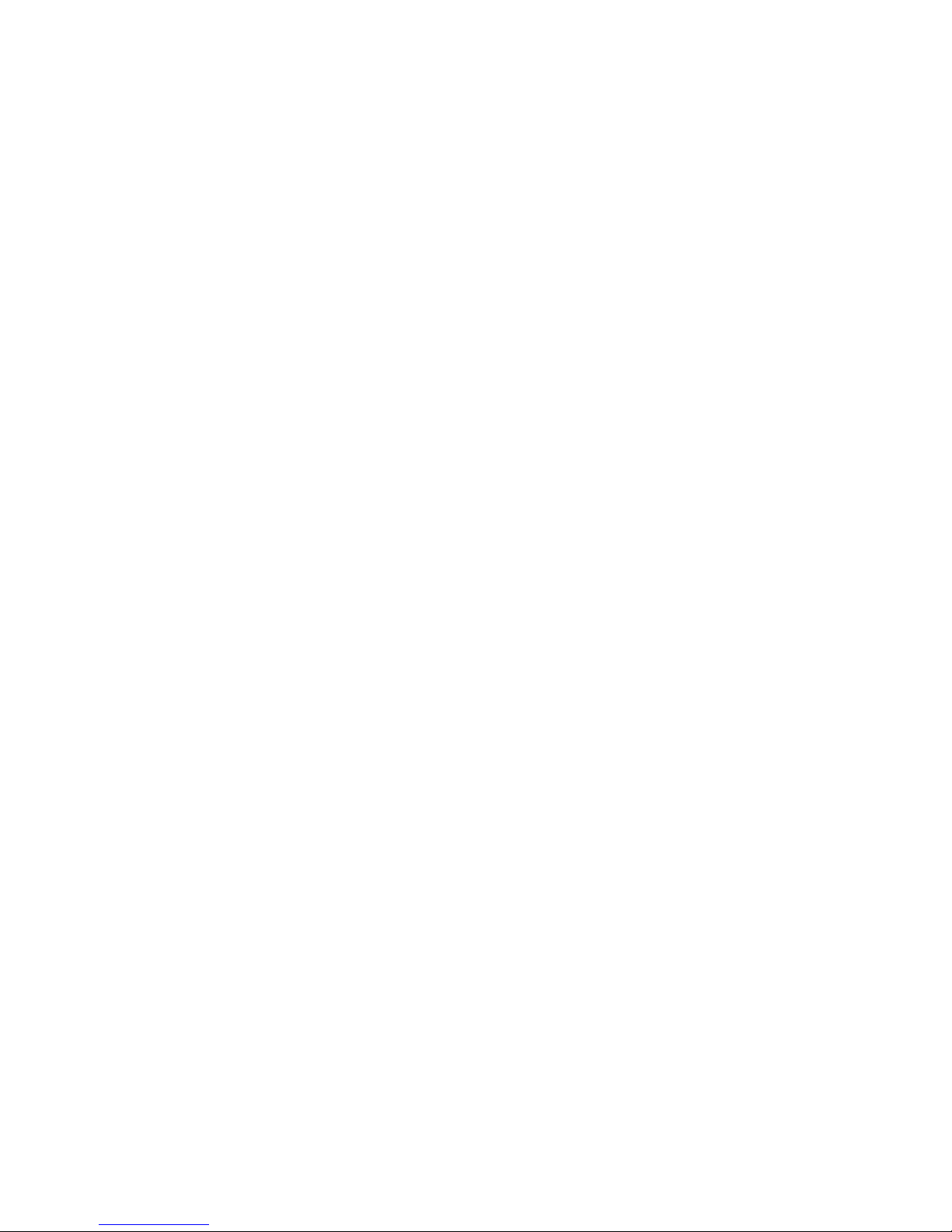
3
17. Do not disassemble any part of the camera head; doing so may break the
seals, causing leakage and/or electric shock.
18. Attempt no internal repairs or adjustments not specically detailed in this
operating manual.
19. Ensure that readjustments, modications, and/or repairs are carried out
by persons authorized by Stryker Endoscopy.
20. The warranty is void if any of these warnings are disregarded.
Page 8
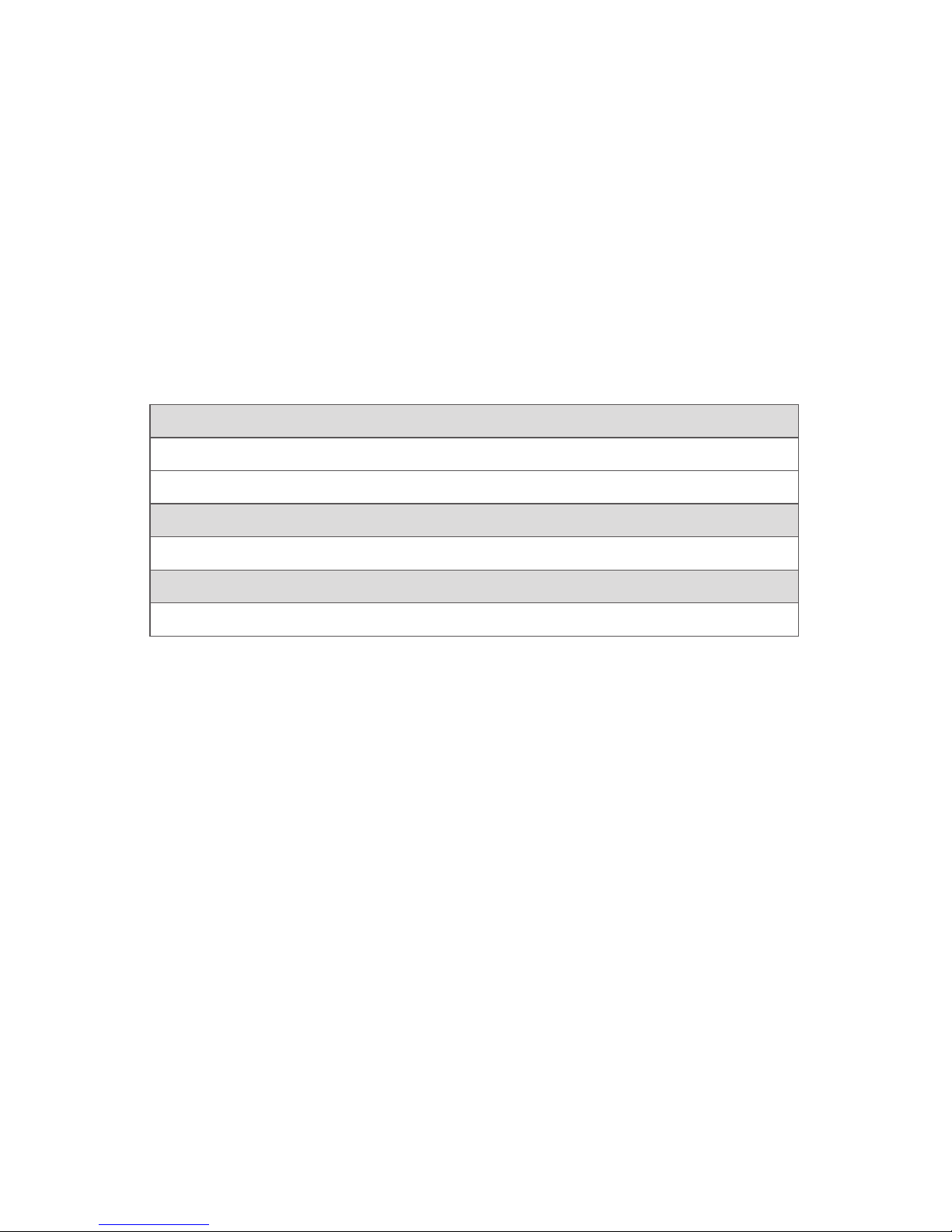
4
Product Description and Intended Use
The Stryker Precision AC Camera System is a high-denition endoscopic
camera system that is used to produce still and video images in the surgical
eld during surgical procedures. The camera is sensitive in the visible and
infrared spectrum. The optical image is transferred from the surgical site to
the camera head by a variety of rigid and exible scopes which are attached
to the camera head. The system consists of a camera control unit (CCU) and a
camera head with an integral cable that connects to the CCU. The camera will
provide a high quality image while remaining lightweight and easy to use.
A coupler is also available for attaching a scope to the camera head. The
available models for each part are listed below.
Consoles
0700010000 PrecisionAC Camera Control Unit
0700010001 PrecisionAC Camera Control Unit with DVI Fiber Output
Camera Head
0700410105 PrecisionAC Camera Head, C-Mount
Coupler
0700020122 PrecisionAC 20 mm Coupler, C-Mount
1
1
Complete instructions are available in Stryker user guide P26183.
The PrecisionAC console is also packaged with the following connection
cables:
• Remote cables, 2.5 mm to 3.5 mm (Qty: 2)
• DVI-I cable (Qty: 1)
• Hospital-grade power cord (Qty: 1)
Contact your Stryker representative for availability of other cables that may be
required for alternate congurations.
Page 9
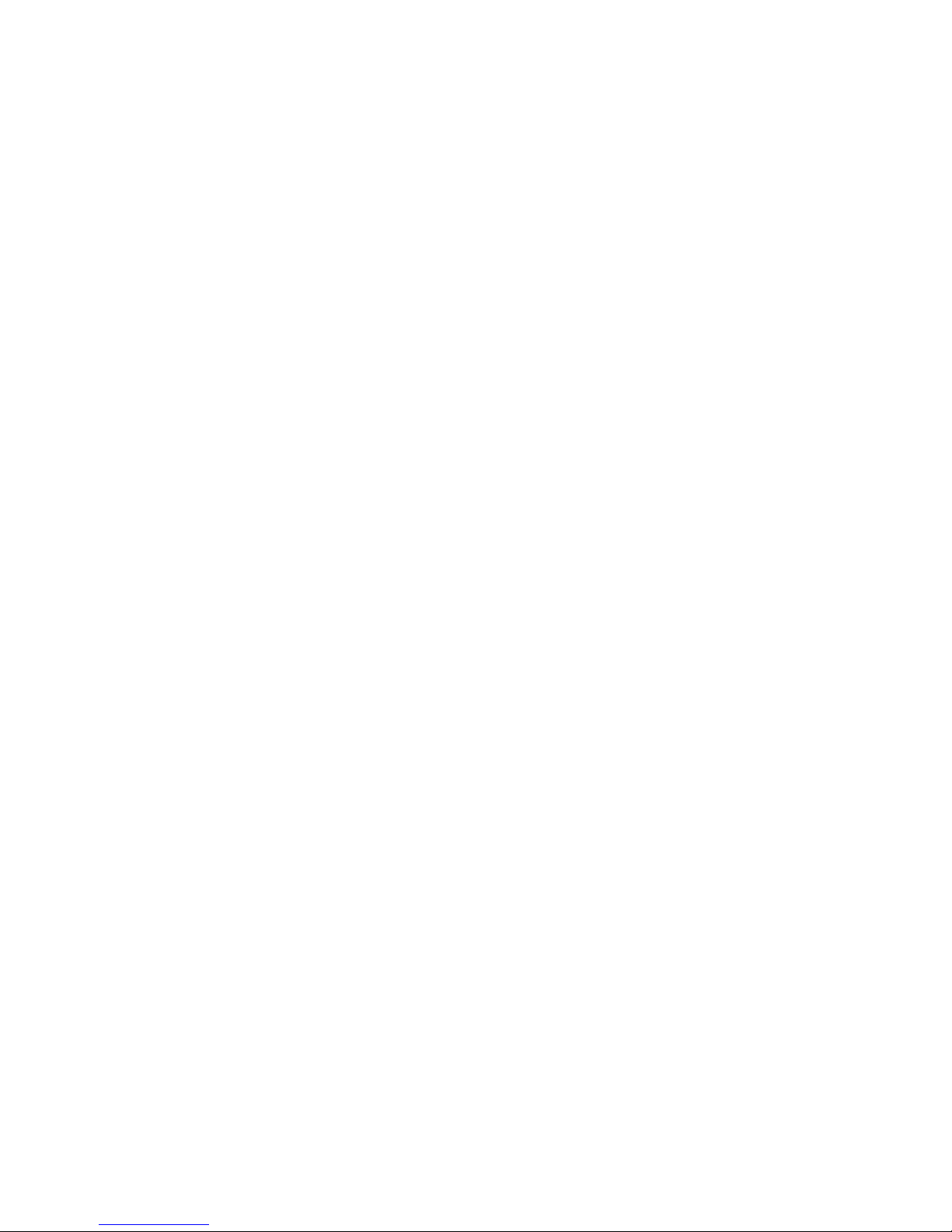
5
Indications
The PrecisionAC Camera is indicated for use in general laparoscopy,
nasopharyngoscopy, ear endoscopy, sinuscopy, and plastic surgery
wherevera laparoscope/endoscope/arthroscope is indicated for use.
A few examples of the more common endoscopic surgeries are listed below.
• laparoscopic cholecystectomy
• laparoscopic hernia repair
• laparoscopic appendectomy
• laparoscopic pelvic lymph node dissection
• laparoscopically assisted hysterectomy
• laparoscopic and thorascopic anterior spinal fusion
• anterior cruciate ligament reconstruction
• knee arthroscopy
• shoulder arthroscopy
• small joint arthroscopy
• decompression xation
• wedge resection
• lung biopsy
• pleural biopsy
• dorsal sympathectomy
• pleurodesis
• internal mammary artery dissection for coronary artery bypass
• coronary artery bypass grafting where endoscopic visualization is
indicated
• examination of the evacuated cardiac chamber during performance of
valve replacement
The users of the camera are general surgeons, gynecologists, cardiac
surgeons, thoracic surgeons, plastic surgeons, orthopedic surgeons, ENT
surgeons and urologists.
Contraindications
There are no known contraindications.
Page 10
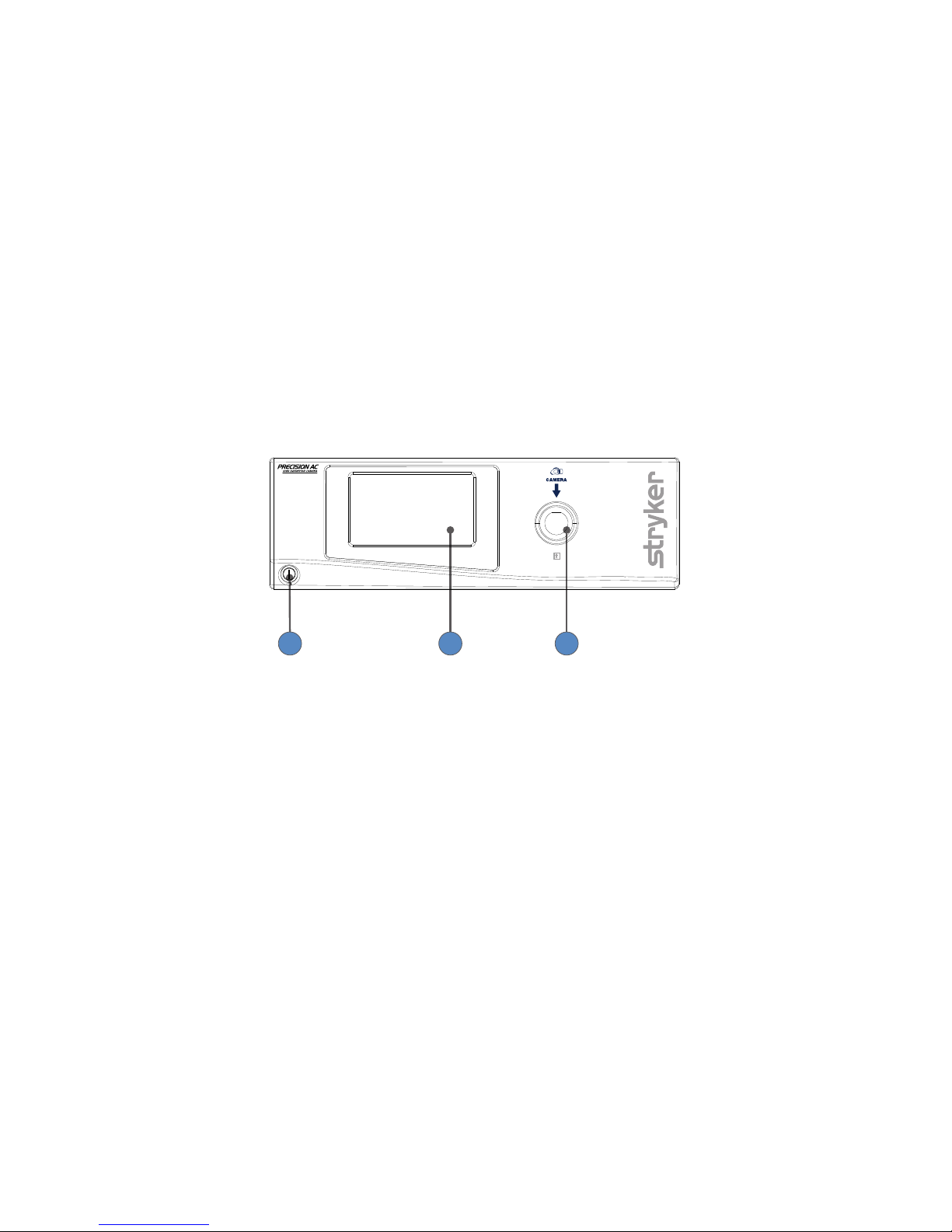
6
The Camera Console
The camera console—or Camera Control Unit (CCU)—is the control center for
the PrecisionAC Camera, and it processes the video and photographic images
produced during the surgical procedure.
Front Panel
The console front panel features a touchscreen, where dierent menus can
be accessed, including the controls for adjusting the light level, zoom, and
white balance, as well as allowing the selection of surgical specialty settings
that optimize camera performance for specic surgical procedures. The
touchscreen also allows activation of remote outputs, which are commonly
used with a Stryker digital capture console to record images and video.
See the “Operation” section for more detail on using the front panel.
21 3
1. Power Switch Powers the camera ON and OFF
2. Touchscreen Allows navigation through dierent menus
for controlling the camera and adjusting
the video settings
3. Camera-Connector Port Connects to the PrecisionAC Camera Head
Page 11
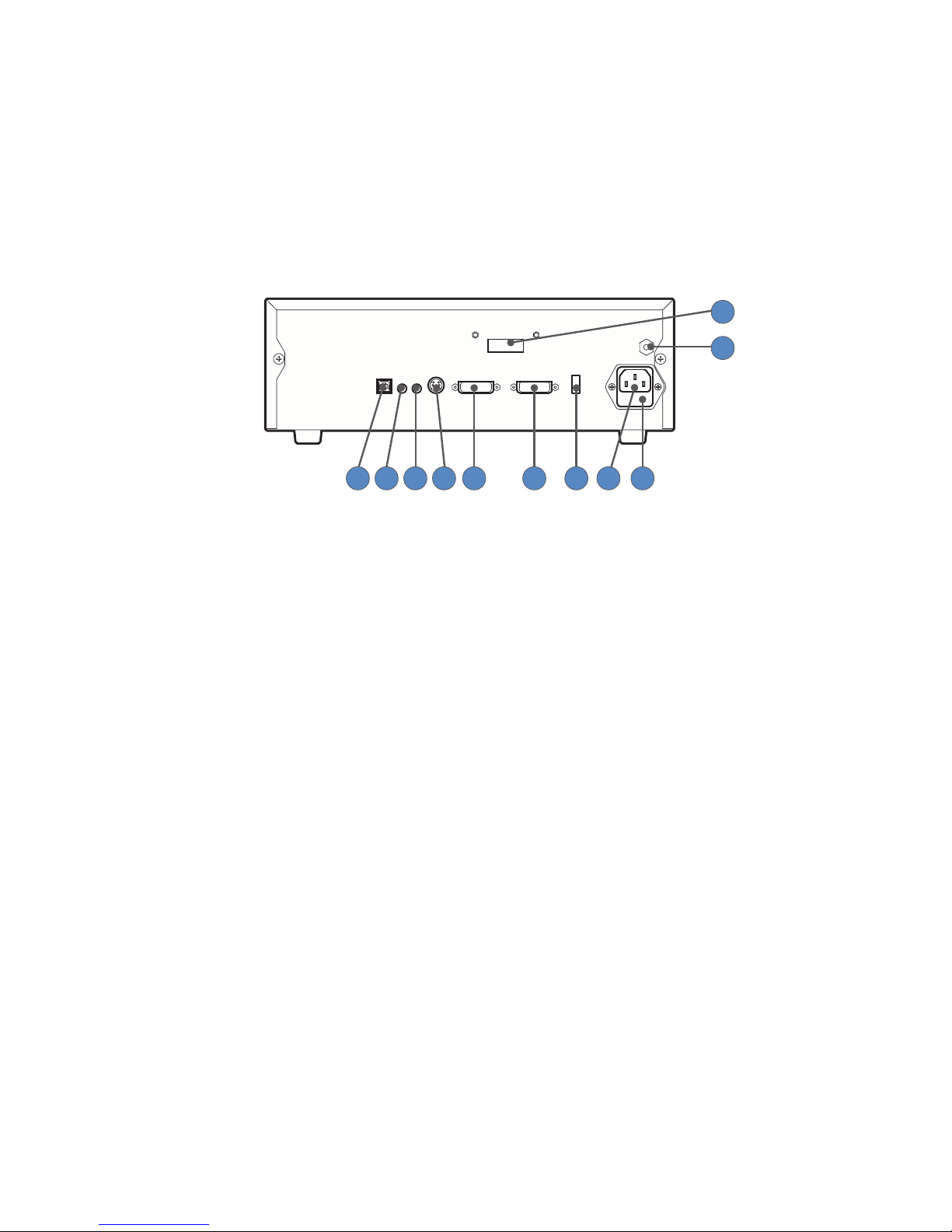
7
Rear Panel
The console rear panel provides ports for connecting the PrecisionAC Camera
to viewing and recording equipment, such as video monitors and Stryker
device control consoles.
See the “Product Description” section for the dierent console models that
are available. The PrecisionAC Camera Control Unit with DVI Fiber Output
(0700010001) is shown below.
9
11
10
87654321
1. Device Control Port Connects to a Stryker device control console
(such as the SDC3 or SIDNE®) to enable voice
operation and/or graphic tablet control
2. Remote Out 1 Connects to a video accessory remote input
3. Remote Out 2 Connects to a video accessory remote input
4. S-Video Out Analog video output
5. DVI Out 1 Digital video output
6. DVI Out 2 Digital video output
7. Light Source Port Connects to Stryker light source
8. AC Power Inlet Connects to AC mains with separable power
cord
9. Fuse Panel Contains two 1.6A 250V fuses (slow blow, high
breaking capacity 1500A, size 5mm x 20mm)
10. Equipotential
Ground Plug
Connects to a potential equalization conductor.
The resulting medical electrical system shall
follow all applicable IEC 60601-1 requirements.
11. Fiber Outputs
(optical)
DVI output for connection to Lucent connector
bers (optional: 0700010001)
Page 12
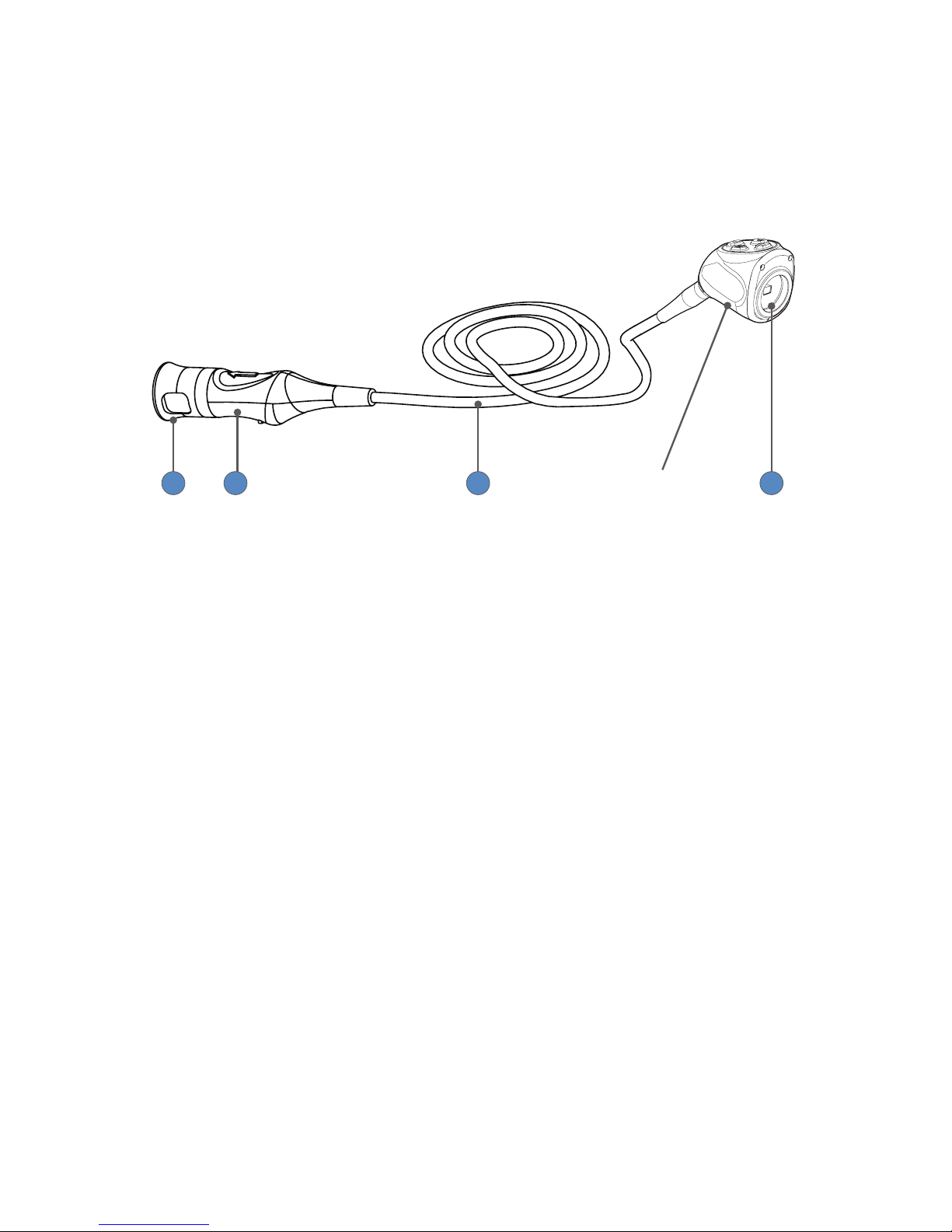
8
The Camera Head
The camera head connects to the camera console and produces video and
photographic images, which it relays to the camera console. Several controls
are accessible through a button keypad located on the top of the camera
head (see the “Operation” section).
4
“AUTOCLAVE”
1 2 3
1. Soaking Cap Protects the cable connector during cleaning,
disinfection, and sterilization
2. Cable Connector Connects the camera head to the camera console
3. Camera Cable The camera cable length is 10 feet (3.05 m)
4. Camera Head Produces photographic and video images,
provides camera controls, and connects with a
focusing coupler. Note that the bottom of the
camera head is marked “AUTOCLAVE” to indicate
compatibility with steam sterilization.
Page 13
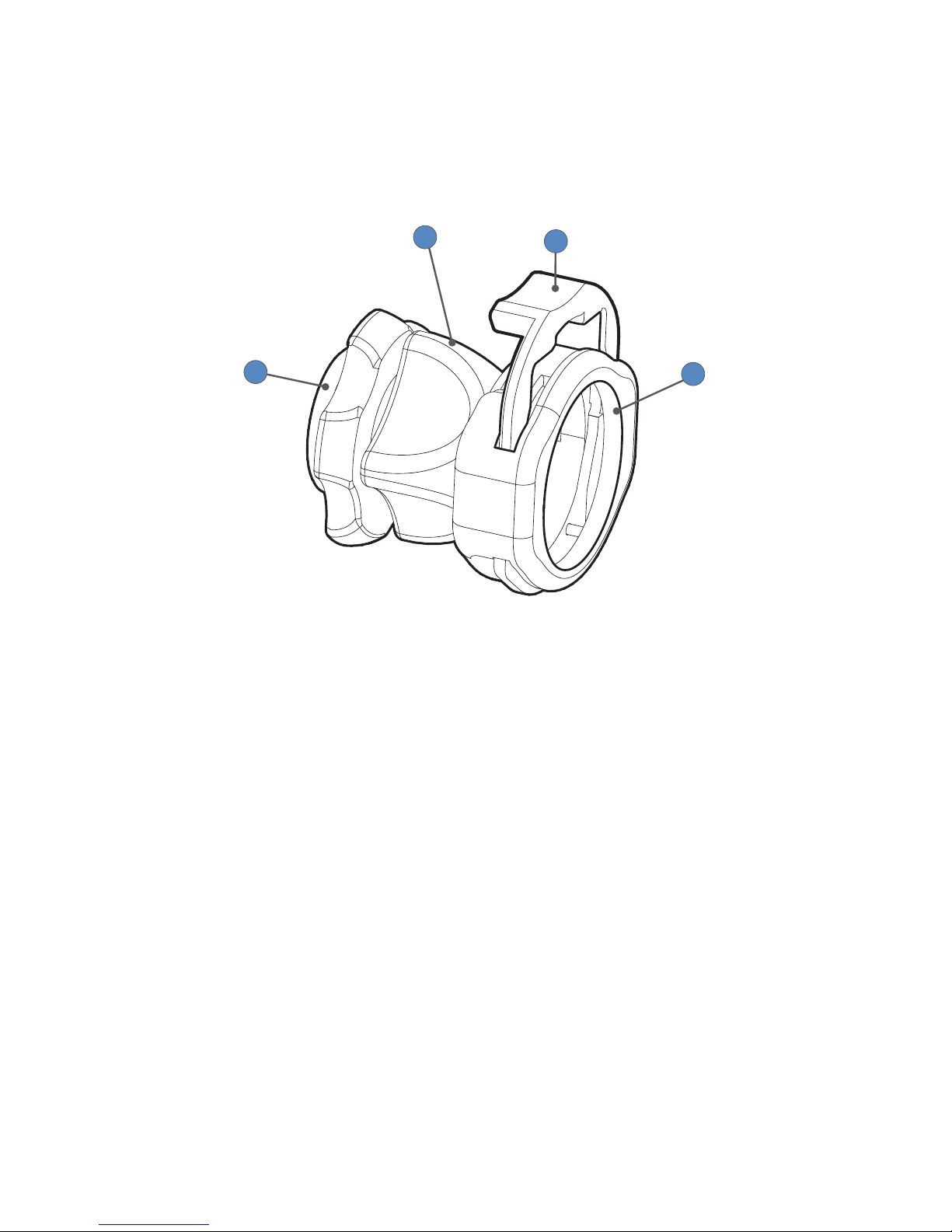
9
The C-Mount Coupler
The coupler threads onto the face of the camera head, enabling a scope to be
attached to the camera. It provides a focusing ring to adjust image sharpness.
Refer to Stryker user guide P26183 for complete coupler instructions.
1
2
3
4
1. Rear Adapter Threads onto the camera head
2. Focusing Ring Adjusts the coupler focus
3. Endobody Clamp Secures the scope to the coupler
4. Scope End Receives the endoscope
Page 14
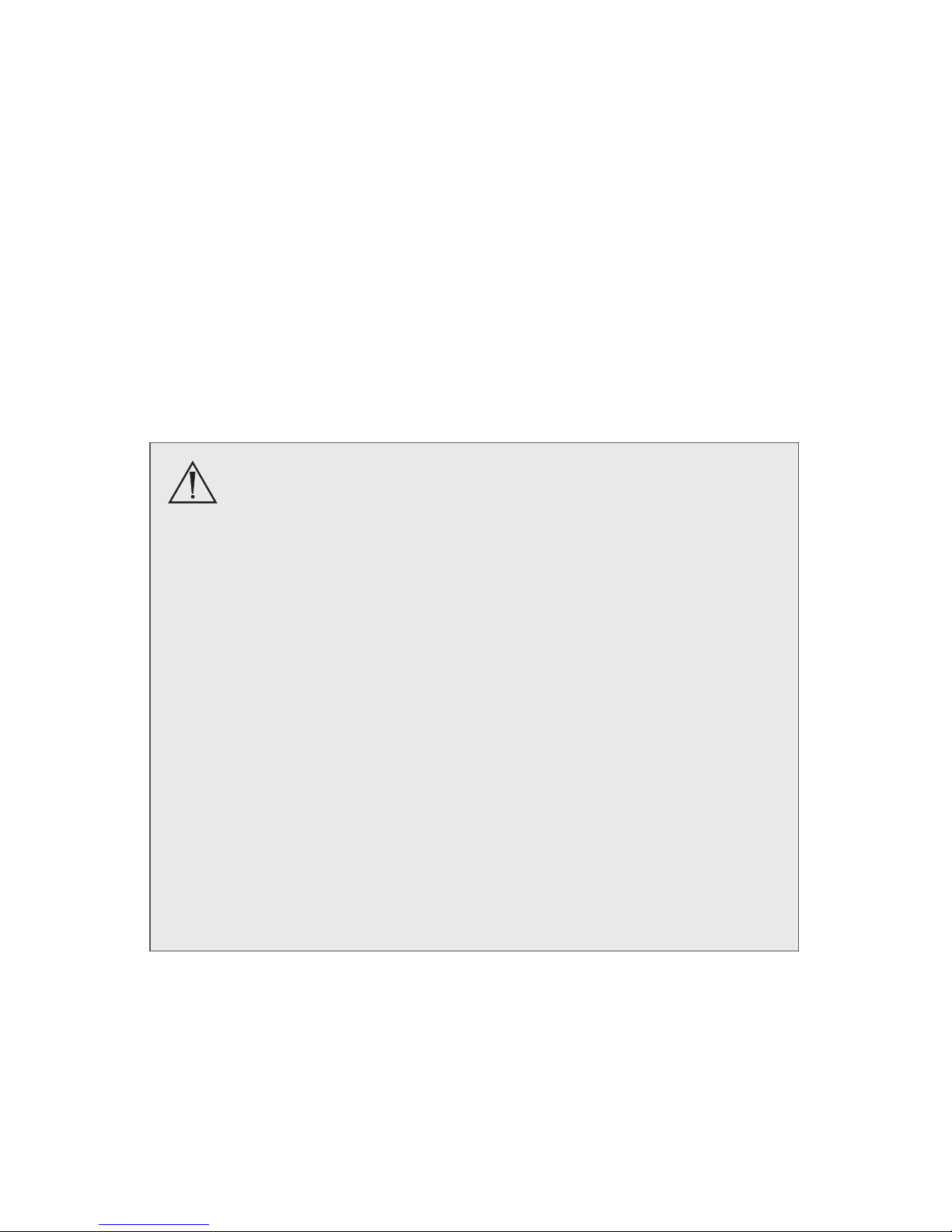
10
Setup and Interconnection
Stryker Endoscopy considers instructional training, or inservice, an integral
part of the PrecisionAC Camera. Your local Stryker Endoscopy sales
representative will perform at least one inservice at your convenience to help
set up your equipment and instruct you and your sta on its operation and
maintenance. To schedule an inservice, contact your local Stryker Endoscopy
representative after your equipment has arrived.
Setting up the PrecisionAC Camera involves three steps:
1. Setting up the console
2. Setting up the camera head
3. Setting up the coupler
• Always connect the console to an appropriate power
source, using a hospital-grade power cord. Loss of AC
power will cause the camera to shut down and the surgical
image to be lost.
• Only connect items to the PrecisionAC Camera that have
been specied for use with the camera system. Connecting
incompatible equipment may cause unexpected results.
• When the camera system is used with other equipment,
leakage currents may be additive. Ensure that all systems
are installed according to the requirements of IEC60601-1.
• Equipment which employs RF communications may aect
the normal function of the PrecisionAC Camera. When
choosing a location for the camera system, consult the
“Electromagnetic Compatibility” section to ensure proper
function.
• Always set up the console in a location that allows
adequate ventilation (airow) to the console. Insucient
ventilation may cause the console to overheat and shut
down.
Page 15
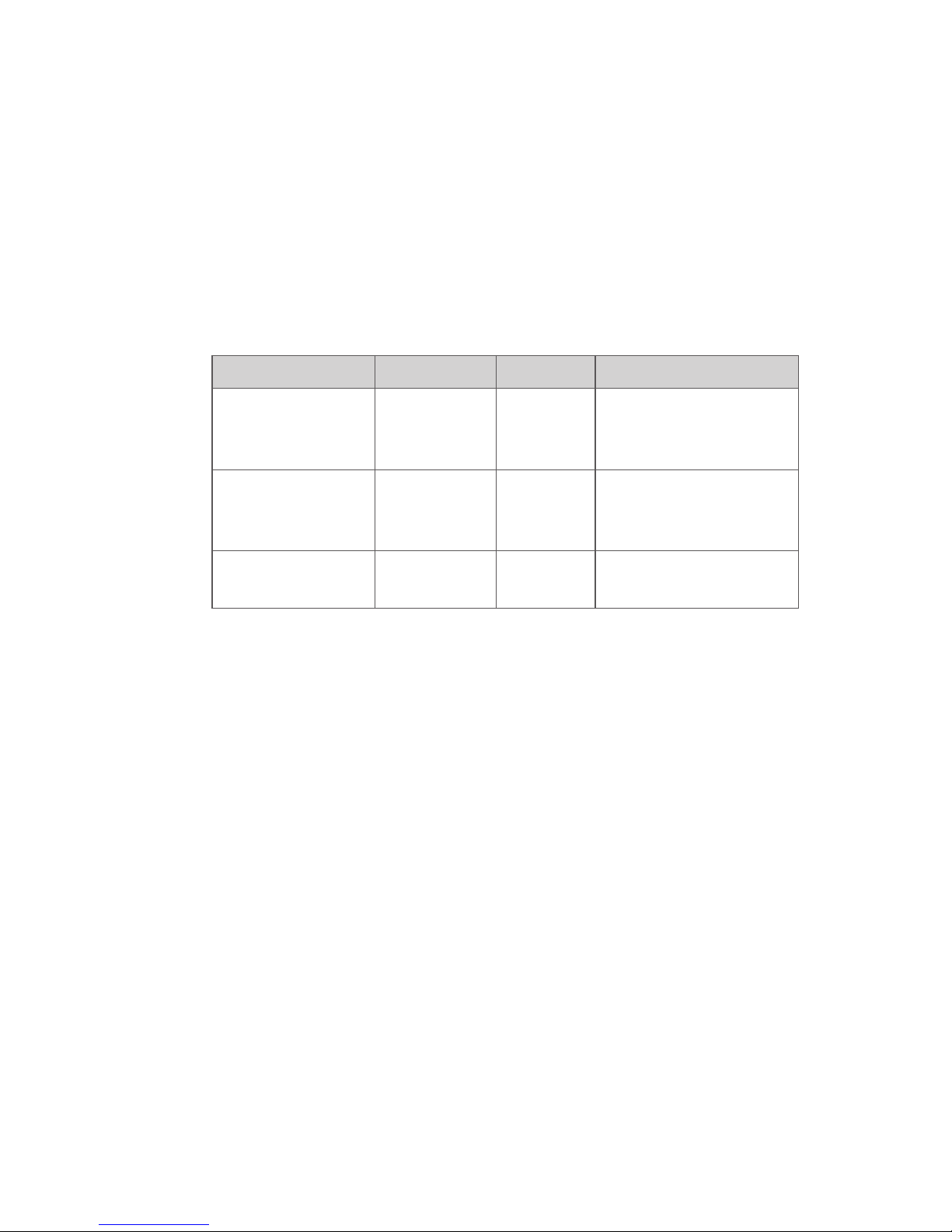
11
Setting Up the Console
Refer to the instructions below and the wiring diagram on the following page
for a typical PrecisionAC Camera conguration.
1. Connect the console’s AC power to a hospital-grade outlet.
2. Connect one of the console’s DVI outputs to an available DVI input on a
Stryker digital capture console such as the SDC3.
• The PrecisionAC console can also be connected to additional SDC
video inputs or directly to one or more display monitors; the rear panel
provides one analog and two digital-video outputs (or three with
0700010001):
Output Type Output Cable Connector
Analog S-VHS 1* S-VHS 4 pin Mini-Din
(push-only
connectors)
Digital (standard) DVI-I1** and
DVI-I2**
DVI 29 pin (push-only
connectors, with two
tightening knobs)
Digital (optional
in 0700010001)
DVI over
optical Fiber
Fiber (×4) Lucent connector
ber (×4) (push only)
* On some monitors, S-VHS inputs may be labeled Y/C.
** The DVI connectors can also output analog SXGA signals through a DVI-I to VGA adapter.
When using any device with unterminated analog video inputs, connect a cable from the VIDEO OUT of that
device to the VIDEO IN on the monitor.
3. Connect the DVI output from the Stryker digital capture console to the
DVI input on the display monitor.
4. Using the provided remote cables, connect remote outputs 1 and 2 from
the PrecisionAC console to a Stryker digital capture console. (The remote
inputs should be connected to the same channel as the video input.)
• Devices connected to the remote outputs can be operated using the
console touchscreen or the P button on the camera head. See the
“Operation” section for details.
5. Connect a USB A-to-B cable (also available from Stryker, part 0105187988)
from the console’s Light Source output to the SIDNE input on the Stryker
L9000 Light Source.
• The PrecisionAC camera head can be programmed to toggle “Run/
Standby” controls on the L9000. Contact a Stryker representative for
more information about enabling this advanced feature.
Page 16
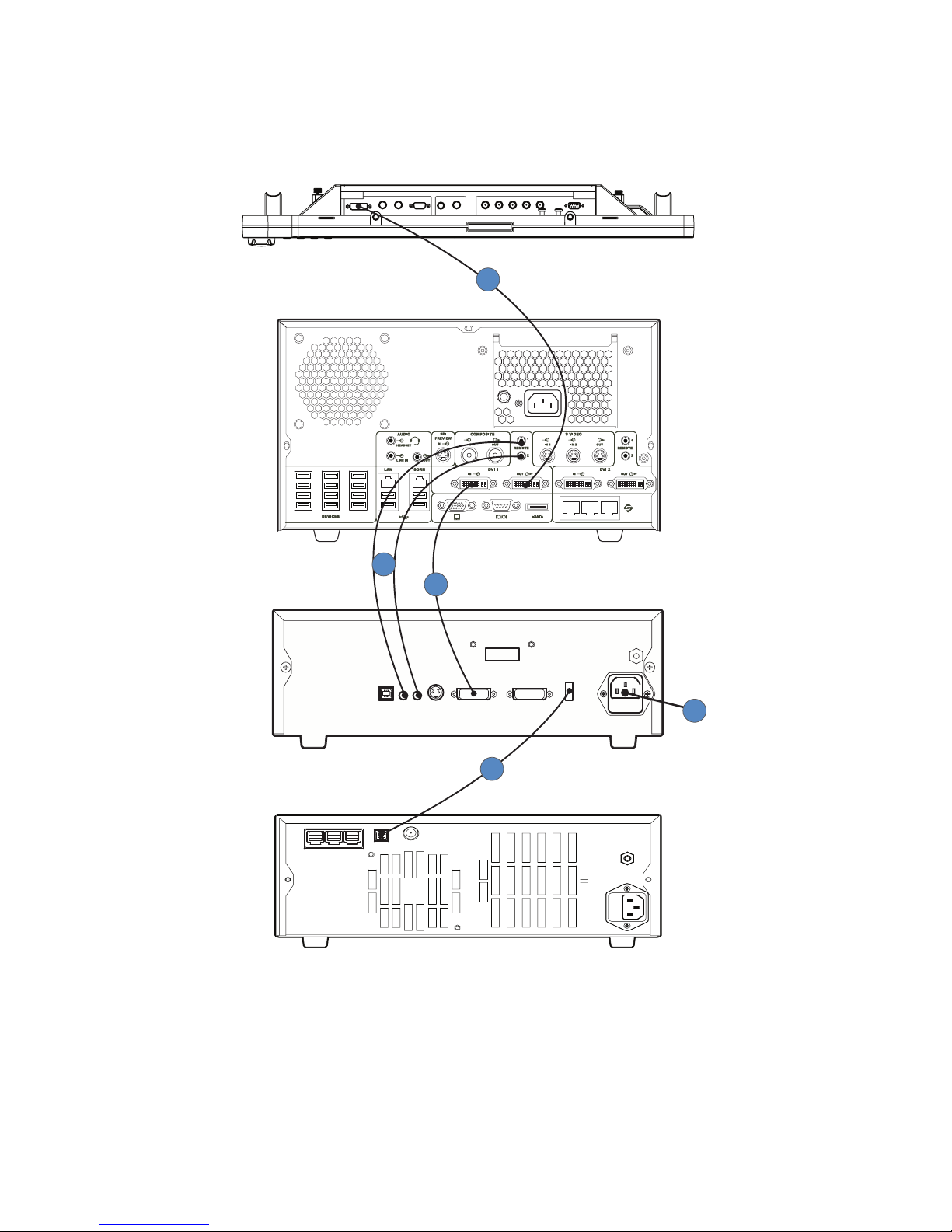
12
PrecisionAC Wiring Diagram
SDC3
PrecisionAC Camera
L9000 Light Source
VisionPro 26" LED Surgical Display
(underside shown)
3
4
2
5
1
Page 17
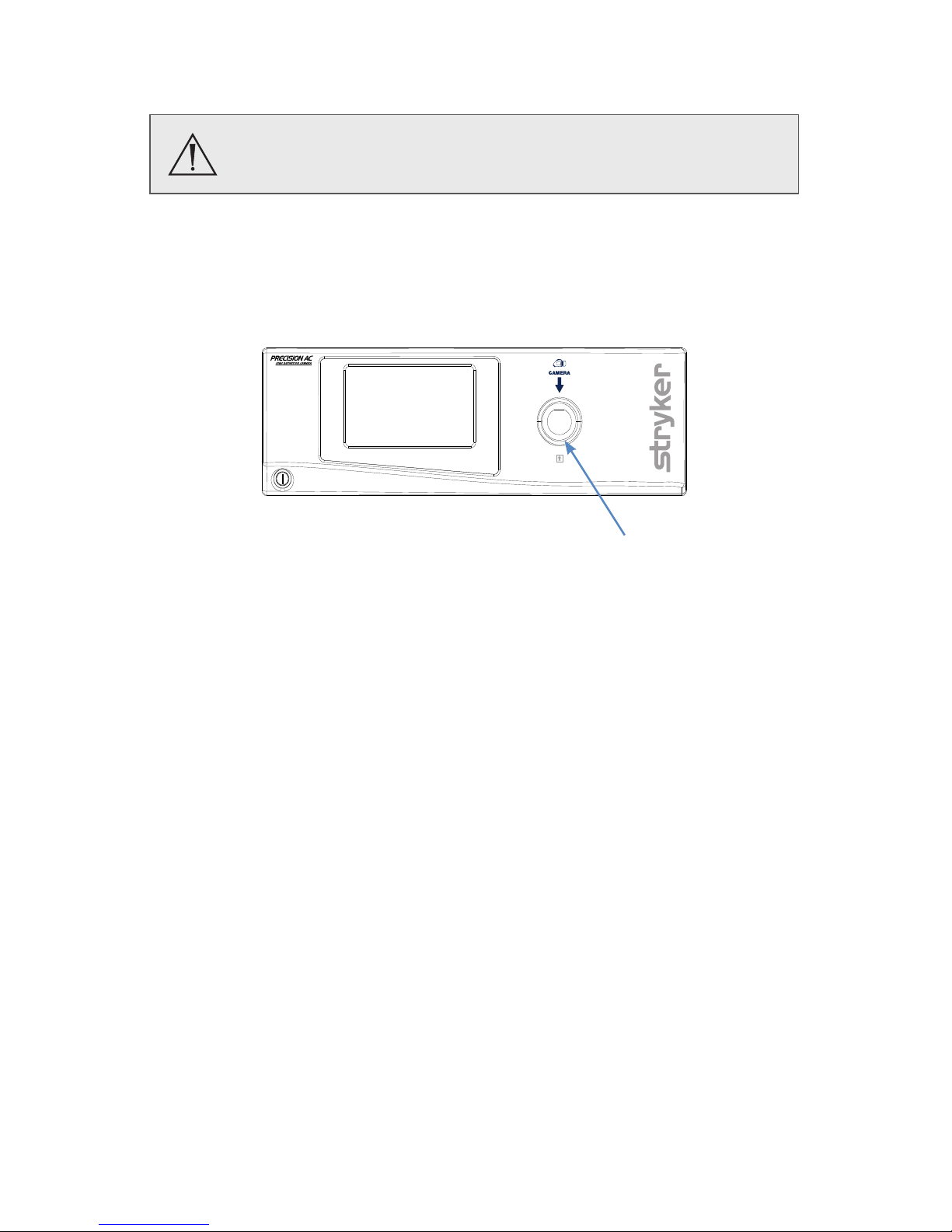
13
Setting Up the Camera Head
Do not severely bend the camera cable or damage may result.
1. Unscrew the soaking cap from the cable connector on the camera head.
2. Align the arrow on the cable connector with the arrow above the cameraconnector port on the front console panel.
3. Push in the connector until it locks in place.
Note: To unplug the camera from the console, grasp the knobbed portion of
the connector and pull straight out.
Page 18

14
Setting Up the Coupler
Steps 1–3 below provide instructions for connecting the camera head to the
coupler.
When using a direct-coupled C-Mount endoscope (a scope that requires no
coupler), thread the endoscope directly into the camera head until it forms a
tight seal, and skip to step 3.
When attaching or removing the coupler, grip only the rear
adapter, as twisting other parts of the coupler with force may
result in mechanical damage.
Do not overtighten the coupler (or a direct-coupled C-mount
scope), as this may damage the front window of the camera.
1. Attach the coupler to the camera head.
• Gripping the rear adapter, screw the coupler clockwise onto the
camera head until it forms a tight seal.
Page 19

15
1
2
3
2. Attach an endoscope to the coupler.
Note: For best results, use the PrecisionAC Camera with Stryker’s PEEK
Precision Ideal Eyes™ HD scopes.
Before each use, check the outer surface of the endoscope
to ensure there are no rough surfaces, sharp edges, or
protrusions.
• Remove the coupler dust cap if it is present.
• Depress the endobody clamp 1 and insert a scope into the
endobody
2
.
• Release the endobody clamp to secure the endoscope.
3. Attach a light cable from the light source to the light post on the
endoscope
3
.
Note: To remove the coupler, grip the rear adapter and unscrew the coupler
counterclockwise from the camera head.
Page 20

16
Connecting the DVI Fiber Outputs
Using adjustments or performing procedures dierently than
specied below may result in hazardous radiation exposure.
The PrecisionAC Camera has the optional upgrade, the ber output, for
model 0700010001. This upgrade contains four laser diodes to transmit a DVI
output over beroptic cables.
1. Connect four individual bers (terminated in Lucent connectors) to the
red (R), green (G), blue (B) and clock (C) laser diodes on the console rear
panel.
2. Connect the four bers to a compatible beroptic DVI receiver.
• The four bers should be connected to the camera console in the
labeled order: RGBC
• The bers should be connected to the monitor in one of two
congurations: CBGR (reverse order) or BGRC (R/B switched).
Note: The PrecisionAC Camera Control Unit, model 0700010001, is a Class 1
laser product per IEC60825-1 and 21CFR1040.
Installing the Soaking Cap
Before reprocessing the camera head, the soaking cap must be installed to
avoid damaging the cable connector.
Caution: Failure to properly tighten the soaking cap will corrode the
connector pins and void the warranty.
• To install the soaking cap, screw the cap onto the threads of the cable
connector until it forms a tight seal.
• To remove the soaking cap, unscrew the cap and pull it away from the
cable connector.
Page 21

17
Operation
Note: Before operating the PrecisionAC Camera, ensure all system
components have been set up according to the instructions in the “Setup and
Interconnection” section.
Operating the Camera with a Light Source
IMPORTANT SAFETY NOTICE: Before operating this device,
please read this operating manual thoroughly and carefully.
When using this device with a light source, re and/or severe
injury may result to the patient, user or inanimate objects if
the instructions in this manual are not followed.
All light sources can generate signicant amounts of heat
(exceeding 41°C/106°F) at the scope tip, the scope light post,
the light cable tip, and/or near the light cable adapter. Higher
levels of brightness from the light source result in higher levels
of heat. Always adjust the brightness level of the camera and
the monitor before adjusting the brightness level of the light
source. Adjust the brightness level of the light source to the
minimum brightness necessary to adequately illuminate the
surgical site.
In addition, adjust the internal shutter of the camera higher
in order to run the light source at a lower intensity. Avoid
touching the scope tip or the light cable tip to the patient,
and never place them on top of the patient, as doing so may
result in burns to the patient or user. In addition, never place
the scope tip, the scope light post, the light cable adapter, or
the light cable tip on the surgical drapes or other ammable
material, as doing so may result in re.
Always place the light source in standby mode whenever
the scope is removed from the light cable or the device
is unattended. The scope tip, scope light post, light cable
adapter, and light cable tip will take several minutes to cool
o after being placed in standby mode, and therefore may still
result in re or burns to the patient, user, or inanimate objects.
Page 22

18
Powering the Console On/O
Before using the PrecisionAC Camera in a surgical procedure,
test all system components to ensure proper function. Ensure
that a video image appears on all video monitors before
beginning any procedure.
1. Power on the monitor.
2. Press the power switch on the console to power the console on or o.
Note: A color bar pattern will appear on the monitor if the camera head is not
connected to the camera console. If the color bar appears, refer to the “Setting
Up the Camera Head” section to connect the camera head.
Controlling Remote Video Accessories
The PrecisionAC Camera can remotely control up to two functions of a video
accessory, such as a Stryker digital capture console. Commonly this enables
the user to capture images or start and stop video recording.
Remote video accessories can be controlled with the camera head’s P button
or the console touchscreen. See the following sections, “Using the Camera
Head Buttons” and “Using the Touchscreen Interface.”
Note: Controls for capturing photos or recording video require connecting a
video accessory to the console. See the “Setup” section for more detail.
Page 23

19
Using the Camera Head Buttons
The camera head features a four-button keypad for controlling the
PrecisionAC Camera. The button functions are described below.
Up and Down Buttons
The up and down buttons work together to increase or decrease the
automatic-shutter light level in eight steps.
P (Picture) Button
The P button controls up to two functions of a remote video accessory.
Commonly this enables the user to capture images or start and stop video
recording. (See “Controlling Remote Video Accessories” above for connection
requirements.)
• Press the P button for less than two seconds to select Remote 1. One beep
will sound. When the camera is connected to a Stryker digital capture
console, this will capture a photo.
• Press the P button for more than two seconds to select Remote 2. Two
beeps will sound. When the camera is connected to a Stryker digital
capture console, this will start or stop video recording.
W (White-Balance) Button
The W button activates the white-balance function or the zoom-cycle
function.
• Press the W button for less than two seconds to activate the zoom-cycle
function. Each press will raise the zoom level in eight steps. When the zoom
level has reached its maximum, pressing the button again will cycle the
level back to the lowest setting.
• Press the W button for more than two seconds to activate the white-
balance function. White balancing will correct slight color dierences that
exist between dierent light sources or endoscopes. See “Performing the
White-Balance Test” below.
Page 24

20
Using the Touchscreen Interface
The touchscreen interface on the console provides controls for adjusting or
capturing the video image. The menus are described below.
Home Screen
The Home Screen is the default screen. It displays the current camera mode
and it provides access to subsequent menus and common camera functions.
1. Use the arrows to scroll through preset camera settings designed for
surgical specialties. Choose from:
• Arthroscopy
• Cystoscopy
• ENT/Skull
• Flexi-Scope
• Hysteroscopy
• Laparoscopy
• Laser
• Microscope
• Standard
2. Press and hold the WB button for two seconds to activate white balance.
See “Performing the White-Balance Test” below for more detail.
ü
A checkmark will appear on the button after the white-balance test is
complete.
3. Press the camera button to capture a photo.
ü
A single beep will sound to indicate that a signal for capture/record
has been sent to the digital capture console.
4. Press the record button to record a video. Press again to stop recording.
ü
A double beep will sound to indicate that a signal for capture/record
has been sent to the digital capture console.
5. Press the Settings button to navigate to the Menu screen.
Page 25

21
Menu Screen
The Menu screen provides options for adjusting the camera picture.
1. Press the plus or minus button below the Brightness icon in order to
increase or decrease the automatic-shutter light level.
ü
The level is indicated by the green bars in the icon.
2. Press the Light Bulb icon to activate Dynamic Range Enhancement
(DRE). DRE increases the brightness of dark backgrounds without causing
the foreground image to become too bright.
ü
A green bar in the icon indicates DRE is on. Press the light bulb icon
again to turn DRE o.
ü
DRE will function only when the Arthroscopy, ENT/Skull, or Standard
surgical specialty is selected.
ü
When DRE mode is turned on, pressing the Up and Down buttons on
the camera head for less than two seconds increases and decreases
the DRE level, respectively. The remaining button presses function
according to the defaults. When DRE mode is turned o, all camera
head buttons revert to the previous functions.
3. Press the plus or minus button below the Light Bulb icon in order to
increase or decrease the DRE level (low, medium, or high).
ü
The level is indicated by the green bars in the icon.
4. Press the plus or minus button below the Zoom icon in order to increase
or decrease the zoom level (magnication).
ü
The level is indicated by the green bars in the icon.
5. Press the Home button to return to the Home Screen.
Page 26

22
Performing the White-Balance Test
Before each surgical procedure, perform the white-balance test to adjust the
camera’s perception of white so it can display other colors correctly.
1. Ensure that a scope and light source are attached to the camera system,
and that the console, light source and monitor are powered on.
2. Point the scope tip at several stacked white gauze pads, a white
laparoscopic sponge, or any clean white surface.
3. Look at the monitor and make sure there is no visible glare o of the
white surface of the image.
4. Press and hold the camera head W button (or “WB” on the touchscreen)
until the monitor displays the message “WHITE BALANCE IN PROGRESS.”
5. Continue pointing the scope at the white surface until the video monitor
displays the message “WHITE BALANCE COMPLETE.” The image may
change color. If you cannot achieve an acceptable white balance, refer to
the “Troubleshooting” section.
Advanced Features
The PrecisionAC Camera has additional features that are not detailed in this
guide:
• Video image settings
• Button programming
• Touchscreen language settings
• Light source “Run/Standby” controls
• Other system settings
These advanced features require in-depth knowledge of the device and
should be performed only by trained personnel. For access to advanced
features, contact a Stryker representative.
Page 27

23
Troubleshooting
Problem Possible Solution
E1 error code • Console shut down due to main board error.
• Turn o the console, wait 3 seconds, and turn
it back on.
E2 error code • Console shut down due to digital board error.
• Turn o the console, wait 3 seconds, and turn
it back on.
E3 error code • Software version mismatch detected.
• Turn o the console, wait 3 seconds, and turn
it back on.
E4 error code • Maximum operating temperature of console
exceeded.
• Ensure vent holes on console are not
obstructed.
Touchscreen freezes on
“Precision AC” splash
screen when powering
on the console
• Error occurred during console startup.
• Turn o the console, wait 3 seconds, and turn
it back on.
“Restart Camera
Console” message
(Color bar background)
• Camera head temporarily shut down due
to overcurrent. Turn o the console, wait 3
seconds, and turn it back on.
• After sterilization, ensure the camera head
has cooled down before connecting it to the
console.
“System Error”
message (Light blue
background)
• No video detected.
• After sterilization, ensure the camera head
has cooled down before connecting it to the
console.
• Return the system for repair.
No color bar • Ensure the video-out from the console is
connected to the video-in on the monitor.
• Ensure all video systems are powered on.
• Ensure that the camera head is not
connected to the console.
• Turn o the console, wait 3 seconds, and turn
it back on.
Page 28

24
Problem Possible Solution
No color bar (Optical
DVI Fiber only)
• Same as “No color bar” above.
• See the “Connecting the DVI Fiber Outputs”
section.
Incorrect picture color • Perform the white-balance test. (See the
“Performing the White-Balance Test” section.)
• Check the color settings on the monitor.
White-balance quality
is not good
• See the solution for “Picture is too dark.”
• See the solution for “Picture is too bright.”
• Perform the white-balance test with the light
source connected to the scope. Use metalhalide, xenon, or LED lighting (no uorescent
lighting).
Picture is too dark • Increase the camera light level with the
camera head.
• Increase the light-source output.
• Check the beroptic light cable for excessive
broken bers.
Picture is too bright • Decrease the camera light level.
• Decrease the light-source output.
Noise or snow on
picture when using
electrocautery probes
• Plug the electrocautery generator into a
separate electrical outlet and separate the
PrecisionAC console power cord from the
electrocautery power cord.
• Separate the camera cable from the
electrocautery cable.
• Reposition the electrocautery grounding pad
on the patient.
Noise or snow on
picture when not using
electrocautery probes
• Conrm all cable connectors are securely
attached.
• Check for and replace faulty video cables.
Page 29

25
Problem Possible Solution
No video picture when
the camera head is
plugged in
• Check to ensure that all devices in the video
system are plugged in and powered on.
• Check the connector on the camera-head
cable for broken pins.
• Detach the camera head from the console
and reconnect.
• Turn o the console, wait 3 seconds, and turn
it back on.
Image is not well
centered
• Release the scope from the coupler and then
reconnect it. Make sure the scope is seated
correctly in the coupler.
Variability in color
reproduction between
dierent light sources
or peripherals
• Perform the white-balance test. (See the
“Performing the White-Balance Test” section.)
• Check the settings on video peripherals.
• Ensure the light source has a proper
infrared lter (check with manufacturer
specications).
Foggy picture (loss of
denition and clarity)
• Refocus the camera.
• Refocus the coupler.
• Clean and dry both the scope and the
coupler windows.
• Remove the coupler from the camera head
and remove any moisture that has built up
between the two components.
Page 30

26
Problem Possible Solution
Optics are dirty • Rotate the scope. If dust particles in the
picture rotate, the dust is located on the
scope itself. Follow the manufacturer’s
instructions for cleaning the eyepiece and
negative lens.
• If particles in the picture do not move
when you rotate the scope, the particles are
located on the coupler or camera. Remove
the scope and clean the window on the front
of the coupler with a dry or alcohol-tipped
cotton swab.
• If dust particles lie between the coupler and
camera, remove the coupler and clean the
coupler and camera windows.
• Ensure all components are completely dry
before reassembling them, or fogging may
result.
Blurry picture • Ensure the coupler or C-mount scope is in
focus.
• On the Home screen, ensure the surgical
specialty is not set to FLEXI-SCOPE unless you
are using a exible scope.
Camera head button
error symbol appears
on display monitor:
• Return the camera head to Stryker for
service.
• If the symbol appears, the camera head
buttons are non-functional but the camera
head will still provide a video signal to the
console. The camera can be operated from
the console.
SIDNE device does not
recognize camera head
• Contact your Stryker representative for
compatibility settings.
Note: If this troubleshooting guide does not resolve the problem, call Stryker
Technical Support at 1-877-478-7953 (inside the U.S.) or refer to the standard
warranty.
Page 31

27
Reprocessing
The camera console is not intended to come into contact with the patient. It
may be cleaned, but not sterilized. The camera head and coupler may contact
the patient and should both be cleaned and sterilized prior to every use.
Refer to the coupler user guide (Stryker part P26183) for instructions on
reprocessing the coupler.
Cleaning the Console
Should the camera console need cleaning, follow the warnings, cautions, and
instructions below. The user shall provide the mild detergent (or standard
disinfectant) and sterile cloth required for cleaning.
To avoid electric shock and potentially fatal injury, disconnect
the console from the AC power source before cleaning.
Observe the following cautions to avoid damaging the
console:
• Do not sterilize the console.
• Do not immerse the console in any liquid.
• Do not allow liquid to drip onto the console or collect on
any of its surfaces.
• Do not spray cleaning liquid directly onto the console,
power buttons, or connectors. Spray the cleaning liquid
onto a cloth, and use the cloth to wipe the console.
• Do not use corrosive cleaning solutions to clean the
console.
1. Spray a mild detergent or standard disinfectant onto a dry, sterile cloth.
Do not saturate the cloth.
2. Wipe the console. Do not allow liquid to drip from the cloth or collect on
the console.
3. When cleaning the front LCD screen, use extra care to prevent liquid from
dripping or pooling on the bottom of the screen. Excess liquid can enter
the console and cause product damage.
Page 32

28
Cleaning, Disinfecting, and Sterilizing the Camera Head
These reprocessing instructions are provided in accordance with
ISO17664, ISO17665, AAMITIR12, AAMIST79, and AAMIST81. The
instructions have been validated by Stryker as being capable of preparing
the device for re-use. To achieve the desired result, the processor shall
ensure that the following instructions are performed as written in their
entirety and as appropriate in the processor’s facility. This normally
requires routine monitoring and validation of the facility’s reprocessing
procedures. Stryker recommends users observe these standards when
reprocessing medical devices.
Overview
Reprocessing the camera head involves manual or automated cleaning
with two dierent detergents, optional disinfection, and sterilization.
• Step 1 (required): Cleaning with Enzymatic Detergent
• Step 2 (required): Cleaning with Non-Enzymatic Detergent
• Step 3 (optional): Disinfection
• Step 4 (required): Sterilization
Warnings
• This device must be cleaned and sterilized prior to the rst use and
after every subsequent use.
• Separate the camera head, coupler, and scope prior to cleaning,
disinfection, or sterilization. Failure to follow this instruction will
render the devices non-sterile. (Refer to the coupler and scope product
manuals for reprocessing instructions for those devices.)
• Wear appropriate protective equipment: gloves, eye protection, etc.
• To avoid health risks from aerosol contamination, brush the device only
when it is submerged in liquid.
• Use only the sterilization cycles outlined in this document. Using
unspecied sterilization cycles may damage the device or result in
incomplete sterilization.
• Only camera heads marked AUTOCLAVE can withstand steam
sterilization. Autoclaving camera heads that do not bear this marking
will result in non-sterile product and permanent device damage. Refer
to the “Product Description and Intended Use” section for the location
of the AUTOCLAVE marking on the PrecisionAC Camera.
Page 33

29
Cautions
• Always install the soaking cap prior to processing the camera. Failure to
properly tighten the soaking cap will corrode the connector pins and
void the warranty. Refer to the “Installing the Soaking Cap” section for
more detail about installing the cap.
• Inspect the camera cable for cuts and breaks before soaking in any
uid. Return any damaged camera to Stryker for service.
• Never soak the camera in the same tray with sharp instruments.
• Do not use brushes or pads with metal or abrasive tips during manual
cleaning, as permanent scoring or damage could result.
• To minimize galvanic corrosion, avoid soaking dissimilar metals in close
proximity.
• Allow the camera head to cool before connecting it to the console.
Connecting the camera head while it is hot may result in system error.
Limitations on Reprocessing
• Do not cross-sterilize the device. Using multiple sterilization methods
may signicantly reduce the performance of the device.
• Do not leave the device in solutions longer than necessary. This may
accelerate normal product aging.
• Proper processing has a minimal eect on this device. End of life is
normally determined by wear and damage due to use.
• If the camera head is cleaned with the automated cleaning method,
steam sterilization is recommended. Repeated automated cleaning
when sterilizing with Sterrad or V-Pro can degrade the product’s
cosmetic appearance.
• Repeated sterilization via Sterrad 100NX can degrade the product’s
cosmetic appearance.
• Damage caused by improper processing is not covered by the
warranty.
Page 34

30
Materials and Equipment
All materials and equipment required to reprocess the camera head shall be
supplied by the user unless otherwise noted
Item Description
All phases
Gloves, eye protection,
etc.
Wear protective equipment as required by the medical
facility and procedure.
Cleaning
Tray For safe transportation of device within the medical
facility. Not to be used for reprocessing the device unless
sterilized rst.
Water basin Large enough to accommodate camera head without
excessive bending of cable
Enzymatic detergent
1
Used in cleaning solution to remove surgical debris
Tap water To prepare cleaning solutions
Syringe Minimum volume: 50mL
Soft-bristed brush
2
To clean exterior of device
Reverse osmosis/
deionized water
3
To rinse device
Clean cloth or ltered
pressurized air
To assist with drying
Non-enzymatic
detergent
4
Used in cleaning solution to remove surgical debris
Automated washer For using the automated cleaning procedure
Disinfection
Washer disinfector To perform thermal disinfection
Sterilization
Sterilization system Steam (Autoclave)
Steris®/Amsco® V-PRO® maX, V-PRO 1 Plus, or V-PRO 1
Sterrad® 100S, 200, NX®, or 100NX®
Sterilization wrap
5,6
To maintain sterile barrier
Sterilization tray
6
Optional. Must be compatible with sterilization method.
1
Cleaning was validated using Enzol® Enzymatic Detergent at 1 oz/gal.
2
Cleaning was validated using an M16 brush.
3
Cleaning was validated using reverse osmosis/deionized (RO/DI) water.
4
Cleaning was validated using Prolystica® 2x Neutral Detergent at 1/8 oz/gal.
5
Sterilization was validated using Kimberly-Clark® KC600 KIMGUARD sterilization wrap.
6
For United States users: when sterilizing the device, use only sterilization wraps and sterilization trays that have been cleared by
the FDA to use with the selected sterilization cycle.
Page 35

31
Instructions for Reprocessing
Point of Use
• Disassemble the camera head from the scope and coupler. To
disconnect the scope, depress the endobody clamp on the coupler and
remove the scope from the coupler. To disconnect the coupler, grip the
rear adapter of the coupler and unscrew it counterclockwise from the
camera head.
• Wipe any excess soil from the device using a clean sterile cloth.
Containment and Transportation
• Reprocess the device as soon as reasonably practical following use.
• Transport the device in a tray to avoid damage. Follow the facility’s
internal procedures for the transportation of contaminated surgical
instruments and devices.
Cleaning
Manual Cleaning
1. Soak
• Ensure the soaking cap is installed. Refer to the “Installing the
Soaking Cap” section for more detail about installing the cap.
• Prepare a solution of enzymatic detergent and tap water at
35°C. Refer to the manufacturer’s instructions for detergent
concentration and any other recommendations.
• Fully immerse the device and use an appropriately-sized syringe to
inject any mated surfaces and crevices with at least 50mL of the
prepared detergent.
• Soak the device for a minimum of 15minutes.
2. Brush
• Thoroughly brush the exterior of the device with a soft-bristled
brush for 90seconds, focusing on any crevices and mated surfaces.
• Inject any mated surfaces and crevices a minimum of 5 times with
50mL of the prepared detergent.
Page 36

32
3. Rinse
• Remove the device from the prepared detergent. Rinse the device
with reverse osmosis/deionized water at ambient temperature for
90seconds or until all visible detergent residue has been removed.
• Flush any mated surfaces and crevices a minimum of 5times. After
all visible detergent residue has been removed, continue to rinse
for 30seconds.
• Drain excess water from the device and dry it using a clean cloth or
ltered pressurized air.
• Visually inspect the device for cleanliness, paying close attention to
hard-to-reach areas. If visible soil remains, repeat steps 1through3.
4. Soak
• Prepare a solution of non-enzymatic detergent and tap water
at 35°C. Refer to the manufacturer’s instructions for detergent
concentration and any other recommendations.
• Fully immerse the device and use an appropriately-sized syringe to
inject any mated surfaces and crevices with at least 50mL of the
prepared detergent.
• Soak the device for a minimum of 15minutes.
5. Brush
• Thoroughly brush the exterior of the device with a soft-bristled
brush for 90seconds, focusing on any crevices and mated surfaces.
• Inject any mated surfaces and crevices a minimum of 5times with
50mL of the prepared detergent.
6. Rinse
• Remove the device from the prepared detergent. Rinse the device
with reverse osmosis/deionized water at ambient temperature for
90seconds or until all visible detergent residue has been removed.
• Flush any mated surfaces and crevices a minimum of 5times. After
all visible detergent residue has been removed, continue to rinse
for 30seconds.
• Drain excess water from the device and dry it using a clean cloth or
ltered pressurized air.
• Visually inspect the device for cleanliness, paying close attention to
hard-to-reach areas. If visible soil remains, repeat steps 1through6.
Page 37

33
Automated Cleaning
Caution
If the camera head is cleaned with the automated cleaning
method, steam sterilization is recommended.
1. Soak
• Ensure the soaking cap is installed. Refer to the “Installing the
Soaking Cap” section for more detail about installing the cap.
• Prepare a solution of enzymatic detergent and tap water at
35°C. Refer to the manufacturer’s instructions for detergent
concentration and any other recommendations.
• Fully immerse the device and use an appropriate-sized syringe to
inject any mated surfaces and crevices with at least 50mL of the
prepared detergent.
• Soak the device for a minimum of 15minutes.
2. Brush
• Thoroughly brush the exterior of the device with a soft-bristled
brush for 90seconds, focusing on any crevices and mated surfaces.
3. Rinse
• Remove the device from the prepared detergent. Rinse the device
with reverse osmosis/deionized water at ambient temperature for
90seconds or until all visible detergent residue has been removed.
• After all visible detergent residue has been removed, continue to
rinse for 30seconds.
Page 38

34
4. Automated Wash
• Place the device in the washer on an incline to facilitate drainage.
• Program the washer using the following parameters:
Pre-Wash
Recirculation Time 2 Minutes
Water Temperature Cold Tap Water
Detergent Type N/A
Enzyme Wash
Recirculation Time 2 Minutes
Water Temperature Hot Tap Water
Detergent Type Enzymatic Detergent
Wash 1
Recirculation Time 2 Minutes
Water Temperature 66 ˚C Set Point
Detergent Type Non-Enzymatic Detergent
Rinse 1
Recirculation Time 2 Minutes
Water Temperature Hot Tap Water
Detergent Type N/A
Dry Phase
Recirculation Time 7 Minutes
Water Temperature 115 ˚C
Detergent Type N/A
• Filtered pressurized air (≤40psi) can be used to aid in drying.
• Visually inspect the device for cleanliness, paying close attention to
hard-to-reach areas. If visible soil remains, repeat steps 1through4.
Page 39

35
Drying
• For automated drying, use the drying cycle provided with the washer/
disinfector.
• For manual drying, use a clean, lint-free cloth.
• Filtered pressurized air (≤40psi) can be used to aid in drying any
crevices, mated surfaces, and hard-to-reach areas.
Disinfection (Optional)
Thermal Disinfection
The device must be sterilized after disinfection. Failure
to sterilize the device before reuse presents an acute
infection control risk to the patient.
Follow the steps below to disinfect the device using thermal disinfection.
1. Place the device into the washer disinfector.
2. Program the washer using the following parameters:
Thermal Disinfection
Recirculation Time: 1 Minute
Water Temperature 90°C
Page 40

36
Sterilization
After performing the cleaning instructions specied above, perform one
of the following sterilization cycles.
Steam
Steam sterilization is intended only for camera heads
marked AUTOCLAVE. Steam sterilizing camera heads that
do not bear this marking will result in non-sterile product
and product damage.
Refer to the “Product Description and Intended Use”
section for the location of the AUTOCLAVE marking on
the PrecisionAC Camera.
1. Clean and prepare the camera head as recommended in this user
guide. Ensure the soaking cap is installed. Refer to the “Installing the
Soaking Cap” section for more detail about installing the cap.
2. If using a sterilization tray (optional), follow any additional
instructions provided with the tray. Use only trays that are compatible
with steam sterilization.
3. Double wrap the camera head and cable (or tray) prior to sterilization.
4. Sterilize the camera head and cable using the parameters below.
Note: The water used in the autoclave process must meet standards
for clean steam per AAMI ST79 Annex M – Steam Quality.
• For routine reprocessing with steam sterilization, use the following
Gravity or Pre-Vacuum cycles.
Gravity
Wrapping Double
Temperature 132 °C (270 °F) 134 °C (274 °F)
Sterilization Time 15 minutes 10 minutes
Dry Time 35 minutes 40 minutes
Pre-Vacuum
Wrapping Double
Temperature 132 °C (270 °F) 134 °C (274 °F)
Sterilization Time 4 minutes 3 minutes
Dry Time 25 minutes 35 minutes
Page 41

37
• Immediate-use steam sterilization (IUSS, or “Flash”) is intended only
for emergency situations. In the event that immediate-use steam
sterilization is required, the following instructions should be used.
Immediate-use steam sterilization should only be
used in carefully selected clinical situations (e.g. an
instrument needed for a case falls on the oor and no
replacement instrument is available). IUSS should not
be used due to inadequate inventory.
“Flash” Pre-Vacuum
Wrapping None
Temperature 132 °C (270 °F) 134 °C (274 °F)
Sterilization Time 4 minutes 3 minutes
Dry Time None
5. Allow the camera head, cable, coupler, and scope to completely dry
before reassembly. Any moisture on the threads will cause the camera
and coupler windows to fog during use.
• Drying time depends on several variables including: altitude,
humidity, type of wrap, preconditioning, size of chamber, mass of
load, material of load, and placement in the chamber. Users must
verify that drying time set in their autoclave yields dry surgical
equipment.
Steris/Amsco V-PRO
1. Clean and prepare the camera head and cable as recommended
in this user guide. Ensure the soaking cap is installed. Refer to the
“Installing the Soaking Cap” section for more detail about installing
the cap.
2. If using a sterilization tray (optional), follow any additional
instructions provided with the tray. Use only trays that are approved
for sterilization with V-PRO.
3. Double wrap the camera head and cable (or tray) prior to sterilization
4. Sterilize the device using one of the following V-PRO sterilization
systems:
• V-PRO maX Sterilizer (Non-Lumen or Standard cycle)
• V-PRO 1 Plus Sterilizer (Non-Lumen or Standard cycle)
• V-PRO 1 Sterilizer (Standard cycle)
Page 42
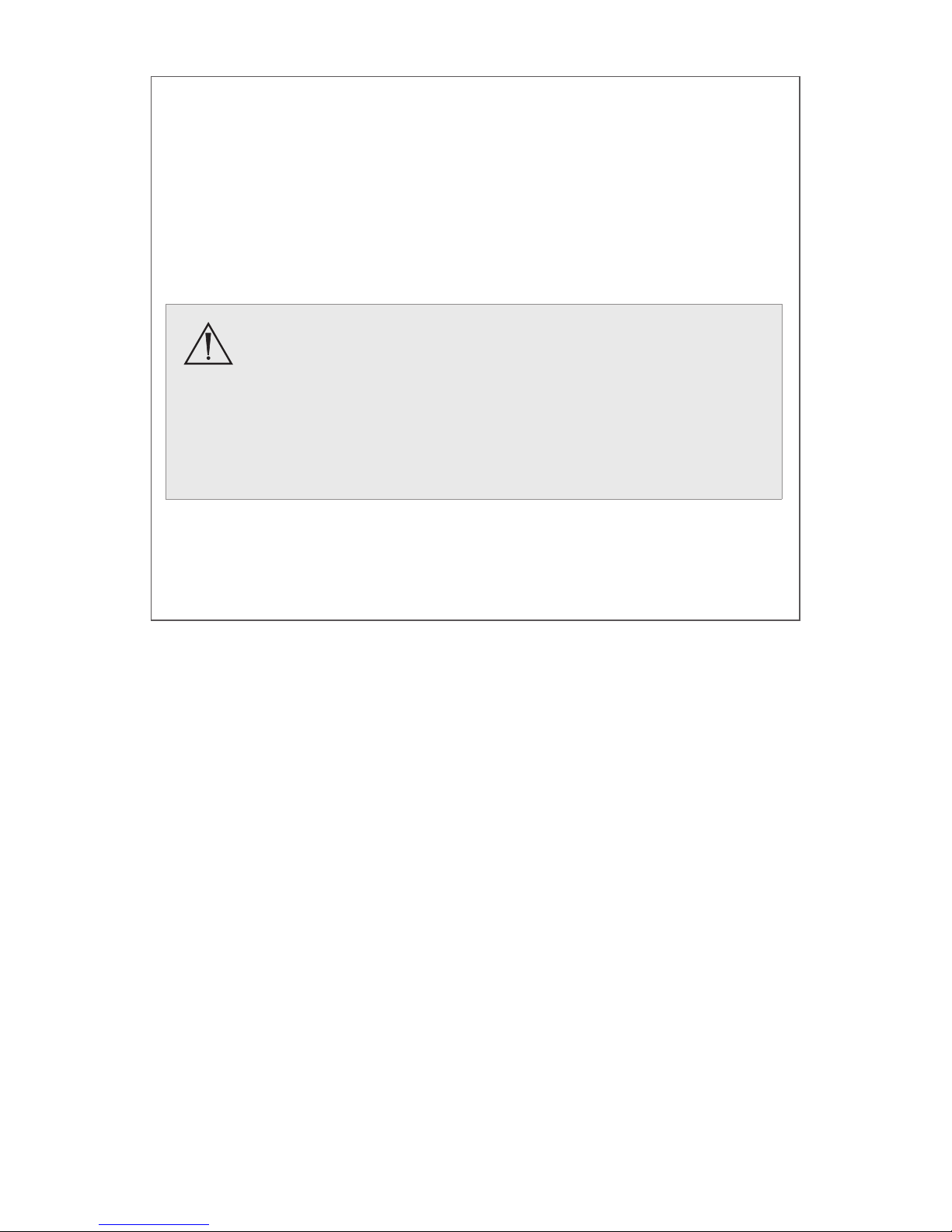
38
Sterrad
1. Clean and prepare the camera head and cable as recommended
in this user guide. Ensure the soaking cap is installed. Refer to the
“Installing the Soaking Cap” section for more detail about installing
the cap.
2. If using a sterilization tray (optional), follow any additional
instructions provided with the tray. Use only trays that are compatible
with Sterrad.
Not all sterilization trays are compatible with Sterrad
systems. Using an incompatible tray may result in
incomplete device sterilization. Consult the instructions
that came with your sterilization tray to determine which
sterilization method is compatible with your tray and
devices. If a compatible tray is not available, the devices
can be double wrapped prior to using the Sterrad system.
3. Double wrap the camera head and cable (or tray) prior to sterilization
4. Sterilize the camera head and cable following the instructions of the
manufacturer, using the Sterrad 100S, 200, NX, or 100NX Sterilization
System. Select the standard cycle.
Page 43

39
User Maintenance
Maintenance, Inspection, and Testing
• Inspect the device on a continual basis. If a problem is observed or
suspected, the device should be returned for repair.
• Inspect all components for cleanliness. If uid or tissue buildup is present,
repeat the above cleaning and disinfection procedure.
• Inspect the camera cable for cuts and breaks. Return any damaged camera
to Stryker for service.
Using Sterile Drapes
Using sterile drapes will ensure maximum longevity of your PrecisionAC
Camera. For best results, follow the instructions provided by the drape
manufacturer.
Storage
Never store the device in a non-ventilated, humid environment such as a
carrying case. This can present an infection control risk.
Replacing the Fuses
To avoid the risk of re, use only fuses of the value specied on
the fuse label located on the rear panel of the console.
1. Unplug the power cord from the wall outlet and remove the cord from
the transmitter console.
2. Unlatch the fuse holder above the AC inlet and remove it. (You may need
to press the tab on the fuse holder with a slender screwdriver to release
the latch.)
3. Replace the fuse with the same value and rating.
4. Reinstall the fuse holder until the tab snaps in place.
Page 44

40
Periodic Maintenance Schedule
To ensure safe operation of the PrecisionAC Camera, you
should periodically perform the following procedure:
Every 12 months, check the earth leakage current to <500 µA (<300 µA
in USA), ground protective earth impedance to <0.1 ohms, and power
consumption less than or equal to rated power. Use a true RMS digital
multimeter and safety analyzer to perform this test.
Note: Refer calibration and operating diculties not detailed in this manual
to your Stryker Endoscopy sales representative.
Expected Service Life
Both models of the PrecisionAC Camera Control Unit have an expected
service life of 5years.
The Precision AC Camera Head has an expected service life of 2years, except
with repeated use of an automated washer the expected service life is 1year.
Note: If the camera head is cleaned with the automated cleaning method,
steam sterilization is recommended. Repeated automated cleaning when
sterilizing with Sterrad or V-Pro can degrade the product’s cosmetic
appearance.
Disposal and Recycling Information
This product contains electrical waste or electronic equipment.
It must not be disposed of as unsorted municipal waste and
must be collected separately in accordance with applicable
national or institutional related policies relating to obsolete
electronic equipment.
Dispose of the camera system according to local laws and hospital practices.
Refer to the diagrams below to identify components that must be recycled.
(The console is shown with the chassis cover removed for clarity.)
Page 45

41
Diagrams
Console (front and rear views)
1
8
9
10
11
2
3
4
5
6
7
Item Material Qty. Comments
1 PC Board 1
2 PC Board 1
3 Touchscreen LCD 1
4 Power Supply 1
5 PC Board 1
6 PC Board 1 Located behind LCD
7 PC Board 1
8 PC Board 1 0700010001 only
9 AC Power Cord 1
10 Remote Cable 2
11 DVI Cable 1
Page 46

42
Camera Head
1 2
Item Material Qty. Comments
1 Cable 1
2 Camera Head Enclosure
(PC Boards)
1 The camera head enclosure that
contains PC Boards is sealed and
cannot be dismantled without
special equipment and training.
Page 47

43
Technical Specications
60 Hz settings are displayed rst. (50 Hz settings follow in parentheses.)
Imaging System 1/3″ Progressive Scan CCD
High Denition
Scanning System Horizontal: 64.00 kHz (60.00 kHz)
Vertical: 60.02 Hz (50.00 Hz)
Video Outputs
Digital/Analog: Two Digital Video Interface (DVI)/RGBHV
1280 × 1024 (HD), 720p, 1080p (HDTV) format
Connector: 29-pin DVI-I
Y/C: One S-VHS
Connector: 4-pin mini-DIN
Digital Fiber: HD, HDTV (R, G, B, Clk)
Connector: Four Lucent ber connectors with 1.25 mm
ferrules
Mounting Endoscope eyepiece used with C-mount
coupler
C-mount camera head used with C-mount
scopes
(C-mount coupler/scope thread: 1-32″ UN 2A)
Auto Shutter Range 1/60 (1/50) – 1/50,000 second
Operating Conditions Temperature: 10–30 °C
Relative Humidity: 25–75%
Transport and Storage
Conditions
Temperature: -18–60 °C
Relative Humidity: 15–90%
Input Electrical Ratings 100–240 VAC (0.2–0.7 A) @ 50–60 Hz
Total Shipping Weight 13 lb (6.0 kg) Camera console
0.5 lb (0.226 kg) Coupler
1.5 lb (0.680 kg) Camera head
Page 48

44
Dimensions Camera Console:
12.5″ w × 4.0″ h × 15.25″ d
(31.8 cm w × 10.2 cm h × 38.7 cm d)
Camera Head Cable:
10 ft (3.05 m) sealed cable
Classication Class I Equipment
Continuous Operation
Type BF Applied Part
Ingress Protection, IPX0—Ordinary Equipment
(PrecisionAC consoles)
Ingress Protection, IPX7—Protected against
the eects of temporary immersion in water
(PrecisionAC Camera Head)
Complies with Laser
Product Standards
Class 1 Laser Product
Contains four 850-nm laser diodes
This product complies with IEC 60825-1:2007.
This product complies with 21 CFR,
Subchapter J, Parts 1040.10 and 1040.11,
except for deviations pursuant to Laser Notice
No. 50, dated July 26, 2001.
Page 49

45
Electromagnetic Compatibility
Like other electrical medical equipment, the PrecisionAC Camera requires
special precautions to ensure electromagnetic compatibility with other
electrical medical devices. To ensure electromagnetic compatibility (EMC),
the camera system must be installed and operated according to the EMC
information provided in this manual.
Note: The PrecisionAC Camera has been designed and tested to comply with
IEC60601-1-2 requirements for EMC with other devices.
• Do not use cables or accessories other than those
provided with the PrecisionAC Camera, as this may result
in increased electromagnetic emissions or decreased
immunity to such emissions.
• If the PrecisionAC Camera is used adjacent to or stacked
with other equipment, observe and verify normal operation
of the camera system in the conguration in which it will
be used prior to using it in a surgical procedure. Consult
the tables below for guidance in placing the PrecisionAC
Camera.
• Equipment which employs RF communications may aect
the normal function of the PrecisionAC Camera.
Guidance and Manufacturer’s Declaration: Electromagnetic Emissions
The Precision AC Camera is intended for use in the electromagnetic environment specied below.
The customer or user of the camera system should ensure that it is used in such an environment.
Emissions test Compliance Electromagnetic Environment - guidance
RF emissions CISPR 11 Group 1 The Precision AC Camera uses RF energy
only for its internal function; therefore, its RF
emissions are very low and are not likely to
cause any interference in nearby electronic
equipment.
RF emissions CISPR 11 Class B The Precision AC Camera is suitable for use
in all establishments other than domestic
establishments and those directly connected to
the public low-voltage power supply network that
supplies buildings used for domestic purposes,
provided the following warning is heeded:
Warning: This system is intended for use by
health care professionals only. This system
may cause radio interference or may disrupt
the operation of nearby equipment. It may be
necessary to take mitigation measures, such as
reorienting or relocating the system or shielding
the location.
Harmonic emissions
IEC61000-3-2
Class A
Voltage Fluctuations/ icker
emissions IEC61000-3-3
Complies
Page 50

46
Guidance and Manufacturer’s Declaration: Electromagnetic Immunity
The Precision AC Camera is intended for use in the electromagnetic environment specied below.
The customer or user of the camera system should ensure that it is used in such an environment.
Immunity Test IEC 60601 Test Level Compliance Level Electromagnetic
Environment:
Guidance
Electrostatic Discharge
(ESD) IEC61000-4-2
±6kV contact
±8kV air
±2,4,6kV contact
±2,4,8kV air
Floors should be
wood, concrete, or
ceramic tile. If oors
are covered with
synthetic material,
the relative humidity
should be at least
30%.
Electrical fast transient/
burst IEC61000-4-4
±2kV for power supply
lines
±1kV for input/output
lines
±2kV line to ground
±1kV line to line
Mains power quality
should be that of a
typical commercial or
hospital environment.
Surge
IEC61000-4-5
±1kV differential mode
±2kV common mode
±0.5, 1kV differential
mode
±0.5, 1, 2kV common
mode
Mains power quality
should be that of a
typical commercial or
hospital environment.
Voltage dips, short
interruptions and
voltage variations on
power supply input lines
IEC61000-4-11
<5% Ut (>95% dip in
Ut) for 0.5 cycle
40% Ut (60% dip in
Ut) for 5 cycles
70% Ut (30% dip in
Ut) for 25 cycles
<5% Ut (>95% dip in
Ut) for 5 sec.
<5% Ut (>95% dip in Ut)
for 0.5 cycle
40% Ut (60% dip in Ut)
for 5 cycles
70% Ut (30% dip in Ut)
for 25 cycles
<5% Ut (>95% dip in Ut)
for 5 sec.
Mains power quality
should be that of a
typical commercial or
hospital environment.
If the user of the
Precision AC Camera
requires continued
operation during power
mains interruptions,
it is recommended
that the console be
powered from an
uninterruptible power
supply or a battery.
Power frequency
(50/60Hz) magnetic eld
IEC 61000-4-8
3 A/m N/A Power-frequency
magnetic elds
should be at levels
characteristic of a
typical location in a
typical commercial or
hospital environment.
NOTE: Ut is the AC mains voltage prior to application of the test level.
Page 51

47
Guidance and Manufacturer’s Declaration: Electromagnetic Immunity
The Precision AC Camera is intended for use in the electromagnetic environment specied below.
The customer or user of the camera system should ensure that it is used in such an environment.
Immunity Test IEC 60601 Test Level Compliance
Level
Electromagnetic Environment:
Guidance
Conducted RF
IEC 61000-4-6
Radiated RF
IEC 61000-4-3
3 Vrms
150 kHz to 80 MHz
3 V/m
80MHz to 2.5 GHz
3 V
3 V/m
Portable and mobile RF
communications equipment
should be used no closer to
any part of the Precision AC
Camera, including its cables, than
the recommended separation
distance calculated from the
equation applicable to the
frequency of the transmitter.
Recommended Separation
Distance
d = 1.17 √P
d = 1.17 √P 80 MHz to 800 MHz
d = 2.23 √P 800 MHz to 2.5
GHz
where P is the maximum output
power rating of the transmitter
in watts (W) according to the
transmitter manufacturer and d
is the recommended separation
distance in meters (m).
Field strengths from xed RF
transmitters, as determined
by an electromagnetic site
survey
(a)
, should be less than
the compliance level in each
frequency range
(b)
. Interference
may occur in the vicinity of
equipment marked with the
following:
NOTE 1: At 80 MHz and 800 MHz, the higher frequency range applies.
NOTE 2: These guidelines may not apply in all situations. Electromagnetic propagation is affected by
absorption and reection from structures, objects, and people.
Page 52

48
Guidance and Manufacturer’s Declaration: Electromagnetic Immunity
The Precision AC Camera is intended for use in the electromagnetic environment specied below.
The customer or user of the camera system should ensure that it is used in such an environment.
(a) Field strengths from xed transmitters, such as base stations for radio (cellular/cordless)
telephones and land mobile radios, amateur radio, AM and FM radio broadcast, and TV broadcast,
cannot be predicted theoretically with accuracy. To assess the electromagnetic environment due to
xed RF transmitters, an electromagnetic site survey should be considered. If the measured eld
strength in the location in which the Precision AC Camera system is used exceeds the applicable
RF compliance level above, the Precision AC Camera system should be observed to verify normal
operation. If abnormal performance is observed, additional measures may be necessary, such as
reorienting or relocating the Precision AC Camera unit.
(b) Over the frequency range 150 kHz to 80 MHz, eld strengths should be less than 3 V/m.
Recommended Separation Distances Between Portable and Mobile RF Communications
Equipment and the Precision AC Camera
The Precision AC Camera is intended for use in an electromagnetic environment in which radiated
RF disturbances are controlled. The user of the camera system can help prevent electromagnetic
interference by maintaining a minimum distance between portable and mobile RF communications
equipment (transmitters) and the Precision AC Camera as recommended below, according to the
maximum output power of the communications equipment.
Rated maximum output
power (W) of transmitter
Separation distance (m) according to frequency of transmitter
150 kHz to 80 MHz
d = 1.17 √P
80MHZ to 800 MHz
d = 1.17 √P
800 MHz to
2.5 GHz
d = 2.33 √P
0.01 0.12 0.12 0.23
0.1 0.37 0.37 0.74
1 1.17 1.17 2.33
10 3.70 3.70 7.37
100 11.70 11.70 23.30
For transmitters rated at a maximum output power not listed above, the recommended separation
distance (d) in meters (m) can be estimated using the equation applicable to the frequency of the
transmitter, where P is the maximum output power rating of the transmitter in watts (W) according to
the transmitter manufacturer.
NOTE 1: At 80 MHz and 800 MHz, the separation distance for the higher frequency range applies.
NOTE 2: These guidelines may not apply in all situations. Electromagnetic propagation is affected by
absorption and reection from structures, objects, and people.
Page 53

49
Symbol Denitions
In addition to the cautionary symbols already listed, other symbols found
on the PrecisionAC Camera and in this manual have specic meanings that
clarify the proper use and storage of the camera system. The following list
denes the symbols associated with this product:
Consult instructions for use
Caution (consult instructions for use)
Federal law (USA) restricts this device to use by, or on order of, a
physician
Device is shipped non-sterile and must be sterilized before use
Date of manufacture
Legal manufacturer
Product catalog number
Product serial number
The device meets requirements for safety and eectiveness set
forth in MDD 93/42/EEC.
Stryker European representative
Denotes compliance to CAN/CSA C22.2 No60601-1 and
ANSI/AAMI 60601-1
Type BF applied part
PrecisionAC Camera Head connection
Page 54

50
Power on/o (alternates when button is pushed)
CLASS 1 LASER
PRODUCT
APPAREIL A LASER DE
CLASSE 1
Class I laser product
Camera head button error (return for service if this appears on
the display monitor)
Equipotentiality
Alternating current
Fuse rating
Device recycling code (applicable in China)
This product contains electrical waste or electronic equipment.
It must not be disposed of as unsorted municipal waste and
must be collected separately.
Consult instruction manual
Temperature limitation
Relative humidity limitation
Page 55

Page 56

Stryker Endoscopy
5900 Optical Court
San Jose, CA 95138 USA
1-408-754-2000, 1-800-624-4422
www.stryker.com
Patents: www.stryker.com/patents
Stryker Corporation or its divisions or
other corporate aliated entities own,
use or have applied for the following
trademarks or service marks: SIDNE,
Ideal Eyes, and the Stryker logo. All
other trademarks are trademarks of
their respective owners or holders.
P26182 D
2015/01
