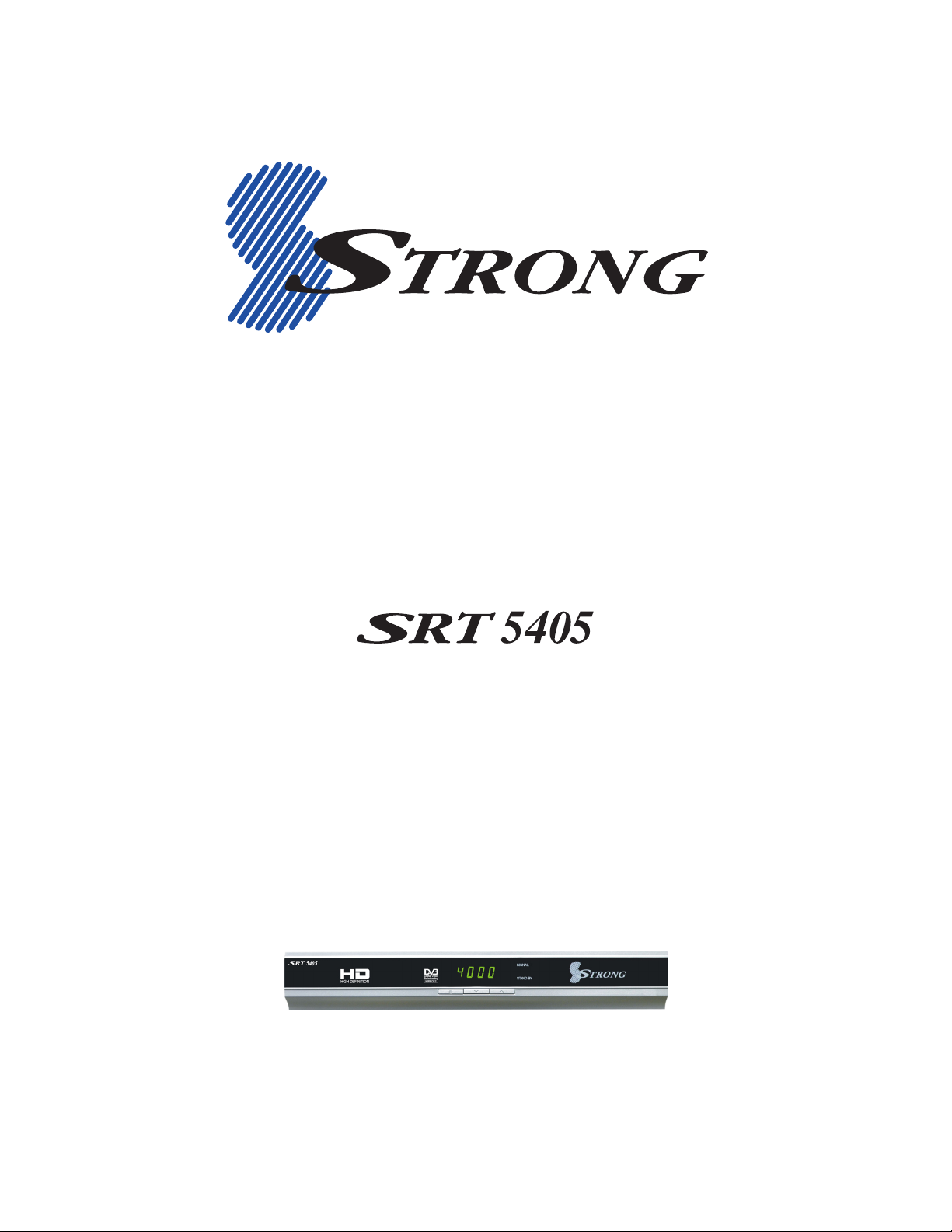
High Definition Digital Terrestrial Receiver
USER’S MANUAL

Important Safety Instructions
• To avoid electric shock, do not open the unit.
• There are no user-serviceable parts inside. Servicing can only be performed by qualified service
personnel.
• Connection can only be to a 240V AC mains supply.
• All safety and operating instructions should be read before the product is operated.
• All warnings on the product and in this user’s manual should be adhered to.
• The antenna cable must be earthed.
• Do not use attachments not recommended by the product manufacturer as they may cause
hazards or damage the equipment.
• Do not overload adaptors, wall sockets or extension cables as this can result in unit failure or
electric shock.
• For cleaning, use only a dry or lightly dampened cloth. Do not use liquid cleaners or aerosol
cleaning products.
• Do not place this product on an uneven surface.
• Do not block the ventilation slots on the top of the unit.
2
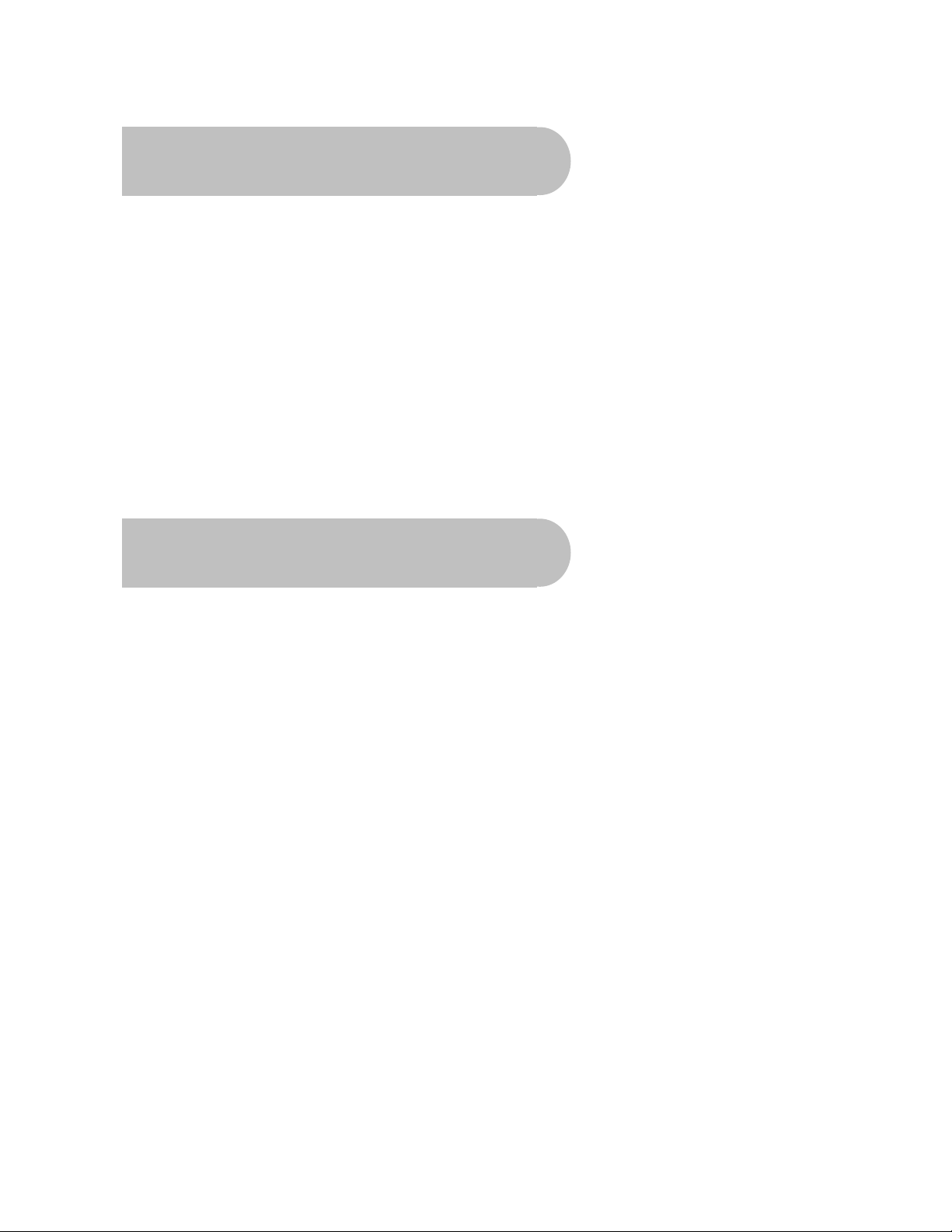
Overview
Thank you for purchasing this Strong Digital Terrestrial Television Receiver.
This product has been manufactured in accordance with strict quality control procedures and is
fully compliant with Australian specifications.
Your new receiver will enable you to experience superior picture and sound quality, widescreen
images, extra channels plus a variety of new features.
• For a complete list of all of our digital television receivers— terrestrial and satellite—please go to
our website: www.strong-technologies.com
• For general enquiries, please email us at techau@strong-technologies.com
• For technical assistance, please call our Technical Support Help Line on 1 800 820 030
Main Features
• High Definition Multimedia Interface (HDMI)
output
• Component output (Y/Pb/Pr) • Dolby Digital audio output: S/PDIF optical
• S-Video and Composite output • Plays MP3 music from a USB memory stick
• Multi-video definitions: 576i/ 576p/720p/1080i • Auto and manual channel searching
• Multi-language support • Multi-band selection: 7M and 8M
• Tuner loop-through • CD-quality audio (mono and stereo)
• Favourite channels and stations list • EPG: Electronic Program Guide
• 16:9 and 4:3 aspect ratios • Signal level and quality indicators
• Subtitles and teletext • Parental guidance locking
• 8 timer event settings • USB port for software upgrades
• COFDM demodulation • DVB/T and MPEG-2 compliant
• Fully featured infra-red remote control
• Decodes high definition and standard
definition broadcasts
3
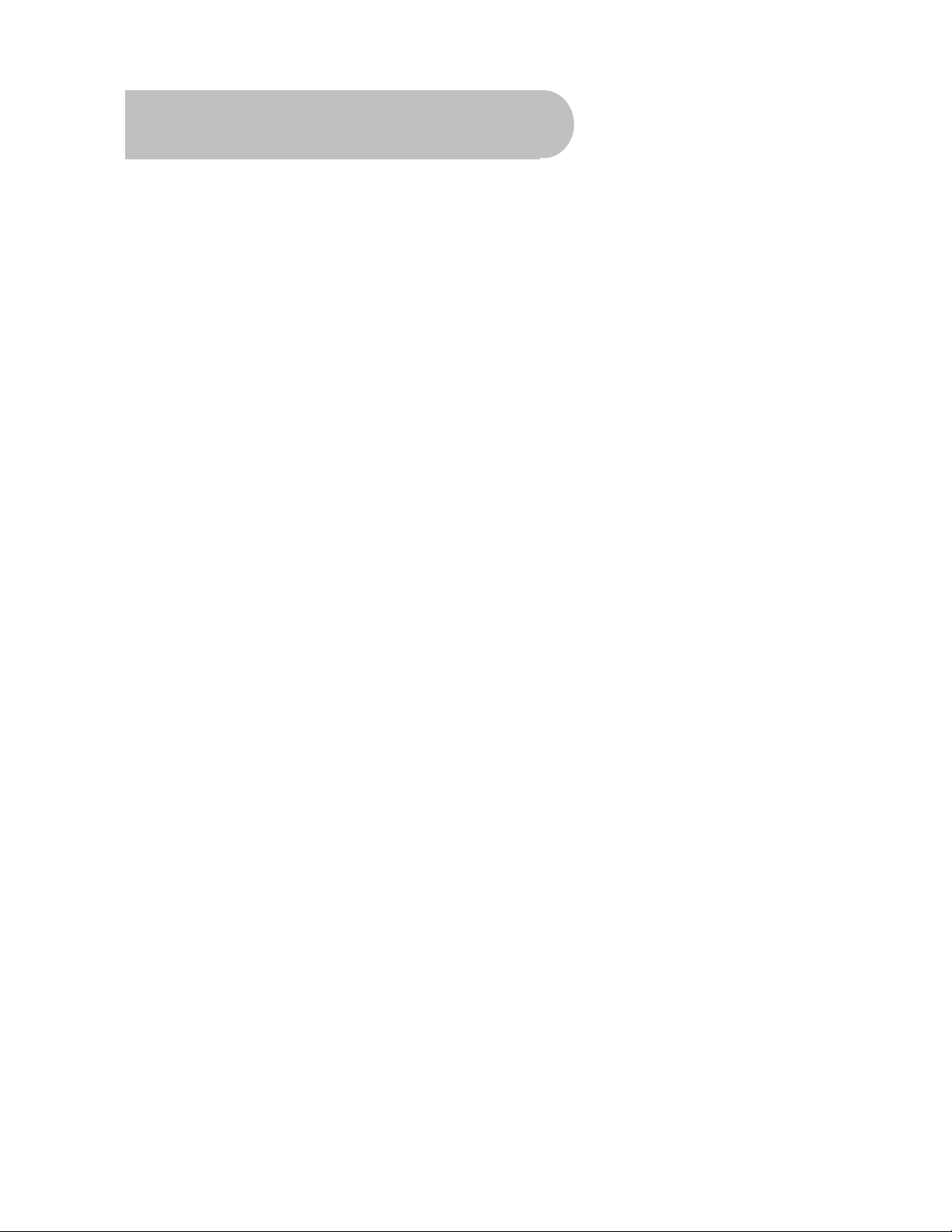
Contents
Important Safety Instructions.............................................................................................................................................. 2
Overview ................................................................................................................................................................................ 3
Main Features ........................................................................................................................................................................ 3
Checklist of Accessories ..................................................................................................................................................... 5
Controls and Indicators ....................................................................................................................................................... 6
Front panel.................................................................................................................................................. 6
Rear panel................................................................................................................................................... 7
Remote Control ..................................................................................................................................................................... 8
Installing the batteries in the remote control ............................................................................................ 9
Quick Start ........................................................................................................................................................................... 10
How to Connect................................................................................................................................................................... 11
Step 1: Connect to the antenna................................................................................................................. 11
Step 2: Choose an installation method ...................................................................................................... 11
A: High Definition Multimedia Interface.................................................................................................. 12
B: Y/Pb/Pr (Component) using the supplied RCA blue–red–green cable............................................... 12
C. S-Video (Y/C) connection.................................................................................................................. 12
D: CVBS (Composite) using the supplied RCA red–white–yellow cable................................................ 13
Step 3: Optional connections..................................................................................................................... 14
Dolby Digital .......................................................................................................................................... 14
Looping Out (for VCR recording) ........................................................................................................... 14
Getting Started .................................................................................................................................................................... 15
First-time use ............................................................................................................................................ 15
Operation ............................................................................................................................................................................. 16
Basic operations........................................................................................................................................ 16
Selecting a channel ............................................................................................................................... 16
Adjusting the volume ............................................................................................................................. 17
Getting channel Information................................................................................................................... 17
TV/Radio switching................................................................................................................................ 17
Closed captions ..................................................................................................................................... 18
Teletext.................................................................................................................................................. 19
Picture freeze ........................................................................................................................................ 19
Favourites list............................................................................................................................................ 19
Adding channels or stations to your favourites list ................................................................................. 19
Selecting a favourite to watch or listen to............................................................................................... 21
Organising channels and stations ............................................................................................................. 21
Deleting channels and stations.............................................................................................................. 21
Re-sorting channels and stations........................................................................................................... 22
Playing music ............................................................................................................................................ 23
Electronic Program Guide (EPG) .............................................................................................................. 24
Displaying program information ............................................................................................................. 24
Selecting a channel to watch from the EPG........................................................................................... 24
Rescanning for channels and stations....................................................................................................... 25
Multi-language and Dolby Digital broadcasting.......................................................................................... 27
User Settings....................................................................................................................................................................... 28
Audio–Visual (AV) settings........................................................................................................................ 28
System settings......................................................................................................................................... 29
PIN setting................................................................................................................................................. 31
Timer settings............................................................................................................................................ 32
System Maintenance .......................................................................................................................................................... 35
System information................................................................................................................................ 35
Software upgrades ................................................................................................................................ 35
Clearing and resetting data.................................................................................................................... 36
Troubleshooting.................................................................................................................................................................. 37
Support ................................................................................................................................................................................ 38
Specifications...................................................................................................................................................................... 39
4
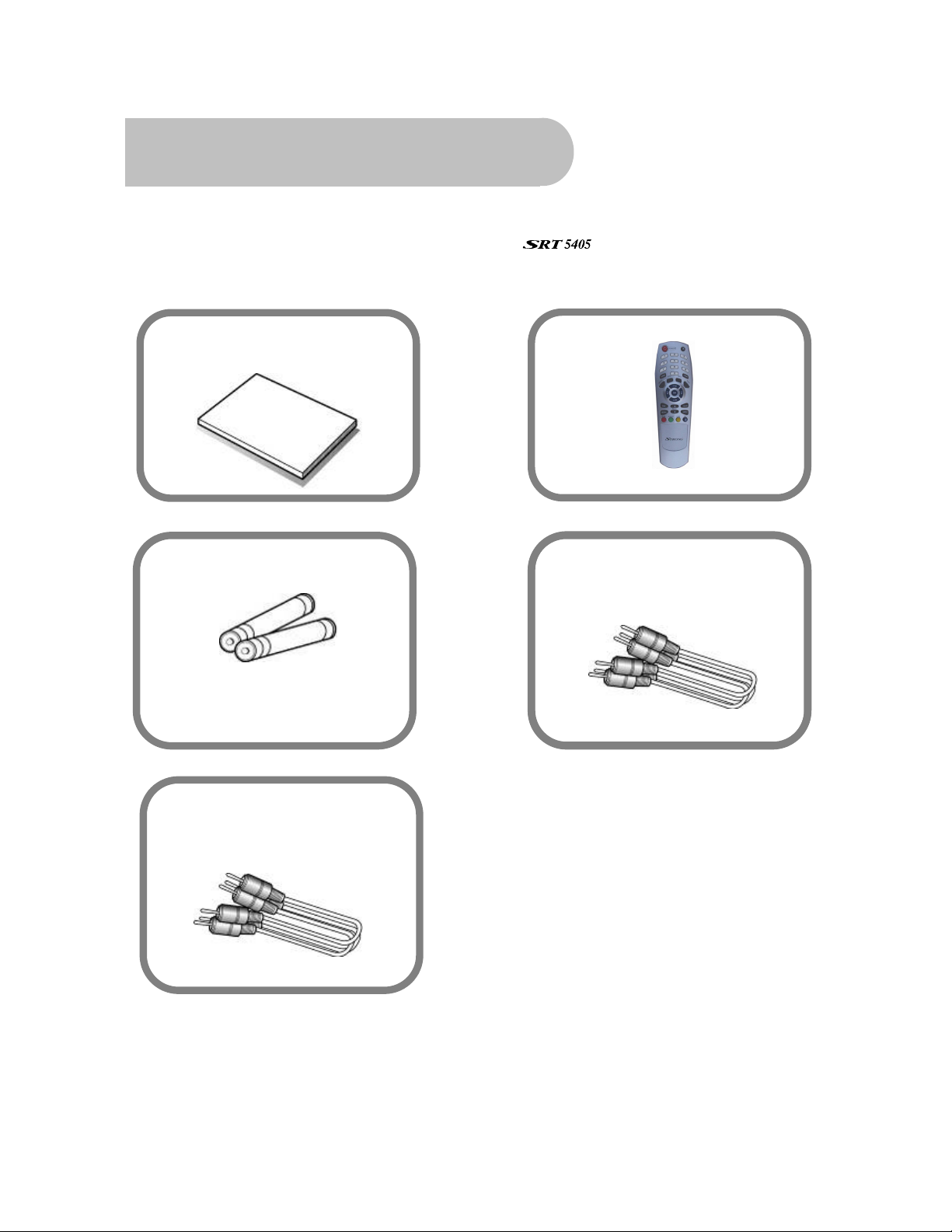
Checklist of Accessories
The following accessories have been supplied with your
contact the retailer from whom you purchased the unit.
User’s manual : 1
Remote control : 1
. If any were not supplied,
Batteries (AAA type) : 2
Y / Pb / Pr Component cable
(blue, red, green) : 1
CVBS Composite video and
audio cable
(yellow, white, red) : 1
5
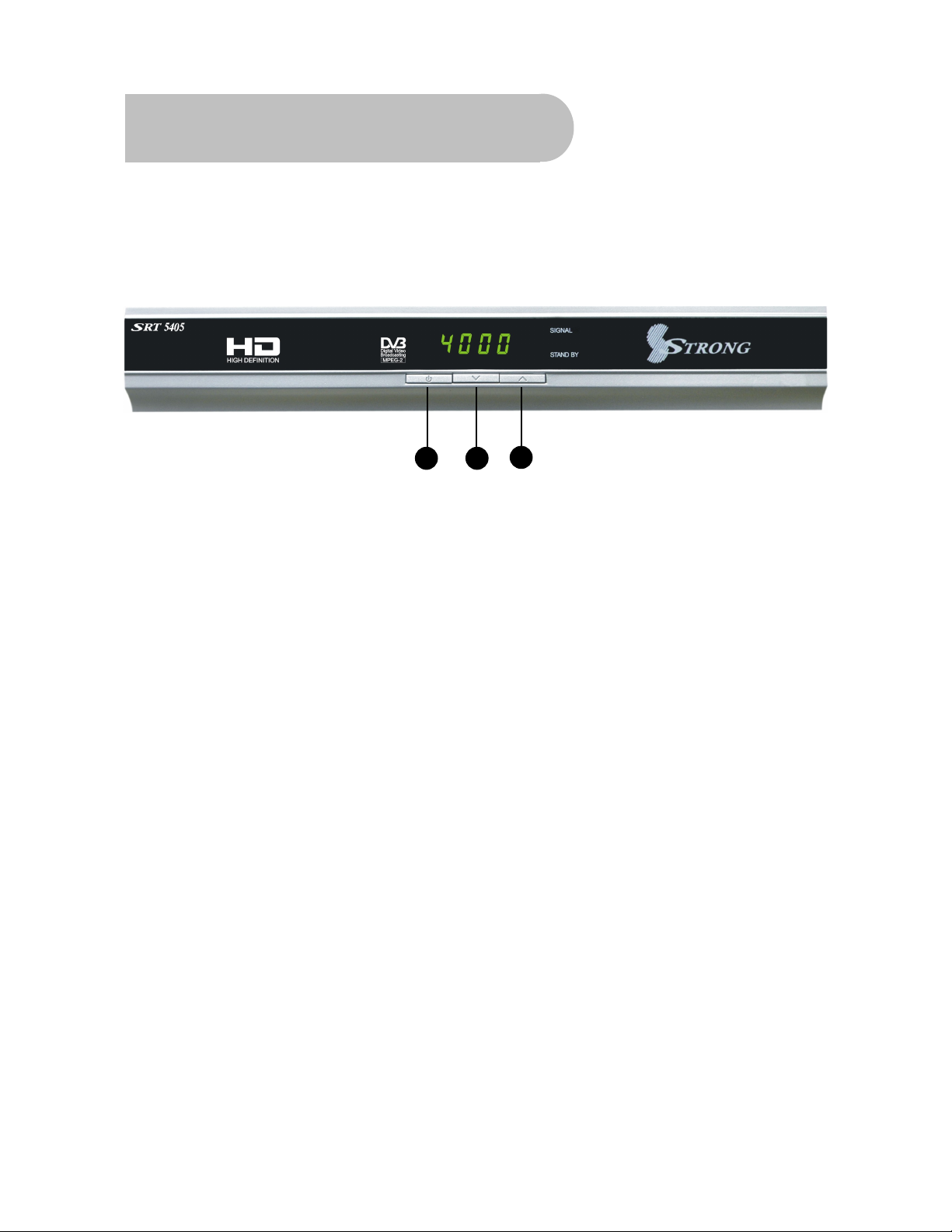
Controls and Indicators
Front panel
1 To switch the receiver between stand-by mode and
power-on mode.
2 To select the next channel, or next option in a menu.
1
2
3
3 To select the previous channel, or previous option in a
menu.
6
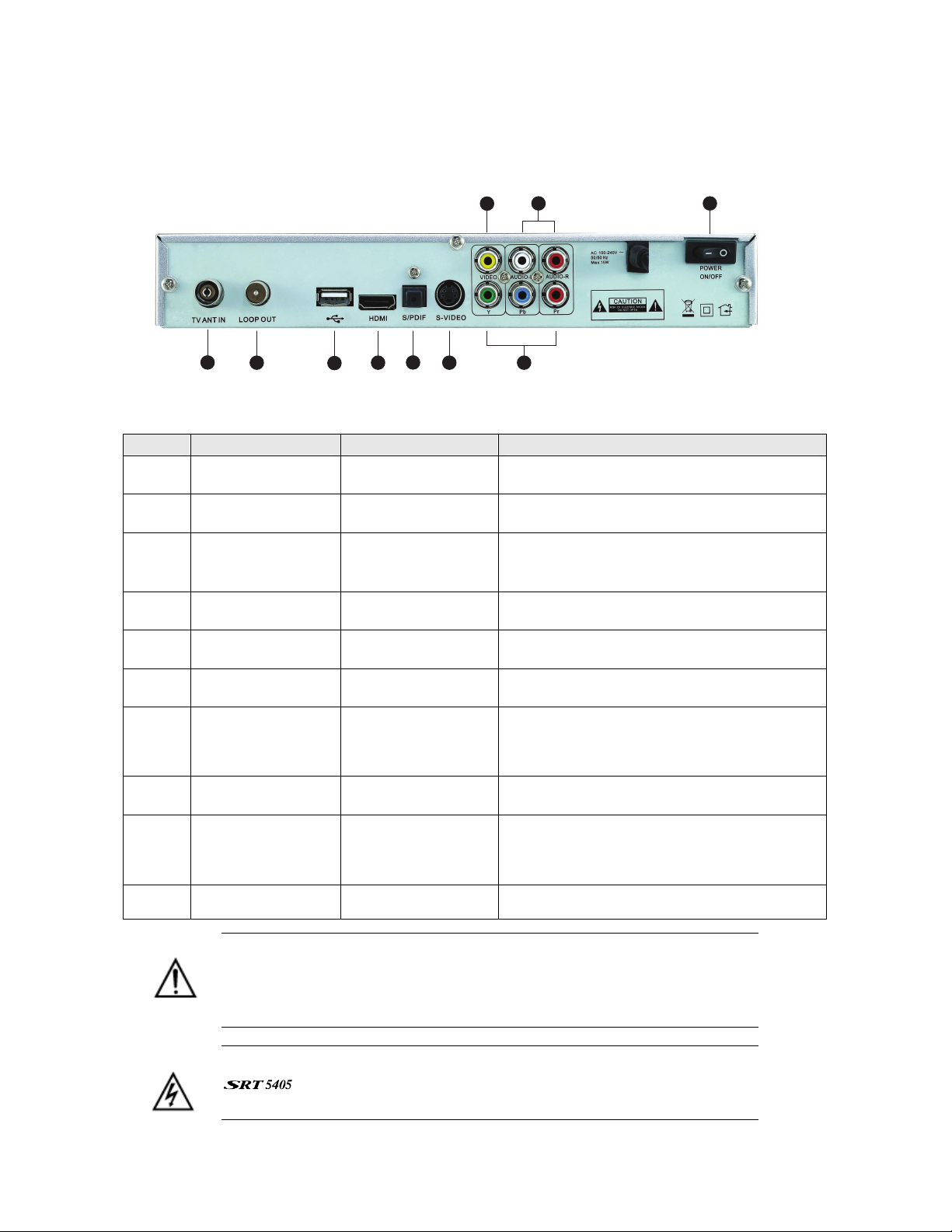
Rear panel
8
1
2
4
3
6
5
9
7
No. Name Connector Function
1 TV ANT IN IEC 169-24 female Input from terrestrial antenna
2 LOOP OUT IEC 169-24 female Loop-through output to VCR, etc.
3 USB USB 2.0 A-type
Music and software upgrades
cable
4 HDMI HDMI cable HDMI video-and-audio connection
5 S/PDIF Fibre optic Digital audio output (optical)
10
6 S-Video MINI-DIN S-VHS video output
7 Y/Pb/Pr RCA
Component
RCA cinch
(green/blue/red)
Component connection (Y/Pb/Pr)
8 Video RCA RCA cinch( yellow) Composite video connection
9 Audio (Left and
Right)
RCA cinch
• white: left audio
Left and right audio for Component or
Composite connection
• red: right audio
10 Power switch —
To turn unit on or off
Note the presence of this symbol on the rear panel. This indicates that
important operating and maintenance instructions accompany the
product. These are set out in this manual. It is highly recommended that
you read this manual thoroughly before using the product.
To reduce the risk of electric shock, do not remove any panel of the
. Even when the unit is turned off, voltages may be present within
it that are of sufficient magnitude to constitute a risk of electric shock.
7
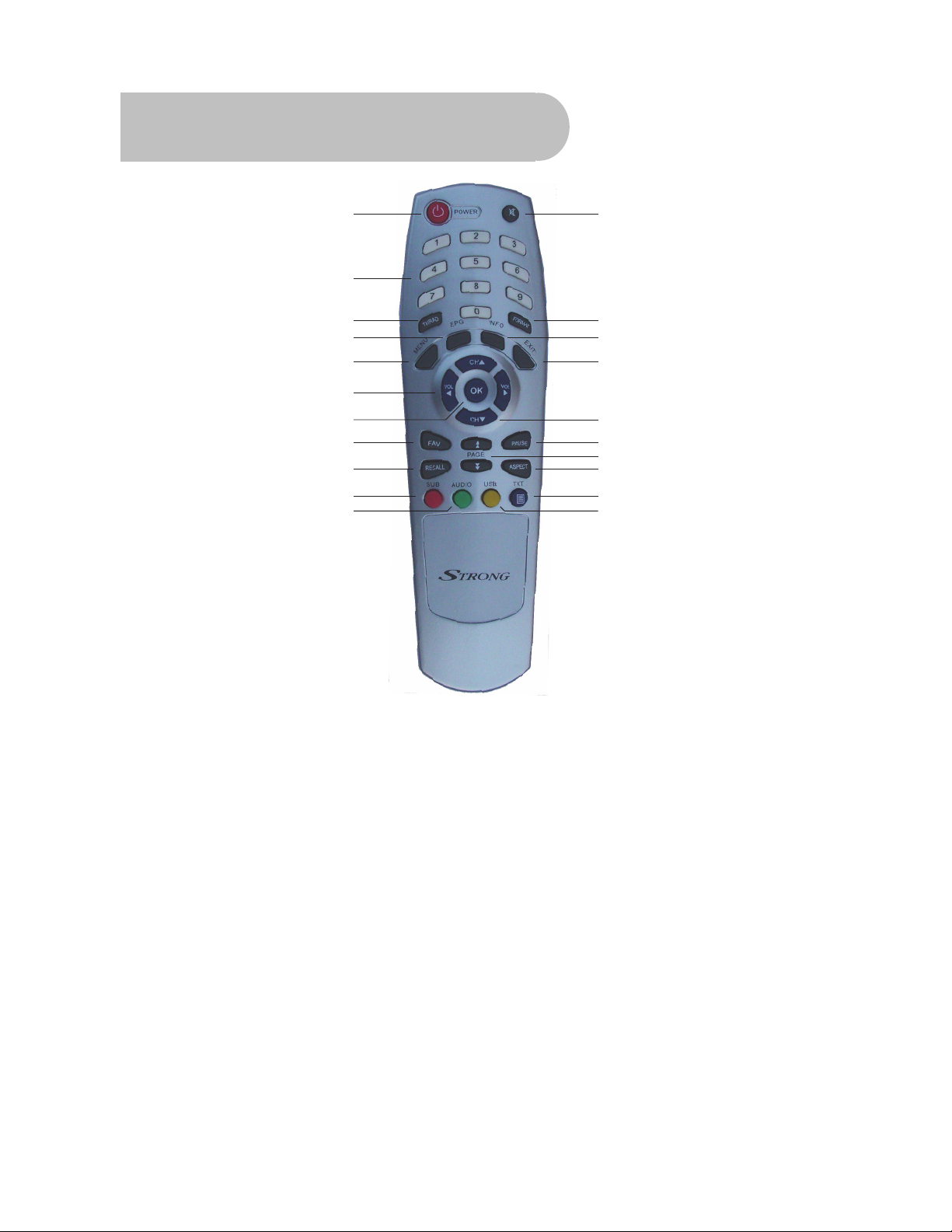
Remote Control
10
11
1
2
3
4
5
6
7
8
9
12
13
14
15
16
17
18
19
20
21
1. STANDBY: To switch to stand-by mode when
the receiver is on (or vice versa)
2. Numeric Keys (0–9): To choose a channel
directly, or to enter numeric information in a
menu
3. TV/RAD: To switch between TV and radio
(and vice versa)
4. EPG (Electronic Program Guide): To show
the TV and radio program guide
5. MENU: To display the main menu, or return
to a previous menu
6. VOL (
e/f): To change the volume in
viewing mode, or to change an option or
setting in a menu
7. OK: To show the channel list in viewing
mode, and to select an item (or confirm a
choice) in a menu
8. FAV: To display the favourites list in viewing
mode, and to select a favourite
9. RECALL: To return to the previous channel or
station
10. SUB: To turn subtitles on or off
11. AUDIO: To choose speakers (left, right or
stereo), audio format and audio language
12. MUTE: To turn the sound on or off
13. FORMAT: To cycle through the video
definitions: 576i, 576p, 720p and 1080i
14. INFO: To show information about the current
program
15. EXIT: To close the current menu and return
to normal viewing
16. CH (▲/▼): To change the channel, or to
move the cursor up or down in a menu
8
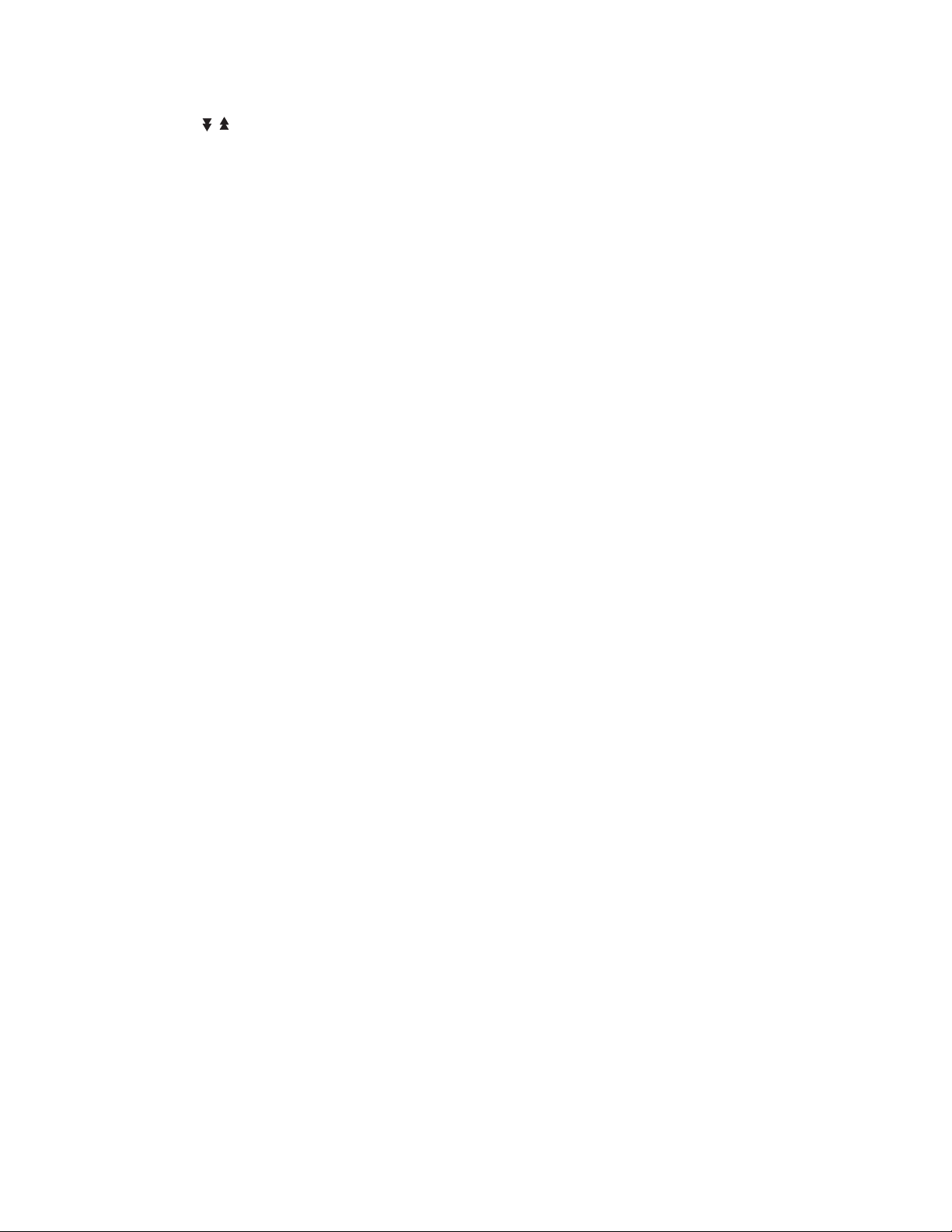
17. PAUSE: To freeze the screen
20. TXT: To show Teletext
18. PAGE
page ( if there is more than one page)
19. ASPECT: To cycle through the aspect ratios:
16:9 and 4:3
To move to the next or previous
/ :
21. USB: To lay music from a USB memory stick,
or to upgrade the software
Installing the batteries in the remote control
1. Press down on the retaining catch on the lid of the battery recess on the remote control and
remove the lid.
2. Insert two AAA batteries into the recess.
Be careful to insert the batteries as shown in the diagram inside the recess.
3. Replace the lid over the recess and gently push down on the lid until it snaps firmly into place.
9
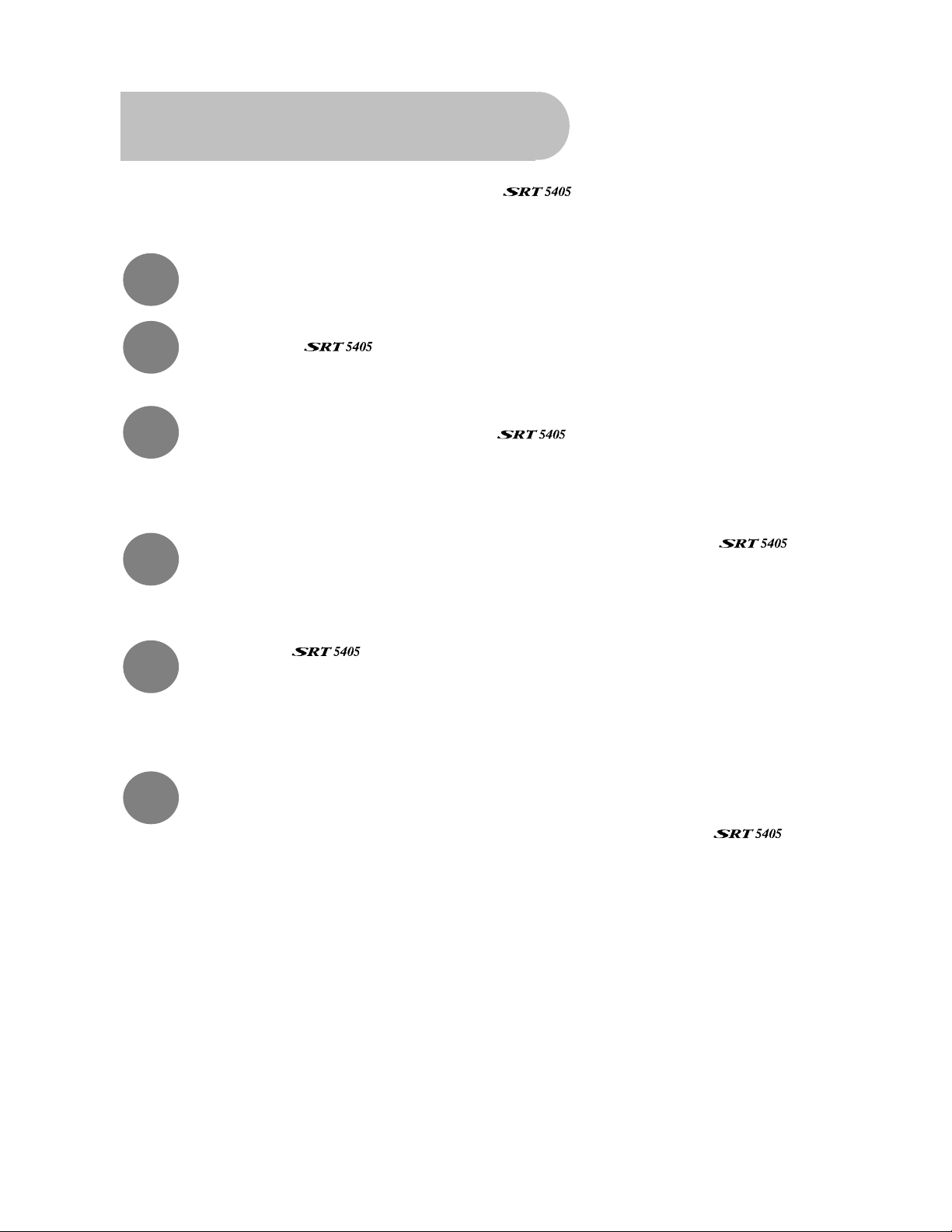
Quick Start
This section explains how you can quickly set up your
detailed instructions, see “How to Connect” on page 11.
1
2
3
4
Install batteries in the remote control. See page 9.
Connect the
Using the supplied Component cable (blue–red–green) or the yellow lead of the
supplied Composite cable, connect the
colour of a lead with the colour of a socket. (This step provides video output to your TV.)
See
“How to Connect” on page 11.
Connect the white and red leads of the Composite cable between the
the TV, again matching the colour of a lead with the colour of a socket. (This step
provides audio output to your TV.) S
to the antenna wall plate. See page 11.
ee “How to Connect” on page 11.
using he cables provided. For
to the TV. Make sure you match the
and
5
6
Turn on the
screen, followed by a message asking if you want to automatically search for channels
and stations. (If you don’t see the banner and message, press EXIT and then FORMAT on
the remote control until you do.)
Press OK to automatically scan for digital broadcasters in your area. When the scanning
is finished, the menu closes and a local digital TV channel will be showing.
See “Basic operations” on page 16 for general instructions on using the
select TV channels and radio stations.
and the TV. The Strong Technologies banner appears on your TV
to
10
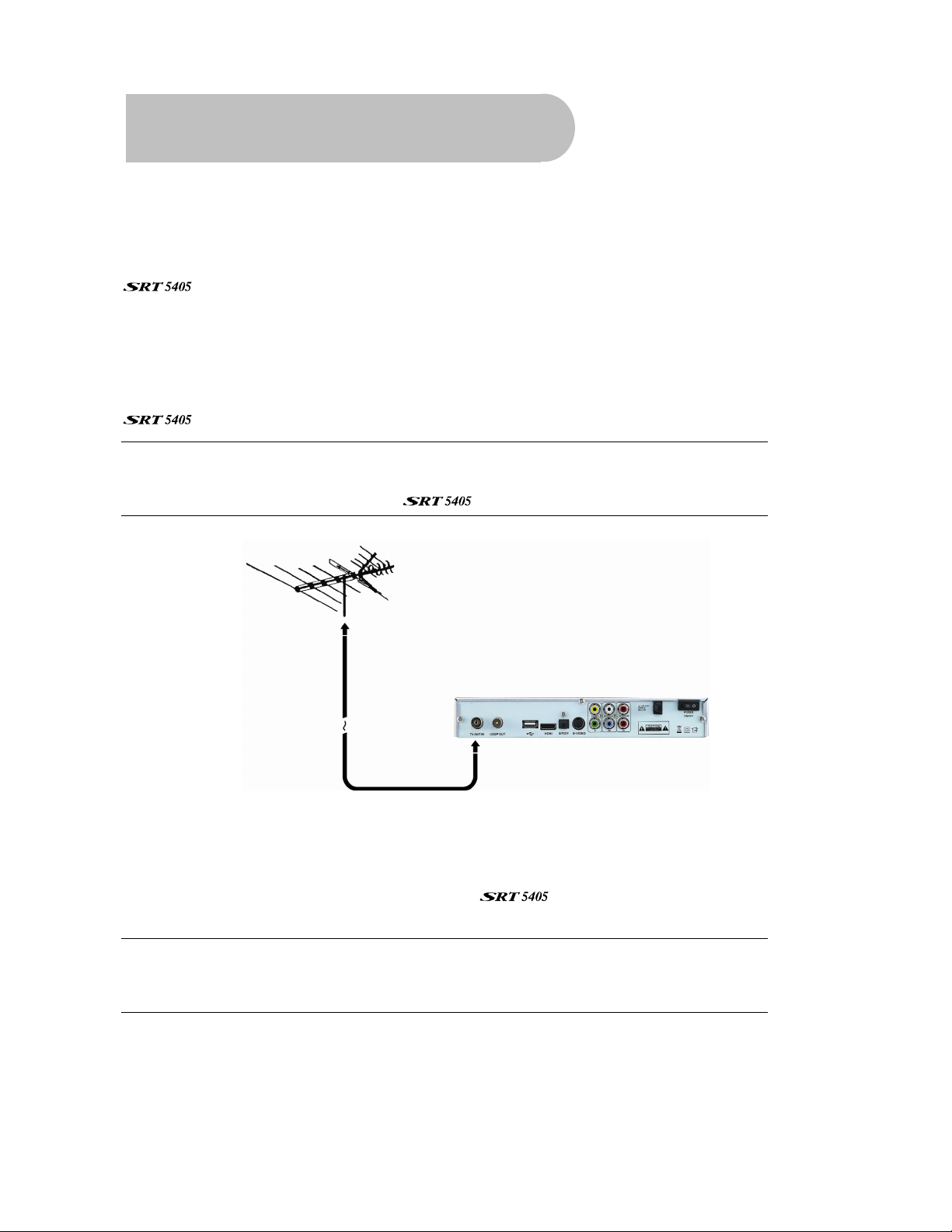
How to Connect
Refer to the diagram on page 8 for the location of the sockets identified by numbers in the
procedures in this section.
Make sure you have installed the batteries in the remote control before you begin connecting the
to your TV. Depending on the connection method you choose, you may need to adjust
certain settings using the remote control before you can see a digital broadcast.
Step 1: Connect to the antenna
Connect the antenna lead coming from your antenna wall plate to the TV ANT IN socket on the
(socket 1).
TIP: You probably already have an antnna lead coming from your antenna wall plate to
the TV ANT IN socket on the back of your TV. If so, simply unplug the lead at the TV and
plug it into the TV ANT IN socket on the
.
Step 2: Choose an installation method
There are a number of methods of connecting the . These methods are labelled A, B, C
and D below.
NOTE: The various video connection options available provide differing degrees of video
quality. In ascending order of quality, these connections are Composite (good), S-Video
(better), Component (better again) and HDMI (best).
11
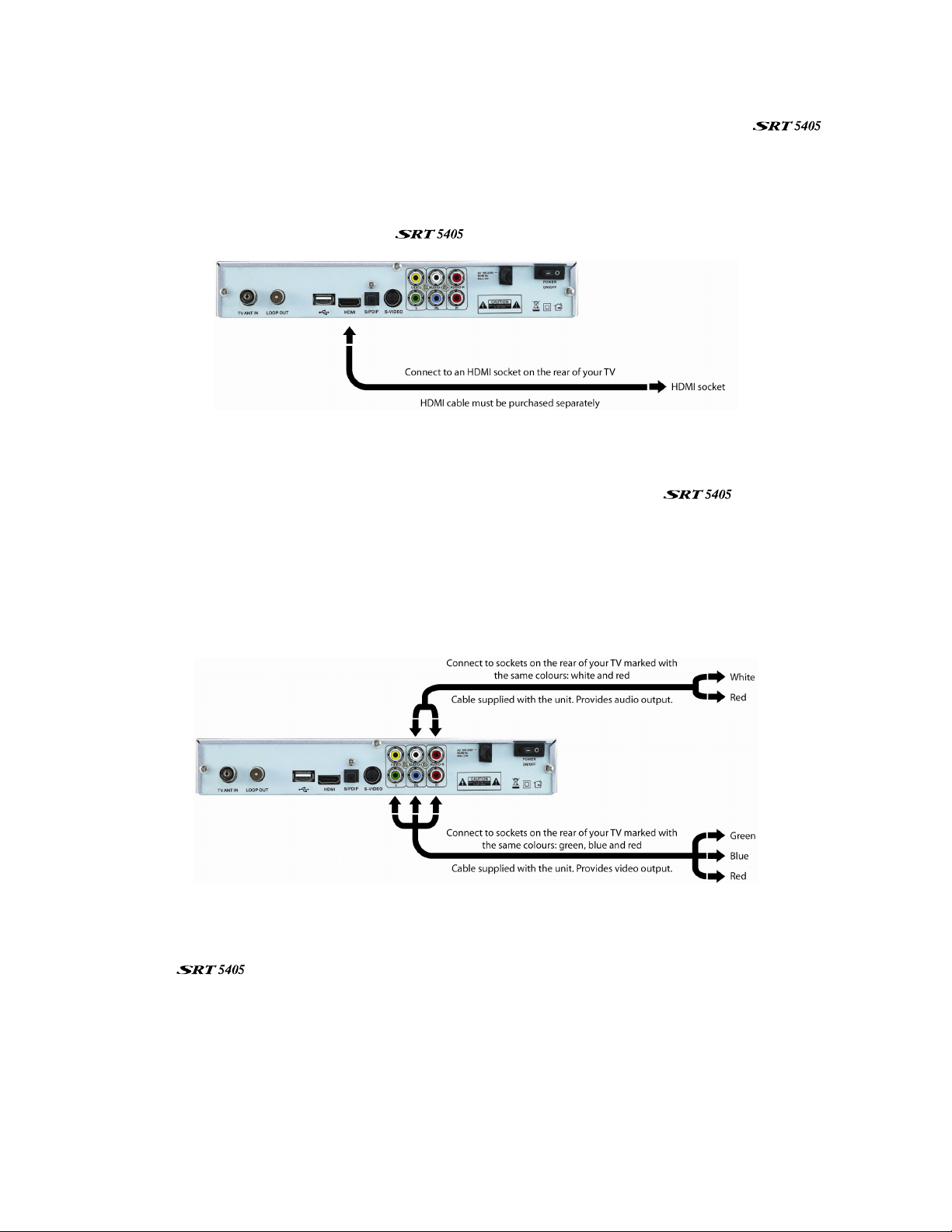
A: High Definition Multimedia Interface
If your TV has an HDMI socket, connect an HDMI cable between the HDMI socket on the
(socket 4) and the HDMI socket on your TV.
A HDMI connection incorporates video and audio. You do not need to make separate connections for
audio.
An HDMI cable is not provided with the
.
B: Y/Pb/Pr (Component) using the supplied RCA blue–red–green cable
For Component video, connect to your TV with the supplied Y/Pb/Pr Component cable (with blue, red
and green leads). Connect the leads between the Y, Pb and Pr sockets on the
group 7, taking care to match the colour of a lead with the colour of the socket), and the
corresponding Component sockets on your TV. (The Component sockets on the TV have the same
colour-coding.)
You will need to make separate connections for left and right audio via the audio sockets in socket
group 9. This can be done using the supplied RCA cable. (Match the colour of the plugs with the
colour of the sockets.)
(socket
C. S-Video (Y/C) connection
If your TV has a 4-pin Mini Din S-Video socket, you can connect an S-Video cable between socket 6
on the
supplied.)
You will need to make separate connections for left and right audio via the audio sockets in socket
group 9. This can be done using the supplied RCA cable. (Match the colour of the plugs—white
and red—with the colour of the sockets.)
and the corresponding S-Video socket on your TV. (An S-Video cable is not
12

IMPORTANT NOTE: An S-Video connection will only output signals with a video definition of
576i. However, the is designed primarily to output higher quality signals—signals
with a video definition of 1080i—and this is the default setting. As a result, you will see only
a blank screen when you first make an S-Video connection. To get proper reception, press
the FORMAT button on the remote control. Keep doing so until a picture appears. (The
video definition rates will appear on the screen on the front of the
need is
576i.)
. The rate you
D: CVBS (Composite) using the supplied RCA red–white–yellow cable
Using the appropriate socket colour-coding on sockets 8 and 9, you can connect to your TV with
the supplied red–white–yellow RCA cable. This gives you CVBS (Composite Video) and MPEG-2
stereo audio.
For video, connect the yellow RCA lead between the yellow video socket (socket 8) on the
and the corresponding socket on your TV.
For audio, connect the same RCA cable between the white and red sockets in socket group 9 and
the corresponding sockets on your TV. Match the colour of the leads—white and red—with the
colour of the sockets. (All three leads of the cable—yellow, white and red—should be plugged into
the same socket group on your TV.)
IMPORTANT NOTE: A CVBS connection will only output signals with a video definition of 576i.
However, the is designed primarily to output higher quality signals—signals with
a video definition of 1080i—and this is the default setting. As a result, you will see only a
blank screen when you first make a CVBS connection. To get proper reception, press the
FORMAT button on the remote control. Keep doing so until a picture appears. (The video
definition rates will appear on the screen on the front of the
is
576i.)
13
. The rate you need

Step 3: Optional connections
Dolby Digital
Dolby digital bitstream audio S/PDIF can be achieved using an optical cable. (This cable is not
supplied.) The cable should be connected between socket 5 on the
socket on your Dolby Digital decoder amplifier.
Looping Out (for VCR recording)
In order to watch one channel while recording another on a VCR, connect an RF cable (not
supplied) between the LOOP OUT socket on the
VCR. Note that VCR recordings are only analogue, not digital.
(socket 2) and the RF IN socket on your
and the S/PDIF
14

Getting Started
First-time use
Once you have connected the to your antenna and to your television, you need to:
1. Turn on the television.
2. Plug the
3. Turn on the
diagram on page 7).
4. Select the video or AV input channel to which the
by pressing the TV/AV or VIDEO button on your TV remote control. (Refer to your TV user’s
manual for instructions.)
The Strong Technologies banner appears on your TV screen, followed by a message asking if
you want to automatically search for channels and stations. (If you don’t see the banner and
message, press EXIT and then FORMAT on the remote control until you do.)
5. To search for available channels and stations, press OK on the remote control. The Auto window
appears and the searching begins.
If you want to search for channels and stations yourself, s ee “Rescanning for channels and
stations” on page 25 for instructions and ignore the rest of this procedure.
As channels and stations are found, they are displayed on the Auto window.
into mains power and turn on the power at the mains switch.
using the power-on switch on the back of the receiver (number 10 in the
is connected: this can be done
When the can find no more channels and stations, the search ends and one of the
TV stations found will appear on the screen.
NOTE: You can now start watching digital TV stations and listening to digital radio stations.
However, there are settings that you should consider that will improve your enjoyment of
your
watching TV straight away, see “Basic operations ” on page 16 for instructions.
These are explained in “User Settings” on page 28. But if you want to start
.
15

Operation
Basic operations
Selecting a channel
There are a number of ways to select a TV channel or radio station:
• Number pad on the remote control: If you know the channel number, enter the number using
the number keys on the remote control and then press OK. (If you don’t press OK, the channel
selected appears after approximately 2 seconds.)
To choose a radio station using the number keys, press TV/RADIO first and then enter the
number. (For example, 201 is the number for ABC Dig Jazz.)
NOTE: The
samples of primary LCN channel numbers are:
1 = Ten network and affiliates
2 = ABC
3 = SBS
7 = Seven network and affiliates
9 = Nine network and affiliates
Secondary channels can be selected by pressing the primary number followed by another
number. (For example, pressing 2 gives you ABC1, and pressing 22 gives you ABC2.)
• Channel list: Press OK on the remote control. This displays the channel list. (To list radio stations
instead of TV channels, press TV/RADIO before pressing OK.)
CHd or CH
Press
then press OK.
uses the Logical Channel Numbering system (LCN) by default. Some
on the remote control until the channel or station you want is highlighted and
c
TIP: Press a PAGE button to quickly scroll through a long list of channels.
16

• Menus: To choose a channel or station from the main menu, press MENU on the remote control,
select TV Channel or Radio Channel and press OK. Press
the channel or station you want is highlighted and then press OK.
• Favourites list: Press FAV on the remote control to see the first channel or station in your
favourites list. Press
you want. See “Favourites” on page 19 for instructions on creating a favourites list.
CHd or CH
to see each favourite in turn. Pause at the station or channel
c
CHd or CH
on the remote control until
c
• Scroll: Press
order. (You can also scroll through the channels in order by pressing the channel up and
channel down buttons on the front panel of the
• By EPG: Press EPG on the remote control, select the channel from the electronic program guide
(EPG), and press EPG again. The EPG is explained on page 24.
• Previous channel: Press the RECALL button to return to the previous channel or station.
CHd or CH
on the remote control to scroll through the channels in channel number
c
.)
Adjusting the volume
While you are watching TV or listening to the radio, press VOL
decrease or increase the volume respectively.
Turning off the sound (muting)
To turn off the sound altogether, press the MUTE button on the remote control (button 12 in the
diagram on page 8). The mute icon is displayed on the screen. Press the MUTE button again to
restore the sound.
e
or
VOL
on the remote control to
f
Getting channel Information
• Press INFO on the remote control to display the information banner.
Information about the current and the next program is provided. The headings along the top of
the banner are HD (High Definition), AC3 (Digital Dolby), TTX (Teletext), SUB (Subtitles) and FAV
(Favourites). A heading will be highlighted if the corresponding option applies (for example, if
the broadcast is in high definition, if subtitles are available, if the current channel is in your
favourites list, and do on).
The information banner will stay displayed for a few seconds. To hide it sooner, press EXIT on the
remote control.
TV/Radio switching
Press TV/RADIO on the remote control to switch between TV channels and radio stations (or vice
versa).
17

Closed captions
Closed captions are the spoken words written on the screen. This option is particularly useful for the
hard-of-hearing.
To turn on closed captions (or turn them off):
1. Press the SUB button on the remote control. The Subtitle window appears.
2. With Mode highlighted, press VOL
3. If the subtitles are being broadcast in more than one language and you want to choose a
language other than the one shown on the screen, press
and then press
VOL
e
or
until the language you want is shown.
VOL
f
3. Press OK.
e
or
VOL
until the option you want—On or Off—is shown.
f
CHd to highlight the Language option
18

Teletext
Teletext is a text-based data service. It is available only when the broadcasting signal carries such
data.
1. Select a channel that is broadcasting teletext.
2. Press TXT on the remote control.
3. If necessary, select the language of the teletext service.
4. Press OK.
5. Select a teletext page by pressing the corresponding number or colour button on the remote
control.
Press EXIT to cancel teletext and return to normal viewing.
Picture freeze
• Press PAUSE on the remote control to freeze the display.
• Press PAUSE again to resume normal viewing.
Favourites list
You can create a favourites list of channels and then select a channel from that list. This makes it
easier to choose and switch between channels if there are many channels available in your area.
You display your favourites lists by pressing FAV on the remote control. You then press
step through each favourite. Stop pressing when you reach the favourite you want.
Adding channels or stations to your favourites list
Follow this procedure to add channels or stations to your favourites list, or to remove them.
1. Press MENU on the remote control. The Main Menu appears.
CHd or CH
c
to
2. If Edit Program is not highlighted in the main menu, press
The Edit Program menu appears.
19
CHd or CH
until it is and then press OK.
c

3. If you want to make a TV channel a favourite, make sure Edit TV is highlighted; if you want to
make a radio station a favourite, make sure Edit Radio is highlighted. With the option you want
highlighted, press OK.
A list of channels or stations appears.
4. Press CHd or CH
5. Press the AUDIO button (the green button) on the remote control to mark the highlighted
channel or station as a favourite (or to mark it for removal from your favourites list). An icon of a
heart appears beside the channel or station name to indicate that it is to become a favourite
(or the icon disappears if it was already a a favourite).
until the channel or station you want to select is highlighted.
c
6. If you want to select another channel or station a favourite, repeat from step 4.
7. Press MENU or EXIT. A message appears asking you to confirm that you want to save the
changes.
8. To proceed, press OK. To cancel, press MENU or EXIT.
9. Press MENU or EXIT. to return to normal viewing.
20

Selecting a favourite to watch or listen to
1. Press FAV on the remote control. The first channel or station or channel in your favourites list
appears. Note that the information panel reads FAV channel.
2. If necessary, press FAV again until the channel you want to view appears. The FAV information
banner disapears after a few seconds.
Organising channels and stations
The Edit Program option on the Main Menu enables you to delete and sort channels and stations.
Deleting channels and stations
You can delete channels and stations that you are never likely to watch or listen to. If you want to
re-instate a channel or station that you have deleted, you will need to rescan for it. See
“Rescanning for channels and stations” on page 25 for instructions.
1. Press MENU on the remote control. The Main Menu appears.
2. If Edit Program is not highlighted on the main menu, press
OK. The Edit Program menu appears.
CHd or CH
until it is and then press
c
3. If you want to delete a channel, make sure Edit TV is highlighted; or if you want to delete a
station, make sure Edit Radio is highlighted. With the option you want highlighted, press OK.
A list of channels or stations appears.
21

4. Press CHd or CH
5. Press the SUB button on the remote control to mark the highlighted channel or station for
deletion. An icon of a cross appears beside the channel or station name to indicate that it is to
be deleted. (To unmark the highlighted channel or station, press the SUB button again.)
6. If you want to delete another channel or station, repeat from step 4.
7. Press MENU or EXIT. A message appears asking you to confirm that you want to save the
changes (that is, delete the channels or stations you have marked for deletion).
8. To proceed with the deletion, press OK. To cancel the deletion, press MENU or EXIT.
until the channel or station you want to delete is highlighted.
c
Re-sorting channels and stations
You can sort channels and stations in number order or alphabetical order, or sort them so that your
favourite channels and stations are listed at the top of the channel or station list.
1. Press MENU on the remote control. The Main Menu appears.
2. If Edit Program is not highlighted in the main menu, press
The Edit Program menu appears.
CHd or CH
until it is and then press OK.
c
3. If you want to resort a channel, make sure Edit TV is highlighted; if you want to resort a station,
make sure Edit Radio is highlighted. With the option you want highlighted, press OK.
A list of channels or stations appears.
22

4. Choose a sort option:
To sort the channels or stations numerical order, press the USB button (the yellow button) on the
remote control.
To sort the channels or stations in alphabetic order, press the USB button (the yellow button) on
the remote control. (The USB button toggles the sort order between numerical and alphabetical
order, that is, selects one order and then the other.)
To sort the channels or stations so that your favourites are always at the top of the channel or
station list, press the TXT button (the blue button) on the remote control.
5. Press MENU or EXIT. A message appears asking you to confirm that you want to save the
changes (that is, the new sort order).
6. To proceed, press OK. To cancel, press MENU or EXIT.
Playing music
You can play MP3 music through your TV speakers. The music files need to be on a USB memory
stick (not supplied with the
not inside a folder or directory.
)
. They must be at the root (or top) level on the memory stick,
1. Press the USB button (the yellow button) in the remote control. The USB File List screen appears.
2. Press CHd or CH
3. To play another track, repeat from step 2.
to highlight the track you want to play and press OK.
c
23

4. Press MENU or
EXIT to stop playing and return to normal viewing.
Electronic Program Guide (EPG)
Some providers broadcast information about their programs. This information is available on screen
via an electronic program guide, displayed by pressing EPG on the remote control. An example is
shown below.
You can navigate through the EPG looking for information about channels and programs
(explained in the next section) or press EPG or EXIT to close the guide.
Displaying program information
The information displayed when you press EPG is information about the channel that is showing at
the time. At the top left of the screen is information about the current program on that channel; at
the right of the screen is a list of upcoming programs.
• To display information about the programs on another channel, press
channel you want information about is highlighted at the bottom left of the screen.
To display more information than is currently shown about a selected channel, you can move
between the channel name pane (at the bottom left of the window) and the program name pane
(at the right of the window) and vice versa.
• To move to the program pane, press OK.
• To display program information for another day, press OK and then press
through the days.
• To scroll through the programs for a day, press
• To move back to the channel list in the left pane of the window, press EXIT.
CHd or CH
c
.
CHd or CH
VOL
e
or
until the
c
VOL
f
to step
Selecting a channel to watch from the EPG
1. With the channel name panel selected, press CHd or CH
is selected.
until the channel you want to watch
c
2. Press EPG or EXIT. The current program of the selected channel is now showing.
24

Rescanning for channels and stations
The Install option on the main menu enables you to scan for—that is, detect—digital TV and radio
stations available in your area. You will need to rescan if new channels or stations become
available, if you want to reinstate a channel or station you have deleted, or if you move to a new
location.
There are two scanning options:
• Auto Search
The
will automatically search for all digital TV and radio stations it can detect and
store their details.
• Manual Search
This option lets you search for a particular channel (or all channels from a specified
broadcaster).
Automatic Search
1. Press MENU on the remote control.
2. If Install is not highlighted on the main menu, press
CHd or CH
until it is and then press OK.
c
The Install sub-menu appears.
3. If Auto Search is not highlighted on the sub-menu, press
CHd or CH
until it is and then press OK.
c
The Auto window appears, and the search begins automatically. When the search is finished, a
channel that has been found will begin playing.
Manual Searching
NOTE: Automatic searching (described above) is suitable in most cases. You might use
manual searching if you have deleted a channel and now want to access it again. In this
case, you would just search for that particular channel.
1. Press MENU on the remote control.
2. If Install is not highlighted on the main menu, press
CHd or CH
The Install sub-menu appears.
3. If Manual Search is not highlighted on the sub-menu, press
OK.
The Manual Search window appears.
25
until it is and then press OK.
c
CHd or CH
until it is and then press
c

You can search by channel number or by frequency (and restrict the search to broadcasts
within a particular bandwidth: 7 or 8 MHz).
4. To search for a channel by its number, select that number in the Channel No field.
5. To search for all channels broadcast on a particular frequency, press
CHd or CH
until the
c
Frequency field is highlighted and enter the frequency using the number keys on the remote
control.
6. To restrict the search to broadcasts within a particular bandwidth, press
Bandwidth field is highlighted and then press
VOL
e
or
VOL
until the bandwidth you want is
f
CHd or CH
until the
c
shown.
TIP: To avoid a fruitless search, check the strength and quality of the signal beforehand.
These are shown by the Level and SNR bars at the bottom of the screen. Poor strength or
quality indicates that it may be difficult to scan for that channel or that the reception
might be too poor for you to comfortably watch the channel.
7. Press OK to begin scanning. When the search is finished, the channel will begin playing if it has
been found; otherwise the previous channel will reappear.
26

Multi-language and Dolby Digital broadcasting
If a channel is being broadcast in more than one audio language, you can choose which
language to listen to. Similarly, if a channel is being broadcast in more than one audio format, you
can choose which format to listen to.
1. Press the AUDIO button (the green button) on the remote control. The Audio setting window
appears.
2. If more than one audio language or format is being broadcast, pressing
through each language and format. Choose a language and format and press
VOL
e
or
VOL
CHd.
will cycle
f
If a channel is being broadcast in Dolby Digital, the language will be shown with an AC3 suffix,
as in English (AC3). Non-Dolby broadcasts will have an MP2 suffix, as in English (MP2).
3. You can also select the output mode for the audio language: stereo, left speaker or right
speaker. With the Channel option highlighted, press
VOL
e
or
VOL
until the output mode you
f
want is highlighted.
4. Press OK or EXIT to close the Audio setting window and return to normal viewing.
27

User Settings
Audio–Visual (AV) settings
1. Press MENU on the remote control. The Main Menu appears.
2. If System Setting is not highlighted on the main menu, press
OK. The System Setting menu appears.
3. If AV Setting is not highlighted on the menu, press CHd or CH
AV Setting menu appears.
CHd or CH
until it is and then press
c
until it is and then press OK. The
c
With this menu you can control the following settings:
• Aspect ratio – 4:3 or 16:9
• Aspect mode – Full screen, Letterbox or Pan
& Scan
• Video definition – 576i, 576p, 720p and 1080i
28
• Video output – YPbPr or YC
• S/PDIF output – PCM or AC3

Note that some of these settings are restricted by the type of connection you have made
between the
and your TV. For example:
• If you have used an S-Video or a Composite connection, the Video def setting must be
set to 576i.
• If you have used an S-Video connection, the Video output setting must be set to YC.
• If you have used an HDMI connection, the Video output setting must be set to YPbPr.
• If you have connected the
to a Dolby Digital decoder amplifier, the S/PDIF
output setting must be set to AC3.
4. Select an option you want to change. If necessary, press
CHd or CH
until the option is
c
highlighted.
5. With the option you want to change highlighted, press
VOL
e
or
VOL
to step through the
f
allowable values (shown in the panel at the right of the screen). Stop when the value you want
is displayed.
6. If there is another option you want to change, repeat this procedure from step 4.
7. When you have finished, press OK.
8. A message appears asking you to confirm that you want to save the changes. To proceed,
press OK. To cancel, press MENU or EXIT.
9. Press EXIT until you return to normal viewing.
System settings
1. Press MENU on the remote control. The Main Menu appears.
2. If System Setting is not highlighted on the main menu, press
OK. The System Setting menu appears.
CHd or CH
until it is and then press
c
3. If Sys Setting is not highlighted on the menu, press CHd or CH
Sys Setting menu appears.
29
until it is and then press OK. The
c

With this menu you can control the following settings:
• Language for the on-screen menus
• Level of parental guidance (All, R and
above, AV and above, MA and above, M
and above, PG and above and G above)
• Time zone
• Transparency (that is, how much
of the picture is visible through
an information panel)
Note that the level of parental guidance (as determined by the PG block level setting) is
controlled by a password. For example, if you have MA and above, then any program with a
classification of MA or higher will be blocked unless the unit’s password is entered.
The default password is 0000. You can change the password. See the next section for
instructions.
4. Select an option you want to change. If necessary, press
CHd or CH
until the option is
c
highlighted.
5. With the option you want to change highlighted, press
VOL
e
or
VOL
to step through the
f
allowable values (shown in the panel at the right of the screen). Stop when the value you want
is displayed.
6. If there is another option you want to change, repeat this procedure from step 4.
7. When you have finished, press OK.
8. A message appears asking you to confirm that you want to save the changes. To proceed,
press OK. To cancel, press MENU or EXIT.
9. Press EXIT until you return to normal viewing.
30

PIN setting
The
The PIN is required if you have enabled the parental lock (see “System settings” on page 29).
To chyange the PIN:
1. Press MENU on the remote control. The Main Menu appears.
is shipped with a default personal identification number (PIN). The default PIN is 0000.
2. If System Setting is not highlighted in the main menu, press
OK. The System Setting menu appears.
3. If Pin Setting is not highlighted, press CHd or CH
until it is and then press OK. The Pin Setting
c
menu appears.
CHd or CH
until it is and then press
c
4. If you are changing the default or current PIN, make sure that Enable is selected for the Pin
Status option. (If you are restoring the default PIN, press
Disable, press OK and ignore he rest of this procedure.)
5. Press CHd to move to the Old pin option and enter the current PIN using the number keys on the
remote control. (If you haven’t previously changed the PIN, this will be the default PIN: 0000.)
6. Press
7. Press
CHd to move to the New pin option and enter a new PIN. (A PIN must be four digits long.)
CHd to move to the Confirm pin option and re-enter the new PIN.
8. Press OK to save your changes, and then EXIT to return to normal viewing.
31
VOL
e
or
VOL
to change this setting to
f

Timer settings
You can set up to eight times at which specified channels will automatically come on or the unit
will turn off. Follow this procedure to set or change a timer.
1. Press MENU on the remote control. The Main Menu appears.
2. If System Setting is not highlighted in the main menu, press
OK. The System Setting menu appears.
3. If Timer Setting is not highlighted, press CHd or CH
window appears.
until it is and then press OK. The Timer List
c
CHd or CH
until it is and then press
c
4. If necessary, press CHd or CH
The Timer Edit screen appears.
until the timer you want to select is highlighted and then press OK.
c
32

5. Press
CHd to select the Status field.
6. If you are setting a new timer, the Status field will read Disable. Press
VOL
e
or
VOL
f
to change
this setting to Enable.
7. If you have selected a timer that has already been set and want to cancel it, press
VOL
to change the Status setting to Disable. Press the SUB button on the remote control to
f
save your change, and then ignore the rest of this procedure.
8. All the timer options should now be available to you (see below). Press
CHd to select the Cycle
option. You can set the timer to activate only once, every day or every week. Press
VOL
until the cycle option you want is displayed.
f
9. Press
CHd to select the Timer Service option. You can set the timer to come on (Wake Up) or
turn off (Sleep). Press
VOL
e
or
until the timer service option you want is displayed.
VOL
f
VOL
VOL
e
e
or
or
10. Press
CHd. If you chose One Time or Every Week for the Cycle option, the Date option will now
be selected. Use the number keys on the remote control to enter the date this timer will
activate (or first activate) and then press
CHd.
11. Depending on what option you chose for Timer Service at step 9, the option now selected will
either be labelled Wake Up or Sleep Time. Use the number keys on the remote control to enter
the time you what the
to turn on or turn off and then press
CHd.
Note that times must be entered using the 24-hour clock format. For example, 8 o’clock in the
morning is entered as 0800, while 8 o’clock in the evening is entered as 2000.
12. If you chose Wake Up for Timer Service at step 9, the Channel option will now be highlighted. If
you want to change the channel currently shown, press
33
VOL
e
or
VOL
until the channel you
f

want to see at wake-up time is displayed.
13. Press the SUB button on the remote control. Your timer settings are saved.
14. Repeatedly press EXIT until you return to normal viewing.
34

System Maintenance
You can upgrade the software in your as new versions become available. Information
about the current version (and information about the hardware) is available from the menu to help
you determine if you need to upgrade. This information might also be useful if you need to obtain
technical support from Strong Technologies.
You can also reset the
by reinstating the default settings it had when it left the factory.
System information
To display system information about your , such as the model number, software version,
hardware version:
1. Press MENU on the remote control. The Main Menu screen appears.
2. If System Info is not highlighted on the menu, press
The System Info window appears.
CHd or CH
until it is and then press OK.
c
Make a note of the information on this window if you are intending to contact Strong
Technologies for technical support.
3. Press EXIT or MENU twice to return to normal viewing.
Software upgrades
If a new version of the software becomes available, you can download the software to
your PC and then transfer it to your
the
1. Once you have obtained an upgrade file, transfer it to a USB memory stick. You need to place
the file at the root (or top) level on the memory stick, not inside a folder or directory.
2. Insert the stick in the USB port on the rear of the
3. Press USB (the yellow button on the remote control).
The USB File List appears.
). Watch the Strong Technologies website for announcements of software upgrades.
. You will need a USB memory stick (not supplied with
(socket 3 in the diagram on page 7).
35

4. Press
CHd or CH
until the upgrade file you transferred to the USB memory stick is highlighted
c
and then press OK.
The upgrade process may take a few minutes. When it is completed, a message appears at the
bottom of the USB File List advising that you must now reset the
5. Press EXIT and then follow the procedure in the next section to reset the
.
.
Clearing and resetting data
You can reset the , by restoring the unit to the default settings it had when it left the
factory. This clears all channels, stations, preferences and other user settings. You will need to
rescan for channels and stations before you can continue watching digital TV or listening to digital
radio.
WARNING: This procedure returns the
to its default factory settings. All data
(such as time zone, channels, stations and timers) will be lost.
1. Press MENU on the remote control. The Main Menu screen appears.
2. If System Setting is not highlighted on the menu, press
CHd or CH
until it is and then press OK.
c
The System Setting menu appears.
3. If Factory Default is not highlighted on the menu, press CHd or CH
4. A warning message appears asking if you are sure you want to clear all services and restore
factory settings. To continue, press OK. To cancel, press MENU or EXIT and ignore the rest of this
procedure.
until it is and then press OK.
c
5. Another message appears asking if you want the
to automatically search for
channels and stations. To accept the automatic search press OK; otherwise, press MENU or EXIT.
NOTE: If you proceed with resetting the factory defaults and get a blank screen, press EXIT,
and then press FORMAT until something appears on your screen.
6. if you didn’t accept an automatic search, the No Service! message appears on the screen.
You will now have to search for channels an stations yourself. See “Rescanning for channels
and stations” on page 25 for instructions. If you accepted an automatic search, the Auto
window appears and the search commences.
36

Troubleshooting
There may be a number of causes of abnormal operation. Occasionally receivers can hang (just as
a PC will do from time to time). In this case, you should disconnect the
power, wait 30 seconds and then reco nnec t it to mains power. If the unit is still not operating
correctly, refer to the following table for the indicated problem and likely solution.
Symptoms Possible causes Solution
Indicators on front
panel do not light up
AC power cord is not
connected
Check that the power cord is plugged into
the wall socket.
Make sure the power switch is on.
from mains
No picture and
sound
Picture and/or audio
glitch
No sound
The cables connecting the
TV and the receiver are
not properly connected
The TV mode is not correct Check that the correct video or AV input has
Incorrect video definition If you have a Composite or S-Video
Insufficient signal strength Check that the antenna cable is se curely
Electrica l in t e r f e rence Check that al l an te nna cabling is qu a d-
The receiver or TV is in
mute mode
Initial volume level has not
been set on your TV
Make sure that the correct cable is
connected between the TV and the receiver,
and that the antenna is connected.
been selected on your TV.
connection to your TV, video definition must
be set to 576i. Press EXIT and then FORMAT on
the remote control until you see a picture.
plugged in and that the signal is adequate.
shielded.
Press the MUTE button on the receiver and on
the TV.
Select the desired TV volume level using the
TV remote control.
Remote control is not
working
Music files on a USB
memory stick don’t
appear
Batteries not inserted Insert batteries
Batteries are flat Change the batteries in the remote control.
Remote control is outside
the range of operation
Files are of wrong format. Check that the format
Files are not at the root or
top level.
Aim the remote control directly at the
receiver.
is, MP3.
Move the files out of folders or directories.
37

Support
For Technical Assistance: Please call our Technical Support Help Line on 1 800 820 030
For General Enquiries: Please email us at: techau@strong-technologies.com
Product Return Tracking: If you need to send your receiver to Strong Technologies for repair or
evaluation, please keep a record of the unit’s serial number. This will
ensure ease of tracking and identification on your behalf.
38

Specifications
Input Connector Antenna IEC 169-2 Female
Output Connector – RF Loop Out IEC 162-2 Male
Tuner
& Channel Decoder
MPEG Transport
Stream
Video Decoding
Audio Decoding
Main System
Audio & Video
In/Out
Power Supply
Physical
Frequency range 174MHz–230MHz, 474MHz–868MHz
Input impedance 75Ω
IF bandwidth 7 and 8 MHz (switchable)
Code Rate 1/2, 2/3, 3/4, 5/6, 7/8
Guard Interval 1/4, 1/8, 1/16, 1/32
Standard MPEG-2 MP@L4.0 1920 × 1080 @ 50MHz
Rate 64 Mbps
Profile Level MPEG-2 MP@L4.0 1920 × 1080 @ 50MHz
Input Rate 80 Mbps
Aspect Ratio 4:3, Letter Box, 16:9, Pan & Scan
Video Resolution 1080i, 720p, 576p, 576i
Standard MPEG Layer 1,2, 3; Dolby AC-3, 12S S/PDIF
Channels
Main Processor ARM926
Memory
HDMI
Video Component Y / Pb / Pr Component YUV
Video SVHS 4-pin Din Connector
Video Composite RCA/Cinch, Video Output (CVBS)
S/PDIF Optical Digital Audio Output
USB USB 2.0
Input Voltage 100–240V AC
Power Consumption 20W maximum
Protection Seprate internal fuse
Type Switch-mode
Dimensions
Weight 1.9 kg
Optimum operating temperature 0–50°C
Single, Dual Mono, Stereo, Joint Stereo, Dolby
Digital bit-streams
4Mb Flash; 64Mb SDRAM
HDMI 1.2 connector ((with HDCP copy
protection)
W250mm x H38mm x D175mm (case
only)/185mm (to end of connectors)
39

STRONG TECHNOLOGIES PTY LTD.
60 WEDGEWOOD ROAD, HALLAM, VICTORIA 3803
PH: +61 3 8795 7990 FAX: +61 3 8795 7991
TECHNICAL SUPPORT: 1 800 820 030
STRONG & CO. (FAR EAST), LTD.
P. O. BOX 85, YOKOHAMA, KANAGAWA-KEN
JAPAN 231-91
www.strong-technologies.com
Email: techau@strong-technologies.com
© Strong Technologies Pty Ltd., 2008
FAX: +81 45 651-1842
