Page 1
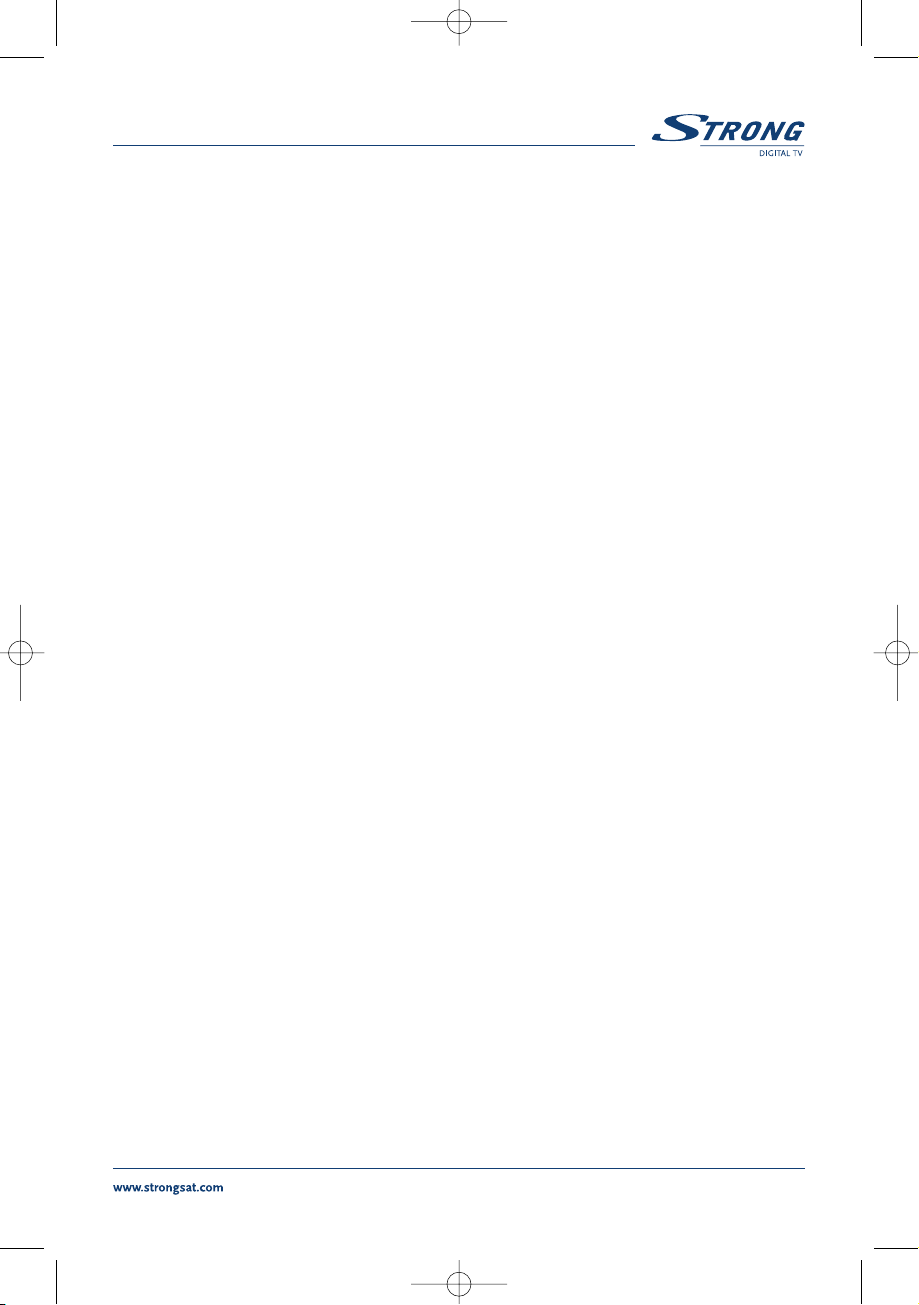
USER MANUAL
PART 1 English
PART 2 Deutsch
PART 3 Français
PART 4 Español
PART 5 Italiano
PART 6 Environmental Issues
1
SRT 5005-15 ENG 1/24/06 3:41 PM Page 1
Page 2
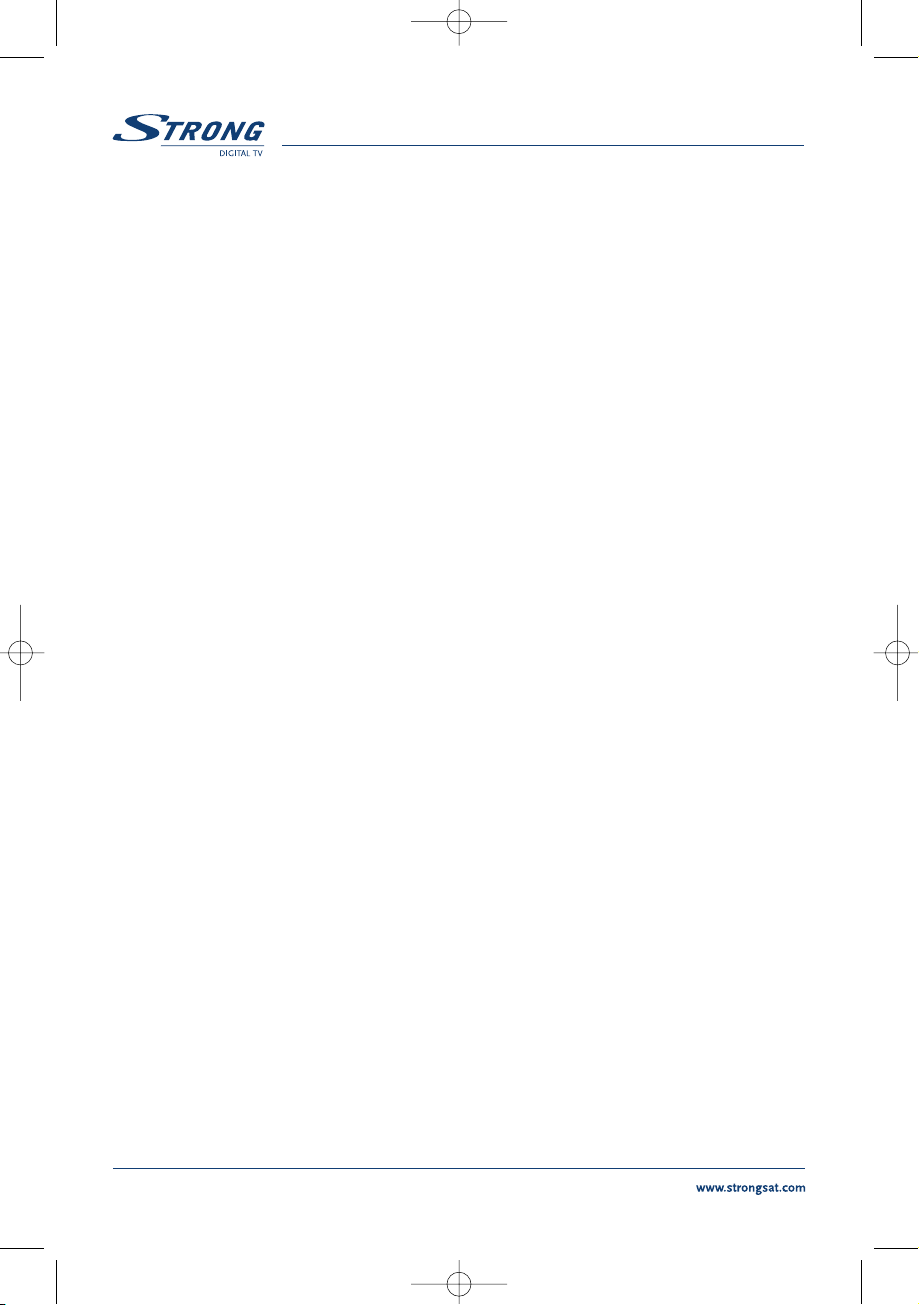
1.0 Safety Instructions 3
2.0 Features & Accessories 4
3.0 Safety Precautions 5
4.0 Storage 5
5.0 Equipment Set-up 5
6.0 Connection 6
6.1 Connecting to Terrestrial Antenna 6
6.2 Connecting to TV & VCR 6
6.3 Connecting to Digital Audio Amplifier 7
6.4 Connecting to PC 7
7.0 Your Receiver 7
7.1 Front Panel 7
7.2 Rear Panel 8
7.3 Remote Control Unit 9
8.0 First Time Installation 10
9.0 Main Menu 12
9.1 Channel Organiser 12
9.2 Channel Search 14
9.3 Installation 27
9.4 Timer 28
9.5 Game 29
10.0 Other operations 31
10.1 Mosaic 31
10.2 EPG function 32
10.3 Teletext function 34
10.4 Information 35
A.1 Trouble Shooting 36
A.2 Specifications 38
A.3 Glossary of terms 40
2
SRT 5005-15 ENG 1/24/06 3:41 PM Page 2
Page 3
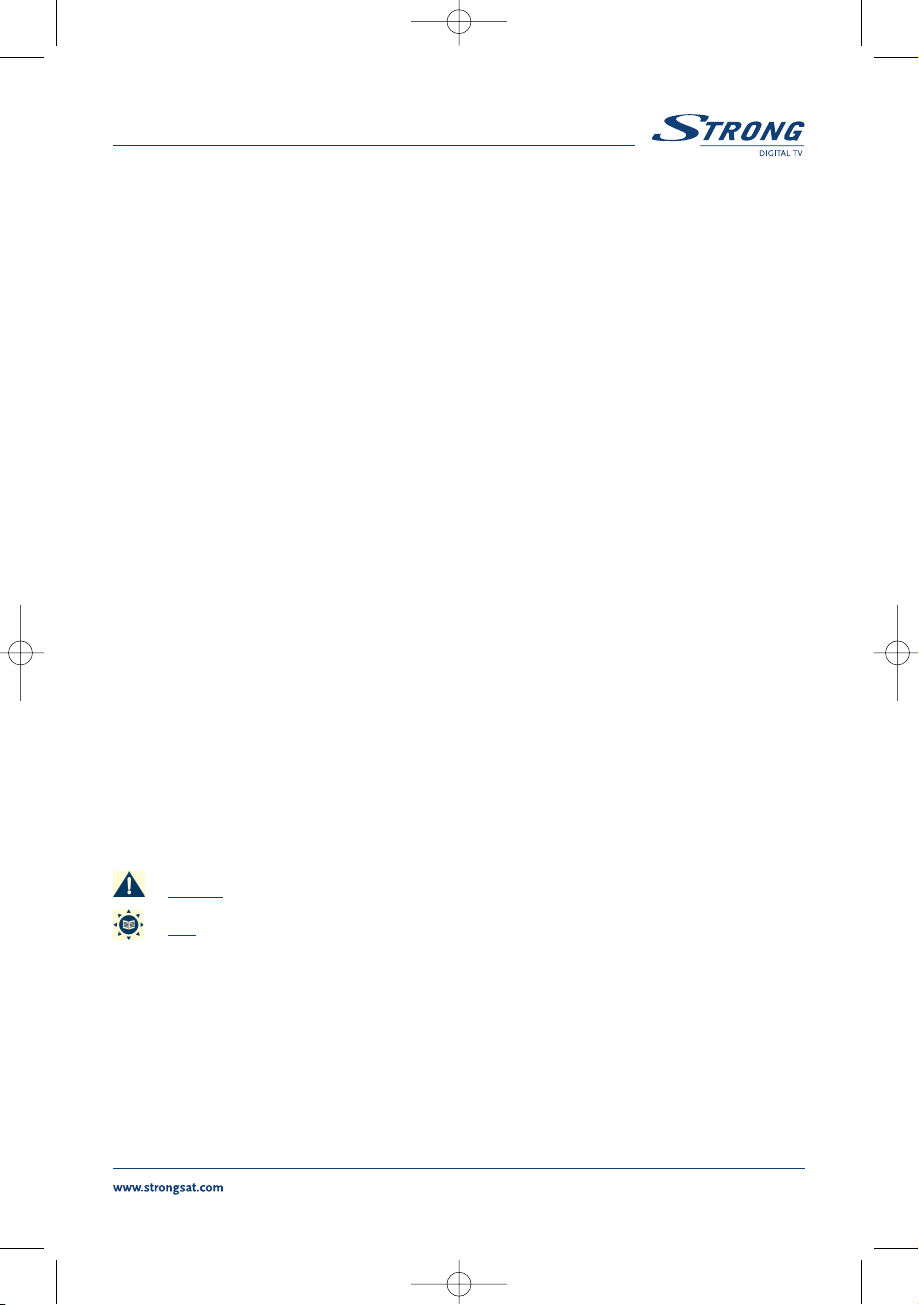
1.0 Safety Instructions
DO NOT INSTALL YOUR RECEIVER:
In a closed or poorly ventilated cabinet;
Directly on top of or under any another equipment;
On a surface which might obstruct the ventilation slots.
DO NOT EXPOSE THE RECEIVER OR ITS ACCESSORIES:
To direct sunlight or near any other equipment that generates heat;
To rain or intense moisture;
To any shock which may cause permanent damage to your receiver;
To any magnetic objects, such as loudspeakers, transformers, etc.;
To intense vibration;
Never open the cover. It is dangerous to touch the inside of the receiver due to high
voltage currents and possible electrical hazards. Your warranty will be void if the receiver
has been opened.
When the receiver is not used for a long period of time, you should unplug the power cord
from the wall socket.
Do not use a damaged power cord. It may cause a fire or an electrical shock.
Do not touch a power cord with wet hands. It may cause an electric shock.
Place the receiver in a well-ventilated environment.
When you are connecting the cables, be sure that the receiver is disconnected from
the mains supply voltage.
Do not use your receiver in a humid environment.
Make sure you read this user manual before installing your receiver.
HOW TO USE THIS MANUAL
This manual provides complete instructions for installing and using this receiver.
The following symbols will serve as follow.
Warning Indicates warning information.
Tips Indicates any other additional important or helpful information.
MENU Represents a button on the remote control or the receiver. (Bold Character)
Move to Represents a menu item within a window. (Italic Character)
PART 1 English
3
SRT 5005-15 ENG 1/24/06 3:41 PM Page 3
Page 4
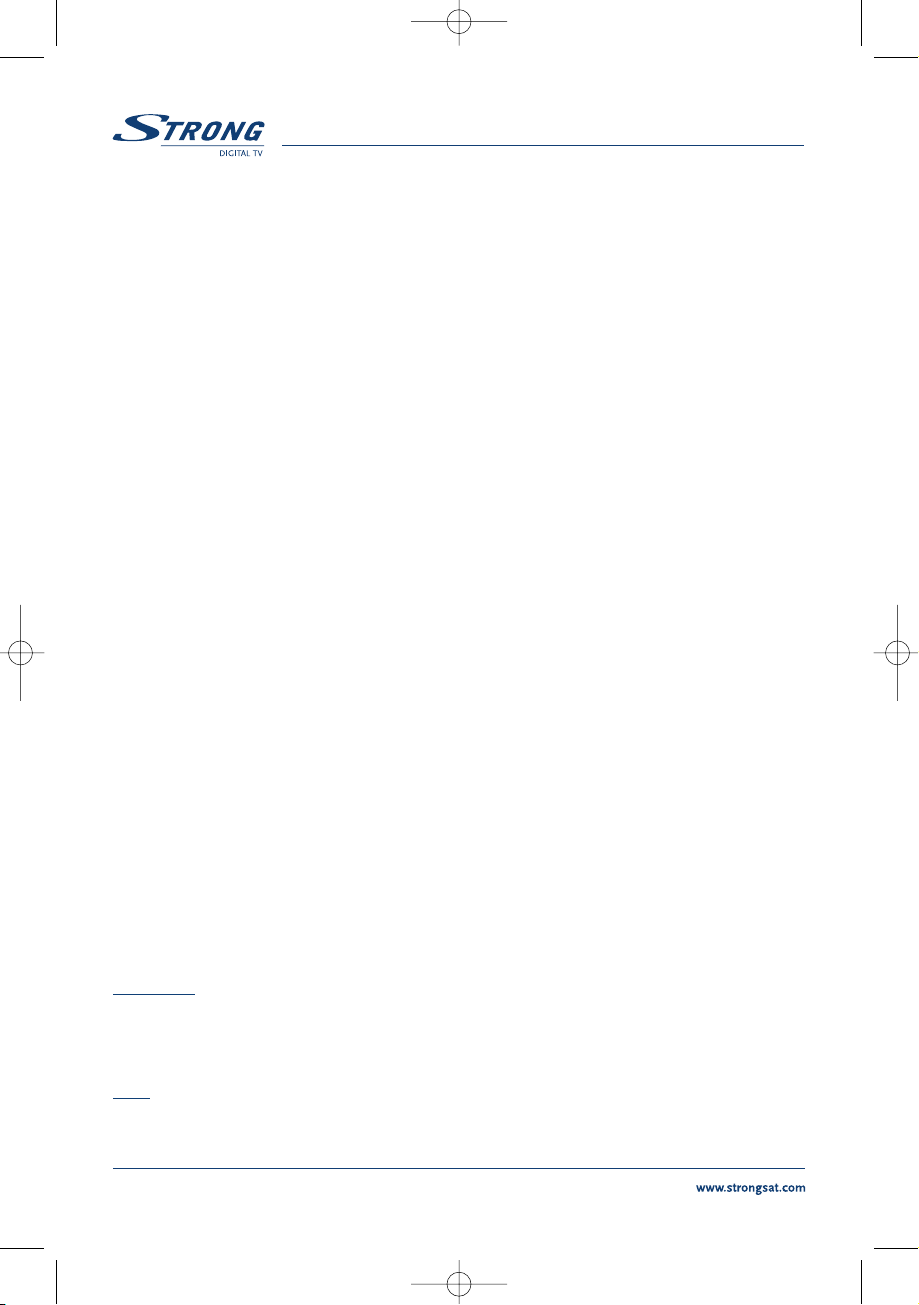
For all digital Free-To-Air TV and Radio programmes (with outdoor- or indoor terrestrial antenna)
1
DVB-T compliant, Digital UHF/ VHF Tuner with Loop-through function
Set-up support for first time installation
Quick and easy installation & user-friendly menu
Multi-lingual support on screen Menu: English, German, French, Italian, Spanish,
Hungarian, Czech
Excellent Audio- and Video quality
Automatic and manual channel scan options
Support of active antenna by 5V output
Support of channel numbering defined by broadcaster
1000 channels memory capacity
Favorite list for TV and Radio
Parental lock function for menu, selectable per channel
Electronic Programme Guide (EPG) for present/ following event information
and up to 7 days for on screen programme information
3 Operation Modes (Digital TV, Digital Radio, Favourite)
Support of Teletext (OSD & UHF modulator)
Multi-lingual subtitling and audio track support
2-SCART Connectors (TV, VCR)
2
Build-in RF modulator
3
S/PDIF output for connection with a digital audio amplifier
2
S-VHS Connector
3
Mosaic function: 9 TV Channels in overview
Automatic clock change: summer/winter time
1
Timer programmable via EPG
NTSC/PAL identification and converting automatically and manually
Separate power switch
Future proof: Over Air Download of the software updates
1
RS 232 port for updating control software and additional services
1
Subject of local broadcast condition
2
Only in models SRT 5010 and SRT 5015
3
Only in model SRT 5015
Accessories:
User’s Manual
1 Remote control unit
2 x Batteries (AAA type)
Note: The batteries should not be recharged, disassembled, electrically short-circuited or be mixed
or used with other types of batteries.
PART 1 English
4
SRT 5005-15 ENG 1/24/06 3:41 PM Page 4
2.0 Features & Accessories
SRT 5005/ 5010/ 5015 Digital Terrestrial Receiver:
Multi norm UHF modulator Ch 21-69 (Pal BG-I-DK-MN)
Page 5
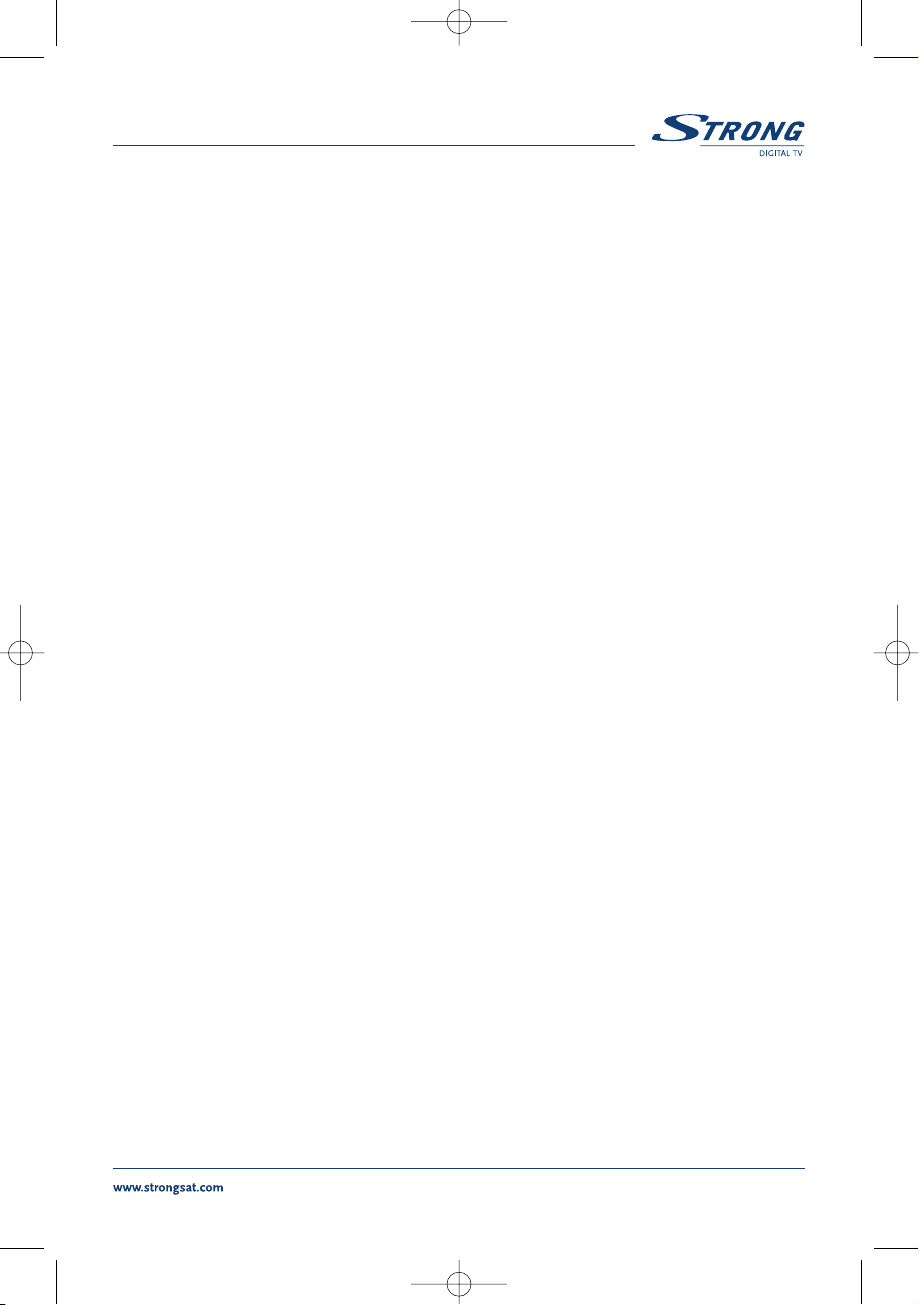
3.0 Safety Precautions
To maintain your receiver’s optimum performance, you are advised to apply the following
safety precautions:
Read this manual carefully and make sure you fully understand the instructions given.
Refer all maintenance or servicing to suitably qualified personnel.
If you wish, you may clean your receiver with a soft lint-free cloth slightly made damp with a
mild soap solution, only after disconnecting from the mains voltage supply.
Do not use alcohol or ammonia based liquids to clean the receiver.
Do not open the receiver cover, as you will be exposed to a shock hazard.
Do not open the receiver cover this will void your warranty.
Do not place any objects on top of the receiver because this might prevent proper cooling
of the components inside.
Make sure no foreign objects fall through the ventilation slots because this could
cause fire or an electric shock.
Wait a few seconds after switching off the receiver before you move the receiver or
disconnect any equipment.
Please ensure that that the electrical power supply corresponds with the voltage on the
electrical identification plate at the back of the receiver.
It is a necessity that you only use an approved extension and compatible wiring that
is suitable for the electrical power consumption of the installed equipment.
If the receiver does not operate normally even after strictly following the instructions
in this user manual, it is recommended to consult your dealer.
4.0 Storage
Your receiver and its accessories are stored and delivered in a packaging, protective against electric
damage and moisture. When unpacking it, make sure that all the parts are included and keep
packaging away from children. When transporting the receiver from one place to another or if you are
returning it under warranty make sure you repack the receiver in its original packaging with its
accessories. Failing to comply with such packaging procedures could void your warranty.
5.0 Equipment Set-up
We recommend you to consult a professional installer to set up your equipment.
Otherwise, please follow the following these instructions carefully:
Refer to the user manual of your TV and your antenna.
Make sure that the SCART cable is in a good condition.
Make sure that the SCART cable connections are well shielded.
Make sure that the outdoor components of the antenna are in good condition.
PART 1 English
5
SRT 5005-15 ENG 1/24/06 3:41 PM Page 5
Page 6
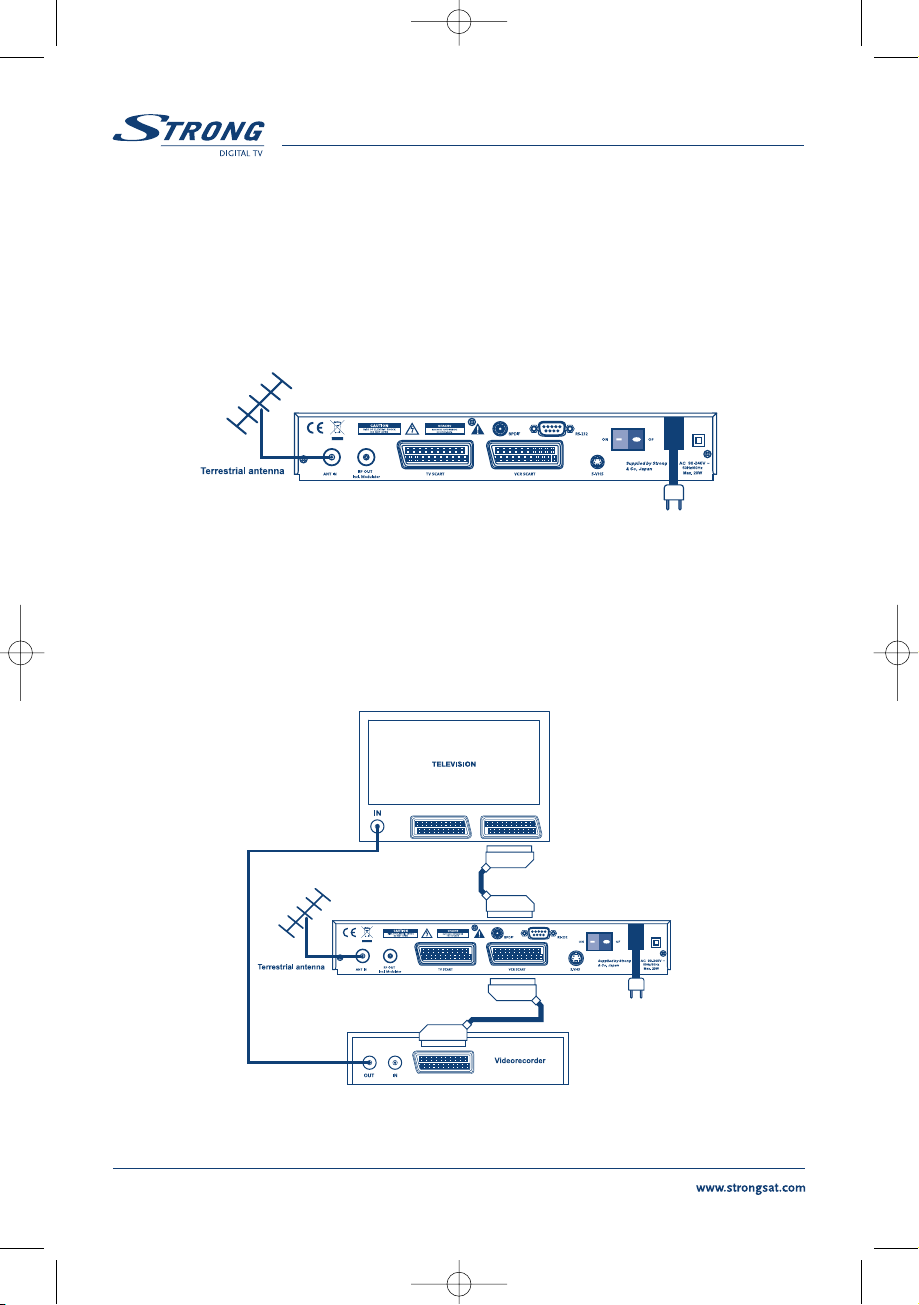
6.0 Connection
6.1 Connecting to Terrestrial Antenna
To receive the broadcast signal, the terrestrial antenna cable should be connected to the ANT IN
connector at the back of the receiver. (FIGURE 1)
FIGURE 1
6.2 Connecting to TV & VCR
The TV set should be connected with the receiver through a SCART cable. This terrestrial receiver may
also be operated together with a VCR using the loop through function. The loop-through function of
this terrestrial receiver is active when the receiver is powered off. As soon as the VCR is turned on,
its video and audio signals are looped through the terrestrial receiver. (FIGURE 2)
FIGURE 2
PART 1
English
6
SRT 5005-15 ENG 1/26/06 10:34 AM Page 6
Page 7
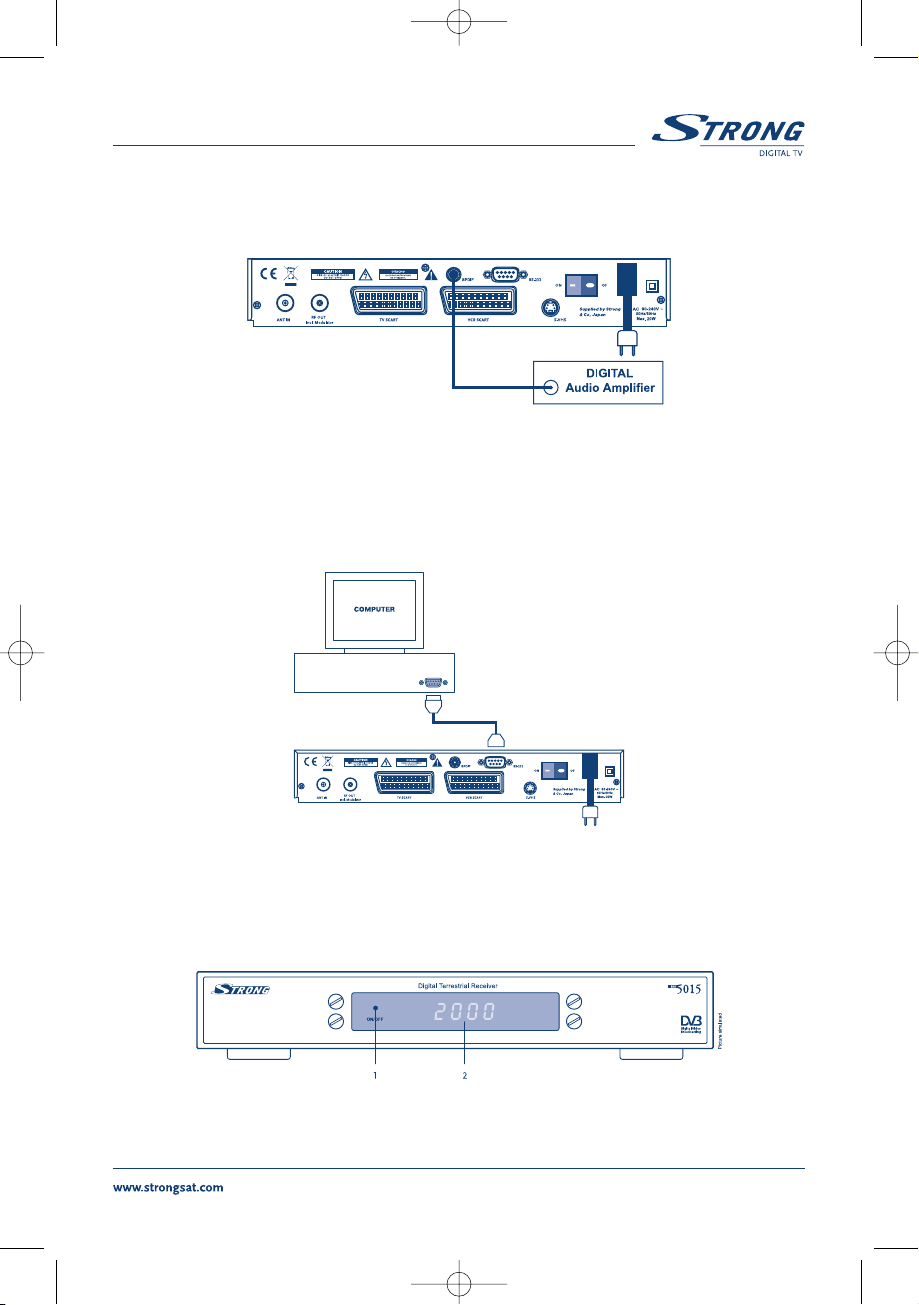
6.3 Connecting to Digital Audio Amplifier
The Digital Audio Amplifier is connected with the receiver from the S/PDIF connector. (FIGURE 3)
FIGURE 3
6.4 Connecting to PC
The RS 232 connector of the receiver helps to connect to the PC using a serial cable.This serial cable
can be used to connect your PC with your receiver, and allows you to download new versions of
software to your receiver. (FIGURE 4)
FIGURE 4
7.0 Your Receiver
7.1 Front Panel
FIGURE 5. Front Panel
PART 1
English
7
SRT 5005-15 ENG 1/26/06 10:34 AM Page 7
Page 8
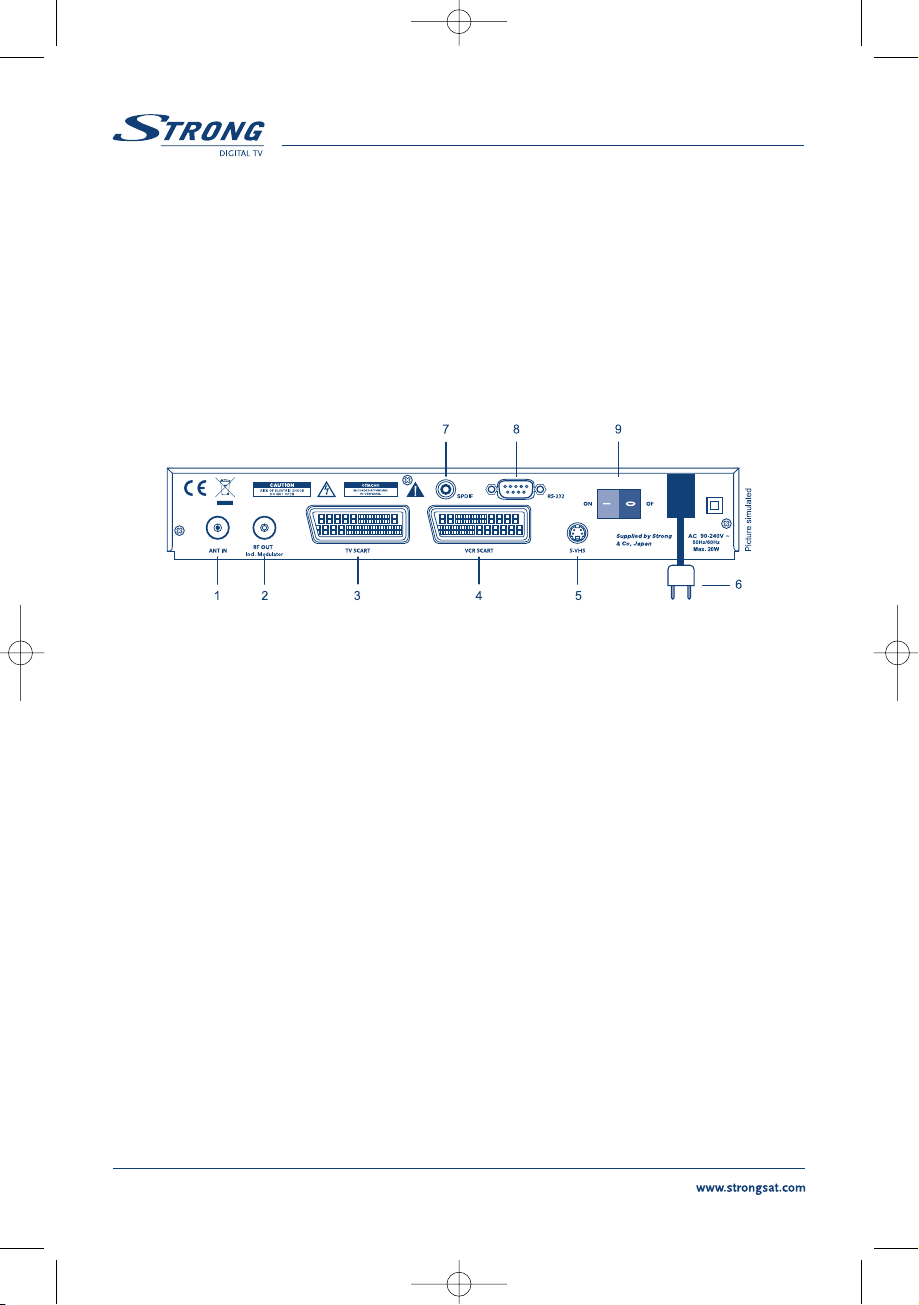
1. Mode indicator
The RED light indicates that the receiver is in STAND-BY mode.
The GREEN light indicates that the receiver is in AWAKE mode.
2. 4 Digits display
1
In STAND-BY mode indicates current time.
In AWAKE mode indicates current channel number.
1
Only in models SRT 5010 and SRT 5015
7.2 Rear Panel
FIGURE 6. Real Panel
1. ANT IN
Use to connect a general Aerial Antenna for receiving broadcasting signal.
2. To TV
This gives you the possibility to connect a TV set in order to receive analogue channels or to
an extra receiver. (Includes modulator output in the model SRT 5015).
3. TV SCART Connector
Use this connector to connect your receiver with your TV set using a SCART cable.
4. VCR SCART Connector
1
Use this connector to connect your receiver to your video recorder using a scart cable. Your
video signal will now be looped through the receiver and your video recorder to your TV set.
5. S-VHS
2
Use this connector to connect your receiver to your TV and VCR using S-Video cable for better
picture quality.
6. Power Cord
Your receiver requires a current of 90 ~ 240 V AC (Auto-selectable), 50 ~ 60 Hz +/-5%.
Make sure to check the power specification before connecting your receiver to the wall outlet.
7. S/PDIF Digital audio output
1
Use this coaxial output to connect your receiver to the input of your digital audio amplifier.
8. RS 232 Serial Port
This serial port can be used to connect your PC with your receiver, and allows you to
download new versions of software to your receiver.
9. Power ON/OFF Switch
1
Only in models SRT 5010 and SRT 5015
2
Only in model SRT 5015
PART 1
English
8
SRT 5005-15 ENG 1/26/06 10:34 AM Page 8
Page 9
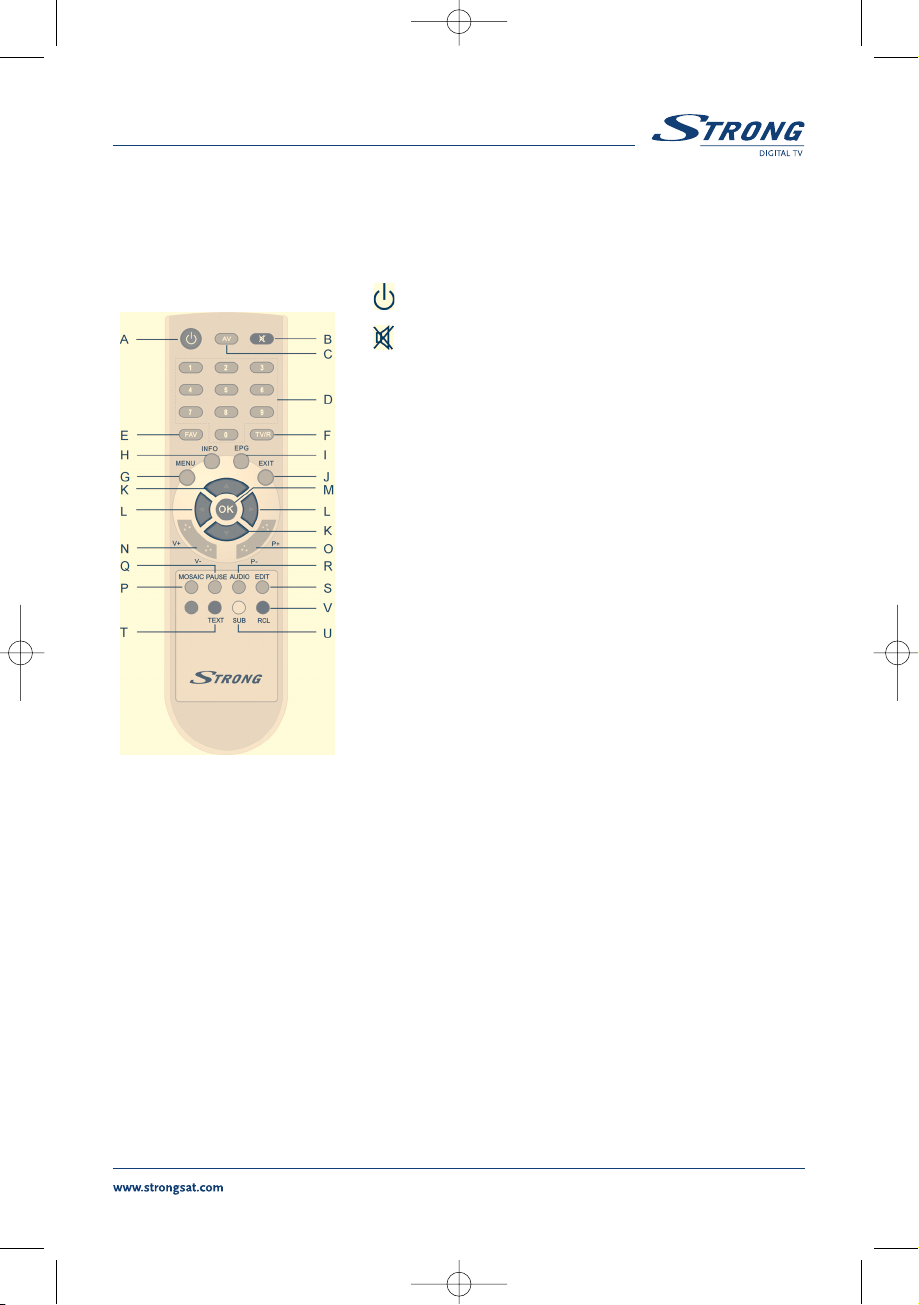
7.3 Remote Control Unit
C. AV
Toggle between TV and AV mode.
D. 0~9
Channel selection.
E. FAV
Toggle Favorite mode ON/OFF.
F. TV/R
Toggle between TV or RADIO mode.
G. MENU
Shows the main menu and exits from any level of menu
to view mode.
H. INFO
Shows information of the current channel.
I. EPG
Shows the EPG (Electronic Program Guide) during
No-menu state only.
J. EXIT
Exits from the menu or sub-menu and cancels
the progressing function if applicable.
K.
Menu Off: Change the current program to the
previous/next program.
Menu On: Moves the cursor up/down.
L.
Menu Off: Increases/decreases the volume level.
Menu On: Change the setting values in specific Menu item.
M. OK
Activates the highlighted menu item. Displays a channel list
according to TV/Radio Mode
N. V+ / V-
Use to increase or decrease the receiver volume level.
O. P+ /P-
Page up and down in menu list.
P. MOSAIC
Show pictures of 9 channels on the screen simultaneously
Q. PAUSE
Freeze/Resume picture.
R. AUDIO
Shows the list of available audio languages for the channel you are watching. In addition it
sets the current channel audio to stereo ((•)), left-mono ((• or right-mono •)).
PART 1 English
9
All features of the set-top box can be controlled with the remote
control unit.
A.
Turns the receiver On/Standby.
B.
Mutes audio output of the receiver.
FIGURE 7.
Remote Control Unit
SRT 5005-15 ENG 1/24/06 3:41 PM Page 9
Page 10
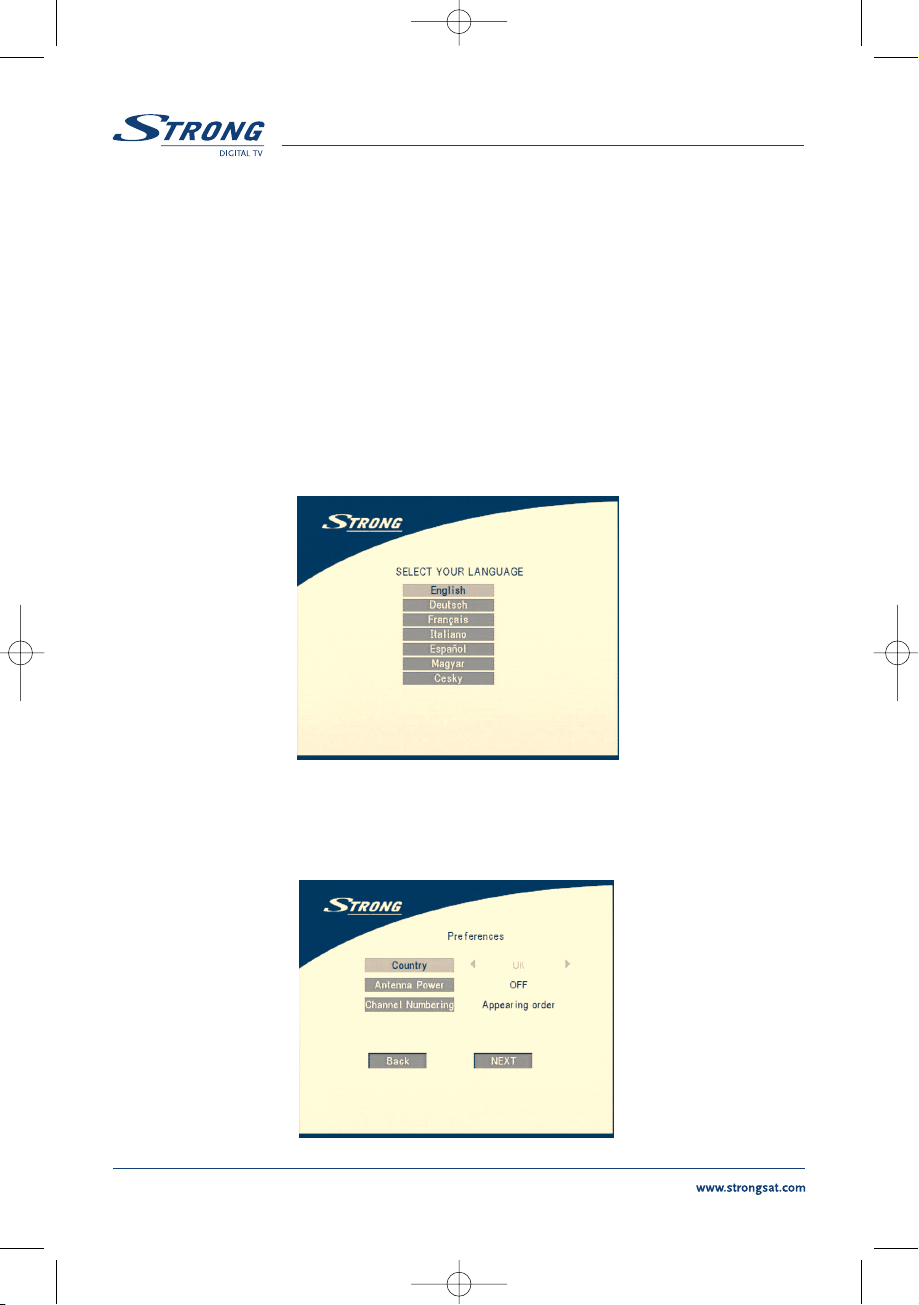
S. EDIT
Program edit.
T. TEXT
Shows current service’s Teletext on OSD (On Screen Display).
U. SUB
Show the list of subtitled languages the current channel supports.
V. RECALL
Switches back to previous channel.
8.0 First Time Installation
Make sure that your terrestrial receiver correctly connected to your Television and a terrestrial antenna
and that the signal quality is good enough. Confirm that the power plug of the receiver is plugged into
the wall outlet. Turn on the receiver. The following picture is shown at the first time.
SCREEN 1
It is recommended that you perform the first time installation following Installation Wizard step by step. This
will help you easily achieve system configuration and channel installation. If you are a professional installer
then you can skip the wizard by pressing
EXIT button and set-up the channels using the Channel Search menu.
Press UP/DOWN to choose your language, press OK to confirm. The preference menu will appear as below.
SCREEN 2
PART 1
English
10
SRT 5005-15 ENG 1/24/06 3:41 PM Page 10
Page 11
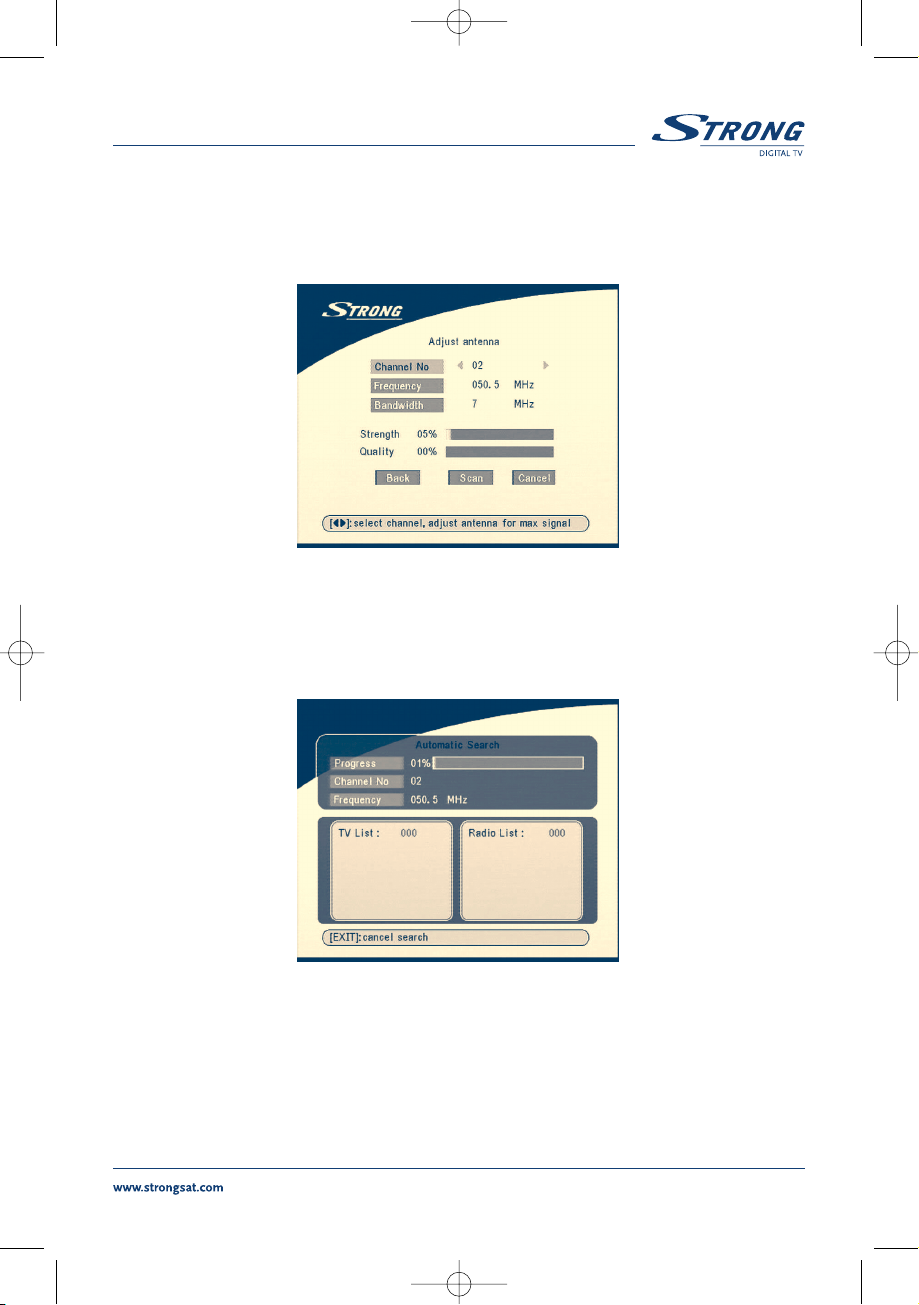
Please select your Country, Antenna Power mode and Channel numbering. Press UP/DOWN to select
the items, press
RIGHT/LEFT to change the value of the item.
If you choose
BACK, It will go back to SCREEN 1.
Press
OK to confirm those setting and enter the Adjust antenna menu (shown as SCREEN3).
SCREEN 3
Press LEFT/RIGHT to select Channel No, adjust your antenna direction and position (if necessary)
to get maximum levels of the signal level and quality indicators. You can check with your dealer on
which channels digital terrestrial broadcast is available at your location.
Move cursor to
Scan, press OK to confirm, The Automatic Search screen will appear as below.
SCREEN 4
Completed search, receiver will save services information automatically and exit to normal play state.
PART 1 English
11
SRT 5005-15 ENG 1/24/06 3:41 PM Page 11
Page 12
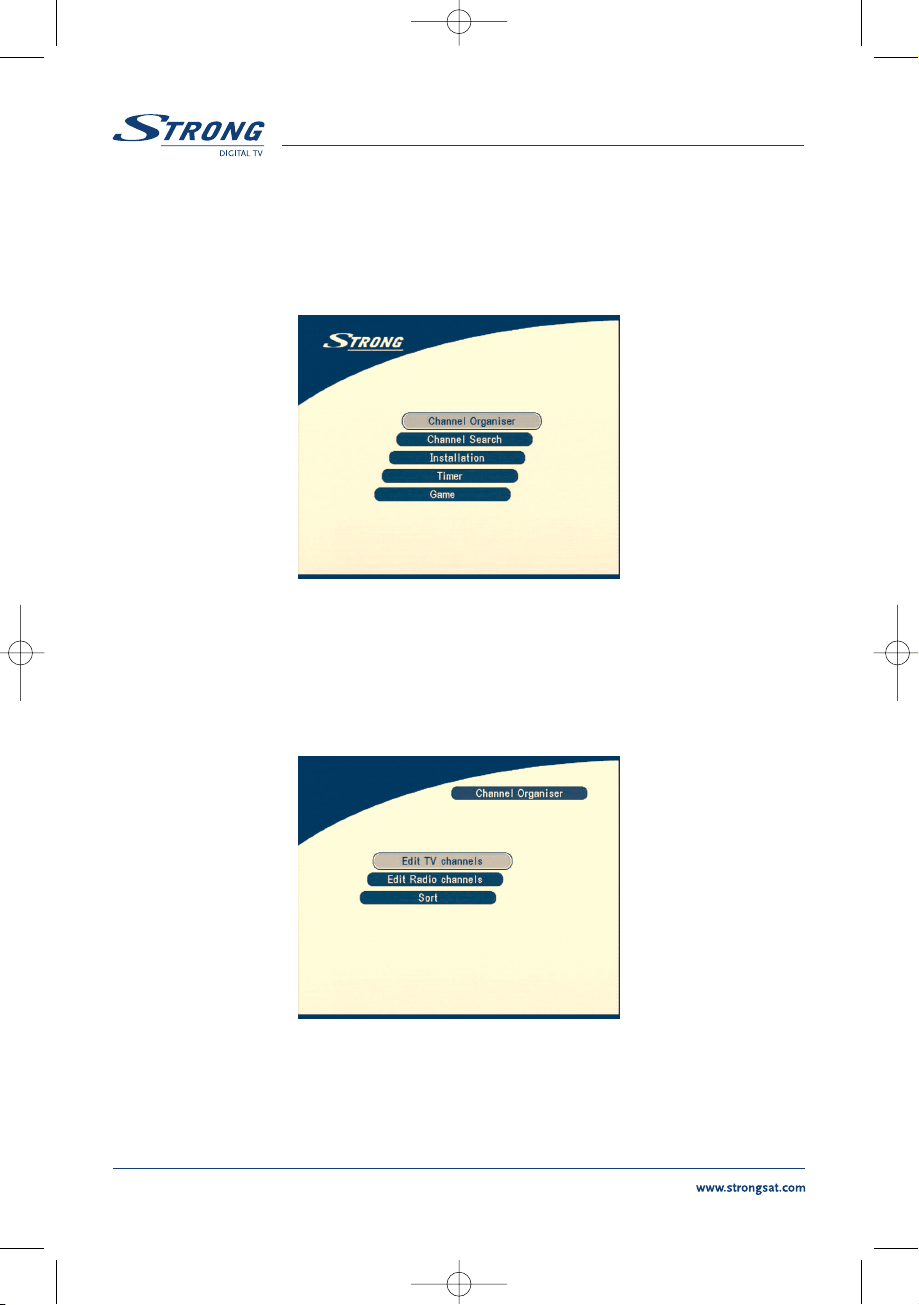
9.0 Main Menu
All the important settings and features of your receiver can be operated in Main Menu. The Main Menu
consists of five sub-menus such as
"Channel Organiser", "Channel Search", "Installation", "Timer", "Game".
With Menu off, press
MENU key. The MAIN MENU screen will appear (SCREEN 5).
SCREEN 5
9.1 Channel Organiser
In MAIN MENU screen, press UP/DOWN to move the cursor to Channel Organiser, and then press OK
to enter the Channel Organiser menu.
SCREEN 6
The Channel Organiser menu consists of three sub-menus, which are “Edit TV Channel”, “Edit Radio
Channel”
and “Sort”.
PART 1 English
12
SRT 5005-15 ENG 1/24/06 3:41 PM Page 12
Page 13
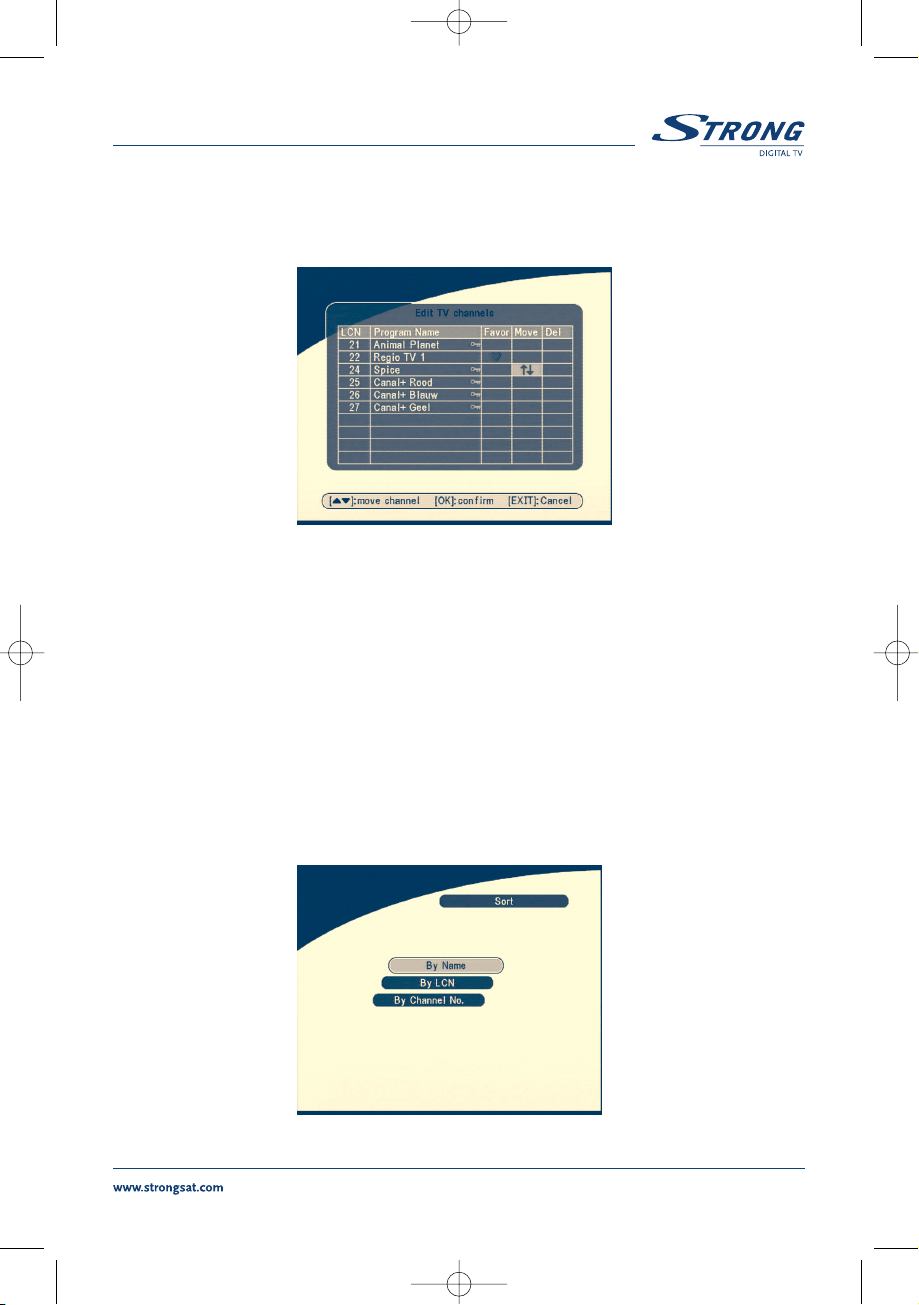
9.1.1 Edit TV channels
In this menu, you can set the favorite channels, change the order of channels and delete channels.
SCREEN 7
Press UP/DOWN keys to point focus of the menu to the channel of your selection.
Press
LEFT/RIGHT keys to point focus of the menu to the column with the function, which you want to
apply to the selected channel.
When the focus is on column
“Favor”, press the OK button to add selected channel to the Favourite list.
When the focus is on column “Move”, press the OK button to confirm selection of the channel, using UP/DOWN
buttons move channel to new location and press the OK button to confirm new location. Repeat this for every
channel that you want to move. When the focus is on column “
Del”, press the OK button to mark the channel as
selected to be deleted from the list. To apply changes press the
EXIT button and confirm channel deletion.
9.1.2 Edit Radio Channels
This menu is similar as to 9.1.1 “Edit TV Channels” description.
9.1.3 Sort
SCREEN 8
You can sort the order of the channel list by channel name, LCN (Logical Channel Number) or Channel Number.
PART 1 English
13
SRT 5005-15 ENG 1/24/06 3:41 PM Page 13
Page 14
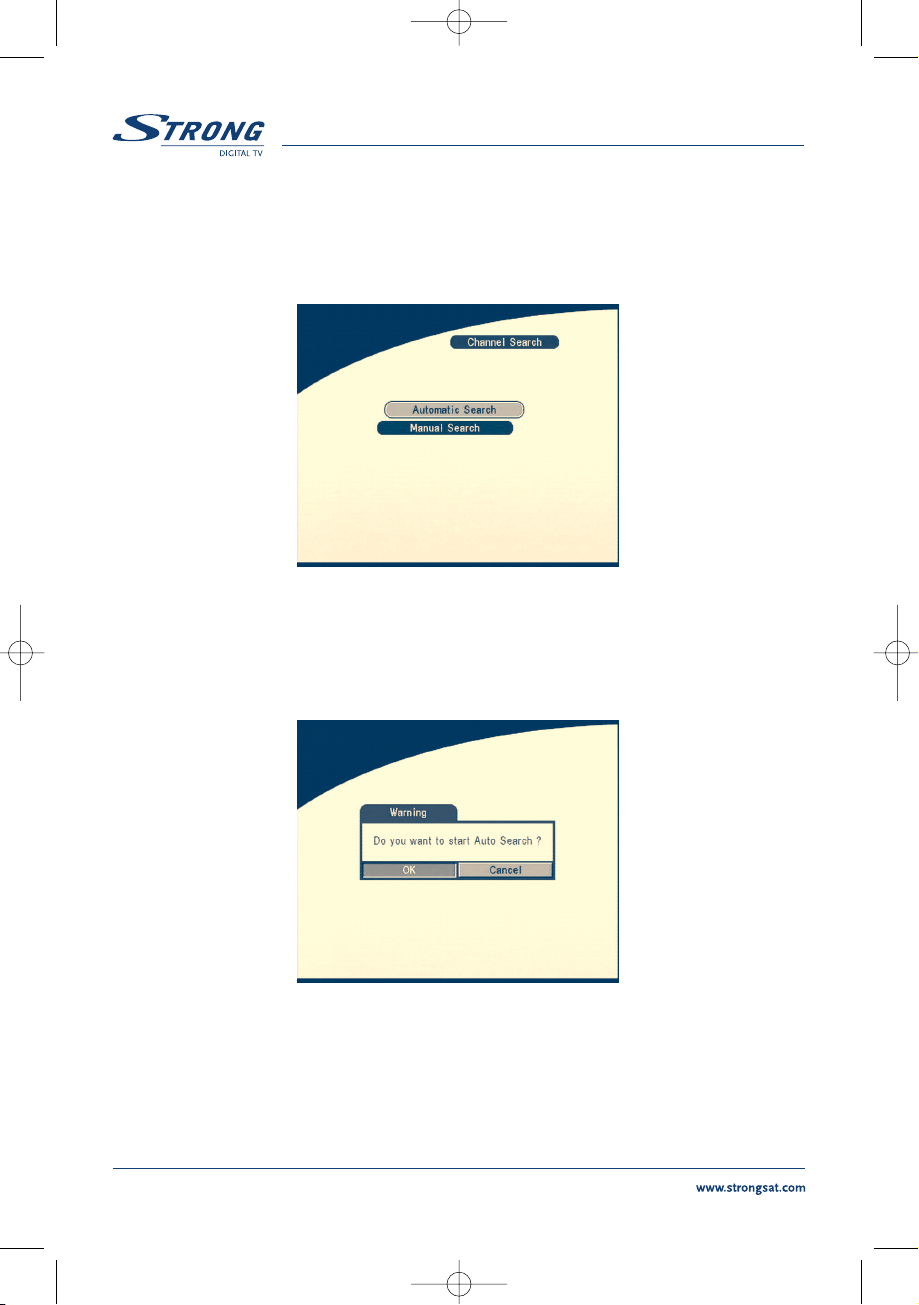
9.2 Channel Search
There are 2 items in the channel Search menu:
1.
Automatic Search
2. Manual Search
SCREEN 9
9.2.1 Automatic Search
Press OK over the Automatic Search. A warning message will appear.
SCREEN 10
Press LEFT/RIGHT to move the cursor to OK and press OK to continue.
A message will appear.
“Please Press LEFT/RIGHT to choose whether to erase your previous channel list”.
PART 1 English
14
SRT 5005-15 ENG 1/24/06 3:41 PM Page 14
Page 15
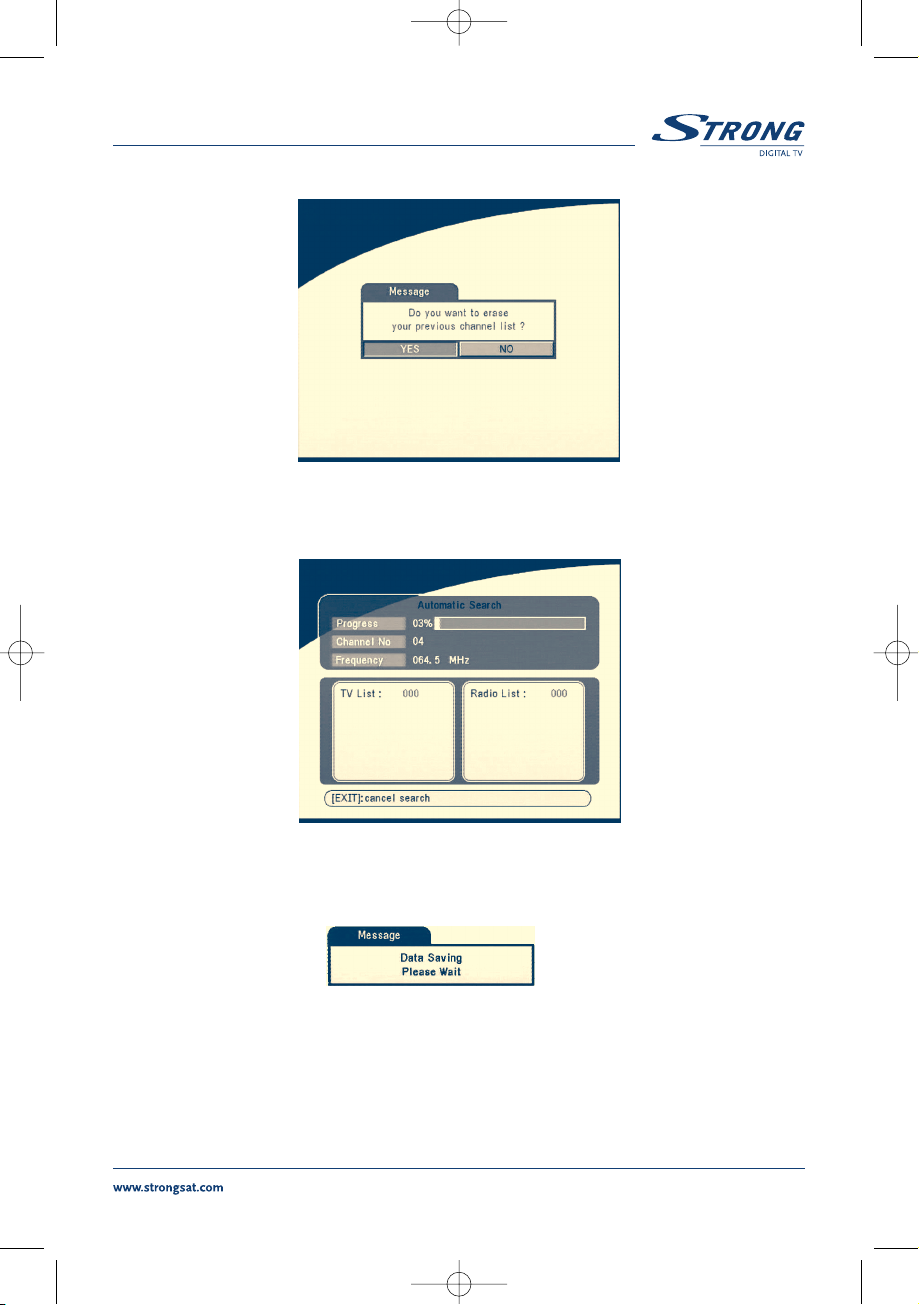
SCREEN 11
Then it will search for the programs automatically. If you want to cancel the channel search you may press
the EXIT button.
SCREEN 12
On completing the search, the receiver will save the services information automatically and exit
to normal play state.
SCREEN 13
PART 1
English
15
SRT 5005-15 ENG 1/24/06 3:41 PM Page 15
Page 16
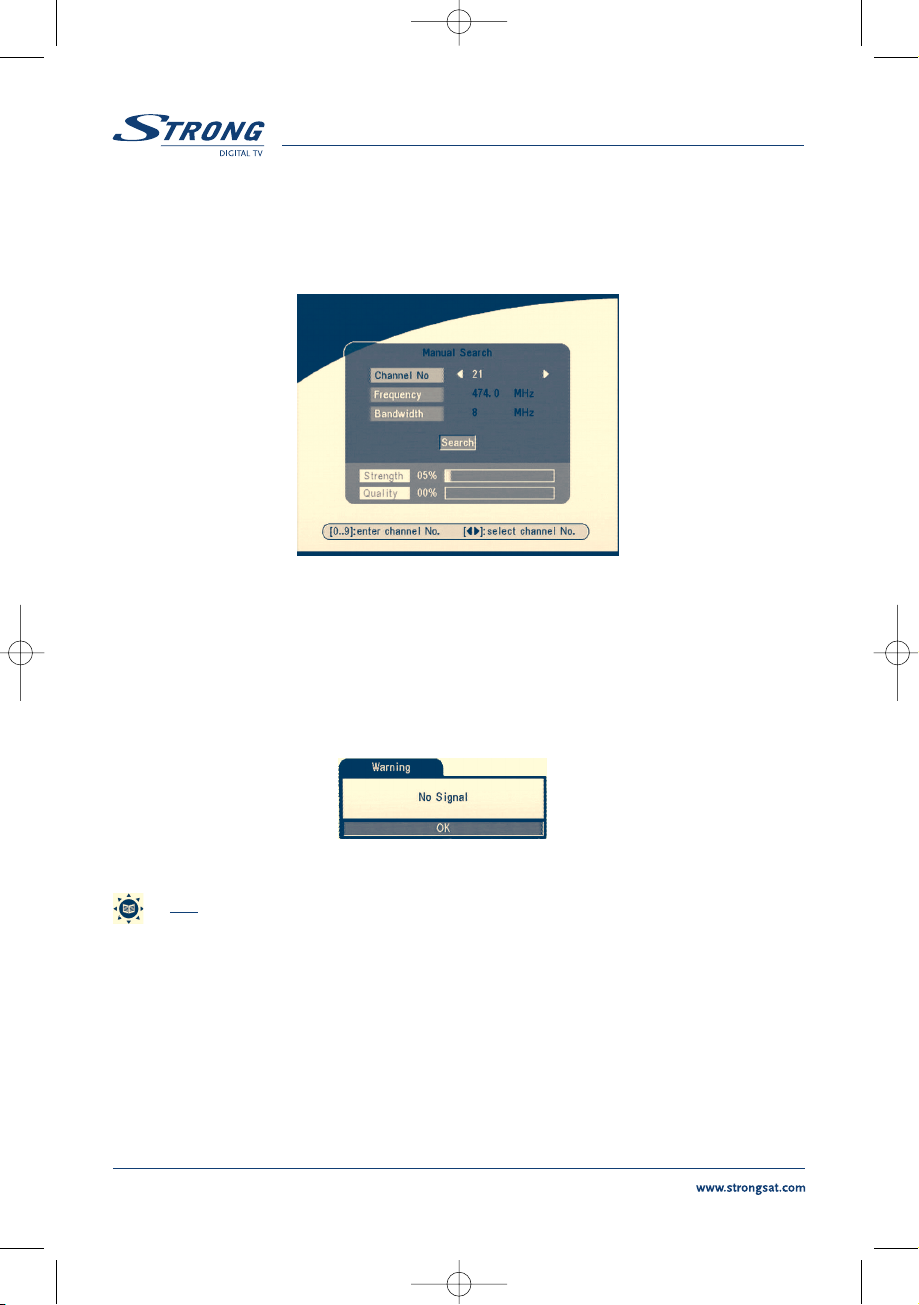
9.2.2 Manual Search
Press OK over the Manual Search, the Manual Search Screen will appear.
SCREEN 14
Press LEFT/RIGHT to choose channel No. or press numerical buttons to input channel No.
Or
Press
UP/DOWN to move focus to Frequency item and enter frequency value using numerical buttons.
Press
UP/DOWN to move focus to Bandwidth and choose bandwidth using LEFT/RIGHT buttons.
Check indicators of the signal level and quality to make sure that values are entered correctly.
Press
UP/DOWN to move cursor to Search and press OK to search current channel.
If no service is installed, there will be a warning. Press any key to return.
SCREEN 15
Tips
Different countries have different VHF/UHF frequencies plan. It is important
to choose the proper region.
9.3 Installation
9.3.1 System Setting
In this menu, you can configure the systems such as language, TV Settings, Country, Channel
Numbering, Antenna Power, Time Setting, and Factory Default.
PART 1 English
16
SRT 5005-15 ENG 1/24/06 3:41 PM Page 16
Page 17
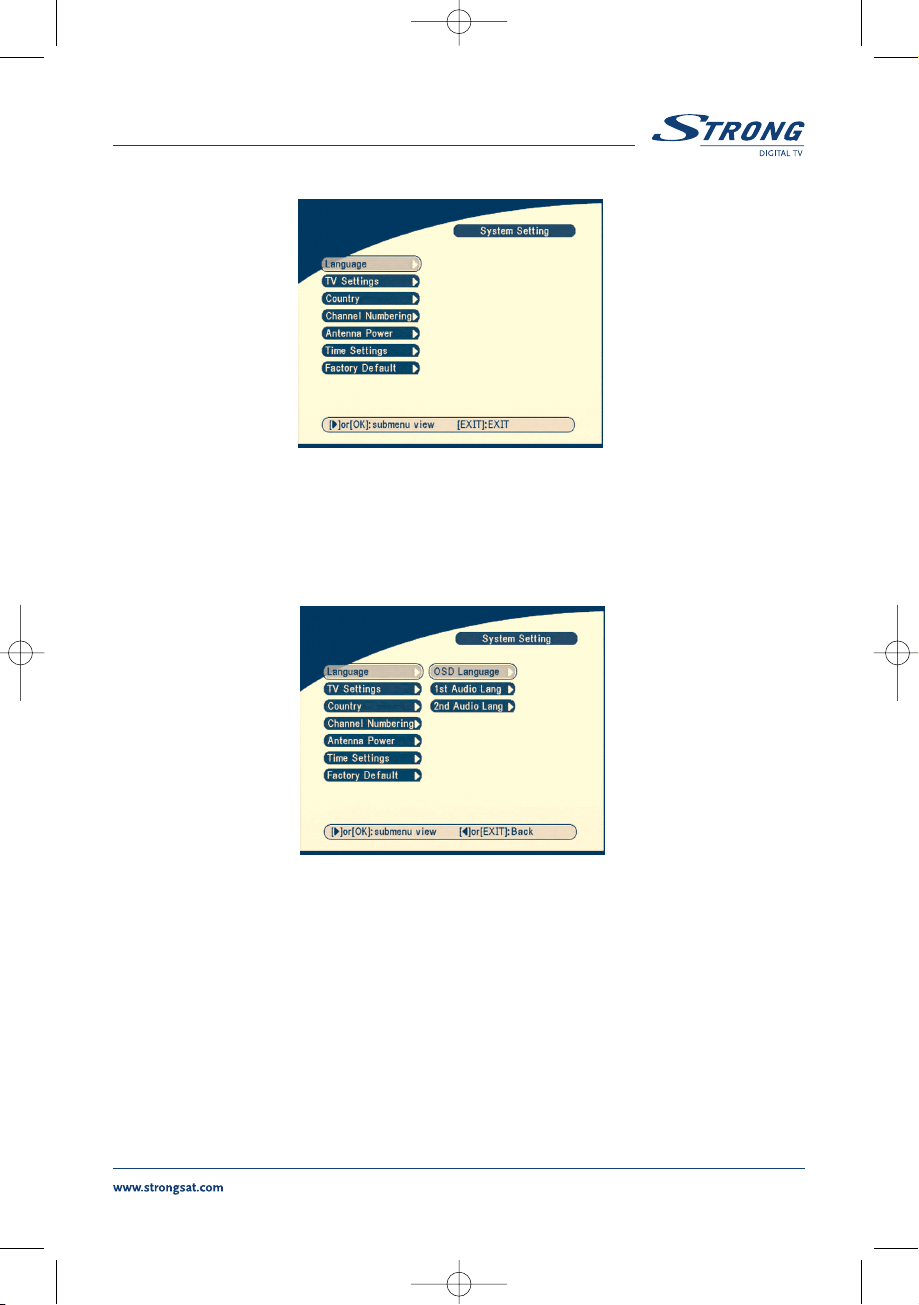
SCREEN 16
9.3.1.1 Language
You can change the language of the OSD and Audio.
Press
UP/DOWN to select the OSD language or Audio language. Press OK/RIGHT to enter the
language list and Press
UP/DOWN to select the language. Press OK to confirm.
SCREEN 17
PART 1
English
17
SRT 5005-15 ENG 1/24/06 3:41 PM Page 17
Page 18
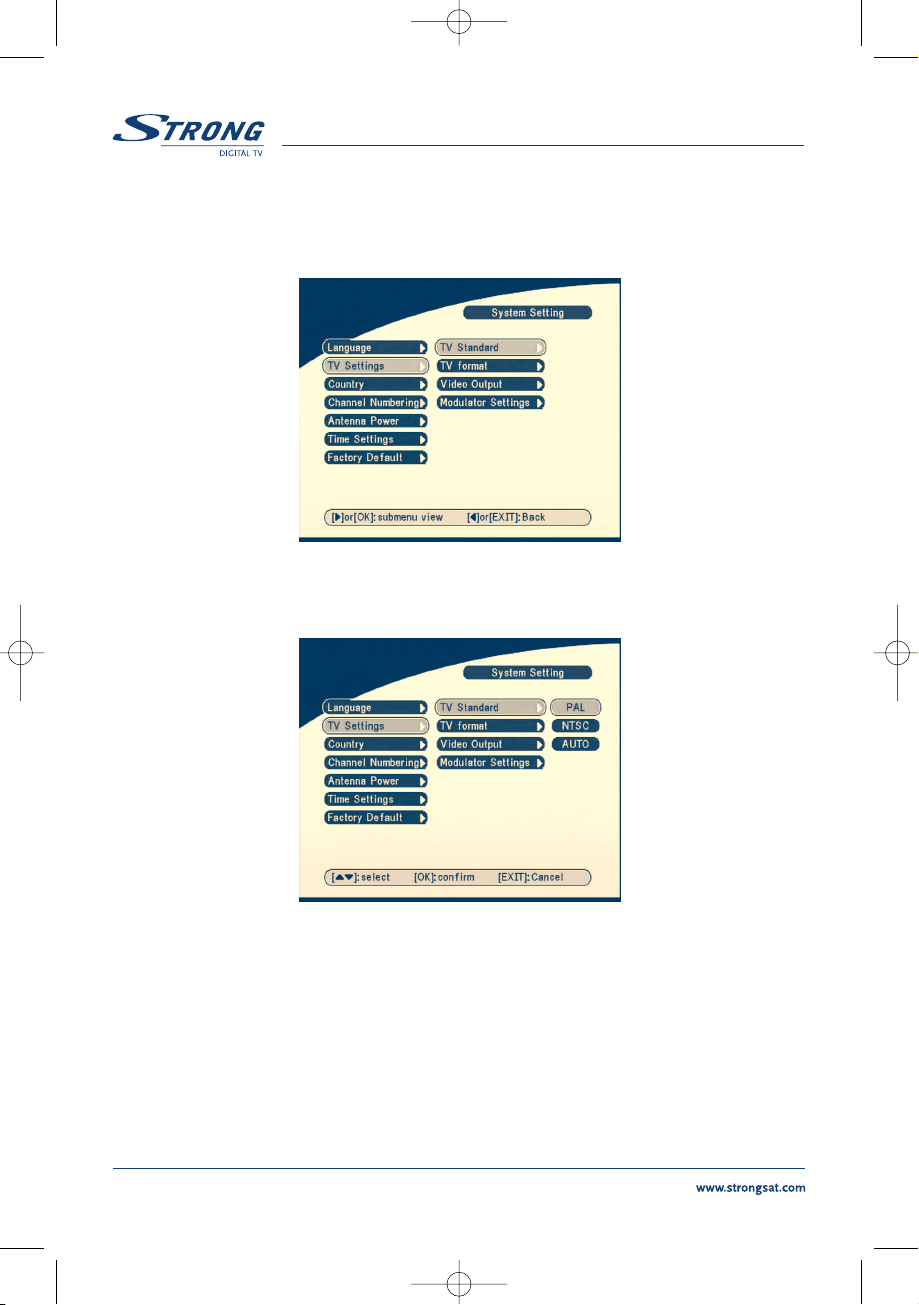
9.3.1.2 TV settings
You can set TV Standard, TV format, Video output and Modulator Settings.
SCREEN 18
TV Standard
The TV Standard Screen will appear as follows:
SCREEN 19
Press OK/RIGHT to select PAL or NTSC, press OK to confirm. If you don’t know which standard your
TV has, please select AUTO.
PART 1 English
18
SRT 5005-15 ENG 1/24/06 3:41 PM Page 18
Page 19
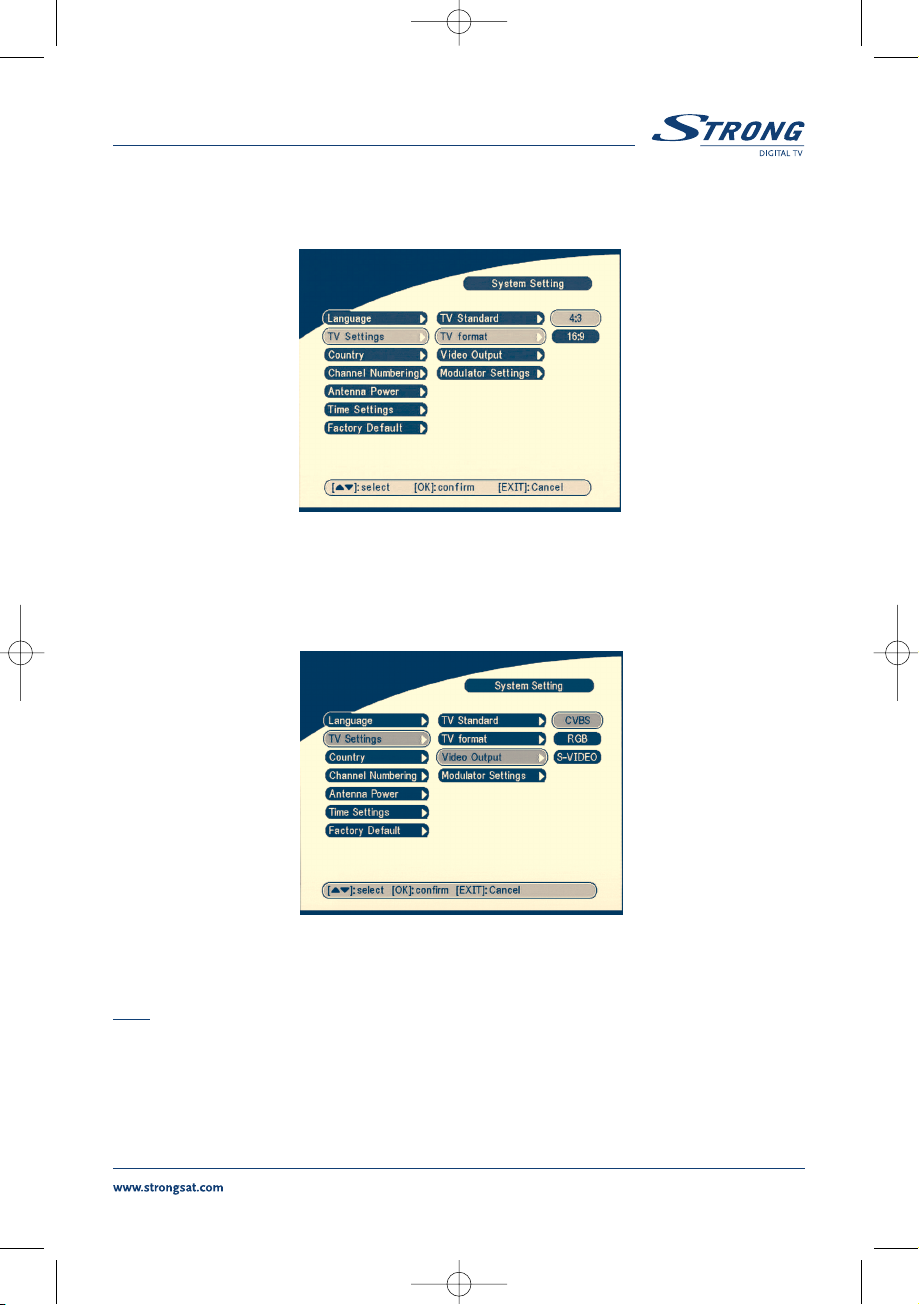
TV format
The TV format Screen will appear as follows:
SCREEN 20
Press OK/RIGHT to select 4:3 or 16:9, press OK to confirm.
Video output
The Video output Screen will appear as follows:
SCREEN 21
Press OK/RIGHT to select CVBS/RGB or S-Video, press OK to confirm.
Warning! If RGB is selected > S-VHS output is switched OFF totally.
Note: S-Video option available in model SRT 5015 only.
PART 1 English
19
SRT 5005-15 ENG 1/24/06 3:41 PM Page 19
Page 20
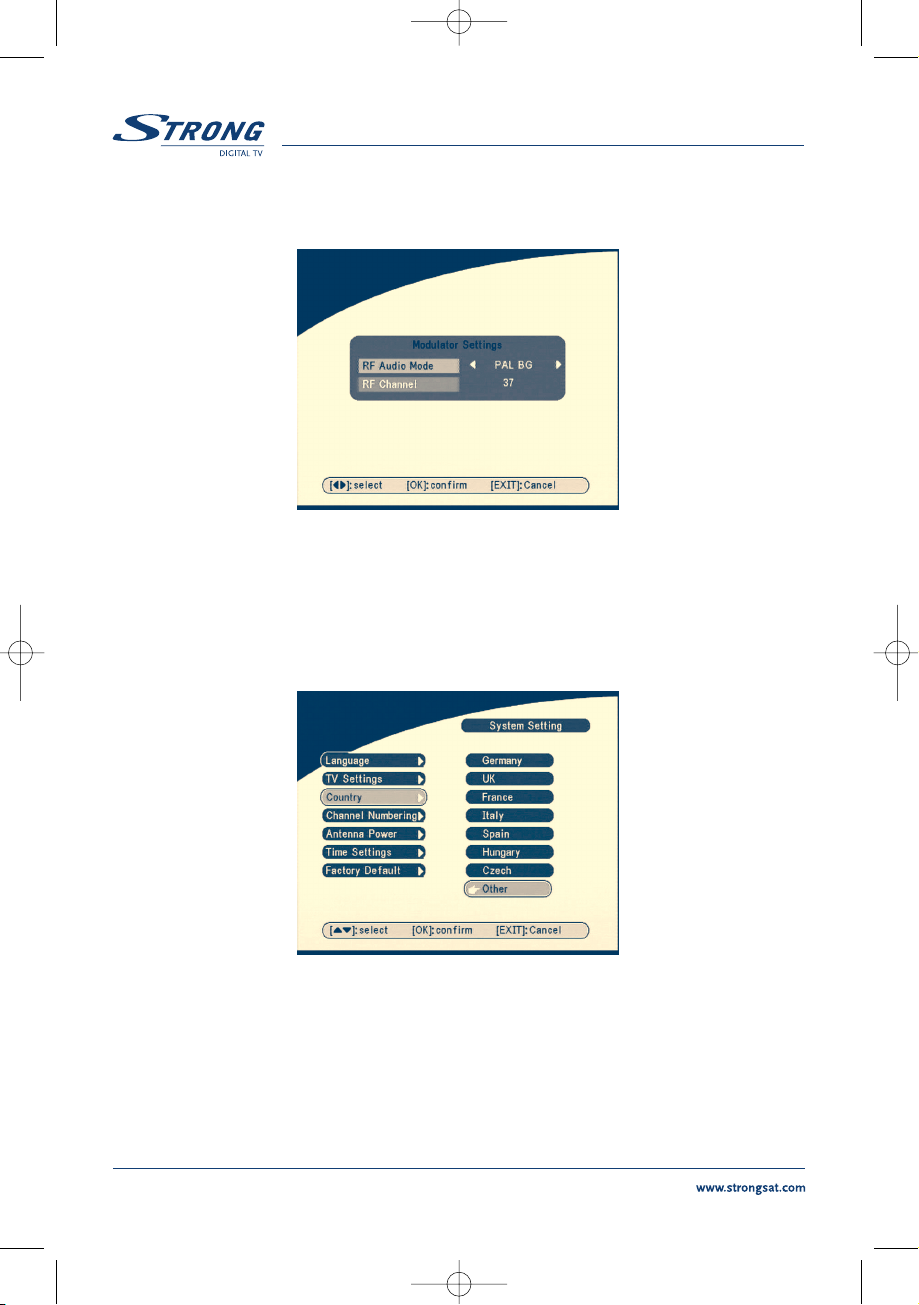
Modulator Settings (only for model SRT 5015)
The Modulator Settings Screen will appear as follows:
SCREEN 22
Press UP/DOWN to select RF Audio Mode or RF Channel. Use LEFT/RIGHT to set RF Audio Mode and
RF Channel. Press OK to confirm.
9.3.1.3 Country
SCREEN 23
Press OK/RIGHT to select your country in the country list, press OK to confirm. If your country is not
in the list then select Other. It will apply the most common frequency plan for European countries.
PART 1 English
20
SRT 5005-15 ENG 1/24/06 3:41 PM Page 20
Page 21
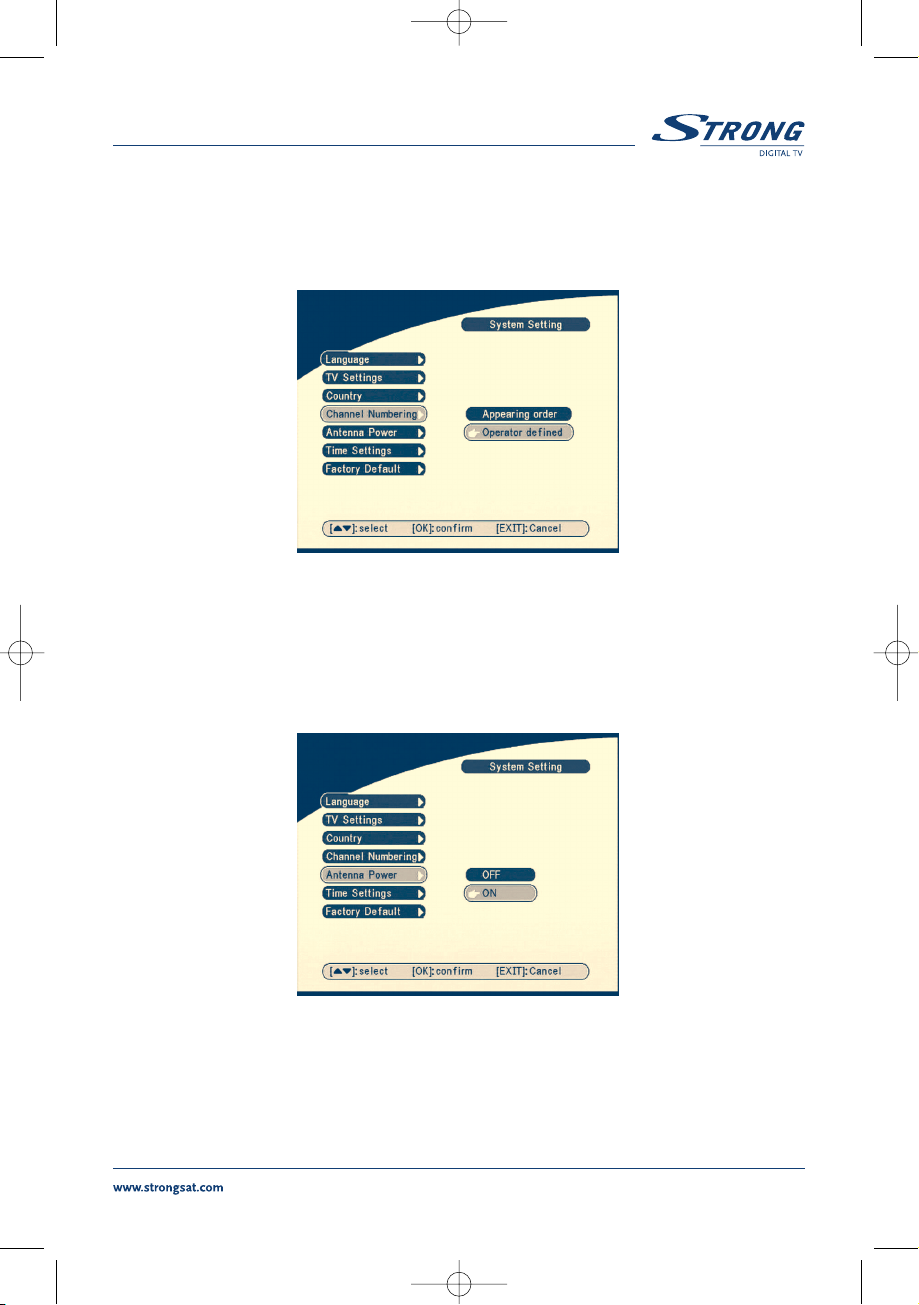
9.3.1.4 Channel Numbering
Here you can set the channel list by different number format, Appearing order or Operator defined.
SCREEN 24
9.3.1.5 Antenna Power
Press OK/RIGHT to select turn OFF or ON the antenna power, press OK to confirm. Before set
Antenna Power to ON: make sure that your antenna is ACTIVE, requires power 5V DC and it’s power
consumption is not more then 100 mA.
SCREEN 25
PART 1
English
21
SRT 5005-15 ENG 1/24/06 3:41 PM Page 21
Page 22
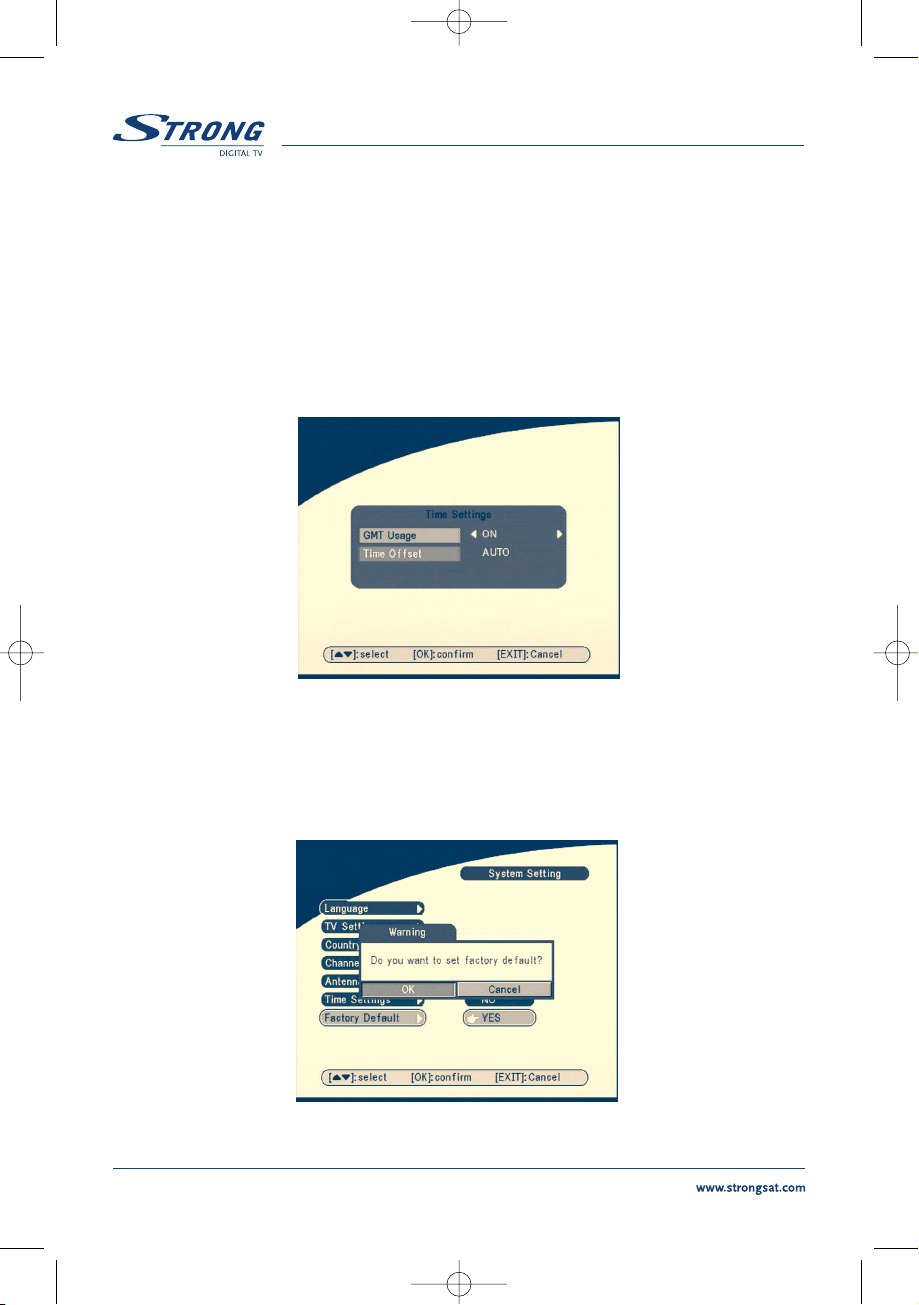
9.3.1.6 Time settings
If a broadcaster provides GMT, you can set the time using GMT, or set your own time by yourself.
If the GMT usage is ON then the Current time is set automatically or you can set the time zone.
If your broadcaster provides the correct time offset then your receiver will change from summertime to
wintertime automatically.
If you set GMT Usage to OFF, Set Data and Set Time item are displayed.
To set the time value manually, move the cursor to the time item and use the numeric buttons on the
remote control.
SCREEN 26
9.3.1.7 Factory Default
Select Factory default and press OK. Select YES and press OK key, the receiver will return to its factory
default state, and all user data will be deleted.
SCREEN 27
PART 1
English
22
SRT 5005-15 ENG 1/24/06 3:42 PM Page 22
Page 23
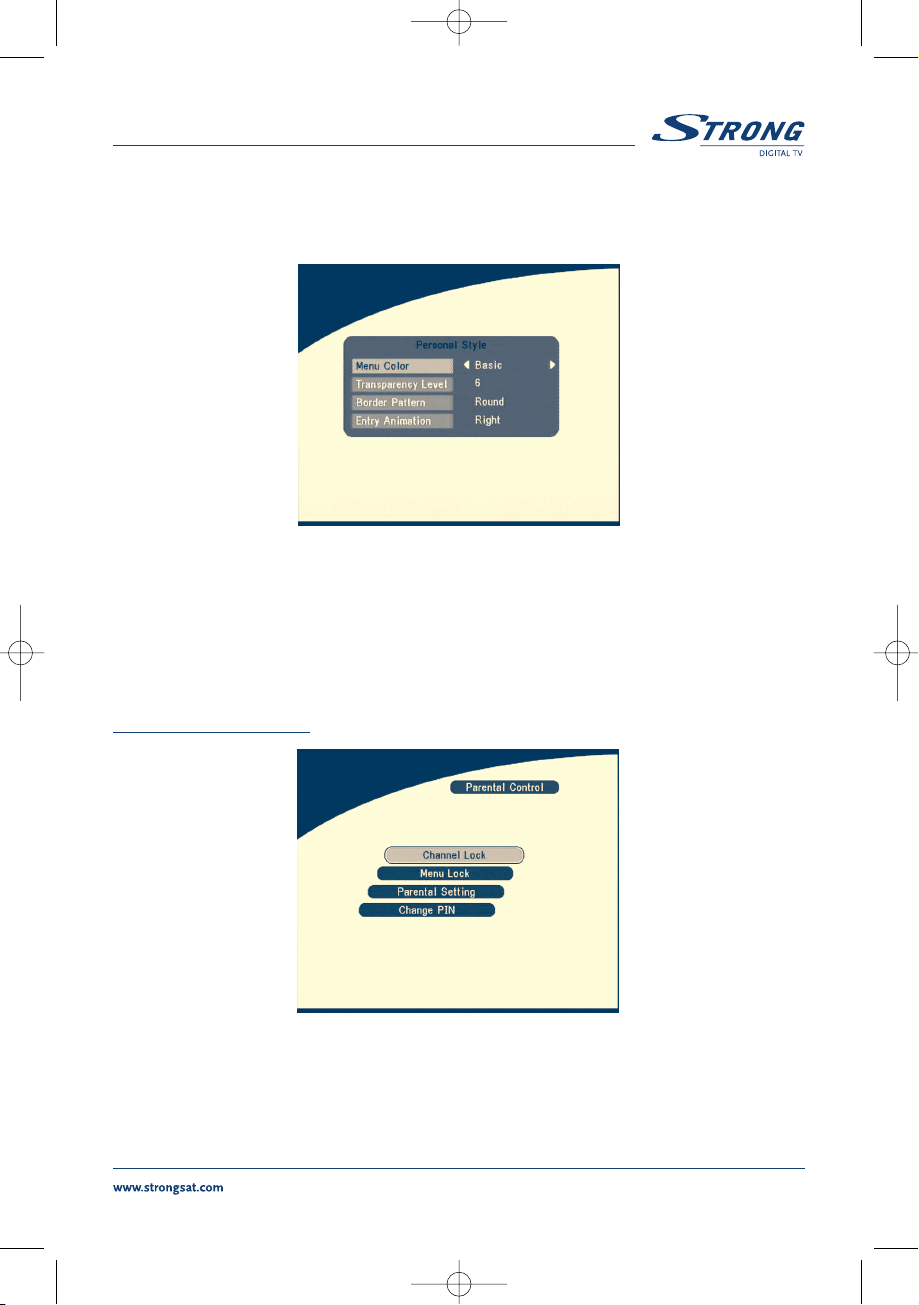
9.3.2 Personal Style
In this menu, we can set the menu colour, transparency level, border pattern and entry animation.
SCREEN 28
Press UP/DOWN to select the item, and Press LEFT/RIGHT to set the value, press OK to confirm.
9.3.3 Parental Control
In this menu, you can set channel lock status (ON or OFF), the menu lock status, parental setting
and change the PIN code (shown as SCREEN 29).
The default PIN code is 0000.
SCREEN 29
PART 1
English
23
SRT 5005-15 ENG 1/24/06 3:42 PM Page 23
Page 24
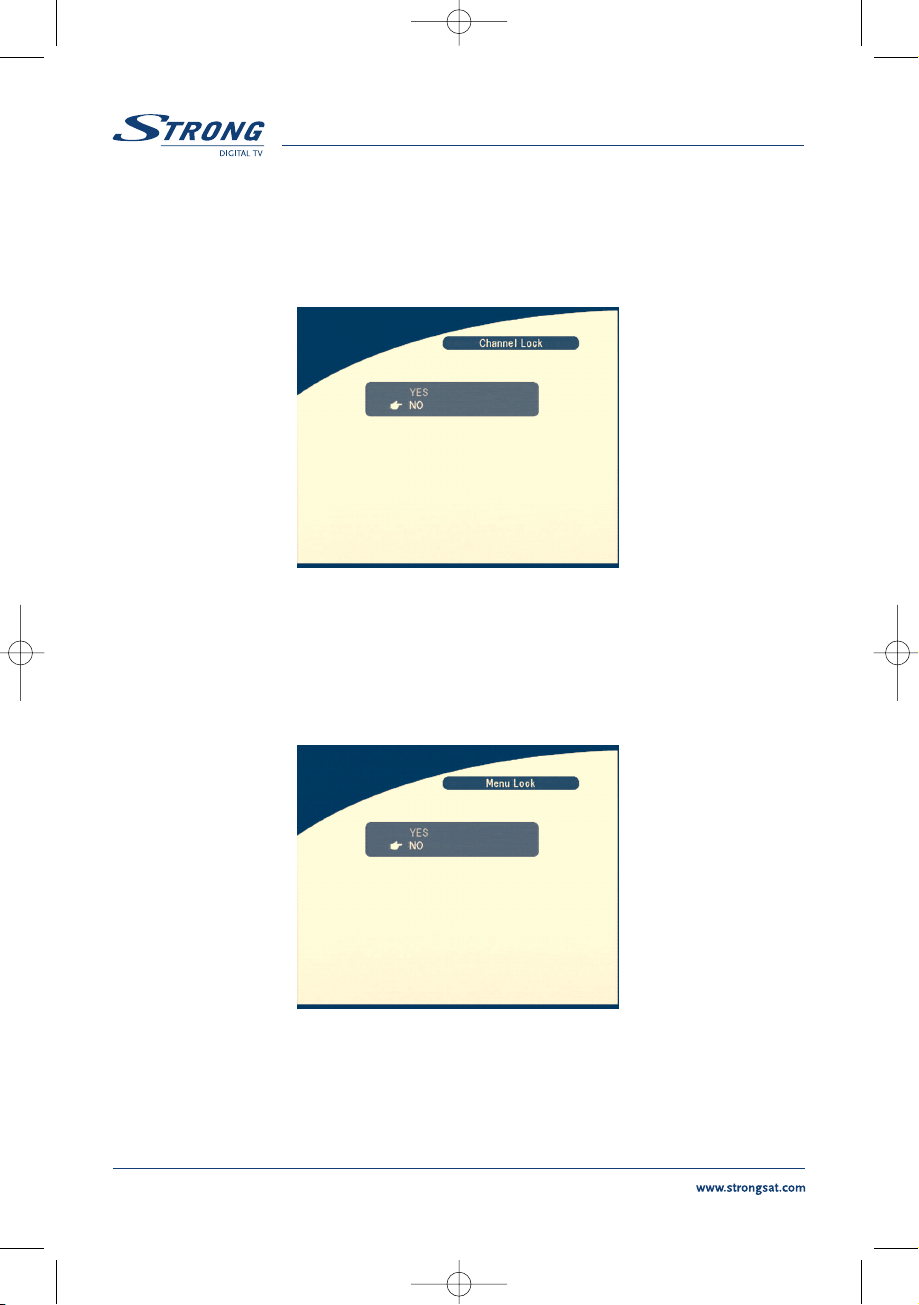
9.3.3.1 Channel Lock
Set the system channel lock to ON or OFF. If the channel locks on, user has to enter the parental PIN
code correctly before watch the locked program.
SCREEN 30
9.3.3.2 Menu Lock
Press OK to select whether you need the lock or not for the Menu, YES or NO, press OK to confirm.
If the menu lock is on, then for some operations such as search program and set factory default, you
need to enter your PIN.
SCREEN 31
PART 1
English
24
SRT 5005-15 ENG 1/24/06 3:42 PM Page 24
Page 25
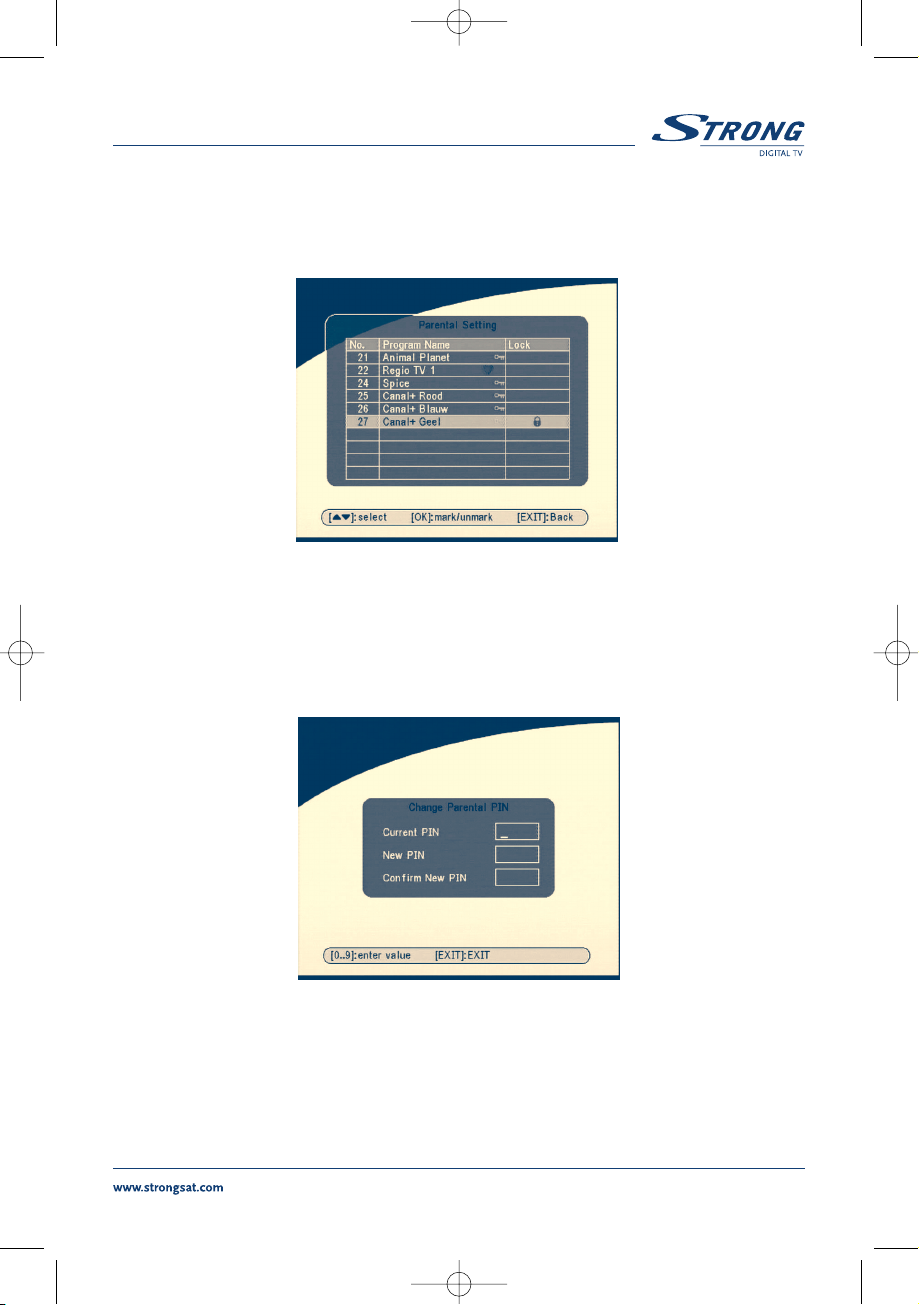
9.3.3.3 Parental setting
Set some programs to lock status. If a channel is locked, the user has to enter the parental PIN code
correctly before watching the locked channel.
SCREEN 32
Use UP/DOWN keys to select channel which you want to lock.
Press
OK button to lock channel.
9.3.3.4 Change PIN
Modifying the password. You must enter the 4 digit password and then confirm it again; the system
password will changed into the new password as shown on SCREEN 33.
SCREEN 33
PART 1
English
25
SRT 5005-15 ENG 1/24/06 3:42 PM Page 25
Page 26
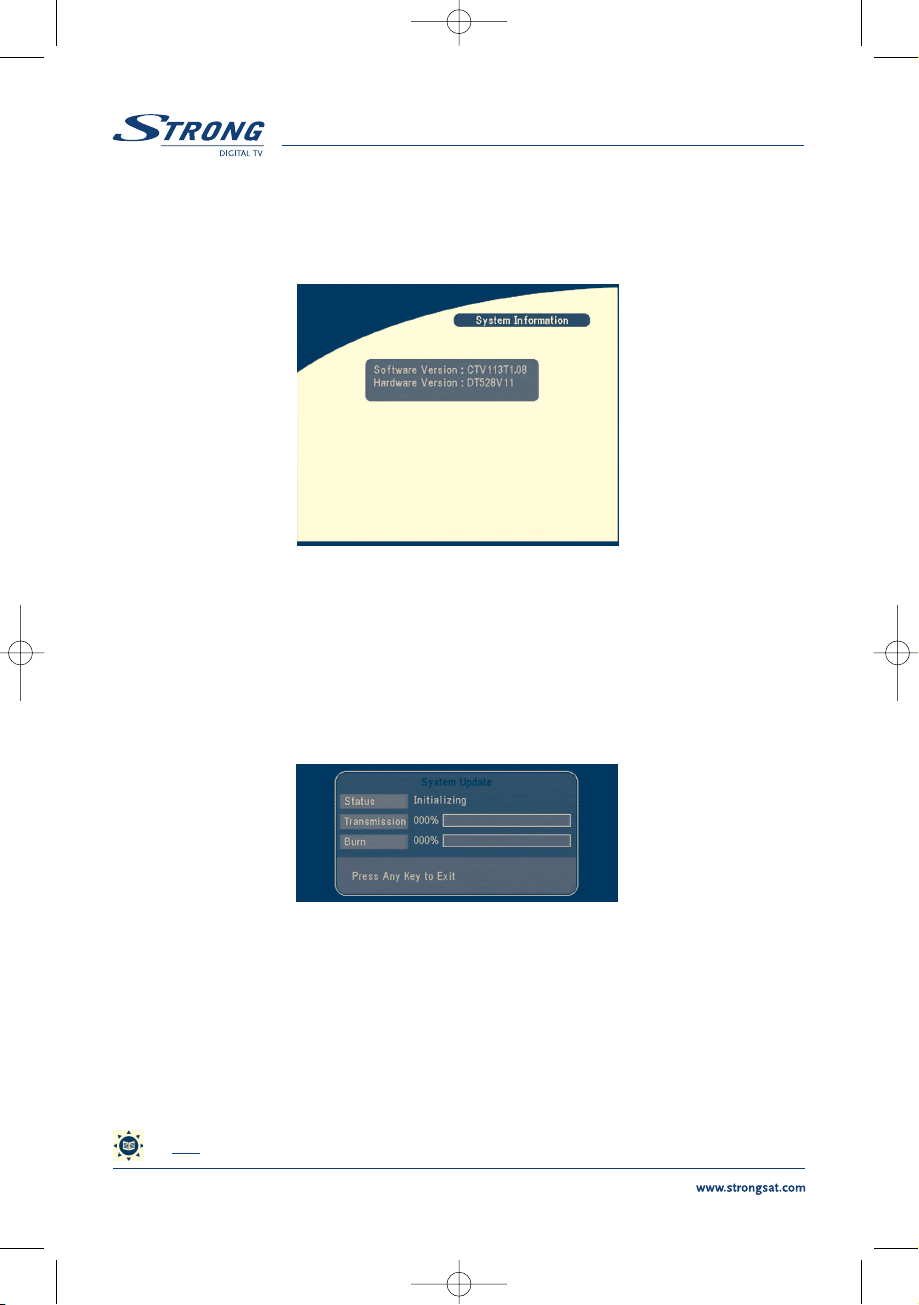
9.3.4 System Information
Display the software version information.
Press
OK/EXIT keys to return.
SCREEN 34
9.3.5 System Update
In this menu, you can select between “STB to STB” and “OAD”.
9.3.5.1 Update through STB to STB
The System Update screen will appear.
SCREEN 35
When it is necessary to update the System, please follow these steps:
a) First power off both STBs, connect them with cross RS 232.
b) Then power on master STB (master is STB from which you will copy software) and keep
slave STB off. Navigate in the menu of master STB and select
“System Update – STB to STB”.
c) When the status displays “detecting slave STB”, power on slave STB, after the master
STB detects the slave, the master starts transmission and burns.
d) While transmitting and burning, it is very important to avoid other operations such as
power off because this may cause destruction of the data in the FLASH memory and
the receiver will need to be repaired.
e) When update complete, please first power off both STBs, then disconnect the RS 232 line.
Tips The system updates just update the software and the programsdatabase are not be updated.
PART 1 English
26
SRT 5005-15 ENG 1/24/06 3:42 PM Page 26
Page 27
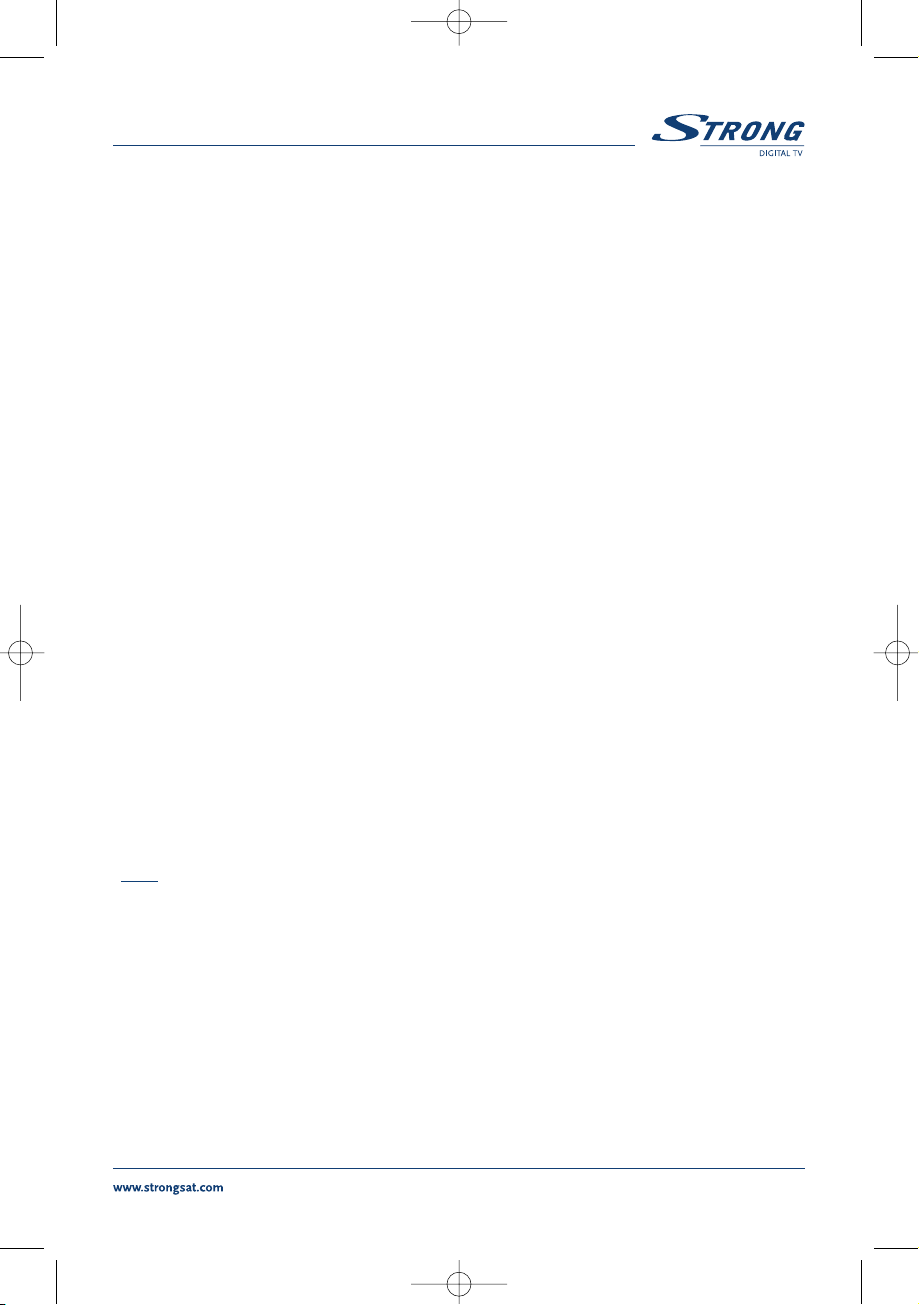
9.3.5.2 Over Air Download (OAD)
Select this option in order to update your receiver with the latest software version.
The receiver will check availability of the software update on air and load the latest software, if available. You will be asked to confirm update. Do not switch power off and do not disconnect the receiver
from the aerial during update process.
Availability of the software update is subject of local broadcast condition and may not work in all
countries. Contact your vendor to find out more about this function.
9.3.5.3 Update through PC to STB
1. Connect Computer to receiver (receiver must be power off) with a 9-pin cross cable
(two females)
2. The computer follows below steps:
Start-> Programs-> Accessories-> Communications-> Hyper terminal
Then choose
“COM1” or “COM2” according to which port you are using in the computer and port
setting as follows:
Bits per Second: 115200
Data bits: 8
Parity: None
Stop bits: 1
Flow Control: None
3. In Hyper Terminal menu select
“Transfer” item and then press “Send file” item. Select the file
with new software (
*.UPD) you want to download and choose the protocol
“1K Xmodem”. Finally press ok and a download menu will appear in the computer screen.
Power on the receiver, then the download progress will start.
4. After about 2.5 minutes, the message
“OK, Reset” will appear on the computer on Hyper
Terminal window, which means the download has completed successfully.
5. Power off the receiver and then unplug out the RS 232 interface.
*Note: Incorrect operation may cause unrepairable damage to the receiver.
1. DO NOT POWER OFF THE RECEIVER DURING THE PROCESS OF DOWNLOAD.
2. DO NOT PLUG IN OR UNPLUG THE RS232 INTERFACE WHEN RECEIVER IS POWERED ON.
PART 1 English
27
SRT 5005-15 ENG 1/24/06 3:42 PM Page 27
Page 28
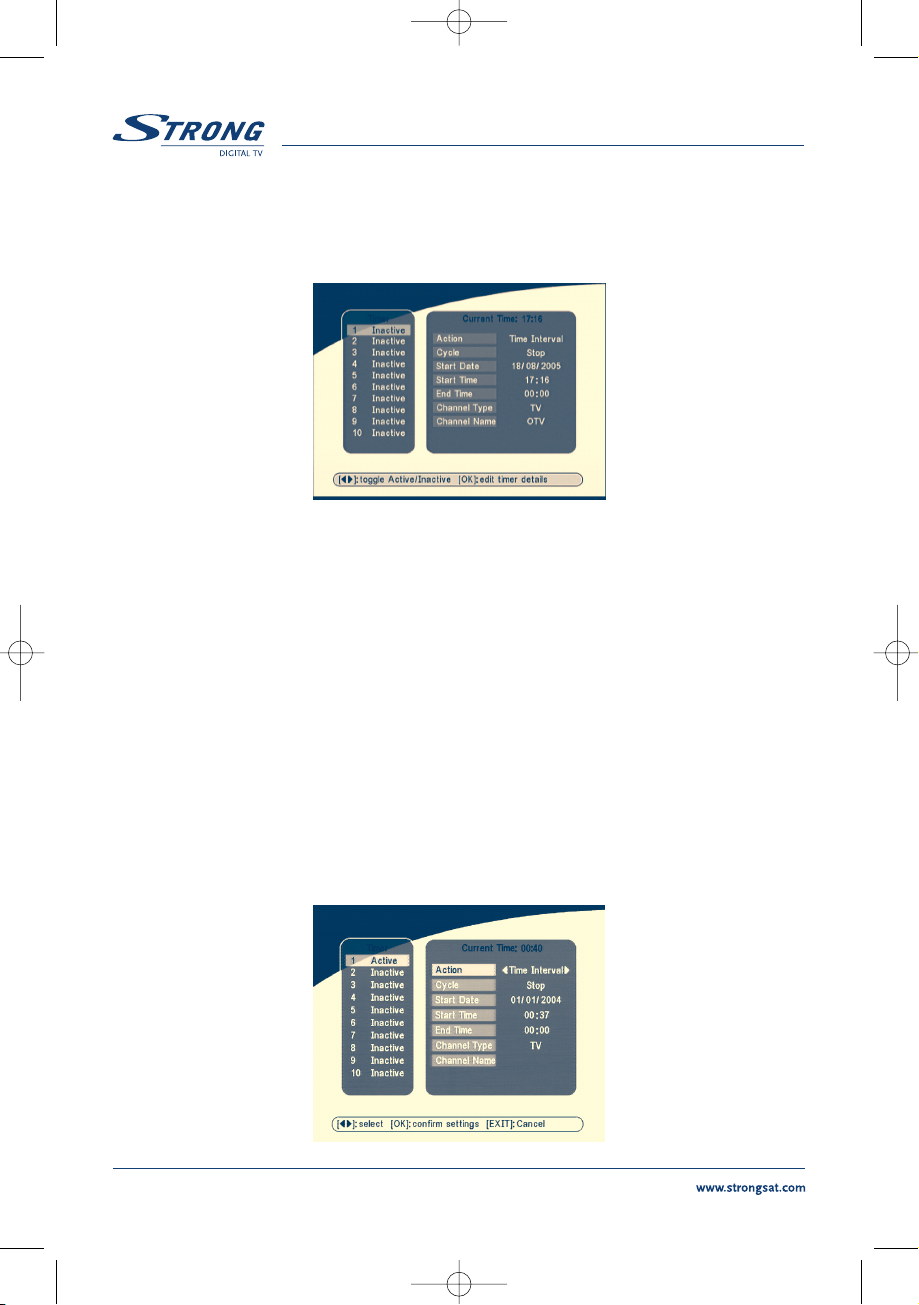
9.4 Timer
You can set the timer to make the receiver perform designated actions including timer based wake
up/sleep the set-top-box.
SCREEN 36
Use UP/DOWN buttons to select timer. Press LEFT/RIGHT key to activate/inactivate current timer. Press
OK button to enter selected timer settings.
Action: You can select the following functions:
“Power On”: The receiver powers on at the designated date and time.
“Time interval”: The receiver switches on at the designated date and time, displays
the channel and then switches off at the designated date and
time (The value set at the end time).
“Power Off”: The receiver powers off at the designated date and time.
Cycle: You can set the cycle of the action designated in the timer mode (one time,Daily
or Weekly).
Start Date: You can set the starting date of the timer action.
Start Time: You can set the starting time of the timer action.
End Time: You can set the ending time of the channel view when the Timer mode is on
Time Interval.
Channel Type: Select between TV and Radio.
Channel Name: Press RIGHT button to display channel list and using navigation buttons select
channel to be shown when the receiver will power on by timer.
SCREEN 37
PART 1
English
28
SRT 5005-15 ENG 1/24/06 3:42 PM Page 28
Page 29

9.5 Game
The receiver has three games (Mine, Tetris and Gomoku) and calendar. In this menu user can select
any game item and press
OK to play the game. Or you can press GAME key on normal play state
into the game menu directly.
SCREEN 38
9.5.1 Mine
SCREEN 39
Key function:
UP/ DOWN/ LEFT/ RIGHT button:
Move the cursor.
MENU button: Make Mark to the mine.
PART 1 English
29
SRT 5005-15 ENG 1/24/06 3:42 PM Page 29
Page 30
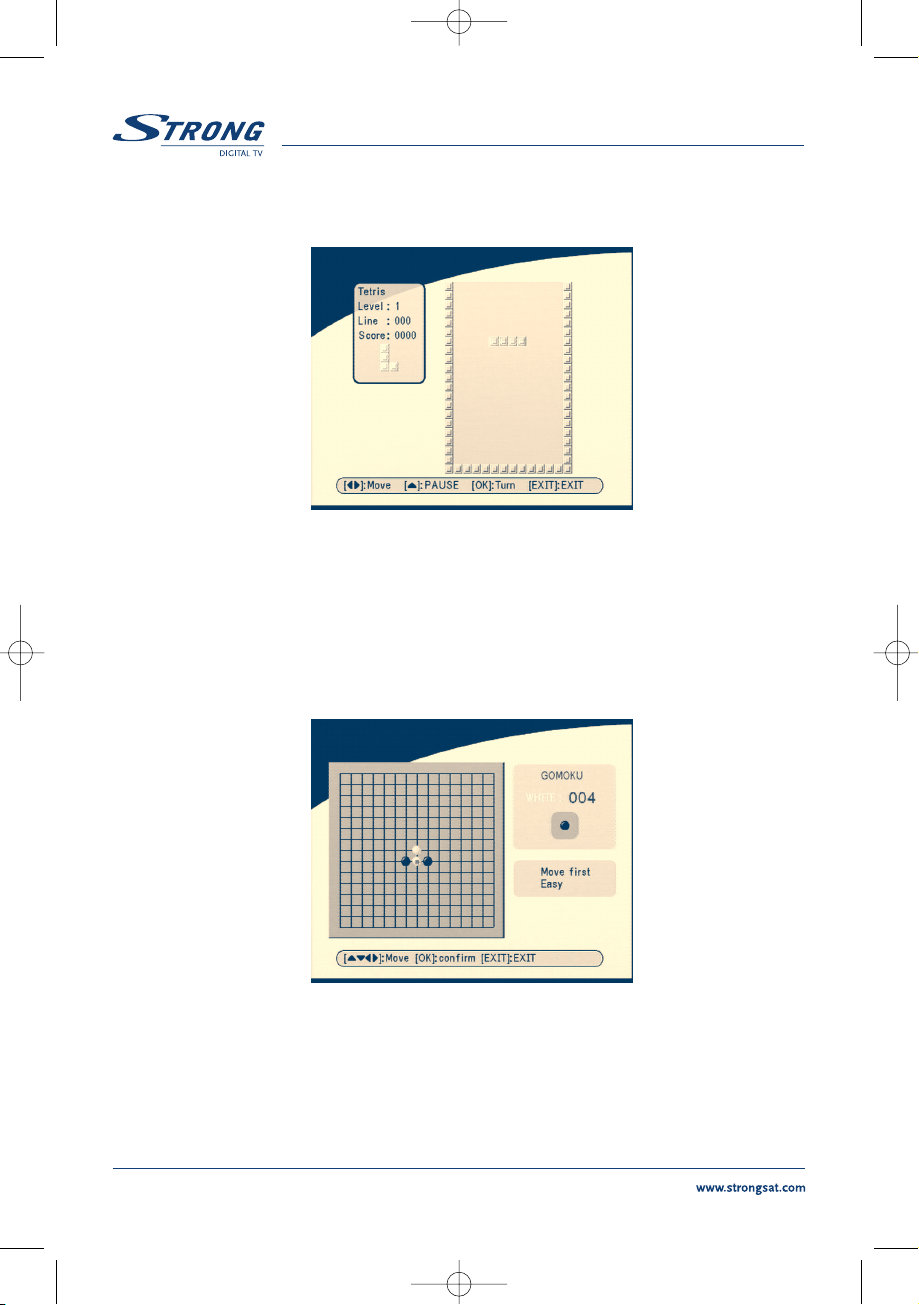
9.5.2 Tetris
SCREEN 40
Key function:
LEFT/RIGHT:
Move block to left or right direction.
DOWN: drop block.
UP: Rotate block.
9.5.3 Gomoku
SCREEN 41
Key function:
UP/DOWN/LEFT/RIGHT:
Move the cursor.
OK: Place the gobang.
PART 1 English
30
SRT 5005-15 ENG 1/24/06 3:42 PM Page 30
Page 31

9.5.4 Calendar
UP/DOWN: +/- months.
LEFT/RIGHT: +/- years the range from 1900 to 2100.
SCREEN 42
10.0 Other operations
10.1 Mosaic
In no-menu state, press MOSAIC button. Screen will be divided into nine pictures screen:
SCREEN 43
Press UP/DOWN/LEFT/RIGHT keys to choose one of current programs.
Press P+/P- keys to view another nine programs.
Press
OK key to return to normal play state and play the selected program.
Press
EXIT key to return normal play state and change nothing.
PART 1 English
31
SRT 5005-15 ENG 1/24/06 3:42 PM Page 31
Page 32

10.2 EPG function
In no-menu state, press EPG, EPG Menu will appear:
SCREEN 44
Press UP/DOWN to choose channel.
Press RIGHT into EPG schedules of current channel.
SCREEN 45
In EPG schedules menu:
Press UP/DOWN keys to choose schedule items.
Press P+/P- into next/previous day schedules.
Press
LEFT/EXIT return to EPG Menu.
Press
OK/RIGHT to show the details of this item.
PART 1 English
32
SRT 5005-15 ENG 1/24/06 3:42 PM Page 32
Page 33

SCREEN 46
In EPG schedule details:
Press P+/P- into next/previous page.
Press
LEFT/EXIT return to EPG schedule Menu.
You can set up the event timer by pressing OK in EPG schedule details or EPG schedule screen.
To set up an event timer:
1.Press UP/DOWN to move the cursor to the event for which you want to add a timer.
2.Press OK to add a timer.
SCREEN 47 shows you current event timer information based on the event you have chosen. You can
also modify each value. To save the settings, press
OK. To quit event timer setup, press EXIT.
SCREEN 47
PART 1
English
33
SRT 5005-15 ENG 1/24/06 3:42 PM Page 33
Page 34

10.3 Teletext function
In no-menu state, press TEXT.
SCREEN 48
In TEXT on OSD:
Press UP/DOWN to add/ subtract displayed page number
Press NUMERIC keys to input page directly.
If the current program has no Teletext, the screen will appear as below:
SCREEN 49
PART 1
English
34
SRT 5005-15 ENG 1/24/06 3:42 PM Page 34
Page 35

10.4 Information
The following screen will be shown when you press INFO key twice times in the no-menu state.
The screen will show you current channel information.
SCREEN 50
PART 1
English
35
SRT 5005-15 ENG 1/24/06 3:42 PM Page 35
Page 36

A.1 Trouble Shooting
Before requesting servicing for your receiver, please check the table below for a possible cause of the
problem you are experiencing. Some simple checks or a minor adjustment on your behalf may
eliminate the problem and restore proper operation. The most common problems that arise are related
to cable connections. Make sure that your decoder is properly connected. To ensure that all the cables
are in their place, disconnect and connect them again. If none of the remedies indicated in the table
below solve the problem, consult your vendor.
PART 1 English
36
Installation issues
Symptom
Your decoder does not find
channels
Symptom
No picture if receiver is
connected only by
S-VHS Cable
Symptom
No sound only picture
General issues
Symptom
The standby indicator on the
receiver’s front panel does not
light up
Remedy
If you are using a directional aerial, make sure it is directed towards a
digital TV transmitter and positioned correctly.
Make sure that it is possible to receive digital terrestrial signal in your
area.
It is advisable to use a standard outdoor aerial, which normally have
better characteristics than the indoor one.
Check the cable from the aerial.
If you cannot resolve the problem easily you may need to have your
aerial and installation tested by a professional.
Remedy
If you are using only the S-VHS output, make sure that in System
Setting S-Video is selected. If RGB is selected is S-VIDEO out disabled.
Remedy
You are using only the S-VHS output. This support only Video no
Audio. Connect receiver also with the Digital output (S/PDIF) to an
digital amplifier.
Remedy
Check that power is available at the wall socket. Check if the SCART
cable and antenna cable are correctly connected and the receiver is
switched on. Disconnect these cables, and then reconnect them to
ensure they are in place.
SRT 5005-15 ENG 1/24/06 3:42 PM Page 36
Page 37

PART 1 English
37
The standby indicator on the
receiver’s front panel is red
Your remote control fails to
operate your receiver
No program broadcast has
been recorded on your VCR
Electronic Program Guide
(EPG) issues
Symptom
The EPG is empty
Audio & video issues
Symptom
The picture on your TV screen
changes color. This may
happen after a power-cut or
after your receiver has been
disconnected from the power
source.
Blocks appear in the picture
on the screen.
Your receiver is in standby, press the power button on your
remote control.
Check the batteries in your remote control. Make sure your receiver is in
the operate mode. Make sure that you are pointing your remote control
at the receiver’s front panel.
Make sure that there is no direct sunlight from behind your receiver.
There may be a temporary transmission error, or your receiverr has lost
some of its software settings. Switch off your receiver at the power source
and switch it on again after a few seconds.
Check the connection between the receiver and VCR. Please make sure
your VCR is set properly.
Remedy
The selected program does not support EPG. The local time is incorrect.
Set the correct local time.
Remedy
Your receiver has lost some of its software settings. Switch your receiver
off and switch it on again after a few seconds. If the problem persists,
contact your vendor.
The signal is too weak or defective due to e.g. bad weather conditions.
Try to adjust your aerial position or wait for the signal to be re-established.
SRT 5005-15 ENG 1/24/06 3:42 PM Page 37
Page 38

A.2 Specifications
1. Tuner & Channel for Terrestrial
Type IEC 169-2 Female
Frequency Range VHF and UHF
Bandwidth 8 MHz or 7 MHz or 6 MHz
Input impedance 75 ohm unbalanced
Signal Level -82 ~ -20 dBm
2. Demodulation
Waveform COFDM
Constellation 16 QAM, 64 QAM
Transmission mode 2K, 8K
Guard Interval 1/4, 1/8, 1/16, 1/32
Code Rate 1/2, 2/3, 3/4, 5/6, 7/8
3. System & Memory
Flash Memory 16 Mbits
SDRAM 64 Mbits
Channel Memory Up to 1000 channels
Remote Controller 36 Keys, IR Remote Control
4. MPEG Transport Stream & A/V Decoding
Transport Stream MPEG-2 ISO/ IEC 13818
Profile Level ISO/IEC 13818-2 MPEG-2 MP@ML
Input Rate Max. 60 Mbits/s
Aspect Ratio 4:3, 16:9
Frame Rate PAL: 25 Hz; NTSC: 30 Hz
Video Resolution 720 x 576 (PAL), 720 x 480 (NTSC)
Teletext DVB-TXT ETSI/EN 300 472
Audio Decoding MPEG/MusiCam Layer 1 & 2
Frequency Response 20 Hz ~ 20 kHz, < +/-2 dB
60 Hz ~ 18 kHz < +/-0.5 dB
Sampling Rate 32, 44.1, 48 kHz
5. A/V & Data In/Out
TV Scart Output RGB, CVBS, Audio L/R Output with Volume Control
VCR Scart Input/Output
1
Input: CVBS, Audio L/R
Output: CVBS, Audio L/R Output with Volume Control
S/PDIF output
1
Digital audio output, coaxial
RF Modulator
2
UHF output channels CH21-69 selectable via menu
PAL B/G, D/K, M/N or I selectable
Data Interface RS 232, Bit Rate: 115200 baud
Connector: 9-Pin D-Sub Male type
S-VHS output
2
High video quality output.
PART 1 English
38
SRT 5005-15 ENG 1/24/06 3:42 PM Page 38
Page 39

6. Power Supply
Input Voltage 90 – 240 V AC, 50/60 Hz +/-5 %
Power Consumption Max. 20 W
Stand-by Power <= 8 W
7. Physical Specification
Size (W x H x D) 260 x 40 x 140 mm
Weight 1.2 kg
8. Environmental Conditions
Operating Temperature 0 ~ 40°C
Storage Temperature -30° C ~ 80°C
Operating Humidity Range 10 ~ 85 % RH, Non-condensing
Storage Humidity Range 5 ~ 90 % RH, Non-condensing
1
Available in models SRT 5010 and SRT 5015
2
Available in model SRT 5015
PART 1
English
39
SRT 5005-15 ENG 1/24/06 3:42 PM Page 39
Page 40

A.3 Glossary of terms
DVB-T Digital Video Broadcasting Terrestrial - Digital TV via antenna (same as DTT- Digital
Terrestrial Television).
EPG Electronic program guides that are transmitted by some broadcasters to display
information guide about a program content.
MPEG The Moving Picture Experts Group is founded by the ISO. MPEG is a standard
method fordigital transmission of video and audio. Network A network which is also
known as a bouquet is a set of channels that is offered by a single broadcaster.
PAL Referring to the Phase Alternate Line colour system adopted by European broadcasters.
Parental lock This function gives you the possibility to ‘lock’ several functions of the receiver to
prevent unauthorized users such as children to view channels that are not suitable for
them. A PIN code is required to use of the parental lock.
PID The transmitted packages have identifiers (PID) that tells the receiver what to do with
the received information. Receivers normally use four types of PID, these are V-PID
(video PID), A-PID (audio PID), P-PID (Program PID) and data PID (EPG information).
PIN CODE Personal Identification Number. A four-digit code that is used for locking/unlocking,
e.g. with the parental control feature.
RS 232 Serial data port.
S-VIDEO Specially Video output without Audio, which transport Colors and Screen information
separare to the TV-set. For a better picture quality.
PART 1 English
40
SRT 5005-15 ENG 1/24/06 3:42 PM Page 40
Page 41

PART 1 English
41
SRT 5005-15 ENG 1/24/06 3:42 PM Page 41
Page 42

SRT 5010-Spain 7/9/05 4:36 PM Page 44
Page 43

PART 2
z
Deutsch
1
Inhaltsverzeichnis
1.0 Sicherheitshinweise 2
2.0 Eigenschaften und Zubehör 3
3.0 Sicherheitsmaßnahmen 4
4.0 Lagerung 5
5.0 Geräte Aufbau 5
6.0 Verbindung 5
6.1 Verbindung zur terrestrischen Antenne 5
6.2 Verbindung zum Fernseher & Videorekorder 5
6.3 Verbindung zum Digital-Audioverstärker 6
6.4 Verbindung zum PC 6
7.0 Ihr Receiver 6
7.1 Vorderseite 6
7.2 Rückseite 7
7.3 Fernbedienung 8
8.0 Erstinstallation 9
9.0 Hauptmenü 12
9.1 Kanalverwaltung 12
9.2 Kanalsuche 14
9.3 Installation 18
9.4 Timer 30
9.5 Spiele 31
10.0 Sonstige Bedienungen 35
10.1 Mosaik 35
10.2 EPG-Funktion 35
10.3 Teletext - Funktion 37
10.4 Information 38
A.1 Fehlersuche 39
A.2 Spezifikationen 42
A.3 Glossar der Begriffe 44
UM 5005-15 GER 1/26/06 11:22 AM Page 1
Page 44

PART 2
z
Deutsch
2
1.0 Sicherheitshinweise
INSTALLIEREN SIE IHREN RECEIVER NICHT:
in einem geschlossenen oder unzureichend belüfteten Schrank;
unmittelbar auf oder unter anderen Geräten;
wenn die Lüftungsschlitze des Gehäusedeckels abgedeckt sind.
SETZEN SIE IHREN RECEIVER SOWIE DAS ZUBEHÖR FOLGENDEM NICHT AUS:
direkter Sonneneinstrahlung oder in der Nähe von Geräten, die Wärme ausstrahlen;
Regen oder starker Feuchtigkeit;
schwere Stöße, welche dem Reiceiver Schäden zufügen können;
magnetischen Gegenstände, wie z.B. Lautsprecher, Transformatoren, usw;
starken Vibrationen;
Versuchen Sie NIEMALS, das Gerät zu öffnen. Das innere des Receivers steht unter
Spannung; Ihre Garantieansprüche erlöschen, wenn der Receiver durch Unbefugte
geöffnet wird;
Wenn der Receiver für längere Zeit nicht benutzt wird, trennen Sie ihn vom Stromnetz.
Benutzen Sie kein beschädigtes Netzkabel. Es könnte ein Brand entstehen oder Ihnen
einen Stromschlag versetzen.
Berühren Sie das Netzkabel nicht mit feuchten Händen, es könnte Ihnen einen
elektrischen Schlag versetzen.
Stellen Sie den Receiver an einem gut belüfteten Ort auf.
Trennen Sie das Gerät vom Netz, bevor Sie jegliche Kabel anschließen
Verwenden Sie den Receiver nicht in einer feuchten Umgebung.
Stellen Sie sicher, daß Sie das Benutzerhandbuch sorgfältig durchgelesen haben, bevor Sie den
Receiver installieren.
Wie verwendet man dieses Handbuch?
Diese Anleitung enthält vollständige Anweisungen, um Ihren Receiver zu installieren und bedienen
zu können. Folgende Symbole werden dazu benötigt:
Warnung Warnhinweise
Tipps Hinweise zu sonstigen wichtigen oder nützlichen Informationen.
Fett gedruckte Worte beziehen sich auf eine Taste an der Fernbedienung oder weisen auf eine Taste
am Receiver hin.
Kursiv gedruckte Worte deuten auf ein Menüpunkt innerhalb des Bildschirm- menüs hin.
UM 5005-15 GER 1/26/06 11:22 AM Page 2
Page 45

PART 2
z
Deutsch
3
2.0 Eigenschaften & Zubehör
SRT 5005/ 5010/ 5015 Digital Terrestrischer Receiver:
Multi norm UHF Modulator Ch 21 - 69 (Pal BG-I-DK-MN)
Für alle digitalen Free-To-Air-TV- und Radio-Programme (mit Außen- oder Innenantenne)
1
DVB-T-kompatibel, Digitale UHF/VHF-Tuner mit Loop-through-Funktion
Set-up Unterstützung für Erstinstallation
Schnelle und einfache Installation & benutzerfreundliches Menü
Mehrsprachige Menüführung: Englisch, Deutsch, Französisch, Italienisch, Spanisch,
Ungarisch, Tschechisch
Exzellente Audio- und Videoqualität
Option auf automatischen und manuellen Programmsuchlauf
Antennenverstärker wird über Receiver versorgt (5V Spannung)
Unterstützung für die von den Rundfunk- oder Fernsehsender definierte
Kanalnummerierung
Speicherkapazität von 1000 Kanälen
Favoritenliste für TV- und Radioprogramme
Kindersicherung für Menü und Sender
Schneller und umfangreicher Programmführer mit Programmvorschau (EPG) von
bis zu 7 Tagen
3 Betriebsarten (Digital-TV Digital-Radio, Favoriten)
Unterstützt Vidoetext
Mehrsprachige Untertitel und Mehrkanalton
2-SCART-Stecker (TV, VIDEOREKORDER)
2
Eingebauter RF-Modulator
3
S/PDIF-Ausgang für Verbindung mit einem Digital-Audioverstärker
2
S-VHS Anschluss
3
Mosaikfunktion: 9-TV-Kanäle im Überblick
Automatische Zeitumstellung: Sommer-/Winterzeit
1
Timer programmierbar über EPG
Automatische und manuelle NTSC/PAL- und Konvertierungserkennung
separates Netzteil
Software-Update über Antenne
1
RS 232-Datenschnittstelle
1
Wird zur Zeit noch nicht überall unterstützt
2
nur im Modell SRT 5010 und SRT 5015
3
nur im Modell SRT 5015
UM 5005-15 GER 1/26/06 11:22 AM Page 3
Page 46

PART 2
z
Deutsch
4
Zubehör:
Benutzerhandbuch
1 Fernbedienung
2x Batterien (AAA-Typ)
Hinweis: Batterien sind nicht wiederaufladbar und sollten niemals auseinandergebaut,
kurzgeschlossen oder mit anderen Batterietypen gemischt warden.
3.0 Sicherheitsmaßnahmen
Um den optimalen Betrieb Ihres Receivers zu gewährleisten, sollten Sie folgende
Sicherheitsmaßnahmen befolgen:
Lesen Sie diese Bedienungsanleitung sorgfältig durch.
Wartung und Pflege sollte nur durch qualifiziertes Fachpersonal durchgeführt werden.
Sie können Ihren Receiver mit einem weichen, faserfreien und leicht angefeuchten Tuch
reinigen. ACHTUNG: Zuvor müssen Sie das Gerät vom Netz trennen.
Verwenden Sie zur Reinigung des Receivers keinen Alkohol oder Amoniak.
Öffnen Sie NIEMALS das Gehäuse, Sie könnten einen Stromschlag bekommen.
Wenn Sie das Gehäuse öffnen, erlöscht Ihre Garantie.
Stellen Sie keine Gegenstände auf den Receiver, es könnte die Kühlung der
Komponenten im Inneren des Gerätes behindern.
Stellen Sie sicher, daß keine fremden Gegenstände durch die Ventilationsschlitze- und -
öffnungen fallen, weil es ggf. zum Brand oder einen elektrischen Schlag führen könnte.
Bevor Sie den Receiver bewegen oder vom Netz trennen, schalten Sie das Gerät zuerst
aus und warten Sie ein paar Sekunden ab.
Stellen Sie sicher, daß die Spannungsversorgung zu den elektrischen Bezeichnungen auf
der Rückseite des Receivers übereinstimmt.
Verwenden Sie nur geprüfte Anschluss- sowie Verlängerungen, die zum
Energieverbrauch des installierten Gerätes passt.
Sollte Ihr Receiver trotz Beachtung der obengennaten Punkte nicht einwandfrei
funtionieren, wenden Sie sich bitte an Ihren Fachhändler.
4.0 Lagerung
Ihr Receiver und Zubehör wurden in einer geschützten Packung gegen elektrische Schläge und
Feuchtigkeit gelagert und geliefert. Beim Auspacken stellen Sie sicher, daß alle Teile vorhanden
sind und halten Sie die Packung von Kindern fern. Bei Transport oder Rückgabe zur Garantie
packen Sie den Receiver und Zubehör in die Originalverpackung ein.
UM 5005-15 GER 1/26/06 11:22 AM Page 4
Page 47

PART 2
z
Deutsch
5
5.0 Geräte Aufbau
Wir empfehlen Ihnen, Ihr Gerät durch einen Fachmann installieren zu lassen. Wenn Sie diese
Arbeit selbst durchführen möchten, befolgen Sie bitte folgende Anweisungen:
Halten Sie das Benutzerhandbuch für Ihren Fernseher und/oder Ihre Antenne bereit
Stellen Sie sicher, daß das SCART-Kabel im guten Zustand ist.
Stellen Sie sicher, daß das SCART-Kabel gut abgeschirmt ist.
Stellen Sie sicher, daß die Außenkomponenten Ihrer Antenne im guten Zustand sind.
6.0 Verbindung
6.1 Verbindung zur terrestrischen Antenne
Um Rundfunksignale zu empfangen, soll das Kabel der terrestrischen Antenne zum ANT-INStecker auf der Rückseite des Receivers verbunden werden. (Abbildung 1)
ABBILDUNG 1
6.2 Verbindung zu Fehrseher & Videorekorder
Der Fernseher soll mit dem Receiver durch ein SCART-Kabel verbunden werden. Dieser
terrestrische Receiver kann mit dem Videorekorder zusammen betrieben werden. Die
Loop-through-Funktion des terrestrischen Receivers ist aktiv, auch wenn der Receiver
ausgeschaltet ist.(Abbildung 2)
ABBILDUNG 2
UM 5005-15 GER 1/26/06 11:22 AM Page 5
Page 48

PART 2
z
Deutsch
6
6.3 Verbindung zum Digital-Audioverstärker (Nur SRT 5010 und 5015)
Sie können den Reciever über ein geeignetes S/PDIF-Kabel (optional) direkt mit Ihrer Stereoanlage
verbinden. (ABBILDUNG 3)
ABBILDUNG 3
6.4 Verbindung zu PC
Über den RS 232-Stecker des Receivers kann das Gerät mit dem PC durch ein serielles Kabel
angeschlossen werden. Somit ist das Updaten der Software vereinfacht. (ABBILDUNG 4)
ABBILDUNG 4
7.0 Ihr Receiver
7.1 Vorderseite
ABBILDUNG 5. Vorderseite
UM 5005-15 GER 1/26/06 11:22 AM Page 6
Page 49

PART 2
z
Deutsch
7
1. LED
Leuchtet die LED rot, ist der Receiver im STAND-BY-Modus (zum völligen Trennen vom Netz
schalten Sie das Gerät bitte über den auf der Rückseite befindlichen Netzschalter aus)
Leuchtet die LED grün, ist der Receiver eingeschaltet und betriebsbereit.
2. Kanalanzeige
Im STAND-BY-Modus wird die aktuelle Uhrzeit angezeigt
Ist das Gerät eingeschaltet, wird die aktuelle Kanal/Programmnummer angezeigt.
1
nur in Modellen SRT 5010 und SRT 5015 erhältlich
7.2 Rückseite
ABBILDUNG 6. Rückseite
1. ANT IN
Es dient zum Anschließen einer geeigneten Antenne (Zimmer-,Außen-, Dachantenne).
2. Modultor Ausgang (nur bei SRT 5015)
Dient zum Anschluß eines Fernsehers mit Hilfe eines Koaxial Antennenkabels.
3. TV-SCART-Stecker
Verwenden Sie diesen Stecker, um Ihren Receiver über ein SCART-Kabel an Ihrem Fernseher
anzuschließen.
4. VCR-SCART-Stecker
1
Verwenden Sie diesen Stecker, um Ihren Receiver über ein SCART-Kabel an Ihren Videorekorder
anzuschließen. An diesem Anschluß kann die Lautstärke nicht geregelt werden, um etwaige Fehler
bei Aufnahmen auszuschließen.
5. S-VHS
2
Benutzen Sie den S-Video Ausgang um Ihr Gerät mittels einem S-Video Kabel zu verbinden.
Sie erhalten damit eine verbesserte Bildqualität.
6. Netzkabel
Ihr Receiver benötigt eine Spannungsversogung von 90 ~ 240 V Wechselstrom 50 ~ 60 Hz +/-5%.
Achtung: Sollten Sie den Receiver aus stromspartechnischen Gründen über den Netzschalter
ausschalten können Sendungen, die Sie programmiert haben nicht
aufgenommen werden.
7. S/PDIF Digital-Audioausgang
1
Verwenden Sie diesen koaxialen Ausgang, um Ihren Receiver an den Eingang des
Digital-Audioverstärker anzuschließen.
UM 5005-15 GER 1/26/06 11:22 AM Page 7
Page 50

PART 2
z
Deutsch
8
8. RS 232 Serieller Port
Die serielle Schnittstelle dient zum Aufspielen der aktuellen Software über Ihren PC.
9. Netzschalter
Achtung
: Führen Sie keine Arbeiten am Receiver durch, solange dieser mit dem Stromnetz
verbunden ist. Im Zweifelsfalle wenden Sie sich bitte an einen entsprechenden
Fachhändler.
1
nur in Modellen SRT 5010 und SRT 5015 erhältlich
2
nur im Model SRT 5015 verfügbar
7.3 Fernbedienung
Alle Funktionen des Receivers können mit der
Fernbedienung gesteuert werden.
A. Schaltet den Receiver Ein/Aus
(Stand By).
B. Schaltet den Audioausgang des
Receivers stumm.
C. AV
Schaltet zwischen dem Fernseher-¡ und AVModus um.
D. 0~9
Tastenblock zur direkten Anwahl der Programme.
E. FAV
Mit FAV schalten Sie zwischen den einzelnen
Favoritenlisten um.
F. TV/R
Schalten Sie zwischen TV- oder Radiomodus um.
G. MENÜ
Mit der Menütaste gelangen Sie zum Hauptmenü .
Durch drücken der Menütaste im Menümodus
gelangen Sie zurück zum TV Programm
H. INFO
Die Information über den aktuellen Kanal wird
angezeigt.
I. EPG
EPG (Electronic Program Guide) zeigt Ihnen aktuelle
Informationen zum laufenden Programm.
J. EXIT
Mit Exit kommen Sie von jedem Menü oder
Untermenüpunkt jeweils eine Stufe zurück und
beenden die aktuelle Funktion.
ABBILDUNG 7. Fernbedienung
UM 5005-15 GER 1/26/06 11:22 AM Page 8
Page 51

PART 2
z
Deutsch
9
K.
Dient zur Programmwahl (vorheriges/nächstes Programm) Im Menü-Modus. bewegen Sie
hiermit den Cursor AUF/ABwärts.
L.
Erhöht oder vermindert die Lautstärke. Im Menü-Modus ändern Sie die Einstellungswerte.
M. OK
Mit OK bestätigen Sie die jeweiligen Änderungen im Menü-Modus. Die jeweilige
Kanalliste wird angezeigt.
N. V+/V-
Erhöht oder vermindert die Lautstärke.
O. P+/P-
Mit P+ und P- blättern Sie jeweils eine vollständige Seite.
P. MOSAIC
Durch drücken der Taste Mosaik können bis zu 9 Kanäle gleichzeitig auf dem Bildschirm
angezeigt werden (wenn vom Programmanbieter unterstützt).
Q. PAUSE
Durch drücken der Taste Pause erhalten Sie ein Standbild. Durch erneutes drücken können Sie das laufenden Programm weiter sehen.
R. AUDIO
Die Liste der vorhandenen Audiosprachen für den aktuellen Kanal wird angezeigt. Zusätzlich
wird der Audioeffekt des aktuellen Kanals auf Stereo ((o)), mono-links ((o oder mono-rechts o))
eingestellt.
S. EDIT
Programm editieren
T. TEXT
Durch drücken der TEXT Taste erhalten Sie den aktuellen Teletext.
U. SUB
Durch drücken der SUB Taste aktivieren Sie den jeweiliegen Untertitel (wenn vom
Programmanbieter unterstützt).
V. RECALL
Sie schalten auf den zuletzt gesehenen Kanal zurück.
8.0 Erstinstallation
Stellen Sie sicher, daß Ihr Receiver richtig mit dem Fernseher und einer terrestrischen Antenne
verbunden ist und die Signalqualität ausreichend gut ist. Stellen Sie sicher, daß der Netzstecker
des Receivers in die Wandsteckdose eingesteckt ist. Die folgende MASKE erscheint bei
der Erstinstallation.
UM 5005-15 GER 1/26/06 11:22 AM Page 9
Page 52

PART 2
z
Deutsch
10
MASKE 1
Dieser Receiver besitzt einen Installationsassistanten, der Sie Schritt für Schritt durch die
Erstinstallation führt. Folgen Sie den Anweisungen auf dem Bildschirm, somit wird die
Systemkonfiguration und Kanalinstalltion vereinfacht. Für professionelle Anwender können Sie
durch drücken der Taste EXIT den Installationsassistenten abbrechen. Gehen Sie von hieraus
dirket zur Konfiguration der Kanäle (Kanalsuche Menü). (nicht von uns empfohlen)
Durch drücken der auf und ab Pfeiltasten wählen Sie die gewünschte Sprache an und bestätigen
mit OK. Sie erhalten dann folgende Bildschrimanzeige.
MASKE 2
Bitte Ihr Land, Antennenspannungsmodus und Kanalnummerierung auswählen. Durch die auf und
ab, links und rechts Pfeiltasten wählen Sie die entsprechenden Menüpunkte an. Durch drücken der
UM 5005-15 GER 1/26/06 11:22 AM Page 10
Page 53

PART 2
z
Deutsch
11
Taste BACK kommen Sie zurück zur MASKE 1. Durch OK bestätigen Sie die getätigte Auswahl
(gezeigt wie MASKE 3).
MASKE 3
Klicken Sie zur Auswahl der Kanalnummer LINKS/RECHTS an. Stellen Sie die Richtung und
Position Ihrer Antenne ein (bei Bedarf), um das höchste Niveau der Signale zu erreichen. Bewegen
Sie zum Scannen den Cursor und klicken Sie zur Bestätigung OK an. Die Automatic Search MASKE
wird wie folgt erscheinen.
MASKE 4
Nach Beendigung der Programmsuche werden die Daten automatisch gespeichert und Sie
gelangen automatisch zurück zum TV Modus.
UM 5005-15 GER 1/26/06 11:22 AM Page 11
Page 54

PART 2
z
Deutsch
12
9.0 Hauptmenü
Durch drücken der Taste Menü gelangen Sie in das Hauptmenü (MASKE 5) indem Sie alle
wichtigen Einstellungen und Funktionen Ihres Receivers vornehmen können. Hier befinden sich
fünf Untermenüs:
"Kanalliste", "Kanalsuche" , "Installation" , "Timer", "Spiel".
MASKE 5
9.1 Kanalverwaltung
Durch drücken der AUF/AB Pfeiltasten gelangen Sie zum jeweiligen Menüpunkt. Klicken Sie
anschließend Kanalliste an und dann OK um ins Kanalliste Menü zu gelangen.
MASKE 6
UM 5005-15 GER 1/26/06 11:22 AM Page 12
Page 55

PART 2
z
Deutsch
13
Im Kanalliste Menü finden Sie drei Untermenüs: "TV Kanäle bearbeiten", "Radio Kanäle bearbeiten"
und "Sortieren".
9.1.1 TV-Kanäle editieren
In diesem Menü können Sie Ihre Favoritenliste erstellen; die Reihenfolge der Kanäle ändern
und/oder aus der Favoritenliste löschen.
MASKE 7
Drücken Sie die AUF/AB -Tasten, um den gewünschten Kanal auszuwählen.
Drücken Sie die LINKS/RECHTS -Tasten, um auf das gewünschte Feld mit der entsprechenden
Funktion zu kommen.
Wenn das Feld "Favor" ausgewählt ist, klicken Sie OK, um den ausgewählten Kanal in die
Favoritenliste hinzufügen.
Wenn das Feld "Bew" ausgewählt ist, klicken Sie zur Bestätigung OK. Bewegen Sie die AUF/AB -
Taste, um den Kanal zur neuen Stelle zu verschieben. Klicken Sie zur Bestätigung
OK. Wiederholen
Sie diesen Vorgang bei jedem Kanal, den Sie verschieben möchten.
Wenn das Feld "Lösch" ausgewählt ist, klicken Sie OK, um den Kanal wie ausgewählt zu markieren
und anschließend von der Liste zu löschen. Klicken Sie zur Bestätigung der Änderung EXIT.
9.1.2 Radiokanäle editieren
Zum Erstellen einer Radiofavoritenliste, gehen Sie genauso vor wie unter 9.1.1 "TV-Kanäle
editieren" beschrieben.
UM 5005-15 GER 1/26/06 11:22 AM Page 13
Page 56

PART 2
z
Deutsch
14
9.1.3 Sortierung
Das Menü wird wie folgt angezeigt:
MASKE 8
Sie können die Reihenfolge der Kanalliste nach Kanalname, LCN (Logical Channel Number) oder
Kanalnummer sortieren.
9.2 Kanalsuche
Es gibt zwei Punkte im Kanalsuch-Menü:
1. Automatische Suche
2. Manuelle Suche
MASKE 9
UM 5005-15 GER 1/26/06 11:22 AM Page 14
Page 57

PART 2
z
Deutsch
15
9.2.1 Automatische Suche
Klicken Sie OK für die automatische Suche an, folgende Warnung erscheint:
MASKE 10
Wählen Sie mit den LINKS/RECHTS Tasten auf der Fernbedienung das Feld OK an und bestätigen
Sie durch Drücken von OK auf der Fernbedienung den automatischen Suchlauf.
Es erfolgt ein Warnhinweis, dass die alte Kanalliste gelöscht wird. Durch erneutes drücken der OK
Taste auf Ihrer Fernbedienung wird der Kanalsuchlauf gestartet, und die alte Kanalliste überschrieben.
MASKE 11
Die Programme werden dann automatisch gesucht. Wenn Sie diesen Vorgang beenden möchten,
drücken Sie EXIT.
UM 5005-15 GER 1/26/06 11:22 AM Page 15
Page 58

PART 2
z
Deutsch
16
MASKE 12
Nach Beendigung der Suche, die einige Minuten dauern kann, wird die Kanaliste automatisch
gespeichert und Ihr Receiver kehrt in den TV-Modus zurück.
MASKE 13
UM 5005-15 GER 1/26/06 11:22 AM Page 16
Page 59

PART 2
z
Deutsch
17
9.2.2 Manuelle Suche
Sollten Sie sich für die manuelle Suche entschieden haben, erscheint folgende MASKE:
MASKE 14
Drücken Sie zur Auswahl der Kanalnummer LINKS/RECHTS oder geben Sie die Kanalnummer
durch den Nummernblock auf der Fernbedienung ein Oder
Drücken Sie AUF/AB, bis der Cursor auf das Feld Frequenz kommt und geben Sie die Frequenz
durch den Nummernblock ein.
Drücken Sie AUF/AB, bis der Cursor auf Bandweite kommt und wählen Sie den Bandbreitenwert
durch die LINKS/RECHTS - Tasten aus.
Überprüfen Sie die Anzeige von Signalstärke und -qualität, um sicher zu stellen, daß die Werte
richtig eingegeben sind.
Drücken Sie AUF/AB, bis der Cursor auf Suche kommt und drücken Sie OK, um den aktuellen
Kanal zu suchen. Sollte kein Kanal gefunden worden sein, erscheint eine Warnmeldung. Durch
drücken einer beliebigen Taste kommen Sie zurück zum Ausgangsmenü.
Tipps: Unterschiedliche Länder haben einen unterschiedlichen VHF/UHF-Frequenzenplan.
Es ist wichtig, das jeweilige Land korrekt auszuwählen (siehe auch Punkt 8 dieser
Bedienungsanleitung).
UM 5005-15 GER 1/26/06 11:22 AM Page 17
Page 60

PART 2
z
Deutsch
18
MASKE 15
9.3 Installation
9.3.1 Systemeinstellung
In diesem Menü können Sie das System konfiguieren, wie z.B. Sprache, TV-Einstellungen, Land,
Kanalnummerierung, Antennenspannung, Uhrzeiteinstellung und Werkeinstellung.
MASKE 16
9.3.1.1 Sprache
Sie können die OSD- und Audiosprache ändern.
Drücken Sie AUF/AB, um die OSD- und Audiosprache auszuwählen. Drücken Sie OK/RIGHT und
gehen Sie auf das Feld OSD Sprache. Drücken Sie dann AUF/AB und wählen Sie eine Sprache aus.
Betätigen Sie zur Bestätigung OK.
UM 5005-15 GER 1/26/06 11:22 AM Page 18
Page 61

PART 2
z
Deutsch
19
MASKE 17
9.3.1.2 TV-Einstellungen
Sie können TV-Standard, TV-Format, Videoausgang und Modulator (optional) einstellen.
MASKE 18
UM 5005-15 GER 1/26/06 11:22 AM Page 19
Page 62

PART 2
z
Deutsch
20
TV-Standard
Die MASKE von TV-Standard wird wie folgt erscheinen:
MASKE 19
Drücken Sie OK/RIGHT, um PAL oder NTSC auszuwählen, bestätigen Sie mit OK. Wenn Sie nicht
wissen, welchen Standard Ihr Fernseher hat, wählen Sie bitte AUTO aus.
TV/Bild-Format
Die MASKE von TV/Bild-Format wird wie folgt erscheinen:
MASKE 20
Klicken Sie OK/RIGHT an, um ihr Bildformat 4:3 oder 16:9 auszuwählen, bestätigen Sie mit OK .
UM 5005-15 GER 1/26/06 11:22 AM Page 20
Page 63

PART 2
z
Deutsch
21
Videoausgang
Die MASKE von Videoausgang wird wie folgt erscheinen:
MASKE 21
Drücken Sie OK oder die RECHTE Taste um die Auswahl zu treffen: CVBS/RGB oder S-Video, dann
drücken Sie OK zur Betätigung.
ACHTUNG! Wenn Sie RGB gewählt haben ist der S-VHS Ausgang komplett ausgeschaltet.
Hinweis: S-Video Ausgang nur im Model SRT 5015.
Modulatoreinstellungen
Die MASKE Modulatoreinstellungen wird wie folgt erscheinen:
MASKE 22
Drücken Sie AUF/AB, um RF Audio Mode oder RF Channel auszuwählen. Benutzen Sie
LINKS/RECHTS, um RF Audiomodus und RF-Kanal auszuwählen. Bestätigen Sie mit OK.
UM 5005-15 GER 1/26/06 11:22 AM Page 21
Page 64

PART 2
z
Deutsch
22
9.3.1.3 Land
MASKE 23
Drücken Sie OK/RIGHT, um Ihr Land in der Länderliste auszuwählen, bestätigen Sie mit OK.
Wenn Ihr Land nicht in der Liste zu finden ist, wählen Sie bitte das Feld Andere aus. Das System
wird dann den üblichen Frequenzplan für europäische Länder einspielen. (u.U. ist die Kanalliste
dann nicht vollständig; Sollten Sie hierzu Fragen haben, wenden Sie sich bitte an
Ihren Fachhändler)
9.3.1.4 Kanalnummerierung
Hier können Sie die Kanalliste nach unterschiedlichem Nummernformaten,
Erscheinungsreihenfolge oder Operator definiert einstellen.
MASKE 24
UM 5005-15 GER 1/26/06 11:22 AM Page 22
Page 65

PART 2
z
Deutsch
23
9.3.1.5 Antennenspannung
Bevor Sie die Antennespannung aktivieren, vergewissern Sie sich, das Sie eine aktive Antenne
besitzen. (5 V DC/100 mA, siehe hierzu die Bedienungsanleitung ihrer Antenne) Sollten Sie sich
nicht sicher sein, fragen Sie einen Fachhändler. Betätigen Sie
OK/RIGHT, um die
Antennenspannung ein- oder auszuschalten. Durch Drücken der
OK Taste wird die
Antennenspannung aktiviert.
MASKE 25
9.3.1.6 Uhrzeiteinstellungen
Wenn ein Rundfunk- oder Fernsehsender ein Uhrzeitsignal anbietet, können Sie die Uhrzeit auf
GMT einstellen. Die Uhrzeit synchronisiert sich dann selbständig mit dem Signal des
Fernsehsenders. Wenn ein Rundfunk- oder Fernsehsender auch Zeitumstellung anbietet, wird Ihr
Receiver die Sommer-/Winterzeit automatisch umstellen.
Sie können die Uhrzeit auch selbst einstellen. Wenn GMT inaktiv ist, erscheint die
Einstellungsmaske. Um die Werte einzustellen, drücken Sie die OK-Taste und das Kalenderfenster
taucht auf. Sie können die Daten vom Kalender auswählen. Um die Werte einzustellen, bewegen
Sie den Cursor und benutzen Sie die Numerischen Tasten auf der Fernbedienung
UM 5005-15 GER 1/26/06 11:22 AM Page 23
Page 66

PART 2
z
Deutsch
24
MASKE 26
9.3.1.7 Werkseinstellung
ACHTUNG: Sollten Sie Werkseinstellungen wählen, gehen ALLE von Ihnen eingestellten
Benutzerdaten verloren und das Gerät wird wieder auf den ursprünglichen
Auslieferungszustand zurück gesetzt. Wählen Sie Werkseinstellung aus und bestätigen
Sie mit OK. Wählen Sie Ja aus und bestätigen Sie mit OK, der Receiver wird die
Werkseinstellungen wiederherstellen.
MASKE 27
UM 5005-15 GER 1/26/06 11:22 AM Page 24
Page 67

PART 2
z
Deutsch
25
9.3.2 Persönliche Einstellungen
In diesem Menü können Sie Menüfarbe, Transparenzgrad, Rahmentyp und Eingangsanimation einstellen.
MASKE 28
Drücken Sie AUF/AB, um den Menüpunkt auszuwählen, zur Einstellung des Wertes drücken Sie
LINKS/RECHTS und bestätigen Sie mit OK.
9.3.3 Kindersicherung
In diesem Menü können Sie bestimmte Sperrungen an Ihrem Receiver vornehmen. Kanalsperrung
(EIN oder AUS), Menüsperrung, Kindersicherung und PIN-Änderung einstellen (gezeigt wie
MASKE 29)
Der Master-PIN ist 0000.
MASKE 29
UM 5005-15 GER 1/26/06 11:22 AM Page 25
Page 68

PART 2
z
Deutsch
26
9.3.3.1 Kanalsperrung
Um einen bestimmten Kanal zu sperren, stellen Sie die Kanalsperrung auf EIN oder AUS. Wenn
die Kanalsperrung aktiv ist, muß der Benutzer den PIN korrekt eingeben.
MASKE 30
9.3.3.2 Menüsperrung
Um ihr Gerät gegen versehentliche oder mutwillige Änderungen des Menüs zu schützen, können
Sie dieses durch Drücken der OK Taste sperren. Bestätigen Sie mit OK. Wenn die Menüsperrung
aktiv ist, benötigen manche Bedienungen eine Paßwort-Eingabe, wie z.B. Suchprogramm und
Werkseinstellung.
MASKE 31
UM 5005-15 GER 1/26/06 11:22 AM Page 26
Page 69

PART 2
z
Deutsch
27
9.3.3.3 Kindersicherung
Mit der Kindersicherung, können Sie bestimmte Kanäle sperren. Dies dient zur Sicherheit, wenn
Sie z.B. minderjährige Kinder in ihrem Haushalt leben. Nur durch Eingabe des Pincodes könnend
die gesperrten Kanäle freigegeben werden.
MASKE 32
Drücken Sie die AUF/AB -Pfeiltasten, um den gewünschten Kanal zu sperren.
Drücken Sie OK, um den Kanal zu sperren.
9.3.3.4 PIN eingeben
Bitte ändern Sie den werkseitig eingestellte Pincode. Durch Eingabe eines vierstelligen PIN und
erneute Bestätigung wird dieser PIN aktiviert. Verwenden Sie einen PIN den Sie sich leicht merken
können, der aber kindersicher ist.
MASKE 33
UM 5005-15 GER 1/26/06 11:22 AM Page 27
Page 70

PART 2
z
Deutsch
28
9.3.4 Systeminformation
Die Information über die Software-Version wird angezeigt.
Drücken Sie OK/EXIT, um zurückzukommen.
MASKE 34
9.3.5 Systemupdate
Im diesem Menü können Sie zwischen "STB to STB" und "OAD" umschalten.
9.3.5.1 Update durch STB auf STB
Die MASKE des Systemupdates erscheint.
MASKE 35
UM 5005-15 GER 1/26/06 11:22 AM Page 28
Page 71

PART 2
z
Deutsch
29
Sollte Bedarf bestehen das System zu aktualisieren, beachten Sie bitte folgende Schritte:
a) Schalten Sie die beiden STBs aus und schließen Sie sie über die RS 232 Schnittstelle und ein
entsprechendes Kabel an.
b) Schalten Sie den Master Receiver ein (Master ist der Receiver, von dem Sie aus die Software
kopieren möchten) und schalten Sie den Slave Receiver aus. Schalten Sie den Masters Receivers
ein und wählen Sie "
System Update - STB to STB".
c) Wenn "suche Slave STB" angezeigt wird, schalten Sie den Slave Receiver ein, nachdem der
Master STB den Slave erkannt hat, beginnt der Master die Software zu übertragen. Dieser
Vorgang kann einige Minuten dauern.
d) ACHTUNG: Während der Datenübertragung dürfen keine Tasten am Gerät oder der
Fernbedienung gedrückt werden. Schalten Sie die Receiver nicht aus, da es sonst zu irreparablen Schäden kommen kann.
e) Wenn der Update beendet ist, schalten Sie zuerst die beiden STBs aus und entfernen Sie das
RS 232 Kabel.
Tipps: Beim Systemupdate wird nur die System-Software aktualisiert, die Benutzerdaten
werden nicht aktualisiert.
9.3.5.2 Over-Air-Download (OAD; nur wenn verfügbar)
Wählen Sie diese Option, um Ihren Receiver mit der aktuellsten Software-Version upzudaten.
Der Receiver wird die Verfügbarkeit des Softwareupdates überprüfen und die aktuellste Software
herunterladen. Sie werden aufgefordert, den Vorgang zu bestätigen. Schalten Sie den Receiver
nicht aus und trennen Sie den Receiver während des Update-Vorgangs nicht vom Netz.
Die Verfügbarkeit des Softwareupdates ist abhängig von den lokalen Rundfunkanstalten und wird
nicht in allen Ländern funktionieren. Kontaktieren Sie Ihren Fachhändler, um mehr Informationen
ob diese Funktion bei Ihnen verfügbar ist.
9.3.5.3 Update durch PC zu STB
1. Verbinden Sie den Computer zum Receiver (Receiver muß ausgeschaltet werden) mit einem 9-
poligen Cross Cabel (zwei Buchsen)
2. Der Computer wird folgende Schritte durchführen:
Start->Programs->Accessories->Communications->Hyper terminal
Dann wählen Sie "COM1" oder "COM2" nach dem Port, den Sie im Computer verwenden. Der
Port muß folgenden Spezfikationen folgen:
Bits pro Sek.: 115200
Daten-Bits: 8
Parität: Keine
Stoppschritte: 1
Durchflussregelung: Keine
UM 5005-15 GER 1/26/06 11:22 AM Page 29
Page 72

PART 2
z
Deutsch
30
3. Im Hyper-Terminal-Menü wählen Sie den Menüpunkt "transfer" aus und drücken Sie dann den
Menüpunkt "send file". Wählen Sie die Datei mit der neuen Software (*.UPD) , die Sie
herunterladen möchten und wählen Sie das Protokol "1K Xmodem" aus. Am Ende drücken Sie
ok und ein Download-Menü wird auf dem Bildschirm angezeigt. Schalten Sie den Receiver ein
und der Download-Vorgang wird starten.
4. Nach c.a. 2,5 Minuten wird eine Mitteilung "
OK, RESET" auftauchen. Der Vorgang wurde
erfolgreich beendet.
5. Schalten Sie den Receiver aus und ziehen Sie erst dann das Kabel von der RS-232-Schnittstelle heraus.
HINWEIS: EINE UNKORREKTE BEDIENUNG KÖNNTE UNREPARIERBARE SCHÄDEN DES
RECEIVERS VERURSACHEN.
1. SCHALTEN SIE DEN RECEIVER WÄHREND DES DOWNLOADSVORGANGS NICHT AUS.
2. STECKEN SIE ODER ZIEHEN SIE DEN RS-232-STECKER NICHT, WENN DER RECEIVER
EINGESCHALTET IST.
9.4 Timer
Der Timer kann Ihren Receiver zu jeder Zeit automatisch an- oder ausschalten. (Nicht, wenn das
Gerät über den Netzschalter ausgeschaltet ist)
MASKE 36
Drücken Sie die AUF/AB Pfeiltasten, um den Timer auszuwählen. Drücken Sie die LINKS/RECHTS
Pfeiltasten, um den aktuellen Timer zu aktivieren/deaktivieren. Drücken Sie OK, um ausgewählte
Timer-Einstellungen durchzuführen.
Aktion: Sie können zwischen den folgenden Funktionen wählen:
"Power On": Der Receiver schaltet sich zum gewünschten Datum und um die gewünschten
Uhrzeit ein.
UM 5005-15 GER 1/26/06 11:22 AM Page 30
Page 73

PART 2
z
Deutsch
31
"Time interval": Der Receiver schaltet sich zum gewünschten Datum und um die gewünschte
Uhrzeit ein, zeigt das Programm an und schaltet sich zum gewünschten
Datum/Uhrzeit wieder aus
"Power Off": Der Receiver schaltet sich zum gewünschten Datum/Uhrzeit aus.
“Zyklus”: Sie können den Zyklus der eingestellten Werte im Timer-Modus setzen (einmalig,
täglich oder wöchentlich).
“Startdatum”: Sie können das Start-Datum der Timeraktion einstellen.
“Startzeit”: Sie können die Start-Zeit der Timeraktion einstellen.
“Stopzeit”: wenn der Timermodus auf Zeit-Intervall eingestellt ist, können Sie hier die Stop-
Zeit der Programmdarstellung einstellen.
“Kanaltyp”: Auswahl zwischen Fernseher und Radio .
“Kanalname”: drücken Sie die rechte Taste, um die Kanalliste anzuzeigen und die
Navigationstaste auszuwählen.
MASKE 37
9.5 Spiele
Der Receiver hat drei Spiele (Mine, Tetris and Gomoku) und einen Kalender. In diesem Menü kann
der Benutzer das gewünschte Spiel auswählen und mit OK das Spiel starten. Oder Sie können auf
die Spiel-Taste drücken und Sie gelangen direkt in das Spielmenü.
UM 5005-15 GER 1/26/06 11:22 AM Page 31
Page 74

PART 2
z
Deutsch
32
MASKE 38
9.5.1 Mine
MASKE 39
Tastenbelegung:
AUF/AB/LINKS/RECHTS Pfeiltasten: den Cursor bewegen.
MENU-Taste: Tastenbestätigung
UM 5005-15 GER 1/26/06 11:22 AM Page 32
Page 75

PART 2
z
Deutsch
33
9.5.2 Tetris
MASKE 40
Tastenbelegung:
LINKS/RECHTS: den Cursor in die linke oder rechte Richtung bewegen
AUF: den Cursor nach unten bewegen
AB: Block rotieren.
9.5.3 Gomoku
MASKE 41
UM 5005-15 GER 1/26/06 11:22 AM Page 33
Page 76

PART 2
z
Deutsch
34
Tastebelegung
AUF/AB/LINKS/RECHTS: den Cursor bewegen.
OK: den Gobang plazieren.
9.5.4 Kalender
AUF/AB: +/- Monate.
LINKS/RECHTS: +/- Jahresbereich von 1900 bis 2100.
MASKE 42
UM 5005-15 GER 1/26/06 11:22 AM Page 34
Page 77

PART 2
z
Deutsch
35
10.0 Sonstige Bedienungen
10.1 Mosaik
Durch drücken der MOSAIK Taste im TV Modus wird der Bildschirm in neun Bilder aufgeteilt:
MASKE 43
Drücken Sie die AUF/AB/LINKS/RECHTS-Tasten, um eines der aktuellen Programme auszuwählen.
Drücken Sie die P+/P- Tasten und Sie erhalten die nächsten neun Programme im Mosaik - Modus dargestellt.
Drücken Sie die OK-Taste, um zum normalen TV-Modus zurückzukommen und das gewählte
Programm zu sehen.
Drücken Sie die EXIT-Taste, um zum normalen TV-Modus ohne Programmwechsel zurück zu kommen.
10.2 EPG-Funktion (Elektronische Programmführung)
EPG zeigt Informationen zu dem aktuellen TV Programm, sortiert nach Zeitabschnitten.
Im TV - Modus betätigen Sie die EPG-Taste, das EPG-Menü erscheint:
MASKE 44
UM 5005-15 GER 1/26/06 11:22 AM Page 35
Page 78

PART 2
z
Deutsch
36
Drücken Sie zur Auswahl des Kanals die AUF/AB Pfeiltasten.
Zur Auswahl der Programmvorschau drücken Sie die RIGHT-Taste.
MASKE 45
In der EPG Programmvorschau:
Betätigen Sie zur Auswahl der Programmvorschau die UP/DOWN-Tasten.
Betätigen Sie die P+/P- Tasten in die nächste/vorherige Tagesvorschau zu gelangen.
Betätigen Sie die LEFT/EXIT-Tasten, um zum EPG-Menü zurückzukehren.
Betätigen Sie die OK/RIGHT-Tasten, um die Details von diesem Menüpunkt anzuzeigen.3
MASKE 46
Details in der EPG-Funktion:
Betätigen Sie die P+/P-Tasten die nächste/vorherige Seite zu öffnen.
UM 5005-15 GER 1/26/06 11:22 AM Page 36
Page 79

PART 2
z
Deutsch
37
Betätigen Sie die LEFT/EXIT-Tasten, um in das EPG-Hauptmenü zurückzukehren.
Sie können den Erreignisplaner konfiguieren, indem Sie OK drücken und um zu den Details des
EPG-Zeitplans zu gelangen.
Konfiguration des Erreignisplaners:
1.Drücken Sie die
AUF/AB Taste, um den Cursor zum Erreignis zu bewegen.
2.Drücken Sie die OK-Taste, um einen Timer einzufügen.
MASKE 47 zeigt Ihnen die Information des Erreignisplaners. Sie können auch jeden Wert
modifizieren. Um die Einstellungen zu speichern, drücken Sie die OK-Taste, um die Konfiguration
zu beenden, drücken Sie die EXIT-Taste.
MASKE 47
10.3 Teletext-Function
Im TV-Menü drücken Sie die TEXT-Taste.
MASKE 48
Drücken Sie die AUF/AB Pfeiltasten, um die angezeigte Seitennummer hinzufügen/löschen.
UM 5005-15 GER 1/26/06 11:22 AM Page 37
Page 80

PART 2
z
Deutsch
38
Drücken Sie die nummerischen Tasten, um die Seite direkt einzugeben.
Falls das aktuelle Programm Teletext nicht unterstützt, wird folgende MASKE auftauchen:
MASKE 49
10.4 Information
Die folgende MASKE wird angezeigt, wenn Sie zweimal auf die INFO-Taste im TV-Modus drücken.
Die MASKE wird Ihnen die aktuelle Kanalinformation anzeigen.
MASKE 50
UM 5005-15 GER 1/26/06 11:22 AM Page 38
Page 81

PART 2
z
Deutsch
39
A.1 Fehlersuche
Digitale Receiver können sich gelegentlich `aufhängen` (ähnlich einem PC). In diesem Fall
empfehlen wir Ihnen, den Receiver vom Stromnetz zu trennen, um den Receiver neu zu starten.
Warten Sie ca. 30 Sekunden, und schließen sie das Gerät erneut an das Stromnetz an. Überprüfen
Sie nun, ob das Gerät wie erwartet funktioniert. Sollte der Receiver dennoch nicht funktionieren,
nachdem Sie die Lösungsvorschläge in diesem Abschnitt ausgeführt haben, wenden Sie sich bitte
an Ihren Fachhändler.
ACHTUNG: Öffnen Sie niemals das Gehäuse; durch die hohe Stromspannung könnten Sie einen
Stromschlag bekommen, und Ihre Garantieansprüche erlöschen, wenn das Gerät
geöffnet wurde.
Installationfragen
Merkmale
Ihr Decoder findet keine Kanäle
Merkmale
Kein Bild, nur Ton.
Lösungen
Wenn Sie eine gerichtete Außenantenne benutzen,
stellen Sie sicher, daß sie zu dem Funksender eines
Digital-Fernsehers korrekt ausgerichtet wird.
Stellen sie sicher, daß es möglich ist, terrestrische
Signale in Ihrer Umgebung empfangen zu können.
Es ist empfohlen, eine Außenantenne zu ver- wenden,
da diese bessere Empfangseigenschaften als eine
Innenantenne aufweist.
Überprüfen Sie das Kabel der Antenne.
Wenn Sie das Problem nicht lösen können, lassen Sie
bitte Ihre Antenne und die Installation durch einen
Fachhändler überprüfen.
Lösungen
Falsche Wahl Video-Ausgang. Wenn Sie nur den S-VHS
Ausgang verwenden, stellen Sie sicher, dass unter
Systemeinstellung S-Video ausgewählt ist. Wenn RGB
ausgewählt ist, ist der S-Video Ausgang nicht
funktionsfähig.
UM 5005-15 GER 1/26/06 11:22 AM Page 39
Page 82

PART 2
z
Deutsch
40
Merkmale
Kein Ton, nur Bild.
Generelle Fragen
Merkmale
Die Standby-LED auf der Vorderseite des
Receivers leuchtet nicht auf.
Die Standby-LED auf der Vorderseite des
Receivers ist rot.
Die Fernbedienung funktioniert nicht
Es wurde kein Programm auf Ihrem
Videorekorder aufgenommen.
Lösungen
Audio Kabel ist nicht mit dem digitalen Verstärker
verbunden. Sie verwenden Sie nur den S-VHS Ausgang.
Diese unterstützt nur Bild, nicht Ton. Schliessen Sie
auch den Digitalen Ausgang (S/PDIF) an den digitalen
Verstärker
Lösungen
Stellen Sie sicher, daß der Netzstecker in die Steckdose
eingesteckt ist. Überprüfen Sie, ob das SCART-kabel
und die Antenne korrekt verbunden sind und ob der
Receiver eingeschaltet ist. Trennen Sie diese Kabel und
schließen Sie das Kabel nach einer Weile wieder an.
Ihr Receiver befindet sich im Standby-Modus, drücken
Sie die Power-Taste auf Ihrer Fernbedienung.
Überprüfen Sie die Batterien in Ihrer Fernbedienung.
Stellen Sie sicher, daß Ihr Receiver im Betriebsmodus
ist. Stellen Sie sicher, daß Sie die Fernbedienung in die
Richtung der Vorderseite des Receivers halten.
Stellen Sie sicher, daß keine direkte Sonnenstrahlung
auf den Receiver wirkt.
Es könnte ein kurzfristiger Übertragungsfehler sein.
Schalten Sie den Receiver aus und schalten Sie ihn nach
ein paar Sekunden wieder ein.
Überprüfen Sie die Verbindung zwischen dem Receiver
und dem Videorekorder. Stellen Sie sicher, daß der
Videorekorder korrekt eingestellt ist.
UM 5005-15 GER 1/26/06 11:22 AM Page 40
Page 83

PART 2
z
Deutsch
41
Elektronischer Programmführer
(EPG)
Merkmale
EPG ist leer.
Fragen zu Audio- & Videoprobleme
Merkmale
Die Farben des Bildes auf Ihrem
Fernseher ändern sich. Das könnte
passieren, nachdem der Receiver vom
Stromnetz getrennt wurde.
Blöcke erscheinen im Bild des
Bildschirms.
Lösungen
vlokale Uhrzeit ist falsch. Bitte die korrekte lokale
Uhrzeit einstellen.
Lösungen
Ihr Receiver hat manche Softwareeinstellungen verloren.
Schalten Sie den Receiver aus und schalten Sie ihn nach
ein paar Sek. wieder ein. Wenn das Problem immer
noch besteht, kontaktieren Sie bitte Ihren Fachhändler.
Das Signal ist zu schwach z.B. auf Grund schlechten
Wetterbedingungen. Versuchen Sie, die
Antennenposition einzustellen oder warten Sie, bis das
Signal wieder erscheint.
UM 5005-15 GER 1/26/06 11:22 AM Page 41
Page 84

PART 2
z
Deutsch
42
A.2 Spezifikationen
1. Tuner
Typ
Frequenzbereich
Bandbreite
Eingangsimpedanz
Signalstärke
2. Demodulation
Wellenform
Konstellation
Übertragungsmodus
Guard Interval
Code Rate
3. System & Speicher
Flash Speicher
SDRAM
Kanal Speicher
Fernbedienung
4. MPEG Transport Stream & A/V
Decoding
Transport Stream
Profile Level
Eingangsrate
Aspect Ratio
Frame Rate
Video Auflösung
Teletext
Audio-Decoding
Frequenzbereich
Abtastrate
IEC 169 - 2 Buchse
VHF und UHF
8 MHz oder 7 MHz oder 6 MHz
75 Ohm unbalanciert
-82 ~ -20 dBm
COFDM
QPSK, 16 QAM, 64 QAM
2K, 8K
1/4, 1/8, 1/16, 1/32
1/2, 2/3, 3/4, 5/6, 7/8
16 Mbits
64 Mbits
Bis zu 1000 Kanäle
36 Tasten, IR-Fernbedienung
MPEG-2 ISO/IEC 13818
ISO/IEC 13818-2 MPEG-2 MP@ML
Max.60 MBits/s
4:3, 16:9
PAL: 25 Hz; NTSC: 30 Hz
720 x 576 (PAL), 720 x 480 (NTSC)
DVB-TXT ETSI/EN 300 472
MPEG/MusiCam Layer 1 & 2
20 Hz ~ 20 kHz, < +/-2 dB
60 Hz ~ 18 kHz < +/-0.5 dB
32, 44.1, 48 kHz
UM 5005-15 GER 1/26/06 11:22 AM Page 42
Page 85

PART 2
z
Deutsch
43
1
im Modell SRT 5010 und SRT 5015 erhältlich
2
im Modell SRT 5015 erhältlich
5. Audio/Video & Daten Eingänge/Ausgänge
TV-Scart-Ausgang
VCR-Scart Eingang/Ausgang
1
S/PDIF-Ausgang
1
RF-Modulator
2
Datenschnittstelle
S-VHS Ausgang
2
6. Stromversorgung
Eingangsspannung
Leistungsverbrauch
Stand-by-Leistung
7. Geräte Spezifikationen
Maße (W x H x D)
Gewicht
8. Raumbedingungen
Betriebstemperatur
Lagerungstemperatur
Luftfeuchtigkeitsbereich
Lagerungsluftfeuchtigkeitsbereich
RGB, CVBS, Audio L/R Ausgang mit
Lautstärkenkontrolle
Eingang: CVBS, Audio L/R
Ausgang: CVBS, Audio-L/R-Ausgang mit
Lautstärkenkontrolle
Digitaler Audioausgang, koaxial
UHF-Ausgangskanäle CH 21-69 selectable via Menü
PAL B/G, D/K, M/N or I wählbar
RS 232, Bit Rate: 115200 baud
Stecker: 9-Polig D-Sub Stecktyp
Hochwertige Bildqualität
90 - 240 V AC, 50/60 Hz +/-5%
Max. 20 W
<= 8 W
260 x 40 x 140 mm
1.2 kg
0 ~ 40°C
-30°C ~ 80°C
10 ~ 85% RH, Nicht-kondensierend
5 ~ 90% RH, Nicht-kondensierend
UM 5005-15 GER 1/26/06 11:22 AM Page 43
Page 86

PART 2
z
Deutsch
44
A.3 Glossar der Begriffe
DVB-T (Digitale Video Broadcast - Terrestrial) Digitale Bild und Tonübertragung
über eine
terrestrische Antenne.
EPG (Electronic Program Guide) Elektronischer Programmführer
MPEG (Moving Picture Experts Group) die durch die ISO gegründet wurde. MPEG ist
die Standardmethode für die digitale Übertragung von Video- und Audiodaten.
Netzwerk ist eine Gruppe von Kanälen, die durch einen einzelnen Rundfunksender
angeboten wird.
PAL Europäischer TV- Standard mit dem Bildformat
Kindersicherung Mit dieser Funktion können Sie einzelne Funktionen des Receivers sperren, damit
Unbefugte, z.B. Kinder ungeeignete Programmenicht sehen können. Ein PIN ist
erforderlich, um die Kindersicherung zu verwenden.
PID Die übermittelten Pakete haben Informationszeilen (PID), die dem Receiver
mitteilen, wie er die empfangenen Informationen behandeln soll. Der Receiver
benutzt normalerweise vier Typen des PIDs: V-PID (video PID), A-PID
(Audio-PID), P-PID (Programm-PID) und Daten-PID (EPG-Information).
PIN CODE Personal Identification Number. Ein vierstelliges Paßwort, das für die
Sperrung/Entsperrung verwendet wird, z.B. mit Funktionen für die
Kindersicherung.
RS 232 Serieller Datenanschluss.
UM 5005-15 GER 1/26/06 11:22 AM Page 44
Page 87

PART 2
z
Deutsch
45
UM 5005-15 GER 1/26/06 11:22 AM Page 45
Page 88

SRT 5010-Spain 7/9/05 4:36 PM Page 44
Page 89

Table de Matiére
1.0 Instructions de Sécurité 2
2.0 Fonctions & Accessoires 3
3.0 Précautions d'utilisation 4
4.0 Stockage 4
5.0 Mise en service 4
6.0 Connexion 5
6.1 Connexion à l'antenne parabolique 5
6.2 Connexion à une TV & un Magnétoscope 5
6.3 Connexion à l'Amplificateur Audio Numérique 6
6.4 Connexion au PC 6
7.0 Votre Récepteur 7
7.1 Face Avant 7
7.2 Face Arrière 8
7.3 Appareil de Télécommande 9
8.0 Installation pour la Première Fois 10
9.0 Menu Principal 12
9.1 Organisateur de Canal 13
9.2 Recherche de Canal 15
9.3 Installation 19
9.4 Temporisateur 30
9.5 Jeu 31
10.0 Autres opérations 34
10.1 Mosaïque 34
10.2 Fonction d'EPG 34
10.3 Fonction de Télétexte 36
10.4 Information 37
A.1 Dépannage 38
A.2 Spécifications 40
A.3 Glossaire des termes 42
PART 3 Français
1
UM 5005-15-FR 1/25/06 2:49 PM Page 1
Page 90

1.0 Instructions de Sécurité
N'INSTALLEZ PAS VOTRE RÉCEPTEUR:
Dans un endroit peu ou pas ventilé
Directement sur ou sous un autre appareil électronique
Dans un endroit qui risque d'obstruer les fentes de ventilation
NE PAS EXPOSER VOTRE RÉCEPTEUR ET SES ACCESSOIRES:
Aux rayons du soleil ou toute autre source de chaleur
A la pluie ou a l'humidité
A tout choc pouvant causé des dommages permanent
A tout objet magnétique, tel que enceintes, transformateurs, etc...
Aux vibrations intenses
Ne jamais ouvrir le capot. Il est dangereux de toucher l'intérieur du récepteur à cause du
courant électrique. Votre garantie ne sera annulée si le récepteur est ouvert
Si le récepteur n'est pas utilisé pendant une longue période, débrancher le cordon de
électrique
Ne pas utiliser de cordon abîmé. Cela peut causer un feu et/ou un choc électrique
Ne pas touchez le cordon électrique avec les mains mouillées. Cela peut causer une
décharge électrique
Placez le récepteur dans un endroit bien aéré
Lorsque vous reliez les câbles, assurez-vous que le récepteur est éteint.
N'utilisez pas votre récepteur dans un endroit humide
Afin de garantir une utilisation correcte de cet appareil, veuillez lire attentivement ce manuel d'utilisation et conservez le consulter ultérieurement, si nécessaire.
Comment utiliser ce Manuel
Ce manuel fournit des instructions complètes pour l'installation et l'usage de ce récepteur.
Les symboles suivants seront utilisés comme suit:
A
vertissement Indique l'information d'avertissement.
Trucs
Indique toute autre information importante ou utile additionnelle.
MENU Représente un bouton sur la télécommande ou le récepteur
(Gros Caractère)
Déplacer à Représente un article de menu dans une fenêtre.
(Caractère Italique)
PART 3 Français
2
UM 5005-15-FR 1/25/06 2:49 PM Page 2
Page 91

2.0 Fonctions & Accessoires
Récepteur Terrestre Numérique de SRT 5015/ 5010/5015:
Modulateur Multi norme UHF Ch 21 ~ 69 (Pal BG - I - DK - MN)
Permet de réceptionner toutes les chaînes en claires (TV et Radio) avec une antenne
intérieur* ou extérieure (*dans la mesure ou le signal peut être réceptionné)
Compatible DVB-T, Tuner UHF/ VHF numérique avec fonction Loop-through
Installation simplifiée (étape par étape) lors de la 1ère utilisation
Installation simple, rapide et conviviale
Menu sur écran (OSD) multi langage: Anglais, Allemand, Français, Italien, Espagnol,
Hongrois, Tchèque
Excellente Qualité Audio et Vidéo
Recherche automatique et manuelle des canaux
Alimentation d'une antenne active intégrée (5 V)
Appui de canal défini via la numérotation par la station de radiodiffusion
Capacité de mémoire de 1000 canaux
Liste favorites séparées (TV et Radio)
Fonction de contrôle parental par chaînes et par menus
Guide électronique des programmes sur écran (EPG)
3 Modes D'Opération (TV Numérique, Radio Numérique, Favori)
Télétexte
Sous-titrages et supports audio multi langage
2 péritel (TV, Magnétoscope)
2
Modulateur Intégré RF
3
Sortie son numérique par coaxial (S/PDIF)
Connecteur S-VHS
3
Fonction Mosaïque: 9 Chaînes TV en aperçu
Changement automatique de l'heure: horaire d'été/hiver
1
Timer programmable via EPG
Convertisseur PAL/NTSC automatique
Interrupteur Marche/Arrêt (permettant l'arrêt complet de votre démodulateur)
Future preuve: Téléchargement d'Over Air des mises à jour de logiciel
1
Mise à jour du récepteur (logiciel embarqué) par port série: RS 232 en vue de l'évolution
de certaines fonctions
1
Sujet aux conditions d'émission local
2
Seulement sur les modèles SRT 5010 et SRT 5015
3
Seulement sur le modèle SRT 5015
Accessoires:
Manuel d'Utilisateur
1 appareil de télécommande
2x piles (type AAA)
Note: Les batteries ne doivent pas être rechargées, ouvertes, court-circuitées ou être utilisées avec
d'autres types de piles.
PART 3 Français
3
UM 5005-15-FR 1/25/06 2:49 PM Page 3
Page 92

3.0 Précautions d'utilisation
Pour maintenir les performances optimales de votre récepteur, vous devez suivre les précautions
d'utilisation suivantes:
Lire ce manuel soigneusement et assurez-vous d'avoir parfaitement compris les
instructions données.
Pour la maintenance de votre récepteur, faite appel à un spécialiste.
Si vous le désirez, vous pouvez nettoyer votre récepteur avec un chiffon légèrement
humidifié avec une solution à base de savon.
Ne pas utiliser de produit à base de solvant ou d'alcool.
Ne jamais ouvrir le capot. Il est dangereux de toucher l'intérieur du récepteur à cause du
courant électrique, risque d'électrocution.
Ne jamais ouvrir le capot du récepteur sous peine d'annulation de la garantie.
Ne pas placer d'objets sur le récepteur pouvant altérer bon fonctionnement de sa ventilation.
Ne pas placer de petits objets qui pourraient passer à travers les fentes de ventilation.
Cela peut entraîner un court circuit ou le feu.
Attendre quelques secondes après avoir éteint le récepteur avant de le déplacer.
Assure vous de la concordance du voltage. Les plages de tension admise sont notifiées à
l'arrière du récepteur.
Il est recommandé d'utiliser des rallonges électriques compatibles avec la consommation
du récepteur (Watt).
Si le récepteur, ne fonctionne pas normalement après avoir suivi strictement ces
consignes, il est recommandé de consulter votre revendeur.
4.0 Stockage
Votre récepteur et ses accessoires sont stockés et livrés dans un emballage protecteur
contre les décharges électriques et l'humidité. Lors du déballage, assurez-vous que toutes
les pièces sont incluses et maintenez l'emballage hors de la portée des enfants. Si vous
déplacez votre récepteur, ou si vous le retournez pour réparation sous garantie, assurez
vous de le faire dans son emballage d'origine, à défaut, la garantie serait nulle.
5.0 Mise en service
Nous vous recommandons de consulter un installateur professionnel pour mettre en service votre
récepteur. Autrement, veuillez suivre les instructions suivantes:
Référez-vous au manuel d'utilisateur de votre TV et/ou votre antenne.
Assurez-vous que la prise péritel est en bien connectée.
Assurez-vous que la prise péritel est en bonne état de fonctionnement.
Assurez-vous que les composants extérieurs de la parabole sont en bon état.
PART 3 Français
4
UM 5005-15-FR 1/25/06 2:49 PM Page 4
Page 93

6.0 Connexion
6.1 Connexion à l'antenne parabolique
Pour recevoir le signal de radiodiffusion, le câble terrestre d'antenne doit être relié au connecteur ANT
ENTRÉE au dos du récepteur. (Voir SCHÉMA 1).
SCHÉMA 1
6.2 Connexion à une TV & un Magnétoscope
L'appareil de TV doit être relié au récepteur par un câble péritel. Ce récepteur terrestre peut aussi fonctionné avec le magnétoscope utilisant la fonction Loop through. La fonction Loop through du récepteur
terrestre est active lorsque le récepteur est éteint. Dès que le magnétoscope est allumé, les signaux
audio et vidéo sont faits une boucle par le récepteur terrestre. (Voir SCHÉMA 2)
SCHÉMA 2
PART 3
Français
5
UM 5005-15-FR 1/26/06 3:01 PM Page 5
Page 94

6.3 Connexion à l'Amplificateur Audio Numérique
L'amplificateur Audio Numérique est relié au récepteur du Connecteur de S/PDIF. (Voir SCHÉMA 3)
SCHÉMA 3
6.4 Connexion au PC
Le connecteur de RS 232 du récepteur aide à se relier au PC par un câble de série. La mise à jour du
logiciel devient plus facile. (Voir SCHÉMA 4)
SCHÉMA 4
PART 3
Français
6
UM 5005-15-FR 1/26/06 3:01 PM Page 6
Page 95

7.0 Votre Récepteur
7.1 Face Avant
SCHÉMA 5
Face Avant
1. Bouton d'alimentation
Le voyant ROUGE indique que le récepteur est en mode VEILLE.
Le voyant VERTE indique que le récepteur est en mode MARCHE.
2. Affichage
1
En mode VEILLE indique l'heure.
En mode
MARCHE indique le n° de la chaîne regardée.
1
Seulement pour les modèles SRT 5010 et SRT 5015.
PART 3 Français
7
UM 5005-15-FR 1/26/06 3:01 PM Page 7
Page 96

7.2 Face Arrière
SCHÉMA 6
Face Arrière
1. Entrée Antenne
Connectez votre antenne à ce connecteur pour recevoir un signal.
2. Connexion TV
Elle vous donne la possibilité de relier votre TV au récepteur afin de recevoir des canaux
analogiques ou un récepteur supplémentaire. (Modulateur standard inclut le modèle SRT 5015).
3. Connexion Péritel TV
Utilisez ce connecteur pour relier votre récepteur à votre TV via la péritel.
4. Connecteur Péritel Magnétoscope
1
Utilisez ce connecteur pour relier votre récepteur à votre magnétoscope en utilisant une
prise péritel. Votre signal vidéo sera maintenant fait une boucle par le récepteur à votre
appareil de TV.
5. S-VHS
2
Utilisez ce connecteur pour relier votre récepteur à votre TV ou magnétoscope en utilisant le
câble S-VIDEO pour obtenir une meilleure qualité d'image.
6. Câble d'alimentation
Votre récepteur exige un courant de 90~240 V AC (Auto sélectionnable), 50~60 Hz +/- 5 %.
Assurez-vous de ces valeurs avant de connecter votre récepteur à la prise secteur.
7. Sortie son numérique S/PDIF
1
Utilisez ce câble coaxial pour relier votre récepteur à l'entrée de votre amplificateur audio
numérique.
8. Port de série RS 232
Ce port série peut être utilisé pour relier votre PC à votre récepteur, et vous aidez à
télécharger de nouvelles versions du logiciel de votre récepteur.
9. Interrupteur MARCHE/ARRÊT
1
Seulement pour les modèles SRT 5010 et SRT 5015.
2
Seulement pour le modèle SRT 5015.
PART 3 Français
8
UM 5005-15-FR 1/26/06 3:01 PM Page 8
Page 97

7.3 Appareil de Télécommande
C. AV
Commuter entre le mode TV et AV.
D. 0~9
Sélection des programmes.
E. FAV
Commuter le mode Favoris MARCHE/ARRÊT.
F. TV/R
Commuter entre le mode TV et RADIO.
G. MENU
Affichage menu principal et sortir de n'importe quel
niveau de menu pour voir le mode.
H. INFO
Affichage information du canal regardé.
I. EPG
Affichage l'EPG (Guide Électronique de Programme)
Lorsque aucun menu n'est affiché.
J. SORTIE
Sortir du menu ou du sous-menu et annuler la fonction
en cours d'application.
K.
Non affichage d'un Menu: Change le programme
courant au programme précédent/suivant.
Affichage d'un Menu: Déplace le curseur de haut/bas.
L.
Non affichage d'un Menu: Augmente/diminue le niveau du volume.
Affichage d'un Menu Change la configuration dans l'article du menu spécifique.
M. OK
Active l'article du menu accentué. Affiche une liste des canaux selon le mode TV/Radio.
N. V+/ V
A Utiliser pour augmenter ou diminuer le niveau du volume du récepteur.
O. P+/ P-
Programme haut et bas dans la liste de menu.
P. MOSAÏQUE
Montre un aperçu images de 9 canaux sur l'écran simultanément.
PART 3 Français
9
Toutes les fonctions du récepteur peuvent être contrôlée avec la
télécommande.
A.
Allumer/Éteindre le récepteur.
B.
Fonction audio muet du récepteur.
SCHÉMA 7
Télécommande
UM 5005-15-FR 1/25/06 2:49 PM Page 9
Page 98

Q. PAUSE
Pause/Résumer l'image.
R. AUDIO
Montrer la liste des langues audio disponibles pour le canal que vous regardez. Il place
automatiquement le canal courant audio à stéréo ((o))gauche-mono ((o ou droit-mono o)).
S. ÉDITER
Éditer Le programme.
T. TEXTE
Afficher le Télétexte sur OSD.
U. SOUS
Afficher la liste des langues de sous-titres disponible.
V. RAPPEL
Retourner au canal précédent.
8.0 Installation pour la Première Fois
Assurez-vous que votre récepteur terrestre s'est correctement relié à votre télévision ainsi qu'à une
antenne parabolique et que la qualité du signal est assez bonne. Assurez-vous que la prise de secteur
du récepteur est branchée à la prise murale. Allumez le récepteur. L'image suivante doit être affichée.
ÉCRAN 1
Nous vous recommandons de faire faire la première installation en suivant l'assistant d'installation
étape par étape. Il vous aidera à effectuer la configuration du système et l'installation des canaux. Si
vous êtes utilisateur avancé, vous pouvez quitter l'assistant en appuyant sur le bouton SORTIE et
configurer des canaux en utilisant le menu de Recherche de Canal.
Appuyez sur
HAUT/BAS pour choisir votre langue, appuyez sur OK pour confirmer. Le menu de
préférence apparaîtra comme ci-dessous.
PART 3 Français
10
UM 5005-15-FR 1/25/06 2:49 PM Page 10
Page 99

ÉCRAN 2
Veuillez choisir votre pays, mode de Puissance d'Antenne et Numérotation des canaux. Appuyez sur
HAUT/BAS pour choisir les articles, appuyez sur DROIT/GAUCHE pour changer la valeur de l'article.
Si vous choisissez
RETOUR, vous retournerez à l'ÉCRAN 1.
Appuyez sur
OK pour confirmer les configurations et entrez dans le menu d'ajustement d'antenne
(Voir ÉCRAN3).
ÉCRAN 3
Appuyez sur GAUCHE/DROIT pour choisir le N° de Canal, ajustez votre direction et position d'antenne
(si nécessaire) pour obtenir les niveaux maximum des indicateurs de niveau de signal et de qualité.
Vous pouvez demandé à votre revendeur quel est le canal d'émission terrestre numérique disponible
où vous vous situé.
PART 3 Français
11
UM 5005-15-FR 1/25/06 2:49 PM Page 11
Page 100

Déplacez le curseur pour scanner, appuyez sur OK pour confirmer, l'ÉCRAN de recherche automatique
apparaîtra comme ci-dessous.
ÉCRAN 4
Quand la recherche est terminée, le récepteur enregistrera l'information de service automatiquement et
se mettra automatiquement en mode lecture standard.
9.0 Menu Principal
Toutes les configurations et tous les dispositifs importants de votre récepteur peuvent être actionnés
dans le menu principal. Le menu principal se compose de cinq sous-menus tels que "
l'organisateur de
canal", "Recherche de canal", "Installation", "Temporisateur", "Jeu".
Lors du non affichage d'un menu, Appuyez sur la touche
MENU, L'ÉCRAN MENU PRINCIPAL
apparaîtra (ÉCRAN 5).
ÉCRAN 5
PART 3
Français
12
UM 5005-15-FR 1/25/06 2:49 PM Page 12
