Strong SRT 4930 User's Manual
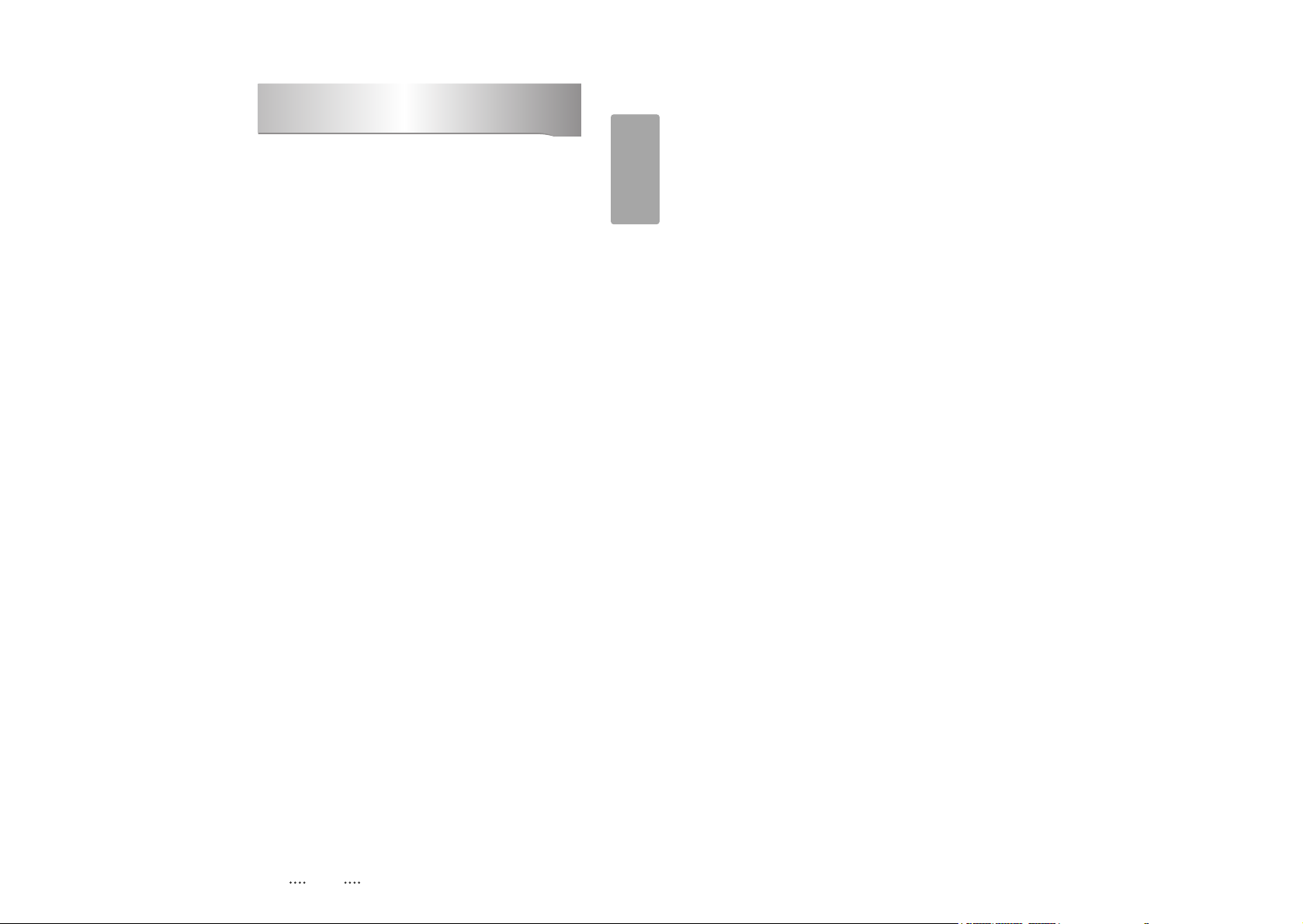
1
English
1. Introduction ........................................................................................................... 2
1.1 Overview
1.2 Main Features
2. Safety/Precautions ............................................................................................... 3
2.1 Safety
2.2 Precautions
3. Points to Check before Use ................................................................................. 5
3.1 Accessories
4. Controls/Functions .............................................................................................. 6
4.1 Front Panel
4.2 Rear Panel
4.3 Remote controller
4.4 Front Display
5. How to Connect .................................................................................................. 11
6. Operation ............................................................................................................. 12
6.1 Getting Started
6.2 System Setting
6.3 Channels
6.4 Electronic Program Guide
6.5 Games
6.6 Storage
6.7 System Information
6.8 Conditional Access System
6.9 DVR
6.10 MEDIA
7. Troubleshooting ................................................................................................. 55
8. Specifications ..................................................................................................... 56
Contents
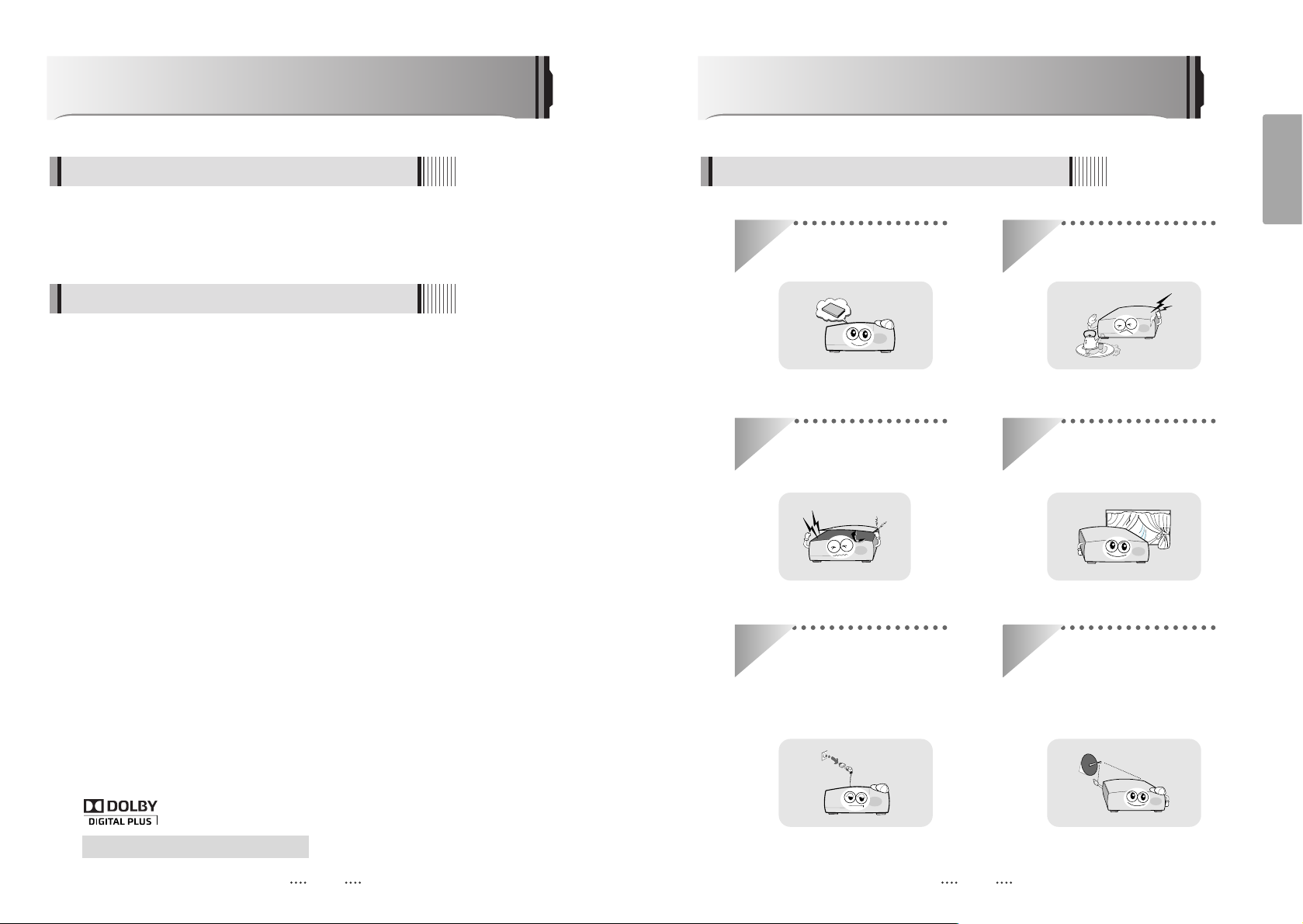
2 3
English
This satellite receiver is designed for the reception of free-to-air and encrypted
channels. Depending on your location, enjoy the rich choice of up to 10,000 different
channels broadcasting a large range of programs: culture, sports, cinema, news,
events, etc. This receiver is assembled with high quality electronic components.
Introduction
1.1 Overview
ᶀ
Video Resolution : 1080p / 1080i / 720p / 576p / 576i
ᶀ
DVR Ready via USB External Mass Data Storage Device
ᶀ
Time Shift, Record & Playback
ᶀ
USB 2.0 Host for MP3 Playback, JPEG Viewing & Firmware Update
ᶀ
Embedded CONAX CAS7
ᶀ
10,000 Programmable Channels
ᶀ
DVB-S, MPEG-2/MPEG-4 Compliant
ᶀ
HDMI Output
ᶀ
Component Video (Y, Pb, Pr) Outputs
ᶀ
On-screen display with true color full resolution
ᶀ
Advanced Blind Scan
ᶀ
Auto & Manual Channel Search
ᶀ
Dolby Digital Output
ᶀ
Channel Sorting by Alphabet, Transponder or CAS
ᶀ
16 Favorite Channel Groups
ᶀ
OSD in 12 Languages
ᶀ
Multi Picture Display and Zoom
ᶀ
16:9 Full Screen, 4:3 Letterbox & Full Screen
ᶀ
DiSEqC 1.2 and USALS Compatible
ᶀ
Data Transfer Between Units
ᶀ
Extended Electronic Program Guide (EPG) and program reservation through EPG
ᶀ
Teletext by OSD/VBI (Vertical Blanking Interval)
ᶀ
Auto Voltage (AC 90 - 250V) SMPS
ᶀ
High speed software upgrade via USB 2.0
ᶀ
Parental Lock/ Installation Lock / Receiver Lock / Channel Lock / Lock Channel Confirm
ᶀ
Software & channel database upgrade via RS-232C: PC to STB/ STB to PC
ᶀ
Video color adjustment function.
ᶀ
Manufactured under license from Dolby Laboratories.
“Dolby” and the double-D Symbol are trademarks of Dolby Laboratories.
1.2 Main Features
Be sure to read this user's manual before
starting the operation of the unit.
Do not touch the power cord with wet
hands as it may cause electric shock.
Never open the cover. It is very
dangerous to touch the inside of the
unit due to possible electric shock.
Place the unit in a well ventilated and
no-heat environment.
When you do not use this unit for a
long time, make sure that power cord
is pulled out from the outlet. Also do
not use a damaged power cord as it
may cause fire or electric shock.
A professional installation is required.
If reception is interrupted, contact
your local service centre.
Safety/Precautions
2.1 Safety
DiSEqC is a trademark of EUTELSAT
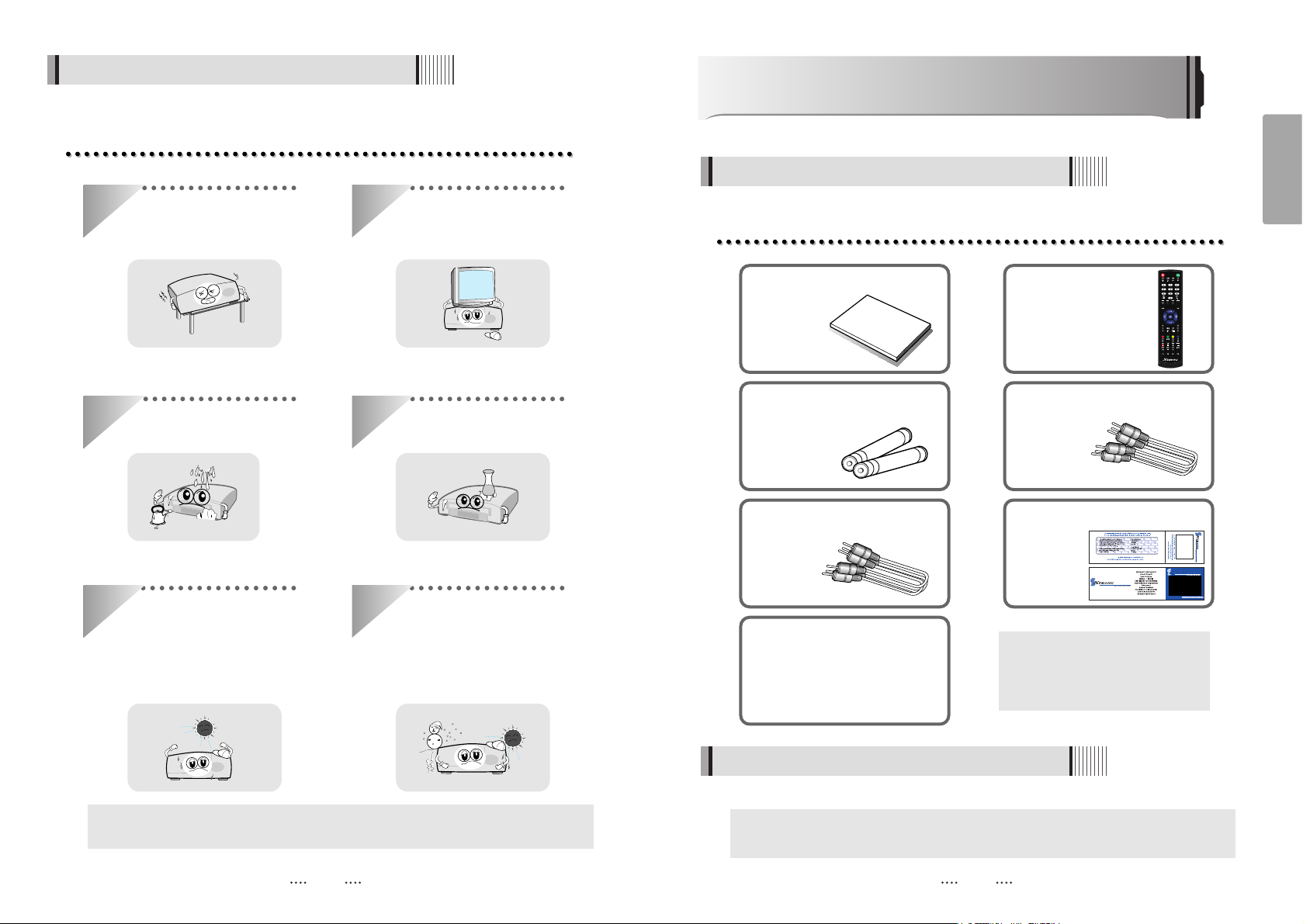
4 5
English
When installing the unit
2.2 Precautions
Install the unit horizontally. An uneven
installation may cause the unit to be
damaged.
Do not put heavy items such as a TV
set on the unit. That may damage
the unit.
Do not place the unit near water. Do not put water holding items such
as vases on the unit.
Do not install the unit:
⍥Where it is subject to vibrations
⍥Where it is exposed to direct sunlight
⍥Where there is humidity
⍥Where the temperature is too high or too low.
⍥Where there is no ventilation
Moving the unit to a hot area from a
cold one will cause condensation.
Do not operate the unit for one or two
hours or until it has dried completely.
User's manual : 1
User's manual
Remote control : 1
Batteries (AAA type) : 2 Component(Y/Pb/Pr) Cable : 1
RCA Cable : 1
Power Cord : 1
Warranty Card : 1
ᶀ If any of the above-listed
accessories is missing, contact
your sales representative.
The accessories below are included with this receiver:
Points to Check before Use
3.1 Accessories
Your dish should be properly installed and azimuth and elevation must be precisely set up.
ᶀ
This unit supports DiSEqC 1.2 and can work with a compatible antenna positioner.
Ask your dealer for information.
ᶀ
The mains plug is used as the disconnect device.
The disconnect device shall remain readily operable.
3.2 The Satellite dish
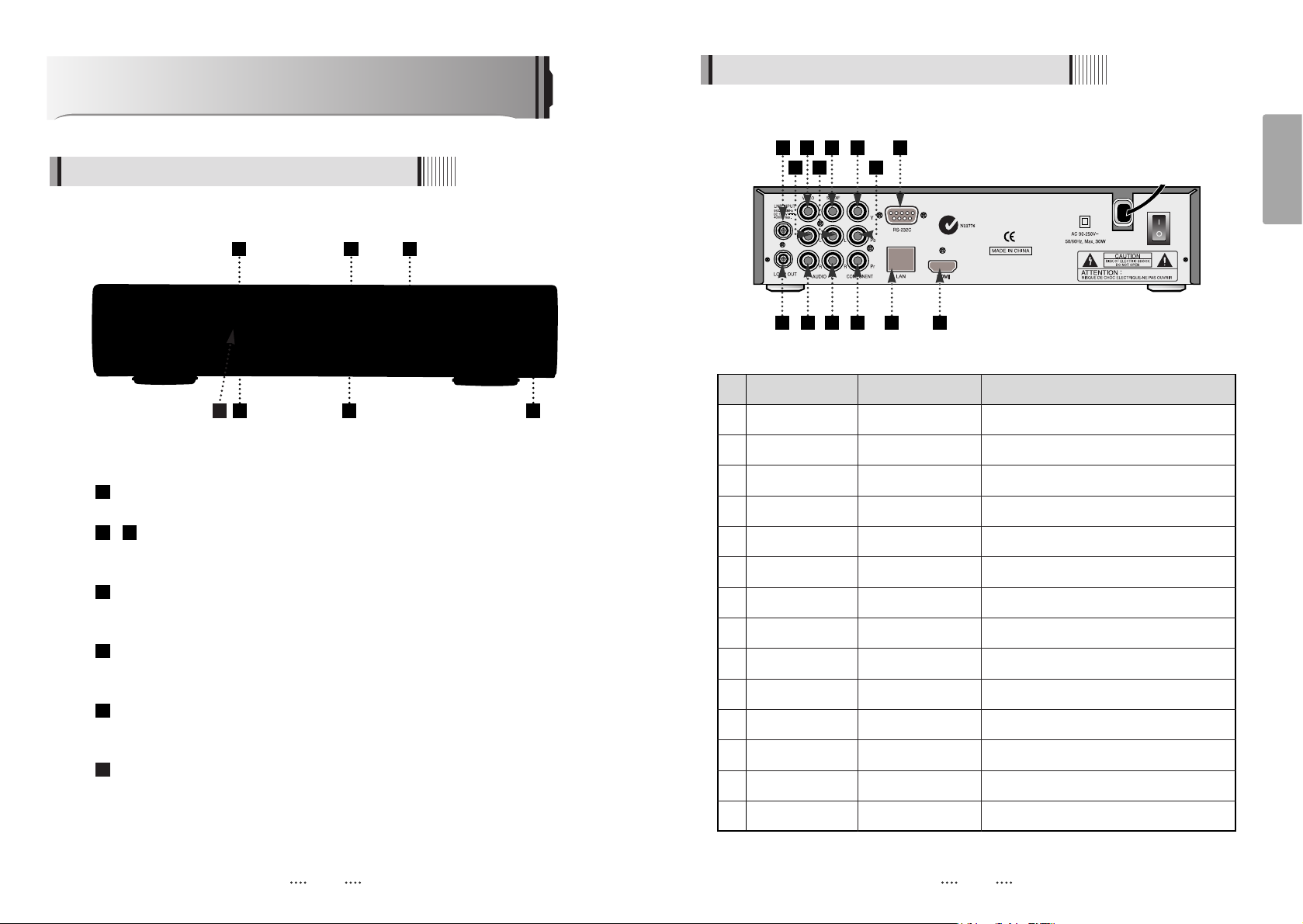
6 7
English
Controls/Functions
4.1 Front Panel
4.2 Rear Panel
Power : Switches the receiver between ‘Standby’ and ‘Power ON’ modes.
- CH.
Ɗ/ƌ
: To switch channels or change the cursor position on the
application screen.
Standby/Power on Indications Lamp : Flashes red light in ‘Standby’ mode
and shows no light in ‘Power ON’ mode.
Indication Light : Flashes when a key on the Remote Control Unit (RCU) is
pressed.
USB : To connect USB devices such as Memory stick or external Hard Disk
Drive.
Smart Card Reader : Insert smart card for encrypted channel access.
7
6
5
4
32
1
2 4 7
3 5 6
1 3
6 9 12
4 7 10
2 5 8 11
1413
No. Name Connector Function
1LNB INPUT IEC 169-24 FEMALE IF input from LNB to digital tuner
2 LOOP OUT IEC 169-24 FEMALE IF loop-through output from digital tuner
3 VIDEO RCA cinch Composite video output
4 AUDIO L RCA cinch Left audio output
5 AUDIO R RCA cinch Right audio output
6 S/PDIF RCA cinch Digital audio output
7 AUDIO L RCA cinch Left audio output
8 AUDIO R RCA cinch Right audio output
9Y RCA cinch Component video output (Y)
10 Pb RCA cinch Component video output (Pb)
11 Pr RCA cinch Component video output (Pr)
12 RS-232C DB-9 Low speed serial port
13 LAN RJ-45 10/100Mbps Ethernet
14 HDMI HDMI Digital Video/Audio Output
1
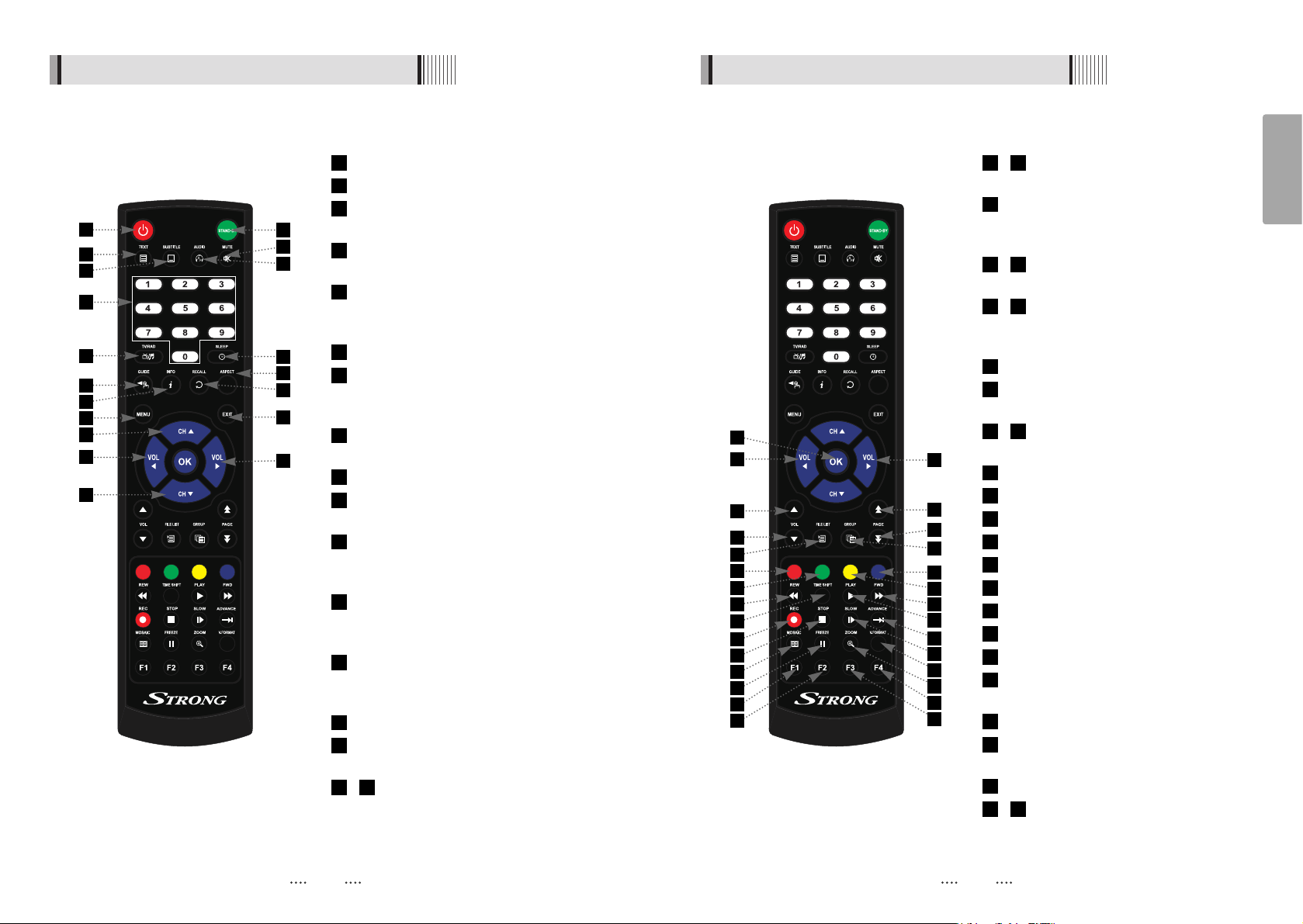
8 9
English
4.3 Remote controller 4.3 Remote controller
POWER :To turn the receiver On/Off.
STAND BY :Just turn the receiver off.
TEXT : To show the teletext contents if
teletext is transmitted.
SUBTITLE : To turn closed captions on or
off.
AUDIO : To show the Multi-language
audio track, the stereo-mono mode and
subtitle information.
MUTE: To turn the sound On/Off.
Numeric Keys (0-9) : To enter numerical
settings (such as channel numbers)
directly.
TV/RADIO: To switch between TV and
Radio.
SLEEP : To set the STB off after minutes.
GUIDE : To show the TV/Radio program
guide.
INFO : To show information about the
current program. Press twice to show
detail.
RECALL :To move to the previous
channel. Used for special functions in
menu mode.
ASPECT :To select a TV aspect ratio
with Pan Scan or Letter-Box(4:3) (Full
screen or pillar box(16:9).
MENU: To enter or exit the main menu.
EXIT:To exit from the present menu and
move to the previous menu.
- Up & Down : To switch channels in
non-menu mode and move the
cursor up/down in menu mode.
1716
15
14
13
12
11
10
9
8
7
6
5
4
3
2
1
- Vol Up & Down : To change the
volume level in non-menu mode.
OK: To show the Channel List in non-
menu mode and select an item or
confirm in menu mode.
- Vol Up & Down : To change the
volume level in non-menu mode.
- Double arrow Up/Down : To move to
the next or previous page when
many pages are available.
FILELIST :To display the filelist.
GROUP:To change the channel
groups(Satellites or favorite groups).
- Color Key : Select the option such
as View List, Select Disk, Rename.
REW : Playback in rewind mode.
Time Shift :Play Content.
PLAY :Play Content.
FWD : Playback in forward mode.
REC : Start recording.
STOP :Stop Playback.
SLOW : Playback in slow mode.
ADVANCE : Go to live channel.
MOSAIC : To display multiple pictures.
FREEZE : To pause the video. Press
again to resume the video.
ZOOM : To zoom In/Out.
V.FORMAT : To switch the resolution of
video output.
F1 : Media File Playback.
- F2~F4 : Reserved button for new
function.
4643
43
42
41
40
39
38
37
36
35
34
33
32
31
3027
26
25
2423
2221
20
1918
1
7
14
18
13
17
2
6
5
9
12
15
19
16
3
4
8
10
11
18
21
27
20
22
25
28
31
32
35
36
39
40
43
44
19
30
23
26
24
29
34
33
38
37
42
41
46
45
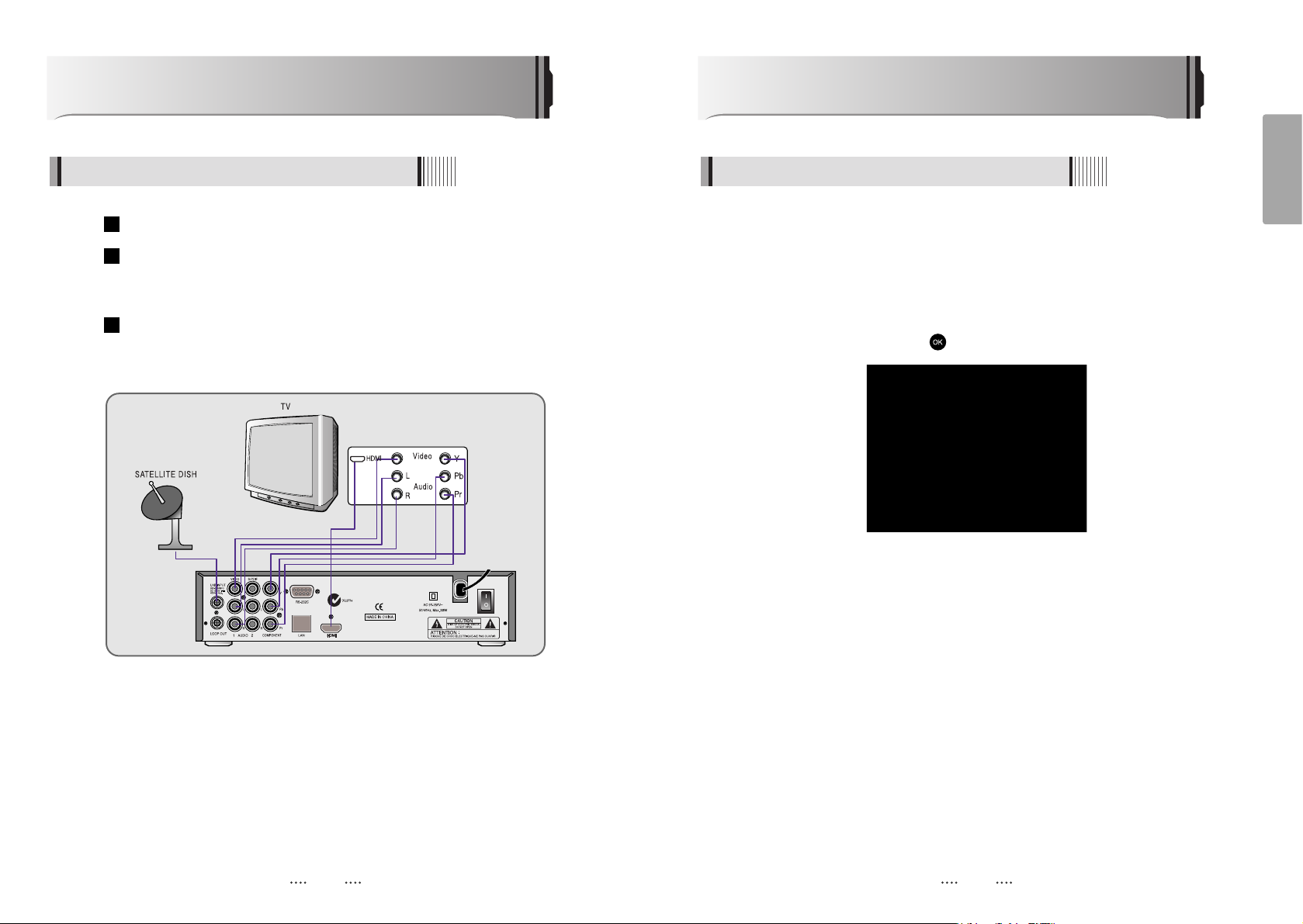
11
English
10
Operation
6.1 Getting Started
After your receiver is powered on, proceed with installation as follows :
1) Menu Language Setting
⊹
Turn on your TV and receiver.
⊺
The pop-up menu for language selection will appear.<Figure 6.1.1>
Select one language and press to proceed.
<Figure 6.1.1>
How to Connect
Connect the TV antenna to TV ANT IN
Connect the Video and Audio of the TV to Video and Audio: connect the red
and white connectors to Audio R and Audio L, and the yellow connector to
Video
Connect your satellite dish
3
2
1
When Connecting the Receiver to a TV
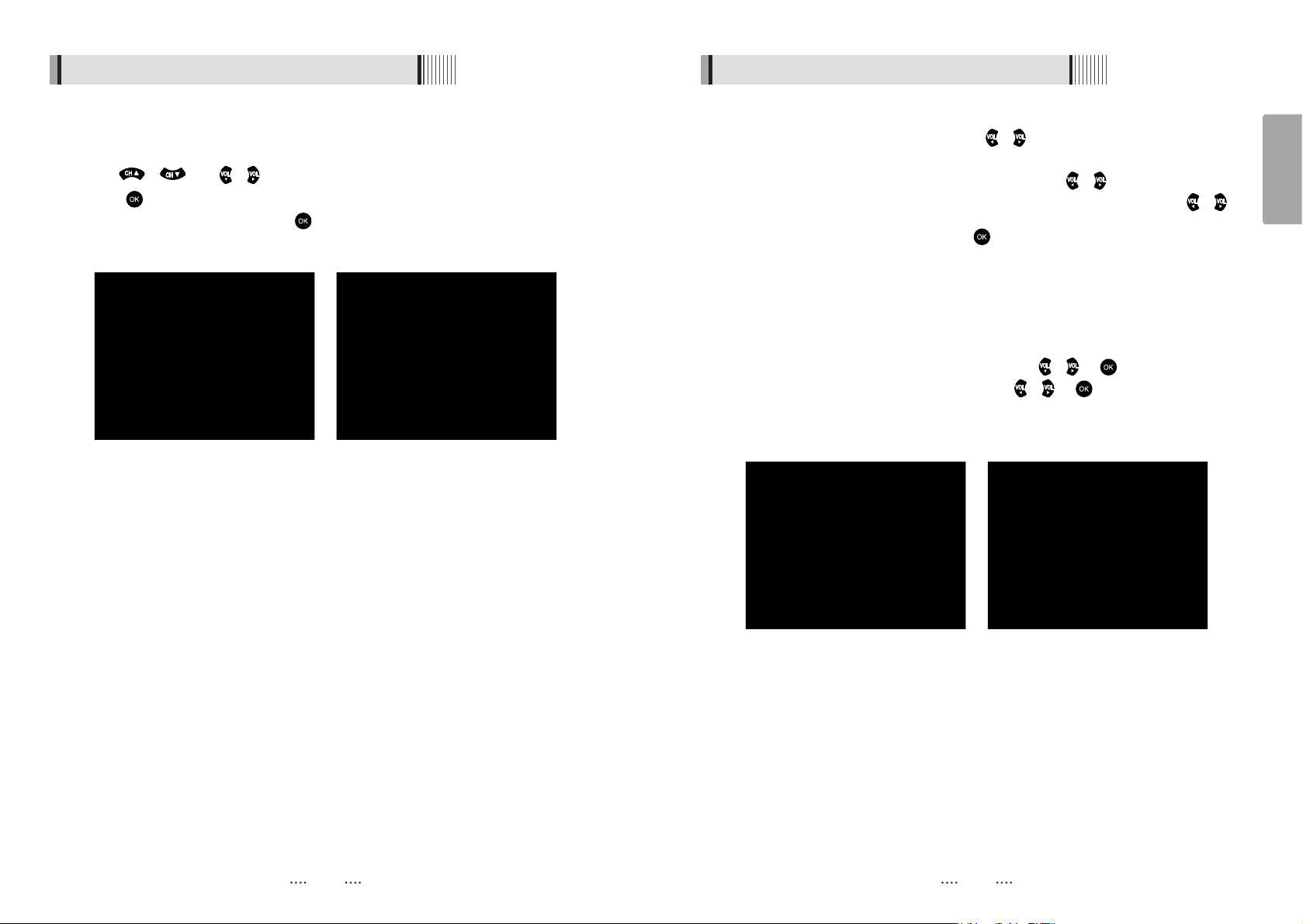
13
English
12
6.1 Getting Started
(
When the DiSEqC Motor parameter is set as 1.2 <Figure 6.1.4>
)
- Satellite : Select any satellite by pressing / buttons.
- Frequency : Displays the current TP value of the selected satellite.
- Move : Move the dish position to west/east by pressing / buttons.
- Move Fine : Move the dish position 1 step at a time to west/east by pressing /
buttons.
- Motor Control : Control motor by press button on the remote. <Figure 6.1.5>
⍜Recalcuate : Recalculate the position of all other saved satellites relative to the
known position.
⍜Reset System : Reset the position of all saved satellites.
⍜Goto Reference : Move the dish to the 0 position.
⍜Disable Limit : Disable east and west limit.
⍜Enable Limit : Enable the saved east and west limit.
⍜Set East Limit : Edit & Save east limit by pressing / or buttons.
⍜Set West Limit : Edit & Save limit by pressing / or buttons.
- Go To : Go to the position of the saved satellite.
- Save : Save the current setting of DiSEqC 1.2 system.
<Figure 6.1.4> <Figure 6.1.5>
6.1 Getting Started
⊼
Select the item that you want to edit, and set its parameters as desired. <Dish Setting>
- LNB Power : Select among ON/OFF/13V/18V.
- LNB Type : Select among Single/Universal/OCS.
- LNB Freq : Set the frequency of the LNB oscillator.
- 22KHz : When not AUTO, set the signal path from LNB or switch by selecting a control
signal among 0/22KHz.
- DiSEqC 1.0 : Select DiSEqC 1.0 Port
- DiSEqC 1.1 : Select DiSEqC 1.1 Port
⊽
Select the item that you want to edit and set its parameters as desired. <Motorized
Setting>
- Frequency : If the default TP frequency is not appropriate, you can select another TP
frequency at which to check for signal.
- DiSEqC Motor : Select DiSEqC protocol among OFF/1.2/USALS as appropriate for
your Motor.
<Figure 6.1.2> <Figure 6.1.3>
2) Antenna Setup
⊹
Press the MENU button to display the main menu.
⊺
Use / and / to move in the menu.
⊻
Press on ‘Dish Setting’. The following window will appear. <Figure 6.1.2>
If you have a motorized dish, press on ‘Motorized Setting’. < Figure 6.1.3>
ҫ
Note : Enter a 4-Digit password if need arise. The default password is ‘0000’.

15
English
14
6.1 Getting Started
3) Satellite Scan
Through this function, the receiver searches for all the available channels and saves
them in memory.
ᶀ
Auto Scan <Figure 6.1.8>
⊹
Select the satellites you want to search by pressing the button on the remote.
You can select more satellites by pressing the / button and button on
the remote.
- Search Type : Select the type of channel search you want by presssing /
buttons on the remote.
⍜ All : To search all the Free To Air and scrambled channels, TV & Radio channels.
⍜ Free : To search Free To Air channels only.
⍜ TV : To search TV channels only.
- Network Search : Select Network Search ON/OFF to find more transponders
through NIT Search.
- Scan : Begin channel search of the selected satellite.
⊺
Press under ‘SCAN’ to scan the selected satellites. <Figure 6.1.9>
<Figure 6.1.8> <Figure 6.1.9>
6.1 Getting Started
(
When the DiSEqC Motor parameter is set as USALS <Figure 6.1.6>
)
- Sat Degree : Satellite location.
- Antenna Position : Press .
- Goto Reference : Move the dish to the reference 0 position.
- Antenna Longitude : Your longitude at present.
- Antenna Latitude : Your latitude at present.
ҫ
Note : You need to know what LNB you are using to correctly set the L.O. (local
oscillator) frequency.
ҫ
Note : You need to understand how your receiver is connected to properly set the
22KHz and DiSEqC.
⊾
When you are done, press the EXIT button.
<Figure 6.1.6> <Figure 6.1.7>
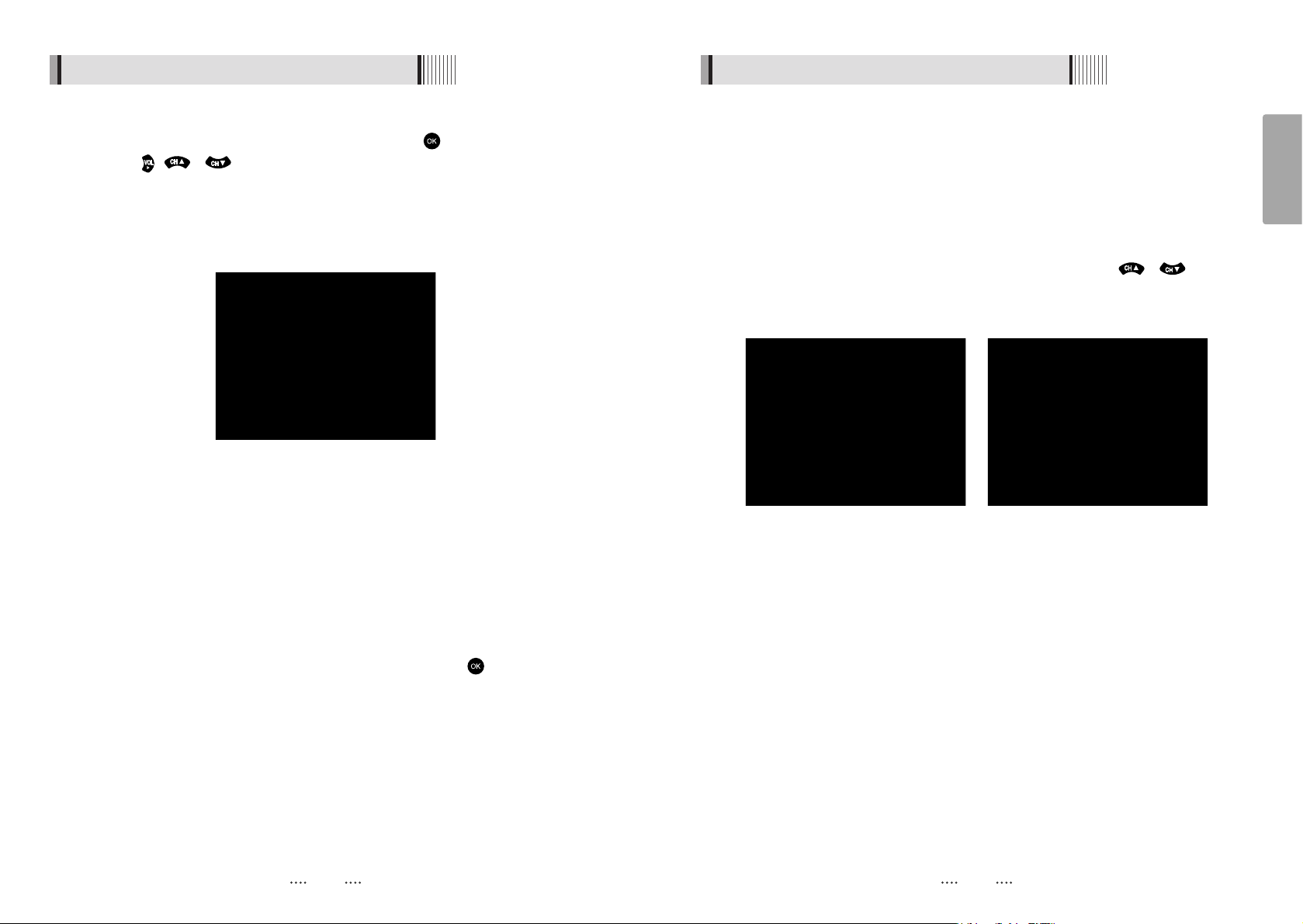
17
English
6.1 Getting Started6.1 Getting Started
ᶀ
Blind Scan <Figure 6.1.10>
⊹
Select the satellites you want to search by pressing the button on the remote.
⊺
Press , / to set the “Polarization” and “Scan Mode” options.
- TP : Select TP Frequency
- Polarization : Select among All / Vertical / Horizontal
- Mode : Select among All / Free / TV
- SCAN : Begin channel search of the selected satellites.
ᶀ
Manual Scan <Figure 6.1.11>
⊹
Select a transponder.
⊺
To change a transponder’s information (Frequency, Symbol Rate), use the
NUMERIC buttons.
⊻
To add a new transponder, press the GREEN button.
⊼ To delete a transponder, press the YELLOW button with the cursor next to the
Frequency parameter.
⊽ To search a transponder, set its different parameters and press .
ᶀ
Package Identifier (PID) Scan <Figure 6.1.12>
⊹
Select a transponder.
⊺
To change a transponder’s information (Frequency, Symbol Rate), use the
NUMERIC buttons.
⊻
To add a new transponder, press the GREEN button.
⊼ To delete a transponder, press the YELLOW button with the cursor next to the
Frequency parameter.
⊽ To search a transponder, set its different parameters and press / . You
can search a specific channel of the transponder by setting its PID data (Video,
Audio and PCR).
ҫ
Note : If you cannot access programs after correctly completing a scan procedure,
please contact your seller or your installer.
<Figure 6.1.11> <Figure 6.1.12>
16
<Figure 6.1.10>
