Page 1

4K Ultra HD Box
LEAP-S1
Picture similar
User manual
Bedienungsanleitung
Manuel d’ulisaon
Manuale utente
Manual del usuario
Manual do ulizador
Használa útmutató
Uživatelský manuál
Používateľská príručka
Brugervejledning
Brukerveiledning
Gebruiksaanwijzing
Användarhandbok
Korisnički priručnik
Ръководство на потребителя
Посібник користувача
Page 2

Supplied by STRONG Austria
Represented by STRONG
Ges.m.b.H.
Teinfaltstraße 8/4.Stock
A-1010 Vienna, Austria
Email: support_at@strong.tv
10 Dec 2021 12:58
Page 3

TABLE OF CONTENTS
1.0 INTRODUCTION 2
1.1 Safety Instructions 2
1.2 Equipment Set-up 3
1.3 Package content 4
1.4 Usage of external USB devices 4
2.0 TV BOX PANELS 4
2.1 Front Panel 4
2.2 Side Panel 5
2.3 Rear Panel 5
2.4 Remote control 6
2.5 Installing the batteries 6
3.0 CONNECTION GUIDE 7
4.0 SETTING UP YOUR DEVICE 8
5.0 SETTINGS 10
6.0 DOWNLOADING APPS 12
7.0 GOOGLE CAST 13
8.0 GOOGLE ASSISTANT 13
9.0 SIMPLE TROUBLESHOOTING 15
10.0 TECHNICAL SPECIFICATIONS 16
SIMPLIFIED EU DECLARATION OF CONFORMITY
Hereby, STRONG declares that the device LEAP-S1 is in compliance with Directive 2014/53/EU.
The full text of the EU declaration of conformity is available at the following internet address: https://www.strong.tv/en/doc
Subject to alterations. In consequence of continuous research and development technical specications, design and appearance of products may
change. Google, Google Play, YouTube, Android TV and other marks are trademarks of Google LLC.. Wi-Fi is a registered trademark of Wi-Fi Alliance®.
Skype is a trade mark of Skype and STRONG is not aliated, sponsored, authorised or otherwise associated by/with the Skype group of companies.
The terms HDMI and HDMI High-Denition Multimedia Interface, and the HDMI logo are trademarks or registered trademarks of HDMI Licensing
Administrator, Inc in the United States and other countries. Manufactured under licence from Dolby Laboratories. Dolby Audio and the double-D symbol
10 Dec 2021 16:51
are registered trademarks of Dolby Laboratories. All other product names are trademarks or registered trademarks of their respective owners.
© STRONG 2022. All rights reserved.
1
Page 4

1.0 INTRODUCTION
Thank you for choosing the 4K Ultra HD Android TV Box supplied by STRONG. It has been produced
with the latest new technology and oers extensive entertainment and great versatility. We wish you
many hours of new great experiences exploring the Android world!
1.1 Safety Instructions
Read all of the instructions before operating the device. Keep these instructions well for later use.
Only use attachments/accessories specied or provided by the manufacturer (such as the
exclusive supply adapter, battery etc.).
Please refer to the information on the product enclosure for electrical and safety information
before installing or operating the apparatus.
To reduce the risk of re or electric shock, do not expose this apparatus to rain or moisture.
The ventilation should not be impeded by covering the ventilation openings with items, such as
newspaper, table-cloths, curtains, etc.
The apparatus shall not be exposed to dripping or splashing and no objects lled with liquids,
such as vases, shall be placed on the apparatus.
This mark indicates a risk of electric shock.
To prevent injury, this apparatus must be securely attached to the oor/wall in accordance with
the installation instructions.
Danger of explosion if the battery is incorrectly replaced. Replace only with the same or equivalent
types.
The battery (battery or batteries or battery pack) shall not be exposed to excessive heat such as
sunshine, re or the like.
Excessive sound pressure from earphones and headphones can cause hearing loss.
Listening to music at high volume levels and for extended durations can damage one’s hearing.
In order to reduce the risk of damage to hearing, one should lower the volume to a safe,
comfortable level, and reduce the amount of time listening at high levels.
The mains plug or appliance coupler is used as disconnect device, it shall remain readily operable.
When not in use and during movement, please take care of the power cord set, e.g. tie up the
power cord set with cable tie or something like that. It shall be free from sharp edges or similar
which can cause abrasion of the power cord set. When put into use again, please make sure the
power cord is not damaged. The absence of a light indication on the apparatus does not mean
that it is fully disconnected from the mains. To disconnect the apparatus completely, the mains
plug must be pulled out.
Attention should be drawn to environmental aspects of battery disposal.
No naked ame sources, such as lighted candles, should be placed on the apparatus.
To prevent the spread of re, keep candles or other open ames away from this product at
all times.
Equipment with this symbol is a Class II or double insulated electrical appliance. It has been
designed in such a way that it does not require a safety connection to electrical earth.
Precautions
Never try to open the device. It is dangerous to touch the inside of the device due to high voltages
and possible electrical hazards. Opening the device will void the warranty of the product. Refer all
maintenance or servicing to suitably qualied personnel.
2
Page 5

When you are connecting cables, be sure that the device is disconnected from the mains
supply voltage. Wait a few seconds after switching o the device before you move the device or
disconnect any equipment.
It is a necessity that you only use an approved extension and compatible wiring that is suitable for the
electrical power consumption of the installed equipment. Please ensure that the electrical power supply
corresponds with the voltage on the electrical identication plate at the back of the device.
Risk of explosion if the battery is replaced by an incorrect type.
Disposing of a battery into the re or a hot oven, or mechanically crushing or cutting a battery can result
in an explosion.
Leaving a battery in an extremely high temperature surrounding environment can result in an
explosion or the leakage of ammable liquid or gas.
A battery subjected to extremely low air pressure may result in an explosion or the leakage of
ammable liquid or gas.
Operating Environment
Do not install this equipment in a conned space such as a bookcase or similar unit.
Do not use the set near damp, and cold areas, protect the set from overheating.
Keep away from direct sunlight.
Do not use the set near dust place.
Do not place candles near the opening area, to avoid ammable foreign material from entering
the device.
WEEE Directive
Correct Disposal of this product. This marking indicates that this product should not be
disposed with other household wastes throughout the EU. To prevent possible harm to
the environment or human health from uncontrolled waste disposal, recycle it
responsibly to promote the sustainable reuse of material resources. To return your used
device, please use the return and collection systems or contact the retailer where the
product was purchased. They can take this product for environmental safe recycling.
Storage
Your device has been carefully checked and packed before shipping. When unpacking it, make sure
that all the parts are included and keep the packaging away from children. We recommend that you
keep the carton during the warranty period, to keep your device perfectly protected in the event of
repair or warranty.
1.2 Equipment Set-up
Please follow the instructions below:
Use a high quality, well shielded HDMI cable to watch also in highest screen resolutions.
This user manual provides complete instructions for installing and using this product. The symbols
will serve as follows:
WARNING: Indicates warning information.
TIPS: Indicates any other additional important or helpful information.
MENU Represents a button on the remote control or the product.
Move to Represents a menu item within a window.
(Italic characters)
(Bold characters)
3
Page 6

1.3 Package content
Android TV Box
Voice Enabled Remote
Power Adapter 12 V / 1 A
HDMI Cable
2x AAA Batteries
Installation instructions
WARNING: The batteries should not be recharged, disassembled, electrically short-
1.4 Usage of external USB devices
It is recommended to use USB 2.0 storage devices or higher. If your device is not compatible to USB
2.0 specications, playback and other functions of the product might not work properly.
STRONG cannot guarantee compatibility with all types of USB devices such as web cams,
keyboards, mouse devices, storage devices.
STRONG cannot guarantee perfect operation when a HDD and a web cam are used at the same time.
If you are going to use external USB HDDs (Hard Disk Drives), please consider that power
specications may exceed the supported output of your box (max. 5 V/500 mA). If so, please
connect your USB HDD to an external power adapter.
It is advised not to store important information on USB storage devices used with the box. Always
make backups of data on your USB storage device before using it with this box. STRONG will not
take responsibility for any loss of information or circumstances caused by loss of information.
circuited, be mixed or used with other types of batteries. If rechargeable
accumulators instead of batteries are going to be used (e.g. NiMH), we
recommend using types with low self-discharge to ensure long time
operation of your remote control.
2.0 TV BOX PANELS
2.1 Front Panel
Fig. 1
1. Remote Control Commands Indicator
If blinking when using the Remote Control: pair the Bluetooth Remote Control to have all Google
Assistant functionalities working. See 5.0 Settings/Bluetooth pairing
4
Page 7

2. Internet Connection Indicator
Green : Connected
Red : Not Connected
3. On/O Indicator
Green : Box On
Red : Box on Standby
2.2 Side Panel
1. TF card slot
2. USB 3.0 Port
3. USB 2.0 Port
2.3 Rear Panel
1. Power On/O Switch
2. 12 V Adapter
3. Ethernet
4. TV (HDMI)
5. Audio/Video Output
6. S/PDIF (optical)
7. Infra Red eye (optional)
Fig. 2
Fig. 3
5
Page 8

2.4 Remote control
1. Power ON/OFF
2. Microphone
3. Google Assistant
4. p/q/t/u
5. ENTER
6. BACK
7. HOME
8. ALL APPS
9. Volume
10. Netix, Prime Video
Fig. 4
2.5 Installing the batteries
Open the cover on the remote control and insert 2x AAA batteries into the compartment.
The correct position of batteries polar diagram is shown inside the batteries compartment.
1. Open the cover. 2. Insert the batteries. 3. Close the lid.
WARNING: The batteries should not be recharged, disassembled, electrically short-
6
circuited, be mixed or used with other types of batteries.
Fig. 5
Page 9

3.0 CONNECTION GUIDE
Refer to the diagram below for connecting your Android TV Box to power, network and other devices.
(Note: Before getting started, please turn o all devices to be connected.)
Fig. 6
NOTE: The LEAP-S1 box also supports Wi-Fi. To connect, go to Settings ->
1. Connect the LEAP-S1 box to your television via the HDMI Cable.
2. Using an Ethernet Cable, connect the LAN Port of the TV Box to the LAN Port of your router or
home broadband network.
3. Connect the TV Box to power using the power adapter provided. You can then power on your
device and begin.
NOTE: Before turning on your device, please switch the signal input of the TV to
Network.
the correct source
7
Page 10

4.0 SETTING UP YOUR DEVICE
You may turn on your device after properly connecting all hardware.
To be able to use Google Assistant on your remote, you must rst pair your Bluetooth Remote to your
TV Box. Follow the pairing instruction on the screen.
Step 1: Language
Select your preferred language on the Welcome Page.
Step 2: Set up with Android device
Choose whether to set up your TV box with another Android / computer device or skip this step. If
you choose Continue, please follow the guide to nish the Google Quick Setup.
Step 3: Wi-Fi
Connect to your Wi-Fi Network. Skip this step if already connected via Ethernet.
Step 4: Google Account
Sign in with your Google Account.
8
Page 11

Step 5: Terms of Service & Privacy Policy
Read and accept the Terms of Services & Privacy Policy.
Step 6: Location Settings
Choose whether to allow Google to use your location to improve the experience.
Step 7: Diagnostic Report Settings
Select whether to allow your TV box to send automatic diagnostic and usage data to Google.
Step 8: Meet your Google Assistant
Turn on the Google Assistant function for the functionality to work on your remote.
Step 9: Get Started with Apps
Select apps you would like installed.
Step 10: Welcome to Android TV
A walkthrough of the features of your device
Click on DONE after the walkthrough to start using your device. You are now ready to begin
9
Page 12

5.0 SETTINGS
Select Settings to check the device information, add/remove accounts and make changes to the
system settings.
Wi-Fi Settings
Under Network Settings, select and enable Wi-Fi in order to connect to the network.
Once the device scans and lists nearby Wi-Fi networks, select the appropriate network name, if
required put in the password and select Connect.
Language Settings
Under Settings > Preferences, select Language to change the language previously set.
Bluetooth Pairing
Select Settings in the Menu Launcher.
From the Remote & Accessories menu, click “Add Accessory” then select the device to be connected.
Remove a Bluetooth Device
Select Settings from the Menu Launcher.
From the Remote & Accessories menu, click “Unpair”, then select the Bluetooth device you want
to remove.
10
Page 13

Adding Accounts
For new Google users: sign up for a new Google account using the TV for easier login and payment
security. Add an account or switch accounts under Accounts in the Settings Menu.
Factory Reset
Under Settings, select Device Preferences > About > Factory Reset.
Click Factory data reset to erase everything.
Once this option has been selected, all manually installed apps and user data information will be
deleted.
11
Page 14
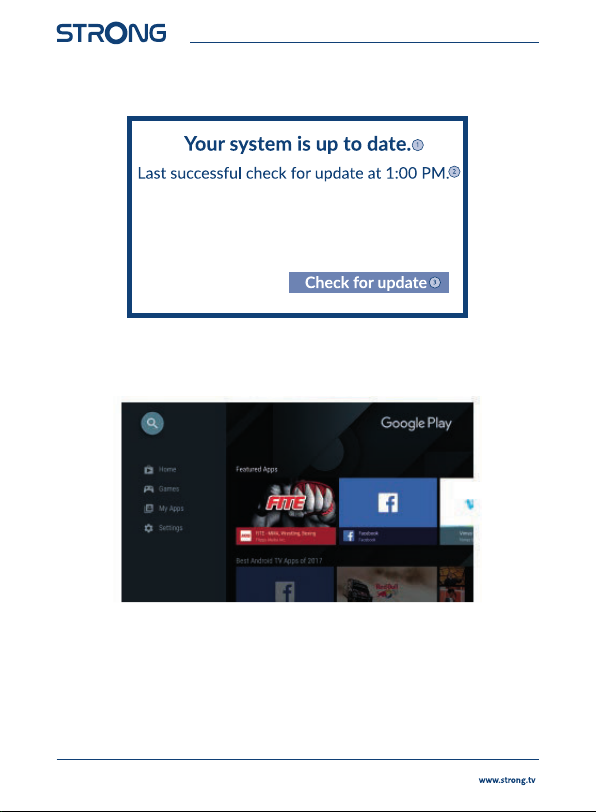
About
You can check information about your device by clicking on ABOUT in the Settings Menu. This panel
will show you the model of your device, version, rmware version and more. You can also update your
system by clicking on System update from this menu.
6.0 DOWNLOADING APPS
All apps are available for download on the Google Play Store. Do not install apps via USB drive, Micro
SD card or hard drive.
12
Page 15

7.0 GOOGLE CAST
Cast from a Mobile Device
Certain apps allow you to cast to your TV. To cast, simply follow the following steps:
1. Open a Google cast compatible app on your mobile device
2. Navigate to the screen you wish to cast
Cast from Google Chrome
This device has Google Chromecast built-in. To cast from Google Chrome, click the Settings icon [ ]:
located on the top right corner of the browser, then click “Cast”.
8.0 GOOGLE ASSISTANT
Say it to Play it.
Ask it to play your favorite show, video, or music. Or nd the latest blockbuster to enjoy.
Movies & TV shows:
Play Stranger Things on Netix. Video clips: Play cat videos.
Apps: Open YouTube. Search: Search for sitcoms.
Info: Tell me about Game of Thrones.
Control
Playback: Pause. Stop. Resume
Volume: Louder. Softer. Power: Turn o.
Play music, news, or podcasts
Music: Play music by Sia. (Learn how to choose your music service provider.)
News: Play the news. What’s the latest news from BBC?
Ask Google
Sports: How did the Patriots do? When is the next Warriors game?
Calculations: What’s 20% of 80? Dictionary: What does “ludic” mean?
Find answers: How far away is the moon? How do you remove stains in a rug?
Unit conversions: How many teaspoons in a cup?
13
Page 16

To get started, press the Google Assistant button on your
remote.
Speak into the microphone of your Voice Search remote.
Learn more about the Google Assistant on assistant.google.com
or say “What can you do?”
NOTE: To be able to use Google Assistant on your remote,
you must rst pair your Bluetooth Remote to your
TV Box.
14
Page 17
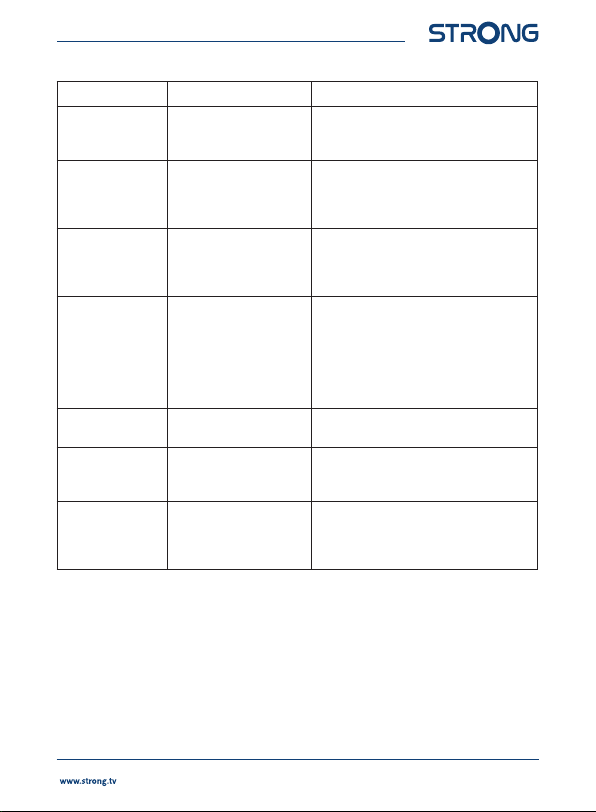
9.0 SIMPLE TROUBLESHOOTING
Issue Possible Reason Solution
No LED of menu
display after
power on
No Sound 1. The Tv is on Mute or
Failed to connect
to network
Remote Control
Failure
No Picture on
Screen
Voice search on
remote is not
working
No Audio Audio Settings not
The power adapter is not
properly connected
volume is low.
2. The device is on Mute or
the volume is too low.
1. Ethernet cable is not
properly connected.
2. Wi-Fi is turned o or the
signal is too weak.
1. The sensors of the
remote control and the TV
box are not in alignment.
2. Remote control is
broken or the batteries are
low in power.
HDMI cable is not
connected
Remote is not paired to
the TV Box
congured correctly for
your TV
Make Sure the device is connected to the
power
1. Press the mute button to restore the
sound and increase the volume.
1. Reconnect the cable.
2. Restart the Wi-Fi or adjust the position of
the device closer to the router.
1. Aim the remote’s sensor at the front
panel’s sensor and try again. Check for
obstructions blocking the signal path
between the remote and the box.
2. Replace batteries or send the device to
the local maintenance service station for
checking.
Make sure that HDMI/AV is selected as your
TV input
See the Pairing Bluetooth Device section
in this guide
Settings> Device Preference > Sound >
Select formats
Press OK to select “None” or try a “Manual”
selection.
15
Page 18

10.0 TECHNICAL SPECIFICATIONS
Video decoder
Aspect ratio: 16:9, Auto/Full screen
Video resolution: 2160p, 1080p, 720p, 4Kp60 10-bit H.265, 4Kp60 VP9 Prole 2,
Audio decoder
Audio decoding: Dolby® Digital/ Dolby® Digital Plus*, MPEG-1 layer1/2
Audio mode: Mono, L/R, Stereo
*Dolby Digital Plus, Dolby Digital and the double-D symbol are registered trademarks of Dolby Laboratories
System & Memory
Android Version: 10
Chipset: Amlogic S905X2
CPU: Amlogic S905X2 Quad Core ARM Cortex-A53, 1.8 GHz
GPU: Quad Core ARM Mali-G31@1800 MHz
SDRAM: DDR4: 2 GB
Flash: eMMC: 8 GB
Connectors
HDMI
Ethernet
1x USB 2.0 + 1x USB 3.0 ports
Micro SD port
S/PDIF (optical)
AV
IR
DC IN (12 V,1 A)
General data
Wi-Fi: IEEE 802.11b/g/n, 2.4 GHz
Bluetooth: 4.2
Power supply: 100 - 240 V AC, 50/60 Hz
Input voltage: DC 12 V, 1 A
Power consumption working: 7 W (max.)
Operating temperature range: 0 ~ +40 °C
Storage temperature: -10 ~ +70 °C
Dimensions (W x D x H) in mm: 110 x 110 x 22
Weight: 170 g
4Kp30 H.264
IEEE 802.11a/n/ac, 5 GHz
16
Page 19

Data Protection:
Please be aware that STRONG, its manufacturing partners, the application providers and the
providers of the services may collect and use technical data and related information, including
but not limited to technical information about this device, system and application software and
peripherals. STRONG, its manufacturing partners, the application providers and the providers of the
services may use such information to improve its products or to provide services or technologies to
you, as long as it is in a form that does not personally identify you.
Additionally, please keep in mind that some services provided - already in the device or installed by
you - may request a registration for which you have to provide personal data.
Beside that, please be aware that some services which are not pre-installed but can be installed may
collect personal data even without providing additional warnings and that STRONG cannot be held
liable for a possible breach of data protection by services not pre-installed.
* Availability of apps depending on the country. STRONG cannot be held liable for services by third parties. Oers by third parties may be changed or
removed at any time, may not be available in all regions and may require a separate subscription.
17
