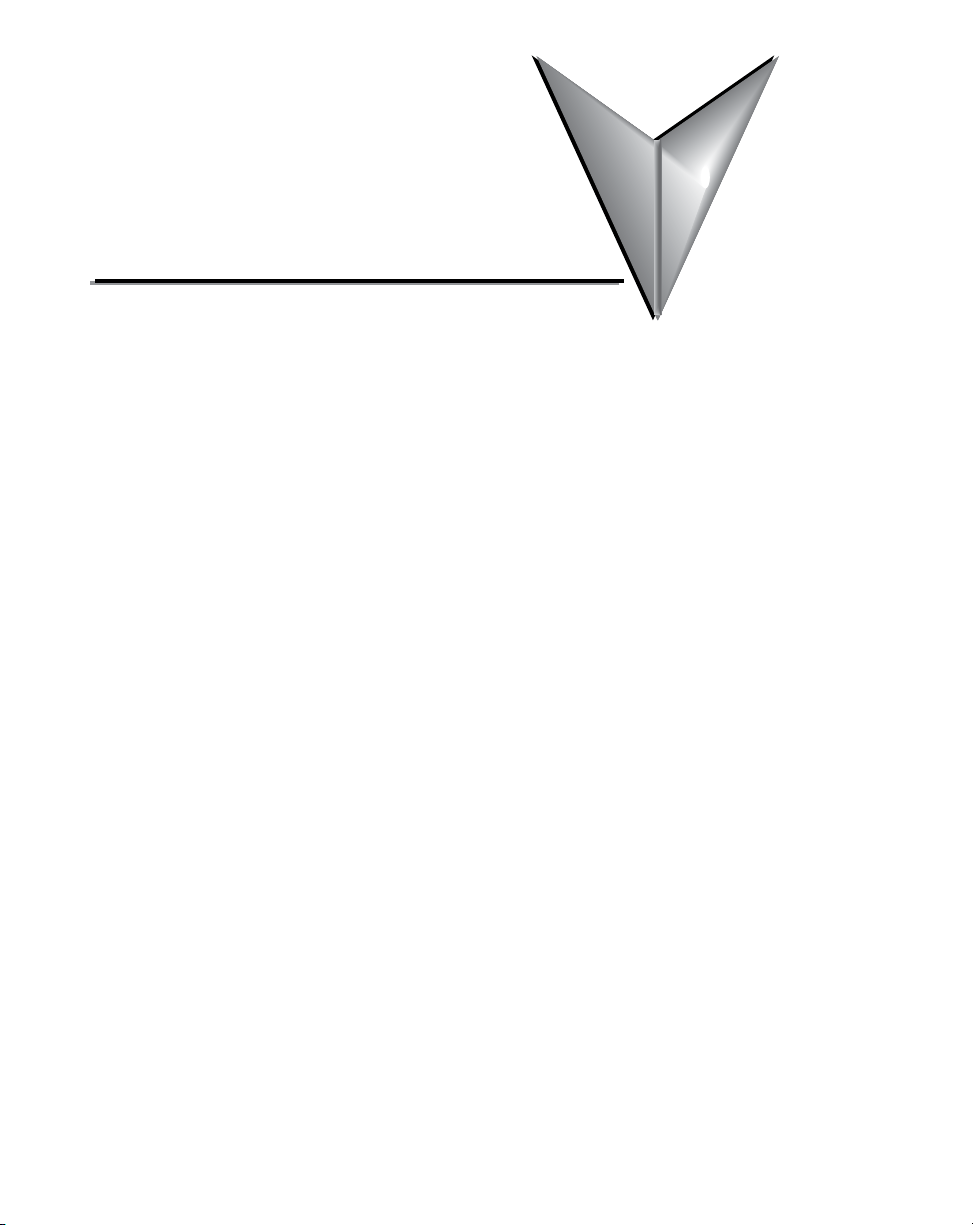
Chapter
Chapter
Chapter
Hardware
1
1
1
In this Chapter...
Introduction ............................................................................................................... 1-2
The Purpose of This User’s Manual ........................................................................... 1-2
Technical Support .................................................................................................... 1-2
Conventions Used ...................................................................................................... 1-2
Product Overview StrideLinx Industrial VPN Router ................................................ 1-3
Product Family ......................................................................................................... 1-3
What’s in the Box? ................................................................................................... 1-3
Hardware Overview .................................................................................................. 1-4
Specifications ........................................................................................................... 1-5
Dimensions .............................................................................................................. 1-7
Compatible Accessories ............................................................................................ 1-7
Installation ................................................................................................................. 1-8
Installation and Removal Procedures ........................................................................ 1-8
Wiring ...................................................................................................................... 1-9
Operation ................................................................................................................. 1-11
LED Status Indicators .............................................................................................. 1-11
Reset to Factory Default ......................................................................................... 1-12
SIM Card Registration ............................................................................................. 1-13
AT&T SIM Card Registration ................................................................................... 1-13
T-Mobile SIM Card Registration .............................................................................. 1-15
StrideLinx Router Connectivity Requirements for Local IT .................................... 1-16
How does the StrideLinx router connect? (ports, protocols & servers).................... 1-16
How to grant the StrideLinx router access? ............................................................ 1-16
Servers & domains ................................................................................................. 1-17
Ports & protocols ................................................................................................... 1-17
MAC or IP Address Filtering .................................................................................... 1-17
Agency Approvals .................................................................................................... 1-18
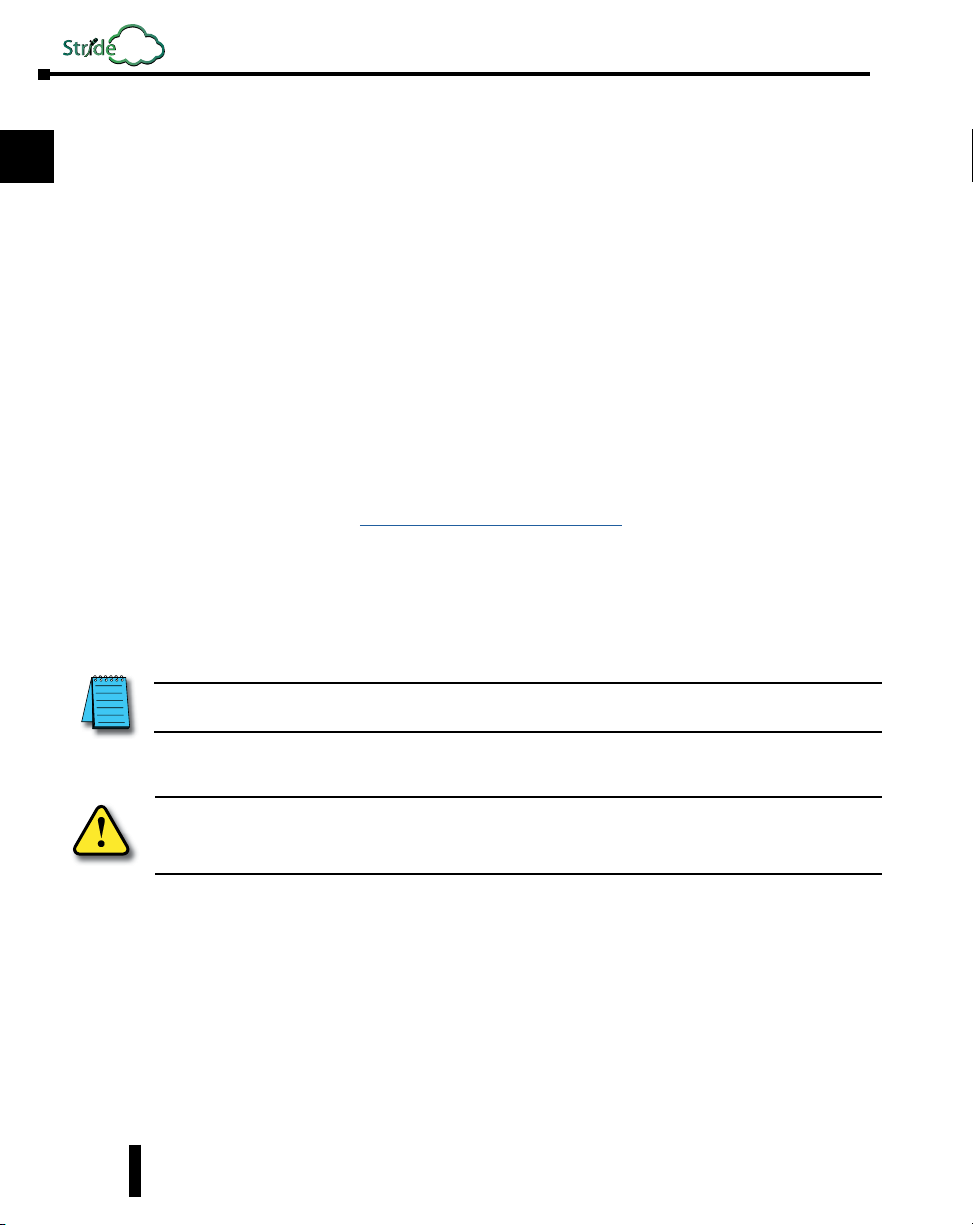
Linx
Chapter 1: Hardware
Introduction
1
2
3
4
5
6
7
8
The Purpose of This User’s Manual
Thank you for purchasing our StrideLinx™ series Industrial VPN Router. This manual
describes AutomationDirect.com’s StrideLinx industrial VPN routers, their specifications and
included components, and provides you with important information for installation, connectivity and setup.
Technical Support
We strive to make our manuals the best in the industry. We rely on your feedback to let us know
if we are reaching our goal. If you cannot find the solution to your particular application, or, if
for any reason you need technical assistance, please call us at:
Our technical support group will work with you to answer your questions. They are available
Monday through Friday from 9:00 a.m. to 6:00 p.m. Eastern Time. We also encourage you to
visit our web site where you can find technical and non-technical information about our products and our company.
If you have a comment, question or suggestion about any of our products, services, or manuals,
please let us know.
9
Conventions Used
10
11
When you see the “notepad” icon in the left-hand margin, the paragraph to its immediate right will be a special note.
The word NOTE: in boldface will mark the beginning of the text.
770–844–4200
https://www.AutomationDirect.com
12
13
14
A
B
C
D
1-2
When you see the “exclamation mark” icon in the left-hand margin, the paragraph to its immediate right
will be a warning or a caution. This information could prevent injury, loss of property, or even death (in
extreme cases). The words WARNING or CAUTION: in boldface will mark the beginning of the text.
StrideLinx™ Industrial VPN Routers User Manual 1st Edition, Rev. R
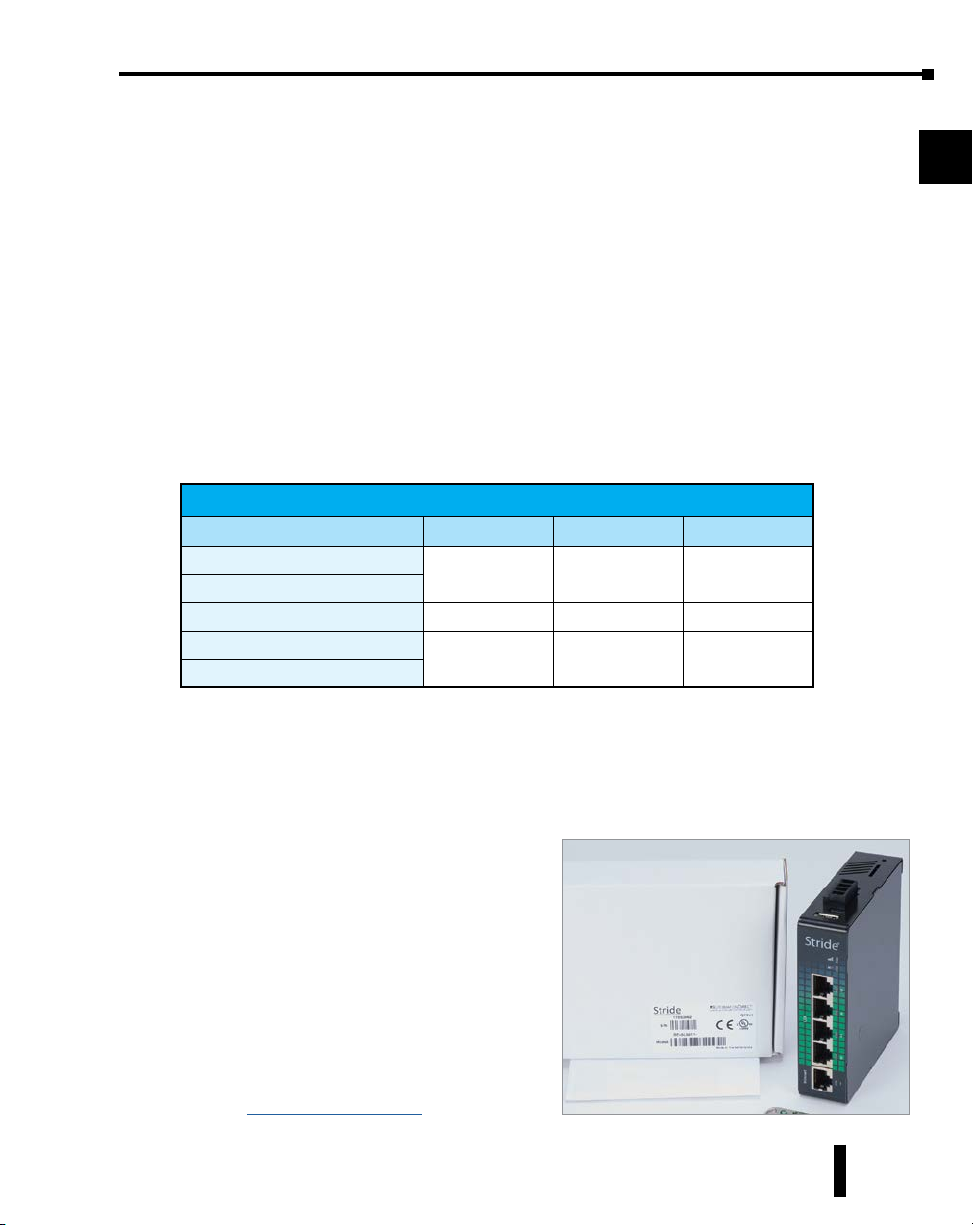
Chapter 1: Hardware
Product Overview StrideLinx Industrial VPN Router
The StrideLinx series of industrial VPN routers is the hardware component for the StrideLinx
platform. The StrideLinx router makes it convenient to remotely connect to your equipment,
while the built-in firewall keeps your equipment safe from outside threats.
Beyond remote access, StrideLinx also enables you to customize your platform to send alarms
& notifications, log data locally or to the cloud, and brand the StrideLinx platform as your
own. These options are provided as add-on services so you get exactly what you need at the
best possible price. Datalogging, alarms, and notifications options are not supported by model
SE-SL3001.
Configuration is as easy as inserting a USB memory stick, which contains your configuration
file, into the StrideLinx router’s USB port. Generate the configuration file from the Tools menu
in your StrideLinx platform account.
1
2
3
4
5
Product Family
StrideLinx routers are available in variants with the following communication modes:
StrideLinx Industrial VPN Router Models
Part # Ethernet WiFi 4G LTE
SE-SL3001
SE-SL3011
SE-SL3011-WF
SE-SL3011-4G (AT&T)
SE-SL3011-4GG (global)
1. SE-SL3001 does not support data logging or notifications.
2. Certified for AT&T; compatible with T-Mobile and other carriers using the same cellular bands.
3. Refer to specifications tables for supported cellular bands.
What’s in the Box?
In the package you will find the following contents:
• StrideLinx router
• USB stick used for configuration
• Female 4-pin plug-in connector with
• Product insert
External antennas are required for WiFi and 4G
models. Antennas sold separately.
Models that support 4G connections require
a SIM card and cellular service (provided by
others). Detailed instructions are shown in
section “SIM Card Registration” on page 1-13.
1
ü
ü ü
2,3
3
screw connection, model Weidmuller
BL 5.08/04/180 SN BK BX or equivalent
ü ü
6
7
8
9
10
11
12
13
14
A
B
C
D
StrideLinx™ Industrial VPN Routers User Manual 1st Edition, Rev. R
1-3
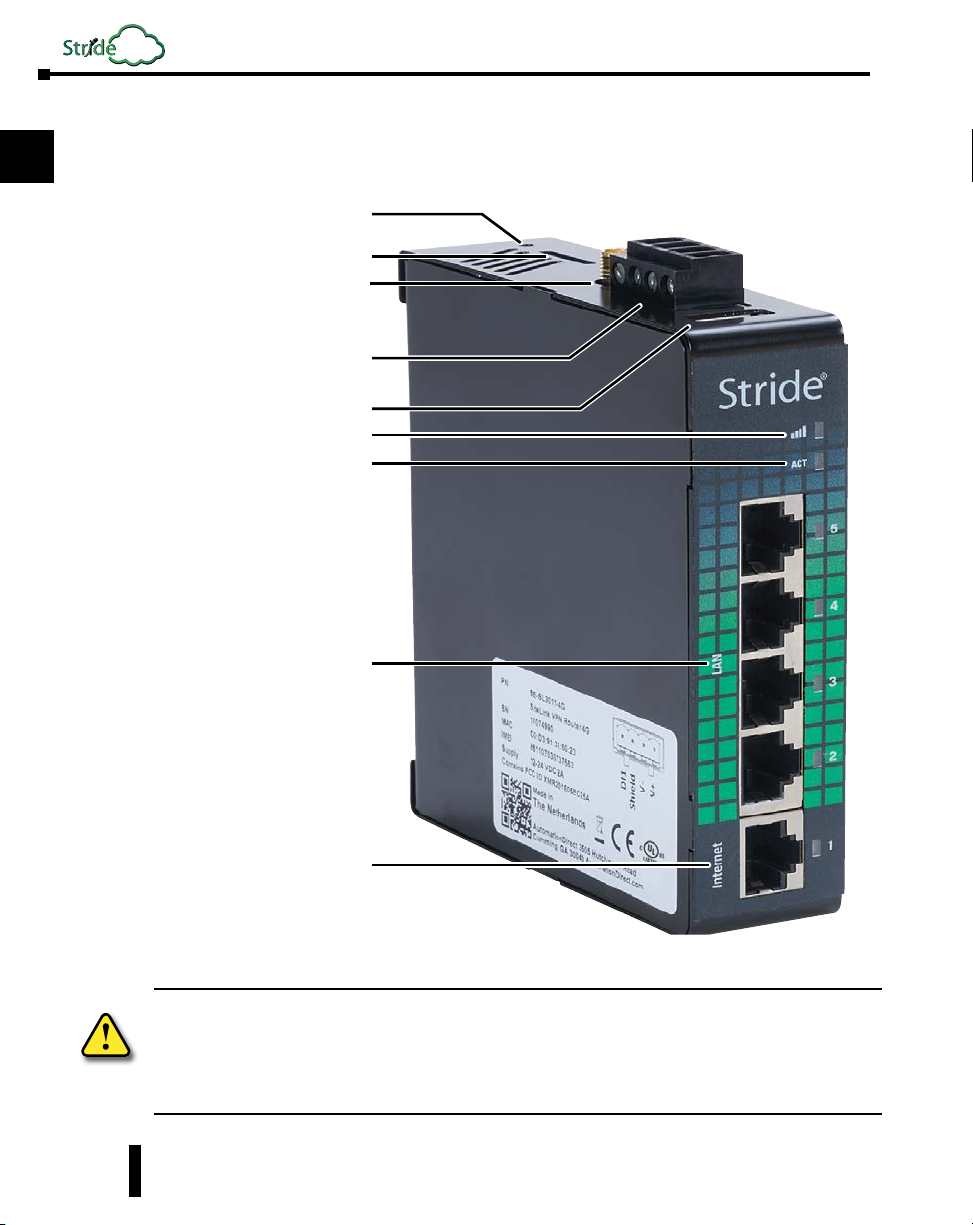
1
Linx
Hardware Overview
Chapter 1: Hardware
The StrideLinx router is created with performance and a multitude of hardware capabilities in
mind.
2
3
4
5
6
7
8
9
10
11
12
Factory reset switch
SIM slot (4G models only)
Antenna connector
(4G models - 2 connectors
SE-SL3011-WF - 1 connector)
Power input
USB Connector
Signal LED
Status LED
Four GbE LAN ports
13
14
A
B
C
D
1-4
Internet / WAN port
SAFETY NOTICE: The StrideLinx VPN router allows the user to connect to remote industrial controls
equipment from Ethernet, Wi-Fi, or cellular network connections. The remote user may fully operate
and monitor the local control system and affect the function and control of the application just as the
local operator controls it. Proper Control, Security and Safety Procedures should be considered and
implemented when utilizing the remote access feature. See Appendix C and Appendix E.
StrideLinx™ Industrial VPN Routers User Manual 1st Edition, Rev. R
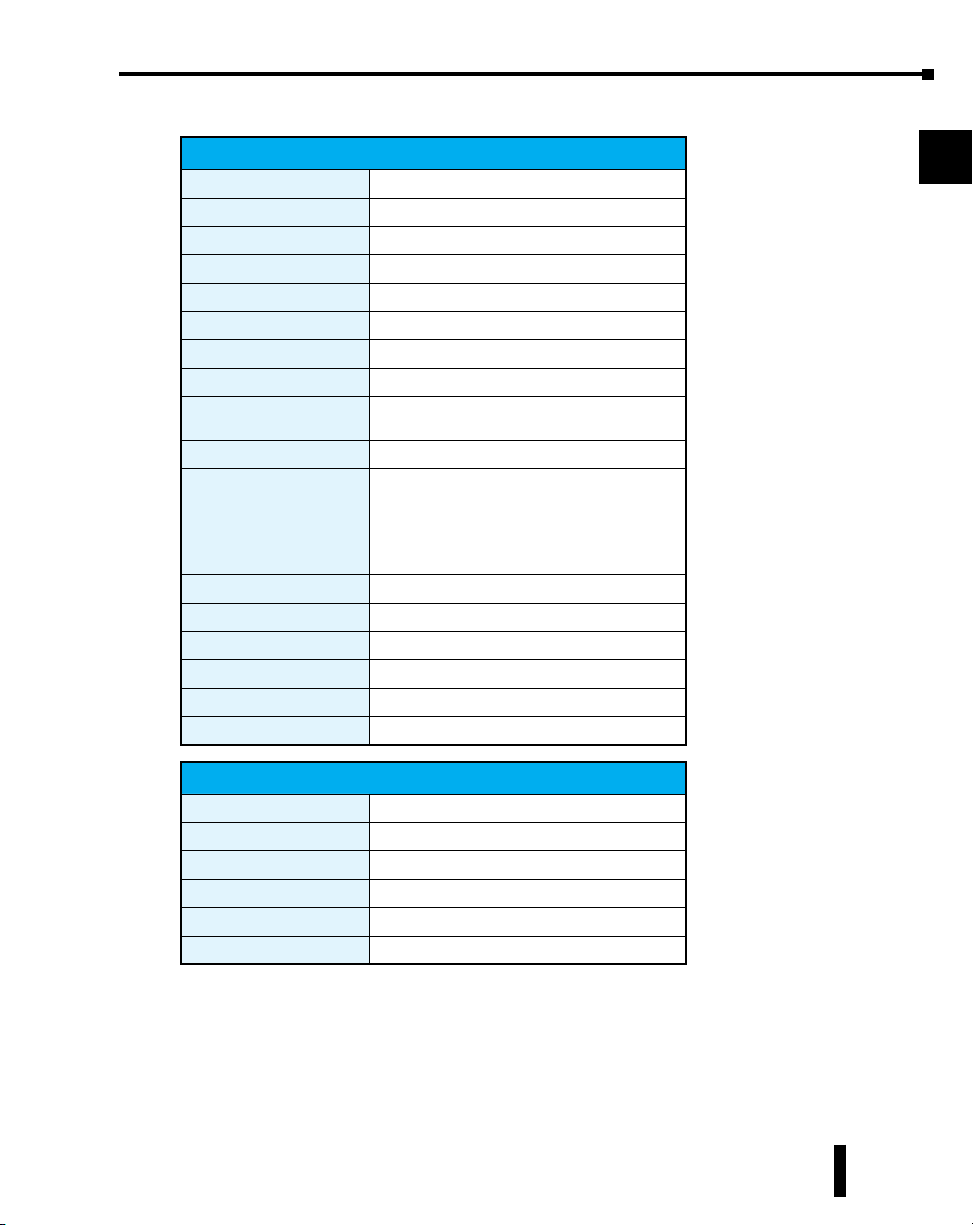
Specifications
USB
Processor
Digital Input for Local Control
Operating temperature
Storage temperature
Relative humidity
Operating altitude
Storage altitude
Environmental Air
EMI
EMS
RoHS and WEEE
Packaging and Protection
Mounting
Certification
Warranty
Agency Approvals
Input Voltage
Maximum Input Power
Maximum Input Current
Internal Voltage Protection
Reverse Polarity Protection
Isolation
General Specifications
USB 2.0 (for configuration only)
MIPS 800 MHz
Yes
-20°C to +65°C [-4°F to +149°F]
-20°C to +65°C [-4°F to +149°F]
10 to 95% non-condensing
Maximum 2000m
Maximum 3000m
For use in Pollution Degree 2 Environment.
No corrosive gases permitted.
FCC CFR47 Part 15, EN55022/CISPR22, Class B
IEC61000-4-2 (ESD): ± 8kV (contact), ± 15kV (air)
IEC61000-4-3 (RS): 10V/m (80MHz ~ 2GHz)
IEC61000-4-4 (EFT): Power Port ± 4kV; Data Port: ± 2kV
IEC61000-4-5 (Surge): Power Port: ± 2kV/DM, ± 4kV/
IEC61000-4-6 (CS): 10V (150kHz ~ 80MHz)
CE, cULus, RoHS, REACH, AT&T (SE-SL3011-4G), FCC
Power Details
CM; Data Port ± 2kV
RoHS (Pb free) and WEEE compliant
Metal case, IP20
DIN rail
2 years
UL/cUL 60950-1, CE
Class 2 LPS Power Supply 12-24 VDC
10W
2A
29V max
Yes
1.5 kV
Chapter 1: Hardware
1
2
3
4
5
6
7
8
9
10
11
12
13
14
A
B
StrideLinx™ Industrial VPN Routers User Manual 1st Edition, Rev. R
C
D
1-5
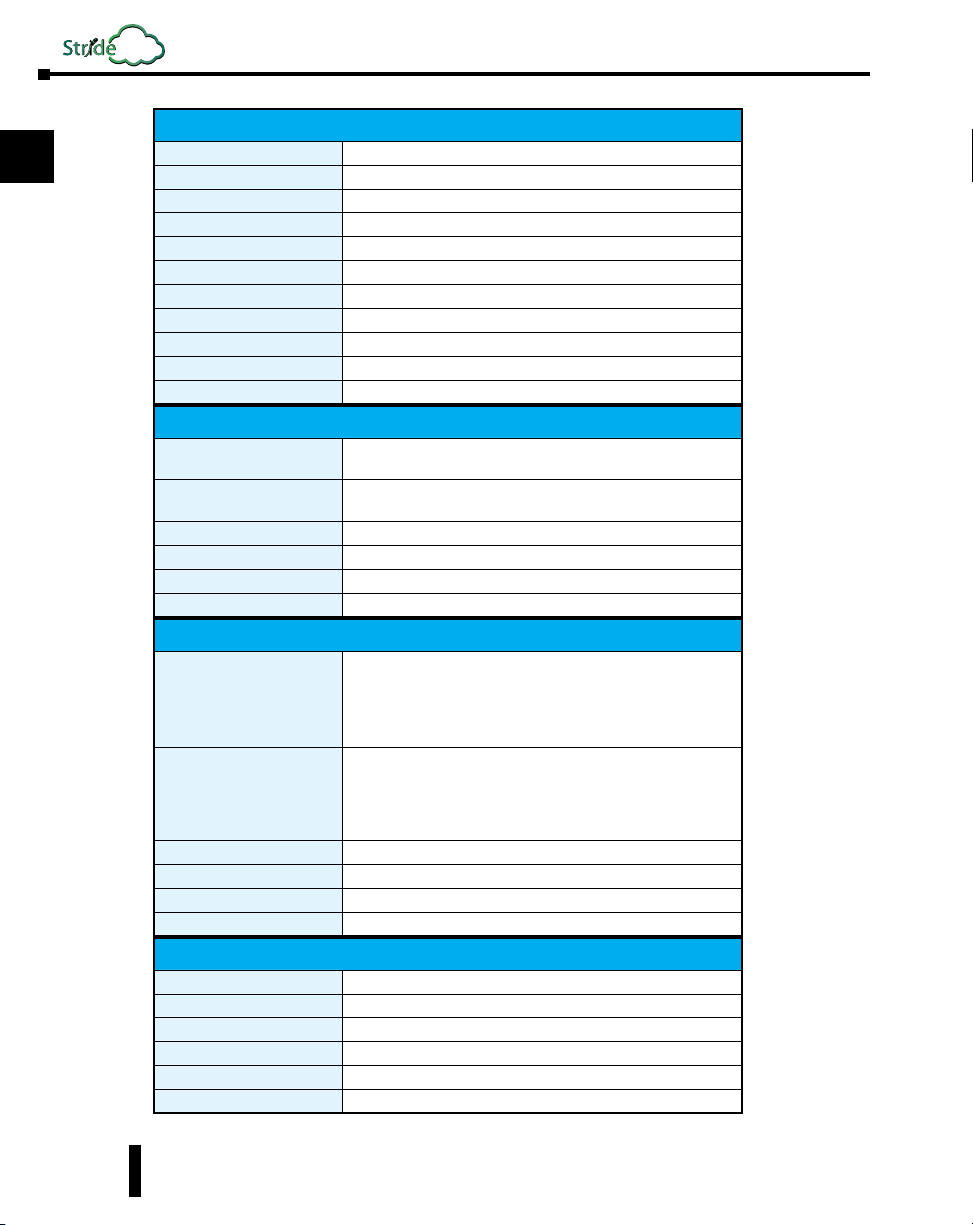
1
2
3
4
5
6
7
8
9
10
11
12
13
14
A
B
C
D
Linx
Chapter 1: Hardware
Ethernet ports
Port Type
Auto-Crossover
Auto-Sensing Operation
Auto-Negotiating Speed
Flow Control
Operating Mode
Devices Supported
Protection
Cable Requirements
Max. Cable Distance
Cellular Bands (AT&T)
Speed
Antenna Connection
Antenna Connector Torque
SIM size
FCC ID
Cellular Bands (Global)
Speed
Antenna Connection
Antenna Connector Torque
SIM size
FCC ID
WiFi IEEE 802.11 Version
WiFi Modes
Speed
Antenna Connection
Antenna Connector Torque
FCC ID
Ethernet Interface
Five GbE (4x LAN, 1x WAN)
Shielded RJ45
Yes, allows you to use straight-through or crossover wired cables
Yes, full and half duplex
Yes
Automatic
Store and forward wire speed switching, non-blocking
All IEEE 802.3 compliant devices are supported
Built-in 1.5 kV magnetic isolation
Twisted pair (Cat5e or better) (shielded recommended)
100 meters
4G LTE Specifications for SE-SL3011-4G Only
LTE-FDD: B2, B4, B12
WCDMA: B2, B4, B5
LTE-FDD: Max. 150 Mbps (DL)/Max. 50 Mbps (UL)
WCDMA: Max. 384 kbps (DL)/Max. 384 kbps (UL)
Two (2) SMA plugs (male)
3–5 lb·in [0.3–0.6 N·m]
Standard SIM (2FF)
XMR201605EC25A
4G LTE Specifications for SE-SL3011-4GG Only
LTE FDD: B1,B2,B3,B4,B5,B7,B8,B12,B13,B18,B19,B20,B25,B26,B28
LTE-FDD: Max. 150 Mbps (DL)/Max. 50 Mbps (UL)
LTE-TDD: Max. 130 Mbps (DL)/Max. 30 Mbps (UL)
GSM (EDGE): Max. 296 kbps (DL)/Max. 236.8 kbps (UL)
LTE TDD: B38,B39,B40,B41
WCDMA: B1,B2,B4,B5,B6,B8,B19
GSM: B2,B3,B5,B8
GPRS: B2,B3,B5,B8
WCDMA: Max. 384 kbps (DL)/Max. 384 kbps (UL)
GPRS: Max 107 kbps (DL)/Max. 85.6 kbps (UL)
Two (2) SMA plugs (male)
3–5 lb·in [0.3–0.6 N·m]
Standard SIM (2FF)
XMR201903EG25G
WiFi Specifications (P/N SE-SL3011-WF Only)
b/g/n
Station (Client) Mode and Access Point
72 Mbps
RP-SMA plug (male)
3–5 lb·in [0.3–0.6 N·m]
XPYLILYW1
1-6
StrideLinx™ Industrial VPN Routers User Manual 1st Edition, Rev. R

Dimensions
units: mm [in]
ANTENNA PORT (MODELS THAT SUPPORT 4G)
ANTENNA PORT (MODELS THAT SUPPORT 4G OR WI-FI)
SIM CARD
SLOT 4G
11.9
0.47
100.8
3.97
95.0
3.74
Chapter 1: Hardware
USB PORT
1
2
3
28.0
1.10
4
5
SNAPS TO
STANDARD DIN RAIL
(35X7.5 MM)
116.1
111.0
4.57
4.37
NOTE: Maintain 25mm [1 inch] clearance around device.
55.5
2.19
55.5
2.19
StrideLinx router dimensions
122.9
4.84
Compatible Accessories
SE-SL3011-4G, SE-SL3011-4GG and SE-SL3011-WF require antennas, purchased separately.
The routers that support 4G have two standard SMA screw antenna connectors for 4G LTE
antennas and the SE-SL3011-WF router contains an RP-SMA screw antenna connector for a
2.4 GHz WiFi antenna.
NOTE: Two antennas will provide best performance, including improved and more predictable throughput and
improved resistance to interference. If only one antenna is connected to a 4G router, it must be connected to the
MAIN antenna connector, closer to the front of the router.
RJ45 PORT
TYPICAL
6
7
8
9
10
11
12
13
14
A
B
C
For compatible antennas, see Appendix A or visit www.AutomationDirect.com.
StrideLinx™ Industrial VPN Routers User Manual 1st Edition, Rev. R
D
1-7

Linx
Chapter 1: Hardware
Installation
1
2
3
4
5
6
7
8
9
10
11
Installation and Removal Procedures
NOTE: These devices are open-type and are meant to be installed in an enclosure which is only accessible with the
use of a tool and suitable for the environment.
Installing and Removing from DIN rail
The StrideLinx router can be easily installed on a standard DIN
rail. (1) Hang the device on the rail and (2) push the unit down
until you feel a click. To remove the unit, (A) pull/rotate the device
up and (B) lift off the rail.
1
2
B
A
12
13
14
A
B
C
D
1-8
Installing the SIM Card (for SE-SL3011-4G and SE-SL3011-4GG)
The SIM card slot uses a standard (size 2FF) SIM card.
WARNING: DO NOT insert or remove the SIM card when power is applied to the router.
To insert, push the SIM card into the slot until you feel a click; this is approximately 1mm
inside the device. Release the card and the card will stay in the device. The end of the SIM card
should be aligned with the outside of the enclosure.
To remove, push the SIM card firmly into the slot until you hear a click. Releasing will then
cause the SIM card to partially eject, allowing you to easily take out the card.
StrideLinx™ Industrial VPN Routers User Manual 1st Edition, Rev. R

Chapter 1: Hardware
Guidelines for Installing the StrideLinx Router
When designing the layout of your system, always separate the devices that generate high voltage
and high electrical noise from the low-voltage, logic-type devices such as the StrideLinx router.
Also consider the heat-generating devices and locate the electronic-type devices in the cooler
areas of your cabinet. Reducing the exposure to a high-temperature environment will extend the
operating life of the StrideLinx router.
Consider also the routing of the wiring for the devices in the panel. Avoid placing low-voltage
signal wires and communications cables in the same tray with AC power wiring and highenergy, rapidly-switched DC wiring.
The StrideLinx router is designed to be cooled using natural convection. For proper cooling,
you must provide a clearance of at least 25 mm [1 inch] above and below the device. Also, allow
at least 25 mm [1 inch] of depth between the front of the device and the inside of the enclosure.
1
2
3
4
5
Wiring
Wiring Guidelines
WARNING: To minimize the risk of potential safety problems, you should follow all applicable local and
national codes that regulate the installation and operation of your equipment. These codes vary from area
to area and it is your responsibility to determine which codes should be followed, and to verify that the
equipment, installation, and operation are in compliance with the latest revision of these codes.
Equipment damage or serious injury to personnel can result from the failure to follow all applicable
codes and standards. We do not guarantee the products described in this publication are suitable for
your particular application, nor do we assume any responsibility for your product design, installation, or
operation.
If you have any questions concerning the installation or operation of this equipment, or if you need
additional information, please call technical support at 1-800-633-0405 or 770-844-4200.
This publication is based on information that was available at the time it was printed. At
Automationdirect.com® we constantly strive to improve our products and services, so we reserve the right
to make changes to the products and/or publications at any time without notice and without obligation.
This publication may also discuss features that may not be available in certain revisions of the product.
Proper grounding and wiring of all electrical equipment is important to help ensure the
optimum operation of the StrideLinx router and to provide additional electrical noise protection for your application.
The StrideLinx router comes with a female 4-pin plug-in connector with screw connection
(type: Weidmuller BL 5.08/04/180 SN BK BX).
6
7
8
9
10
11
12
13
14
A
B
StrideLinx™ Industrial VPN Routers User Manual 1st Edition, Rev. R
C
D
1-9
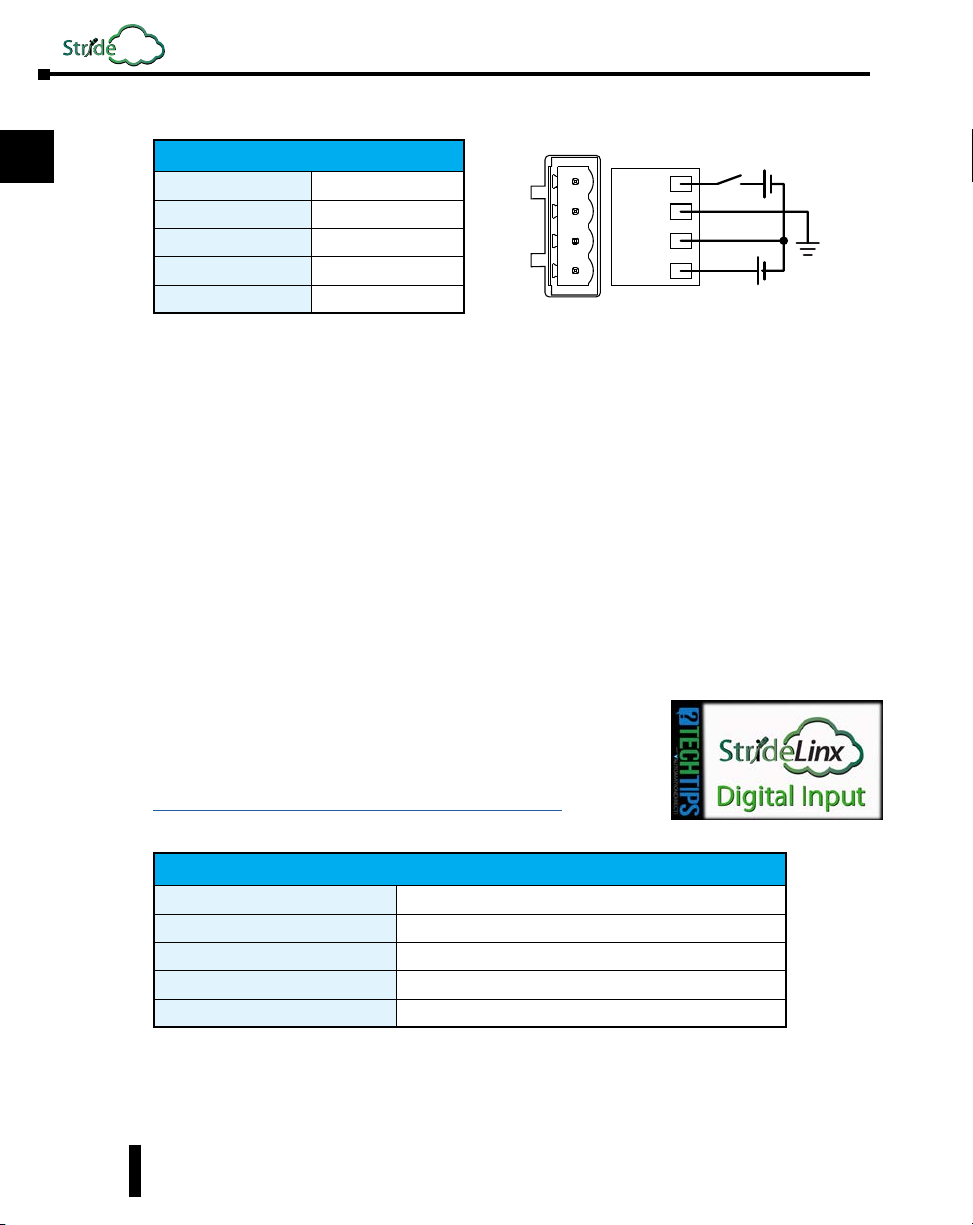
Linx
Chapter 1: Hardware
1
2
3
4
5
6
7
8
9
10
11
12
13
Wiring Details
Wire Size Range
Wire Strip Length
Terminal Screw Torque
Max Wire Length
Min Ground Conductor
Power Supply
The StrideLinx router can be powered from the same DC source that is used to power your
other devices. To maintain the UL listing, this must be a Limited Power Supply (LPS) or Class
2 power supply. A DC voltage in the range of 12 to 24 VDC needs to be applied between
the V+ terminal and the V- terminal as shown above. A recommended DC power supply is
AutomationDirect.com part number PSL-24-030.
Digital Input (DI1)
The digital input may be configured to restrict remote access to the router when the input is in
either an ON or OFF state. Instructions for enabling can be found in the “StrideLinx platform”
chapter. The V- from the power supply is used as common ground.
This feature can provide an extra level of security or safety, by allowing remote connections only
when certain conditions are met, such as when an operator is present or safety interlocks are
engaged. The input can be wired directly through a switch, or a series of interlocks, or can be
controlled via PLC for more complex control conditions.
A video providing an overview of using the StrideLinx router’s
Digital Input as a part of your safety lockout procedures is accessible by clicking the thumbnail at the right, or by copying the
following URL to your browser:
https://www.AutomationDirect.com/VID-CM-0034
18–12 AWG
7mm [0.28 in]
0.4 N·m [3.5 lb·in]
3m [9.84 ft]
16 AWG
Shield
Digital Control Signal
DI1
V-
V+
+ -
+ -
12–24 VDC
14
A
B
C
D
1-10
Digital Input Specifications
Type
DI Voltage Range
DI OFF State Voltage Range
DI ON State Voltage Range
DI ON State Current Range
Shield
Connect the Shield pin of the StrideLinx router to the protective earth conductor (PE) with
minimum 16 AWG copper wire.
StrideLinx™ Industrial VPN Routers User Manual 1st Edition, Rev. R
Optocoupler
0–29 VDC
0–3 VDC
7–29 VDC
2–5 mA (typically)

Operation
Chapter 1: Hardware
LED Status Indicators
The StrideLinx router has two LEDs for router status, and one LED per Ethernet port.
Signal LED (SE-SL3011-4G, -4GG & -WF models)
Color Mode Description
Signal LED
ACT LED
Ethernet
Port LED
(typical)
Red
Red
Red
Purple
Blue
Blue
Color Mode Description
Red
Red
Red
Red
Red
Blue
Blue
Blue
1. The network range on the LAN side is in conflict with the settings on the WAN
side. The router cannot reliably access the internet because of this. Changing the
LAN side IP range generally resolves the conflict.
2. If you want to access the device again, you will have to reconfigure it via a USB
stick.
3. This means someone removed the router from the company after registration
without performing a factory reset. Fix this by performing factory reset and
configuring the router.
Blinking continuously No reception
Blinking 2 pulses SIM card invalid, PIN invalid or PUK required
Constant Low reception
Constant Medium reception
Constant Good reception
Blinking Initializing
ACT LED
Constant Booting or not registered
Blinking 1 pulse Waiting for internet access
Blinking 3 pulses LAN/WAN conflict
Blinking 4 pulses The router was removed from the StrideLinx
Blinking 5 pulses The router was already registered to the
Blinking 1 pulse Connecting to StrideLinx platform
Blinking 2 pulses Setting up VPN connection
Constant VPN connection active
platform
StrideLinx platform
1
2
3
4
5
6
7
8
9
1
10
2
3
11
12
13
14
A
B
Ethernet activity LEDs
Color Mode Description
Blue
Blue
StrideLinx™ Industrial VPN Routers User Manual 1st Edition, Rev. R
Constant Link up
Blinking Data activity
C
D
1-11
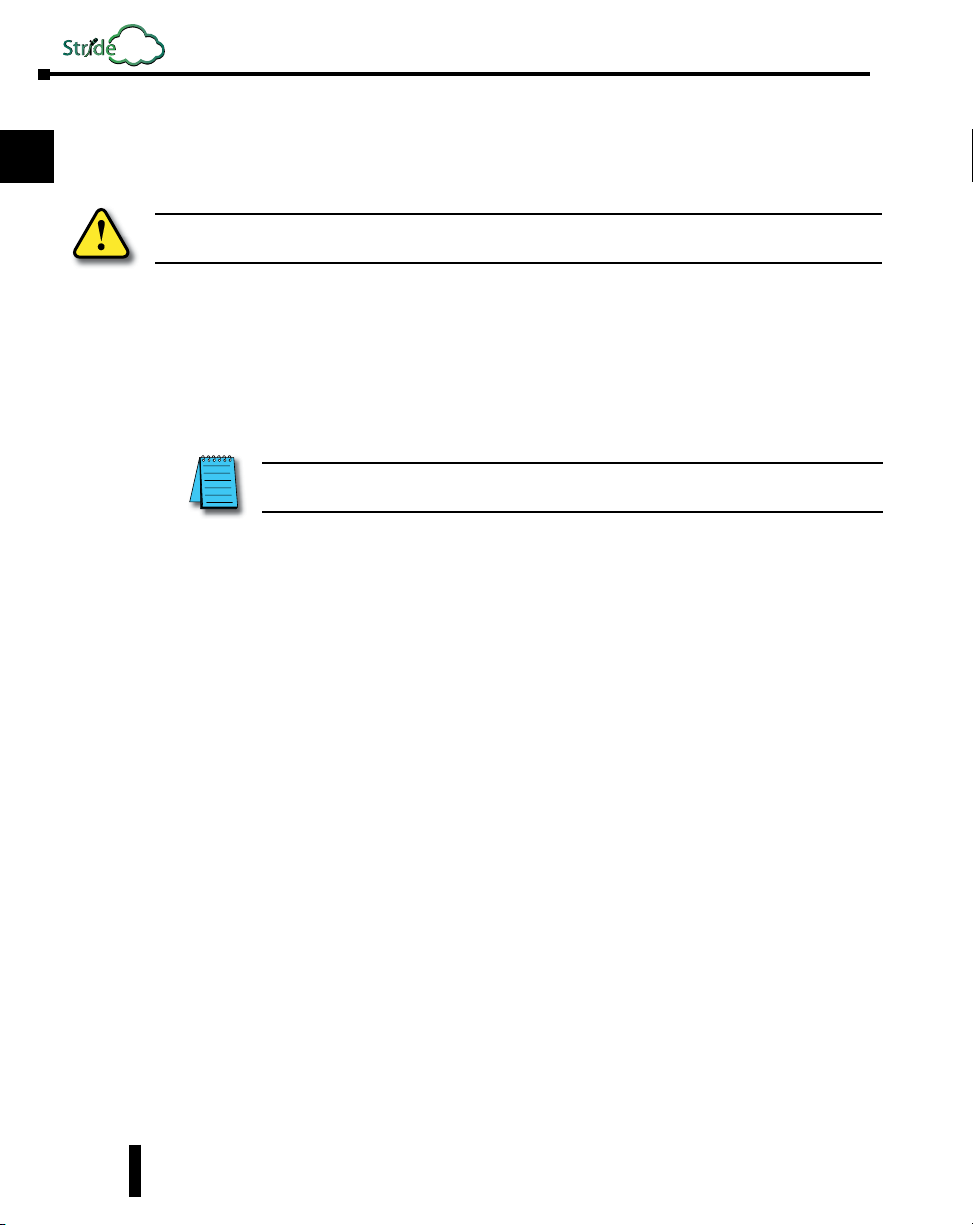
Linx
Chapter 1: Hardware
1
2
3
4
5
6
7
8
9
10
11
Reset to Factory Default
WARNING: This action cannot be undone. You’ll have to re-register your device on the StrideLinx platform
and complete the configuration steps before connecting by VPN.
To reset the router:
1. If you want to save the router settings before you reset the router, use the “Save as Template”
feature on the StrideLinx platform.
2. Remove the router from the Devices list.
3. Remove the USB flash drive from the router.
NOTE: Be sure to remove the USB stick before pressing the reset button to ensure a previous
configuration file doesn’t interfere with the reset to factory default.
4. Revert the router back to factory default settings by pressing and holding the reset button
on top for 15 seconds until the ACT LED lights steady Red. Wait for the StrideLinx router
to restart.
5. Create a configuration file.
6. Load the new configuration file into the router via a USB flash drive.
The router will now appear as a “new device” in your company.
12
13
14
A
B
C
D
1-12
StrideLinx™ Industrial VPN Routers User Manual 1st Edition, Rev. R
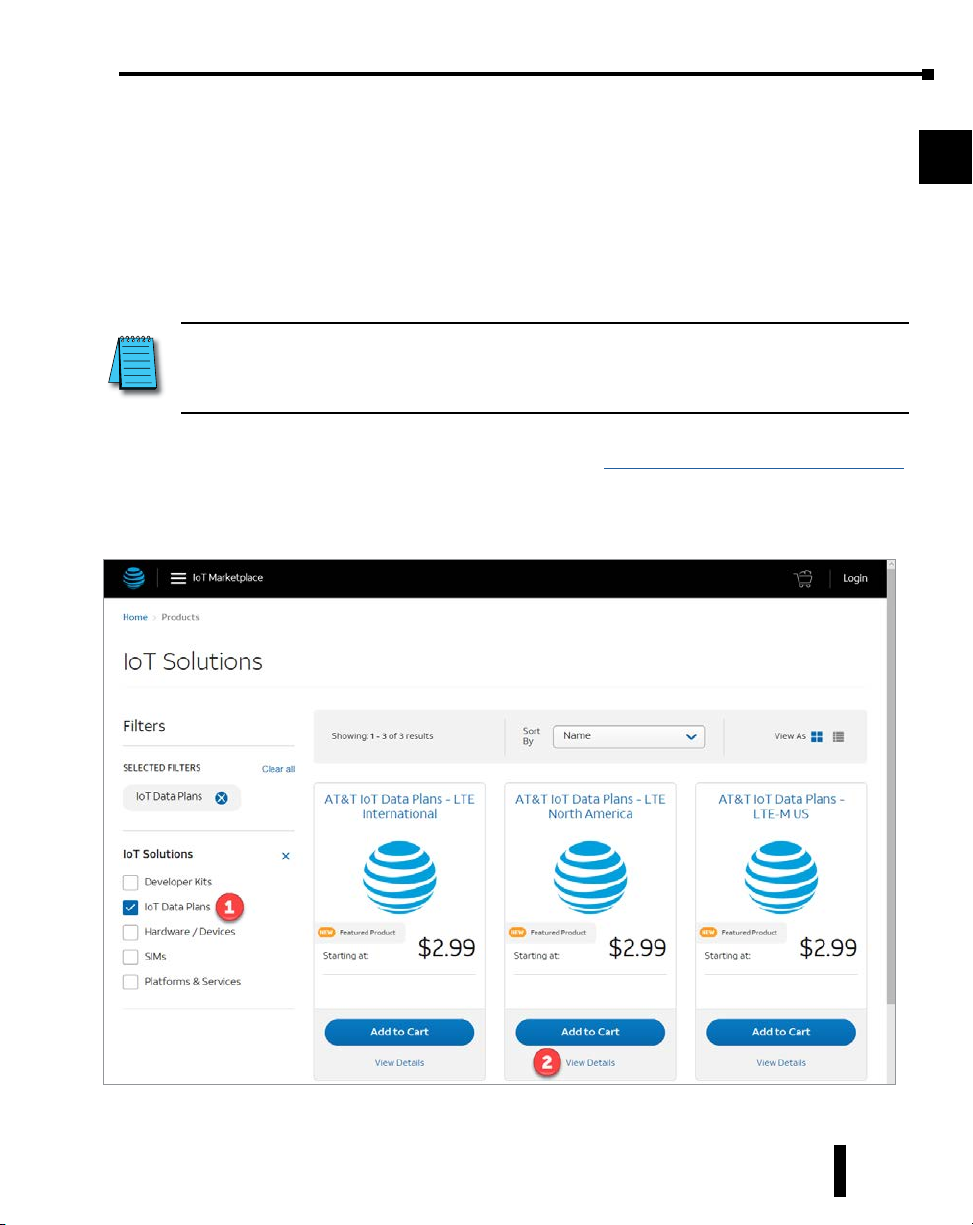
SIM Card Registration
The routers that support 4G connections require SIM card and cell service intended for data
applications. The specifications for each model that supports 4G include information on which
bands and frequencies are supported.
AutomationDirect can only support AT&T connections, as described in the following section.
Chapter 1: Hardware
1
2
AT&T SIM Card Registration
NOTE: AutomationDirect recommends that users purchase the AT&T M2M SIM cards intended for data applications
like the StrideLinx router. The following section provides instruction on acquiring an AT&T M2M SIM card.
AutomationDirect can only offer support for AT&T 4G connections using an AT&T M2M SIM card purchased at the
link below.
To begin, open the AT&T marketplace web page at https://marketplace.att.com/data-plans.
“IoT Data Plans” should be selected (1).
Select “View Details” under AT&T IoT Data Plans – LTE North America (2).
3
4
5
6
7
8
9
10
11
12
13
StrideLinx™ Industrial VPN Routers User Manual 1st Edition, Rev. R
14
A
B
C
D
1-13

1
2
3
4
5
6
7
8
9
Linx
Chapter 1: Hardware
Select Connectivity (data per device per 30 days) (3). Be sure to scroll down in the drop down
window to see all choices – up to 10GB/device (4).
Select Number of SIM Cards (5).
Select Device “IXON – StrideLinx VPN Router 4G” (6).
Add to Cart & Checkout
10
11
12
13
14
A
B
C
D
1-14
Once you have your SIM cards you must log into your AT&T account and register the SIM
cards – Go to Management – Register SIMs (7).
Find the SIM card ICCID on the card and name it, if desired (8). Click Register SIMs (9).
The SIM card is now ready to be installed into the StrideLinx router. Configuration of the 4G
router to use the AT&T APN is covered in the “Registering Your Device” section of Chapter 2.
StrideLinx™ Industrial VPN Routers User Manual 1st Edition, Rev. R

T-Mobile SIM Card Registration
Chapter 1: Hardware
While AutomationDirect does not offer technical support for this setup, the StrideLinx 4G
router can be used with a T-Mobile prepaid 4G data plan.
To do so, first visit a T-Mobile store and purchase an LTE data plan and SIM card for a hotspot
device.
The T-Mobile SIM card must be activated by calling T-Mobile before use in the StrideLinx 4G
router.
Once the SIM card has been activated, install it into the router as described earlier in this
chapter.
Configuration of the 4G router to use the T-Mobile APN is covered in the “Registering Your
Device” section of Chapter 2.
1
2
3
4
5
6
7
8
9
10
11
StrideLinx™ Industrial VPN Routers User Manual 1st Edition, Rev. R
12
13
14
A
B
C
D
1-15

Linx
Chapter 1: Hardware
StrideLinx Router Connectivity Requirements for Local IT
1
2
3
4
5
The StrideLinx VPN router allows the user to connect to remote industrial controls equipment
from Ethernet, Wi-Fi, or cellular network connections. The remote user may fully operate and
monitor the local control system and affect the function and control of the application just as
the local operator controls it. Proper Control, Security and Safety Procedures should be considered and implemented when utilizing the remote access feature. See Appendix C for an overview
of security and safety considerations, and see Appendix E for a more detailed look at StrideLinx
network security.
How does the StrideLinx router connect? (ports, protocols & servers)
The StrideLinx router uses outgoing ports to establish a secure connection to the StrideLinx
Platform. This means there is no need to open any incoming ports in your firewall.
6
7
8
9
10
11
12
13
14
A
B
How to grant the StrideLinx router access?
Easy method: automatic updates
You may create an exception in your firewall for the domain name and ports & protocols,
mentioned below, to grant the StrideLinx router the access it needs.
With time, some servers may be removed or added to benefit the service. We try to keep these
changes to a minimum.
If we add a server, we simply add a DNS record. Your firewall will re-check the domain once
the TTL expires. Within an hour your firewall will be up-to-date and allow traffic to the new
IP address.
Likewise, if we remove a server, we will remove its DNS record, and your firewall will block
any traffic to this IP address.
Alternative method: manual updates
You can execute a DNS lookup (nslookup) request at the domain name mentioned below, to
get an IP list of all servers currently required by the StrideLinx solution. You can then create
exceptions to these IP addresses, in combination with the ports and protocols mentioned below,
to grant the StrideLinx router the access it needs.
With time, some servers may be removed or added to benefit the service. We try to keep these
changes to a minimum.
Please keep your firewall rules/exceptions up to date by periodically performing a DNS lookup
and checking for changes to maintain optimal remote service accessibility.
C
D
1-16
StrideLinx™ Industrial VPN Routers User Manual 1st Edition, Rev. R

Chapter 1: Hardware
Servers & domains
The StrideLinx router connects to different servers: REST API, MQTT, and OpenVPN
servers, which include the following domains:
• *.ixon.cloud
• *.ixon.net
• *.ayayot.com (phonetic IIoT)
For your convenience, we provide a domain name that resolves to an always up-to-date IP list
of all current servers:
• whitelist.ixon.cloud.
Ports & protocols
Below is an overview of the ports and protocols that the StrideLinx router utilizes.
1
2
3
4
5
StrideLinx Router Ports and Protocols
Direction Port Transport Application
Outbound 443
Outbound 8443
Outbound 53
1. The very first packet may be considered unencrypted as the OpenVPN handshake takes place prior to the TLS
handshake. For this reason an exception may be required on firewall rules that block non-SSL traffic over SSL ports.
2. Only used when stealth mode is activated for connectivity via a censored internet connection (e.g. when located in China).
3. DNS requests are often handled by local DNS servers. In those cases the listed DNS port can be ignored.
MAC or IP Address Filtering
Your local network may be configured to only allow internet access to specific devices, based on
the MAC address or IP address. The MAC address can be obtained from the label on the side of
the StrideLinx router or in the Devices Info tab of your StrideLinx account. The IP address can
be set to a static IP address. However, by default the IP address is set to be obtained automatically via DHCP.
(2)
(3)
TCP HTTPS, MQTT/TLS, OpenVPN
TCP HTTPS
TCP & UDP DNS
1
6
(1)
7
8
9
10
11
12
13
14
A
B
StrideLinx™ Industrial VPN Routers User Manual 1st Edition, Rev. R
C
D
1-17

Linx
Chapter 1: Hardware
Agency Approvals
1
2
3
4
5
6
7
8
9
10
11
12
13
14
A
B
C
Applicable European Directives
The StrideLinx router is in conformity with the provisions of the following European Directives.
Applicable European Directives
Directive Description
EMC Directive 2014/30/EU
Radio Equipment Directive 2014/53/EU
RoHS Directive 2011/65/EU
including amendment 2015/863
REACH Directive
WEEE Directive 2012/19
Regulation and registration of chemicals
Product safety
Use of the radio spectrum
Restriction of hazardous substances
Waste of electronic equipment
Applicable Safety Standards
The StrideLinx router was tested and passed the following standards.
Applicable Safety Standards
Standards Description
EN 55032
EN 301 489-1
EN 301 489-3
EN 61000-4-2
EN 61000-4-3
EN 61000-4-4
EN 61000-4-5
EN 61000-4-6
IEC 60950-1 + Amendment 1 and
Amendment 2
UL 60950-1
CSA C22.2 No. 60950-1-07 +
Amendment 1 and Amendment 2
EMC Standard for Radio Equipment and Services, Part 1: Common technical requirements
EMC Standard for Radio Equipment and Services, Part 3: Specific conditions for Short-Range
Information Technology Equipment Safety, Part 1: General Requirements - Edition 2
Information Technology Equipment Safety, Part 1: General Requirements - Edition 2
Information Technology Equipment Safety, Part 1: General Requirements - Edition 2
Electromagnetic Compatibility of Multimedia Equipment
Devices
Electrostatic discharge immunity test
Radiated, Radio-frequency, Electromagnetic Field Immunity Test 80-1000 MHz
Burst Immunity Test
Surge Immunity Test
Immunity to Conducted Disturbances, Induced by Radio-frequency Fields
D
1-18
StrideLinx™ Industrial VPN Routers User Manual 1st Edition, Rev. R

Chapter 1: Hardware
FCC Compliance
The product described in this User Manual complies with Part 15 of the FCC Rules. The
StrideLinx router is a class B Information Technology Equipment (ITE) device.
Operating is subject to the following conditions:
• This device may not cause harmful interference, and
• This device must accept any interference received, including interference that may cause
undesired operation.
1
2
3
WARNING for WiFi and 4G models: The antenna used with this transmitter must be installed with
a separation distance of at least 20cm from all persons and must not be co-located or operated in
conjunction with any other antennas or transmitters. Only an antenna tested with the wireless transmitter
or a similar antenna with equal or lesser gain may be used.
Certifications
The StrideLinx router has been tested and certified for:
• CE certification
• FCC verification
• cULus listed (UL File #E495151)
• AT&T certification (SE-SL3011-4G)
ITE
E495151
4
5
6
7
8
9
10
11
12
13
14
Model SE-SL3011-4G Only
StrideLinx™ Industrial VPN Routers User Manual 1st Edition, Rev. R
A
B
C
D
1-19

1
2
3
4
5
6
7
8
9
Linx
Chapter 1: Hardware
10
11
12
13
14
A
B
C
D
1-20
StrideLinx™ Industrial VPN Routers User Manual 1st Edition, Rev. R
