Page 1

Appendix
Appendix
Appendix
TroubleshooTing
B
B
B
In this Appendix...
Troubleshooting Overview ........................................................................................ B-2
My StrideLinx Router Doesn’t Come Online ............................................................ B-2
Internet Connection ................................................................................................. B-2
Connectivity ............................................................................................................. B-2
Network Settings ...................................................................................................... B-2
Configuration ........................................................................................................... B-2
StrideLinx Router Log File ......................................................................................... B-4
I Can’t Connect to the StrideLinx Router ................................................................. B-4
VPN Client ............................................................................................................... B-4
TAP Adapter ............................................................................................................. B-4
VPN Client Log File .................................................................................................. B-5
I Can’t Connect to My Device(s) Behind the StrideLinx Router .............................. B-5
VPN Connection ....................................................................................................... B-5
IP Range ................................................................................................................... B-5
Default Gateway ....................................................................................................... B-5
Timeout Setting ....................................................................................................... B-5
Programming Software Does Not Allow Multiple Programming Connections .......... B-5
I Don’t Know How to Configure My Device ............................................................. B-5
I Am Unable to Configure My Device ....................................................................... B-6
Check Your Settings ................................................................................................. B-6
I Still Can’t Connect to My Device ........................................................................... B-6
I Can’t Connect to My HTTP/VNC Server ................................................................. B-6
Accessibility .............................................................................................................. B-6
HTTP/VNC Server ..................................................................................................... B-6
Password .................................................................................................................. B-6
StrideLinx Router Settings ........................................................................................ B-6
Specific Service and Server Settings .......................................................................... B-7
Wireless Connectivity ................................................................................................ B-7
Page 2
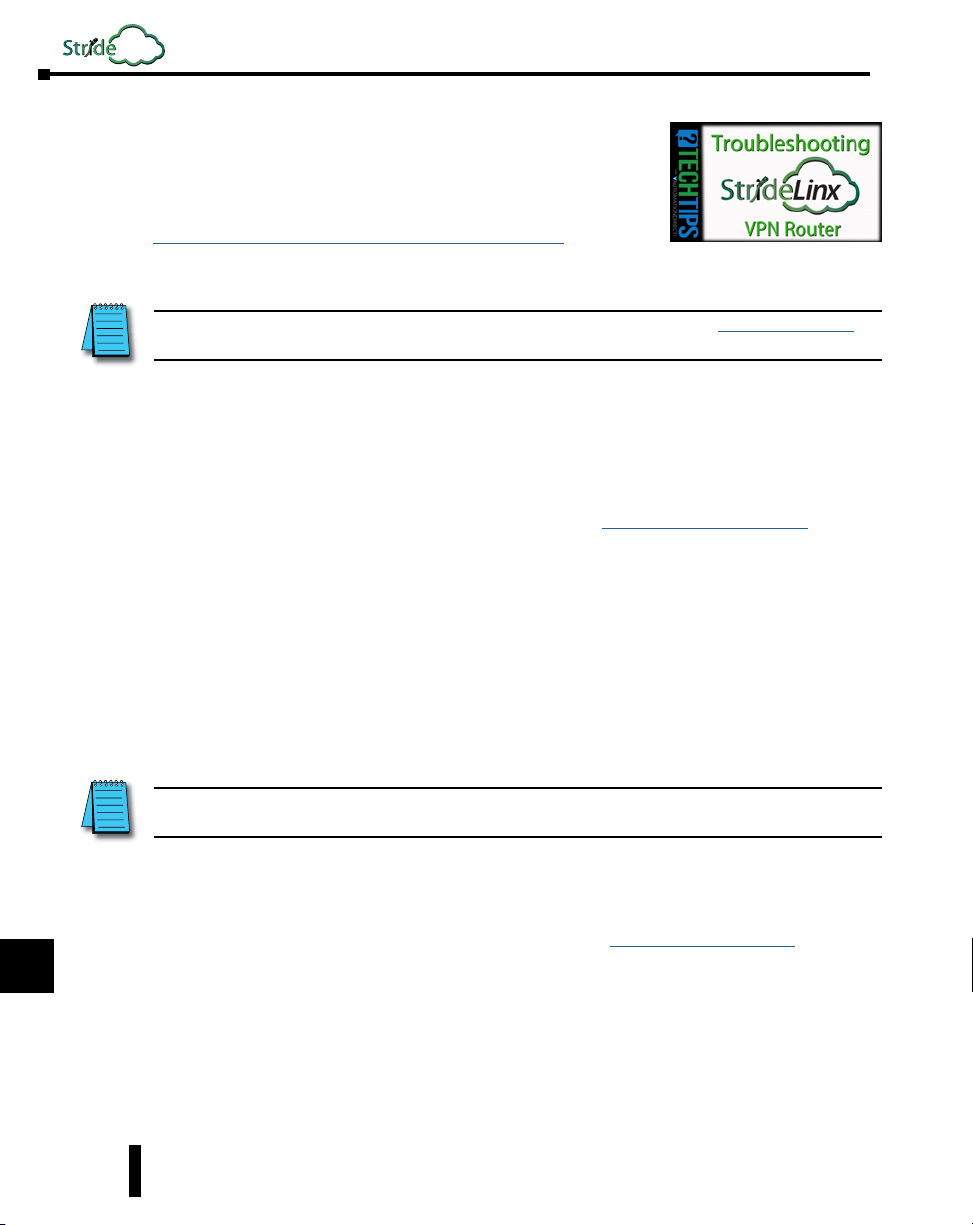
Linx
Appendix B: Troubleshooting
Troubleshooting Overview
1
2
3
My StrideLinx Router Doesn’t Come Online
A video providing a troubleshooting overview is accessible by
clicking the thumbnail at the right, or by copying the following
URL to your browser:
https://www.AutomationDirect.com/VID-CM-0029
4
5
6
7
8
9
10
11
12
13
14
A
B
C
D
NOTE: The ACT and SIGNAL LEDs always display the active status of the router. See the LED Status Indicators
section in Chapter 1 to review the status descriptions and help identify the problem.
Internet Connection
Make sure that the StrideLinx router is connected to the internet, via an Ethernet cable, WiFi
signal or 4G cellular signal.
Make sure your cellular 4G SIM card is activated by the carrier.
Connectivity
Make sure that the router can connect to our servers. The connectivity requirements section in
Chapter 1 explains how the StrideLinx router connects to our servers.
Network Settings
Make sure that the router’s LAN and WAN IP addresses are in different subnets. This isn’t
typically a problem if the default WAN DHCP settings are used.
Configuration
Make sure that the StrideLinx router has been configured properly. The name of the
configuration file must be ixrouter.conf and it needs to be placed in the root directory of a USB
stick. Once placed in the router, the ACT light should blink fast (blue) for 20–30 seconds,
indicating that it’s running the registration procedure. If this doesn’t happen and you’ve
followed the instructions, you may try a different USB stick.
NOTE: It’s best practice to remove the config file from the USB after the router has been registered so that on power
up the router boots from the current configuration rather than the initial configuration.
Proxy
If the internet connection uses a proxy, you’ll have to configure the StrideLinx router accordingly.
You do this during the creation of your WAN configuration file by clicking SHOW MORE
in the top right of the “WAN” page, as is described in the “Registering your Device” section of
Chapter 2. Contact the local IT department for details on the proxy server.
Configuring the SE-SL3011-4G or SE-SL3011-4GG Router for a New SIM Card
If you’re reconfiguring your router with a different SIM card than before, make sure that:
1. The router is powered OFF when switching the SIM cards, as removing a SIM card from
a powered device may cause problems.
2. The new SIM card was inserted before starting the router, otherwise it doesn’t recognize
the new SIM card.
B-2
StrideLinx™ Industrial VPN Routers User Manual 1st Edition, Rev. R
Page 3
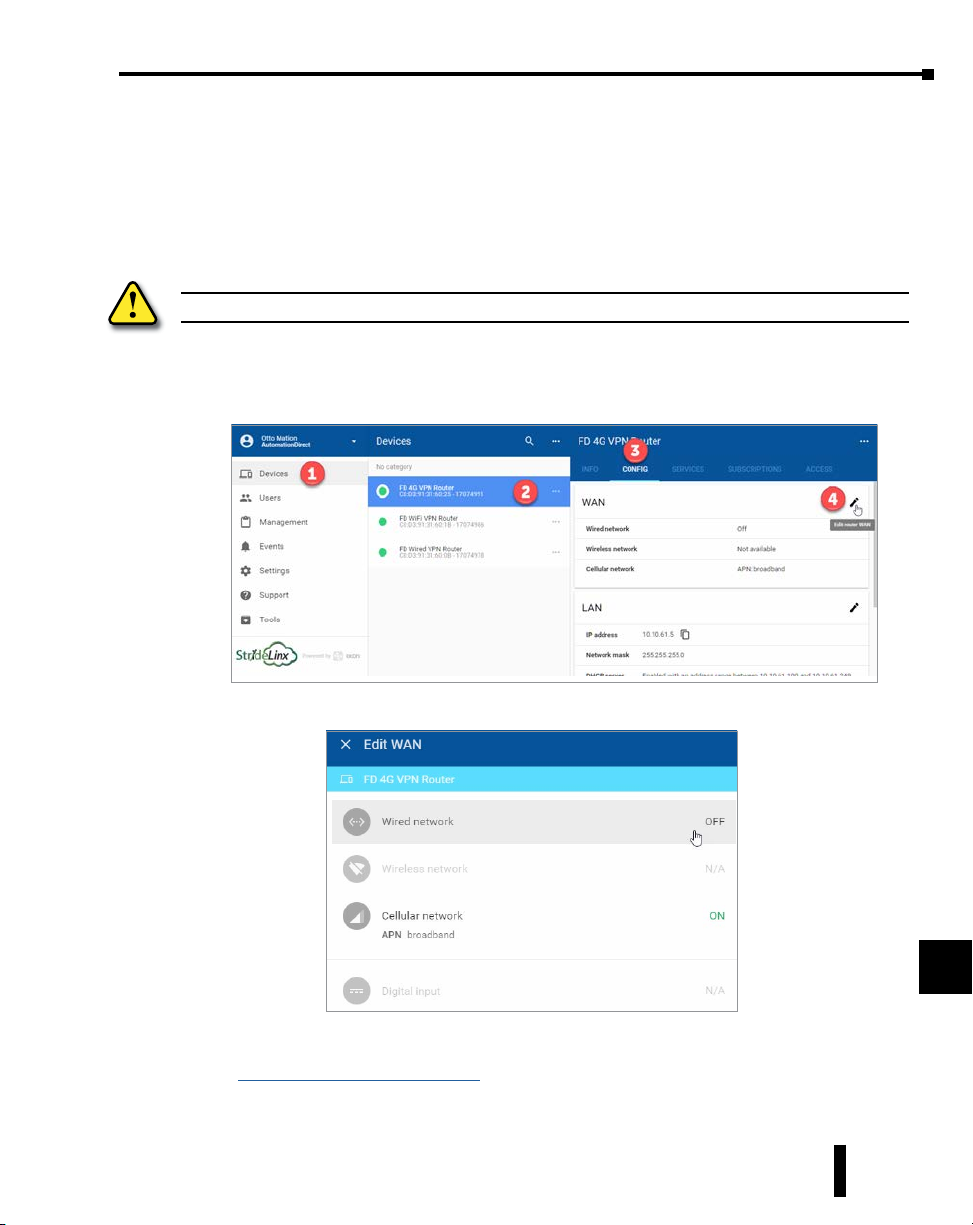
Appendix B: Troubleshooting
Switching Your WAN Configuration from Wired to WiFi/4G and Vice Versa
The internet connection method can be changed for a WiFi or 4G StrideLinx router from the
StrideLinx platform. Before changing the connection method, make sure the new connection
method is available to the router (e.g., Ethernet cable is connected, WiFi network is available,
SIM card is inserted, antennas are connected). Remember that if the new connection method
to the router is not available, access to the router will be lost and the router will need to be
defaulted and reconfigured
WARNING: DO NOT insert or remove the SIM card when power is applied to the router.
To begin, select Devices from the first-tier menu (1), select the router to be configured in the
second-tier menu (2), select the CONFIG tab in the third-tier menu (3), and then click the
pencil icon to the right of “WAN” (4).
1
2
3
4
5
6
7
8
9
An “Edit WAN” dialog opens, as shown below.
Click the desired WAN connection method to turn it on. A configuration dialog for the selected
WAN connection method will open. Enter the relevant configuration parameters as discussed
in the “Configure the Internet Settings” subsection of Chapter 2.
Finally, from the CONFIG tab push the changes to the router.
StrideLinx™ Industrial VPN Routers User Manual 1st Edition, Rev. R
10
11
12
13
14
A
B
C
D
B-3
Page 4

1
2
3
4
5
6
Linx
Appendix B: Troubleshooting
Country-wide Censored Internet Accessibility?
If your StrideLinx router is located in China or another country with censored internet
accessibility, you need to turn on the “censoring” option to have your router be able to set
up a VPN connection to our StrideLinx servers. You can find this setting on the respective
StrideLinx router’s info page by clicking the ellipsis in the VPN section and selecting “Stealth
mode”, as is depicted below. The configuration change will be automatically pushed to the
router if it is online, or the next time it connects to the StrideLinx Platform.
7
8
StrideLinx Router Log File
The log file can be obtained by placing a USB stick (without a config file) in the StrideLinx
router and removing it after 10 seconds. If you just rebooted the router it is best to wait at least
3 minutes before removing the USB stick to be sure that the router has gone through all the
necessary steps. With this log file we can further investigate your issue.
9
I Can’t Connect to the StrideLinx Router
10
VPN Client
11
12
13
14
A
B
C
Make sure you have installed the VPN Client. The Installing the VPN Client section of Chapter
2 explains the installation.
Once you’ve installed the VPN Client, refresh the StrideLinx Platform page to have it re-check
for the VPN Client to see if it’s installed.
Proxy
If you’re behind a proxy the VPN Client will try to automatically detect the necessary settings.
In case the VPN Client is unable to do so, you may have to manually enter the address, port,
login and password in your VPN Client’s settings. Contact your local IT department for this
information.
TAP Adapter
Make sure that the TAP adapter (installed with the VPN Client) isn’t disabled and that an older
version (< version 9) has not been installed áfter installing the VPN Client. You can check this
in Windows at: Control Panel\Network and Internet\Network Connections.
D
B-4
StrideLinx™ Industrial VPN Routers User Manual 1st Edition, Rev. R
Page 5
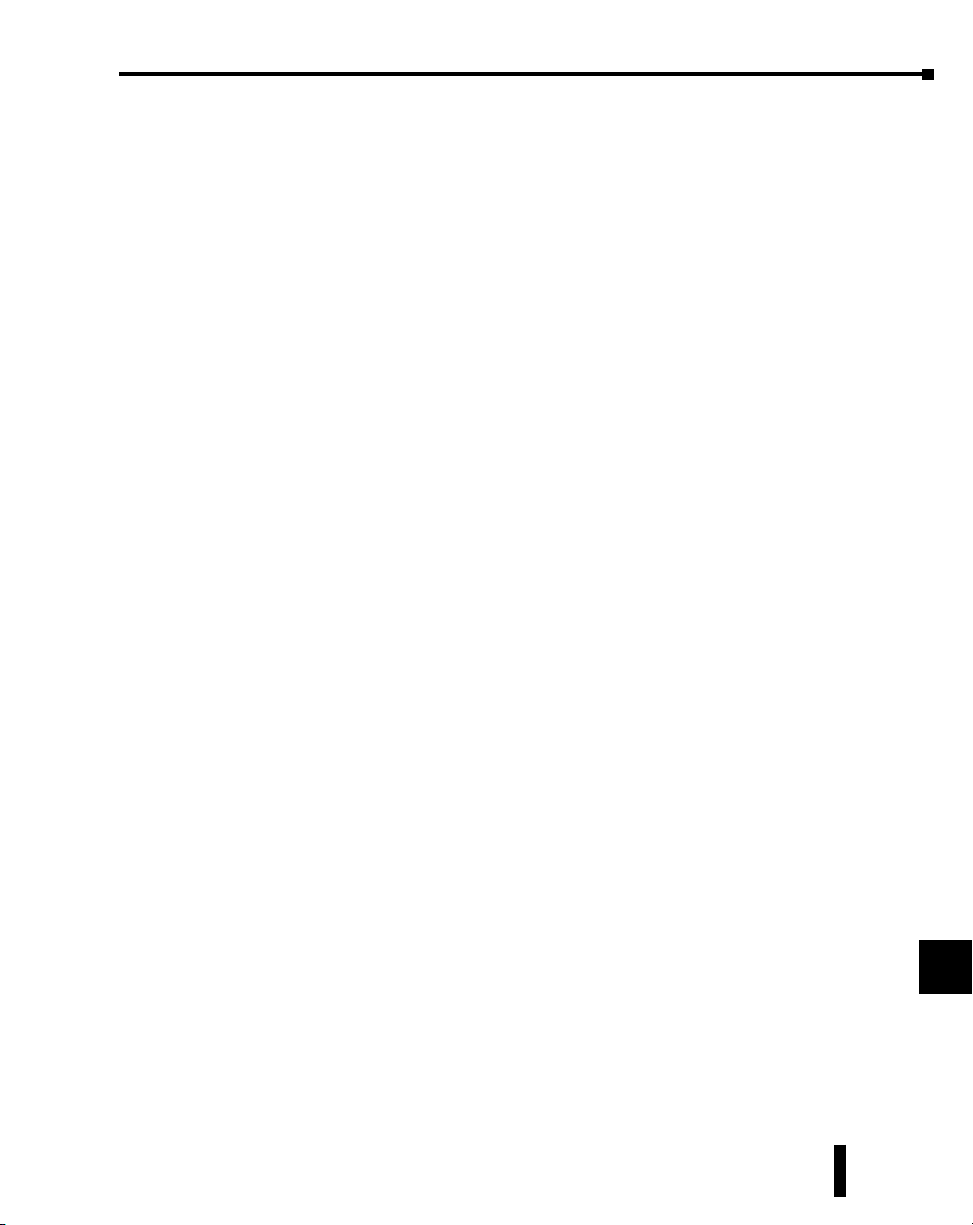
Appendix B: Troubleshooting
VPN Connection
In Windows you can only have one active VPN connection at a time. If you get disconnected
shortly after connecting to your StrideLinx router it is possible you already have a VPN
connection active.
Simplify the connection. For example, connect directly to the internet rather than connecting
through an office VPN, and connect to the internet using a Windows PC rather than a virtual
Windows machine on a Mac.
VPN Client Log File
On a Windows PC you can find the VPN Client log files at “C:\ProgramData\StrideLinx\VPN
Client\Logs”. Usually, the most recent log file is the most relevant. With this log file we can
further investigate your issue.
1
2
3
4
5
I Can’t Connect to My Device(s) Behind the StrideLinx Router
VPN Connection
Make sure that you are connected to the StrideLinx router. As a check you can try to ping the
router’s VPN address or LAN-side IP address. If you don’t get a reply, but the website says
you’re connected, close and restart the VPN Client and attempt to connect again.
Simplify the connection. Connect directly to the internet rather than connecting through an
office VPN, for example. Connect to the internet using a Windows PC rather than a virtual
Windows machine on a Mac, for example.
IP Range
Make sure that your device’s IP address is in the same range as the StrideLinx router and that
the subnet mask is the same as the router, which is usually 255.255.255.0.
Default Gateway
Make sure that your device is configured with a default gateway. This setting can also just be
named “gateway” or something along the lines of “use router”. The default gateway needs to be
set to the IP address of the StrideLinx router.
Timeout Setting
Increase the timeout setting to allow sufficient time for the internet connection. For testing, set
this to the maximum timeout. If the problem is not the timeout, a maximum setting will cause
the failure response to take a very long time (over a minute).
Programming Software Does Not Allow Multiple Programming Connections
Most programming software will only allow a single user to be connected to and programming
a device at a time. Make sure no other users are programming the device.
I Don’t Know How to Configure My Device
If you don’t know how to configure your device for connection through the StrideLinx VPN,
you can consult our connection examples in Chapter 3.
6
7
8
9
10
11
12
13
14
A
B
C
D
StrideLinx™ Industrial VPN Routers User Manual 1st Edition, Rev. R
B-5
Page 6

1
2
Linx
I Am Unable to Configure My Device
Appendix B: Troubleshooting
If you are unable to configure your device, you can set “no gateway configured” in the LAN
configuration of your StrideLinx router. Go to the StrideLinx Platform, select your router, go to
the CONFIG tab, click on the pencil icon in the top right corner of the LAN settings, and click
SHOW MORE in the newly opened window to change the advanced LAN settings.
3
4
5
6
7
NOTE: The “No gateway configured” setting should only be used as a last resort. In some cases it may cause
unexpected behavior. We recommend to always properly configure your device with a default gateway if you want to
access it remotely.
Check Your Settings
You can check if your device is properly configured by pinging its IP address once you’ve set up
a VPN connection to your StrideLinx router.
NOTE: Pinging a PC? A PC may have firewall rules that block your inbound ping request. Resulting in you not
receiving a reply and thus not being able to check if you can access the PC remotely. If possible, you could enable
the following inbound firewall rules on that PC:
• All ICMP V4
• File and Printer Sharing (Echo Request - ICMPv4-In).
8
I Still Can’t Connect to My Device
9
If you receive a reply in the ping check above, but are still unable to connect to your device, the
issue may reside in the (development) software that you are using to connect. In this case you
can consult our connection examples in Chapter 3 or contact the manufacturer.
10
I Can’t Connect to My HTTP/VNC Server
11
Accessibility
12
Make sure you can reach your device. You can check this by pinging its IP address once you’ve
set up a VPN connection to your StrideLinx router. If you do not receive a reply, please follow
the steps explained above under “I can’t connect to my device(s) behind the StrideLinx router.”
13
HTTP/VNC Server
14
A
B
Make sure there is an HTTP or VNC server running on your device. You can check this by
establishing a VPN connection to your StrideLinx router and:
• In case of an HTTP server, type the IP address of your device in your browser.
• In case of a VNC server, connect using a 3rd party VNC viewer (e.g. RealVNC).
Password
There may be a password set on the device. This can usually be checked on the device itself.
C
D
B-6
StrideLinx Router Settings
Make sure the router settings are properly configured, including a password if applicable,
if you’re trying to access the HTTP/VNC server directly via www.StrideLinx.com.
The “HTTP/VNC/Data Logging services and shortcuts” section of Chapter 2 explains how
you can add or manage these services.
StrideLinx™ Industrial VPN Routers User Manual 1st Edition, Rev. R
Page 7

Appendix B: Troubleshooting
Specific Service and Server Settings
A VNC server running on certain devices may require advanced settings, such as encoding type
or color depth. You can configure these settings by clicking SHOW MORE in the top right
corner when configuring a service.
If you have a VNC server running on a computer, make sure you configure your VNC server’s
encryption setting, if available, to also accept unencrypted connections.
1
2
Wireless Connectivity
Troubleshooting a StrideLinx router with 4G or WiFi is best accomplished as follows.
1. The WiFi connection SSID must be alphanumeric; it cannot include special characters,
such as hyphen, apostrophe, etc.
2. Be sure the issue is WAN connectivity - The ACT LED will be blinking red 1 time for no
internet connectivity. If the ACT LED is anything other than blinking red 1 time, then
the issue is not wireless connectivity.
3. Check the Signal LED to determine if the router has a good signal. If not, check to make
sure the antenna connectors are properly screwed on to the router and that the cable is not
twisted, pinched, or damaged.
a. Observe the area around the antenna installation. The magnetic and screw mount
antennas work best when connected to a metal ground plane at least 30 cm². In
addition, metal located above or on the sides of the antenna will decrease the range.
b. Clear line of sight between the router antenna and the wireless access point will
provide a better connection.
c. (4G) If a single antenna is used, ensure the antenna is connected to the MAIN antenna
connector, nearer to the front of the router. If a single antenna is connected properly
to the MAIN connector, add a second antenna to the DIV connector.
4. If a good signal is shown (purple or blue) on the Signal LED, then
a. (WiFi) check to make sure the SSID and password are correct.
b. (4G) check to make sure the SIM card is properly inserted into the router and that the
APN and PIN code have been correctly entered.
c. (4G) Make sure your cellular 4G SIM card is activated by the carrier.
5. As a double check, use a smartphone at the router location to check the signal strength.
a. (WiFi) Open WiFi settings and confirm wireless access point signal strength and
SSID, password.
b. (4G) On an AT&T smartphone, look in the upper left hand corner to determine
network signal strength.
If your smartphone shows a signal the wireless connection to the router should also be adequate.
6. For the 4G router, diagnose issues with the data plan or SIM card using AT&T’s web site
at https://marketplace.att.com/data-plans.
a. Verify that the monthly 4G data limit has not been exceeded.
b. Verify that the correct certified device type (i.e., IXON StrideLinx VPN Router 4G)
has been selected for use with the SIM card.
c. Use AT&T’s diagnostics feature to check for other issues with the data plan.
3
4
5
6
7
8
9
10
11
12
13
14
A
B
C
D
StrideLinx™ Industrial VPN Routers User Manual 1st Edition, Rev. R
B-7
Page 8

1
2
3
4
5
6
7
8
9
Linx
Appendix B: Troubleshooting
10
11
12
13
14
A
B
C
D
B-8
StrideLinx™ Industrial VPN Routers User Manual 1st Edition, Rev. R
