Street Guardian SGGCX2PRO+, Sg9663dc User Manual

Digital video recorder
SGGCX2PRO+
User manual
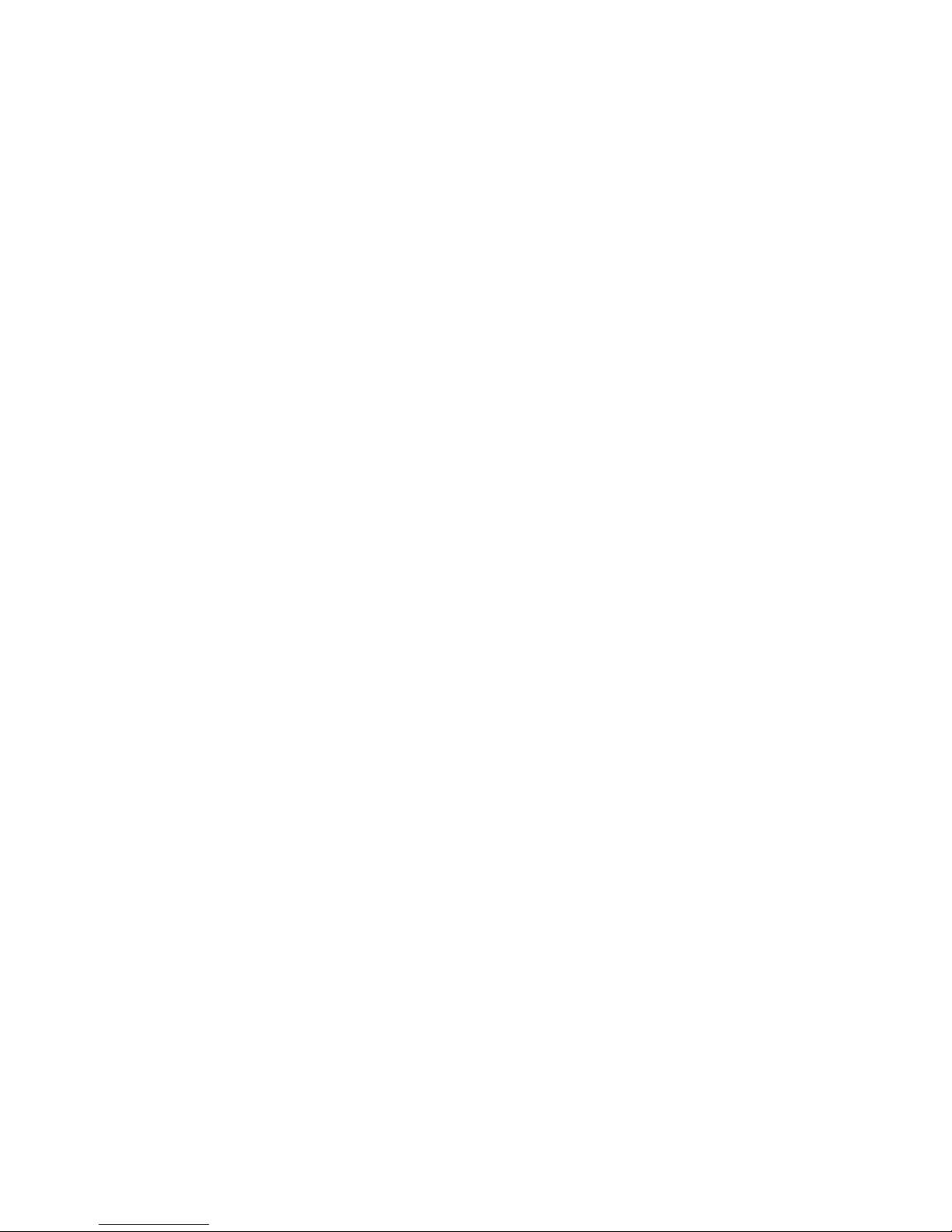
Product safety & precautions
Thank you for purchasing the Street Guardian SGGCX2PRO+ Digital
Video Recorder (DVR), please read and follow this guide before
installation and use.
The camera is designed to operate at temperatures of between -20°c
to +70°c, operating outside of these temperatures may produce
unpredictable results.
Clean only with a soft dry cloth, being careful not to use excessive
pressure when cleaning the lens, the use of liquids or cleaning fluids
may damage the product and could void your warranty.
The DVR records video in full high definition 1080P/30fps/60fps at up
to 18Mbit/sec, a large amount of data is generated for the video
recording function. To prevent problems only use quality high speed
Class 10 Micro SD cards with a minimum capacity of 32 GB, please
consult your dealer about supported memory cards.
The DVR does not support hot plugging of the Micro SD memory
card. Be sure to remove or replace the Micro SD memory card only
while the recorder is powered off or the memory card and any
recordings may be damaged.
Memory cards are a consumable item and require regular inspection
to ensure they are in working order, memory cards should be
formatted in the camera to ensure the file system is set according to
the required parameters for the camera to operate reliably.
Please use only the included Street Guardian accessories or approved
replacements from a Street Guardian dealer. Use of non-approved
accessories may damage your product or your vehicle and may void
your warranty. Street Guardian supplied accessories are tested to
meet or exceed recognised testing standards worldwide to ensure
reliable performance of your product.
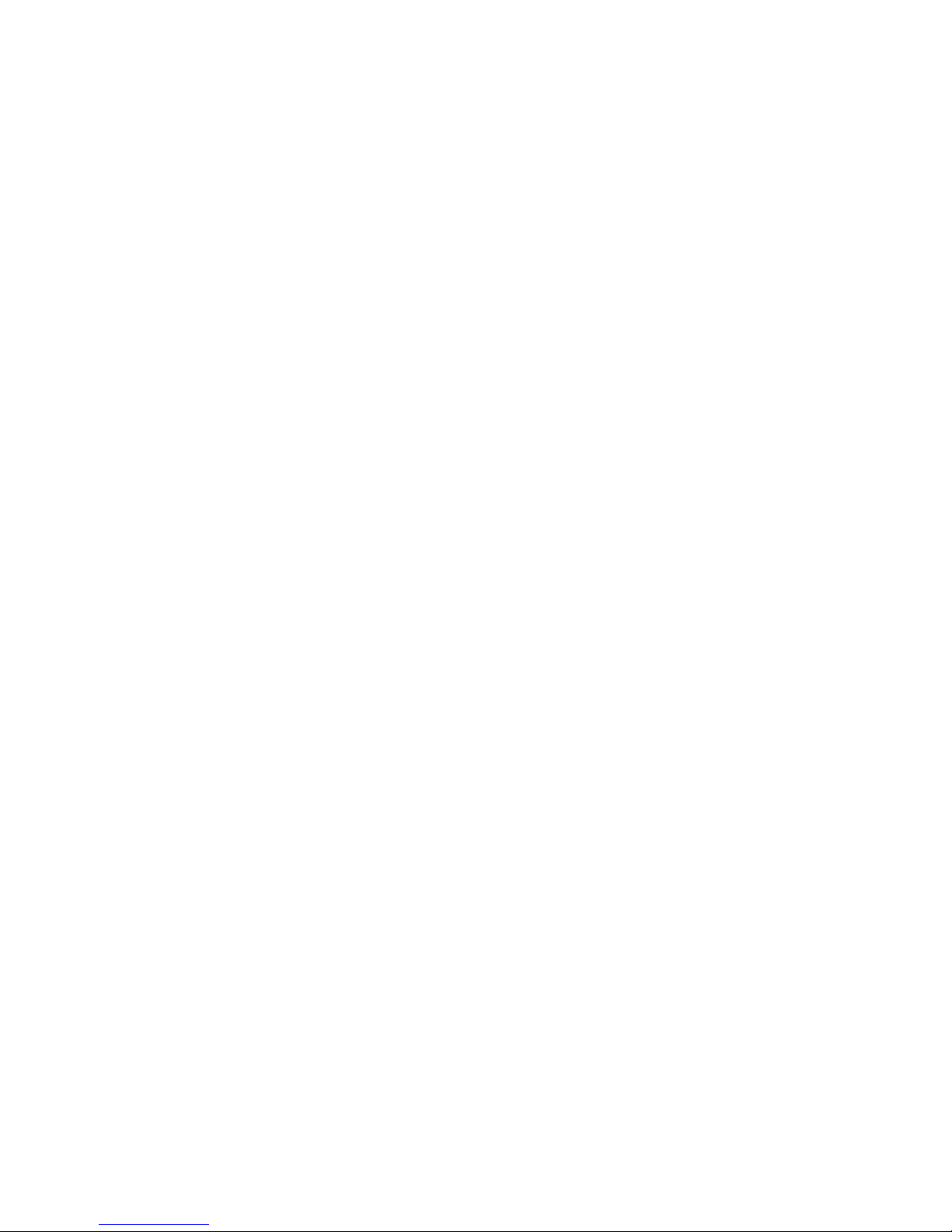
Introduction
The Street Guardian SGGCX2PRO+ Digital Video Recorder is
engineered to require minimal user intervention, it is pre-configured
with logical default settings and is supplied ready to use once
installed with a minimum of adjustment needed to personalise to
your needs.
The default operation of the product means that it will power on and
start recording shortly after starting the vehicle and will power down
shortly after the vehicle is turned off, the recordings will be
segmented into easy to navigate chapters and once the memory card
is full will automatically delete the oldest recorded segment to make
way for further recordings.
Operating in this ‘first in, first out’ manner means that the memory
card will cycle the recordings continuously and will always have the
most recent recordings, at the high quality setting a 32GB memory
card will store around 4 hours of recordings before beginning to
recycle.
Emergency files created by G-Sensor trigger or by pressing the
emergency/ok key are moved to a separate folder so that they
are not overwritten by the regular recording and recycling process.
[Note] Formatting the memory card will erase all files including
emergency files.
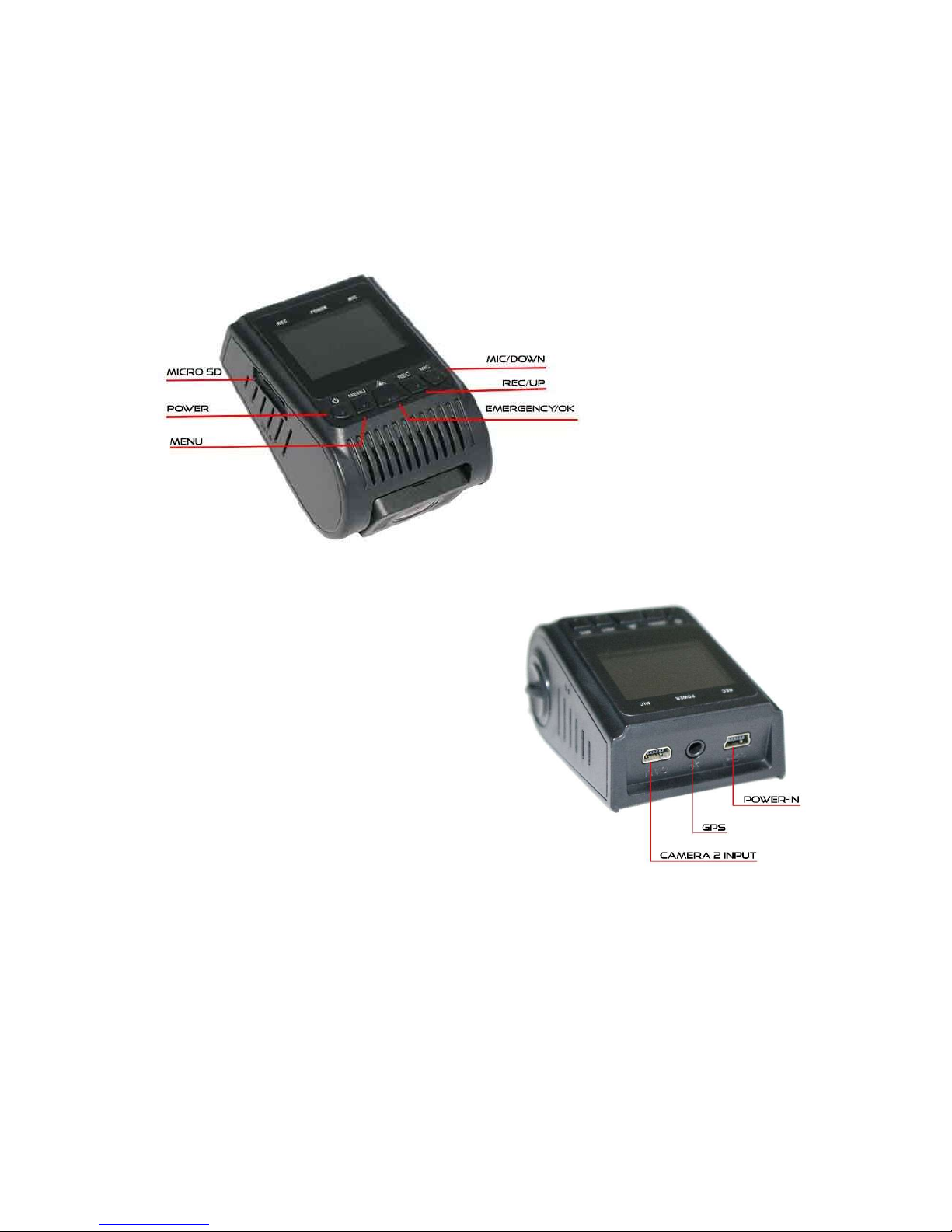
Camera layout & Overview
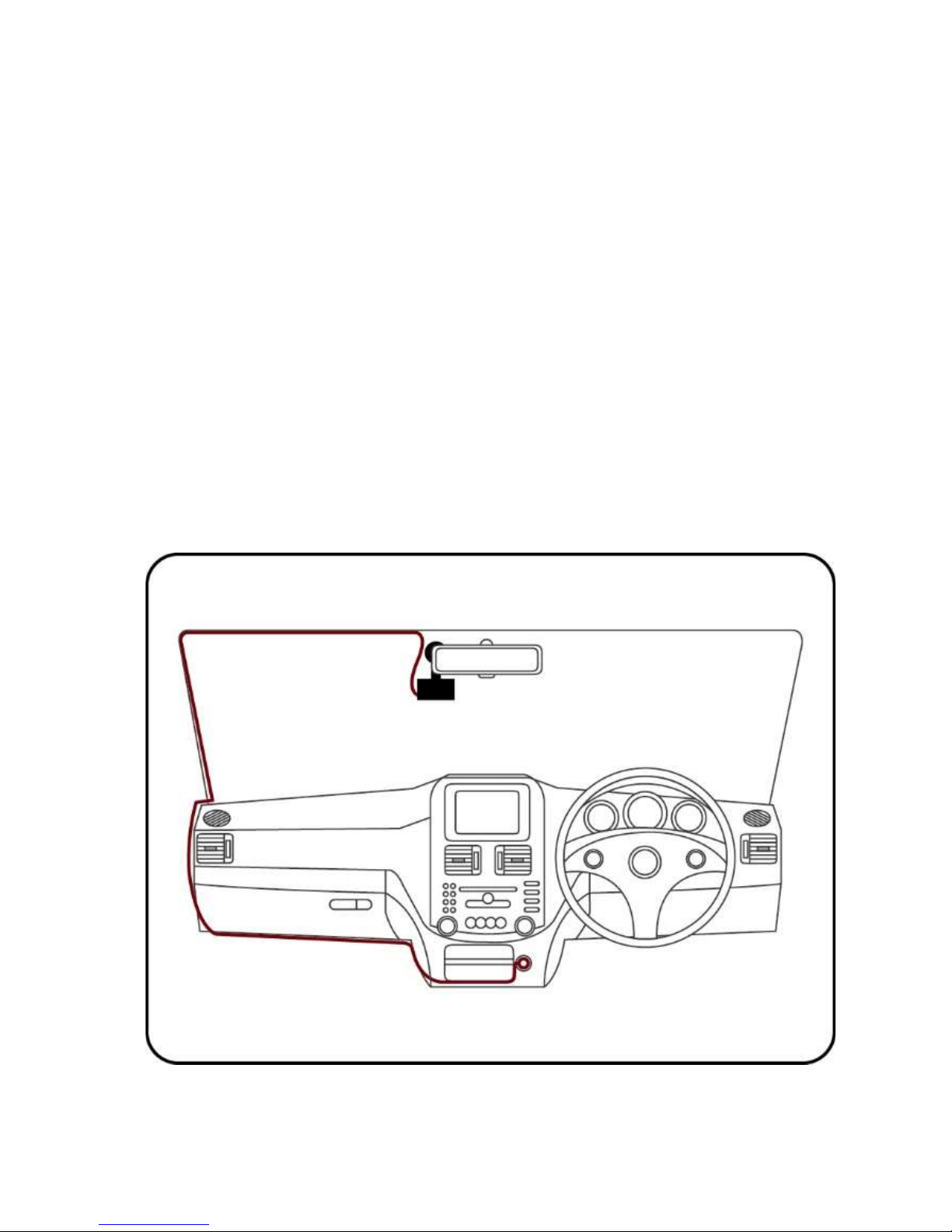
Installation
The DVR should preferably be mounted behind, or to either side of
the rear view mirror and within the sweep area of the windscreen
wipers. Before mounting the DVR ensure that there is enough room
to access and remove the memory card, there is sufficient room for
the cables, and adequate clearance for the mirror to be adjusted.
Clean the glass prior to installation to ensure a good bond for the
adhesive to the glass, it is always advisable where possible to route
any cables across the passenger side of the vehicle to avoid any
chance of cables interfering with control of the vehicle or causing a
distraction should a cable become loose.
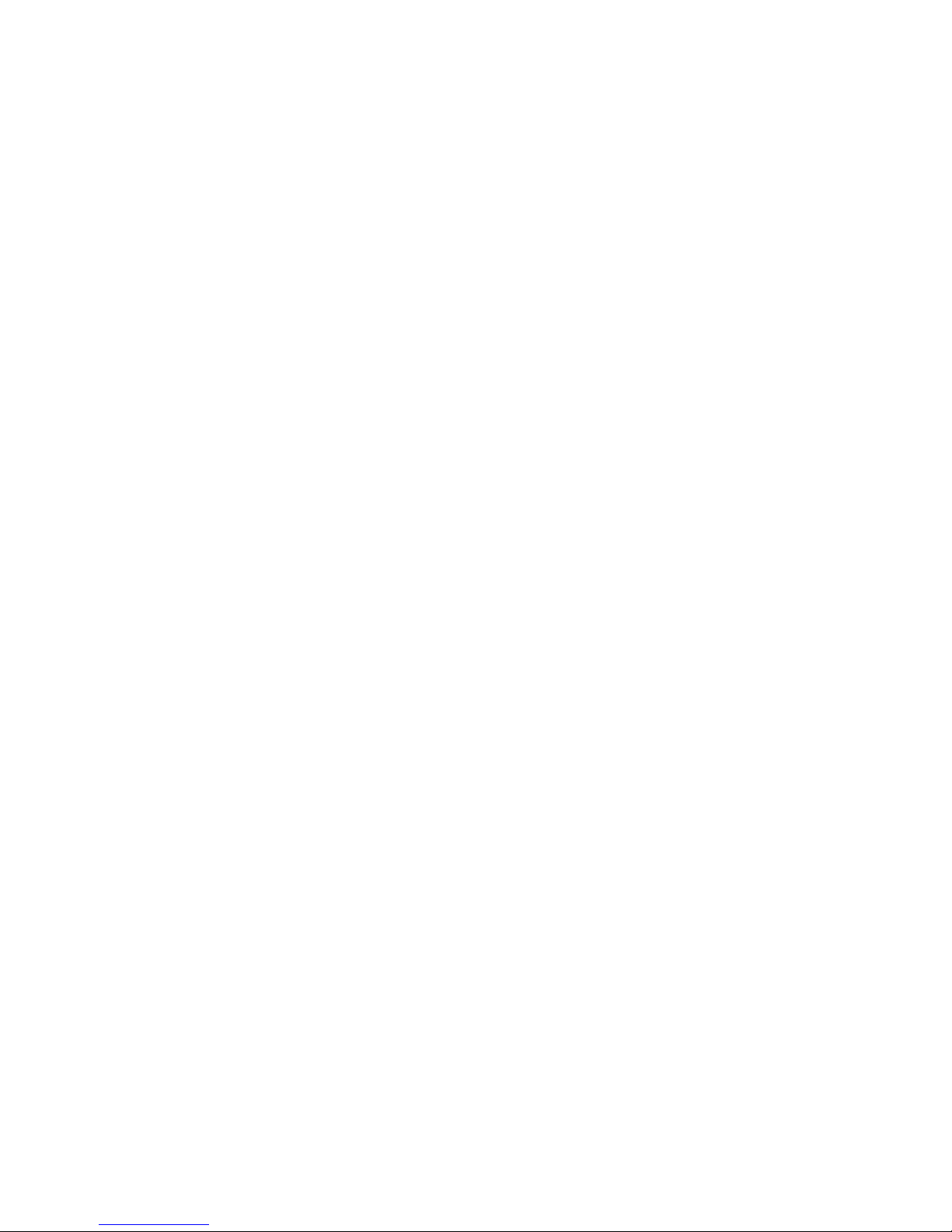
1. Once a suitable mounting location is decided secure the DVR
mount bracket to the windshield using the provided 3M adhesive
tape, ensuring the window is clean prior to application, remove the
backing tape and press and hold the bracket firmly against the glass
for 2 minutes, then wait 20 minutes before attaching the camera.
The 3M adhesive tape will achieve 50% bond after 20 minutes, 100%
bond is achieved after 72 hours, if the camera is attached to the
mount bracket too soon after installation the adhesive may not bond
correctly to the glass.
[Note] The cables should be connected to the camera before
attaching the camera to the mount bracket, when determining the
mounting location be sure to leave adequate room above the camera
to be able to detach the camera while the cables are in place.
2. Fix the power and GPS cables properly and route cables across the
passenger side where possible to prevent the line of sight from being
affected.
3. Insert the USB connector of the vehicle charger into the USB
interface of the DVR before attaching the camera to the bracket.
4. Your camera may be supplied with an on glass GPS antenna or a
dashtop GPS antenna. The GPS should be mounted correctly
according to which type of GPS antenna you have.
[Note] If installing the optional rear camera cable determine which of
the available cables is the most suitable for your installation type,
with all cable routing it is important to take note of any pillar or side
curtain airbags, cables must be installed so as not to interfere with
the operation of these safety systems, if in doubt please seek
professional installation.
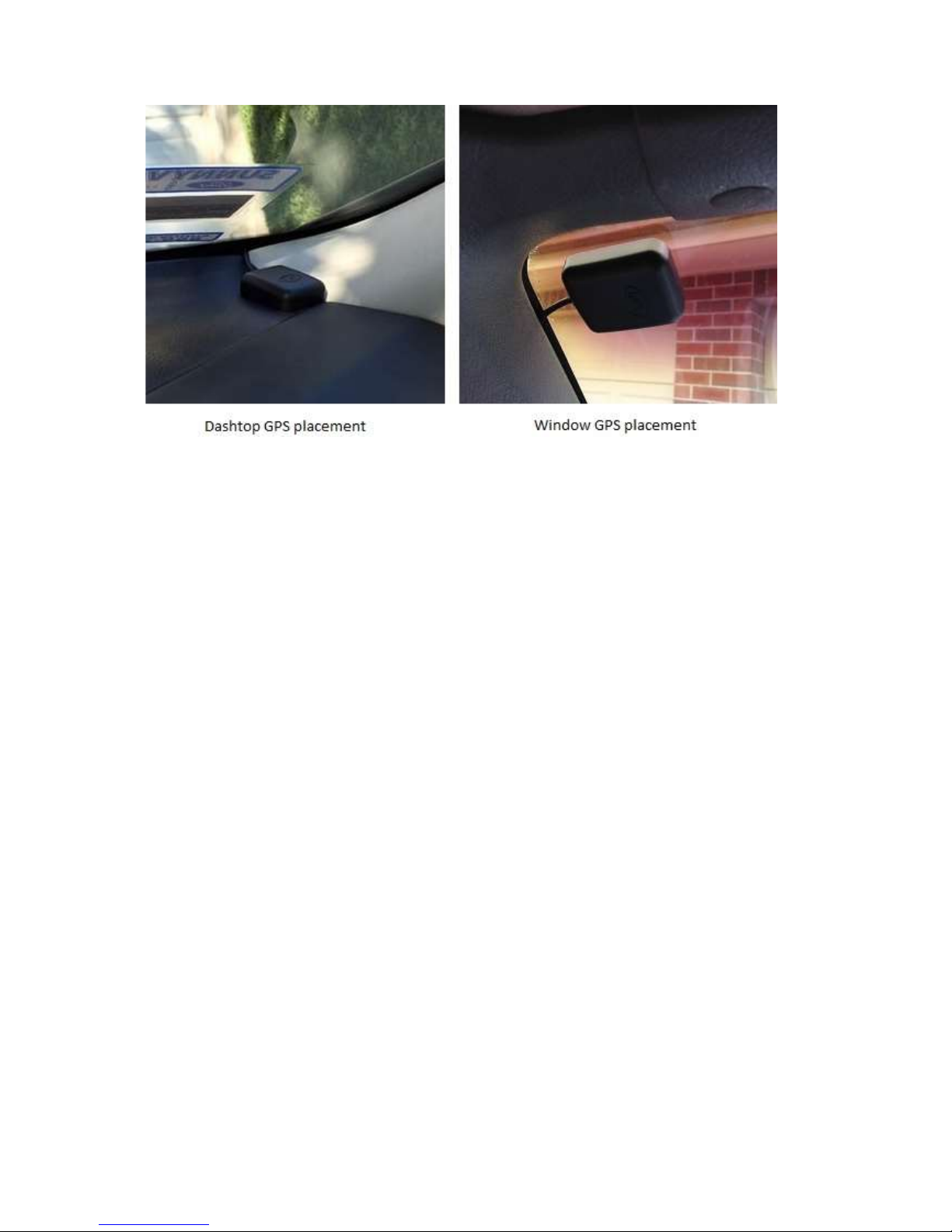
[Note] the on glass type GPS antenna should not be mounted within
15cm of the camera for best performance, the type of GPS can be
identified by the length of the cable, the on glass type GPS antenna
cable is approximately 70cm long, the on dash type GPS antenna
cable is approximately 140cm long.
5. Insert the in vehicle charger into the cigarette lighter socket of the
vehicle.
6. Adjust the angle of the DVR lens ensuring that the camera lens is
aimed slightly down from the horizon (40% sky, 60% road), this will
improve the results of the auto white balance function.
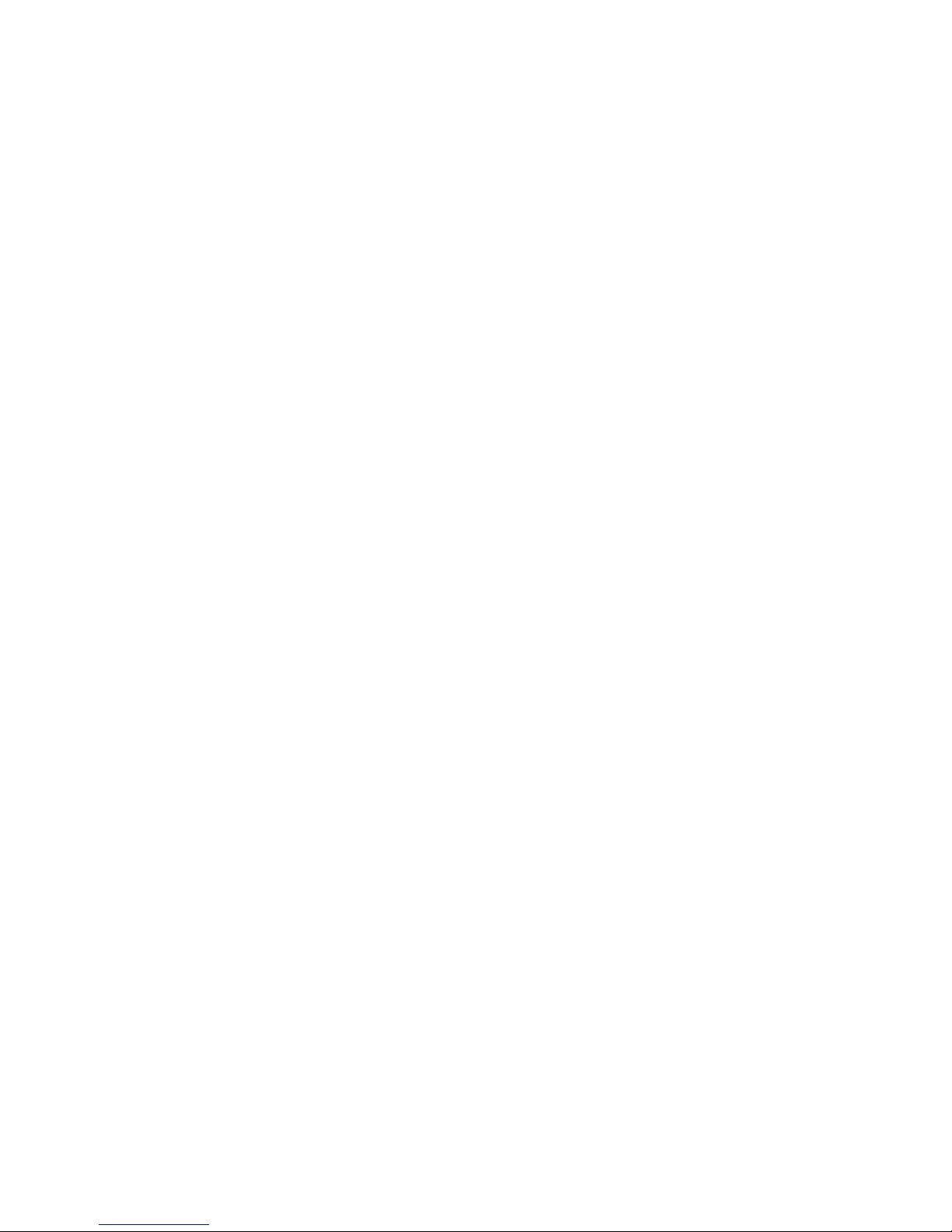
Settings
The DVR is pre-set with logical default settings and is ready to
operate with minimal adjustment required, when powered on the
internal capacitors will charge, the DVR will then power up and
recording will commence.
[Note] The DVR does not contain a battery and will need to be
connected to a power source to configure settings, connecting to a
computer USB port is not supported.
Before using the DVR it is important to adjust the time and date
settings, if using GPS the time and date will be updated automatically
however the Time Zone offset will first need to be configured
according to your region.
If not using GPS the time and date settings will need to be manually
configured, to set the time and date manually connect the DVR to
power, stop any active recording by pressing the REC key then press
the MENU key to enter the SETUP menu, press the Mic key to scroll
down to the date/tIME menu, press the emergency/ok key to
enter, (the MIC and REC keys will scroll up or down), press the
menu key to advance to the next setting and adjust accordingly,
press the emergency/ok key to save and exit.
[Note] If you are in a region that supports daylight savings offset it
will be necessary to adjust the time (or time zone if using GPS) at the
beginning and end of the period accordingly.
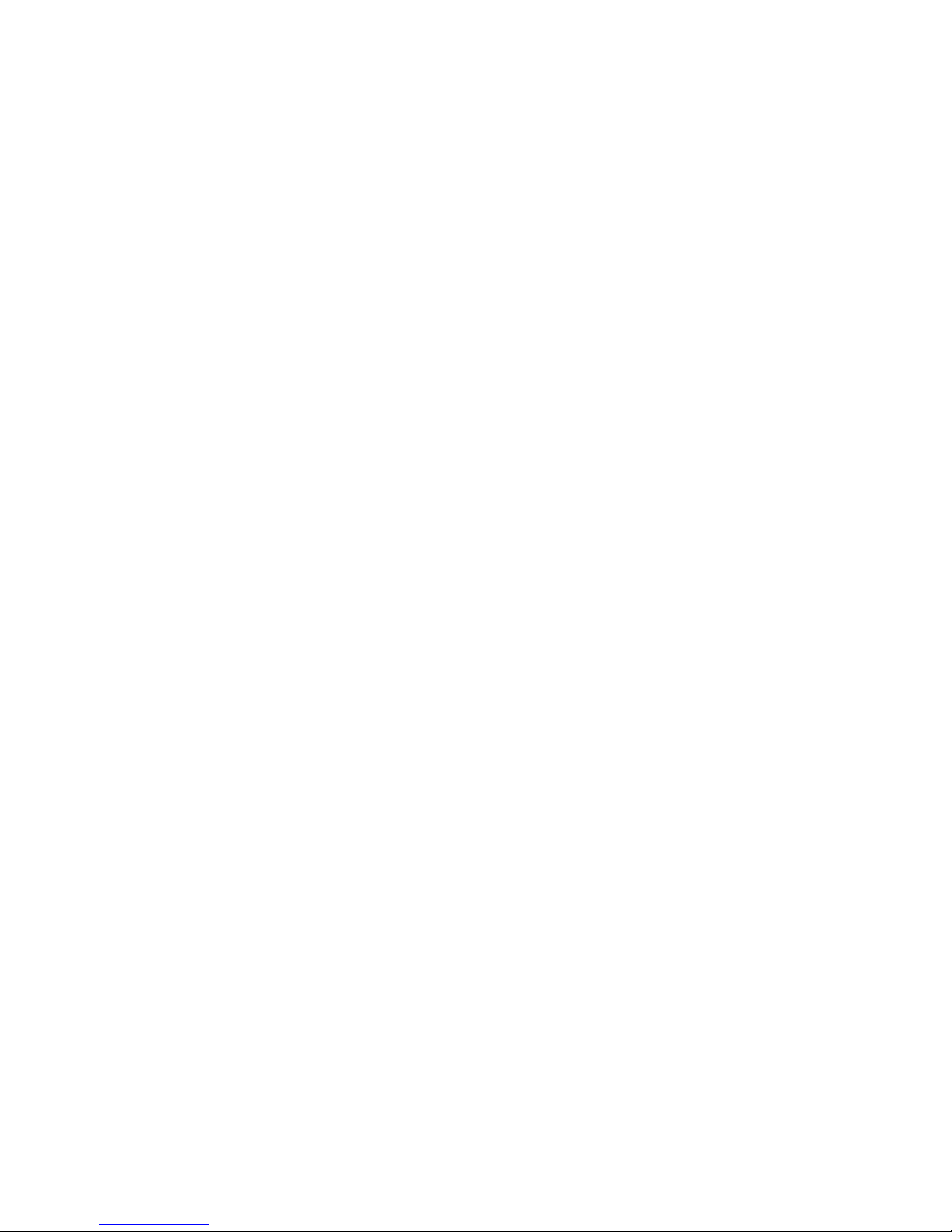
Menu options & defaults
To access the menus any active recording must be stopped by
pressing the REC key, pressing the menu key will enter the settings
menu, pressing the menu key again will exit the menu.
Following is a list of the menu items, their default settings listed in
BLUE and a brief description of each setting.
Resolution – 1080P30 – The resolution of the recorded files.
Quality – Medium – Adjust the recording bitrate.
Display Mode – Front Camera – Set the current view on the LCD
Loop Recording – 3 MINS – The length of each recording segment.
Power Input – 2 Wire – 2 Wire for cig power, 3 wire for SGX2HW
Camera2 – Normal – Setting to invert the picture for the (optional)
rear channel.
Exposure – +0.0 – Exposure Value – Adjustable to increase or
decrease brightness in the recordings.
AE Metering – Center Weighted – Settings to select different AE
metering table.
G-Sensor – Low Sensitivity – Adjustable to increase or decrease the
force required to trigger automatic protection of files.
Parking Monitor – 1FPS – Setting to select different framerates,
(requires SGX2HW power lead).
Shutdown Timer – 10min – Select different Parking Monitor
shutdown timer values, (requires SGX2HW power lead).
Date Stamp – ON – Embeds the time and date in the recorded video.
