
Smart DVR Quick Start Guide
Version 2.0.0

2
Welcome
Thank you for purchasing our DVR!
This quick start guide will help you become familiar with our DVR in a very short time. Before
installation and operation, please read the following safeguard and warning carefully!
Important Safeguard and Warning
All installation and operation here should conform to your local electrical safety codes.
We assume no liability or responsibility for all the fires or electrical shock caused by
improper handling or installation.
We are not liable for any problems caused by unauthorized modifications or attempted repair.
Improper battery use may result in fire, explosion, or personal injury!
When replace the battery, please make sure you are using the same model!
Note: All the installation and operations here should conform to your local
electric safety rules.
1. Check Unpacked DVR
When you receive the DVR from the forwarding agent, please check whether there is any visible
damage. The protective materials used for the package of the DVR can protect most accidental
clashes during transportation. Then you can open the box to check the accessories.
Please check the items in accordance with the list. (Remote control is optional). Finally you can
remove the protective film of the DVR.
2. About Front Panel and Rear Panel
For detailed information of the function keys in the front panel and the ports in the rear panel,
please refer to the User’s Manual included in the resource CD.
The model in the front panel is very important; please check according to your purchase order.
The label in the rear panel is very important too. Usually we need you to represent the serial
number when we provide the service after sales.
3. HDD Installation
This series DVR has only one SATA HDD. Please use HDD of 7200rpm or higher.
You can refer to the User’s Manual for recommended HDD brand.
Please follow the instructions below to install hard disk.
1. Loosen the screws of the
upper cover and side panel.
2. Fix four screws in the HDD
(Turn just three rounds).
3. Place the HDD in accordance with
the four holes in the bottom.

3
4. Turn the device upside down
and then turn the screws in
firmly.
5. Fix the HDD firmly.
6. Connect the HDD cable and
power cable.
Note:
You can connect the HDD data cable and the power cable first and then fix the HDD in the
device.
Please pay attention to the front cover. It adopts the vertical sliding design. You need to
push the clip first and then put down.
4. Front Panel
The front panel is shown as in Figure 1.
Figure 1
7. Put the cover in accordance
with the clip and then place the
upper cover back.
8. Secure the screws in the
rear panel and the side panel.

4
Please refer to the following sheet for detailed information.
SN
Name
Function
1
HDD status indictor light
The red light becomes on when HDD is abnormal.
2
Power indicator light
The red light becomes on when the power
connection is OK.
3
Network status indicator
light
The red light becomes on when the network
connection is abnormal.
5. Rear Panel
Here we take the 4-channel series product rear panel as an example. See Figure 2.
Figure 2
Please refer to the following sheet for detailed information.
SN
Icon
Name
Note
1
VIDEO IN
Video input port
Connect to analog camera, video
input signal.
2
USB2.0 port
Connect to USB storage device,
mouse, burning DVD-ROM and etc.
3
VGA
VGA video output
port
VGA video output port. Output
analog video signal. Can connect to
the monitor to view ananlog video
output.
4
HDMI
High definition
media interface
High definition audio and video
signal output port. It transmits
uncompressed high definition video
and multiple-channel data to the
HDMI port of the display device.
5 Network port
100M Ethernet port
6
Power input port
Input 12V DC.
7 GND
Ground end
6. Local Login
After system booted up, default video display is in multiple-window mode.

5
Click Enter or left click mouse, you can see the login interface. See Figure 3.
System consists of four accounts:
Username: admin. Password: admin. (administrator, local and network)
Username: 888888. Password: 888888. (administrator, local only)
Username: 666666. Password: 666666(Lower authority user who can only monitor, playback,
backup and etc.)
Username: default. Password: default(hidden user)
Note:
For security reason, please modify password after you first login.
Within 30 minutes, three times login failure will result in system alarm and five times login failure
will result in account lock!
Figure 3
7. Web
Open IE and input DVR address in the address column. For example, if your DVR IP is
10.10.3.16, then please input http:// 10.10.3.16 in IE address column.
System pops up warning information to ask you whether install webrec.cab control or not. Please
click yes button.
If you can’t download the ActiveX file, please modify your IE security setup.
After installation, the interface is shown as below. See Figure 4.
Please input your user name and password.
Default factory name is admin and password is admin.
Note: For security reasons, please modify your password after you first login.

6
Figure 4
For detailed operation information, please refer to the User’s Manual included in the resources
CD.
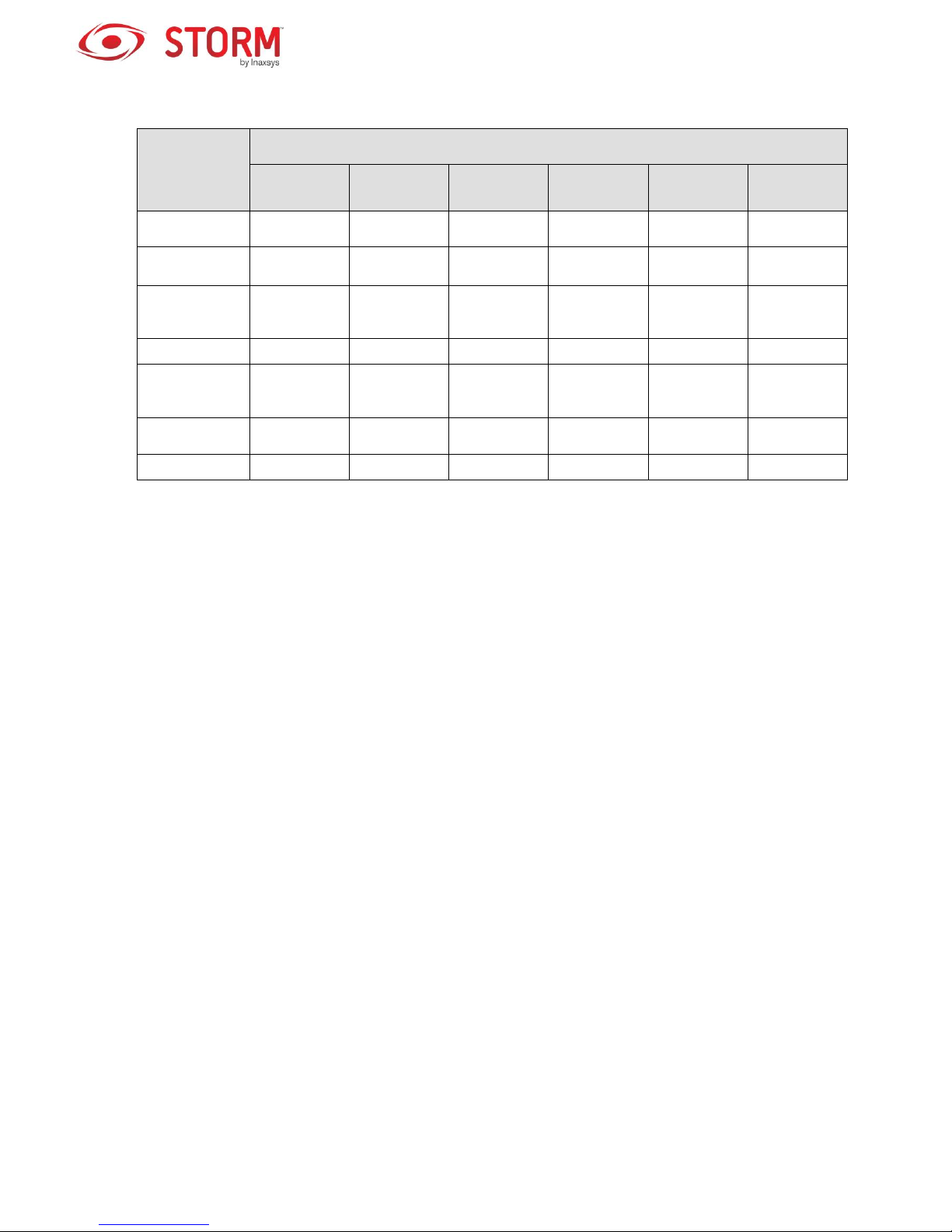
7
Appendix Toxic or Hazardous Materials or Elements
Component
Name
Toxic or Hazardous Materials or Elements
Pb Hg Cd
Cr VI
PBB
PBDE
Sheet
Metal(Case)
○ ○ ○ ○ ○
○
Plastic Parts
(Panel)
○ ○ ○ ○ ○
○
Circuit Board
○ ○ ○ ○ ○
○
Fastener
○ ○ ○ ○ ○
○
Wire and
Cable/AC
Adapter
○ ○ ○ ○ ○
○
Packing
Material
○ ○ ○ ○ ○
○
Accessories
○ ○ ○ ○ ○
○
Note
O: Indicates that the concentration of the hazardous substance in all homogeneous materials in
the parts is below the relevant threshold of the SJ/T11363-2006 standard.
X: Indicates that the concentration of the hazardous substance of at least one of all
homogeneous materials in the parts is above the relevant threshold of the SJ/T11363-2006
standard. During the environmental-friendly use period (EFUP) period, the toxic or hazardous
substance or elements contained in products will not leak or mutate so that the use of these
(substances or elements) will not result in any severe environmental pollution, any bodily injury or
damage to any assets. The consumer is not authorized to process such kind of substances or
elements, please return to the corresponding local authorities to process according to your local
government statutes.
Note
For detailed operation introduction, please refer to our resource CD included in your
package for electronic version of the User’s Manual.
This quick start guide is for reference only. Slight difference may be found in the user
interface.
All the designs and software here are subject to change without prior written notice.
All trademarks and registered trademarks mentioned are the properties of their
respective owners.
If there is any uncertainty or controversy, please refer to the final explanation of us.
Please visit our website or contact your local service engineer for more information.
