Page 1
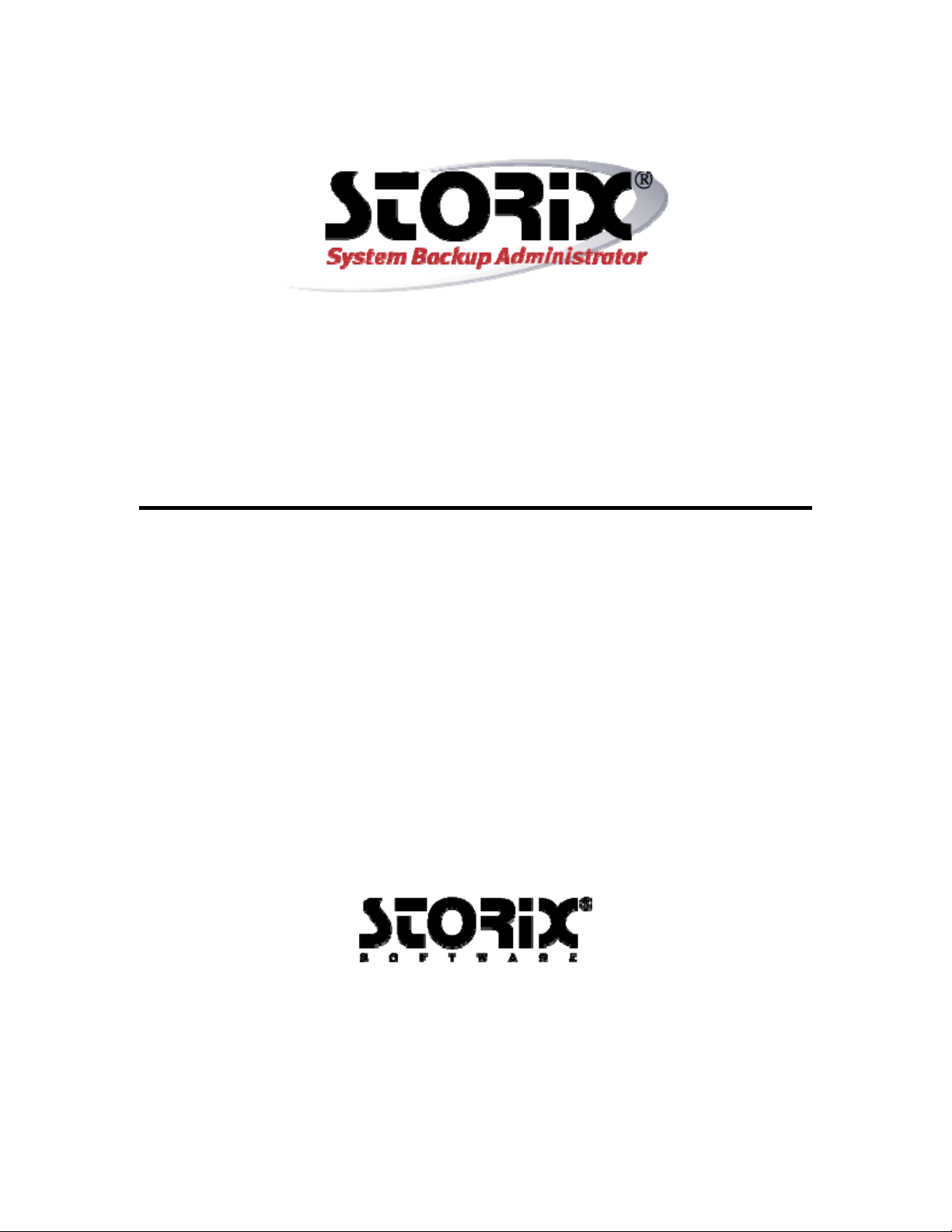
Web Interface Installation Guide
Version 8.2
Page 2
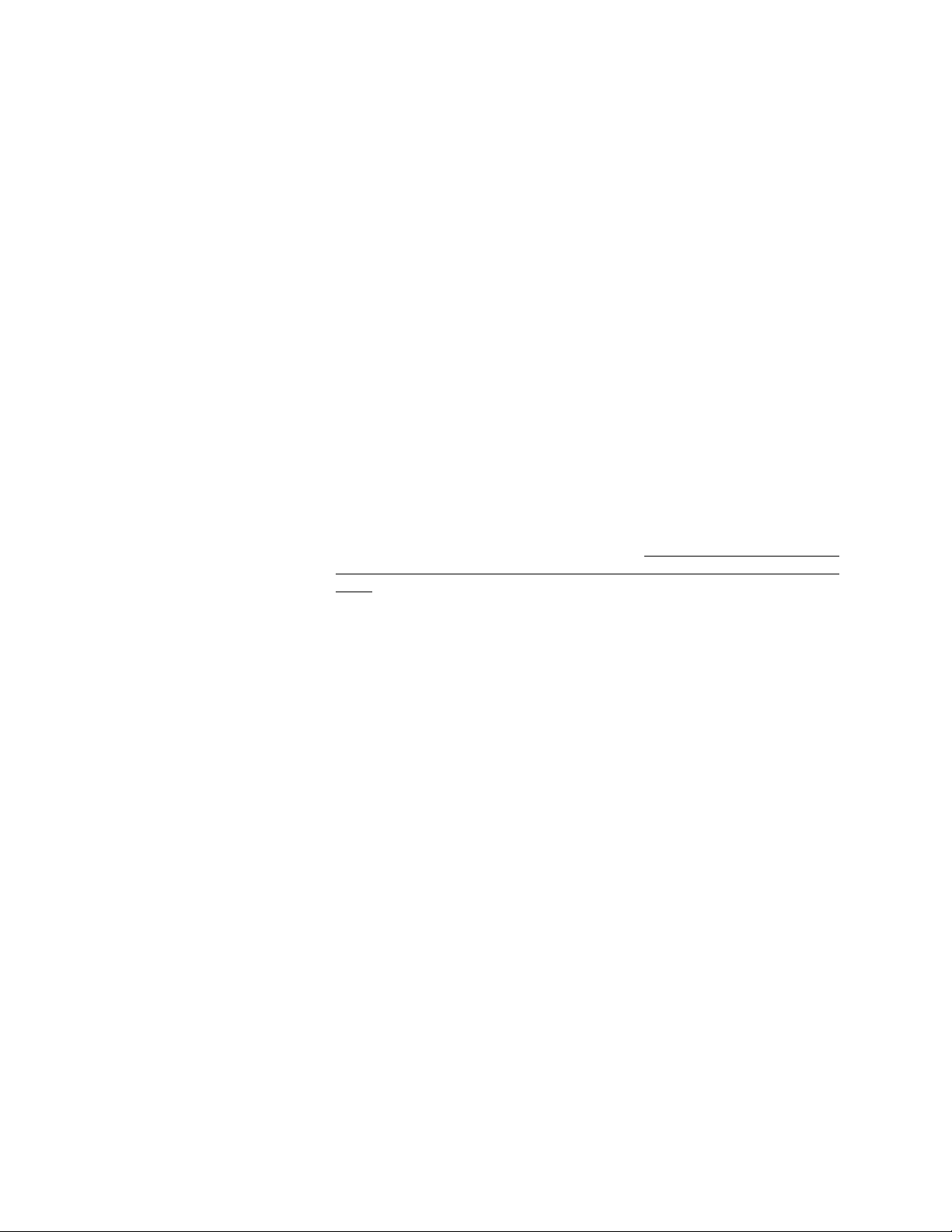
Web Interface Installation Guide
The purpose of this document is to provide the steps necessary to configure and use the SB Admin Web Interface . The
SBAdmin Web Interface is an alternative to the Graphical User Interface (GUI) or command-line (CLI) options for
managing backups and restores. Because of limitations in web technologies, some options will be presented di fferently than
with the GUI. However, if you are already familiar with the SBAdmin GUI, users should easily be able to utilize the web
interface with little confusion. Th is document do es not include all of the feat ures and op tions available i n the web a pplicatio n,
but it is intended to be used as an addendum t o the SBAdmin User Guide to explain how to configure the web server and
the differences you will find between the GUI and the Web Interface.
As of the time of this publication, the SBAdmin Web Interface has the following requirements:
License: The SBAdmin Web Interface is available for Workstation, Network and
TSM Edition licenses.
Operating System (webser ver): The SBAdmin Web server is installed on the Admi nistrator system, so t he
same system requirements ap ply.
Additional Software: The SBAd m in Ad m in i s tr a to r software (Workstation, Network or T SM
Edition) must be installed. Because the Web Interf ace uses a secure web
server (https), a built-in random number generator or device like
/dev/urandom or /dev/random must be available. If using AIX 5.1 you will
need to download the prngd binari es. The SB Admin Web Server requires
these devices to generate seeds for encryption.
install the Pseudo Random Number Generator from the AIX Toolbox for Linux
page.
If you have AIX 5.1 you must
Operating System (browser): The SBAdmin Web Interface is not operating system specific, but ther e is a
minimum version requirement for the following br owsers:
Windows: Internet Explorer 7.0, Firefox 3. 0, Chrome 5.0
Mac OSX: Firefox 3.0, Safari 5.0, Chrome 5.0
Linux/Other: Firefox 3.0, Chrome 5.0
Storix System Backup Administrator 2 Web Interface Installation Guide
Storix is a registered trademark of Storix, Inc in the USA. SBAdmin is a trademark of Storix, Inc in the USA and other countries
Copyright © 2014 Storix, Inc.
Page 3

Configuring and starting the web server
During the initial installation of the software, you will be asked if you want to configure the SBAdm in Web Interface. If you
choose not to configure the web int erface at that time, yo u can go back at any time and launch the program t o configure and
start the web server. You must be logged on as the “root” user to configure an d start the web interface. From a terminal on
your Administrator system type “stconfigweb” and answer the questions that follow. This will set the options for the web
server, configure the web server to s tart automatically on reboot, and start the web server. At the end of the process you will
be given the Uniform Resource Locator (URL) used by your browser to acc ess th e web in terface.
Here is an overview of the questions that will be aske d durin g the confi guratio n process :
Enter the network port number you wo uld like the SBAdmin w ebserver to use
[8080] =>
This is the port number the web server will be listening on. We have specified the po rt 8080 by default as this is an al ternate
http port specified by the Internet Corporation for Assigned Names and Numbers (ICANN). When you enter the server
hostname or IP address as part of the URL , you will need to append this port number to th e end preceded by a colon. For
example, if your administrator's IP address is 192.168.1.100, the hos tname is mickey and you use the default port number of
8080, the URL will be
the Administrator, you may use the I CANN designated po rt 443 for https. If you choose port 443, you will not need to appe nd
the port number to the URL of the we b serve r address .
Location of the SSL certificate [/op t/storix/sam ples/sbawe b.pem] =>
The SB Admin Web Interface uses Secure Socket Layer (SSL) to ensure the passwords and data are sen t securely. SSL
requires the use of a secure certificate. There are two acceptable types of SSL certificates: certificates signed by a
Certificate Authority (CA) and self-signed certificates. We have included a self signed certificate as a default. If you have
your own certificate you would l ike to use, enter the full pat h to the .pem file. I f you do not have a signed c ertificate, you can
use the default certificate. NOTE: If you use the self-signed certificate, you will see a warning message from your web
browsers stating that the signing authority is un recognized.
users that the signing authority (Sto rix,Inc.) is no t recogni zed as an official signi ng aut hority.
https://mickey:8080 or https://192.168.1.100:8080. If you do not already have a web serv er running on
This does not mean the site is unsecured. It is intended to infor m
You may now access the SBAdmin web interface at
hostname of the local administrator s ystem.
https://adminhost:8080, where adminhost is the
Web server customization
After the web server has been configured and started, the following file will contain the settings necessary to run the lighttpd
web server used for the web i nter face.
/storix/config/sthttpd.conf
(assuming /storix is your d ata di rector y)
Settings in this file have been verified for use with the SB Admin Web Interface. However, you may have a need to c hange
the configuration of the web server so that it may be used in your environment. Any changes should be applied to the
/storix/config/sthttpd.conf file.
NOTE: This configuration file will be overwritten upon running stconfigweb, but will be retained when updating SBAdmin
software.
If you choose to modify these settings it may affect the performance and usability of the SBAdmin web interface.
NOTE:
You may also want to review d ocument ation p rovided a t http:/ /lighttp d.net .
One common customization you may choose to make is to enable is SSL version 2 by adding the following line to the
configuration file:
ssl.use-sslv2 = “enable”
For the settings to take effect, you will need to restart the web server. Depending on the operating system running the web
server you will need to run one of the following commands:
Storix System Backup Administrator 3 Web Interface Installation Guide
Storix is a registered trademark of Storix, Inc in the USA. SBAdmin is a trademark of Storix, Inc in the USA and other countries
Copyright © 2014 Storix, Inc.
Page 4

Linux
/etc/init.d/sthttpd restart
Solaris
/etc/init.d/sthttpd restart
AIX
# cat /storix/config/sthttpd.pid
(assuming /storix is your d ata di rector y)
This command will provide you with the process ID that needs to be killed with the following command.
# kill -2 PID
# /usr/lpp/storix/bin/lighttpd –f /storix/config /sthttpd.con f
Storix System Backup Administrator 4 Web Interface Installation Guide
Storix is a registered trademark of Storix, Inc in the USA. SBAdmin is a trademark of Storix, Inc in the USA and other countries
Copyright © 2014 Storix, Inc.
Page 5

Using the SBAdmin Web Interface
From one of the recommended web browsers (see above), enter the URL supplied at the end of the configuration. You
should see a login window. Enter the use rname an d passwo rd you s upplied du ring th e confi guration .
Once you log into the interface, you will see a navigation menu with a drop-down list of available options.
From this point, most of the options will be similar to the Graphical User Interface. Please refer to the SBAdmin Users
Guide for more instruction on how to configure client and servers, configure and run backup jobs, create boot media for
system installation, and restore data.
Storix System Backup Administrator 5 Web Interface Installation Guide
Storix is a registered trademark of Storix, Inc in the USA. SBAdmin is a trademark of Storix, Inc in the USA and other countries
Copyright © 2014 Storix, Inc.
Page 6

Differences between the GUI and Web Interface
Web technology is becoming more and more advanced and will no longer have many of the limitations that prevent a web
application from behaving like a native GUI appli cation. T o date, the most difficult obs tacle is b rowser com patibili ty. Due to
these inconsistencies some features available in the SB Admin GUI application are either not available or they are pres ented
in a different manner. Here is a list o f some of t he majo r diffe rences you will fi nd bet ween the SBAdmin GUI and SBAdmin
Web Interface.
1. Selecti ng data to r estore – There are limita tions to t he amo unt of dat a that c an be displa yed withi n a web browse r
window. Although that limit is high and may vary between web browsers, a complete file list from a full system
backup could take a very log time to displa y or coul d cause t he br owser to c rash. Th erefore a limit has be en s et to
the number of files that may be displayed to select from for restoring (1,000 files). To limit the number of files to
display, there is an option to filter your results by specific terms or wild cards. Just enter either a keyword or
wildcard in the Filter By field. This will allow you t o limit the n umber of files t o select f or restore.
2. Additional Screens – The SBAdmin Web interface has addi tional scree ns that are not c urrentl y available in the
SBAdmin GUI.
1. Backu p Calendar – This scr een is used to list cur rently sch eduled jobs as well as complet ed jobs in
a calendar format. Options f or Month , Week an d Day vi ews a re availabl e.
From the main navigation, select “View” ! “Backup Calendar”
2. List Netboot Clients – This screen lists all configured clients with an additional column describi ng
clients that may have a network boo t configu ration file that is eithe r active or dis abled.
From the main navigation, select “Configure” ! “Network Boot/Install” ! “List Netboot
Clients”
3. Missin g features – At th e time of this writi ng the following features, availabl e in the SB Admin GUI, are not
available via the SBAdmin Web Interface. These a re featu res that export an X- based applica tion from the client to
the Interface and require a l ocal Xse rver.
1. Recreate Volu me Groups (AIX )
2. Recreate Logica l Volumes or Filesyste ms (AIX)
3. Start Remote Install Manager
Storix System Backup Administrator 6 Web Interface Installation Guide
Storix is a registered trademark of Storix, Inc in the USA. SBAdmin is a trademark of Storix, Inc in the USA and other countries
Copyright © 2014 Storix, Inc.
