Page 1
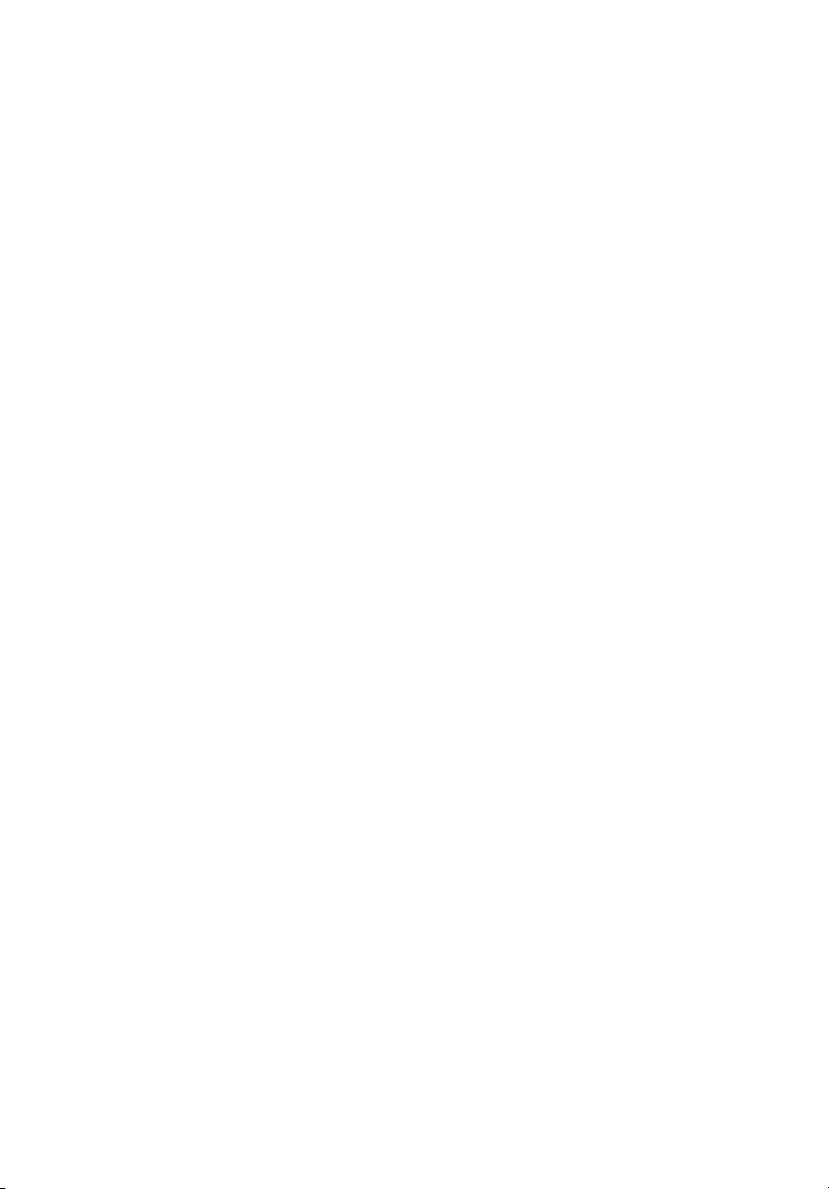
StorCase® Technology
Data Express
®
Ultra320 DE100
Removable
SCSI Wide Ultra320
Drive Enclosure
User's Guide
Page 2
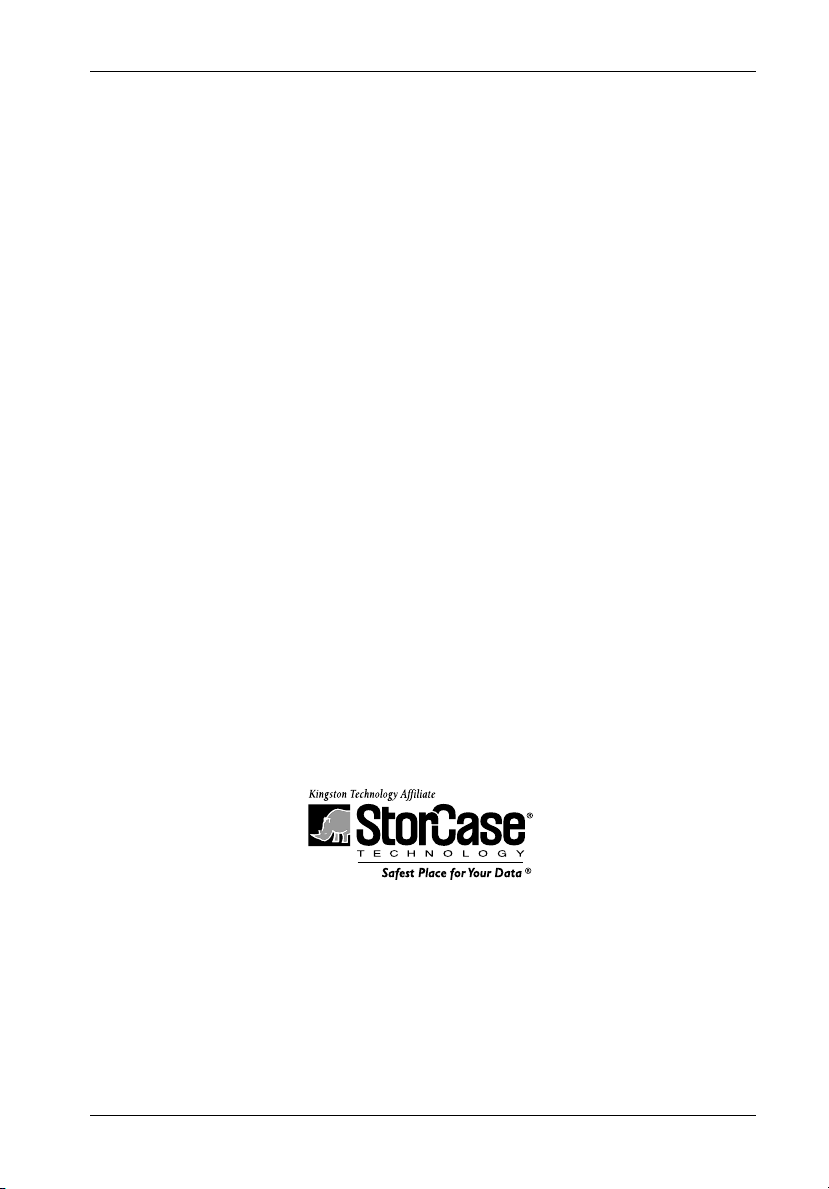
StorCase® Technology
i
Data Express
®
Ultra320 DE100
Removable
SCSI Wide Ultra320
Drive Enclosure
User's Guide
Part No. D89-0000-0225 A00 May 2003
StorCase Technology, Inc.
17600 Newhope Street
Fountain Valley, CA 92708-9885
Phone (714) 438-1850 Fax (714) 438-1847
Ultra320 DE100 User's Guide - Rev. A00 StorCase Technology, Inc.
Page 3
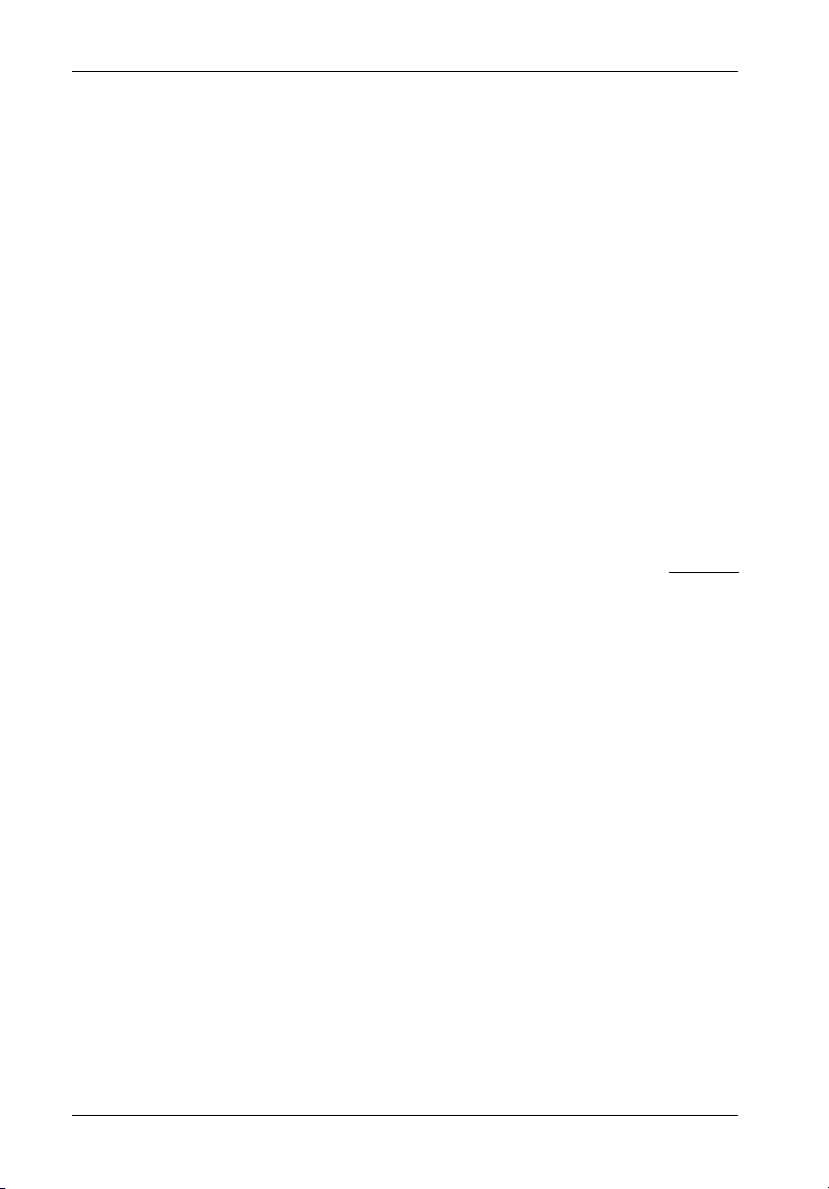
ii
LIMITED WARRANTY
STORCASE TECHNOLOGY, Incorporated (StorCase) warrants that its products will be free
from defects in material and workmanship, subject to the conditions and limitations set forth
below. StorCase will, at its option, either repair or replace any part of its product that proves
defective by reason of improper workmanship or materials. Repair parts or replacement
products will be provided by StorCase on an exchange basis, and will be either new or
reconditioned to be functionally equivalent to new.
This warranty does not cover any product damage that results from accident, abuse, misuse,
natural or personal disaster, external power surge or failure, or any unauthorized disassembly, repair or modification. StorCase will not be responsible for any software, firmware or other
customer data stored within, or interfacing with a StorCase product.
Duration of Warranty
Seven-Year Warranty: The following StorCase products are covered by this warranty for
a period of seven (7) years from the original date of purchase from StorCase or its authorized
reseller: all Data Express® removable device enclosures and all StorCase interface cables and
accessories specifically intended for use with these products. Data Silo®, Data Stacker® and
InfoStation® products are covered by this warranty for a period of seven (7) years, excepting
the RAID controller, power supply, fan and blower components, which are covered by the
three-year warranty described below.
Three-Year Warranty: The following StorCase products are covered by this warranty for
a period of three (3) years from the original date of purchase from StorCase or its authorized
reseller: all Rhino®JR external expansion chassis and all RAID controller modules. In addition,
the following components of the Data Silo®, Data Stacker®, InfoStation® products are subject
to warranty for a period of three (3) years: all power supplies, fans and blowers.
Warranty Claim Requirements
To obtain warranty service, the defective product must be returned to your local authorized
StorCase dealer or distributor, or, with prior StorCase approval, to the StorCase factory
service center.
For defective products returned directly to StorCase, a Return Material Authorization (RMA)
number must be obtained by calling StorCase Customer Service at (714) 445-3455. The RMA
number must be prominently displayed on the outside of the return package. Shipments must
be freight-prepaid and insured, and must include the product serial number, a detailed
description of the problem experienced, and proof of the original retail purchase date. Products
must be properly packaged to prevent damage in transit. Damage resulting from improper
packaging will not be covered by this warranty. The StorCase factory service center is located
at 17650 Newhope Street, Receiving Dock, Gate #4, Fountain Valley, CA 92780, U.S.A.
StorCase Technology, Inc. Ultra320 DE100 User's Guide - Rev. A00
Page 4
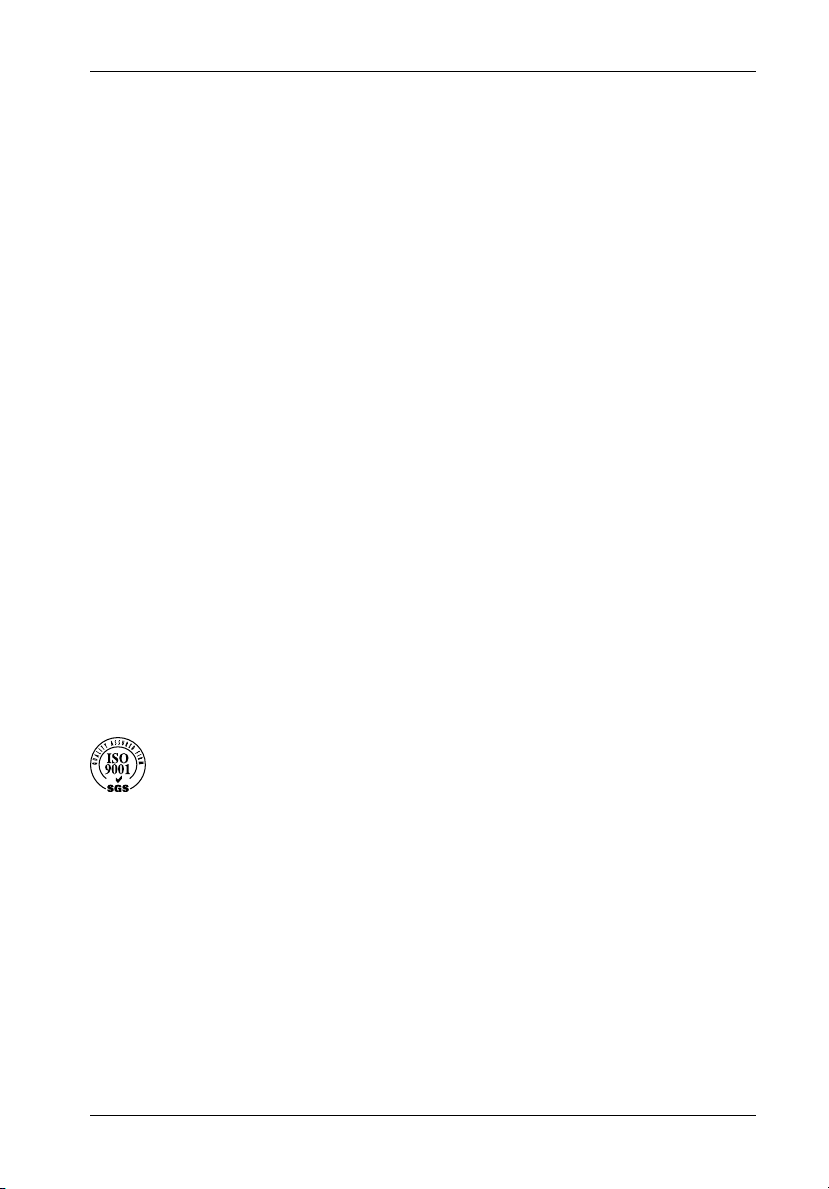
Free Technical Support
StorCase provides free technical support. If you experience any difficulty during the
installation or subsequent use of a StorCase product, please contact StorCases Technical
Support Department prior to servicing your system. This warranty covers only repair or
replacement of defective StorCase products, as described above. StorCase is not liable for,
and does not cover under warranty, any costs associated with servicing and/or installation
of StorCase products.
StorCase Technical Support can be reached in the U.S. at (714) 438-1858 or toll-free at (888)
435-5460 (U.S. and Canada only). StorCase European Technical Support can be reached in
the U.K. at +44 (0) 1932 738900.
Disclaimers
The foregoing is the complete warranty for the products identified above and
supersedes all other warranties and representations, whether oral or written.
StorCase expressly disclaims all warranties for the identified products, which are
not stated herein, including, to the extent permitted by applicable law, any implied
warranty of merchantability or fitness for a particular purpose. In no event will
StorCase be liable to the purchaser, or to any user of a StorCase product, for any
damages, expenses, lost revenues, lost savings, lost profits, or any other
incidental or consequential damages arising from the purchase, use or inability
to use a StorCase product, even if StorCase has been advised of the possibility
of such damages.
iii
Copyright © 2003 StorCase Technology. All rights reserved. All registered
trademarks are the property of StorCase Technology. All other logos and trademarks
are properties of their respective companies.
Ultra320 DE100 User's Guide - Rev. A00 StorCase Technology, Inc.
Page 5

iv
Declaration of Conformity
Company Name:
Corporate Office Address:
Manufacturing Address:
Product Name:
Model Number:
Conforms to the following standards:
EMC Directives:
(89/336/EEC)
Safety Standards:
CSA (NRTL/C)
TUV
StorCase Technology, Inc.
17600 Newhope Street
Fountain Valley, CA 92708
17600 Newhope Street
Fountain Valley, CA 92708
Data Express Ultra320 DE100
S20A150, S20A151, S20A152, S20A153,
S20A154
ITE Emission
- EN 55022: 1998
- EN 61000-3-2 Harmonic Current
- EN 61000-3-3 Voltage Fluctuations and Flicker
EN 55024: 1998 ITE Immunity
- EN 61000-4-2 - EN 61000-4-6
- EN 61000-4-3 - EN 61000-4-8
- EN 61000-4-4 - EN 61000-4-11
- EN 61000-4-5
CAN/CSA-C22.2 No. 950-95
UL 1950
EN 60950: 2000
EMI Standards:
EMC Standards:
Year of Manufacture:
Signature:___________________
Full name: Dieter Paul
Position: President
StorCase Technology, Inc. Ultra320 DE100 User's Guide - Rev. A00
FCC Part 15, Class A
AS/NZS 3548 Information Technology Equipment
2003
Page 6

Table of Contents
INTRODUCTION ........................................................................................................................ 1
Packaging Information ................................................................................................... 1
Serial Numbers ............................................................................................................... 1
Package Contents ......................................................................................................... 2
General Description ....................................................................................................... 3
Receiving Frame Front Panel .............................................................................. 4
Receiving Frame Rear Panel ............................................................................... 5
INSTALLATION ........................................................................................................................ 7
Installing the Drive into the Carrier ................................................................................ 7
Preparation .......................................................................................................... 7
Installation ............................................................................................................ 8
Installing the Receiving Frame .................................................................................... 10
Selecting the Unit ID Number ....................................................................................... 13
Adjusting the Spin Down/Up Timer ............................................................................. 15
APPENDICES ...................................................................................................................... 16
Appendix A - Specifications/Dimensions................................................................... 17
Appendix B - Factory-Installed Options ..................................................................... 19
Solenoid Drive Lock........................................................................................... 19
Appendix C - Attaching the ON/OFF Key to Non-Solenoid Units .............................. 20
Appendix D - Optional Accessories .......................................................................... 21
Carrying Case .................................................................................................... 21
Drive Cover ........................................................................................................ 22
Drive Plug ........................................................................................................... 22
v
Reader's Comments............................................................................................................... 23
Ultra320 DE100 User's Guide - Rev. A00 StorCase Technology, Inc.
Page 7
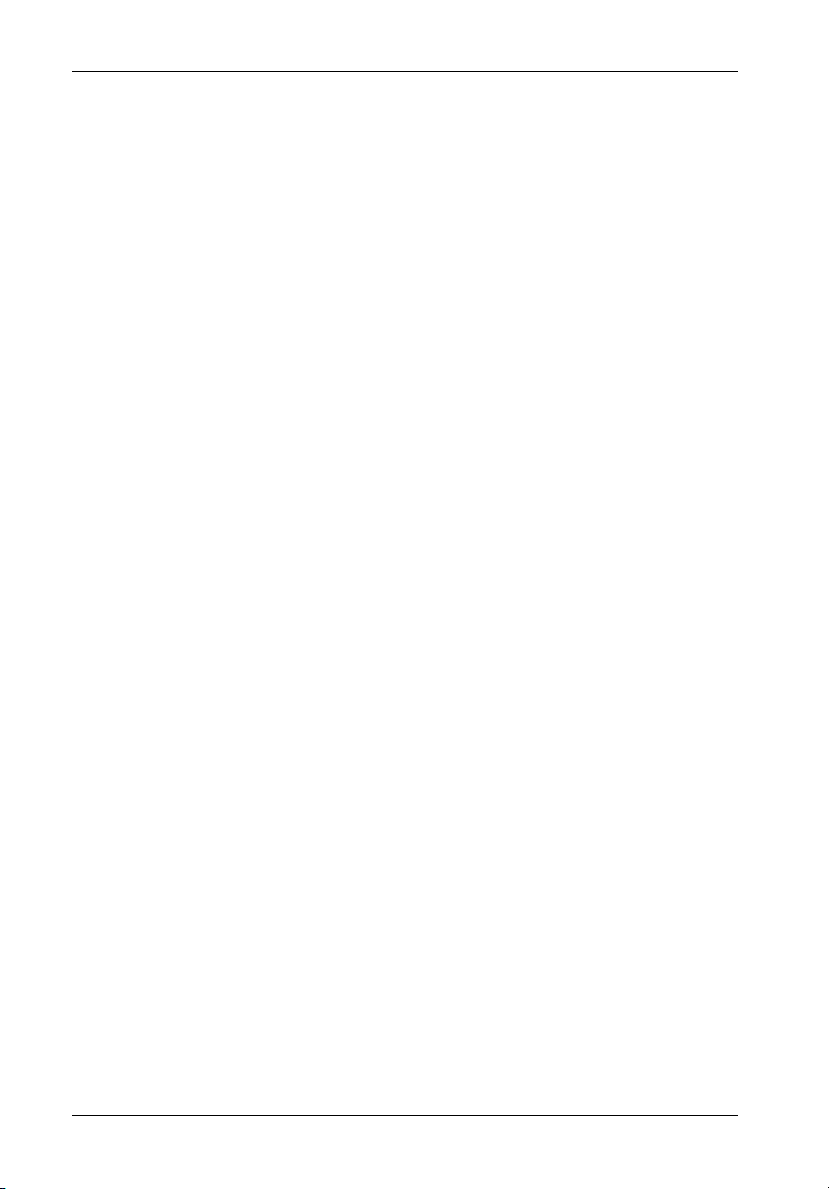
vi
List of Figures
Figure 1: Package Contents ............................................................................................... 2
Figure 2: Ultra320 DE100 Receiving Frame and Carrier ................................................... 3
Figure 3: Receiving Frame Front Panel .............................................................................. 4
Figure 4: Receiving Frame Unit ID Number and Activity Display ...................................... 5
Figure 5: Receiving Frame (Rear View) ............................................................................ 6
Figure 6: Drive Installation Assembly ................................................................................. 8
Figure 7: Typical ID Select Connections (2mm Drive Pins) ............................................... 9
Figure 8: Receiving Frame Motherboard Option Pins ...................................................... 11
Figure 9: Receiving Frame Mounting Holes ..................................................................... 12
Figure 10: Unit ID Select Switch Location ......................................................................... 14
Figure 11: Device Spin Down/Up Timer Switch ................................................................ 15
Figure A-1: Ultra320 DE100 Physical Dimensions ............................................................... 18
Figure B-1: Solenoid Mechanism ......................................................................................... 19
Figure C-1: Attaching the ON/OFF Key ............................................................................... 20
Figure D-1: Carrying Case .................................................................................................... 21
Figure D-2: Full Drive Cover ................................................................................................. 22
Figure D-3: Drive Plug ........................................................................................................... 22
List of Tables
Table 1: Option Pin Signal Descriptions .............................................................................. 10
Table 2: Unit ID Display Hex Reference Table ................................................................... 14
NOTICE: This User's Guide is subject to periodic updates without notice. While reasonable
StorCase Technology, Inc. Ultra320 DE100 User's Guide - Rev. A00
efforts have been made to ensure the accuracy of this document, StorCase
Technology, Inc. assumes no liability resulting from errors or omissions in this
publication, or from the use of the information contained herein.
Please check the StorCase web site at http://www.storcase.com or contact your
StorCase representative for the latest revision of this document.
Page 8
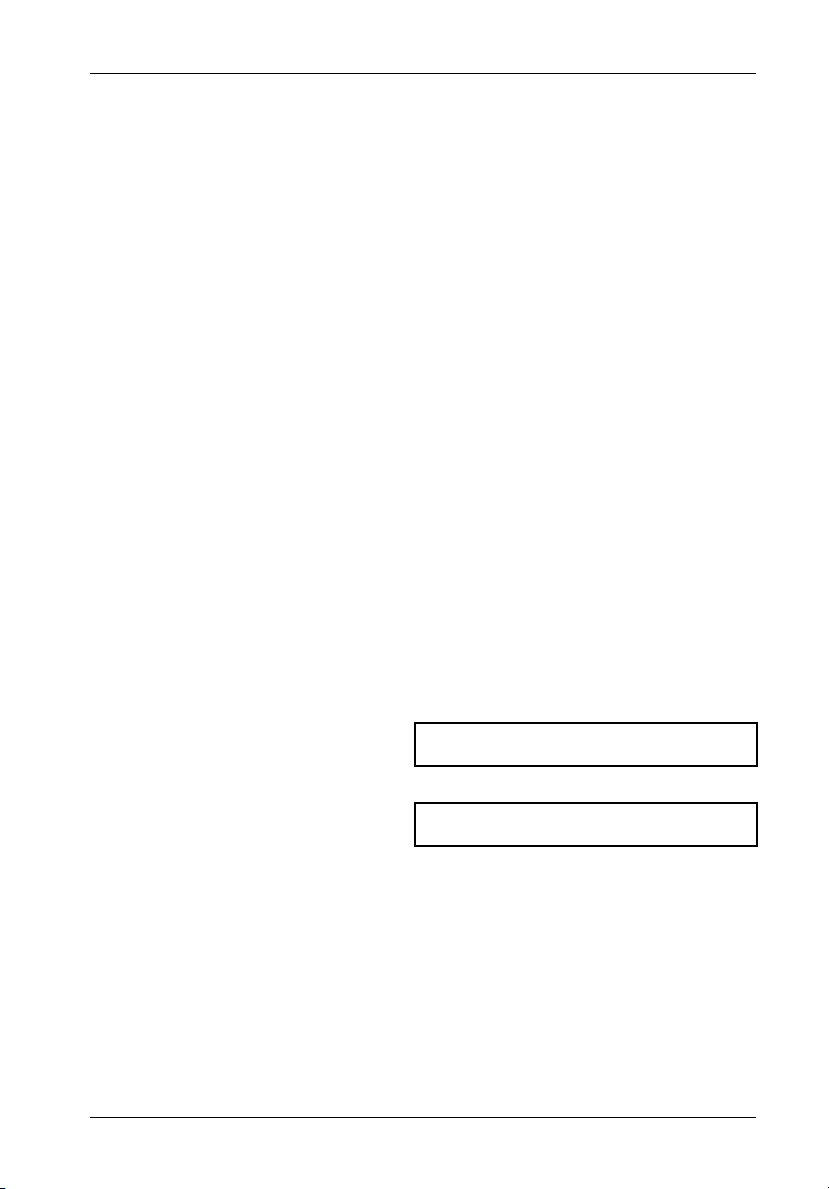
Introduction 1
INTRODUCTION
PackagingInformation
The StorCase Technology Data Express® system is shipped in a container designed to provide
protection and prevent damage during shipment. The Data Express unit was carefully inspected before and during the packing procedure at the factory. Bent or broken connectors,
or evidence of other damage to the Data Express should be reported to the shipper immediately.
Refer to Figure 1 for the package contents.
If the wrong Data Express model has been received, please call your reseller or StorCase at
(800) 435-0642 to arrange for a Return Material Authorization (RMA). StorCase cannot accept
returns which do not display an RMA number on the outside of the package. Return the unit
with all the original packing materials.
Before removing any component from its packaging, discharge any static electricity by
touching a properly grounded metal object.
Serial Numbers
Both the Data Express DE100 receiving frame and carrier are labeled with serial numbers.
These numbers must be reported to the StorCase Customer Service Representative in order
to receive a Return Material Authorization (RMA) for warranty claims. Locate the serial number
labels and record the numbers in the spaces provided below.
Receiving Frame:
Device Carrier:
Ultra320 DE100 User's Guide - Rev. A00 StorCase Technology, Inc.
Page 9
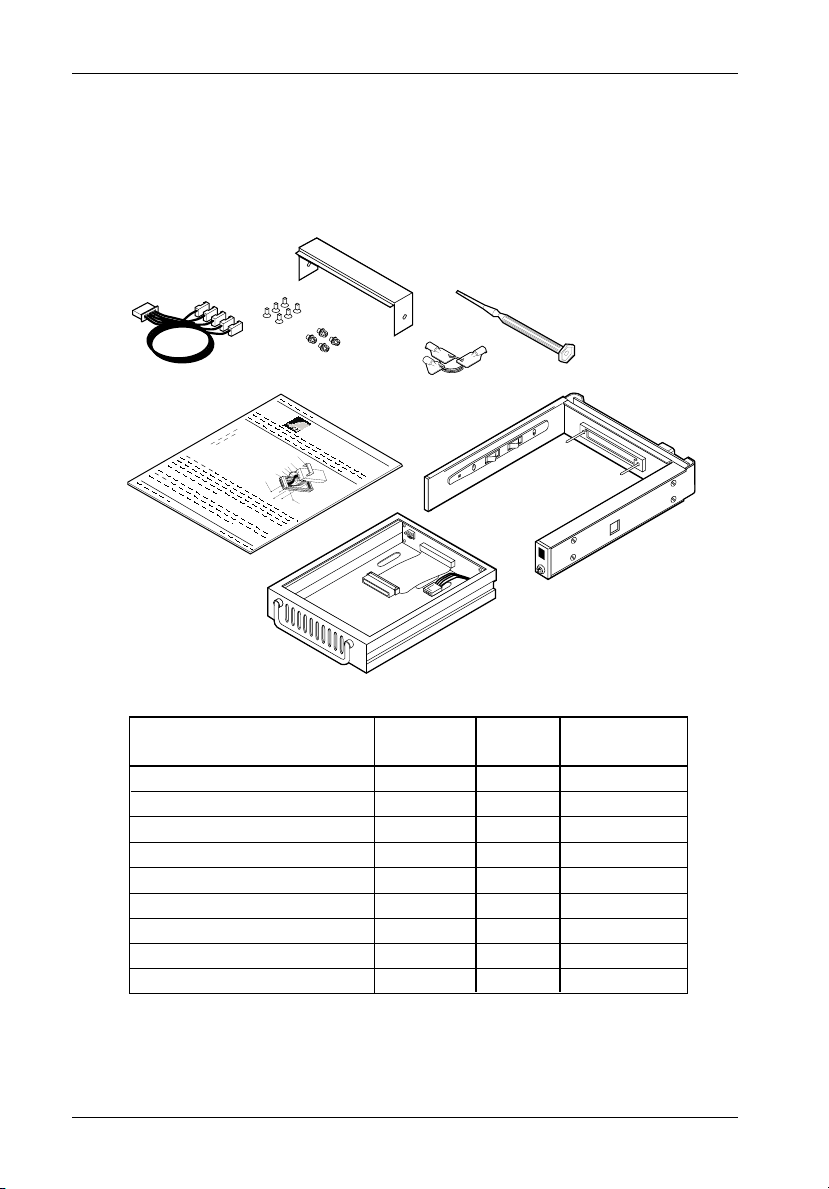
2 Introduction
PackageContents
The DE100 package contents include the following items. If any item is missing or damaged,
contact your StorCase dealer for a replacement.
3
6
One Data Express
SCSI Removable Enclosure
5
C
ab
C
le
o
(P
v
e
ro
r
vide
d)
D
isk
(N
D
o
t Inclu
rive
de
d
P
)
o
w
er C
I/O
a
C
ble
a
ble
ID
S
e
lec
t C
D
ab
ri
ve C
le
a
rrie
r
D
r
iv
H
e
a
M
P
rdw
h
o
illip
3
un
a
/16
re
tin
s #
(
F
4e
g
6
la
a
-3
t H
)
2
D
x
S
# 6
0
1
F
5
1
lat H
1. Drive Carrier
2. Receiving Frame
3. Cable Cover
4. #6-32 Phillips Machine Hd. Screws
5. #6-32 Phillips Flat Hd. Screws
6. Activity Indicator Cable
7. Alignment Tool
8. Drive Lock Keys
9. Insert Sheet
Carrier
Only
1
1
4
1
1 Set
1
7
2
Rec. Frame
Only
1
4
1
1
0430P
4
9
D
ata E
xp
ress
C
a
ble
cre
C
w
ov
-3
s
(2
e
2
r
x
p
3
D
lcs
/1
)
6
8
1
Carrier &
Rec. Frame
1
1
1
4
4
1
1
1 Set
1
0834H
Figure 1: Package Contents
StorCase Technology, Inc. Ultra320 DE100 User's Guide - Rev. A00
Page 10
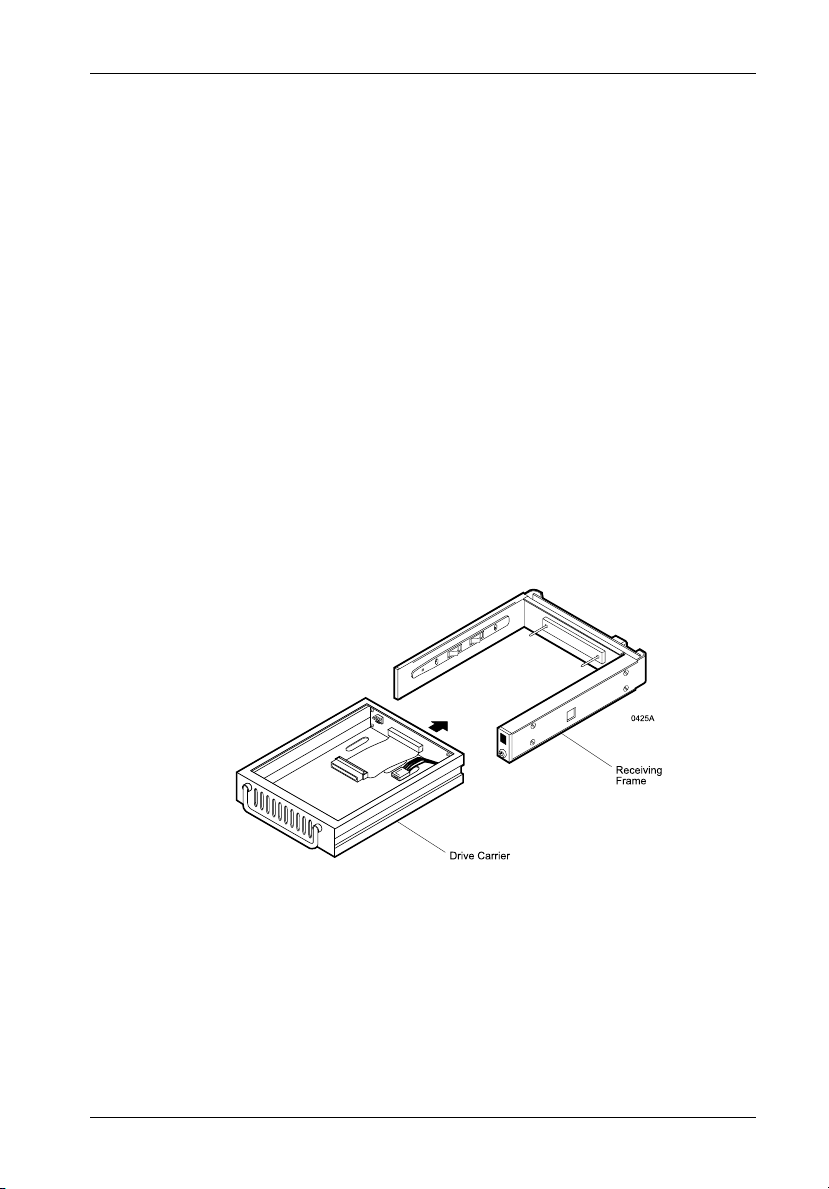
Introduction 3
GeneralDescription
NOTES: For SCSI Ultra320 operation, the Ultra320 DE100 requires Ultra320 drives, Ultra320
The StorCase Technology Data Express® Ultra320 DE100 is composed of a receiving frame
which supports SCSI Ultra320 (LVD) interfaces and fits within a 5.25" half-height peripheral
slot (Figure 2). This 16-bit I/O can support up to 320MByte/sec transfer rates. The receiving
frame contains one (1) removable drive carrier designed to provide durable and reliable
mounting for one (1) 3.5" form factor SCSI Wide, Wide Ultra, Wide Ultra2, Wide Ultra160, or
Wide Ultra320 drive.
The Ultra320 DE100 allows a drive to be removed and transported to another Ultra320 DE100equipped computer or expansion chassis, and also provides the ability to secure sensitive data
by removing and storing the drive safely for future use. Up to fifteen (15) Ultra320 DE100 units
can be attached to one host adapter.
HBA, and Ultra320-compliant cabling (internal and external).
Ultra320 DE100 can support Ultra320 implementations with a maximum of fifteen (15)
Ultra320 drives (Ultra320 repeater may be required).
Ultra320 DE100 receiving frames are indicated by their BLUE LED, while the Ultra320
DE100 carriers are indicated by the Ultra320 logo.
Figure 2: Ultra320 DE100 Receiving Frame and Carrier
This User's Guide describes the steps required to install the StorCase Data Express Ultra320
DE100 removable enclosure inside of a computer peripheral bay or external chassis. This guide
supplements documentation provided with the host computer system, operating system, and
the drive to be installed within the carrier.
Ultra320 DE100 User's Guide - Rev. A00 StorCase Technology, Inc.
Page 11

4 Introduction
ReceivingFrameFront Panel
(Figure 3)
Key Lock/Drive Power Switch - This key switch assures proper seating of the
drive carrier within the receiving frame, turns power to the drive carrier ON and OFF,
and prevents unauthorized removal or installation of the carrier. For the computer
to access data on the disk drive, the key must be turned counterclockwise to the
locked position.
The key can be permanently attached to the locking mechanism as shown in
Appendix C.
Unit ID Number Indicator - (Figure 4) This BLUE LED displays the physical address
of the Ultra320 DE100 drive carrier if the carrier is Installed and Locked in the
receiving frame or if the carrier is Removed from the receiving frame. If the carrier
is Installed but Not Locked in the receiving frame, a "u" will be displayed to indicate
an unlocked condition. The unit ID number is selected by means of the unit ID select
switch inside the receiving frame using a special alignment tool supplied with the
DE100.
Activity Indicator- A small BLUE dot next to the Unit ID Number which illuminates
to show when the host computer is accessing the data on the DE100 carrier. This
dot will flash during communication with the host computer.
High Insertion
Carrier Guide
Count Mating
Connector
All Steel
Receiving
Frame
Device Spin
Down/Up
Timer Switch
BLUE Unit ID
Receiving Frame
Front
0231C
Number Indicator
2.
BLUE Activity
Indicator
Key Lock/Drive
Power Switch
Figure 3: Receiving Frame Front Panel
StorCase Technology, Inc. Ultra320 DE100 User's Guide - Rev. A00
Page 12
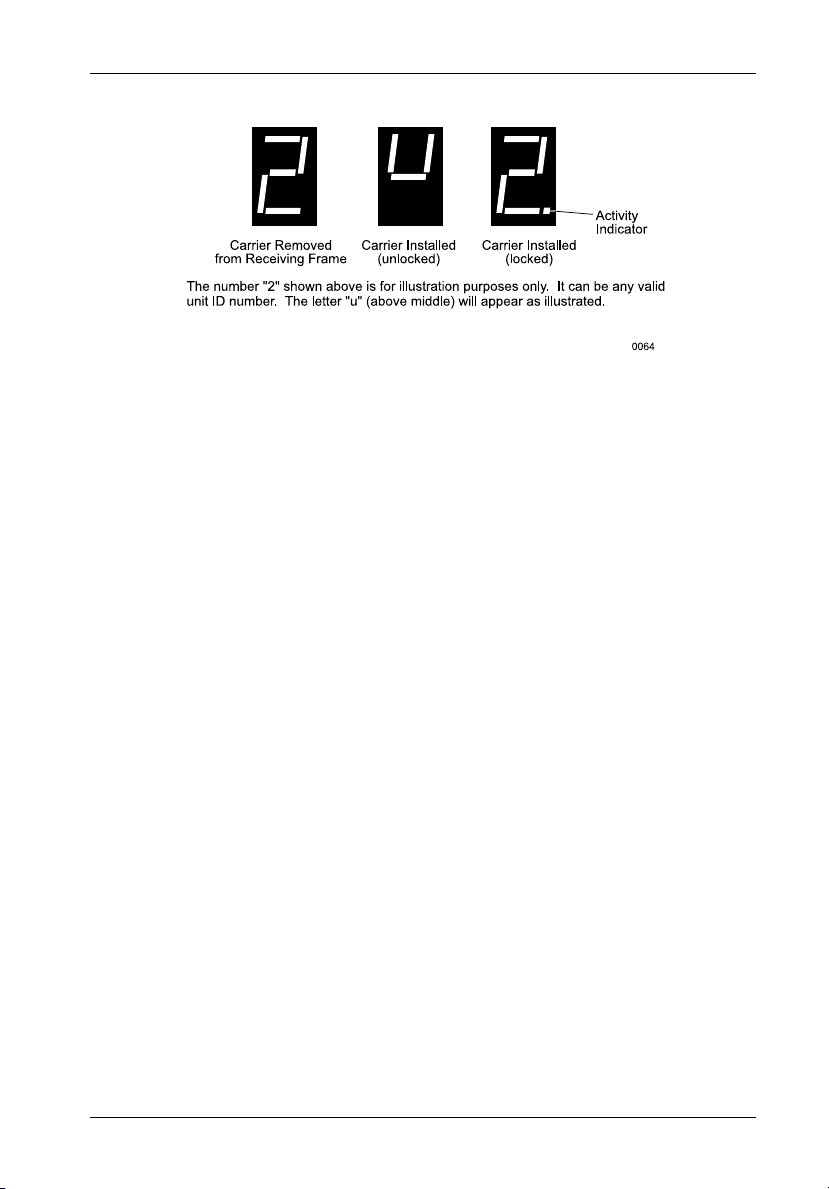
Introduction 5
Figure 4: Receiving Frame Unit ID Number and Activity Display
ReceivingFrameRear Panel
(Figure 5)
I/O Connector (J3) : The input/output connector provides a standard interface for
all SCSI signals.
DC Power Connector (P1): The Ultra320 DE100 uses a standard 4-pin DC power
connector to accept DC power.
Option Pin Connector (W1):
Remote Unit ID Selection: Pins 1-8 of this connector are provided for remote unit
SCSI ID selection through the computer system. Remote ID selection requires that the
unit ID switch located on the inside of the receiving frame be set to "0" (onboard ID
selection is set with a switch located on the inside of the receiving frame as shown
in Figure 10).
Remote Activity LED: Pins 9 & 10 provide power to a remote LED device activity
indicator.
Enable Termination Power Connector (W2): A jumper is installed at the factory
and enables termination power to/from the SCSI bus.
NOTE: Do not remove this jumper!
Ultra320 DE100 User's Guide - Rev. A00 StorCase Technology, Inc.
Page 13
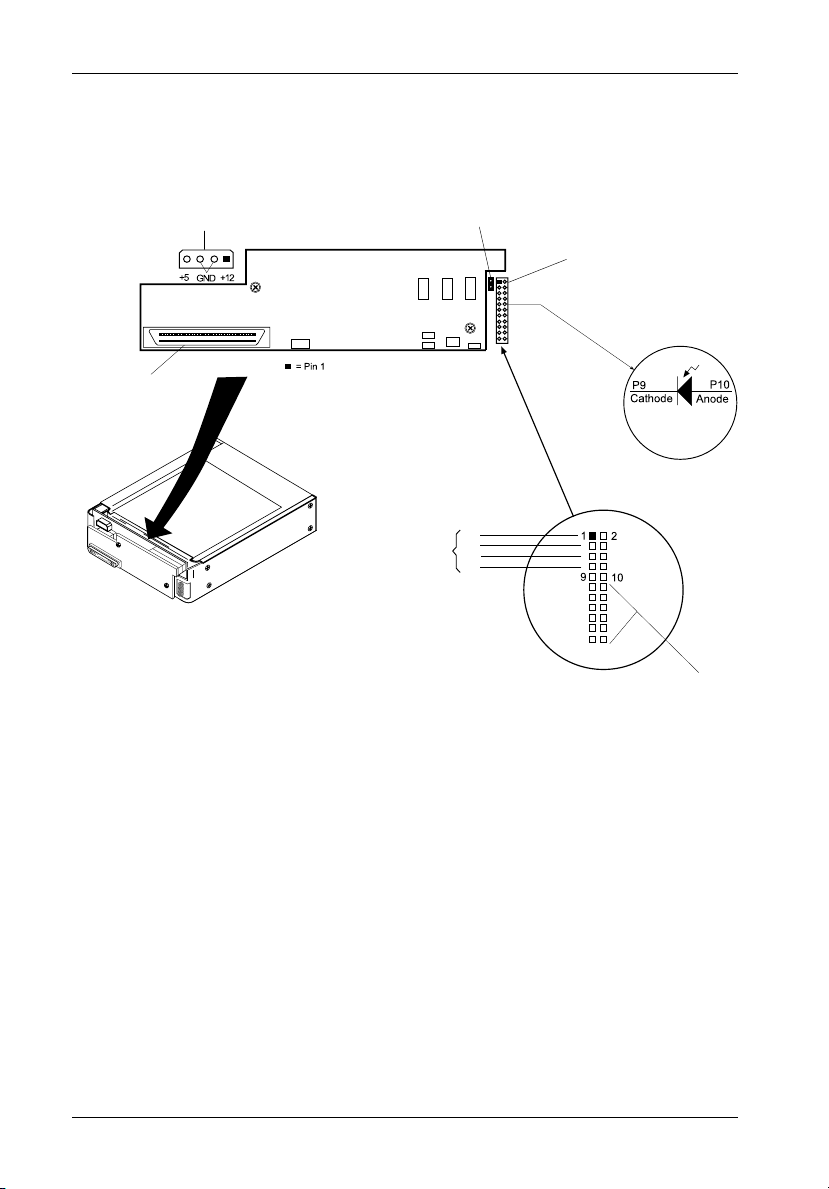
6 Introduction
P1
I/O Connector
(J3)
DC Power
Connector
(P1)
J3
Ultra320
DE100
0501E
(Factory Installed -
Remote ID
Select
W2 Jumper
Do Not Remove!)
ID0
ID1
ID2
ID3
Option Pin
Connector
(W1)
Remote
Activity LED
Pins 11-22
Reserved
Figure 5: Receiving Frame (Rear View)
StorCase Technology, Inc. Ultra320 DE100 User's Guide - Rev. A00
Page 14
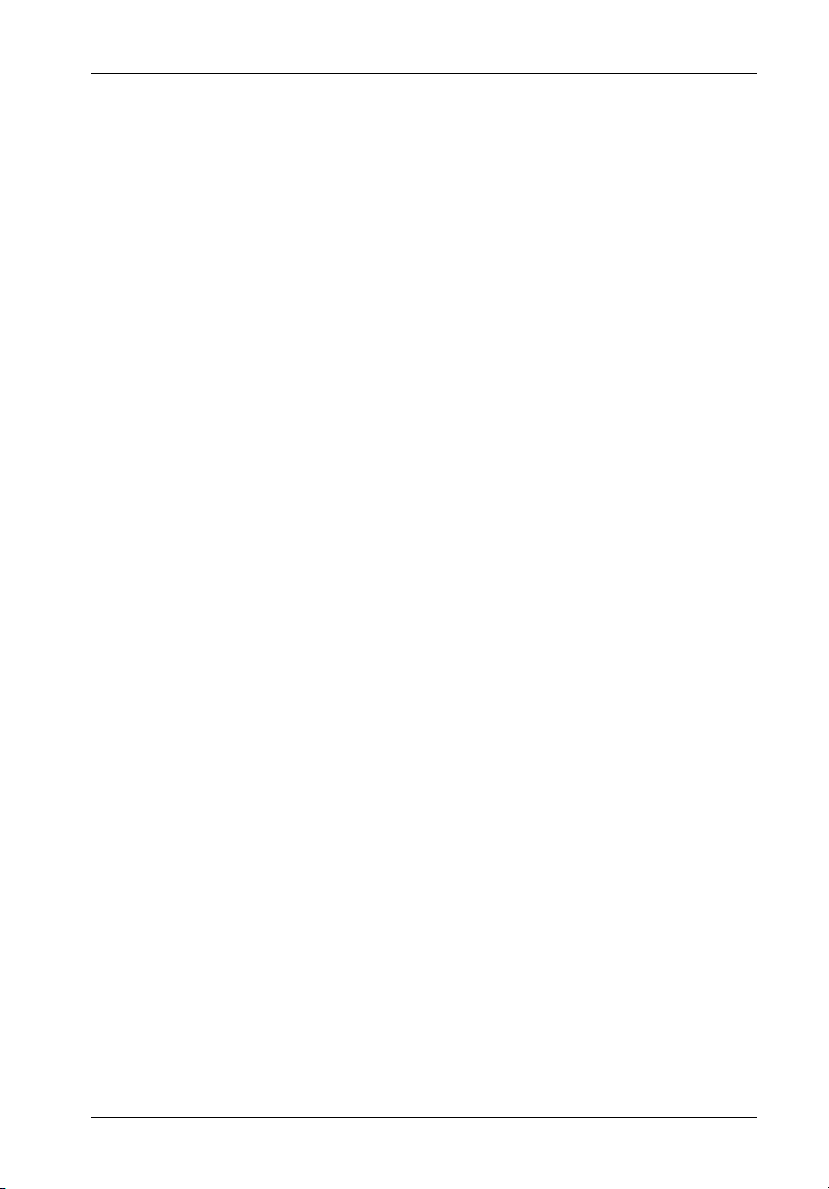
Installation 7
INSTALLATION
InstallingtheDriveintotheCarrier
Preparation
While performing the steps in this section, work on a soft surface to prevent excessive shock
to the drive being installed. Also refer to the manufacturer's documentation provided with the
drive.
NOTE: A #2 Phillips screwdriver will be required during this procedure.
1. Remove the drive from its protective packaging.
2. Plastic Drive Bezel: If the drive came equipped with a plastic front bezel, it
must be removed.
3. SCSI Drive Termination: The Ultra320 DE100 does not provide onboard
termination. External termination must be provided. Refer to the documentation
provided by the drive manufacturer for termination information.
4. ID Select Jumpers: Locate the ID select jumper positions on the disk drive,
and remove any jumper plugs in this area. The ID select cable will be installed
into this section of the drive.
5. ID Select Cable: (Figure 6 & 7) The Ultra320 DE100 carrier is supplied with
one (1) 5-wire cable. This cable is used for remote ID selection by means of
the ID select switch inside the receiving frame. The cable is designed to connect
to drives with 2mm ID select connectors.
The cables are made up of black, brown, red, orange, and yellow wires.
The black wire is plugged into the pin used to select ID0, the brown wire plugs
into the pin for ID1, the red wire plugs into the pin for ID2, and the orange wire
connects to ID3. Most drive manufacturers mark these pins with some sort of
identification which corresponds to ID0, ID1, ID2, and ID3. The yellow wire
plugs into the Remote Activity LED pin (Figure 5).
Disk drives use a row of pins to provide ground to the ID signals. This row of
pins is not used when installing the ID select cable to the carrier connector.
Refer to the drive manufacturer's documentation for more information.
Ultra320 DE100 User's Guide - Rev. A00 StorCase Technology, Inc.
Page 15
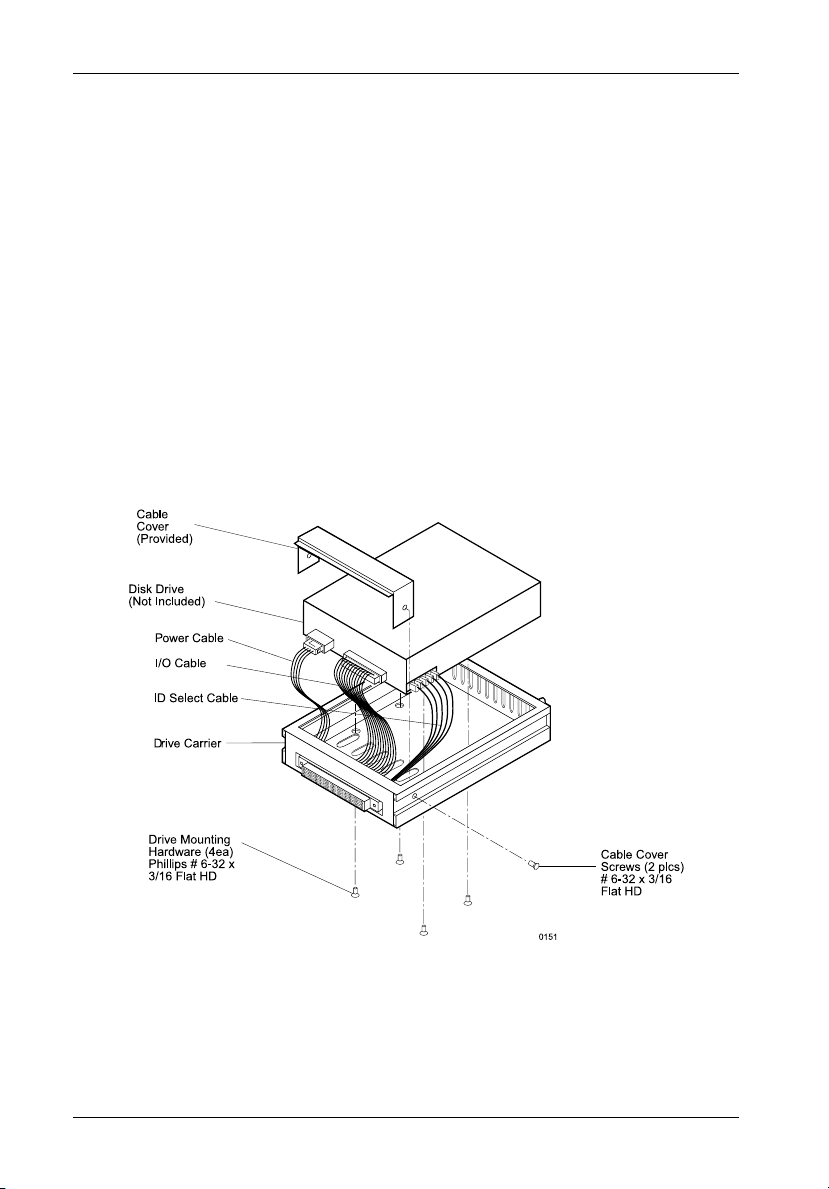
8 Installation
Installation
1. Attach the I/O cable from the rear distribution board of the Ultra320 DE100
carrier to the disk drive (Figure 6).
2. Attach the 4-pin DC power cable from the rear distribution board to the disk drive
(Figure 6).
3. Install the 5-pin ID select cable into the rear signal distribution board connector.
Refer to Figure 7 for a typical 2mm drive pin connection.
4. Carefully insert the drive into the carrier at an angle, cable-end first. Make sure
that none of the cables are pinched. Lower the front of the drive carefully
into place. Fasten the drive into the carrier with four (4) #6-32 Phillips Flat Hd.
screws provided.
5. Attach the provided cable cover with two (2) #6-32 Phillips Flat Hd. screws
provided.
Figure 6: Drive Installation Assembly
StorCase Technology, Inc. Ultra320 DE100 User's Guide - Rev. A00
Page 16
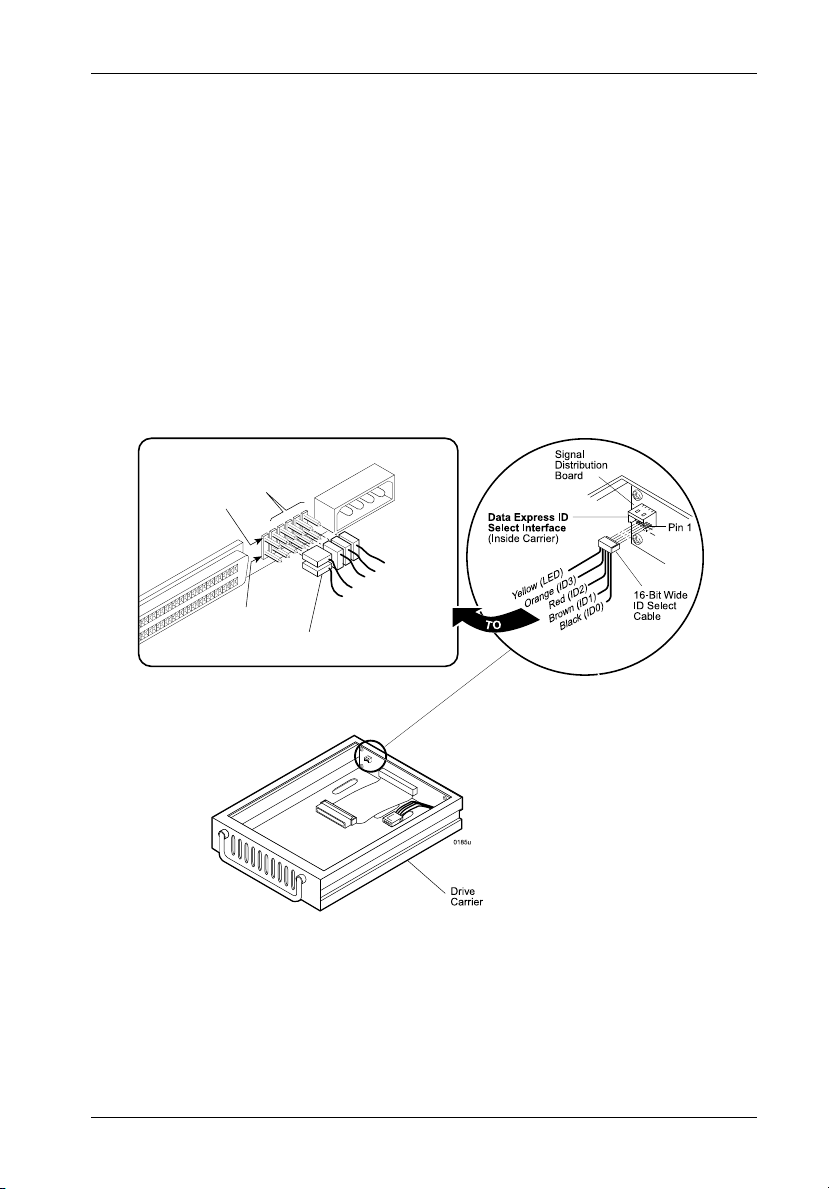
Installation 9
TYPICAL 2MM DRIVE ID PIN CONFIGURATION
Figure 7 illustrates a typical ID select connection to a drive with 2mm ID select pins. The wires
on the wire harness connect to the positive pin (or signal pins) on the disk drive. In some cases,
the drive manufacturer will label the signal pins as Pin 1, 3, 5, and 7 (instead of 0, 1, 2, 3 as
shown in Figure 7 below). Also, in some cases, the even-numbered Pins 2, 4, and 6 are used
for Ground.
Attach the ID select cable to the drive using the 2mm connectors. Align the ID0 pin with the
black wire. Attach the 1.25mm connector on the other end of the ID select cable to the 1.25mm
connector (J3B) provided on the signal distribution board, located inside the carrier. Refer
to the manufacturers documentation to disable termination on the drive.
Typical Drive 16-Bit Wide Single-Ended ID Select Pins
(Pins vary on each drive model. See Drive
Manufacturer's Manual.)
Signal Row
GND Row
ID Select Cable (2mm) from Data
Express ID Select Connector
0
1
2
3
Black (ID0)
Brown (ID1)
Red (ID2)
Orange (ID3)
Yellow (LED)
Figure 7: Typical ID Select Connections (2mm Drive Pins)
Ultra320 DE100 User's Guide - Rev. A00 StorCase Technology, Inc.
Page 17
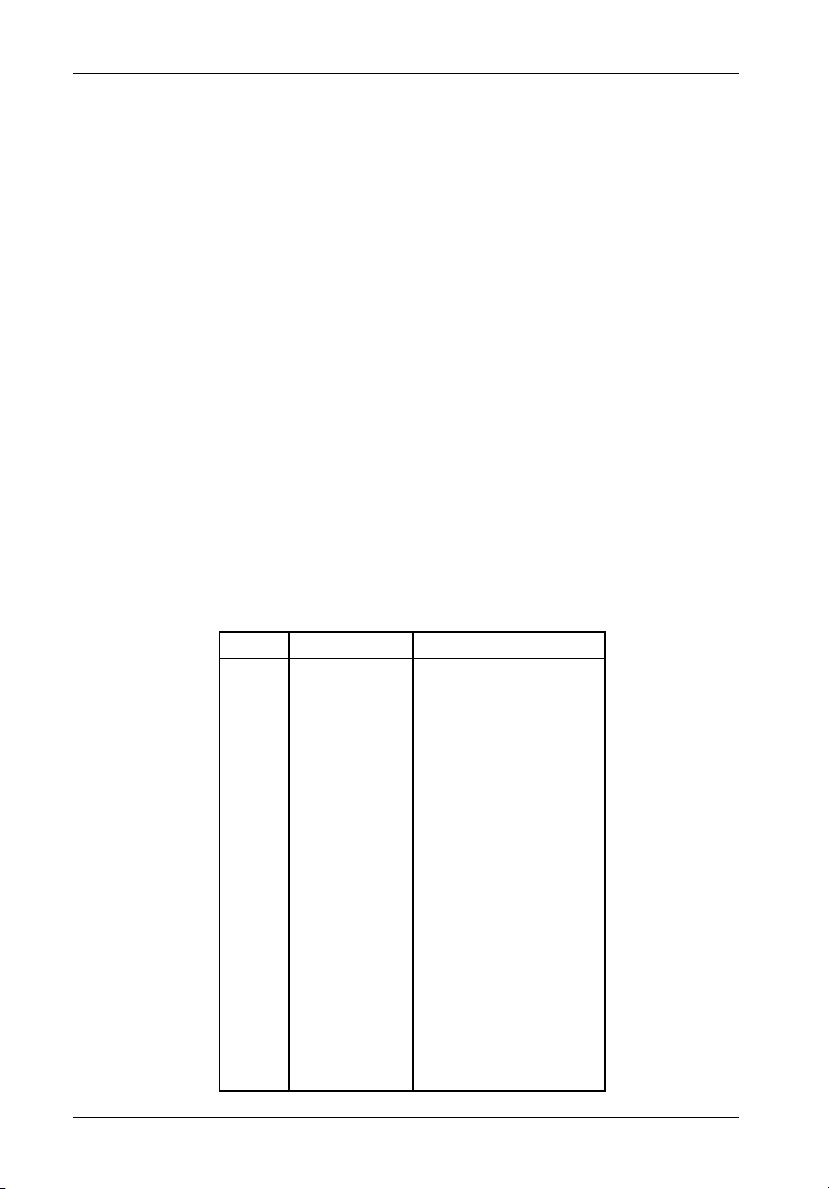
10 Installation
InstallingtheReceivingFrame
The drive should be installed into the carrier before installing the receiving frame into the
mounting bay of a computer or expansion chassis.
NOTE: Use a #2 Phillips screwdriver during this procedure.
1. Turn OFF power to the computer.
2. Open the computer system according to the manufacturers instructions. If
necessary, temporarily remove any expansion boards that may make installation
difficult.
3. To select the Ultra320 DE100 unit ID remotely through the computer system or
external expansion chassis, the appropriate cable from the system must be
connected to the Option Pin Connector (W1) on the rear of the receiving frame as
shown in Table 1 and Figure 8.
Table 1: Option Pin Connector (W1) Signal Descriptions
PIN Signal Function
1 ID0 SCSI ID
2 GND Ground
3 ID1 SCSI ID
4 GND Ground
5 ID2 SCSI ID
6 GND Ground
7 ID3 SCSI ID
8 GND Ground
9 RLEDC Remote LED Cathode
10 RLEDA Remote LED Anode
11 Reserved
12 Reserved
13 Reserved
14 Reserved
15 Reserved
16 Reserved
17 Reserved
18 Reserved
19 Reserved
20 Reserved
21 Reserved
22 Reserved
StorCase Technology, Inc. Ultra320 DE100 User's Guide - Rev. A00
Page 18
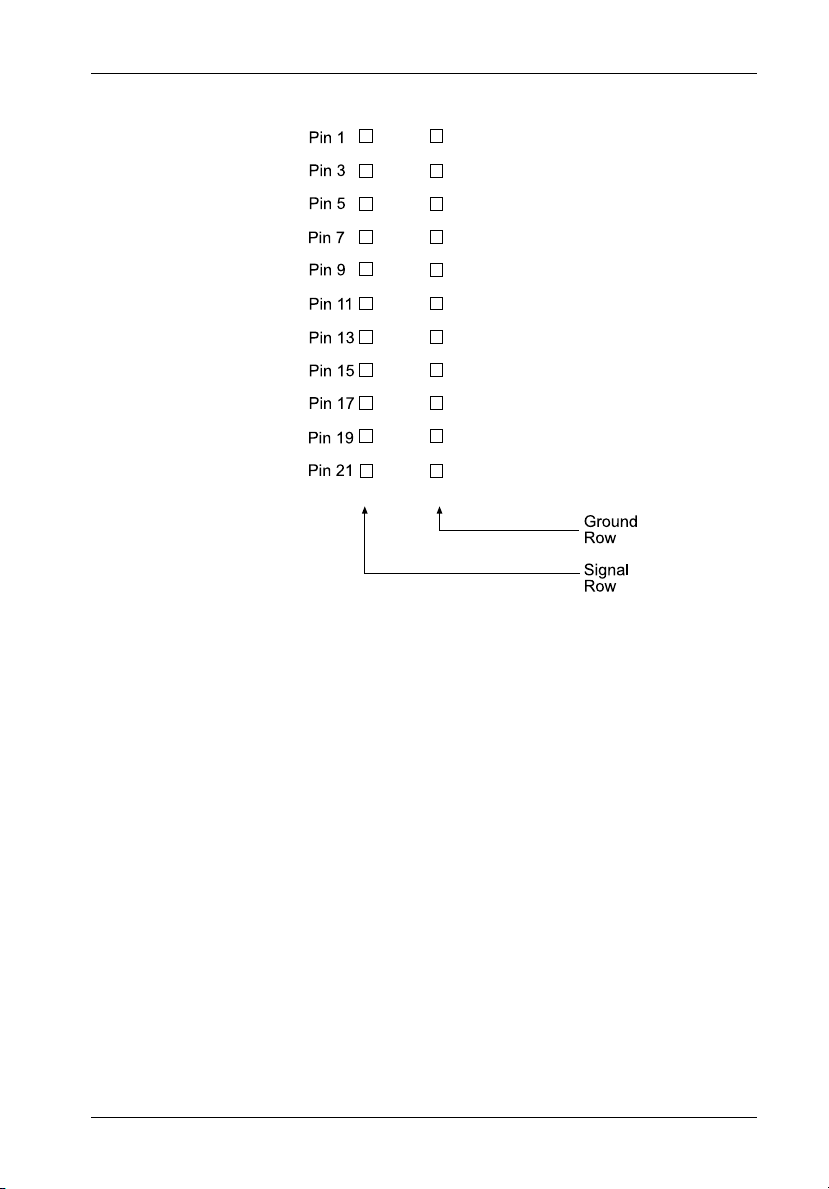
Installation 11
ID0
ID1
ID2
ID3
RLED
RESERVED
RESERVED
RESERVED
RESERVED
RESERVED
RESERVED
Pin 2
Pin 4
Pin 6
Pin 8
Pin 10
Pin 12
Pin 14
Pin 16
Pin 18
Pin 20
Pin 22
0427u
Figure 8: Receiving Frame Motherboard Option Pins (W1)
Ultra320 DE100 User's Guide - Rev. A00 StorCase Technology, Inc.
Page 19

12 Installation
IMPORTANT NOTE: In order to use remote ID selection from a computer or expansion
chassis, the Unit ID number on the Ultra320 DE100 receiving
frame must be set to "0" with the provided alignment tool. Refer
to the section "Selecting the Unit ID Number" later in this manual
for the Unit ID selection procedure.
4. With the drive carrier locked in place inside the receiving frame, install the
Ultra320 DE100 into the 5.25 drive opening in the computer or expansion
chassis. Use the appropriate guides to position the Ultra320 DE100, and fasten
it into place with the four (4) #6-32 Phillips Flat Hd. screws provided. Figure 9
illustrates the location of the mounting holes. Mounting holes are provided on
each side and the bottom of the receiving frame to accommodate a variety of
mounting configurations. Use the mounting holes which best suit the computer
or expansion chassis configuration.
Front of Unit
Mounting
Mounting
Holes (Right)
Mounting
Holes (Bottom)
Holes (Left)
0086
Figure 9: Receiving Frame Mounting Holes
5. Adjust the front of the receiving frame so the carrier slides freely in and out on
the receiving frame guides. The position of adjoining peripheral units may require
adjustment.
6. To connect the drive to a Remote Activity LED in the computer system or
expansion chassis, connect the appropriate cable(s) to W1 Pins 9 & 10 on the
receiving frame motherboard as shown in Figure 5.
7. Connect the I/O cable from the host adapter to the receiving frame. The Pin 1
indicator on the cable must be properly aligned. Refer to Figure 5 for the correct
Pin 1 location.
NOTE: No onboard termination is provided on the Ultra320 DE100.
External termination must be provided.
StorCase Technology, Inc. Ultra320 DE100 User's Guide - Rev. A00
Page 20
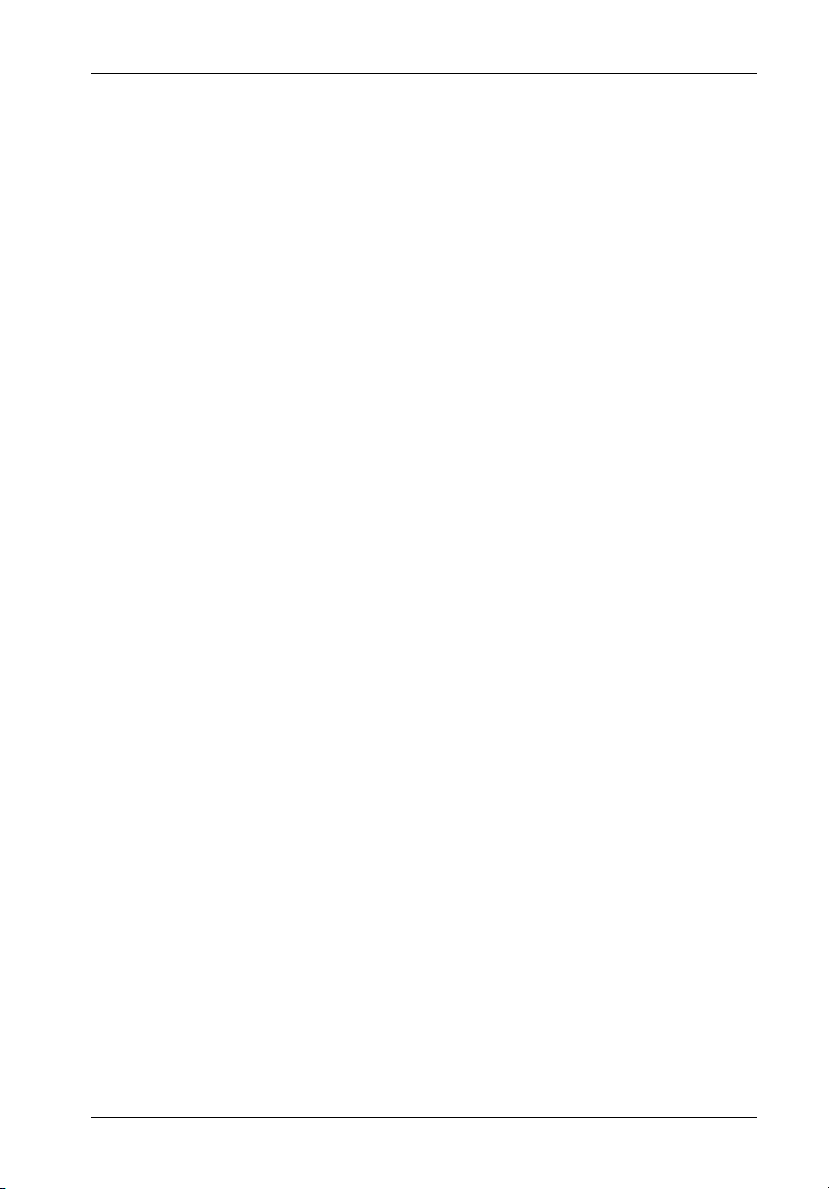
Installation 13
8. Connect the power cable from the DC power supply in the computer or expansion
chassis to the power connector on the Ultra320 DE100 receiving frame. Refer
to Figure 5 for the Ultra320 DE100 receiving frame power connector location.
9. Replace any expansion boards that may have been removed earlier. Replace
the system cover according to the manufacturers instructions.
10. Reconnect any system or peripheral cables removed earlier.
11. Turn ON power to the computer. If the installation has been successful, and all
cables have been properly attached, the system should boot normally. Although
the computer may not recognize the Ultra320 DE100 yet, the appropriate front
panel LED indicators should illuminate.
NOTE: The lock on the Ultra320 DE100 receiving frame functions as a lock
12. The new drive may need to be formatted or initialized prior to use with the
operating system and applications software. Refer to the drive and/or computer manufacturer's documentation for formatting information.
and a DC power switch for the carrier unit. The lock must be engaged
(turned counterclockwise) in order to supply power to the carrier
and installed drive unit.
SelectingtheUnitID Number
1. Verify that power is turned ON to the Ultra320 DE100 receiving frame by turning
on the computer or external expansion chassis. A number should appear in
the unit ID display window if the carrier is locked in place.
2. Unlock the Ultra320 DE100 drive carrier and remove it from the receiving frame.
A "u" will be displayed initially when the unit is unlocked but will return to a
number when the carrier is removed from the receiving frame.
WARNING: Unlocking the carrier unit switches DC power off to the drive.
3. Use the alignment tool supplied with the Ultra320 DE100 to select the unit ID
number of the disk drive. Refer to Figure 10 for the location of the Unit ID select
switch inside the receiving frame.
Since disk drives require a short amount of time to spin down,
allow about 15 seconds before pulling the carrier unit out of the
receiving frame to avoid possible damage to the drive.
4. After selecting an appropriate unit ID number, replace the Ultra320 DE100
carrier in the receiving frame, and LOCK IT IN PLACE.
Ultra320 DE100 User's Guide - Rev. A00 StorCase Technology, Inc.
Page 21

14 Installation
NOTE: The lock on the Ultra320 DE100 receiving frame serves two functions:
1) as a lock to secure the drive, and 2) as a DC power switch for the
carrier unit. The lock must be engaged (turned counterclockwise)
in order to supply power to the drive carrier.
5. The new drive may need to be formatted or initialized prior to use with the
operating system and applications software. Refer to the drive and/or computer
manufacturer's documentation for formatting information.
Unit ID
Number
Display
ID Select
Switch
Figure 10: Unit ID Select Switch Location
Table 2: Unit ID Display Hex Reference Table
DISPLAY
(HEX)
UNIT
NUMBER (
0
1
2
3
4
5
6
7
10
)
DISPLAY
(HEX)
UNIT
NUMBER (
8
9
10
11
12
13
14
15
10
0147
)
StorCase Technology, Inc. Ultra320 DE100 User's Guide - Rev. A00
Page 22

Installation 15
Adjusting the Spin Down/Up Timer
The timer for device spin down is controlled by a small selector, located in a cutout on the side
of the Ultra320 DE100 receiving frame as shown in Figure 11. When the key is turned to the
OFF position, and when the timer receives a NO SCSI Activity signal from the Isolator Board,
it waits the specified delay time before displaying a u on the front panel of the receiving frame.
The amount of time required for a disk drive to spin down is approximately 15 seconds or more.
This number can vary depending on the type of SCSI device and manufacturer (e.g. a Seagate
Barracuda may require 45 seconds). The factory configuration is set for 20 seconds. A
different delay time may be selected with the provided alignment tool. Refer to the SCSI device
manufacturers manual for more information on required device spin down time.
Figure 11: Device Spin Down/Up Timer Switch
Ultra320 DE100 User's Guide - Rev. A00 StorCase Technology, Inc.
Page 23

16 Appendix A - Specifications/Dimensions
APPENDICES
StorCase Technology, Inc. Ultra320 DE100 User's Guide - Rev. A00
Page 24

Appendix A - Specifications/Dimensions 17
Appendix A - Specifications/Dimensions
SCSI Data Express subsystems conform to the Small Computer Systems Interface (SCSI)
Standard set by the American National Standards Institute (ANSI).
Environmental Specifications
Operating Storage
Ambient Temperature 0° C to 50° C -45° C to 75° C
Relative Humidity
Altitude -1000 to 50,000 ft -1000 to 50,000 ft
(2)
Shock
(1)
Non-condensing with maximum gradient of 10% per hour.
(2)
11 msec pulse width 1/2 sine wave.
Physical
Specifications Carrier Receiving Frame
Height 1.68" (42.7mm) 1.70" (43.2mm)
Width 4.67" (118.6mm) 5.75" (146.1mm)
Depth 7.38" (187.5mm) 8.18" (207.8mm)
Weight 1.2lb (0.55kg) 1.3lb (0.59kg)
(1))
With carrier removed.
(1 )
10% to 80% 10% to 90%
-304m to 15240m -304m to 15240m
10g 60g
(1)
Chassis Reliability/Maintainability
MTBF 500,000 Hours
MTTR 5 Minutes
Preventive
Maintenance None
Electrical Specifications
Input +5V 34mA
+12V 660µA
Ultra320 DE100 User's Guide - Rev. A00 StorCase Technology, Inc.
Page 25
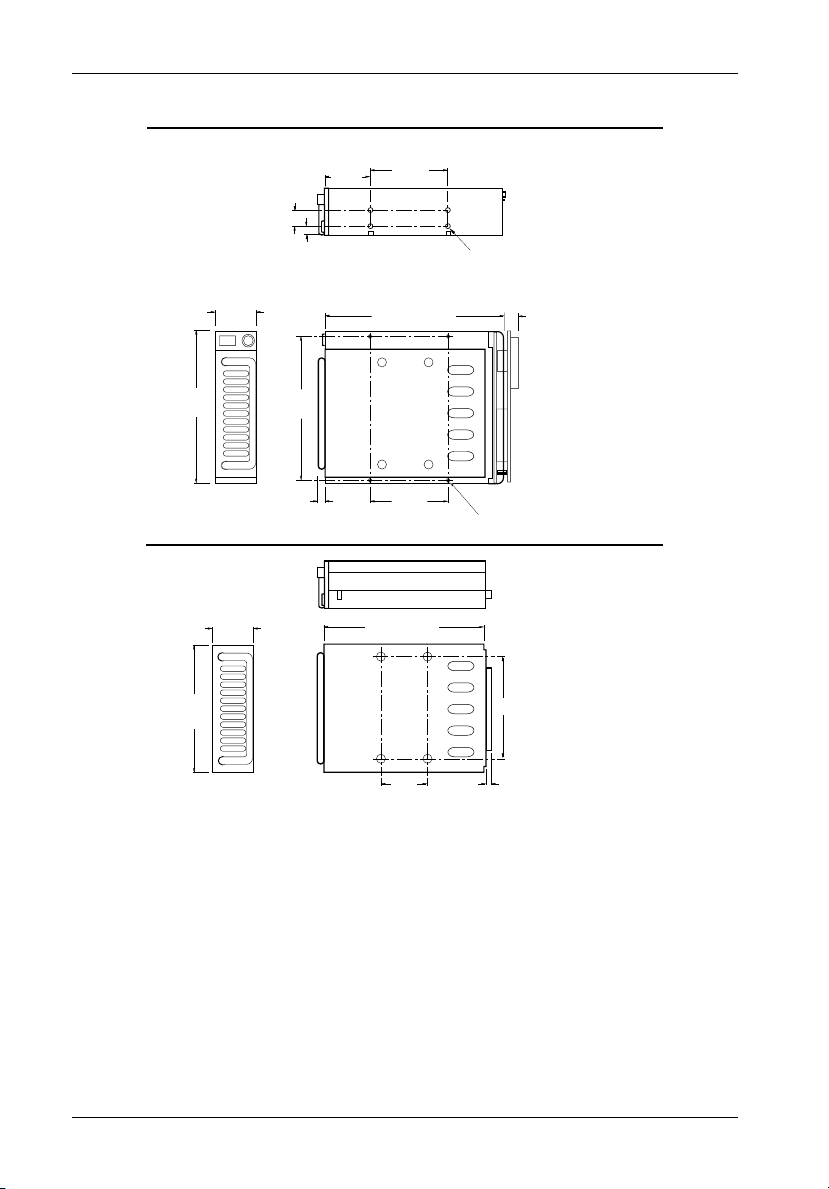
18 Appendix A - Specifications/Dimensions
Receiving
Frame
with Carrier
(43.2mm)
5.75
(146.1mm)
Carrier
Only
(42.7mm)
4.67
(118.6mm)
1.70
1.68
0.50
(12.7mm)
0.38
(9.7mm)
5.50
(139.7mm)
0.25
(6.4mm)
2.06
(52.3mm)
3.13
(79.5mm)
8.18
(207.8mm)
3.13
(79.5mm)
7.38
(187.5mm)
#6-32 x 8
#6-32 x 4
Bottom
0.52
(13.2mm)
3.75
(95.3mm)
0.64
(16.3mm)
0285F
1.75
(44.5mm)
0.25
(6.4mm)
Figure A-1: Ultra320 DE100 Physical Dimensions
(Dimensions are for reference only)
StorCase Technology, Inc. Ultra320 DE100 User's Guide - Rev. A00
Page 26

Appendix B - Factory-Installed Options 19
Appendix B - Factory-Installed Options
Solenoid Drive Lock
The factory-installed solenoid option prevents premature removal of the carrier and drive unit
until the target drive has fully spun down. For most disk drives, this period of time can range
from 15-40 seconds, depending on the type of drive being used (e.g. Seagate Barracuda drives
require up to 45 seconds). Refer to the drive manufacturer's documentation for specific drive
information.
The solenoid lock is controlled by a timing switch located on the side of the receiving frame.
Refer to section "Adjusting the Spin Down/Up Timer" (pg. 15), for information describing the
readjustment of the timer setting.
The solenoid option provides an extra step in drive protection by preventing the removal and
movement of the drive until the drive motor has fully stopped.
Figure B-1: Solenoid Mechanism
Ultra320 DE100 User's Guide - Rev. A00 StorCase Technology, Inc.
Page 27
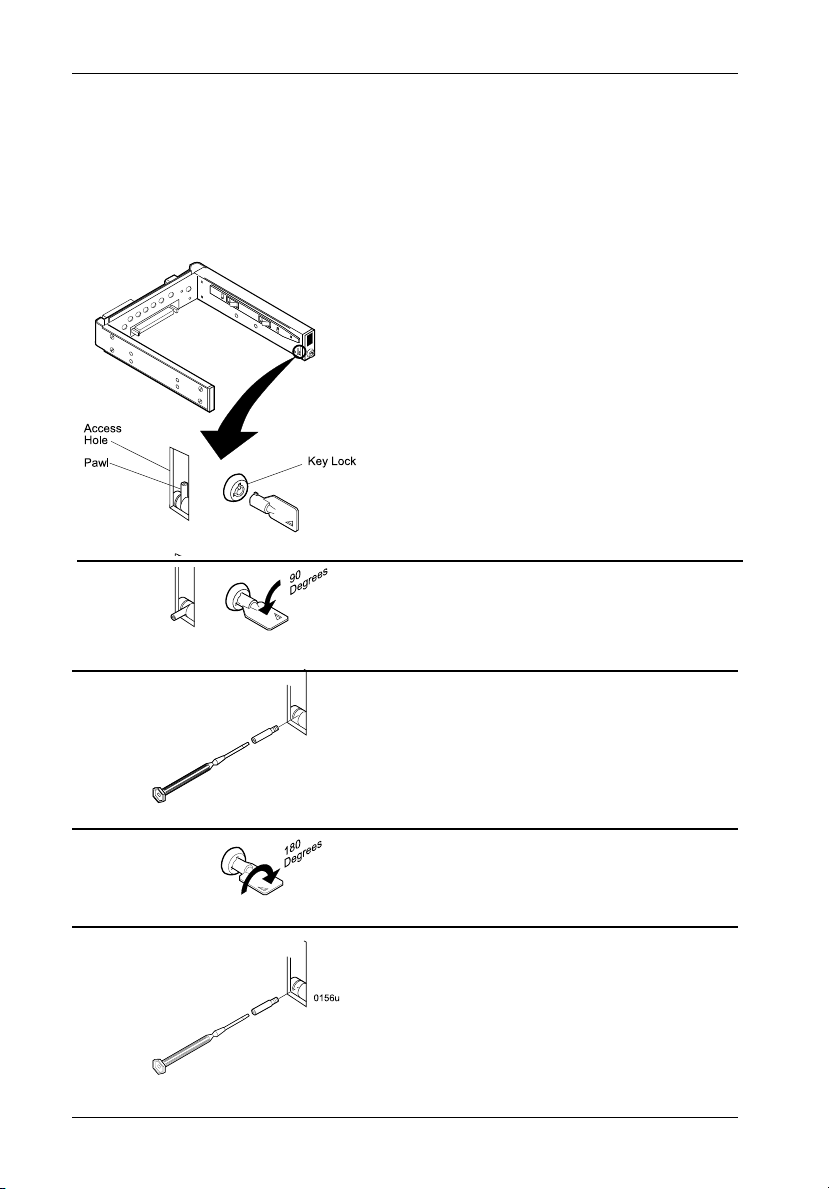
20 Appendix C - Attaching the ON/OFF Key
Appendix C - Attaching the ON/OFF Key to Non-Solenoid
Units
The following information will provide the necessary steps to attach the ON/OFF key to the
key lock mechanism so that it is non-removable, preventing accidental key loss. The procedure
can be reversed to revert back to a removable key, if so desired.
1. Make certain power is OFF to the receiving frame.
Locate the rectangular-shaped key lock mechanism access hole on the inside of the receiving
frame. Note that the pawl is in an upright position.
Insert the key into the key lock.
2. Rotate the key 90 degrees counterclockwise so
that the pawl is visible in the access hole as
shown in the figure at left.
3. Using the provided alignment tool, unscrew and
remove the pawl from the access hole.
4. Rotate the key 180 degrees clockwise.
5. Reinstall the pawl into the access hole with the
alignment tool.
The key is now attached to the key lock mechanism.
Figure C-1: Attaching the ON/OFF Key
StorCase Technology, Inc. Ultra320 DE100 User's Guide - Rev. A00
Page 28
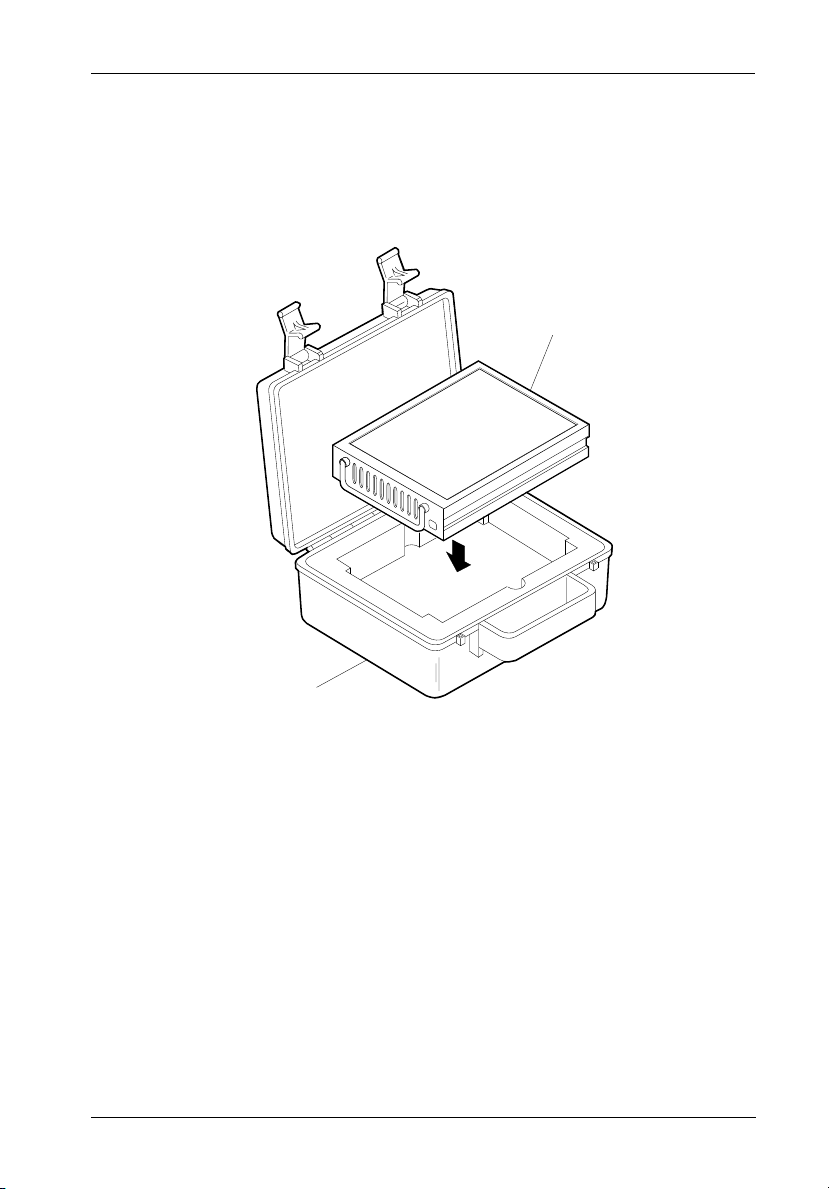
Appendix D - Optional Accessories 21
Appendix D - Optional Accessories
Carrying Case
Drive
Carrier
DX100-DE-C
Carrying
Case
0014
Figure D-1: Carrying Case
The optional molded plastic carrying case is designed to transport one (1) Ultra320 DE100
carrier from one site to another in a safe, impact and moisture resistant environment. Its
compact dimensions, 7 long x 9 wide x 4 high, make it easy to carry and to store. The foam
lining is contoured to fit a single Data Express carrier. Contact your StorCase dealer for further
details and ordering information.
Ultra320 DE100 User's Guide - Rev. A00 StorCase Technology, Inc.
Page 29
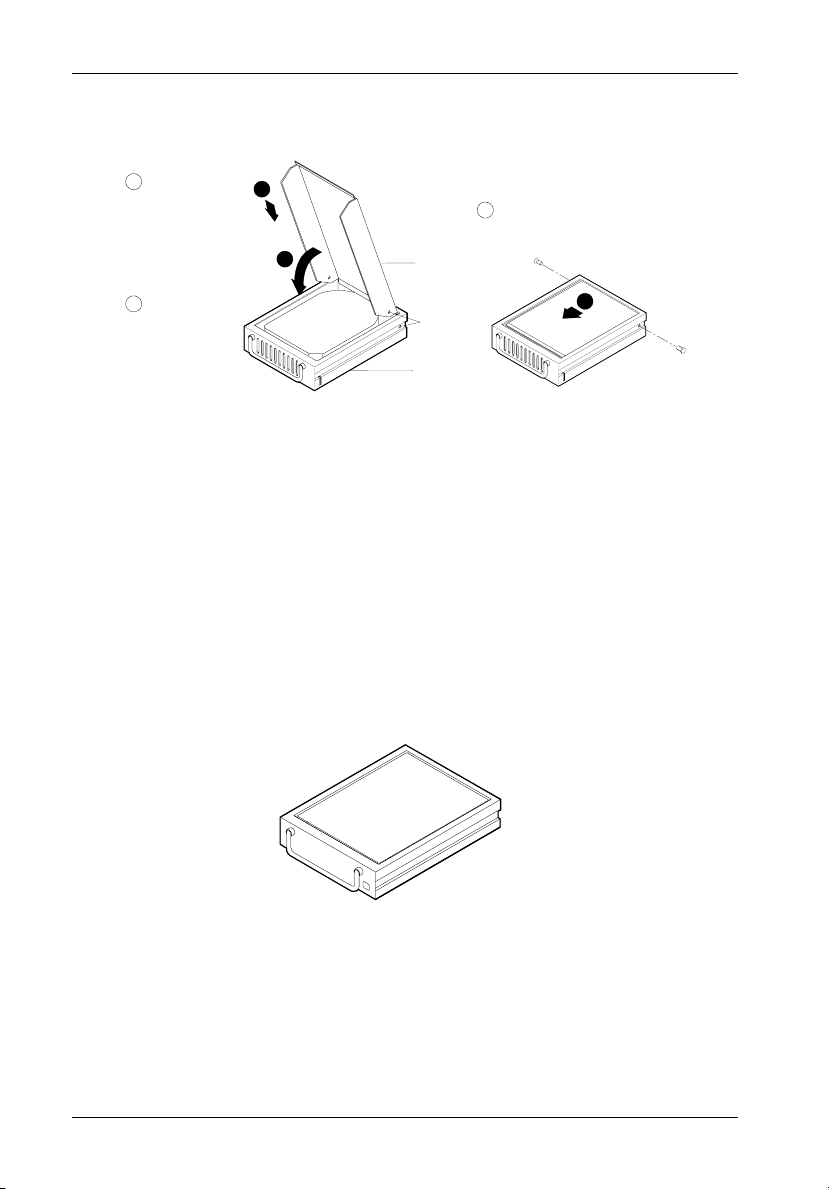
22 Appendix D - Optional Accessories
Drive Cover
1
Slip Drive Cover
Lip into Top Rear
of Carrier. The
Sides of the Cover
Will Fit Between
the Drive and the
Carrier. Mounting
Holes Must be
Towards Rear of
Carrier.
2
Swing Drive Cover
Down, Covering
the Drive. Make
Certain You Do
Not Damage
Connector Pins or
Cables.
The full drive cover (P/N DX100-COV) is an attractive metal cover which can provide additional
protection for 3.5" half-height drives, preventing foreign material from coming in contact with
the drive and cables. The full drive cover is similar to the cable cover provided with the Ultra320
DE100, except the full drive cover protects the drive as well as the cables. It is easily installed
with two (2) #6-32 Phillips Flat Hd. screws as shown in the illustration above.
1
2
Full Drive Cover (optional)
Drive
Cover
Mounting
Holes
Disk
Carrier
Figure D-2: Full Drive Cover
3
Slide Drive Cover
Forward Making Certain
Front Cover Lip is Inside
Carrier. Fasten Screws.
3
0067
NOTE: The full drive cover may not be compatible with all 3.5" half-height drives. Exact drive
height and fit within the Ultra320 DE100 frame can vary between drive manufacturers.
Please contact StorCase for technical assistance before ordering the full drive cover.
Drive Plug
0429
Figure D-3: Drive Plug
The drive plug (P/N DX100-PLUG), is designed to fill system or external enclosure bays that
are occupied by receiving frames that have no carrier units installed. The purpose of the plug
is to provide an attractive and functional method of directing proper air flow to the other installed
devices in the system or external enclosure.
StorCase Technology, Inc. Ultra320 DE100 User's Guide - Rev. A00
Page 30

Reader's Comments 27
Reader's Comments
Please take a few moments when your computer system is up and running to send us your
ideas and suggestions for improving our products and documentation. Did the installation go
smoothly for you? Are there any changes you would like us to make, either with the hardware
itself, or with the installation instructions? Everyone at StorCase Technology is working
toward the goal of providing you with the highest quality, most cost effective, products
available on the market, and we need your comments to guide our efforts. We look forward
to hearing from you soon!
Date:
Your Name:
Address:
Telephone: ( )
To mail this page, carefully remove it from the manual, fold it, staple or tape it shut, and drop
it in the mail. To FAX this page, carefully remove it from the manual (or make a photocopy) and
FAX it to us at (714) 438-1847. Thank you for taking the time to help us make our products
better!
Ultra320 DE100 User's Guide - Rev. A00 StorCase Technology, Inc.
Page 31
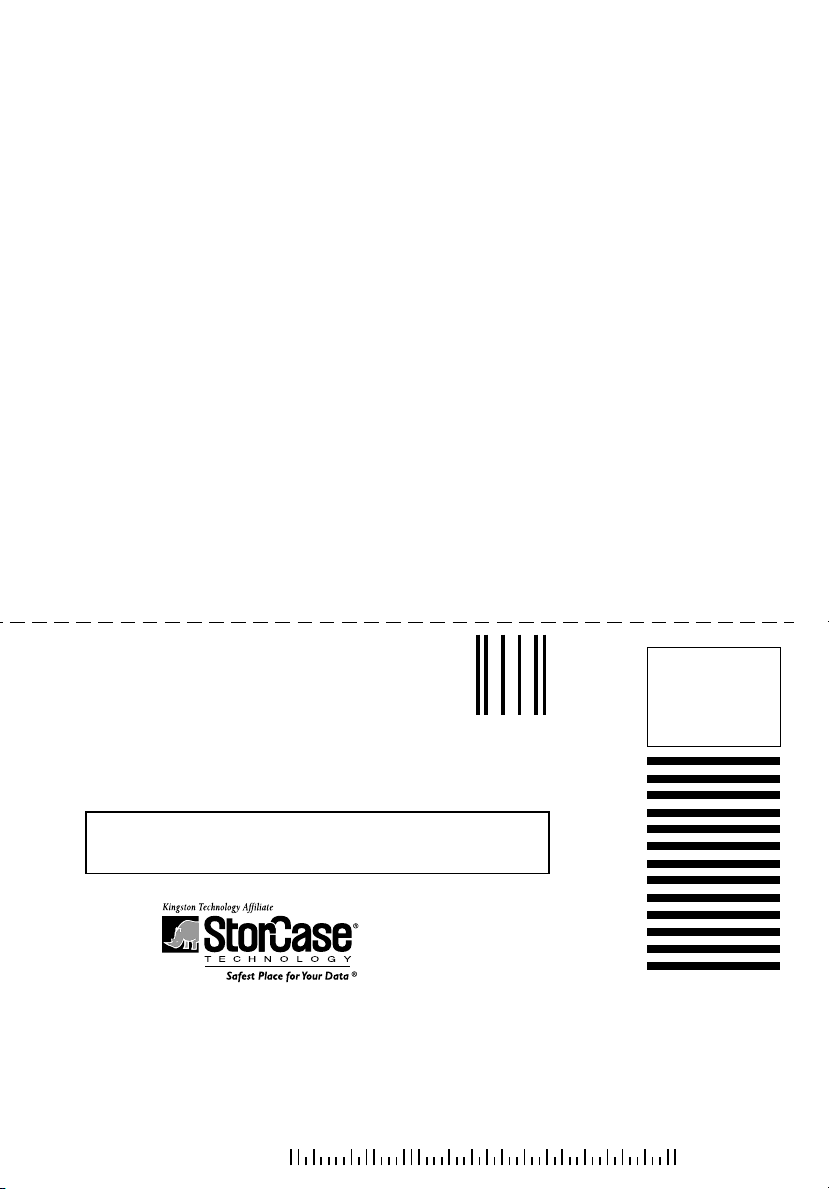
28 Reader's Comments
FOLD ALONG THIS LINE AND STAPLE SHUT
CUT ALONG THIS LINE FROM BOTTOM TO TOP OF PAGE
NO POSTAGE
NECESSARY
IF MAILED
IN THE
UNITED STATES
BUSINESS REPLY MAIL
FIRST CLASS MAIL PERMIT NO. 10686 SANTA ANA, CA
POSTAGE WILL BE PAID BY ADDRESSEE
TECHNOLOGY CORPORATION
17600 NEWHOPE STREET
FOUNTAIN VALLEY CA 92708-9885
StorCase Technology, Inc. Ultra320 DE100 User's Guide - Rev. A00
