Page 1

InfoMon Web-based Monitoring Utility 1
StorCase® Technology
InfoMon
with Call Home
Monitoring Utility for the
InfoStation Chassis
®
®
User's Guide
Part No. D89-0000-0106 F01 December 2005
StorCase Technology, Inc.
17600 Newhope Street
Fountain Valley, CA 92708-9885
Phone (714) 438-1850 Fax (714) 438-1847
D89-0000-0106 Rev. F01 StorCase Technology, Inc.
Page 2
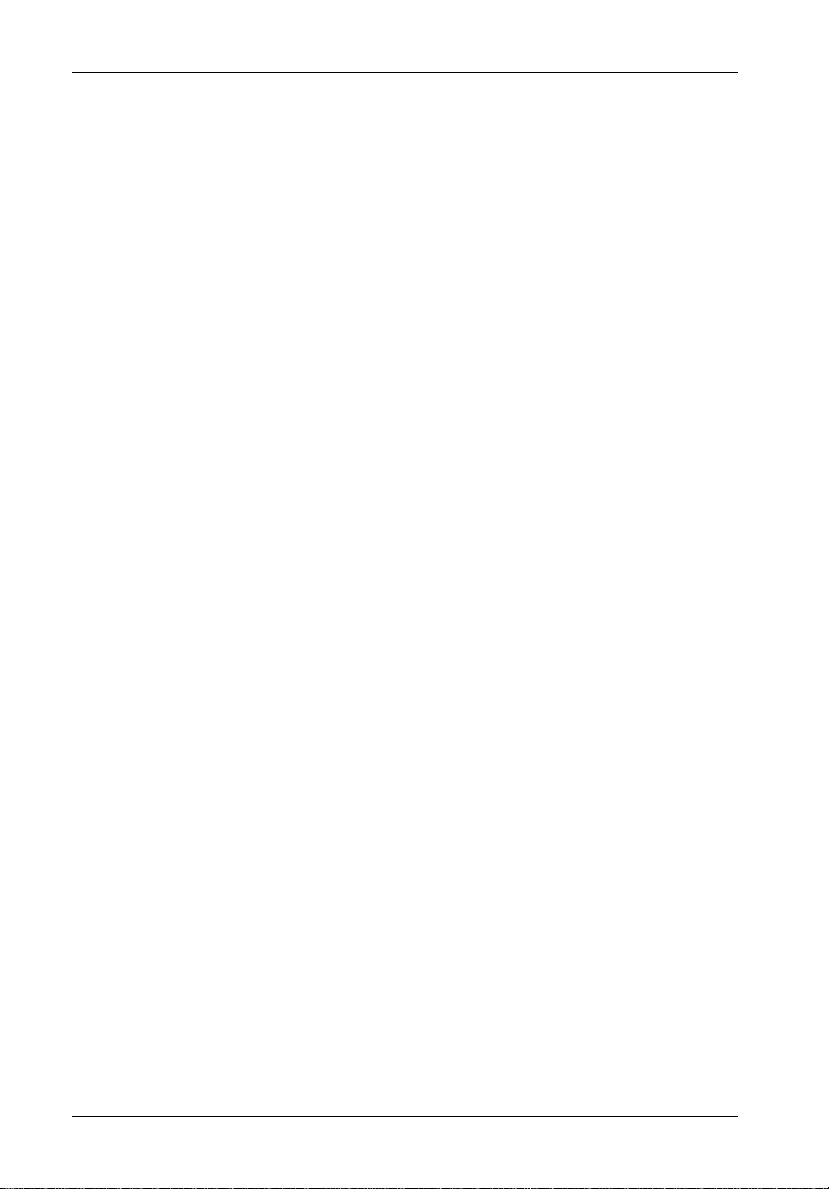
2 InfoMon Web-based Monitoring Utility
Table of Contents
GENERAL DESCRIPTION .......................................................................................................... 5
System Requirements ......................................................................................................... 5
INSTALLATION ........................................................................................................................ 6
Windows ........................................................................................................................ 6
Linux ........................................................................................................................ 7
Creating a Desktop Launcher ......................................................................................... 7
Starting InfoMon................................................................................................................... 9
INFOMON AND INFOSTATION CONFIGURATION ................................................................. 10
Set Time ...................................................................................................................... 11
Set FTP Info ...................................................................................................................... 12
Get Module Logs................................................................................................................ 13
Set Pager ...................................................................................................................... 14
Set RAID Port ..................................................................................................................... 15
Set Fan/Blower Speed ...................................................................................................... 16
Set Buzzer ...................................................................................................................... 17
Set Shutdown Override .................................................................................................... 18
Set Device ID...................................................................................................................... 19
Set Port Bypass ................................................................................................................. 20
Set Drive Bypass ............................................................................................................... 21
Clear Alarms ...................................................................................................................... 23
Set SAF-TE ID .................................................................................................................... 24
Set Drive Channel .............................................................................................................. 26
Set Default Configuration .................................................................................................. 27
INFOMON STATUS SCREENS................................................................................................ 28
Main Screen ...................................................................................................................... 28
Configuration Screen ........................................................................................................ 30
Power Supply Module Status Screen .............................................................................. 31
Blower Module Status Screen .......................................................................................... 32
Drive Bay Status Screen................................................................................................... 33
I/O Module Status Screen ................................................................................................. 34
Port Bypass Module Status Screen.................................................................................. 35
RAID Module Status Screen.............................................................................................. 36
Usage Statistics Screen .................................................................................................... 37
Power Supply Module Usage Statistics ....................................................................... 38
Blower Module Usage Statistics ................................................................................... 39
I/O Module Usage Statistics .......................................................................................... 40
Drive Bay Usage Statistics ........................................................................................... 41
Module Versions Screen ................................................................................................... 42
Alarm Notification............................................................................................................... 43
Module Alarm Status ..................................................................................................... 44
HELP ...................................................................................................................... 45
Show InfoStation ID ........................................................................................................... 46
About InfoMon.................................................................................................................... 47
StorCase Technology, Inc. D89-0000-0106 Rev. F01
Page 3
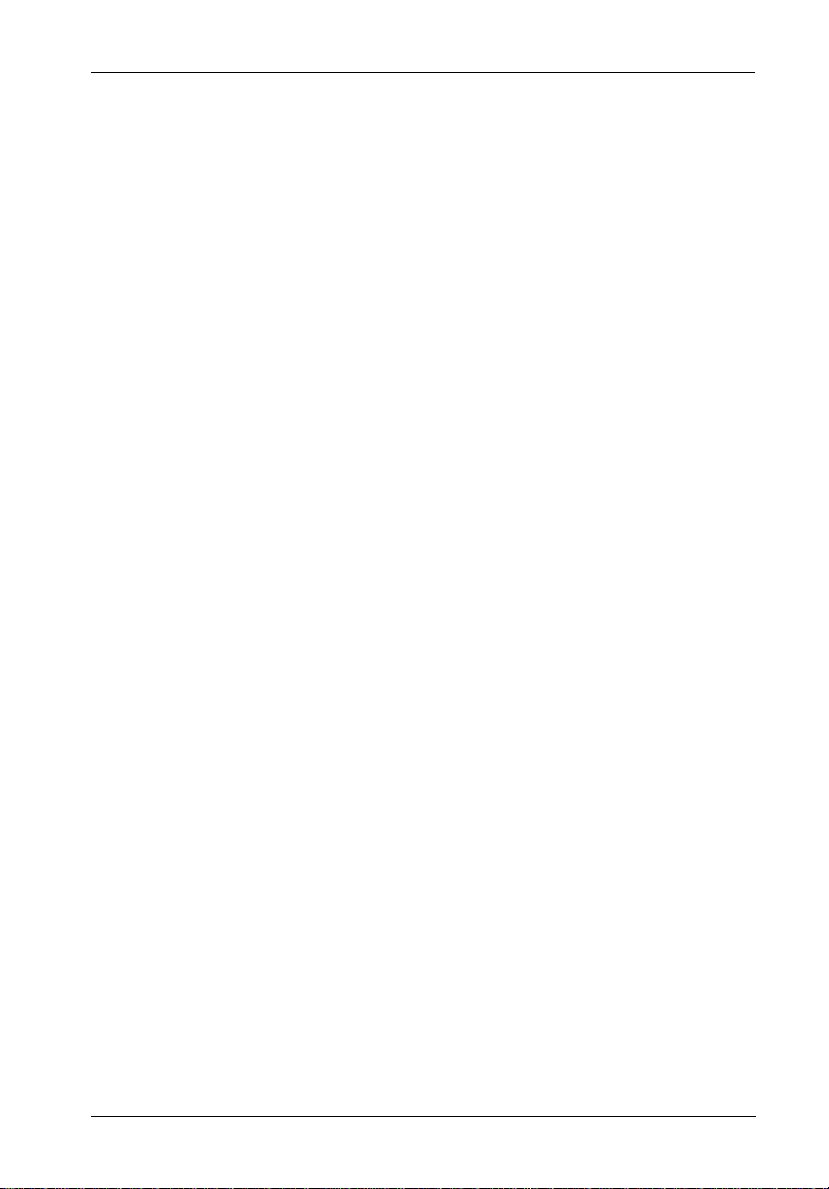
InfoMon Web-based Monitoring Utility 3
INFOMON ERROR AND TROUBLESHOOTING ...................................................................... 48
Reader's Comments............................................................................................................... 49
List of Figures
Figure A: Make Launcher Screen....................................................................................... 7
Figure B: Browse Icon Screen ........................................................................................... 8
Figure 1: InfoMon.exe Window .......................................................................................... 9
Figure 2: Tasks Menu ....................................................................................................... 10
Figure 3: Set Time ............................................................................................................. 11
Figure 4: Set FTP Info ....................................................................................................... 12
Figure 5: Get Module Logs ............................................................................................... 13
Figure 6: Set Pager ........................................................................................................... 14
Figure 7: Set RAID Port ..................................................................................................... 15
Figure 8: Set Fan/Blower Speed ...................................................................................... 16
Figure 9: Set Buzzer ......................................................................................................... 17
Figure 10: Set Shutdown Override .................................................................................... 18
Figure 11: Set Device ID ..................................................................................................... 19
Figure 12: Set Port Bypass ................................................................................................ 20
Figure 13A: Set Drive Bypass .............................................................................................. 21
Figure 13B: Set User Drive Bypass ..................................................................................... 22
Figure 14: Clear Alarms ...................................................................................................... 23
Figure 15A: Set SAF-TE ID .................................................................................................... 24
Figure 15B: Selecting SAF-TE ID .......................................................................................... 25
Figure 16: Set Drive Channel.............................................................................................. 26
Figure 17: Set Default Configurations ................................................................................ 27
Figure 18: Main Screen ....................................................................................................... 29
Figure 19: Configuration Screen ........................................................................................ 30
Figure 20: Power Supply Module Status Screen .............................................................. 31
Figure 21: Blower Module Status Screen ......................................................................... 32
Figure 22: Drive Bay Status Screen .................................................................................. 33
Figure 23: I/O Module Status Screen ................................................................................. 34
Figure 24: Port Bypass Module Status Screen ................................................................. 35
Figure 25: RAID Module Status Screen ............................................................................. 36
Figure 26: Usage Statistics Screen ................................................................................... 37
Figure 27: Power Supply Module Usage Statistics ........................................................... 38
Figure 28: Blower Module Usage Statistics ...................................................................... 39
Figure 29: I/O Module Usage Statistics .............................................................................. 40
Figure 30: Drive Bay Usage Statistics ............................................................................... 41
Figure 31: Module Versions Screen .................................................................................. 42
Figure 32: Alarm Notifcation Pop-Up Window ................................................................... 43
Figure 33: Module Alarm Status ......................................................................................... 44
Figure 34: Help Menu .......................................................................................................... 45
Figure 35: InfoStation ID ...................................................................................................... 46
Figure 36: About InfoMon ................................................................................................... 44
Figure 37: InfoMon Error ..................................................................................................... 48
Figure 38: Troubleshooting Screen .................................................................................... 48
D89-0000-0106 Rev. F01 StorCase Technology, Inc.
Page 4
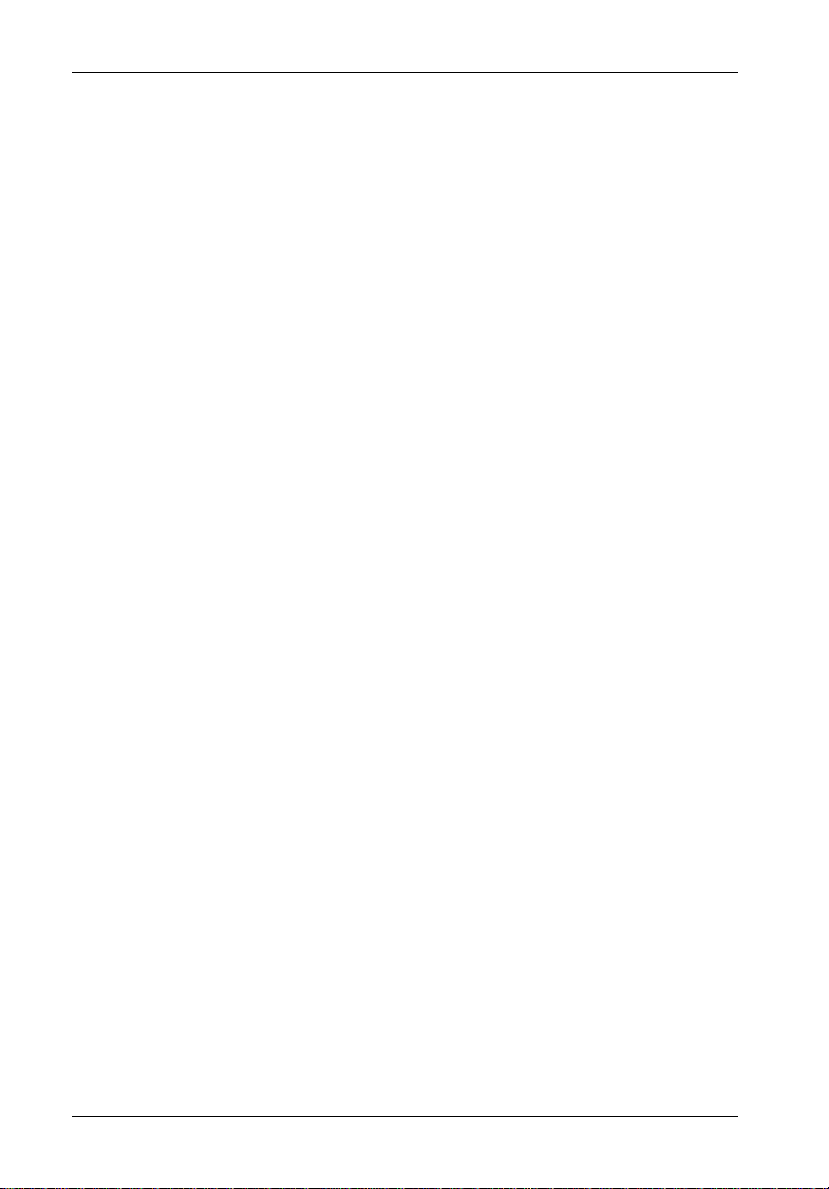
4 InfoMon Web-based Monitoring Utility
NOTICE: This User's Guide is subject to periodic updates without notice. While reason-
able efforts have been made to ensure accuracy of this document, StorCase
Technology, Inc. assumes no liability resulting from errors or omissions in this
publication, or from the use of the information contained herein.
Please check the StorCase web site at http://www.storcase.com or contact
yourStorCase representative for the latest revision of this document.
StorCase Technology, Inc. D89-0000-0106 Rev. F01
Page 5
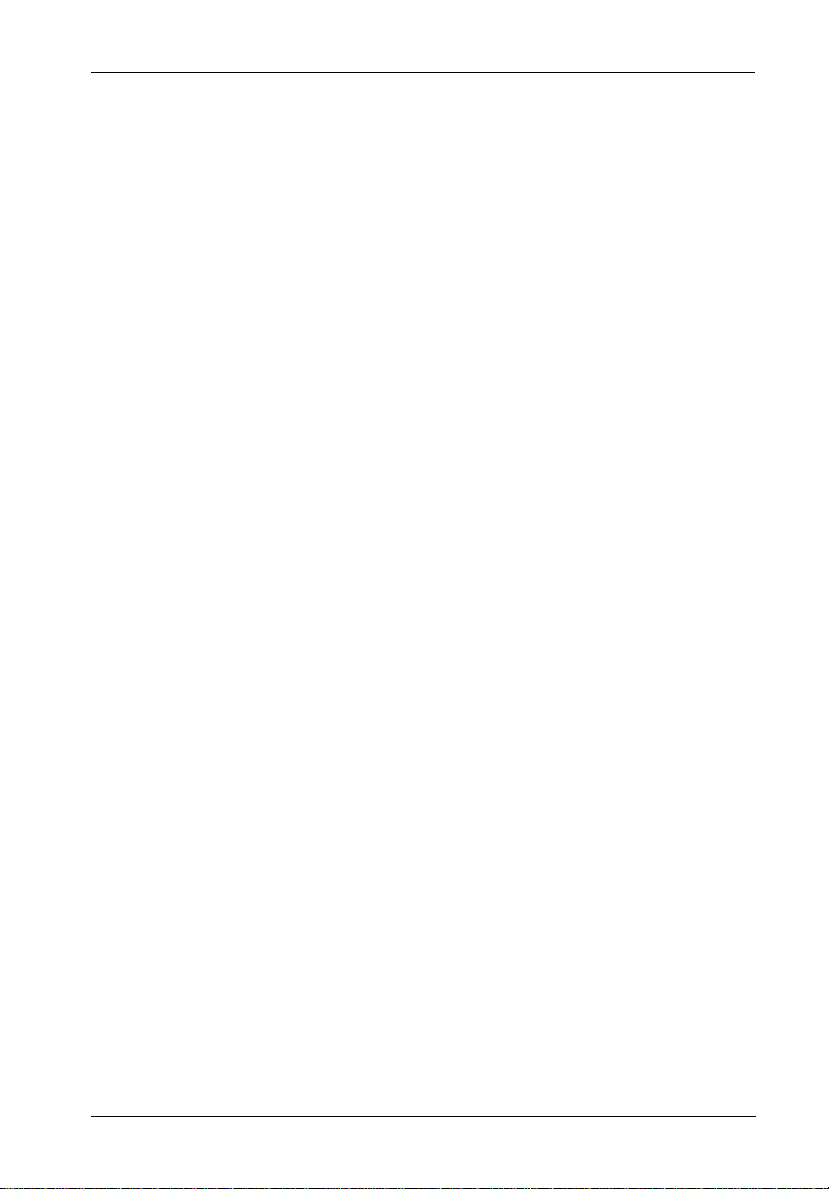
InfoMon Web-based Monitoring Utility 5
GENERAL DESCRIPTION
The InfoMon Monitoring Utility is a unique, web-based application which provides the system
manager with an easy-to-view, customizable tool for monitoring environmental conditions and
device configuration information reported by the StorCase® InfoStation® 9, 10, 12, 14, or 16bay storage enclosures.
InfoMon will poll the status of the InfoStation power supplies, blowers/fans, I/O modules (and/
or repeaters), drive bay settings, etc., and can provide "real-time" updates via an Internet
connection. With the recent addition of the InfoMon Call Home
also be sent to a specific site for access by StorCase technical support staff in order to assist
with system troubleshooting. The Call Home feature also provides the ability to set-up a paging
function for notification of environmental alarm or warning conditions.
InfoMon will also provide the system manager the ability to easily configure both device and
chassis settings with a few clicks of the mouse!
®
feature, this information can
System Requirements
To install and operate the InfoMon software, the computer system must meet the following
requirements:
Windows:
Operating System: Microsoft® Windows® 95/98/NT/2000/XP
CPU: IBM-compatible 486 or higher
Memory: 32MB RAM
Hard Disk Space: 12MB
Internet Connection: Required only if monitoring via the web
Internet Browser: Microsoft Internet Explorer 5.0 (or higher) or
Linux:
Operating System: RedHat 9 or 10
CPU: IBM-compatible 486 or higher
Memory: 32MB RAM
Hard Disk Space: 12MB
Internet Browser: Mozilla or Nautilus
D89-0000-0106 Rev. F01 StorCase Technology, Inc.
Netscape Communicator 4.7 (or higher)
Page 6
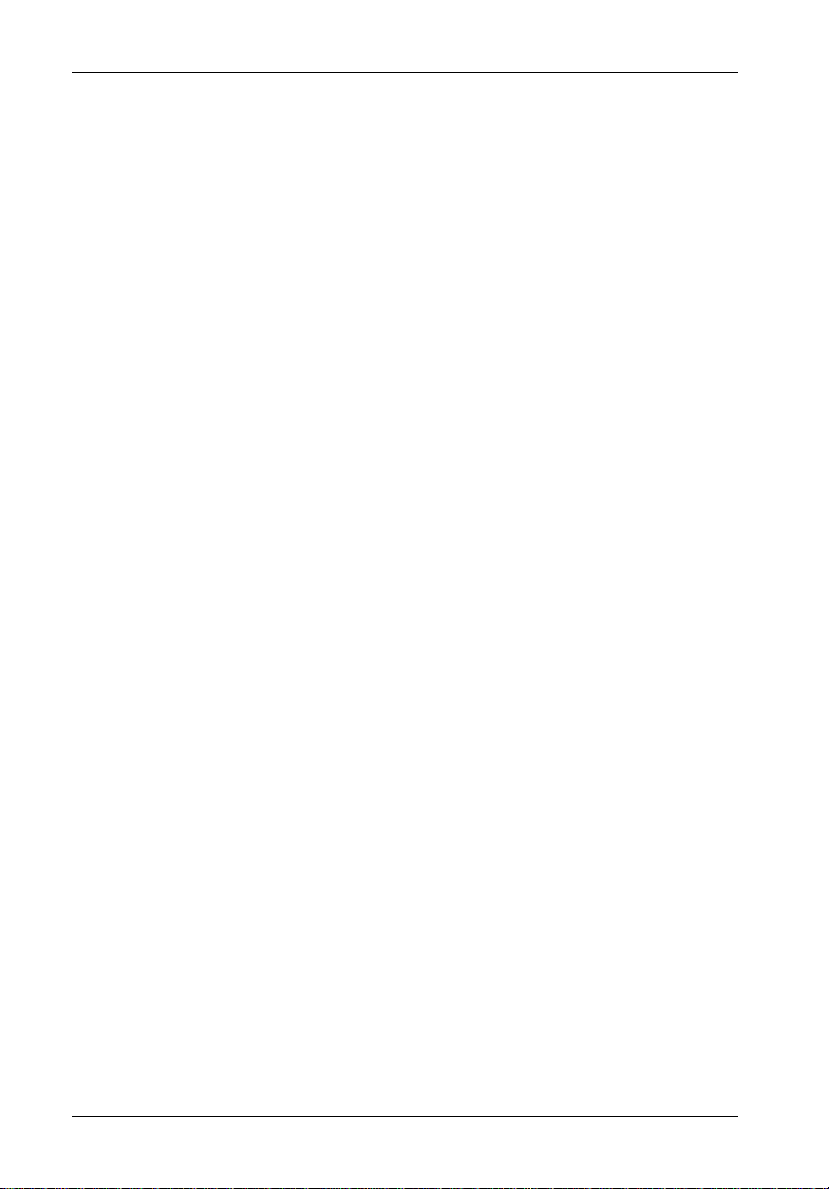
6 InfoMon Web-based Monitoring Utility
INSTALLATION
NOTES: To install and operate the InfoMon software, the computer system must meet
To install the InfoMon Web Monitoring Utility, visit the StorCase Technology web site at:
http://www.storcase.com/infostation/infomon.asp
Windows
For automatic installation:
(For most users)
1. Exit and close ALL programs before installing InfoMon onto the computer system.
2. Click on InfoMon.exe and run the program from its current location. An Installation
If the Installation Wizard experiences problems with installing InfoMon onto your computer
system, you will have to manually install InfoMon as directed below.
For manual installation:
certain system requirements (as noted on page 5).
An IP address is required for remote monitoring via the internet. Please contact
your system administrator to set up an IP address for the InfoStation and host
system.
Wizard should now take you through the InfoMon installation process.
1. Create a directory (e.g. c:\InfoMon).
2. Click on InfoMon.zip to start download.
3. Once download is complete, unzip the entire archive into the newly created
directory.
4. Run InfoMon.exe
Oncecomplete, run InfoMon and proceed to section "Starting InfoMon" on page 9.
StorCase Technology, Inc. D89-0000-0106 Rev. F01
Page 7
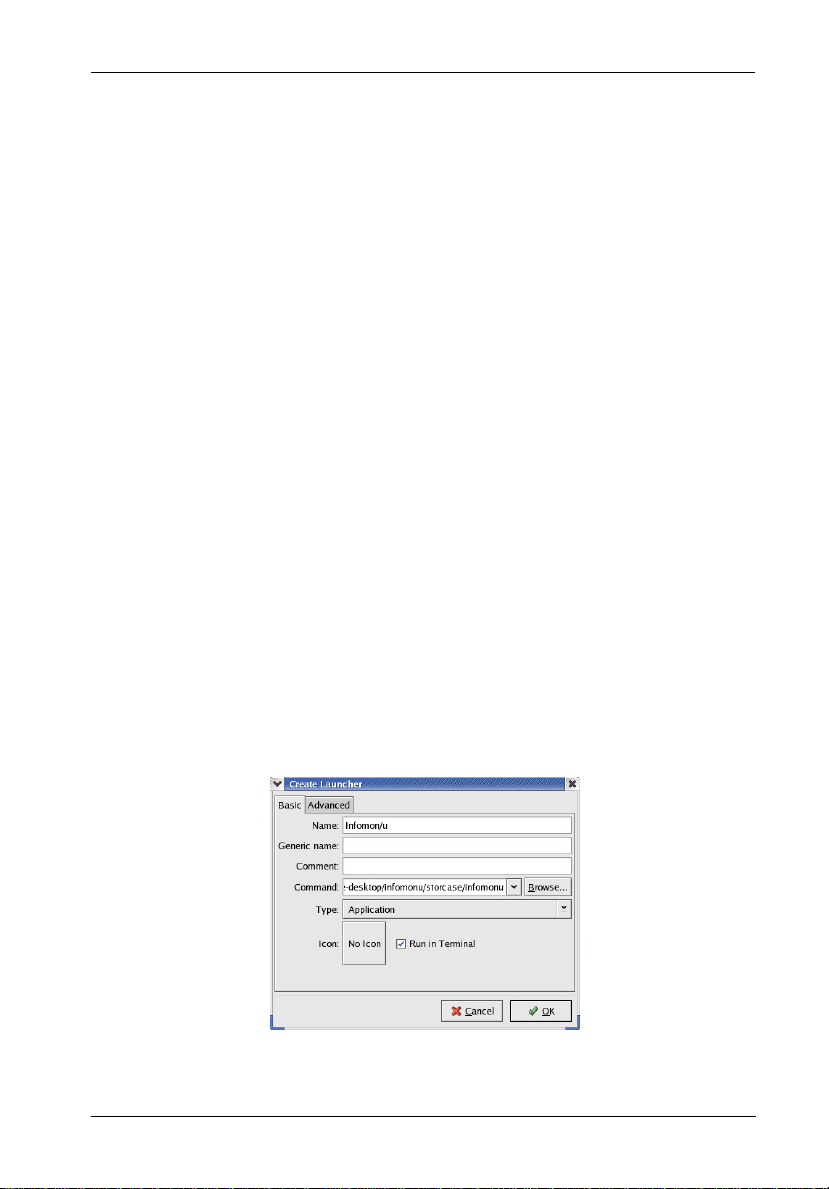
InfoMon Web-based Monitoring Utility 7
Linux:
1. Create a directory (e.g. c:\InfoMon Linux).
2. Unzip infomonu-v3.0.6.zip into the new directory.
3. The StorCase folder contains a pre-built executable (infomonu) that can be used if
a complete make is unnecessary.
To start a terminal:
cd storcase
./infomonu
Use any browser to view the file main.htm
The default serial port is /dev/ttyS0
4. If a rebuild is necessary:
make
cp a.out storcase/infomonu (overwrite is ok)
Go to Step 3.
Creating a Desktop Icon Launcher
1. Right-click on the desktop and select Make Launcher.
The following screen (Figure A) should appear.
Figure A: Make Launcher Screen
D89-0000-0106 Rev. F01 StorCase Technology, Inc.
Page 8
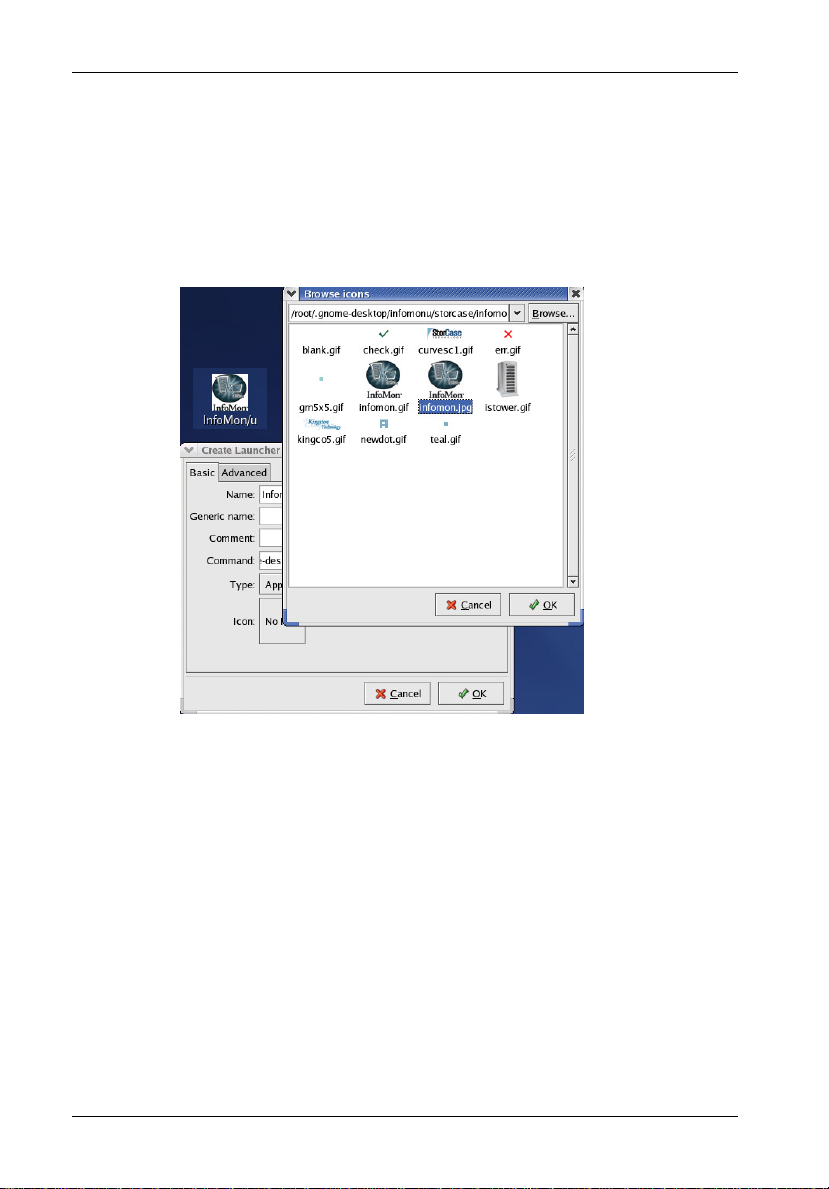
8 InfoMon Web-based Monitoring Utility
2. Enter name (e.g. infomon/u) in the "Name" field.
3. In the "Command" field, browse to ./storcase and select infomonu.
4. In the "Icon" field, click on No Icon. When prompted, browse to ./storcase and select
infomon.jpg (Figure 2).
Figure B: Browse Icon Screen
Once complete, run InfoMon/u and proceed to section "InfoMon and InfoStation Configuration"
on page 10.
StorCase Technology, Inc. D89-0000-0106 Rev. F01
Page 9
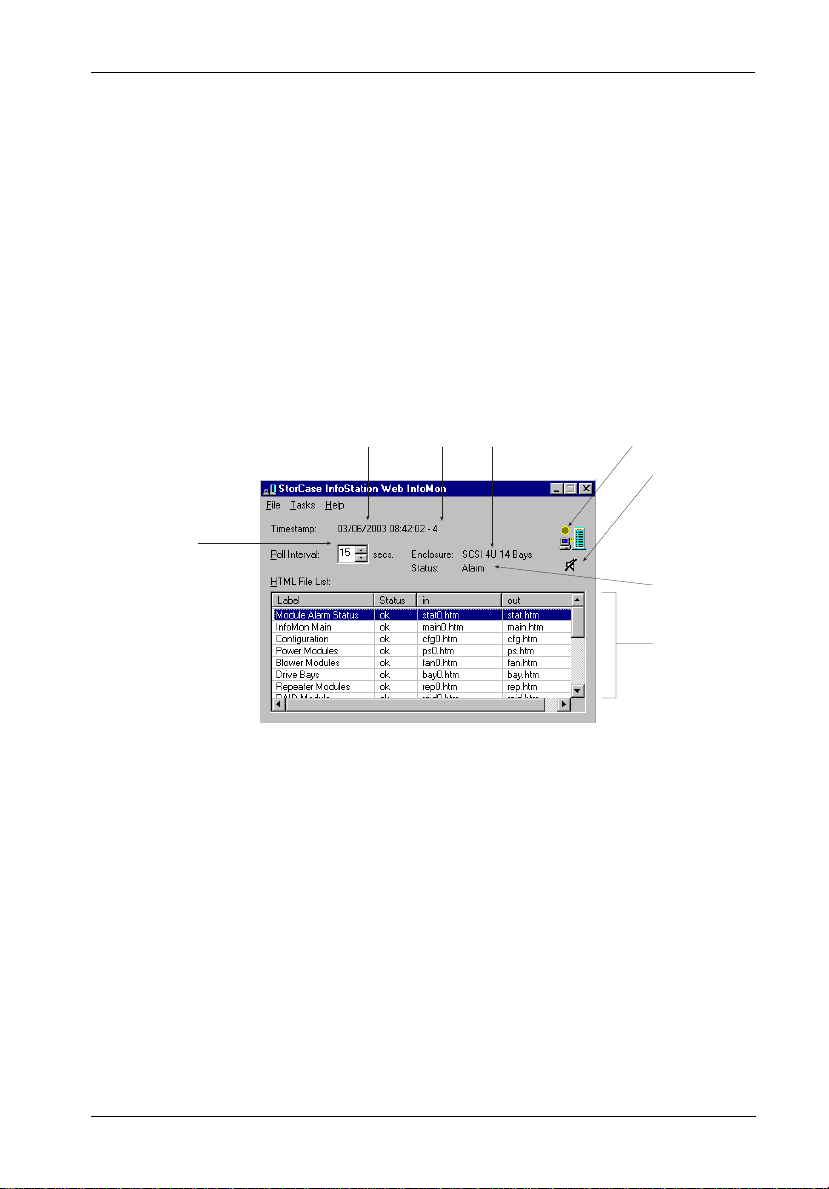
InfoMon Web-based Monitoring Utility 9
Starting InfoMon
Once installation is complete, double-click the InfoMon icon.
The InfoMon.exe window (Figure 1) should appear.
NOTES: If an error occurs while running InfoMon, check the serial connection between
the host system and the InfoStation. InfoMon will not run if the host system and
InfoStation are not properly connected.
The InfoMon.exe window will only appear on the host system. It cannot be
viewed by remote monitoring via the internet (only the HTML files within the
InfoMon.exe window are viewable via the internet).
234 5
6
1
7
8
Figure 1: InfoMon.exe Window
1 Allows user to configure the time interval between polls (factory default is 15 sec).
2 Indicates calendar date and time.
NOTE: Timestamp is also located at the bottom of each InfoMon page.
3 Indicates total count of InfoMon polls.
NOTE: Total count of polls will reset back to "0" once InfoMon.exe application
4 Indicates the model of InfoStation being monitored.
D89-0000-0106 Rev. F01 StorCase Technology, Inc.
is closed.
Page 10
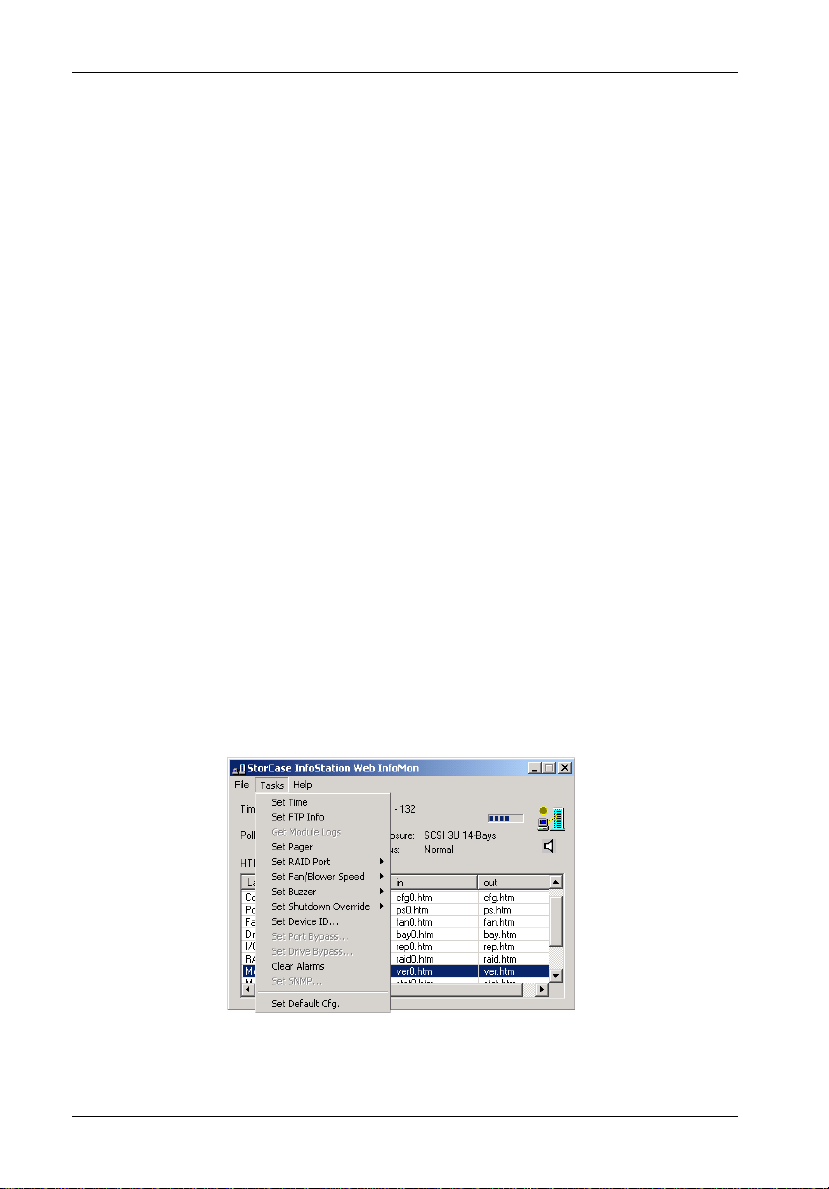
10 InfoMon Web-based Monitoring Utility
5 Indicates when InfoMon is communicating (polling) with the InfoStation chassis.
NOTE: InfoMon and InfoStation cannot be configured during polling (while
6 Indicates the ON/OFF status of the InfoStation audible alarm.
7 Indicates status of InfoStation chassis.
8 Indicates the available HTML files for viewing. Double-click on any of the file names
listed; the HTML file will then open up in the system default browser.
NOTE: These HTML files are also accessible for remote monitoring via the
Yellow Dot is displayed).
internet (refer to Figures 13-31 for further information).
INFOMON AND INFOSTATION CONFIGURATION
NOTES: Configuration changes will not show until the next InfoMon poll.
Some Task Menu options are not available for all InfoStation models (unavailable
options will be grayed-out).
Once InfoMon.exe is running, click on Tasks. A drop down menu should then appear
(Figure 2). This allows the user to configure InfoMon, as well as the InfoStation chassis itself.
Figure 2: Tasks Menu
StorCase Technology, Inc. D89-0000-0106 Rev. F01
Page 11
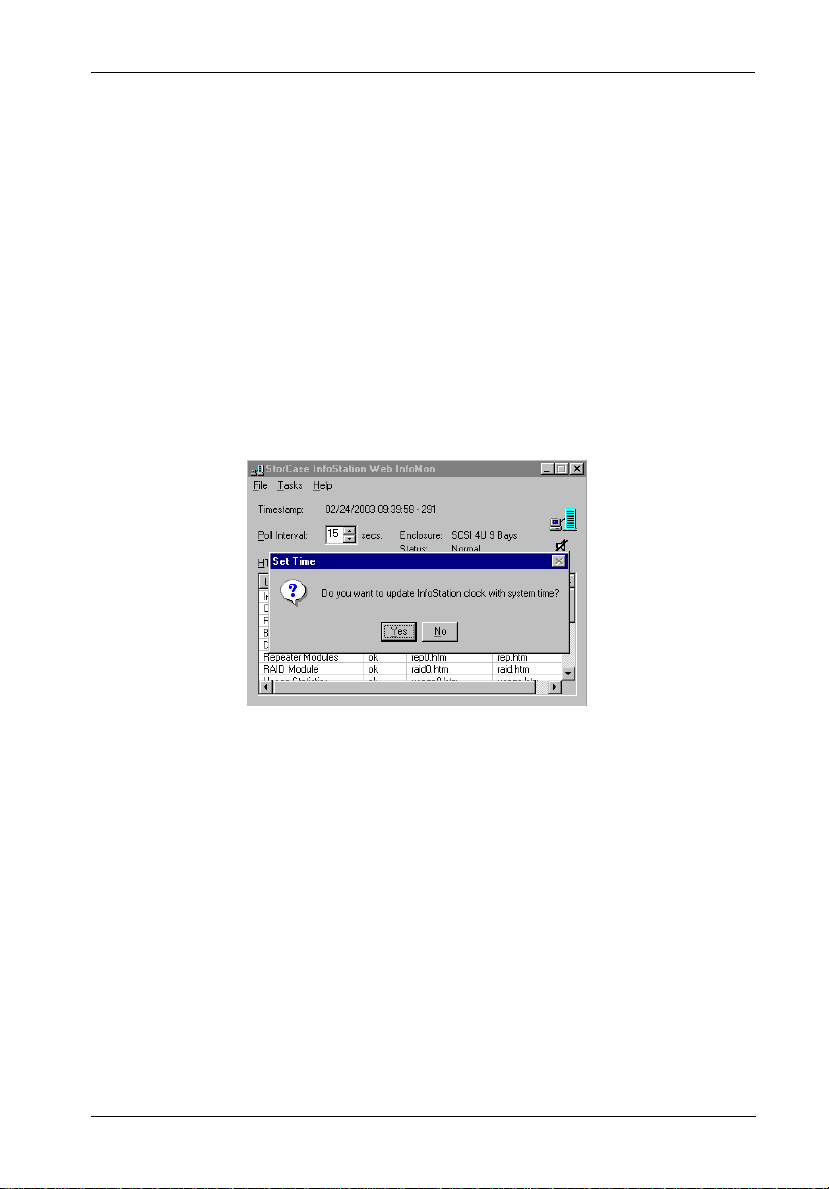
InfoMon Web-based Monitoring Utility 11
Set Time
NOTE: This option is not available for all InfoStation models.
This allows the user to synchronize the time of the InfoStation chassis with the time of the
host system (Figure 3).
The new time will not show until the next InfoMon poll.
Figure 3: Set Time
D89-0000-0106 Rev. F01 StorCase Technology, Inc.
Page 12

12 InfoMon Web-based Monitoring Utility
Set FTP Info
The InfoMon Call Home feature allows error log files to be sent to a specific FTP site for access
by StorCase Technical Support in system troubleshooting. Once the FTP Information has been
set (Figure 4), InfoMon can then generate detailed log files for FTP or for user review.
NOTE: Make sure Server Name, User Name, and Password are entered as discussed
Server Name: Enter "callhome.storcase.com" in this field.
User Name: Enter "infomon" (case-sensitive - ALL lower-case letters) in this field.
Password: Enter "callhome" (case-sensitive - ALL lower-case letters) in this field.
Directory: Enter "d:/callhome/support/logs" in this field.
Remember Checking this box enables InfoMon to remember the user password
Password: (not secure).
Enable: Checking this box enables InfoMon to log and FTP Error Log files to
Alarm: Checking this box enables InfoMon to automatically FTP Error Log files to
Verify: Click to verify FTP connection.
below. Log files will not FTP to StorCase Technical Support if FTP Information
is incorrect.
StorCaseTechnical Support.
NOTE: Enable must be checked for user to manually retrieve
status log files (refer to section "Get Module Logs" for
further information).
StorCase Technical Support.
Figure 4: Set FTP Info
StorCase Technology, Inc. D89-0000-0106 Rev. F01
Page 13
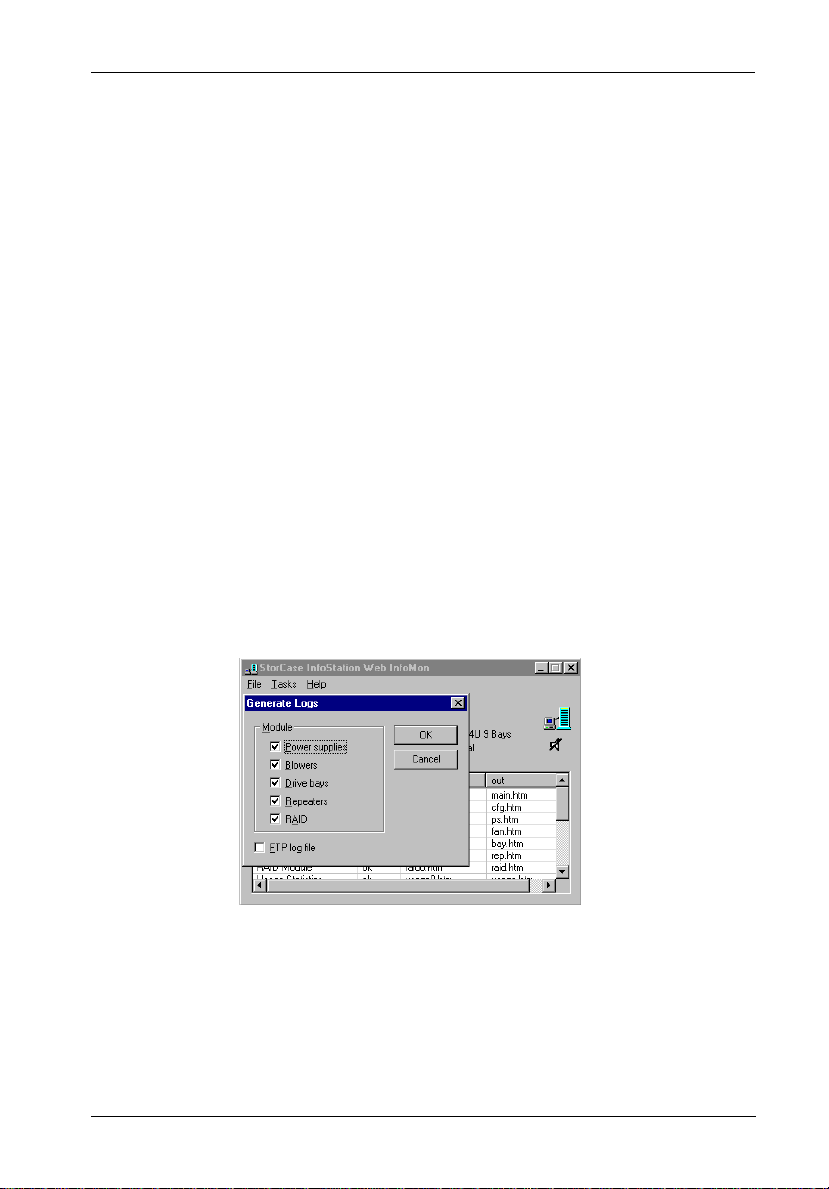
InfoMon Web-based Monitoring Utility 13
Get Module Logs
NOTES: This option is not available for all InfoStation models.
FTP Settings must be ENABLED to get module log files (refer to section "Set
FTP Info" for further information).
This allows the user to retrieve the log files for the InfoStation modules (Figure 5).
Check the boxes for InfoMon to generate the desired module log files. All module information
will be generated into one log file.
FTP Log File: Checking this box enables InfoMon to FTP log files to StorCase Technical
Support.
If unchecked, InfoMon will save log files locally to the InfoMon folder only.
Figure 5: Get Module Logs
D89-0000-0106 Rev. F01 StorCase Technology, Inc.
Page 14
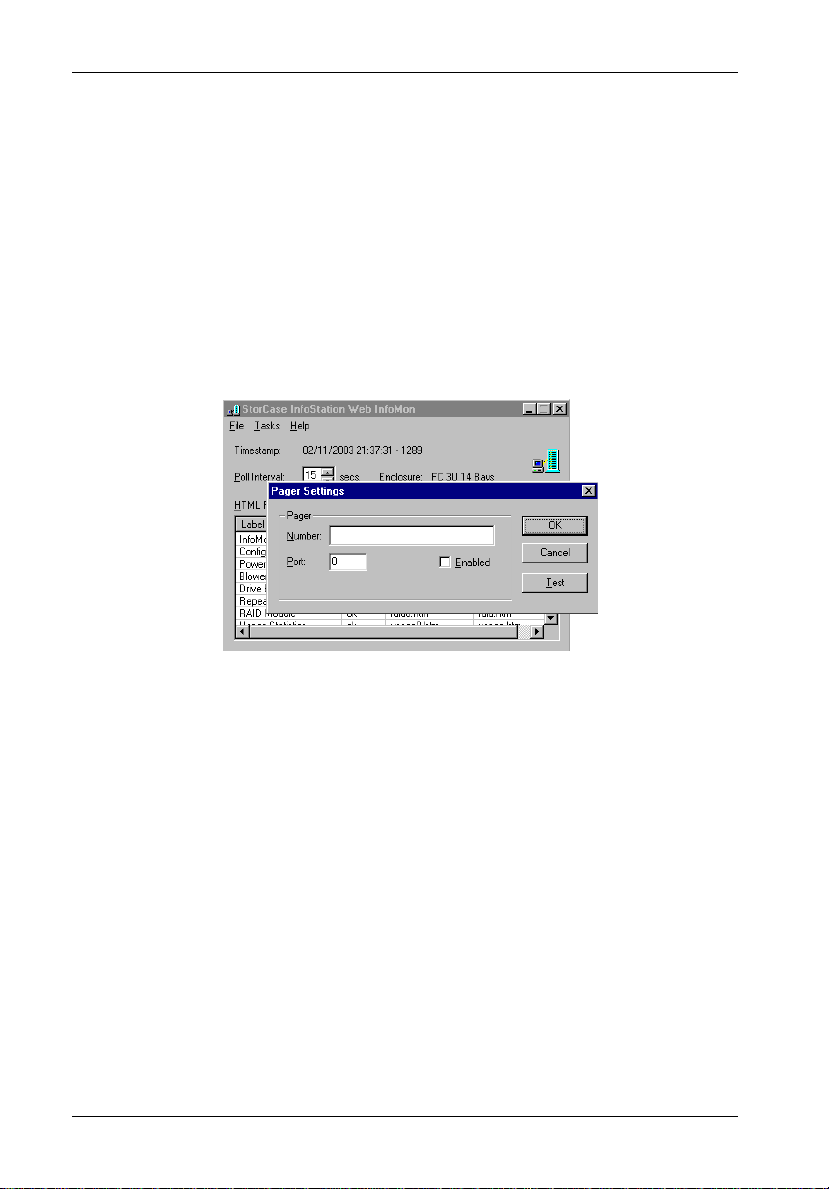
14 InfoMon Web-based Monitoring Utility
Set Pager
NOTE: A modem is required to use this feature.
The InfoMon Call Home feature allows the user to configure pager info for InfoMon (Figure 6).
Once the pager info has been set, the user may then receive alerts through a designated pager.
Figure 6: Set Pager
StorCase Technology, Inc. D89-0000-0106 Rev. F01
Page 15
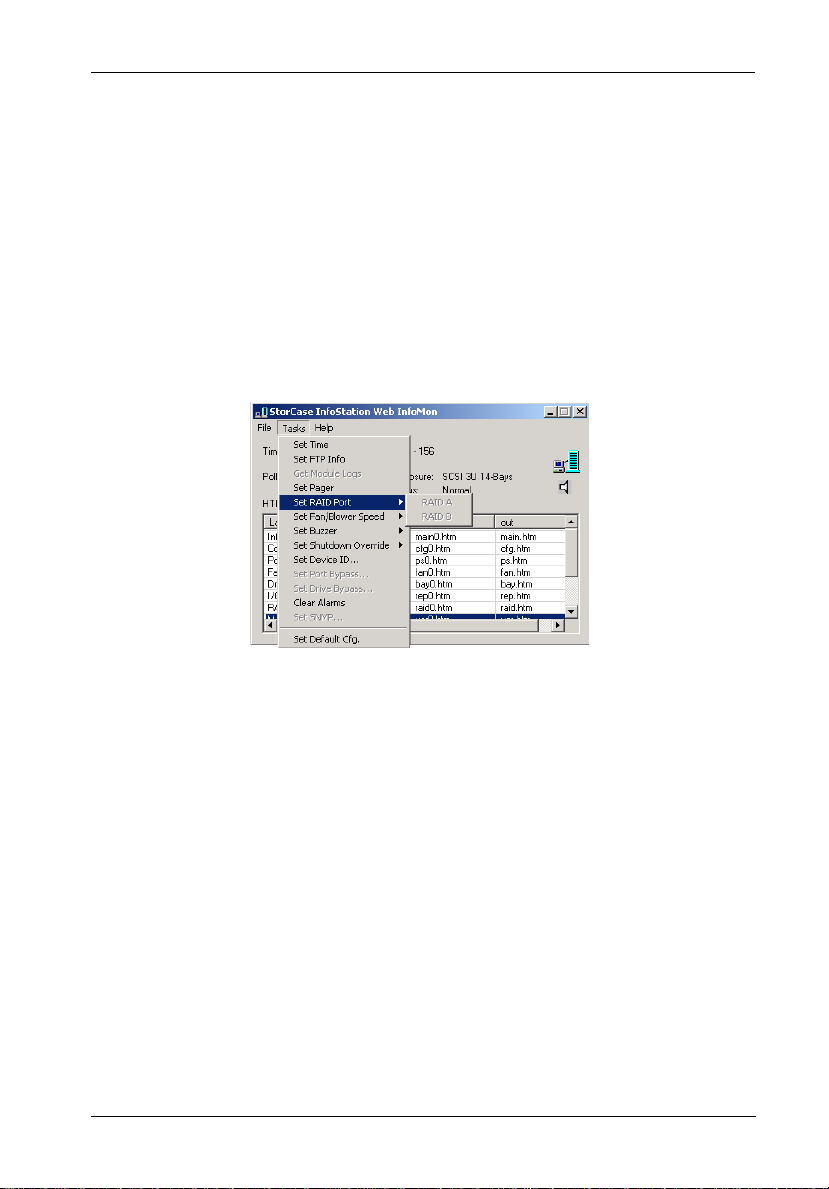
InfoMon Web-based Monitoring Utility 15
Set RAID Port
NOTE: This option is not available for all InfoStation models.
This allows the user to configure the RAID Port (if applicable) for the SCSI InfoStation chassis
(Figure 7).
Figure 7: Set RAID Port
D89-0000-0106 Rev. F01 StorCase Technology, Inc.
Page 16

16 InfoMon Web-based Monitoring Utility
Set Fan/Blower Speed
This allows the user to configure the fan/blower speed for the InfoStation chassis (Figure 8).
Default: This setting allows InfoStation's self-adjusting fans/blowers to handle fan/
blower speed automatically (recommended).
Figure 8: Set Fan/Blower Speed
StorCase Technology, Inc. D89-0000-0106 Rev. F01
Page 17

InfoMon Web-based Monitoring Utility 17
Set Buzzer
NOTE: This option is not available for all InfoStation models.
This allows the user to configure the buzzer (ON/OFF) for the InfoStation chassis (Figure 9).
Figure 9: Set Buzzer
D89-0000-0106 Rev. F01 StorCase Technology, Inc.
Page 18

18 InfoMon Web-based Monitoring Utility
Set Shutdown Override
NOTES: This option is not available for all InfoStation models.
StorCase does not recommend the use of this option.
This allows the user to override any shutdown of the InfoStation Power and Cooling Modules
(Figure 10).
Figure 10: Set Shutdown Override
StorCase Technology, Inc. D89-0000-0106 Rev. F01
Page 19

InfoMon Web-based Monitoring Utility 19
Set Device ID
NOTE: This option is not available for all InfoStation models.
This allows the user to configure the drive bay device IDs on the InfoStation chassis
(Figure 11).
To configure the device ID for SCSI InfoStations, choose the desired drive bay by clicking on
it. Click Set. The user may then choose the device ID from the list of IDs located in the dropdown
menu. Click OK to confirm the desired ID.
To configure the device ID for FC InfoStations, choose one of 3 options located under FC Option
and click OK.
Software Select: This option allows the FC software to define device IDs
Enclosure-defined: This option allows the enclosure to define device IDs.
User-defined: This option allows the user to define device IDs.
If user-defined, the user may choose the desired drive bay by clicking on it. Click Set, then
choose the device ID from the list of IDs located in the dropdown menu. Click OK to confirm
the desired ID.
(recommended).
Figure 11: Set Device ID
D89-0000-0106 Rev. F01 StorCase Technology, Inc.
Page 20

20 InfoMon Web-based Monitoring Utility
Set Port Bypass
NOTE: This option is not available for all InfoStation models.
This allows the user to configure the Port Bypass Module inside the FC InfoStation chassis
(Figure 12).
Figure 12: Set Port Bypass
StorCase Technology, Inc. D89-0000-0106 Rev. F01
Page 21

InfoMon Web-based Monitoring Utility 21
Set Drive Bypass
NOTES: This option is not available for all InfoStation models.
Set Drive Bypass will only take effect after an InfoStation power OFF/ON.
This allows the user to bypass drives inside the FC InfoStation chassis (Figure 13A).
To bypass a drive, choose the desired drive bay(s) by clicking on it. Click Set.
Figure 13A: Set Drive Bypass
InfoMon will then prompt the user to choose the Port(s) to bypass (Figure 13B).
D89-0000-0106 Rev. F01 StorCase Technology, Inc.
Page 22

22 InfoMon Web-based Monitoring Utility
Figure 13B: Set User Drive Bypass
Check the desired Port(s) to bypass and click OK.
Once the desired drive(s) are bypassed, restart the FC InfoStation chassis (by turning pow-
er OFF, then back ON) for changes to take effect.
StorCase Technology, Inc. D89-0000-0106 Rev. F01
Page 23

InfoMon Web-based Monitoring Utility 23
Clear Alarms
This allows the user to clear all alarms in the InfoStation chassis (Figure 14).
Figure 14: Clear Alarms
D89-0000-0106 Rev. F01 StorCase Technology, Inc.
Page 24

24 InfoMon Web-based Monitoring Utility
Set SAF-TE ID
NOTES: This option is not available for all InfoStation models.
Default SAF-TE SCSI ID = 15.
Set SAF-TE ID will only take effect after an InfoStation power OFF/ON.
This allows the user to set the InfoStation SAF-TE processor board's SCSI ID (Figure 15A).
Figure 15A: Set SAF-TE ID
StorCase Technology, Inc. D89-0000-0106 Rev. F01
Page 25

InfoMon Web-based Monitoring Utility 25
Select the desired SAF-TE Board SCSI ID and click OK (Figure 15B).
Figure 15B: Selecting SAF-TE ID
Once the desired configuration is achieved, cycle the InfoStation chassis power (by turning
OFF, then back ON) for changes to take effect.
D89-0000-0106 Rev. F01 StorCase Technology, Inc.
Page 26

26 InfoMon Web-based Monitoring Utility
Set Drive Channel
NOTES: This option is not available for all InfoStation models.
Set Drive Channel will only take effect after an InfoStation power OFF/ON.
This allows the user to set the number of drive channels on the InfoStation (Figure 16).
Figure 16: Set Drive Channel
Once the desired configuration is achieved, cycle the InfoStation chassis power (by turning
OFF, then back ON) for changes to take effect.
StorCase Technology, Inc. D89-0000-0106 Rev. F01
Page 27

InfoMon Web-based Monitoring Utility 27
Set Default Configuration
This allows the user to generate a CFG File (Figure 17). CFG Files can be used by StorCase
Technical Support to view the user's InfoStation chassis configuration.
Generated CFG Files can be located in the Call Home directory within the InfoMon folder.
Figure 17: Set Default Configurations
D89-0000-0106 Rev. F01 StorCase Technology, Inc.
Page 28

28 InfoMon Web-based Monitoring Utility
INFOMON STATUS SCREENS
InfoMon is comprised of the following HTML files:
Module Alarm Status RAID Module
InfoMon Main Usage Statistics
Configuration Power Supply Module Usage Statistics
Power Modules Blower Module Usage Statistics
Blower Modules I/O Module Usage Statistics
Drive Bays Drive Bay Usage Statistics
I/O Module (or PBP Module) Module Versions
To view any of these HTML files on the host system, double-click on any of the file names within
the InfoMon.exe window (Figure 1). The HTML file will then open up in the system default
browser.
These HTML files are accessible for remote monitoring via the internet (refer to Figures
18-31 for further information).
NOTE: An IP address is required for remote monitoring via the internet. Please contact
your system administrator to set up an IP address for the InfoStation and host
system.
Main Screen
NOTE: When remote monitoring via the internet, always hit "Refresh" on the browser
The Main Screen (Figure 17) displays the following "at-a-glance" enclosure information:
InfoStation Type - Indicates the model of InfoStation being monitored.
Enclosure Status - Indicates the overall status of the InfoStation system.
Average Temp - Displays the average temperature of the InfoStation chassis.
System Voltage - Displays the average 5V and 12V voltage status of the Info-
to make sure you are viewing the most up-to-date information.
(i.e. SCSI 4U 9-Bays)
.
If there is an error, click on the Enclosure Status link for
further information regarding alarm condition(s). Refer to section "Module Alarm Status" for further information.
Station system.
StorCase Technology, Inc. D89-0000-0106 Rev. F01
Page 29

InfoMon Web-based Monitoring Utility 29
Shutdown Override - Indicates whether or not the system shutdown override has
Buzzer - Indicates the ON/OFF status of the InfoStation audible alarm.
Timestamp - Displays calendar date and time.
NOTE: Timestamp is located at the bottom of each InfoMon page.
Number of Polls - Displays total count of InfoMon polls.
NOTES: Polling interval is factory set at 15 seconds. Interval may be changed
been activated or not.
via the InfoMon.exe window (Figure 1).
Total count of polls will reset back to "0" once InfoMon.exe application
is closed.
Figure 18: Main Screen
Click on the links located in the left navbar to navigate through the rest of InfoMon (refer to
Figures 19-31 for further information).
D89-0000-0106 Rev. F01 StorCase Technology, Inc.
Page 30

30 InfoMon Web-based Monitoring Utility
Configuration Screen
NOTE: When remote monitoring via the internet, always hit "Refresh" on the browser
The Configuration Screen (Figure 19) allows the user to view the current configuration of the
InfoStation chassis, such as enclosure ID and other chassis information.
NOTES: The Enclosure ID is used to identify each InfoStation within a multiple enclosure
to make sure you are viewing the most up-to-date information.
configuration.
The InfoStation ID is a unique value assigned to each InfoStation for use with
the StorCase InfoMon Call Home feature. The Call Home feature is available to
assist StorCase Technical Support with system troubleshooting.
Figure 19: Configuration Screen
StorCase Technology, Inc. D89-0000-0106 Rev. F01
Page 31

InfoMon Web-based Monitoring Utility 31
Power Supply Module Status Screen
NOTE: When remote monitoring via the internet, always hit "Refresh" on the browser
The Power Supply Module Status Screen (Figure 20) allows the user to monitor the status of
each InfoStation power supply module, such as temperature and voltage conditions.
to make sure you are viewing the most up-to-date information.
Figure 20: Power Supply Module Status Screen
D89-0000-0106 Rev. F01 StorCase Technology, Inc.
Page 32

32 InfoMon Web-based Monitoring Utility
Blower Module Status Screen
NOTE: When remote monitoring via the internet, always hit "Refresh" on the browser
The Blower Module Status Screen (Figure 21) allows the user to monitor the status of each
InfoStation blower module, such as temperature and RPM conditions.
to make sure you are viewing the most up-to-date information.
Figure 21: Blower Module Status Screen
StorCase Technology, Inc. D89-0000-0106 Rev. F01
Page 33

InfoMon Web-based Monitoring Utility 33
Drive Bay Status Screen
NOTE: When remote monitoring via the internet, always hit "Refresh" on the browser
The Drive Bay Status Screen (Figure 22) allows the user to monitor the status of each
InfoStation drive bay, such as channel (or loop), device ID, and temperature conditions.
to make sure you are viewing the most up-to-date information.
Figure 22: Drive Bay Status Screen
(9-Bay Status Screen Shown)
D89-0000-0106 Rev. F01 StorCase Technology, Inc.
Page 34

34 InfoMon Web-based Monitoring Utility
I/O Module Status Screen
NOTES: This option is not available for all InfoStation models.
When remote monitoring via the internet, always hit "Refresh" on the browser
to make sure you are viewing the most up-to-date information.
The I/O Module Status Screen (Figure 23) allows the user to monitor the status of each
InfoStation I/O module (or repeater module), such as type, data rate, operating mode, and
temperature conditions.
Figure 23: I/O Module Status Screen
StorCase Technology, Inc. D89-0000-0106 Rev. F01
Page 35

InfoMon Web-based Monitoring Utility 35
Port Bypass Module Status Screen
NOTES: This option is not available for all InfoStation models.
When remote monitoring via the internet, always hit "Refresh" on the browser
to make sure you are viewing the most up-to-date information.
The Port Bypass Module Status Screen (Figure 24) allows the user to monitor the status of
each InfoStation Port Bypass module, such as temperature and data rate.
Figure 24: Port Bypass Module Status Screen
D89-0000-0106 Rev. F01 StorCase Technology, Inc.
Page 36

36 InfoMon Web-based Monitoring Utility
RAID Module Status Screen
NOTES: This option is not available for all InfoStation models.
When remote monitoring via the internet, always hit "Refresh" on the browser
to make sure you are viewing the most up-to-date information.
The RAID Module Status Screen (Figure 25) allows the user to monitor the status of the
InfoStation RAID module (if installed), such as temperature and operating mode conditions.
This screen also allows the user to monitor the status (remaining capacity) of the InfoStation
RAID battery backup module (if installed). StorCase recommends the replacement of the
battery when remaining capacity gets low.
Figure 25: RAID Module Status Screen
StorCase Technology, Inc. D89-0000-0106 Rev. F01
Page 37

InfoMon Web-based Monitoring Utility 37
Usage Statistics Screen
NOTES: This option is not available for all InfoStation models.
When remote monitoring via the internet, always hit "Refresh" on the browser
to make sure you are viewing the most up-to-date information.
The Usage Statistics Screen (Figure 26) allows the user to view the usage statistics of each
InfoStation module and drive bay/carrier.
Figure 26: Usage Statistics Screen
Click on the links located in the page to navigate through the Usage Statistics Screen (refer
to Figures 27-30 for further information).
D89-0000-0106 Rev. F01 StorCase Technology, Inc.
Page 38

38 InfoMon Web-based Monitoring Utility
Power Supply Module Usage Statistics
NOTE: When remote monitoring via the internet, always hit "Refresh" on the browser
This screen (Figure 27) allows the user to view the usage statistics of each InfoStation power
supply module, such as total usage hours and number of failures.
to make sure you are viewing the most up-to-date information.
Figure 27: Power Supply Module Usage Statistics
StorCase Technology, Inc. D89-0000-0106 Rev. F01
Page 39

InfoMon Web-based Monitoring Utility 39
Blower Module Usage Statistics
NOTE: When remote monitoring via the internet, always hit "Refresh" on the browser
This screen (Figure 28) allows the user to view the usage statistics of each InfoStation blower
module, such as total usage hours and number of failures.
to make sure you are viewing the most up-to-date information.
Figure 28: Blower Module Usage Statistics
D89-0000-0106 Rev. F01 StorCase Technology, Inc.
Page 40

40 InfoMon Web-based Monitoring Utility
I/O Module Usage Statistics
NOTES: This option is not available for all InfoStation models.
When remote monitoring via the internet, always hit "Refresh" on the browser
to make sure you are viewing the most up-to-date information.
This screen (Figure 29) allows the user to view the usage statistics of each InfoStation I/O
module (or repeater module), such as number of temperature failures.
Figure 29: I/O Module Usage Statistics
StorCase Technology, Inc. D89-0000-0106 Rev. F01
Page 41

InfoMon Web-based Monitoring Utility 41
Drive Bay Usage Statistics
NOTE: When remote monitoring via the internet, always hit "Refresh" on the browser
This screen (Figure 30) allows the user to view the usage statistics of each InfoStation drive
bay, such as number of drive carrier insertions.
NOTES: Drive insertions are only counted while InfoStation chassis power is ON
to make sure you are viewing the most up-to-date information.
(insertions are counted even when InfoMon.exe is not running).
Insertion count will not reset to "0" upon chassis power OFF.
Figure 30: Drive Bay Usage Statistics
D89-0000-0106 Rev. F01 StorCase Technology, Inc.
Page 42

42 InfoMon Web-based Monitoring Utility
Module Versions Screen
NOTE: When remote monitoring via the internet, always hit "Refresh" on the browser
The Module Versions Screen (Figure 31) allows the user to view the revision levels of each
InfoStation module and drive bay.
to make sure you are viewing the most up-to-date information.
Figure 31: Module Versions Screen
StorCase Technology, Inc. D89-0000-0106 Rev. F01
Page 43

InfoMon Web-based Monitoring Utility 43
Alarm Notification
NOTE: Alarm notification window will continue to display until problem is resolved.
In addition to the audible alarm, InfoMon will also notify the user of any alarm events via
pop-up window (Figure 32).
Click OK to close window and review the cause of alarm by viewing the Module Alarm Status
Screen. The user can view the Module Alarm Status Screen (Figure 32) in two ways:
1. By double-clicking on Module Alarm Status located in the InfoMon.exe window
(Figure 1).
2. By clicking on Enclosure Status located on the Main Screen (Figure 18).
Refer to section "Module Alarm Status" for further information.
Figure 32: Alarm Notification Pop-Up Window
D89-0000-0106 Rev. F01 StorCase Technology, Inc.
Page 44

44 InfoMon Web-based Monitoring Utility
Module Alarm Status Screen
NOTE: When remote monitoring via the internet, always hit "Refresh" on the browser
The Module Alarm Status Screen (Figure 33) provides "at-a-glance'" alarm conditions within
the InfoStation system.
Click on the red link for further information regarding alarm condition.
to make sure you are viewing the most up-to-date information.
Figure 33: Module Alarm Status Screen
StorCase Technology, Inc. D89-0000-0106 Rev. F01
Page 45

InfoMon Web-based Monitoring Utility 45
HELP
From the InfoMon.exe window, click on Help. A drop down menu should then appear
(Figure 34). This allows the user to view information regarding InfoMon, as well as the
InfoStation being monitored.
Figure 34: Help Menu
D89-0000-0106 Rev. F01 StorCase Technology, Inc.
Page 46

46 InfoMon Web-based Monitoring Utility
Show InfoStation ID
NOTE: The InfoStation ID is a unique value assigned to each InfoStation for use with
This allows the user to view the InfoStation ID (Figure 35).
the StorCase InfoMon Call Home feature. The Call Home feature is available to
assist StorCase Technical Support with system troubleshooting.
Figure 35: InfoStation ID
StorCase Technology, Inc. D89-0000-0106 Rev. F01
Page 47

InfoMon Web-based Monitoring Utility 47
About InfoMon
This allows the user to view the InfoMon revision level (Figure 36).
Figure 36: About InfoMon
D89-0000-0106 Rev. F01 StorCase Technology, Inc.
Page 48

48 InfoMon Web-based Monitoring Utility
INFOMON ERROR AND TROUBLESHOOTING
If an error occurs while running InfoMon, the Main Screen will appear as shown below
(Figure 37).
Click on Troubleshoot to view the Troubleshooting Screen (Figure 38).
Figure 37: InfoMon Error
Figure 38: Troubleshooting Screen
StorCase Technology, Inc. D89-0000-0106 Rev. F01
Page 49

InfoMon Web-based Monitoring Utility 49
Reader's Comments
Please take a few moments when your computer system is up and running to send us your
ideas and suggestions for improving our products and documentation. Did the installation go
smoothly for you? Are there any changes you would like us to make, either with the hardware
itself, or with the installation instructions? Everyone at StorCase Technology is working
toward the goal of providing you with the highest quality, most cost effective, products
available on the market, and we need your comments to guide our efforts. We look forward
to hearing from you soon!
Date:
Your Name:
Address:
Telephone: ( )
To mail this page, carefully remove it from the manual, fold it, staple or tape it shut, and drop
it in the mail. To FAX this page, carefully remove it from the manual (or make a photocopy) and
FAX it to us at (714) 438-1847. Thank you for taking the time to help us make our products
better!
D89-0000-0106 Rev. F01 StorCase Technology, Inc.
Page 50

50 InfoMon Web-based Monitoring Utility
FOLD ALONG THIS LINE AND STAPLE SHUT
CUT ALONG THIS LINE FROM BOTTOM TO TOP OF PAGE
NO POSTAGE
NECESSARY
IF MAILED
IN THE
UNITED STATES
BUSINESS REPLY MAIL
FIRST CLASS MAIL PERMIT NO. 10686 SANTA ANA, CA
POSTAGE WILL BE PAID BY ADDRESSEE
TECHNOLOGY CORPORATION
17600 NEWHOPE STREET
FOUNTAIN VALLEY CA 92708-9885
StorCase Technology, Inc. D89-0000-0106 Rev. F01
