Page 1
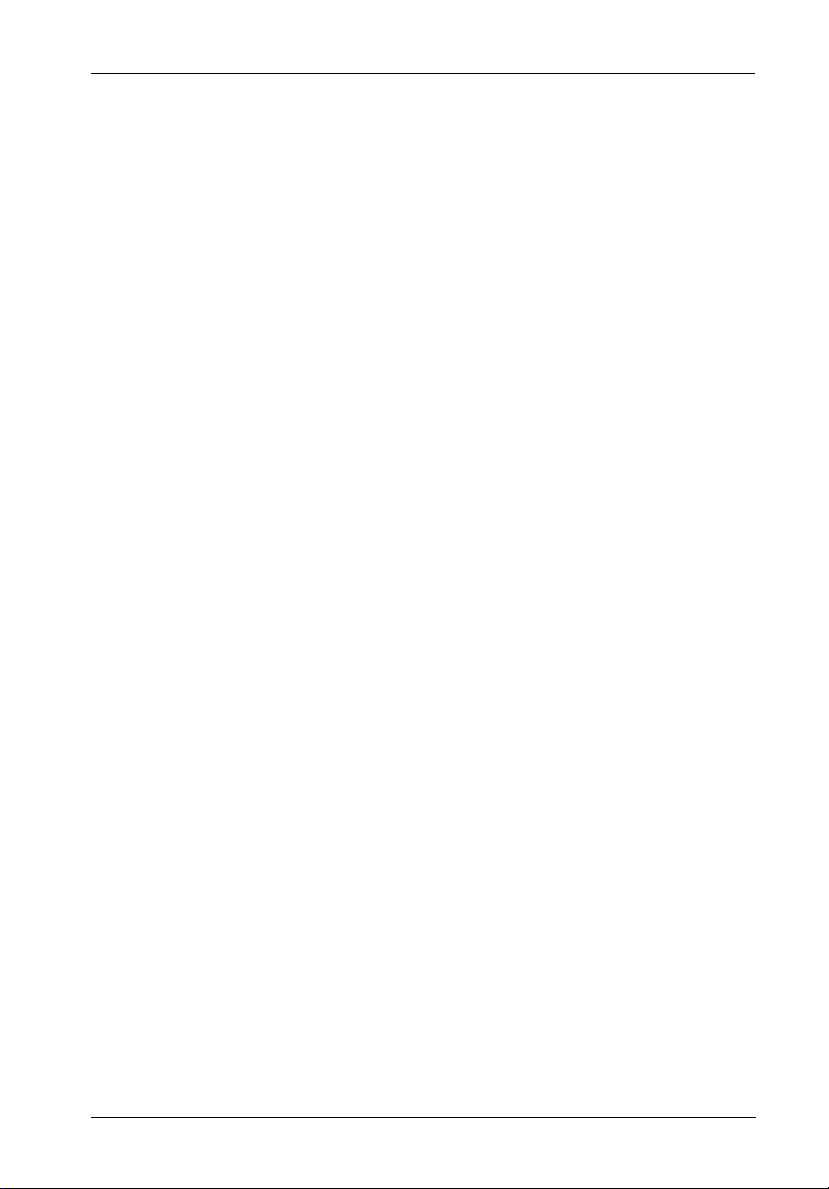
DE100/DE200 Ultra160 Hot Swap/Repeater Isolator Board
DATA EXPRESS® DE100/DE200 ULTRA160 HOT SWAP/
REPEATER ISOLATOR BOARD
[This insert supplements the StorCase® Technology Data Express DE100i-SW160, DE100iSWC160, DE200i-SW160, DE200i-SWC160, S20A102, and S20A108 User's Guides; it
provides specific information regarding the Ultra160 Hot Swap/Repeater Isolator Board. Refer
to the individual User's Guides for specific frame and carrier information.]
The DX1/200-SW160/RH Hot Swap/Repeater Isolator Board (Figure 1) is an upgrade attachment
for the DE100i-SW160 and DE200i-SW160 receiving frame, while the DX1/200-SWC160/RH
is an upgrade attachment for the DE100i-SWC160, DE200i-SWC160, S20A102, and S20A108
receiving frame. This attachment provides a bus-isolating hot swap feature as described
below.
Bus-Isolating Hot Swap Function
The Ultra160 DX1/200 boards allow installation, removal or exchange of Ultra160 DE100 and
DE200 carriers while the computer system is operating by monitoring and protecting the
computer system and other peripheral devices on the SCSI bus. The isolator board eliminates
the need to shut down the system when adding or removing a SCSI device by performing two
functions:
1. Delays power up/down of the drive until the time period between SCSI bus cycles.
This prevents the interruption of any SCSI bus activity being done by other devices
on the bus.
2. Prevents drive power sequencing from generating noise on the SCSI bus, thus
preventing data transfer corruption on other devices.
Please note that, whereas UNIX and Apple-based systems provide mount/dismount drive
commands, most PC systems do not provide such a feature. When using one of these operating
systems, it may be necessary to reboot the computer after adding or changing a drive. This
reboot activity will force the SCSI host adapter to re-scan its SCSI bus for physically attached
drives, and will then be able to access the new or changed drive.
Attaching the Isolator Board
The DE100i-SW160, DE100i-SWC160, DE200i-SW160, DE200i-SWC160, S20A102, and
S20A108 may be purchased with the isolator board factory-installed. If the board has not
already been attached to the Data Express receiving frame, follow the instructions below to
add the board. Otherwise, proceed to the section "Using the Isolator Board" for usage
instructions.
D89-0000-0125 Rev. C00 StorCase Technology, Inc.
Page 2
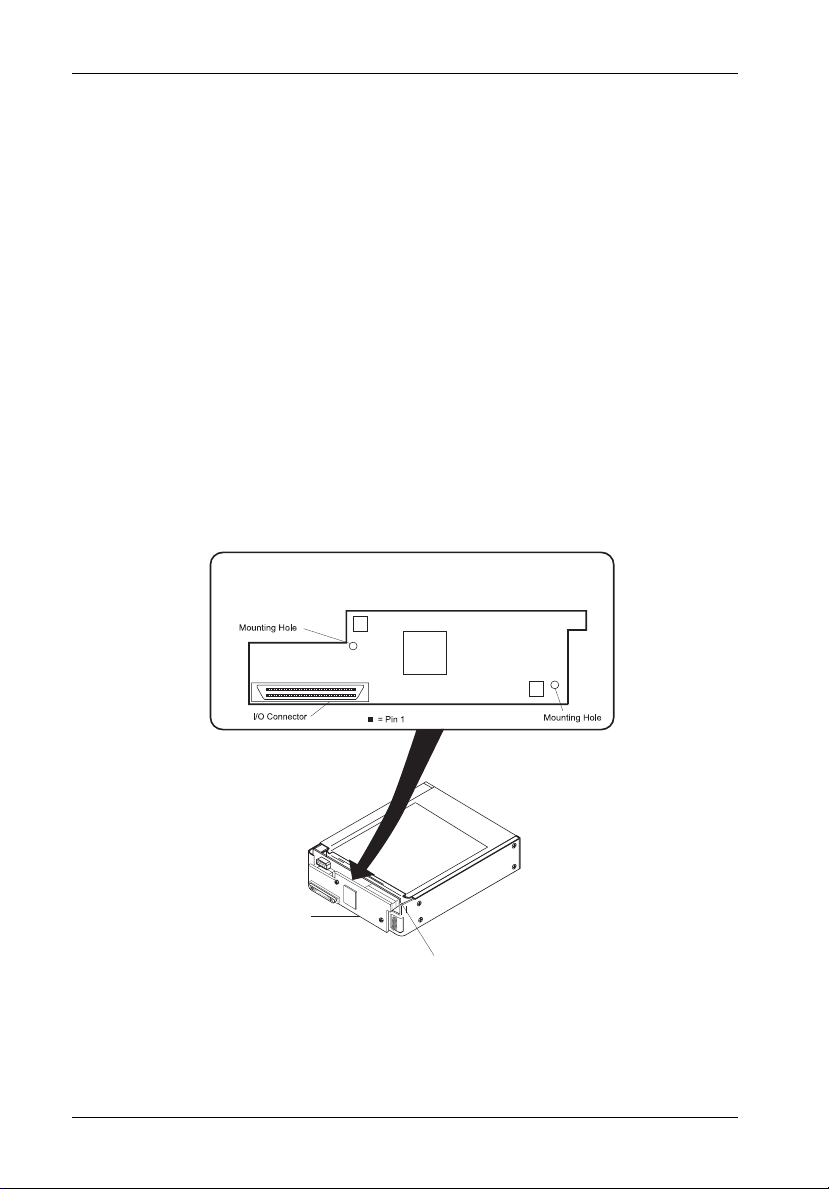
DE100/DE200 Ultra160 Hot Swap/Repeater Isolator Board
Installation Instructions for DX1/200-SW160/RH
1. Remove jumpers on J4 Pins 7 & 8, and Pins 9 & 10 from the DE100i-SW160 (or DE200iSW160) receiving frame motherboard (Figure 2).
NOTE: Save these jumpers! These jumpers are required when the isolator
board is not installed.
2. Remove the two (2) screws on the receiving frame motherboard.
NOTE: Save these screws for Step 5!
3. Attach two (2) stand-offs (included) to the mounting holes on the receiving frame
motherboard (Figure 3).
4. Carefully align the connectors of the isolator board with the connectors on the
receiving frame motherboard and gently push the board into position. Make certain
that all connectors are properly mated.
5. Secure the board to the receiving frame stand-offs with the same two (2) screws
from Step 2 (Figure 3).
DX1/200-SW160/RH
Isolator Board Detail
0501a
DX1/200-SW160/RH
Isolator Board
DE100 or DE200
(Ultra160 Only)
Receiving Frame
Motherboard
Figure 1: DX1/200-SW160/RH Isolator Board Details
D89-0000-0125 Rev. C00 StorCase Technology, Inc.
Page 3

DE100/DE200 Ultra160 Hot Swap/Repeater Isolator Board
DE100 or DE200
(Ultra160 Only)
Receiving Frame
Motherboard
Remove Jumpers on J4 Pins 7 & 8 and
9 & 10 Before Installing Isolator Board
Figure 2: DE100i-SW160 (or DE200i-SW160)
Receiving Frame Motherboard J4 Jumpers
DE100 or DE200
(Ultra160 Only)
Receiving Frame
Motherboard
DX1/200-SW160/RH
Isolator Board
0452a
I/O Connector
#6-32 x 1/4 Phillips
Pan Head Screws
Receiving Frame
Stand-Offs
(2 per Isolator Board)
Figure 3: Attaching the DX1/200-SW160/RH
D89-0000-0125 Rev. C00 StorCase Technology, Inc.
Page 4

DE100/DE200 Ultra160 Hot Swap/Repeater Isolator Board
Installation Instructions for DX1/200-SWC160/RH
1. Remove jumpers on J3 Pins 7 & 8, and Pins 9 & 10 from the DE100i-SWC160 (or
DE200i-SWC160, S20A102, S20A108) receiving frame motherboard (Figure 5).
NOTE: Save these jumpers! These jumpers are required when the isolator board
is not installed.
2. Remove the two (2) screws on the receiving frame motherboard.
NOTE: Save these screws for Step 5!
3. Attach two (2) stand-offs (included) to the mounting holes on the receiving frame
motherboard (Figure 6).
4. Carefully align the connectors of the isolator board with the connectors on the
receiving frame motherboard and gently push the board into position. Make certain
that all connectors are properly mated.
5. Secure the board to the receiving frame stand-offs with the same two (2) screws
from Step 2 (Figure 6).
DX1/200-SWC160/RH
Isolator Board Detail
0501b
DX1/200-SWC160/RH
Isolator Board
DE100 or DE200
(Ultra160 Only)
Receiving Frame
Motherboard
Figure 4: DX1/200-SWC160/RH Isolator Board Details
D89-0000-0125 Rev. C00 StorCase Technology, Inc.
Page 5

DE100/DE200 Ultra160 Hot Swap/Repeater Isolator Board
J4 Jumper
(Factory Installed
Do Not Remove)
J3
J4
456b
DE100 or DE200
(Ultra160 Only)
Receiving Frame
Motherboard
Remove Jumpers on J3 Pins 7 & 8 and
9 & 10 Before Installing Isolator Board
Figure 5: DE100i-SWC160 (or DE200i-SWC160, S20A102, S20A108)
Receiving Frame Motherboard J3 Jumpers
DE100 or DE200
(Ultra160 Only)
Receiving Frame
Motherboard
Receiving Frame
Stand-Offs
(2 per Isolator Board)
0452b
I/O Connector
#6-32 x 1/4 Phillips
Pan Head Screws
DX1/200-SWC160/RH
Isolator Board
Figure 6: Attaching the DX1/200-SWC160/RH
D89-0000-0125 Rev. C00 StorCase Technology, Inc.
Page 6

DE100/DE200 Ultra160 Hot Swap/Repeater Isolator Board
Using the Isolator Board
Carrier Removal
Follow the procedures below to remove the Data Express carrier from the receiving frame
equipped with the isolator board.
1. Verify that the drive is not active. If the system is on a network, make certain other
users are not accessing the target drive, then disable it from the network. Dismount
the drive.
2. Turn the Data Express key lock mechanism (located on the front of the receiving frame),
clockwise to the OFF position. This unlocks the drive from the receiving frame and
activates the board. The unit ID number on the display will begin flashing.
WARNING: Be careful not to remove or disturb the carrier unit at this point. Although
3. As the unit ID number flashes, the board monitors the activity of the SCSI bus. When
activity is no longer present, the board will remove power from the drive and then
remove the device from the SCSI bus. The unit ID number will continue to flash during
this period.
4. After a short length of time the unit display will turn from a flashing unit ID number to
a steady u, indicating that the device is powered down, unlocked and ready to be
removed from the receiving frame.
the carrier is physically unlocked, the drive requires a minimum of 15
seconds to spin down and is subject to vibration and possible damage
during this period.
Carrier Installation
Follow the procedures below to install the Data Express carrier into the receiving frame equipped with the isolator board.
1. Install the carrier into the receiving frame. A "u" will be present on the front panel,
indicating that the carrier is in an unlocked condition.
2. Turn the key lock mechanism, located on the front of the receiving frame, counterclockwise to the ON position. This locks the drive into the receiving frame and activates
the board. The drive will begin to spin up and the unit ID number on the display will begin
flashing.
3. After a short length of time the unit display will stop flashing, indicating that the device
is ready to be used.
NOTE: No onboard termination is provided on either the DE100i-SW160,
D89-0000-0125 Rev. C00 StorCase Technology, Inc.
DE100i-SWC160, DE200i-SW160, DE200i-SWC160, S20A102, or S20A108.
External termination must be provided.
