Page 1
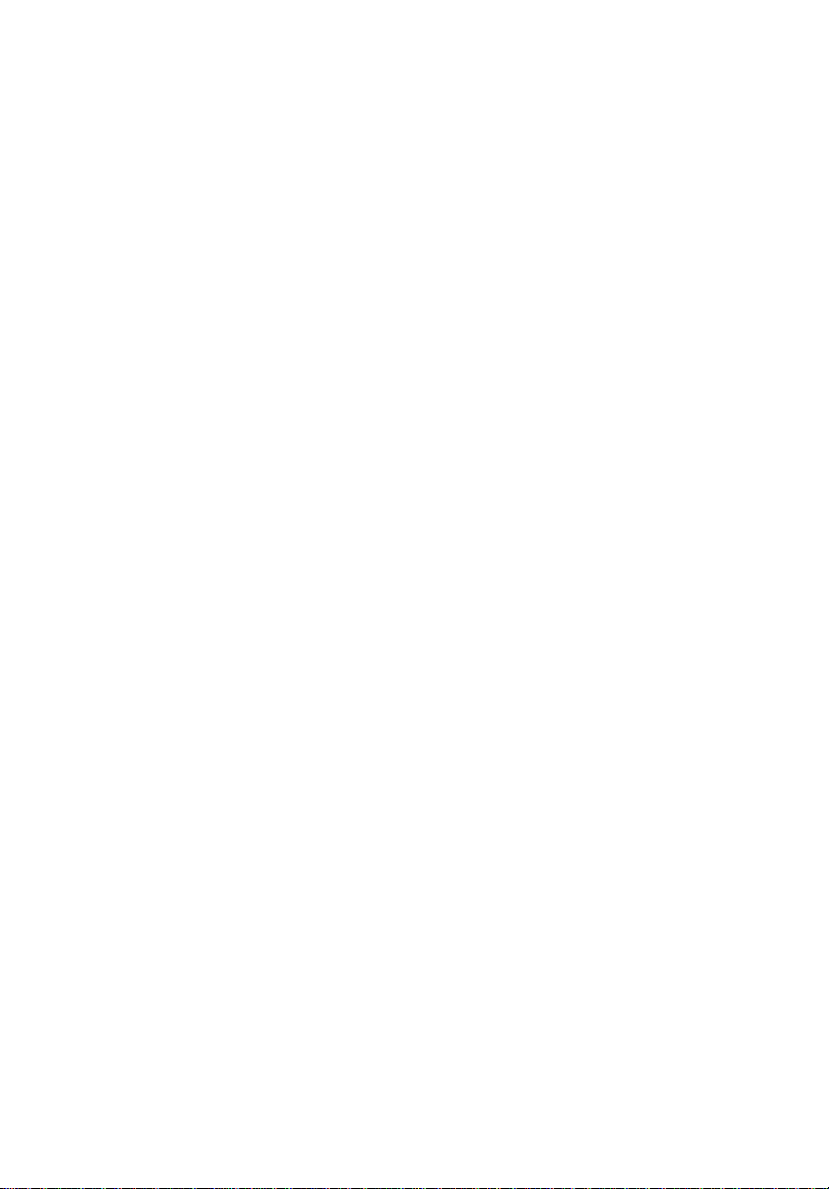
Kingston Technology
Data Silo
®
DS90
External SCSI Expansion Chassis
User's Guide
Page 2
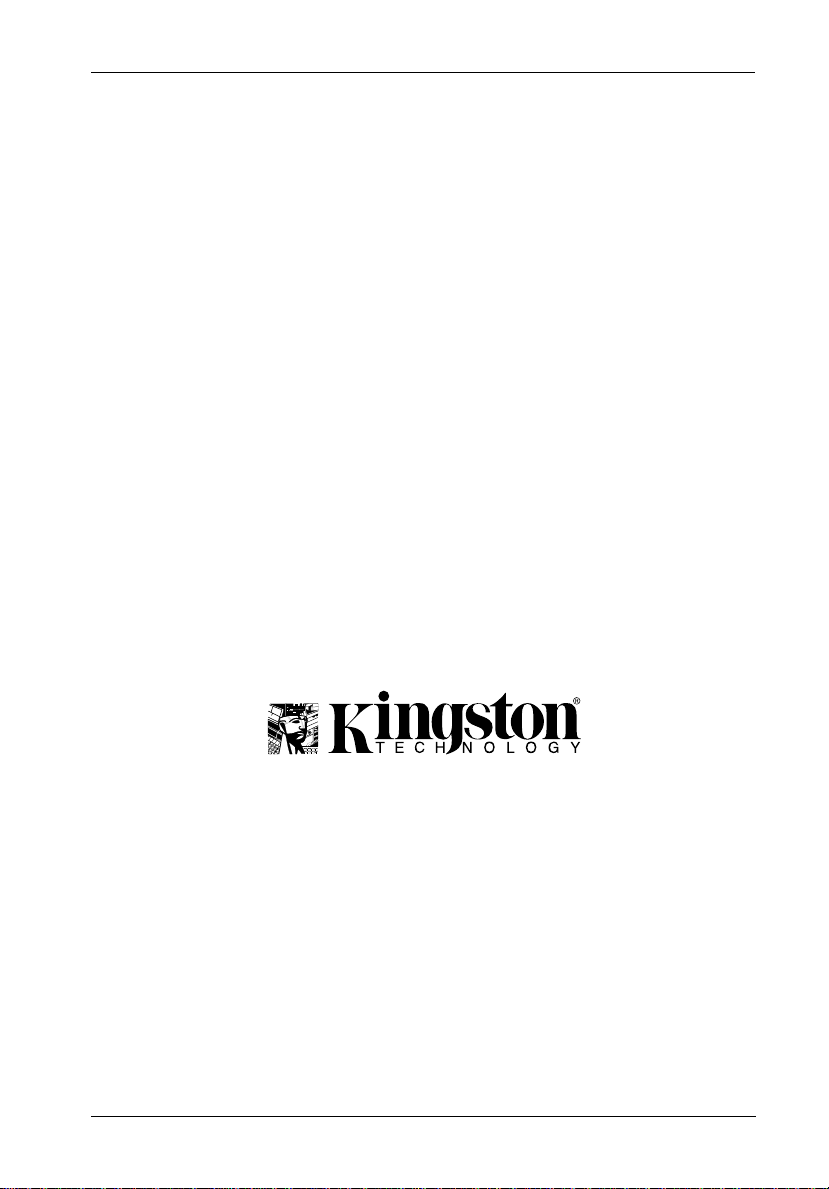
Kingston Technology's
i
Data Silo
®
DS90
Single-Bay External
SCSI Drive Enclosure
User's Guide
Part No. D89-0000-0028 C00 July 1997
Kingston Technology Company
17600 Newhope Street
Fountain Valley, CA 92708-9885
Phone (714) 438-1850 Fax (714) 438-1847
DS90 User's Guide - Rev. C00 Kingston Technology Company
Page 3
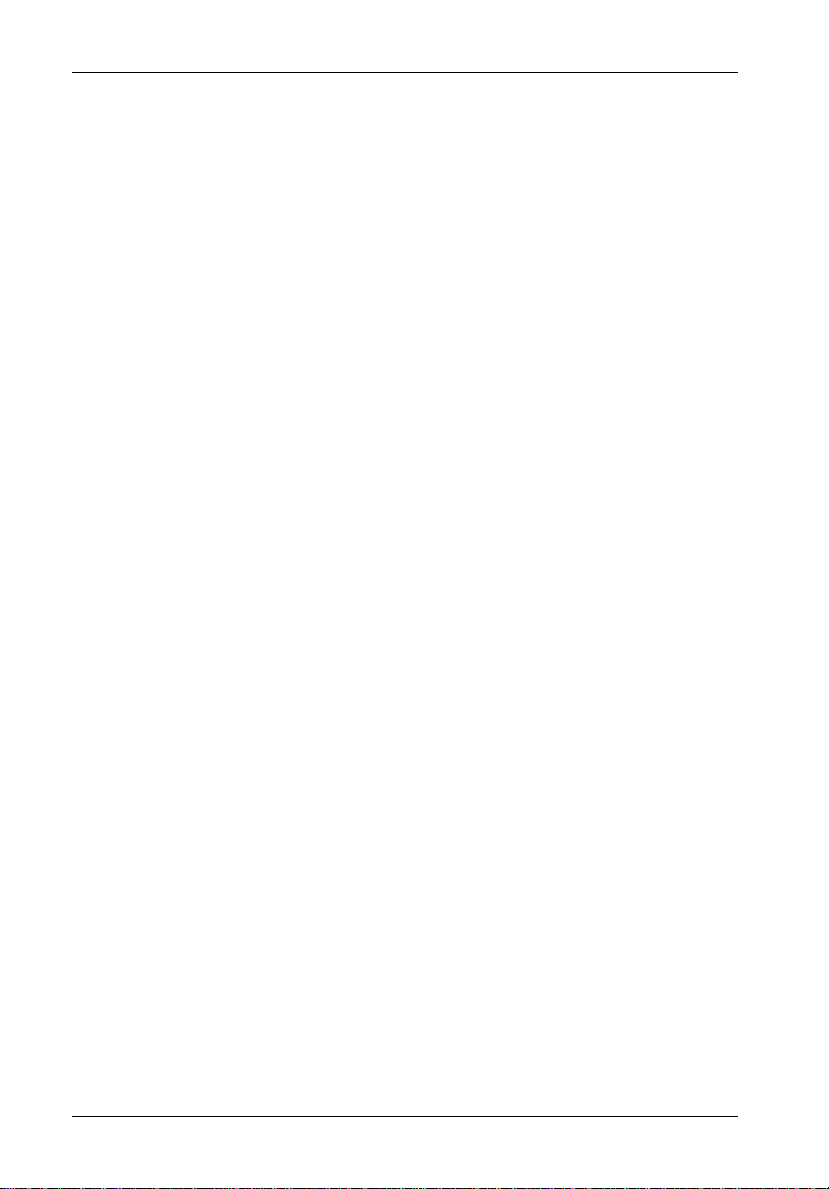
ii
Limited Warranty
KINGSTON TECHNOLOGY COMPANY (“Kingston”) warrants that this product is free from defects in material and
workmanship. Subject to the conditions and limitations set forth below, Kingston will, at its option, either repair or
replace any part of this product which proves defective by reason of improper workmanship or materials. Repair
parts or replacement products will be provided by Kingston on an exchange basis, and will be either new or
refurbished to be functionally equivalent to new.
This warranty does not cover any damage to this product which results from accident, abuse, misuse, natural or
personal disaster, or any unauthorized disassembly, repair or modification.
Duration of Warranty
Lifetime Warranty:
memory modules and boards), networking adapters and. hubs (excluding power supply unit), solid state PCMCIA
interface adapters, and microprocessor upgrade products.
Seven Year Warranty:
from the date of original retail purchase: storage enclosures, including power supply units, cables, terminators, and
accessories.
Five Year Warranty:
the date of original retail purchase: networking hub power supply unit; and all other Kingston products (other than
those products covered by a two-year or one-year warranty, as provided below).
Two Year Warranty:
the date of original retail purchase: Winchester hard disk drives in a 2.5 inch, 3.5 inch or 5.25 inch form factor.
One Year Warranty:
the date of original retail purchase: Winchester hard disk drives in a 1.8 inch form factor, optical reading and storage
products, and magnetic tape storage products.
To obtain warranty service, return the defective product, freight prepaid and insured, to your local authorized
Kingston dealer or distributor, or to the Kingston factory service center located at 17600 Newhope Street, Fountain
Valley, California 92708, U.S.A. You must include the product serial number (if applicable) and a detailed
description of the problem you are experiencing. You must also include proof of the date of original retail purchase
as evidence that the product is within the applicable warranty period. If you return the product directly to the Kingston
factory, you must first obtain a Return Material Authorization (“RMA”) number by calling Kingston Customer Service
at (714) 438-1810, and include the RMA number prominently displayed on the outside of your package. Products
must be properly packaged to prevent damage in transit.
Kingston provides free technical support. If you experience any difficulty during the installation or subsequent use
of a Kingston product, please contact Kingstons Technical Support department at either: (714) 435-2639 U.S.
headquarters, or Kingston Germany Office at (089) 62 71 56-21, prior, to servicing your system. This warranty
covers only repair or replacement of defective Kingston products, as provided above. Kingston is not liable for, and
does not cover under warranty, any costs associated with servicing and/or installation of Kingston products.
Disclaimers – The foregoing is the complete warranty for Kingston products and supersedes all other
warranties and representations, whether oral or written. Except as expressly set forth above, no other
warranties are made with respect to Kingston products and Kingston expressly disclaims all warranties
not stated herein, including, to the extent permitted by applicable law, any implied warranty of merchantability or fitness for a particular purpose. In no event will Kingston be liable to the purchaser, or to any user
of the Kingston product, for any damages, expenses, lost revenues, lost savings, lost profits, or any other
incidental or consequential damages arising from the purchase, use or inability to use the Kingston
product, even if Kingston has been advised of the possibility of such damages.
Copyright© 1997 Kingston Technology Company. All rights reserved. Printed in the U.S.A. Kingston
The following Kingston products are covered by this warranty for life: solid state memory (e.g.,
The following Kingston products are covered by this warranty for a period of seven years
The following Kingston products are covered by this warranty for a period of five years from
The following Kingston products are covered by this warranty for a period of two years from
The following Kingston products are covered by this warranty for a period of one year from
Warranty Claim Requirements
Free Technical Support
Technology and the Kingston logo are trademarks of Kingston Technology Company.
Kingston Technology Company DS90 User's Guide - Rev. C00
Page 4
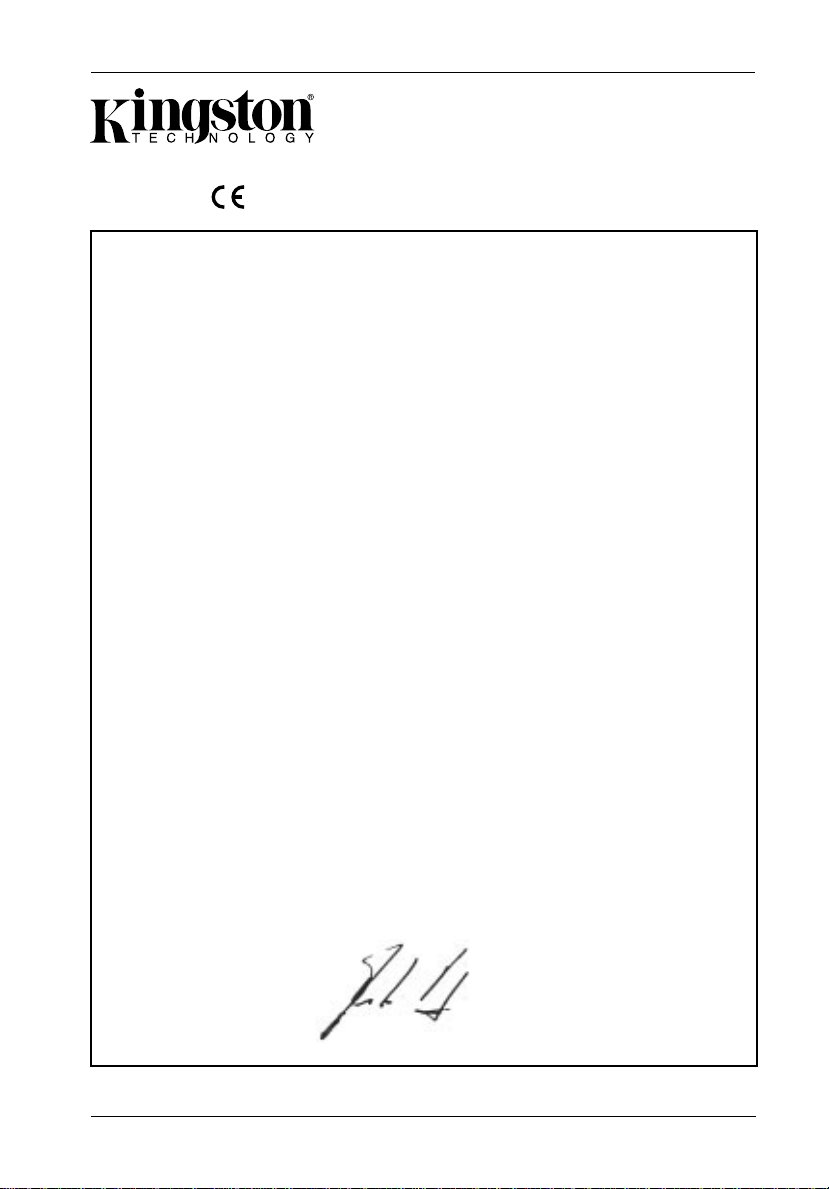
Declaration of Conformity
iii
Company’s Name:
Company’s Address:
Manufacturer’s Address:
Product Name:
Model Number:
Conforms to the following specifications:
Safety Agencies:
CSA “Certified”
UL
TÜV “GS License”
Safety Directive:
EMC Directive:
Kingston Technology Company
Storage Products Division
17600 Newhope Street
Fountain Valley, CA 92708
11535 Martens River Circle
Fountain Valley, CA 92708
Data Silo DS90
DS90-SXXX/XXX
Safety Tests:
CAN/CSA-C22.2 No950-93
UL 1950
EN 60950/06.88
EN 60950 A1/08.90
EN 60950 A2/10.91
73/23/EEC low voltage
EMC Tests:
EN 50081-1:1992 for Generic Emission
CISPR22:1995/EN 55022:1987 Class B
EN 50082-1:1992 for Generic Immunity
IEC 1000-4-2:1994 ESD
IEC 1000-4-3:1994 Radiated EM Field
IEC 1000-4-4:1994 Fast Transient/Burst
89/336/EEC
FCC Part 15, Class B
License #:
LR90843-3
E129724
S9272828
Year of Manufacture:
Signature:___________________
Full name: Dieter Paul
Position: Vice President of Engineering
DS90 User's Guide - Rev. C00 Kingston Technology Company
1997
Page 5
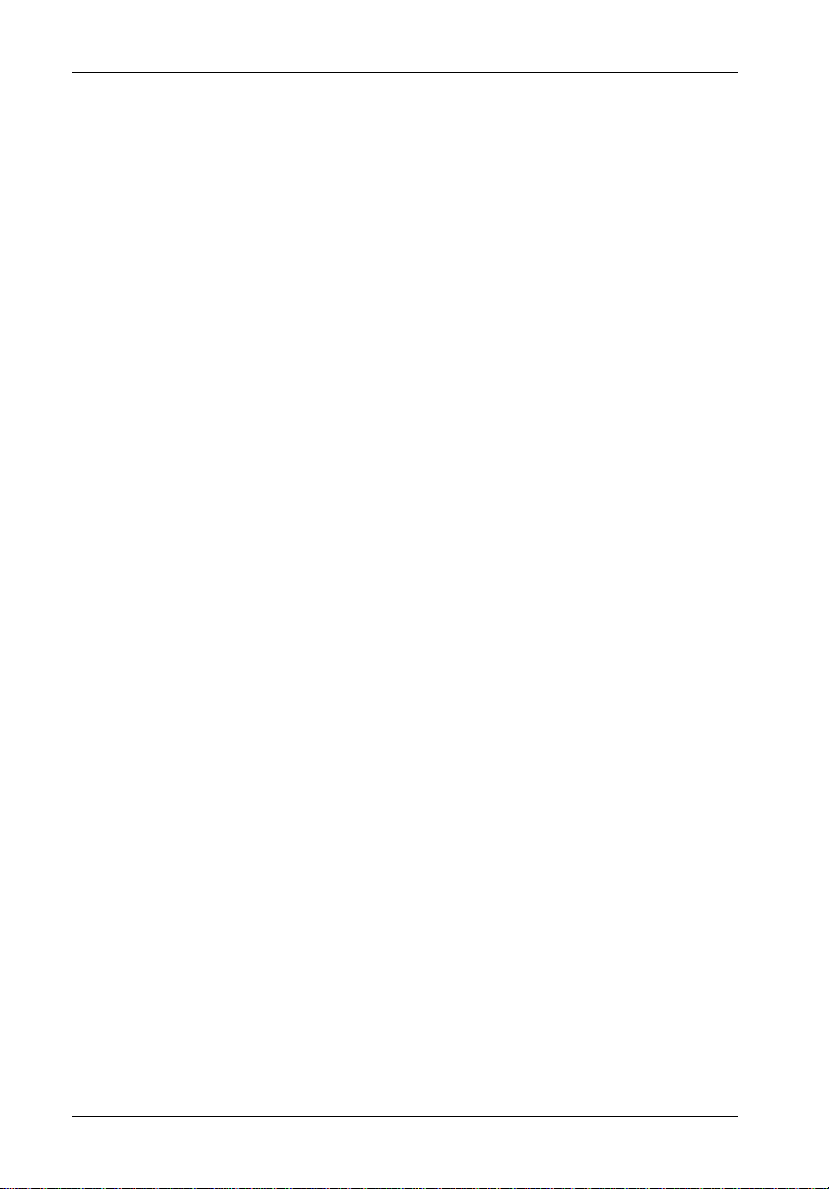
iv
Table of Contents
DATA SILO DS90 ................................................................................................................. 1
General Description ...................................................................................................... 1
Package Contents ........................................................................................................ 1
Packaging Materials ..................................................................................................... 2
Serial Number ............................................................................................................... 2
DS90 Front Panel ......................................................................................................... 3
DS90 Rear Panel .......................................................................................................... 4
DS90 INSTALLATION .......................................................................................................... 5
Installing the Drive into the Data Silo .......................................................................... 5
Removing the DS90 Cover .................................................................................. 5
Removing the DS90 Filler Panel .......................................................................... 6
Drive Preparation .................................................................................................. 7
If Installing an 8-Bit Device .......................................................................... 8
Drive Installation ........................................................................................................... 9
Selecting the SCSI ID Number .................................................................................. 11
Connecting the Data Silo to the Computer System .................................................. 12
APPENDICES ..................................................................................................................... 13
Appendix A - Specifications/Dimensions ................................................................... 14
Appendix B - Accessories and Options..................................................................... 16
Appendix C - Cables, Connectors and Terminators ................................................. 21
If Installing a 16-Bit Device .......................................................................... 8
READER'S COMMENTS.................................................................................................... 25
Kingston Technology Company DS90 User's Guide - Rev. C00
Page 6
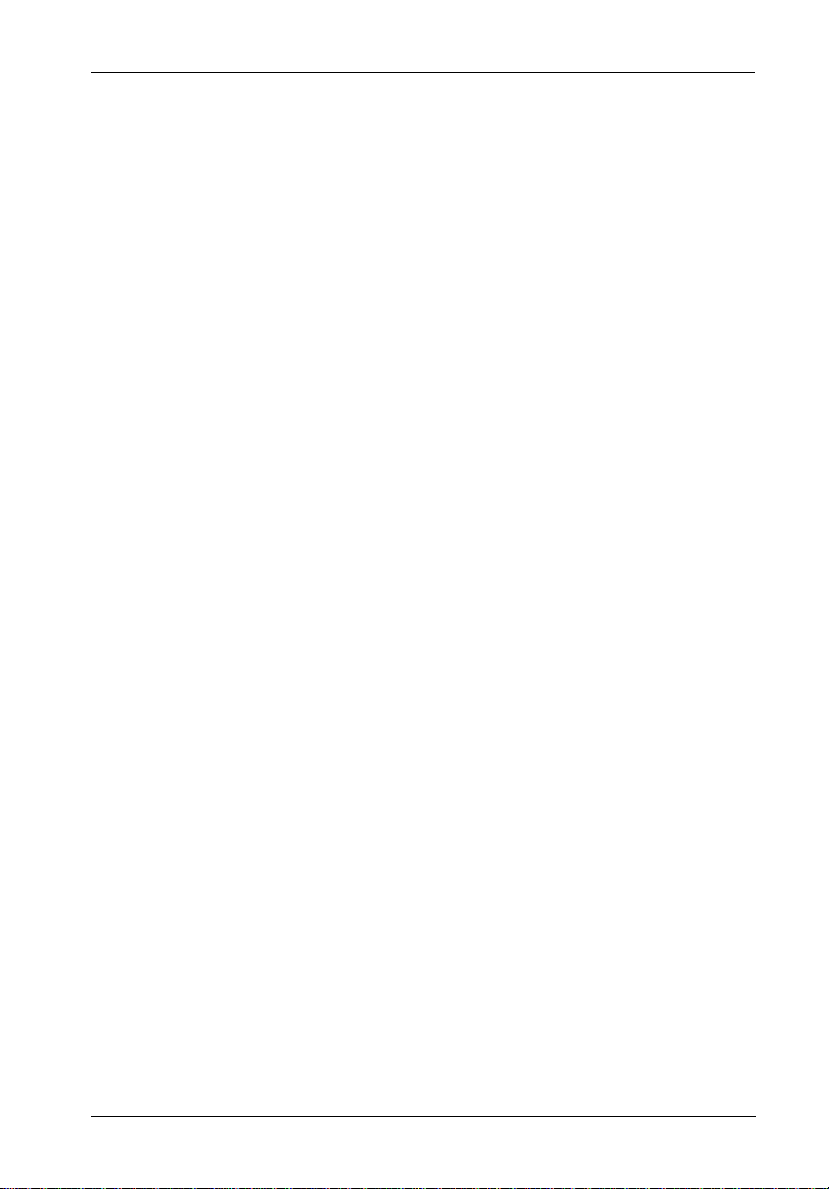
List of Figures
Figure 1: Data Silo DS90 SCSI Expansion Chassis ..................................................... 1
Figure 2: Data Silo DS90 Front Panel ........................................................................... 3
Figure 3: Data Silo DS90 Rear Panels ......................................................................... 4
Figure 4: Removing the Cover ...................................................................................... 5
Figure 5: Removing the Filler Panel.............................................................................. 6
Figure 6: 8-Bit Device SCSI ID Cable Connection ....................................................... 8
Figure 7: 16-Bit Device SCSI ID Cable Connection ..................................................... 8
Figure 8: Removing the Drive Mounting Bracket.......................................................... 9
Figure 9: Installing the Drive onto the Mounting Bracket............................................ 10
Figure 10: Selecting the SCSI ID Number .................................................................... 11
Figure 11: Typical SCSI Connections ........................................................................... 12
Figure A-1: DS90 Physical Dimensions .......................................................................... 15
Figure B-1: Installing the Audio Connector ..................................................................... 16
Figure B-2: Connecting the Audio Cable to the DS90 Rear Panel................................ 17
Figure B-3: Attaching the Audio Cable on the Sony CDU55S CD-ROM ...................... 18
Figure B-4: Installing the Stacking Feet ......................................................................... 19
Figure B-5: Optional 3.5 Inch Drive Adapter Brackets (P/N DX100-35/KIT) .................. 20
v
List of T ables
Table C-1: External Cables and Part Numbers................................................................ 23
Table C-2: International Power Cables............................................................................. 24
Table C-3: System Connectors ......................................................................................... 25
Table C-4: Kingston Terminators ...................................................................................... 2 6
DS90 User's Guide - Rev. C00 Kingston Technology Company
Page 7
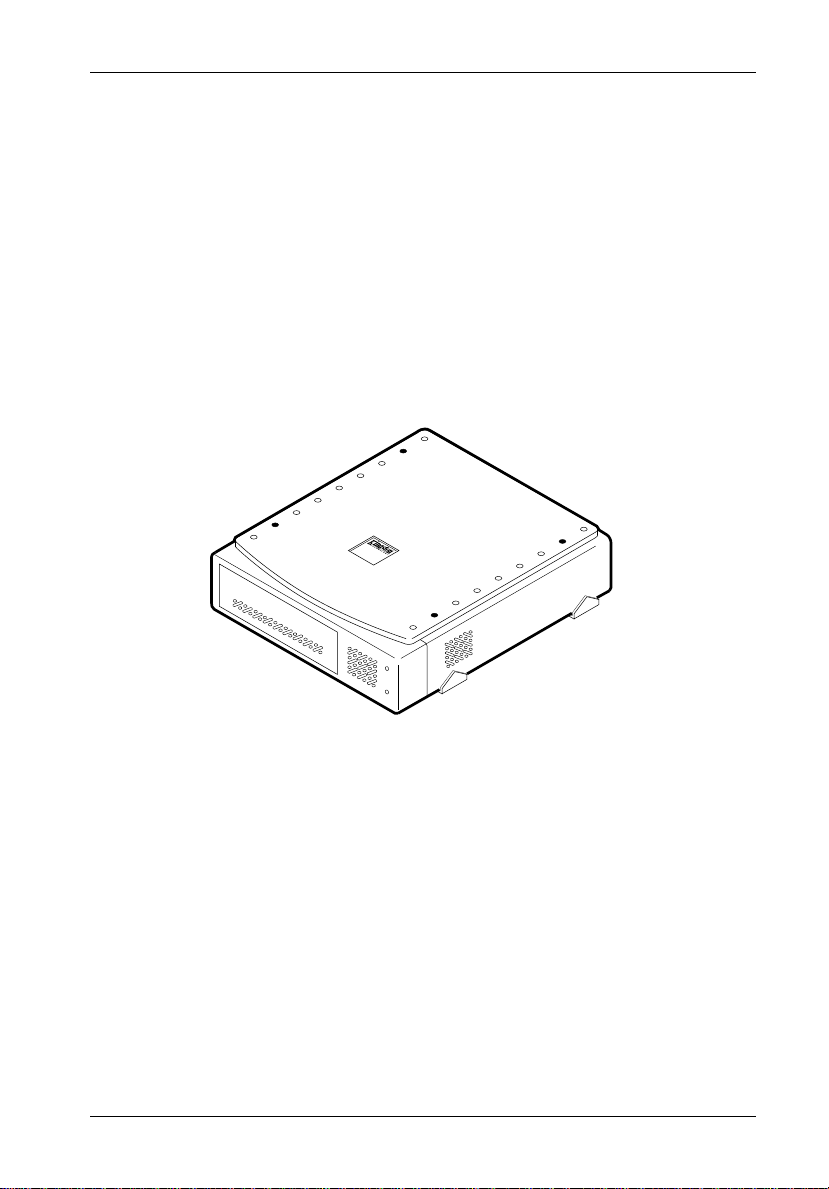
Introducton 1
Data Silo® DS90
General Description
Kingston Technology's Data Silo® DS90 is a stackable single-bay external SCSI expansion
chassis for half-height 5.25 or 3.5-inch SCSI devices. This specially designed unit combines
a cost effective lightweight design with rugged Kingston reliability. It will accommodate any
standard half-height SCSI hard drive, tape drive, CD-ROM or other fixed SCSI peripheral.
The DS90 is ergonomically designed and features it's own internal power supply with poweron and drive activity LED indicators. The Data Silo DS90 package includes RCA-type audio
output jacks and cabling for CD-ROM drives, and mounting clips to stack additional DS90
units. External cables and SCSI terminators are available separately.
Data
Silo
0254
Figure 1: Data Silo DS90 SCSI Expansion Chassis
Package Contents
The Data Silo DS90 package includes the following items:
• DS90 Expansion Chassis with one of the following SCSI connection types:
• RCA-type Audio Output Jacks
• 4 Stacking Feet for stacking additional DS90 units
• Hardware Kit
DS90 User's Guide - Rev. C00 Kingston Technology Company
- 50-pin SCSI (Centronics)
- 50-pin SCSI 2 (Microminiature)
- 68-pin SCSI 3 (Wide)
Page 8
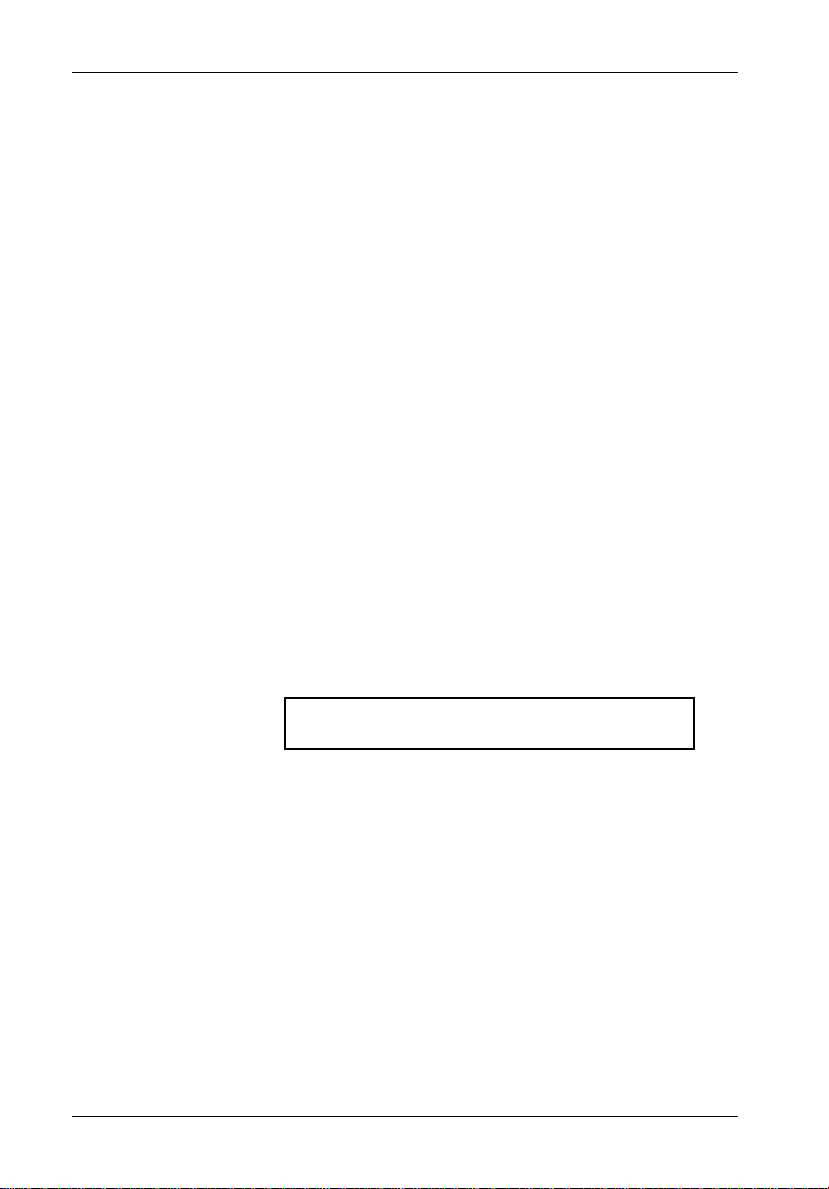
2 Introduction
Packaging Materials
The Kingston Technology Data Silo chassis is shipped in a container designed to provide
protection and prevent damage during shipping. This unit was carefully inspected before and
during the packing process at the factory. While unpacking the Data Silo, check the container
and the unit itself for any signs of damage that might have occurred during shipping. Unpack
the equipment carefully and inspect the complete assembly for bent or broken connectors, or
other physical damage. Report any damage to the carrier immediately.
If there is evidence of physical damage to the Data Silo itself, or if you have received the wrong
model, please phone the Customer Service Department at Kingston. Request a Return Material
Authorization (RMA) number to facilitate processing. Kingston cannot accept returns which do not
display an RMA number on the outside of the package. Be sure to return the unit with all the original
packaging materials.
Before removing any component from its packaging, be sure to discharge any static electricity by
touching a properly grounded metal object.
Serial Number
The Data Silo is labeled with a serial number. This number must be reported to the Kingston
Customer Service Representative in order to receive a Return Material Authorization (RMA)
for warranty claims. Locate the serial number label and record the number in the space provided
below:
Data Silo DS90
Serial Number:
Kingston Technology Company DS90 User's Guide - Rev. C00
Page 9
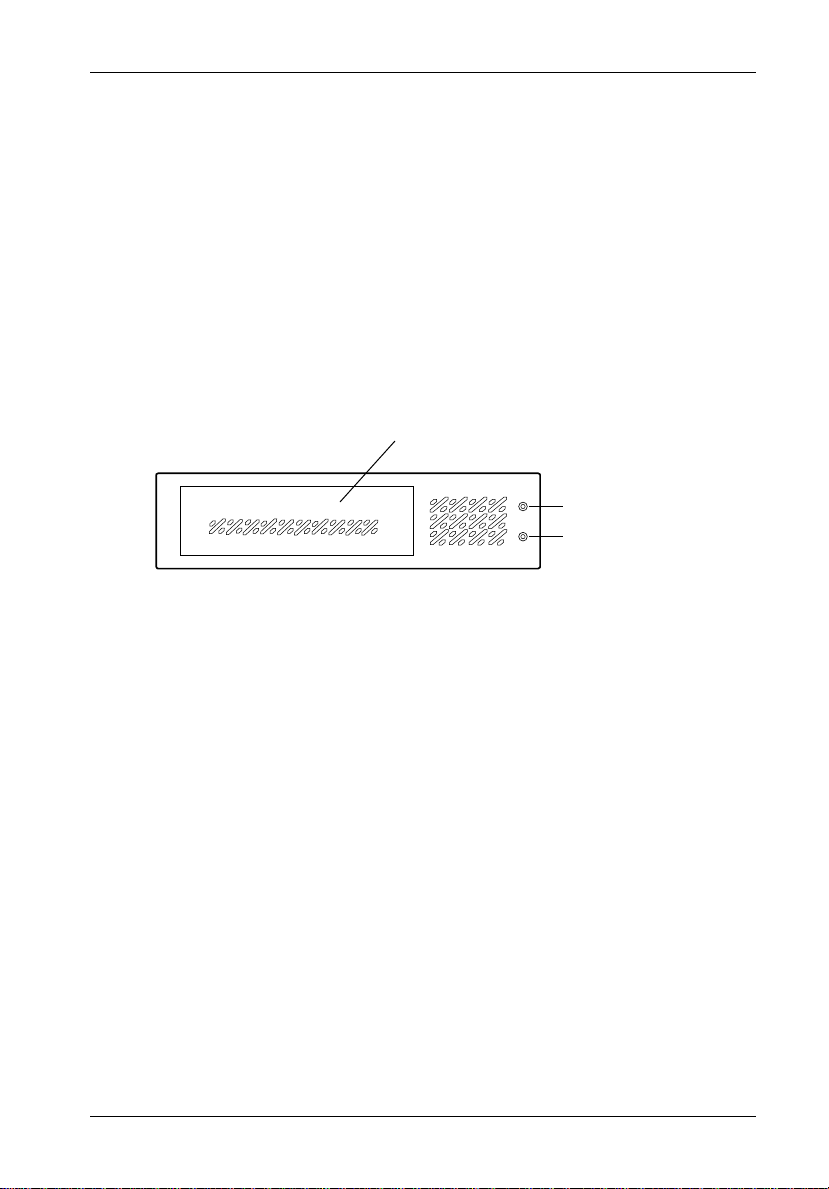
Introducton 3
DS90 Front Panel
(See Figure 2)
• Power LED - The top green LED will illuminate when power is supplied to the Data
Silo chassis.
• Drive Activity LED - The lower amber LED will flash when the drive is being
accessed. Connectors are provided inside the Data Silo chassis to easily attach to
the installed drive.
• Removable Filler Panel - This panel can be removed to accomodate front-loading
removable media devices (e.g., CD-ROM, DAT drives, etc).
Removable Filler Panel
Power LED
Drive Activity LED
0254A
Figure 2: Data Silo DS90 Front Panel
DS90 User's Guide - Rev. C00 Kingston Technology Company
Page 10
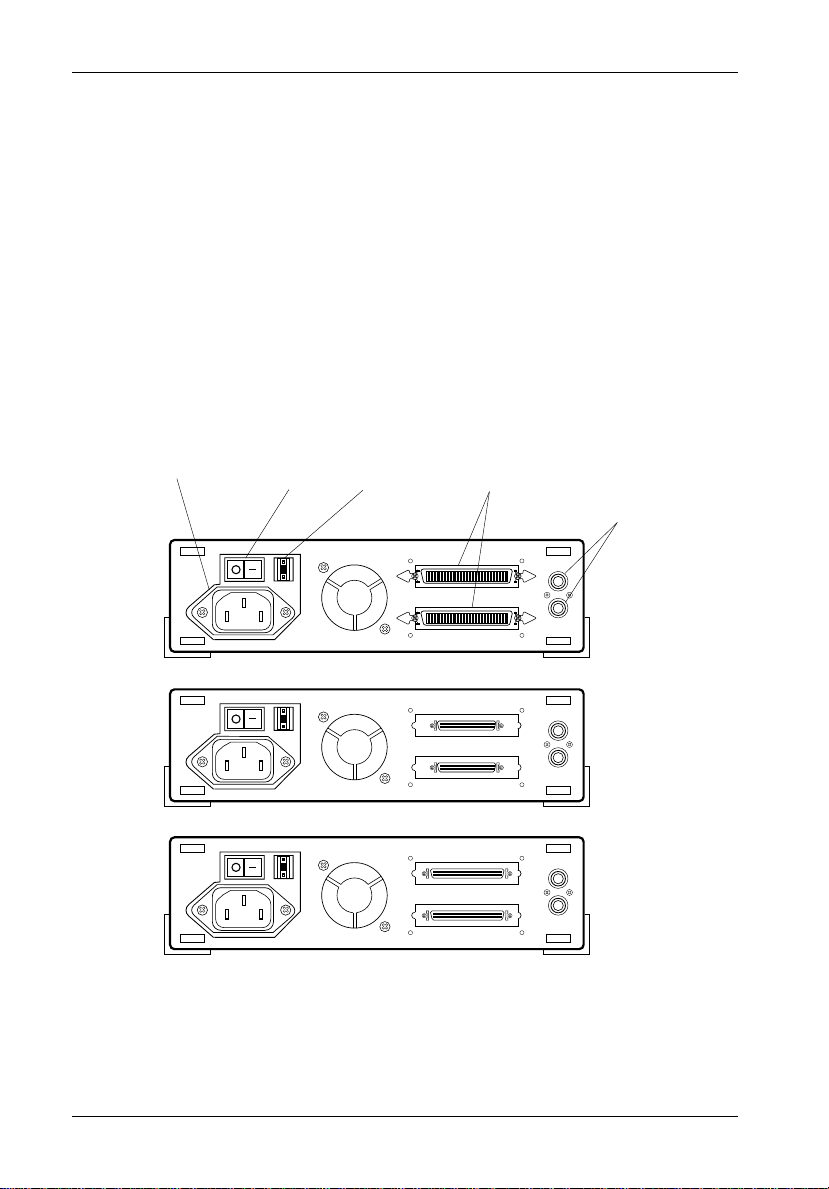
4 Introduction
DS90 Rear Panel
(See Figure 3)
• Power Switch - Provides power to the Data Silo chassis.
• A/C Connector - Accepts U.S. and other available international standard power
cables. Refer to Appendix C for more information.
• SCSI ID Select Switch(es) - Located on the rear panel, this push button type switch
provides SCSI ID selection. For 8-Bit interfaces, the settings are 0-7; for 16-Bit
interfaces, the settings are 0-15.
• I/O Interface Connectors - The Data Silo DS90 is available with either: 50-pin
Centronics (SCSI), 50-pin Microminiature (SCSI 2), or 68-pin Wide (SCSI 3)
connectors. Refer to Figure 3 below:
A/C Connector
Up to
7 SCSI
devices
Up to
7 SCSI
devices
Up to
16 SCSI
devices
Power
Switch
0
0
0
SCSI I/D
Select Switch
I/O Interface
Connectors
Audio
Connectors
0252
50-Pin
Centronics
Connectors
(8-Bit)
50-Pin
Microminiature
Connectors
(8-Bit)
68-Pin
Wide
Connectors
(16-Bit)
Figure 3: Data Silo DS90 Rear Panels
Kingston Technology Company DS90 User's Guide - Rev. C00
Page 11

Installation 5
DATA SILO INSTALLATION
Installing the Drive into the Data Silo
While performing the steps in this section, work on a soft surface to prevent excessive shock
to the drive being installed. Also refer to the manufacturer's documentation provided with the
drive. A flat screwdriver and a #2 Philips screwdriver will be required for this procedure.
Removing the DS90 Cover
WARNING: Disconnect all power to the unit before opening the chassis. The DS90
contains NO SERVICEABLE PARTS inside the unit.
The DS90 Data Silo cover is held in place by two (2) tabs located on the back panel.
1. Unplug the Data Silo and verify that all cables have been disconnected.
2. Carefully pry the rear of the cover up on the DS90 by applying slight pressure with
a flat blade screwdriver in the cover release slots (located in two places) on the
DS90 rear panel as shown in Figure 4.
3. Lift the rear of the cover gently and slide it back and off the chassis.
4. Set the cover aside for reinstallation later.
Silo
Data
0215
Figure 4: Removing the Cover
DS90 User's Guide - Rev. C00 Kingston Technology Company
Page 12

6 Installation
Removing the DS90 Filler Panel
When installing a drive that requires front-loading access such as a CD-ROM or tape drive,
the front filler panel of the DS90 will need to be removed.
Once the DS90 top cover has been removed, the filler panel can easily be removed by
gently pushing on it from the inside of the chassis (Figure 5).
SCSI ID
Cable
Drive Activity
LED
Audio
Connector
Drive Power
Connectors
SCSI I/O
Connectors
Figure 5: Removing the Filler Panel
0212
SCSI ID
Select
Switch
AC Power
and On/Off
Switch
Kingston Technology Company DS90 User's Guide - Rev. C00
Page 13

Installation 7
Drive Preparation
1. Remove the drive from its protective packaging.
2. Plastic Drive Bezel - When installing a hard drive equipped with a plastic front
bezel, remove the drive bezel before installing the drive.
3. SCSI Drive Termination - Disable SCSI termination on the drive. Refer to the
documentation provided by the drive manufacturer for the location of terminators
or jumpers. Termination is provided by an external terminator on the Data Silo
rear panel. External active termination is recommended for optimum SCSI
performance (external terminator not included).
4. SCSI Drive ID Select Jumpers - Locate the SCSI ID select jumper pins on the
drive, and remove any jumpers on these pins. The Data Silo SCSI ID cable will be
attached to these pins on the drive (Figures 6 and 7).
5. SCSI ID Cable - The SCSI ID cable consists of four wires twisted together. At the
end are two sets of connectors to support either 0.1 inch or 2mm connector pins for
attaching to the SCSI drive. The SCSI ID cable permits external unit ID selection
from the push-button switch located on the rear panel of the DS90 unit (Figure 3).
NOTE: Refer to the drive manufacturer's documentation for power, SCSI I/O, and
DS90 User's Guide - Rev. C00 Kingston Technology Company
SCSI ID pin-out locations on your specific drive.
Page 14

8 Installation
Signal Row
Black (ID0)
Brown (ID1)
Red (ID2)
Black (GND)
GND Row
)
Signal Row
Black (ID0)
Brown (ID1)
Red (ID2)
Orange (ID3)
Black (GND)
GND Row
)
IF INSTALLING AN 8-BIT SCSI DEVICE:
The unit ID cable contains black, brown, and red/black wires. Attach three (3) connectors
from the SCSI ID select cable to the appropriate 2mm drive pins (Figure 6).
The single black wire plugs into the drive pin used to select ID0, the brown wire plugs into
the drive pin for ID1, the red/black wire plugs into the drive pin for ID2.
In most cases, the drive manufacturer labels
each pair of SCSI ID select pins in significant
bit order (0, 1 and 2). One row of drive pins
is the signal row, and one row is designated
for ground. Refer to the drive manufacturer's
documentation for specific pin configurations.
0
1
2
The Data Silo ID select cable provides 2mm,
2-conductor drive connectors. A single wire
attaches to one side of each connector (with
the exception of the red/black connector).
The cable side of each connector must align
with the signal pin on the drive. On the red/
ID Select Cable (2MM) from
Data Silo ID Select Connector
black connector, the red wire aligns with the
signal pin on the drive and the black wire
aligns with the ground pin.
Figure 6: 8-Bit Device SCSI ID
Cable Connection
IF INSTALLING A 16-BIT SCSI DEVICE:
The unit ID cable contains black, brown, red/black, and orange wires. Attach four (4)
connectors from the SCSI ID select cable to the appropriate 2mm drive pins (Figure 7).
The single black wire plugs into the drive pin used to select ID0, the brown wire plugs
into the drive pin for ID1, the red/black wire plugs into the drive pin for ID2 and the
orange wire plugs into the drive pin to select
ID3.
In most cases, the drive manufacturer labels
each pair of SCSI ID select pins in significant bit order (0, 1, 2, and 3). One row of
drive pins is the signal row, and one row is
designated for ground. Refer to the drive
manufacturer's documentation for specific
pin configurations.
The Data Silo ID select cable provides 2mm,
2-conductor drive connectors. A single wire
attaches to one side of each connector (with
the exception of the red/black connector).
The cable side of each connector must align
with the signal pin on the drive. On the red/
black connector, the red wire aligns with the
Figure 7: 16-Bit Device SCSI ID
ID Select Cable (2MM) from
Data Silo ID Select Connector
Cable Connection
signal pin on the drive and the black wire
aligns with the ground pin.
Kingston Technology Company DS90 User's Guide - Rev. C00
0
1
2
3
Page 15

Installation 9
PUSH
2
3
Drive Installation
1. Remove the drive bracket from the DS90 as shown in Figure 8.
• Remove the ground wire if it is already attached to the bracket using a
Phillips screwdriver.
• Push down on the release button, located directly behind the bracket.
• While holding the button down, slide the bracket towards the rear of the
chassis and lift the bracket out.
Remove
Ground Wire
1
(if attached)
0216
View from Rear of DS90
Figure 8: Removing the Drive Mounting Bracket from the DS90 Chassis
DS90 User's Guide - Rev. C00 Kingston Technology Company
Page 16

10 Installation
2. Attach the drive to the mounting bracket using the 6-32 x 1/4 inch screws as
shown in Figure 9. Note that drives can be mounted so that the bezel is exposed
(i.e. front-loading drives), or they can be mounted so that the drive bezel is
behind the DS90 filler panel. Use the forward mounting holes to expose a drive's
bezel, and use the rearward holes to mount a drive behind the DS90 filler panel.
Don't tighten the screws yet if exposing the bezel.
NOTE: 3.5 inch front-loading drives will require Kingston adapter brackets for
installation into DS90 models. 3.5 inch hard drives can be bottom mounted
to the existing bracket. Refer to Appendix B for additional information.
Front of
Device
Use Front Mounting Holes
for 5.25 inch Front-Loading
Devices or other Devices
that will retain their Front
Bezel
Use Rear Mounting
These Mounting Holes (4 plcs.)
May be Used for 3.5 Inch Hard
Drives
Holes for 5.25 inch
Internal Devices that
will have their Bezel
Removed
0276
Figure 9: Installing the Drive onto the Mounting Bracket
Kingston Technology Company DS90 User's Guide - Rev. C00
Page 17

Installation 11
3. Once the drive has been fastened into the mounting bracket, carefully insert the
bracket back into the DS90 chassis using the reverse procedures described earlier,
carefully reattaching all cables, connectors, and ground wire.
4. If applicable, verify that the device bezel is flush with the front of the chassis. You
may need to remove the mounting bracket again to access the screws to adjust
the drive's position in the bracket. Tighten the screws.
5. Connect the SCSI I/O interface cable to the drive. Make sure the pin 1 indicator
on the cable is aligned properly. Refer to the drive manufacturer's documentation
for more information.
6. Connect the 4-pin DC power cable from the DS90 to the drive.
NOTE: Use the provided tie wraps included in your installation kit to prevent the
power and ID Select cables from possible fan contact.
7. Attach the drive activity LED cable (Figure 5) to the appropriate drive pins. Refer
to the drive manufacturer's documentation for the location of these pins. Connect
the red wire to signal and black to ground.
8. If applicable, install the audio connectors as shown in Appendix B.
9. Replace the DS90 cover.
10. Connect the power cable to the DS90 and turn the switch on to verify that the fan
is operating and clear of obstruction. Should you hear any unusual sound, turn
the Data Silo off immediately, disconnect the power cable, and remove the cover
to find the source of the problem. Verify that the power and ID Select cables are
securely fastened with the provided tie wraps and are not contacting the fan.
Selecting the SCSI ID Number
The SCSI ID is an address number (0 through 7 for 8-bit protocol and 0 through 15 for 16-bit
protocol) that is assigned to each SCSI device. In a SCSI daisy-chain, each device in the chain
must have a unique SCSI ID number. SCSI ID 7 is usually reserved for the host controller. If
the computer system is already equipped with internal or external SCSI storage devices, some
ID numbers will already be reserved. For instance, if the computer system came with an internal
SCSI hard drive, it may be designated as SCSI device 0. Refer to the computer system
documentation for additional information.
The Data Silo SCSI ID selection switch is located on the rear panel of the chassis enclosure
(Figure 10). The selection switch has a push button selector that can be adjusted with the tip
of a pen or straightened paper clip.
SCSI ID SELECTION SWITCH
(Push Button)
0
Use Pointed Tool
to set SCSI ID
0545A
Figure 10: Selecting the SCSI ID Number
DS90 User's Guide - Rev. C00 Kingston Technology Company
Page 18

12 Installation
Connecting the Data Silo to the Computer System
The DS90 provides two (2) external rear panel SCSI I/O connectors designed for a singlehost (single-port) connection.
If the Data Silo DS90 is the last device in a SCSI daisy chain, it will require the appropriate
termination (Figure 11). Refer to Appendix C for available terminators.
Computer System
Host to Peripheral
SCSI Cable
(First Unit)
SCSI
Terminator
0
Computer System
0
(First Unit in
SCSI Chain)
0
(Last Unit in
SCSI Chain)
Unless otherwise noted, SYSTEM and PERIPHERAL connectors are always
connectors and TERMINATORS are always
male
.
Host to Peripheral
SCSI Cable
Peripheral to
Peripheral SCSI Cable
Up to 7 SCSI devices
per controller (8-bit)
SCSI
Terminator
female
while CABLE
0256
Figure 11: Typical SCSI Connections
Kingston Technology Company DS90 User's Guide - Rev. C00
Page 19

Appendix A - Specifications/Dimensions 13
Appendices
DS90 User's Guide - Rev. C00 Kingston Technology Company
Page 20

14 Appendix A - Specifications/Dimensions
Appendix A - Specifications/Dimensions
Environmental Specifications
Operating Storage
Ambient Temperature -5° C to 50° C -45° C to 70° C
Relative Humidity
Altitude -1000 to 50,000 ft -1000 to 50,000 ft
(2)
Shock
(1)
Non-condensing with maximum Gradient of 10% per hour.
(2)
11 msec Pulse Width 1/2 Sine Wave.
Physical
Specifications DS90
Height 2.60" (66mm)
Width 9.00" (230mm)
Depth 11.00" (280mm)
(1)
Weight
(1)
Chassis with no drive installed
(1)
10% to 80% 10% to 90%
-304m to 15240m -304m to 15240m
10g 10g
4.4lb (2.0kg)
Chassis Reliability/Maintainability
MTBF 500,000 Hours
MTTR 5 Minutes
Preventive
Maintenance None
Electrical
Specifications
Input 115-230 VAC, Auto
Select, 50-60Hz
Output 50 watts
Kingston Technology Company DS90 User's Guide - Rev. C00
Page 21

Appendix A - Specifications/Dimensions 15
2.60"
(66 mm)
9.00"
(230 mm)
Figure A-1: DS90 Physical Dimensions
11.00"
(280 mm)
0255
DS90 User's Guide - Rev. C00 Kingston Technology Company
Page 22

16 Appendix B - Accessories and Options
Red = Left Channel
White = Right Channel
Audio
Connector
Screws
Appendix B - Accessories and Options
Installing the Audio Connector
The DS90 provides audio connectors for left and right channel audio output with CD-ROM
devices. The left and right audio connectors are contained in a single module which may
easily be attached to the DS90 back panel with two screws provided. (Figure B-1).
1. Remove the two (2) plastic knockouts on the DS90 back panel by gently tapping
on them with a flat-bladed screwdriver.
2. Insert the provided audio connector module into the DS90 and insert the red and
white connectors through the openings in the back panel. The red connector
should be on top.
3. Align the connector module screw holes with the hole openings in the DS90 back
panel and attach the Phillips pan head screws.
0283
Figure B-1: Installing the Audio Connector
Kingston Technology Company DS90 User's Guide - Rev. C00
Page 23

Appendix B - Accessories and Options 17
The following pages illustrate how to make the audio connections between the DS90 back
panel and a typical CD-ROM drive. This is an example for reference only. Refer to the
appropriate manufacturer's manual for specific connection information.
Audio Cable Connector
(inside back panel)
Audio Cable
Right Channel
Left Channel
0278
Red
Black
White
Black
GND
To Device
Audio
Connections
Figure B-2: Connecting the Audio Cable to the DS90 Rear Panel
DS90 User's Guide - Rev. C00 Kingston Technology Company
Page 24

18 Appendix B - Accessories and Options
Sony CDU55S CD-ROM
Back Panel
Right
GND
(White)
(Black)
Left
(Red)
To DS90
Inside Back
Panel
Analog Audio Out
Connector
0281
Figure B-3: Attaching the Audio Cable on the Sony CDU55S CD-ROM
Kingston Technology Company DS90 User's Guide - Rev. C00
Page 25

Appendix B - Accessories and Options 19
Stacking Multiple DS90 Chassis
The DS90 chassis is designed so that multiple units may be safely stacked on top of one
another. This can be accomplished by removing the existing feet of the upper unit and
replacing each foot with the provided special double-sided foot designed for stacking
configurations as shown in Figure B-4. Each foot is attached to the chassis with a small pin
snuggly inserted into a hole. The existing feet can be removed by hand or by gently prying
them out with the tip of a flat-bladed screwdriver.
Data
Silo
Data
Silo
0284
Figure B-4: Installing the Stacking Feet
DS90 User's Guide - Rev. C00 Kingston Technology Company
Page 26

20 Appendix B - Accessories and Options
3.5 Inch Drive Adapter Brackets (Optional)
1040400124 A
LEFT FRONT
Data Keeper
Bezel
Adapter Bracket
Face (2ea.)
Adapter
Bracket (2 ea.)
Bracket to Drive
Screw (4 ea.)
0071
Figure B-5: Optional 3.5 Inch Drive Adapter Brackets (P/N DX100-35/KIT)
The Kingston Technology 3.5 inch peripheral adapter brackets are designed to mount 3.5 inch
peripherals with either fixed or removable media into 5.25 inch mounting bays of computer
systems and external chassis. Before installation, make sure to have the appropriate
documentation at hand for reference, such as computer system and drive manufacturer's
manuals.
NOTE: The adapter brackets are not required for 3.5 inch fixed media devices such as
hard drives, which may be bottom mounted to the existing mounting bracket
inside the unit.
Steps for installing a front-loading drive or fixed media devices with an exposed front
bezel:
1. Make sure all system and peripheral power is off and disconnected.
2. Remove the system or peripheral expansion cover and face plate.
3. DO NOT REMOVE THE ADAPTER BRACKET FACE OR RETAINING SCREWS.
These must be left in place on both brackets for installations which expose the drive
bezel.
4. Attach the adapter brackets (DX100-35/KIT) to the drive with the screws provided as
shown in Figure B-5.
5. The face of the adapter bracket should be flush with the face of the drive you are
installing.
6. Tighten the screws.
Kingston Technology Company DS90 User's Guide - Rev. C00
Page 27

Appendix C - Cables, Connectors and Terminators 21
Appendix C - Cables, Connectors and Terminators
Table C-1: External Cables and Part Numbers
50-Pin Centronics
DC100-C50-1(ft)
50-Pin
Centronics
DC100-C50-3(ft)
DC100-C50-6(ft)
50-Pin SCSI 2
DC100-MMD50-3(ft)
DC100-MMD50-6(ft)
68-Pin SCSI 3
DC100-SCSI3/1-3(ft)
DC100-SCSI3/1-6(ft)
68-Pin IBM
DC100-IBM2-6(ft)
DB25
DC100-D25-3(ft)
50-Pin SCSI 2
DC100-SCSI2-1(ft)
50-Pin SCSI 2
68-Pin SCSI 3
DC100-SCSI2-3(ft)
DC100-SCSI2-6(ft)
68-Pin SCSI 3
DC100-SCSI3/2-6(ft)
68-Pin IBM
DC100-IBM2/MM-6(ft)
DB25
DC100-DB25MM-3(ft)
68-Pin SCSI 3
DC100-SCSI3-3(ft)
DC100-SCSI3-6(ft)
68-Pin IBM
DC100-IBM3-6(ft)
0549
DS90 User's Guide - Rev. C00 Kingston Technology Company
Page 28

22 Appendix C - Cables, Connectors and Terminators
Table C-2: International Power Cables
Model Number Country Cable Type
DC100-US United States
DC100-CE Continental Europe
DC100-UK United Kingdom
DC100-SW Switzerland
DC100-IT Italy
DC100-AZ Australia/New Zealand
0301
The Data Silo DS90 is packaged with one (1) power cable per chassis. Please specify the
appropriate part number if ordering non-U.S. cables.
Kingston Technology Company DS90 User's Guide - Rev. C00
Page 29

Appendix C - Cables, Connectors and Terminators 23
Table C-3: System Connectors
50-Pin Centronics
25-Pin DB25
50-Pin DB50
50-Pin SCSI 2
68-Pin SCSI 3
60-Pin IBM
0550
DS90 User's Guide - Rev. C00 Kingston Technology Company
Page 30

24 Appendix C - Cables, Connectors and Terminators
Table C-4: Kingston Terminators
Terminator Part Number
8-bit Centronics SCSI 1 (50-Pin)
Single-Ended
DX100-S
Active Single-Ended
DX100-S-TA
Forced Perfect
Terminator
DX100-S-FPT
Differential
DX100-S-DIF
I/O Connector
8-bit Microminiature
SCSI 2 (50-Pin)
Single-Ended
DX100-S2
Active Single-Ended
DX100-S2-TA
Forced Perfect
DX100-S2-FPT
Terminator
Differential
DX100-S2-DIF
I/O Connector
16-Bit Wide SCSI 3 (68-Pin)
Single-Ended
DX100-S3
Active Single-Ended
DX100-S3-TA
Differential
Terminator
I/O Connector
Kingston Technology Company DS90 User's Guide - Rev. C00
DX100-S3-DIF
0553
Page 31

Reader's Comments 25
READER’S COMMENTS
Please take a few moments when your computer system is up and running to send us your
ideas and suggestions for improving our products and documentation. Did the installation go
smoothly for you? Are there any changes you would like us to make, either with the hardware
itself, or with the installation instructions? Everyone at Kingston Technology is working
toward the goal of providing you with the highest quality, most cost effective, products
available on the market, and we need your comments to guide our efforts. We look forward to
hearing from you soon!
Date:
Your Name:
Address:
Telephone: ( )
To mail this page, carefully remove it from the manual, fold it, staple or tape it shut, and drop
it in the mail. To FAX this page, carefully remove it from the manual (or make a photocopy)
and FAX it to us at (714) 438-1847. Thank you for taking the time to help us make our
products better.
DS90 User's Guide - Rev. C00 Kingston Technology Company
Page 32

26 Reader's Comments
FOLD ALONG THIS LINE AND STAPLE SHUT
NO POSTAGE
NECESSARY
IF MAILED
IN THE
UNITED STATES
CUT ALONG THIS LINE FROM BOTTOM TO TOP OF PAGE
BUSINESS REPLY MAIL
FIRST CLASS MAIL PERMIT NO. 10686 SANTA ANA, CA
POSTAGE WILL BE PAID BY ADDRESSEE
TECHNOLOGY CORPORATION
17600 NEWHOPE STREET
FOUNTAIN VALLEY CA 92708-9885
Kingston Technology Comapany DS90 User's Guide - Rev. C00
