Page 1
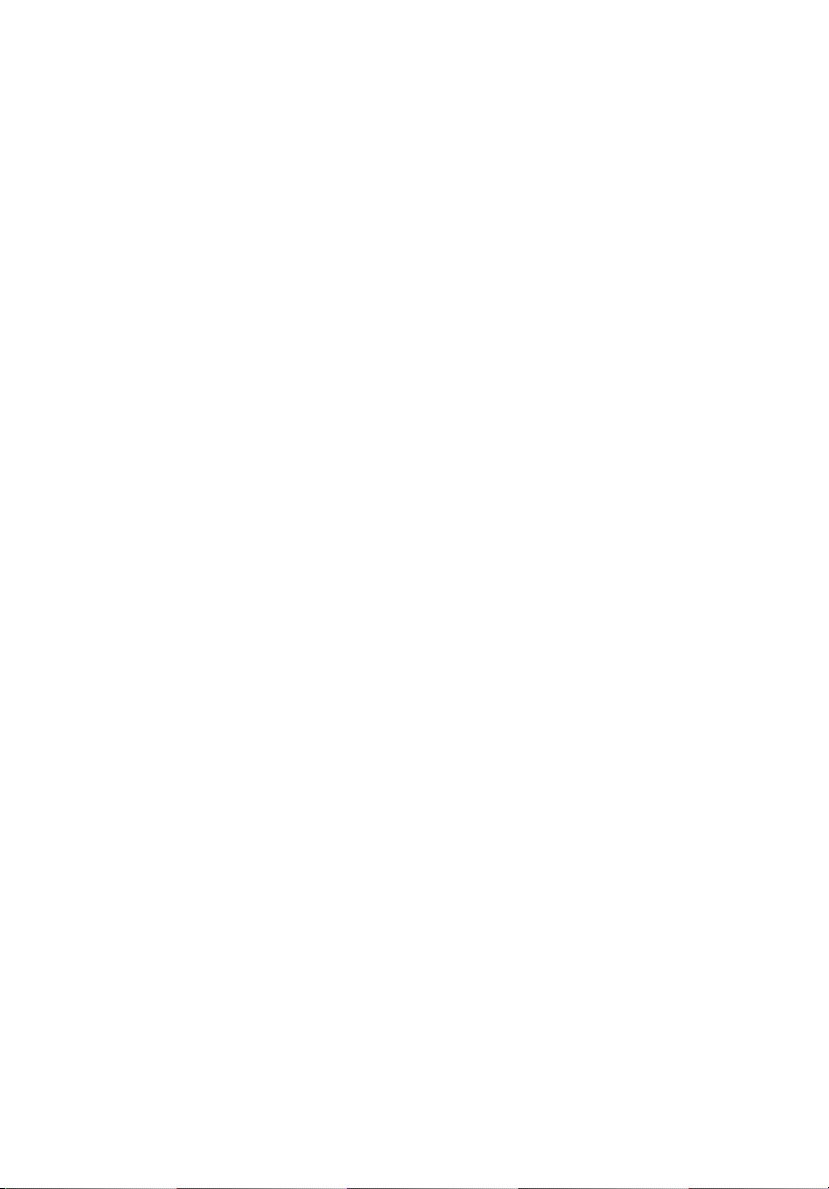
StorCase® Technology
Data Silo
®
DS560/DS570
SCSI-IDE RAID Enclosures
User's Guide
Page 2

StorCase® Technology
Data Silo® DS560/DS570
SCSI-IDE RAID Enclosures
User's Guide
Part No. D89-0000-0203 A04 January 2003
i
StorCase Technology, Inc.
17600 Newhope Street
Phone (714) 438-1850 Fax (714) 438-1847
DS560/DS570 User's Guide - Rev. A04 StorCase Technology, Inc.
Fountain Valley, CA 92708-9885
Page 3
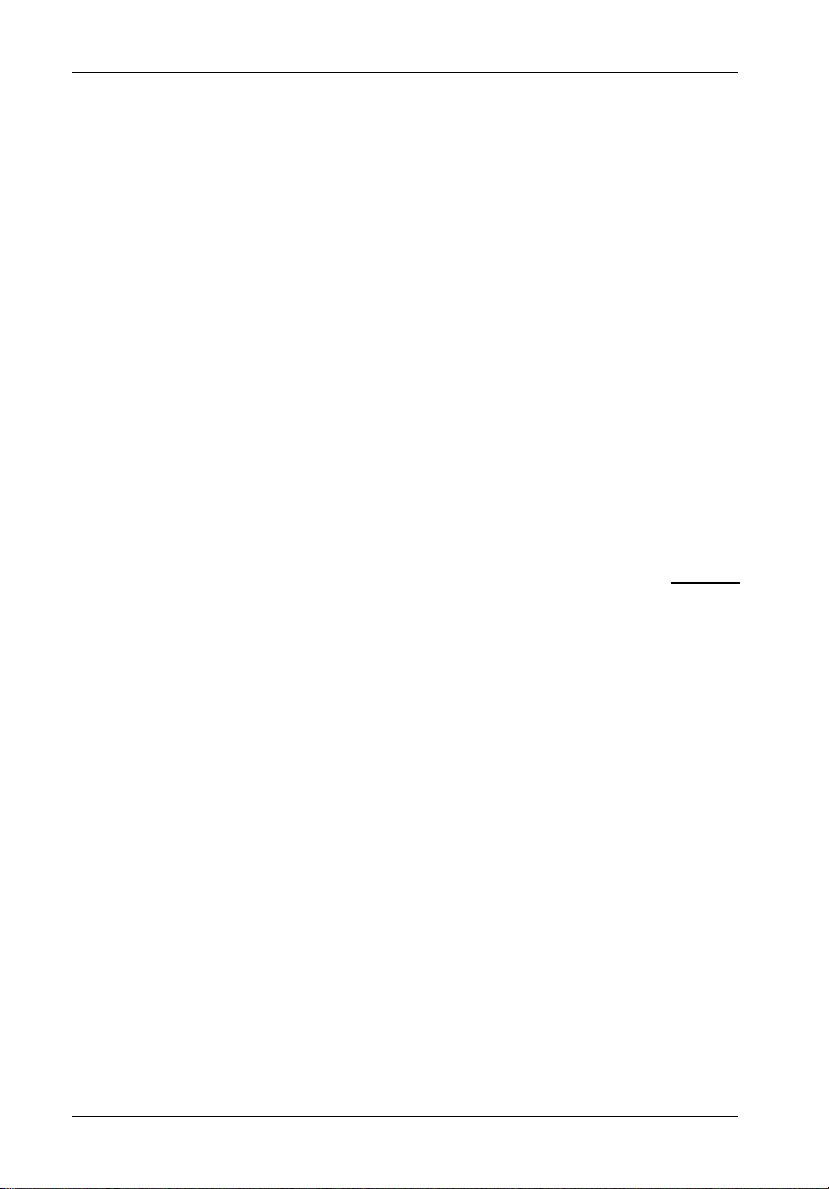
ii
LIMITED WARRANTY
STORCASE TECHNOLOGY, Incorporated (StorCase) warrants that its products will be free
from defects in material and workmanship, subject to the conditions and limitations set forth
below. StorCase will, at its option, either repair or replace any part of its product that proves
defective by reason of improper workmanship or materials. Repair parts or replacement
products will be provided by StorCase on an exchange basis, and will be either new or
reconditioned to be functionally equivalent to new.
This warranty does not cover any product damage that results from accident, abuse, misuse,
natural or personal disaster, external power surge or failure, or any unauthorized disassembly, repair or modification. StorCase will not be responsible for any software, firmware or other
customer data stored within, or interfacing with a StorCase product.
Duration of Warranty
Seven-Year Warranty: The following StorCase products are covered by this warranty for
a period of seven (7) years from the original date of purchase from StorCase or its authorized
reseller: all Data Express® removable device enclosures and all StorCase interface cables and
accessories specifically intended for use with these products. Data Silo®, Data Stacker® and
InfoStation® products are covered by this warranty for a period of seven (7) years, excepting
the RAID controller, power supply, fan and blower components, which are covered by the
three-year warranty described below.
Three-Year Warranty: The following StorCase products are covered by this warranty for
a period of three (3) years from the original date of purchase from StorCase or its authorized
reseller: all Rhino®JR external expansion chassis, all RhinoJR removable drive enclosures,
and all RAID controller modules. In addition, the following components of the Data Express,
Data Silo, Data Stacker, InfoStation products are subject to warranty for a period of three (3)
years: all power supplies, fans and blowers.
Warranty Claim Requirements
To obtain warranty service, the defective product must be returned to your local authorized
StorCase dealer or distributor, or, with prior StorCase approval, to the StorCase factory
service center.
For defective products returned directly to StorCase, a Return Material Authorization (RMA)
number must be obtained by calling StorCase Customer Service at (714) 445-3455. The RMA
number must be prominently displayed on the outside of the return package. Shipments must
be freight-prepaid and insured, and must include the product serial number, a detailed
description of the problem experienced, and proof of the original retail purchase date. Products
must be properly packaged to prevent damage in transit. Damage resulting from improper
packaging will not be covered by this warranty. The StorCase factory service center is located
at 17650 Newhope Street, Receiving Dock, Gate #4, Fountain Valley, CA 92780, U.S.A.
StorCase Technology, Inc. DS560/DS570 User's Guide - Rev. A04
Page 4
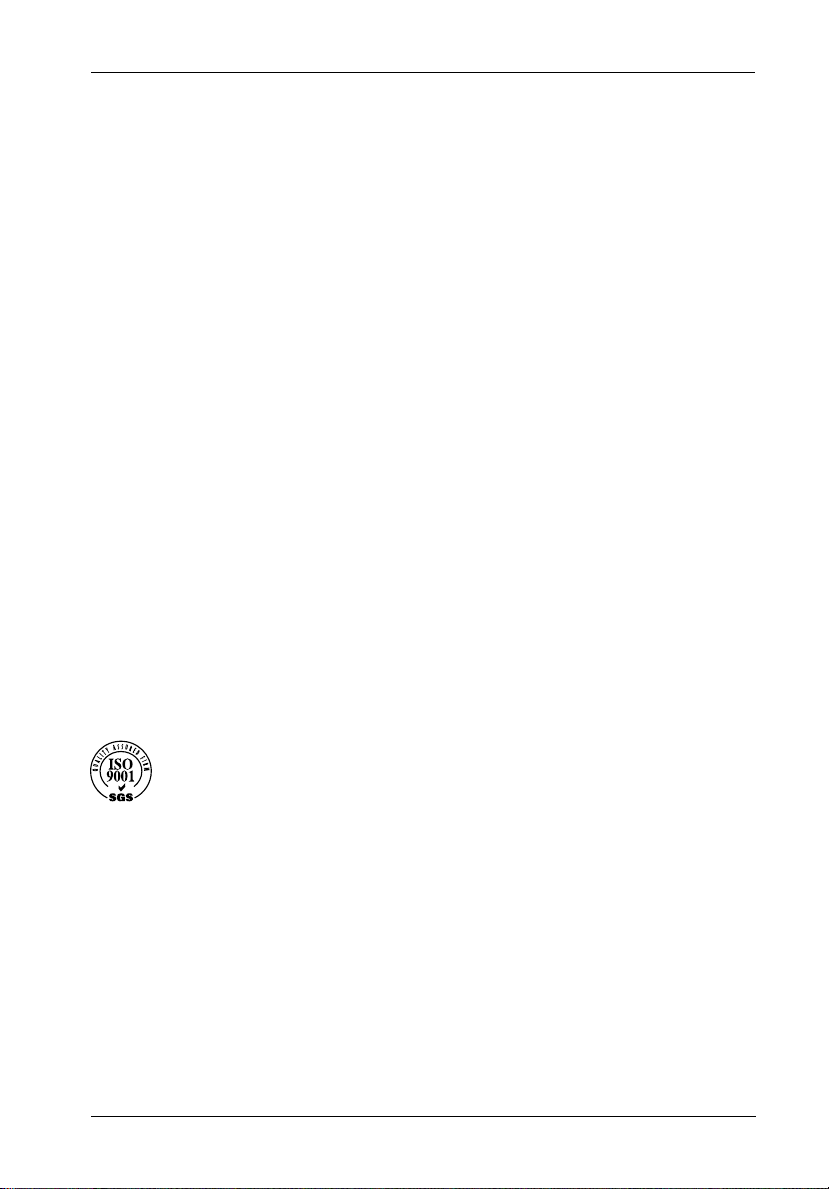
Free Technical Support
StorCase provides free technical support. If you experience any difficulty during the
installation or subsequent use of a StorCase product, please contact StorCases Technical
Support Department prior to servicing your system. This warranty covers only repair or
replacement of defective StorCase products, as described above. StorCase is not liable for,
and does not cover under warranty, any costs associated with servicing and/or installation
of StorCase products.
StorCase Technical Support can be reached in the U.S. at (714) 438-1858 or toll-free at (888)
435-5460 (U.S. and Canada only). StorCase European Technical Support can be reached in
the U.K. at +44 (0) 1932 738900.
Disclaimers
The foregoing is the complete warranty for the products identified above and
supersedes all other warranties and representations, whether oral or written.
StorCase expressly disclaims all warranties for the identified products, which are
not stated herein, including, to the extent permitted by applicable law, any implied
warranty of merchantability or fitness for a particular purpose. In no event will
StorCase be liable to the purchaser, or to any user of a StorCase product, for any
damages, expenses, lost revenues, lost savings, lost profits, or any other
incidental or consequential damages arising from the purchase, use or inability
to use a StorCase product, even if StorCase has been advised of the possibility
of such damages.
iii
Copyright © 2003 StorCase Technology. All rights reserved. All registered
trademarks are the property of StorCase Technology. All other logos and trademarks
are properties of their respective companies.
DS560/DS570 User's Guide - Rev. A04 StorCase Technology, Inc.
Page 5
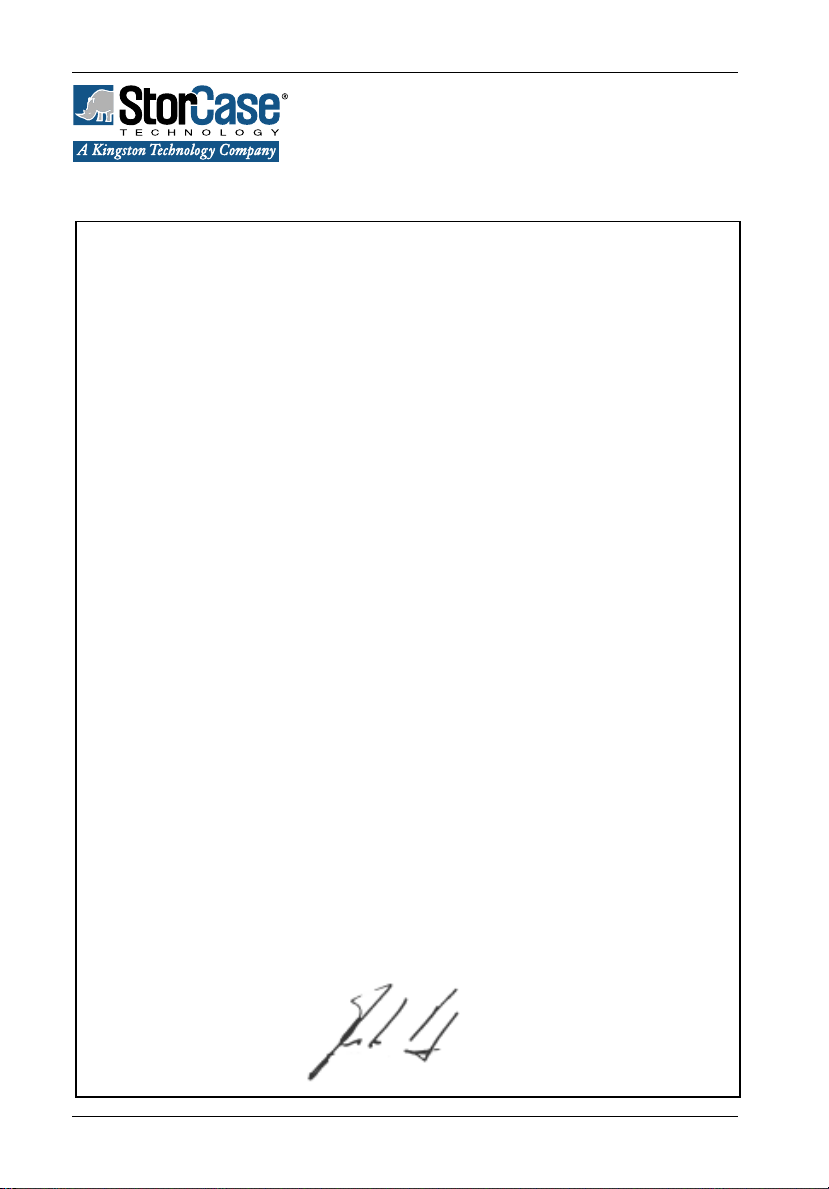
iv
Declaration of Conformity
Company Name:
Corporate Office Address:
Manufacturing Address:
Product Name:
Model Number:
Conforms to the following standards:
EMC Directives:
(89/336/EEC)
Low Voltage Directive:
(73/23/EEC)
Safety Standards:
CSA (NRTL/C)
TUV:
StorCase Technology, Inc.
17600 Newhope Street
Fountain Valley, CA 92708
17600 Newhope Street
Fountain Valley, CA 92708
Data Silo DS560 & DS570
S30G10X
EN 50081-1: 1992 Generic Emission
- EN 55022/CISPR22 Class A
- EN 61000-3-2 Harmonic Current
- EN 61000-3-3 Voltage Fluctuations and Flicker
EN 55024: 1998 ITE Immunity
- IEC 61000-4-2 - IEC 61000-4-5
- IEC 61000-4-3 - IEC 61000-4-6
- IEC 61000-4-4 - IEC 61000-4-8
- IEC 61000-4-11
EN 60950
CAN/CSA-C22.2 No. 60950
UL 60950, Third Edition
EN 60950: 2000
EMI Standards:
EMC Standards:
Year of Manufacture:
Signature:___________________
Full name: Dieter Paul
Position: President
StorCase Technology, Inc. DS560/DS570 User's Guide - Rev. A04
FCC Part 15, Class A
AS/NZS 3548 Information Technology Equipment
2002
Page 6
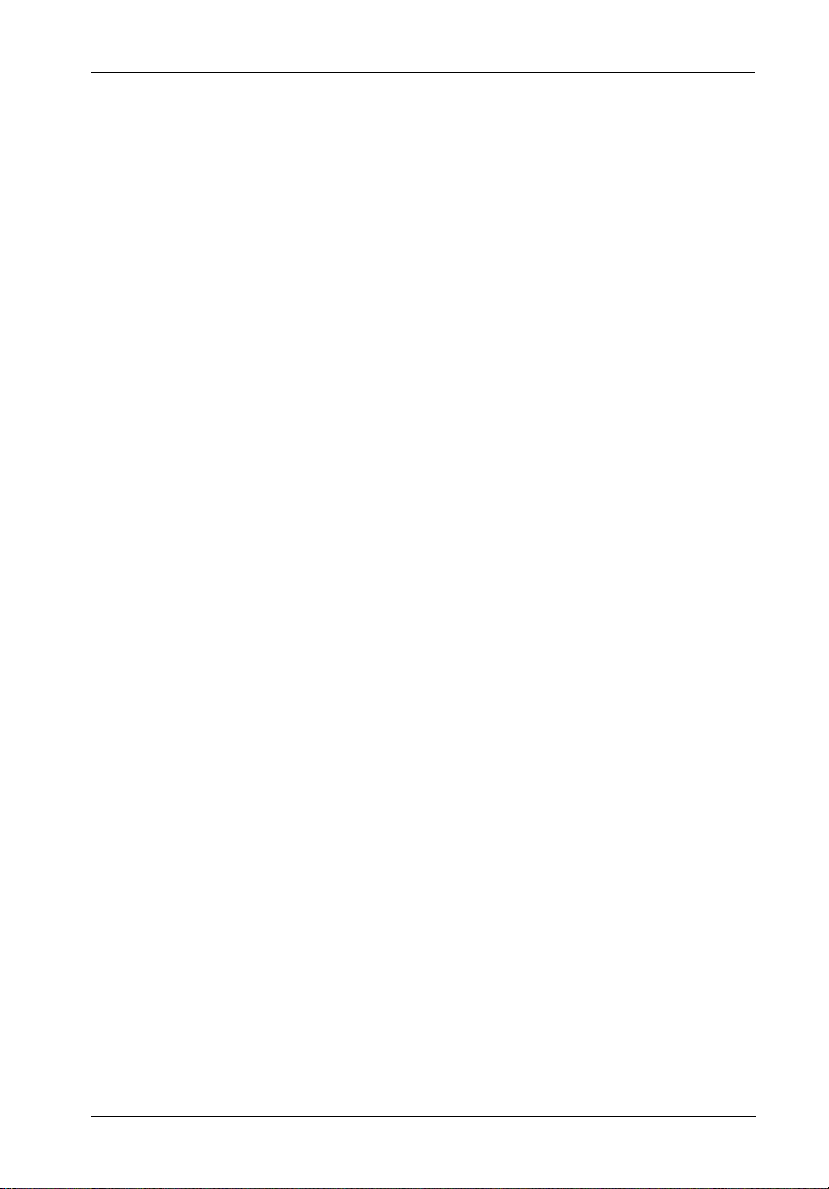
Federal Communications Commission (FCC) Statement
RADIO FREQUENCY INTERFERENCE STATEMENT
You are cautioned that changes or modifications not expressly approved by the party
responsible for compliance could void your authority to operate that equipment.
This device complies with part 15 of the FCC rules. Operation is subject to the following two
conditions: (1) This device may not cause harmful interference, and (2) This device must
accept any interference received, including interference that may cause undesired operation.
Important Safety Instructions
1. Read all these instructions.
2. Save these instructions for later use.
3. Follow all warnings and instructions marked on the product.
4. Do not use this product near water.
5. This product should be operated from the type of power source indicated on the
marking label. If you are not sure of the type of power available, consult your dealer
or local power company.
6. Do not attempt to service this product yourself, as opening or removing covers may
expose you to dangerous voltage points or other risk. Refer all servicing to service
personnel.
v
Wichtige Sicherheitshinweise
1. Diese Hinweise sollten vollständig durchgelesen werden.
2. Diese Hinweise für einen späteren Gebrauch aufbewahren.
3. Allen auf dem Gerät angebrachten Warnungen und Hinweisen folgen.
4. Das Gerät nicht in der Nähe von Wasser verwenden.
5. Das Gerät nur mit dem Aufkleber bezeichneten Netzspannung betreiben. Bei
Fragen über die Art der Netzspannung sollte der Händler oder das
Energieversorgungsunternehmen zu rate gezogen werden.
6. Nicht versuchen das Produkt selbst zu reparieren. In allen Produkten existieren
gefährliche elektrische Spannugen. Nicht das Gehäuse öffnen.
7. Wartungsarbeiten nur von qualifiziertern Kundendienstpersonal ausführen
laßen.
DS560/DS570 User's Guide - Rev. A04 StorCase Technology, Inc.
Page 7
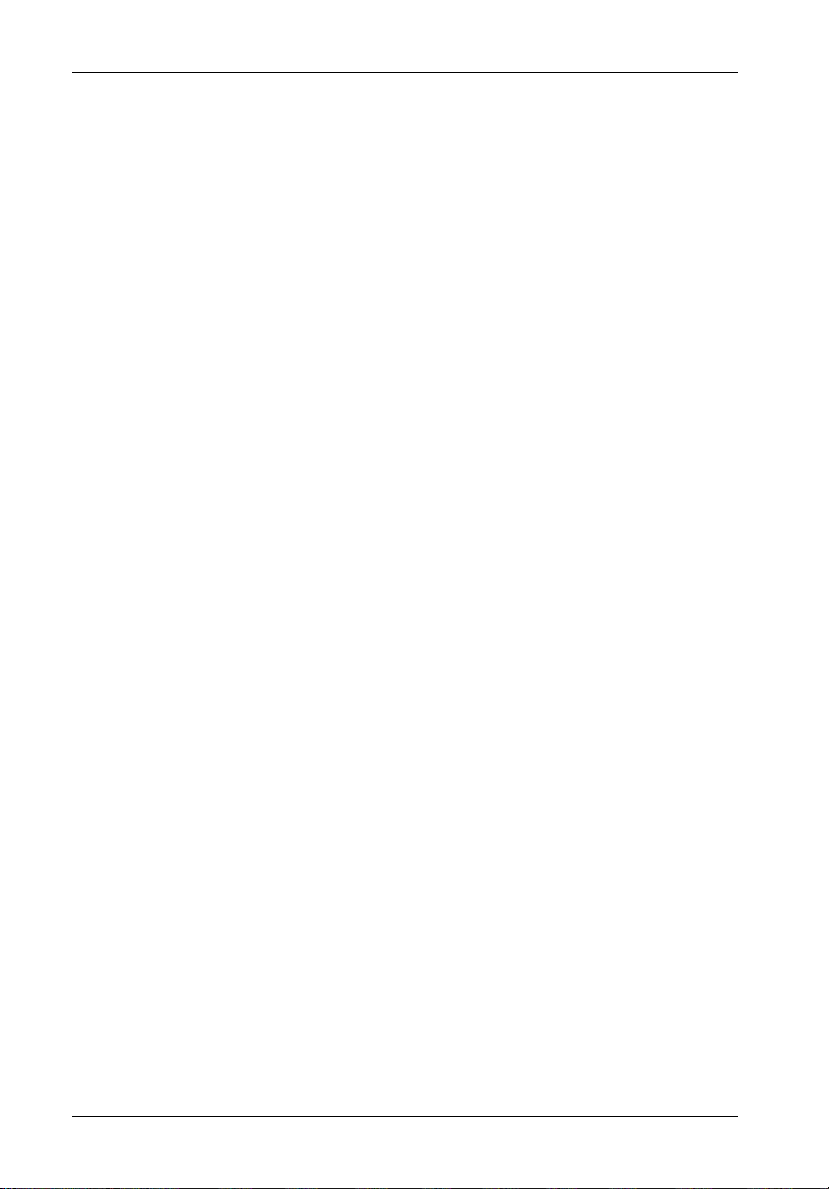
vi
Table of Contents
INTRODUCTION ..................................................................................................................... 1
Packaging Information .................................................................................................. 1
Serial Number ................................................................................................................ 1
General Description ...................................................................................................... 2
Chassis Front Panel ............................................................................................. 4
SCSI-IDE RAID Control Panel ................................................................................ 8
Chassis Rear Panel .............................................................................................. 9
INSTALLATION .................................................................................................................... 12
Drive Preparation ........................................................................................................ 12
Drive Installation (DS560) .................................................................................. 13
Drive Installation (DS570) .................................................................................. 14
Typical Dual Channel RAID Configuration ................................................................. 16
Optional Repeater Kit Configurations ................................................................ 17
CONFIGURATION ................................................................................................................ 19
Configuration Overview ............................................................................................. 19
Operation Mode .................................................................................................. 21
Mode Operation .................................................................................................. 22
Self-Diagnostic Mode ....................................................................................... 22
Configuration Mode .......................................................................................... 22
Configuring the RAID Controller ................................................................................. 24
Initial RAID Configuration.................................................................................... 24
Quick Set-Up ....................................................................................................... 24
Single Host Configuration .................................................................................. 24
Single Host Configuration for Logical Units ...................................................... 26
Dual Host Configuration ..................................................................................... 27
Array Management ..................................................................................................... 29
RAID Levels ........................................................................................................ 29
RAID Params Menu............................................................................................. 30
SCSI Params Menu ............................................................................................. 31
RS232 Params Menu .......................................................................................... 33
System Params Menu......................................................................................... 34
NVRAM Menu ..................................................................................................... 35
RAID Funcs Menu............................................................................................... 36
Expand RAID Capacity ....................................................................................... 38
Starting the Monitor Utility........................................................................................... 39
Selecting Menu Options ..................................................................................... 41
StorCase Technology, Inc. DS560/DS570 User's Guide - Rev. A04
Page 8
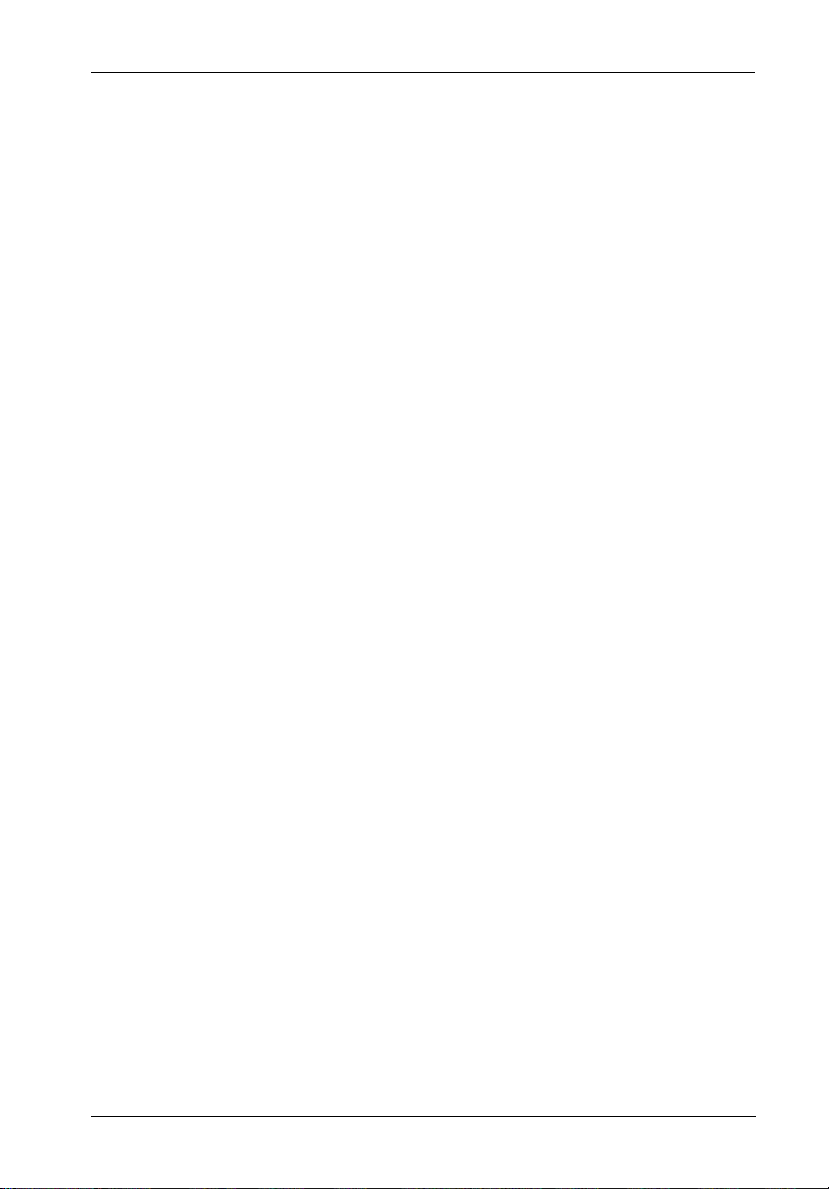
APPENDICES .................................................................................................................... 43
Appendix A - Specifications/Dimensions .................................................................. 44
Appendix B - Array Basics........................................................................................ 48
Array Types........................................................................................................ 48
Mixing Disks from Different Manufacturers or with Different Capacities ....... 49
Mixing Disks on Different RAID Controller Channels ........................................ 49
Comparing RAID Levels ..................................................................................... 50
Appendix C - Troubleshooting ................................................................................... 51
StorCase Technical Support .............................................................................. 51
Troubleshooting .................................................................................................. 51
Error Messages .................................................................................................. 54
Reader's Comments............................................................................................................ 57
vii
NOTICE: This User's Guide is subject to periodic updates without notice. While reasonable
DS560/DS570 User's Guide - Rev. A04 StorCase Technology, Inc.
efforts have been made to ensure the accuracy of this document, Storcase
Technology, Inc. assumes no liability resulting from errors or omissions in this
publication, or from the use of the information contained herein.
Please check StorCase's web site at http://www.storcase.com or contact your
StorCase representative for the latest revision of this document.
Page 9
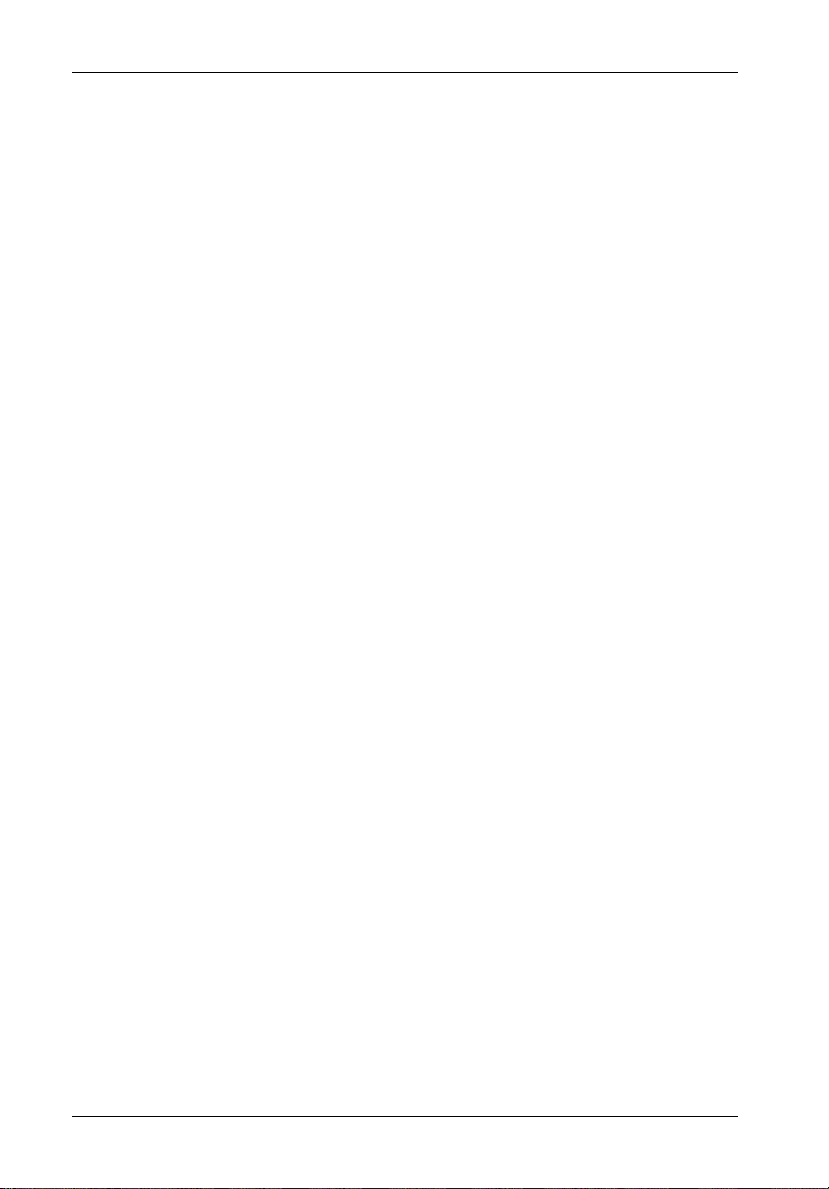
viii
List of Figures
Figure 1: Data Silo SCSI-IDE Enclosure (DS570 Shown) ............................................ 3
Figure 2A: Data Silo DS560 (Front) ................................................................................. 4
Figure 2B: Data Silo DS570 (Front) ................................................................................. 4
Figure 3: Indicator and Control Panel ............................................................................ 6
Figure 4A: DE90 Receiving Frame Front Panel ............................................................... 6
Figure 4B: DE110 Receiving Frame Unit ID Number and Activity Display ..................... 7
Figure 5: RAID Control Panel ......................................................................................... 8
Figure 6: Rear Panel .................................................................................................... 10
Figure 7: Enlarged View of I/O Panel .......................................................................... 11
Figure 8: Drive Installation Assembly (DS560 Only) .................................................. 13
Figure 9: Drive Installation Assembly (DS570 Only) .................................................. 14
Figure 10: Typical Dual Channel RAID Configuration ................................................... 16
Figure 11: Typical Dual Ch. RAID Configuration with One Optional Repeater Kit ...... 17
Figure 12: Typical Dual Ch. RAID Configuration with Two Optional Repeater Kits .... 18
Figure 13: LCD Display and Control Panel .................................................................... 19
Figure 14: DB9 Port Location......................................................................................... 39
Figure 15: Monitor Utility Screen ................................................................................... 40
Figure A-1: Physical Dimensions .................................................................................... 47
List of Tables
Table 1: DE90 Receiving Frame Front Panel Indicator Conditions ................................... 7
Table 2: LCD Display Components ................................................................................... 20
Table 3: Main Menu Options ............................................................................................. 23
Table 4: SCSI Set-Up ........................................................................................................ 25
Table 5: LUN Set-Up ......................................................................................................... 28
Table 6: RAID Level Comparisons ................................................................................... 29
Table 7: Modem & Terminal Port Settings ........................................................................ 33
Table 8: Terminal Program Communications Parameters ............................................... 40
Table 9: Selecting Menu Options ..................................................................................... 41
Table B-1: RAID Level Comparisons ................................................................................... 50
Table C-1: Error Messages .................................................................................................. 54
StorCase Technology, Inc. DS560/DS570 User's Guide - Rev. A04
Page 10
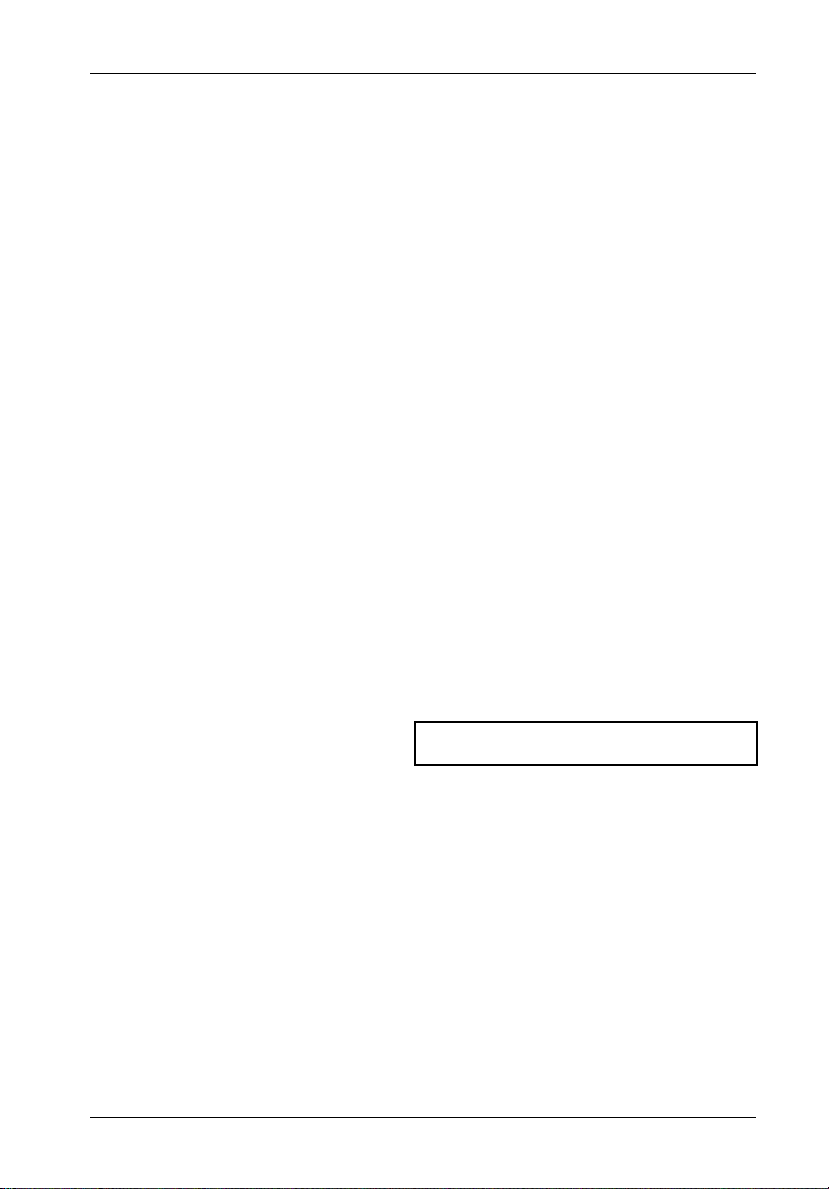
Introduction 1
INTRODUCTION
PackagingInformation
The StorCase Technology SCSI-to-IDE RAID enclosure is shipped in a container designed to
provide protection and prevent damage during shipment. The unit was carefully inspected
before and during the packing procedure at the factory. Evidence of any damage to the unit
should be reported to the shipper immediately.
If the wrong model has been received, please call your reseller or StorCase at (800) 4350642 to arrange for a Return Material Authorization (RMA). StorCase cannot accept returns
which do not display an RMA number on the outside of the package. Return the unit with all
the original packing materials.
Before removing any component from its packaging, discharge any static electricity by
touching a properly grounded metal object.
Serial Number
The unit is labeled with a serial number. This number must be reported to the StorCase Customer
Service Representative in order to receive a Return Material Authorization (RMA) for warranty
claims. Locate the serial number label and record the number in the space provided below.
Serial Number:
DS560/DS570 User's Guide - Rev. A04 StorCase Technology, Inc.
Page 11
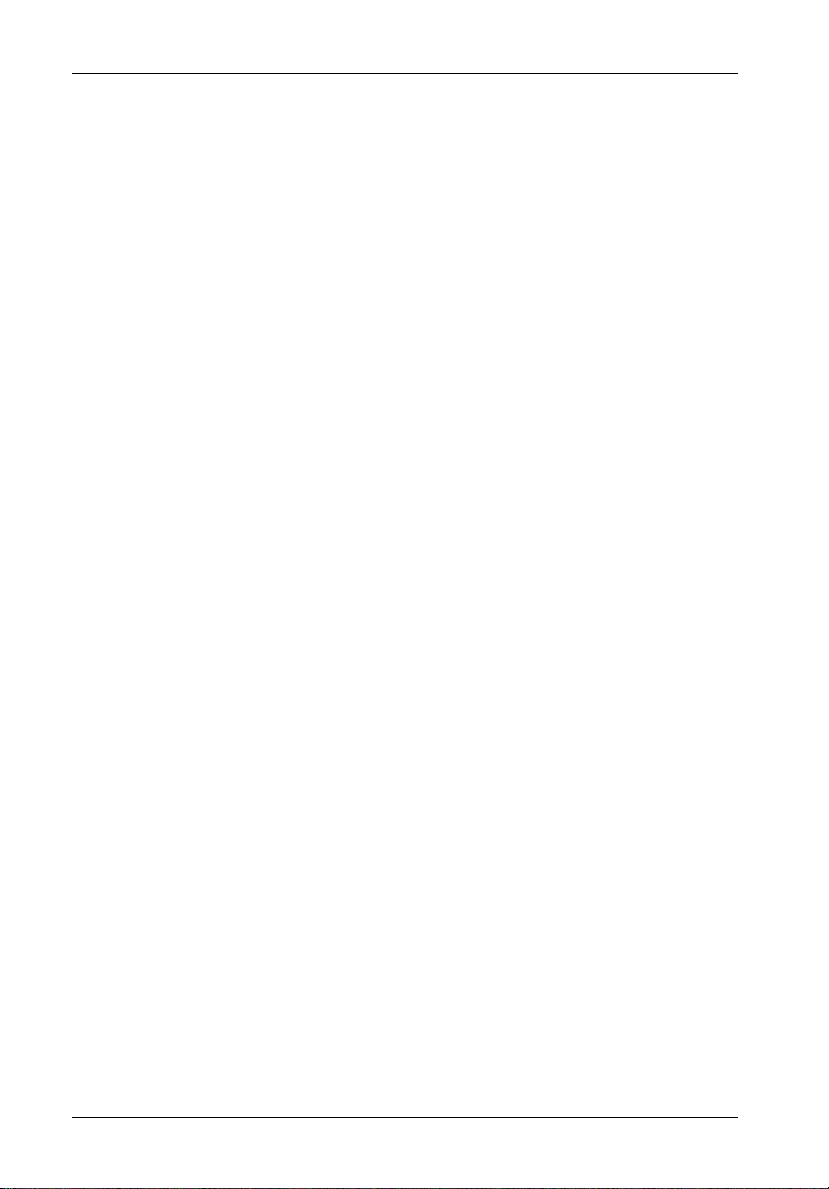
2 Introduction
GeneralDescription
CAUTION: The DS560/DS570 chassis contains NO USER SERVICEABLE parts inside
NOTES: The configuration and use of the SCSI-to-IDE RAID Controller requires a
The StorCase Technology Data Silo DS560 and DS570 SCSI-to-IDE RAID enclosures (Figure
1) are a cost-effective, high performance RAID solution, incorporating the Data Silo expansion
chassis and Data Express removable drive enclosures. The DS560 provides rugged and
reliable housing for one (1) SCSI-to-IDE RAID controller and eight (8) DE90i-A100s, while the
DS570 provides rugged and reliable housing for one (1) SCSI-to-IDE RAID controller and eight
(8) DE110s.
Product Features:
Supports RAID levels 0, 1, 0+1, 3, and 5
O/S independent (no special software drivers required)
Supports dual Ultra160 SCSI channels
Supports up to eight (8) Ultra ATA/100 IDE drives
Online Capacity Expansion (OCE) allows adding drives without interruptions
128MB of PC-100 or PC-133 Compatible SDRAM 144-pin SODIMM memory module
Supports Automatic Hot Swap, Hot Spare and Drive Rebuild
Supports up to 8 LUNs
Supports Page/FAX notification event
Supports daisy-chaining with optional repeater kit
the unit. Refer ALL servicing to qualified personnel!
certain level of expertise and experience on the part of the user/integrator.
Since there are many configuration options and variables (ie. host platforms, applications, etc.), only general guidelines will be discussed in
this User's Guide.
Refer to the Data Silo DS550 User's Guide, Data Express DE90i-A100
or DE110 User's Guide for additional operating and installation information. Also refer to the disk manufacturer's documentation for specific
information regarding the disks.
StorCase Technology, Inc. DS560/DS570 User's Guide - Rev. A04
Page 12

Introduction 3
This User's Guide describes the basic steps required to use the StorCase Data Silo SCSI-toIDE RAID enclosure. This guide supplements documentation provided with the Data Silo DS550,
Data Express DE90i-A100, and Data Express DE110.
S_IDE03
Figure 1: Data Silo SCSI-to-IDE Enclosure
(DS570 Shown)
DS560/DS570 User's Guide - Rev. A04 StorCase Technology, Inc.
Page 13

4 Introduction
Chassis Front Panel
(Figures 2A & 2B)
RAID
Display &
Control Panel
Control
Panel
Key
Lock
LEDs
DE90 Drive
Enclosure
S_IDE01
Figure 2A: Data Silo DS560
(Front)
Display &
Control Panel
RAID
Control
Panel
Key
Lock
Unit ID Number
and Activity Display
Indicator
DE110 Drive
Enclosure
S_IDE01A
Figure 2B: Data Silo DS570
(Front)
StorCase Technology, Inc. DS560/DS570 User's Guide - Rev. A04
Page 14

Introduction 5
RAID Control Panel - Refer to Figure 5.
Key Lock/Drive Power Switch - Performs three (3) functions. The key lock
assures proper seating of the device carrier within the receiving frame, turns power
to the device ON and OFF, and prevents unauthorized removal or installation of the
carrier. For the computer to access data on the drive, the key lock must be turned
counterclockwise to the locked position.
Display and Control Panel (Figure 3) - The display contains seven (7) lights
which provide the following information:
Power ON - Steady glow indicates that power is being supplied to the Data Silo
chassis.
Temp Warning - Flashing red indicates that internal operating temperature has
reached 43° C (109° F). Audible alarm (buzzer) will also sound.
NOTE: Warning message will also display on the RAID Controller LCD Screen (or
Blower 1 or 2 Failure - Flashing red indicates a blower has failed. Audible alarm
(buzzer) will also sound.
NOTE: Warning message will also display on the RAID Controller LCD Screen (or
Power Supply 1 Failure - Flashing red indicates first power supply has failed.
Audible alarm (buzzer) will also sound.
Power Supply 2 Failure - Flashing red indicates second power supply has failed.
Audible alarm (buzzer) will also sound.
Mute - When switch is depressed, a steady yellow glow indicates the alarm buzzer
has been disabled. Depress again to enable buzzer.
Reset - Depress switch to reset chassis and clear any error conditions.
remote terminal if Monitor Utility is used). Refer to Appendix C for further
information.
remote terminal if Monitor Utility is used). Refer to Appendix C for further
information.
DS560/DS570 User's Guide - Rev. A04 StorCase Technology, Inc.
Page 15
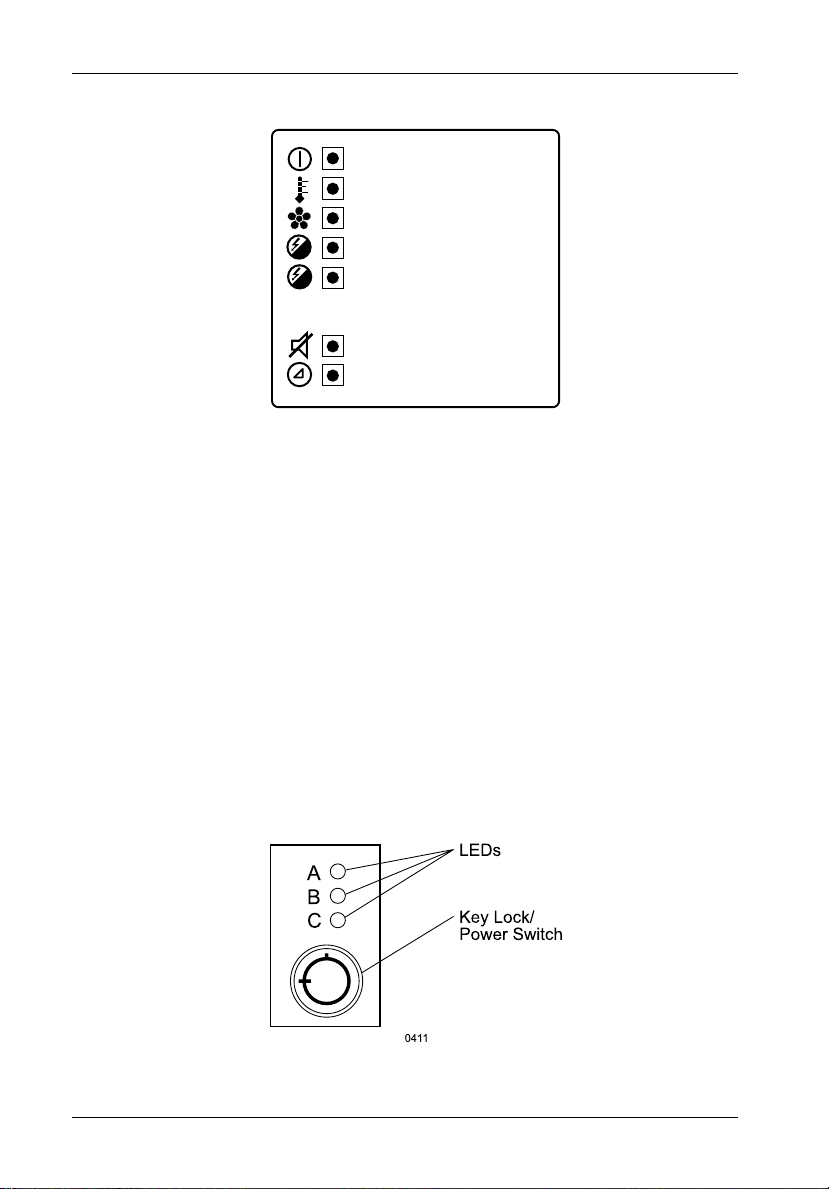
6 Introduction
Indicator and Control Panel
Power ON (Green)
Temperature Warning (Red)
Blower 1 or 2 Failure (Red)
2
1
Power Supply 2 Failure (Red)
Power Supply 1 Failure (Red)
Mute (Yellow)
Reset (Yellow)
S_IDE04
Figure 3: Indicator and Control Panel
(Applies to DS560 model only)
Front Panel Indicator LEDs (Figure 3A) - Indicator LEDs on the DE90i-A100
receiving frame front panel provide important operating information based on the
conditions listed in Table 1.
Figure 4A: DE90 Receiving Frame Front Panel
StorCase Technology, Inc. DS560/DS570 User's Guide - Rev. A04
Page 16
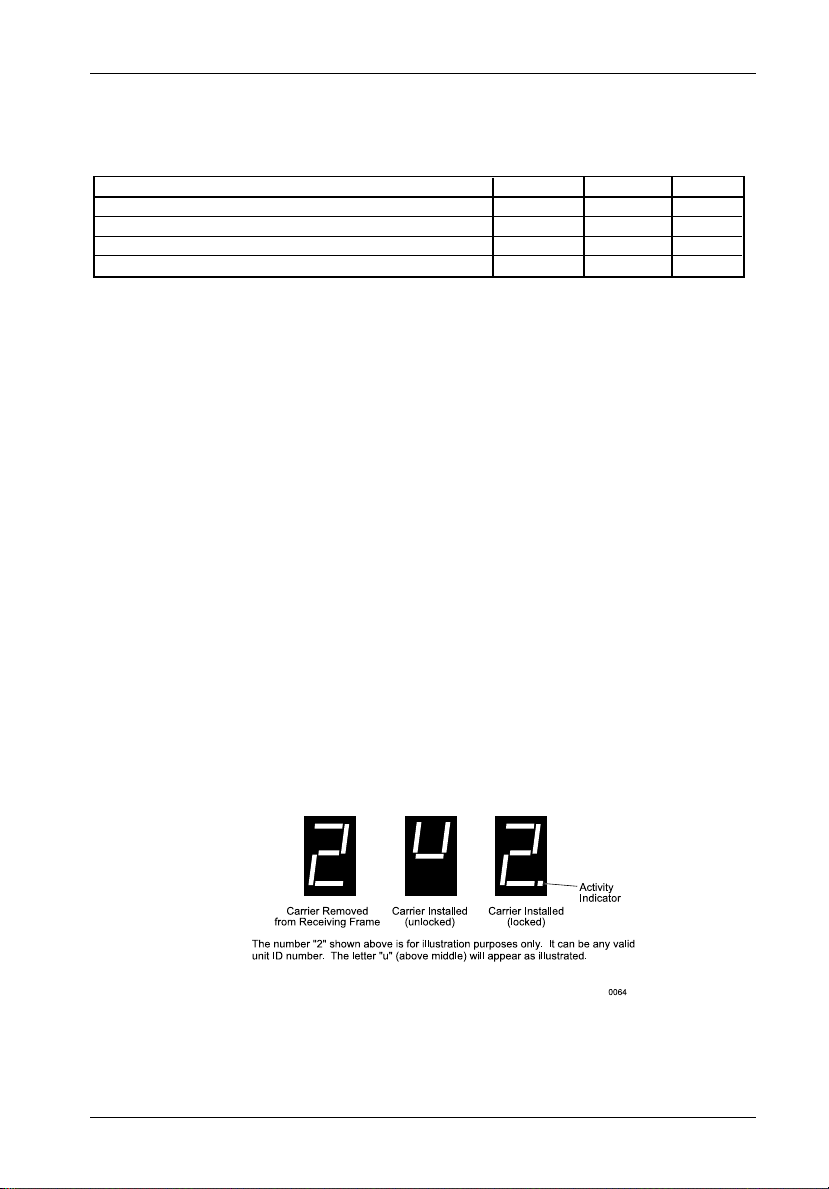
Introduction 7
Table 1: DE90 Receiving Frame Front Panel Indicator Conditions
CONDITION LED A LED B LED C
Carrier removed from receiving frame, power on ON OFF OFF
Carrier in receiving frame, unlocked position ON BLINK OFF
Carrier in receiving frame, locked position ON
(1)
ON
(1)
OFF
Drive activity active BLINK ON OFF
Invalid Master/Slave jumper configuration on J5 BLINK BLINK BLINK
(1)
Indicators A and B will alternately blink during the 10 second drive spin down/up period after the key has been turned on or off.
When the carrier has been unlocked from the receiving frame, these lights will flash as the drive spins down. DO NOT REMOVE
THE CARRIER FROM THE RECEIVING FRAME DURING THIS PERIOD to prevent possible drive damage.
(Applies to DS570 model only)
Unit ID Number and Activity Display Indicator(s) -Display the physical address
of the DE110 device carrier if the carrier is Installed and Locked into the receiving
frame or if the carrier is removed from the receiving frame. If the carrier is Installed
but not Locked in the receiving frame, a "u" will be displayed to indicate an unlocked
condition. The unit ID number is factory-set to "0" on both DE110 receiving frames.
A small dot next to the unit ID number illuminates to indicate when the host computer
is accessing the data on the DE110 carrier. This dot will flash during communication
with the host computer (Figure 4B).
Figure 4B: DE110 Receiving Frame Unit ID Number and Activity Display
DS560/DS570 User's Guide - Rev. A04 StorCase Technology, Inc.
Page 17

8 Introduction
SCSI-to-IDE RAID Control Panel
(Figure 5)
Activity LED - Indicates that data is being accessed.
Scroll UP/DOWN Buttons - Used to navigate through the RAID Controller menu.
Enter Button - Used to select a menu option, open a sub-menu, or select a value.
Escape Button - Used to exit a sub-menu and return to the previous menu.
Power LED - Steady glow indicates normal power operation. No glow indicates no
A/C power.
LCD Display - Displays menu options and messages for configuration.
LCD
Display
S_IDE02
Activity
LED
Scroll UP
Button
Scroll DOWN
Button
Enter
Button
Escape
Button
Power
LED
Figure 5: RAID Control Panel
StorCase Technology, Inc. DS560/DS570 User's Guide - Rev. A04
Page 18
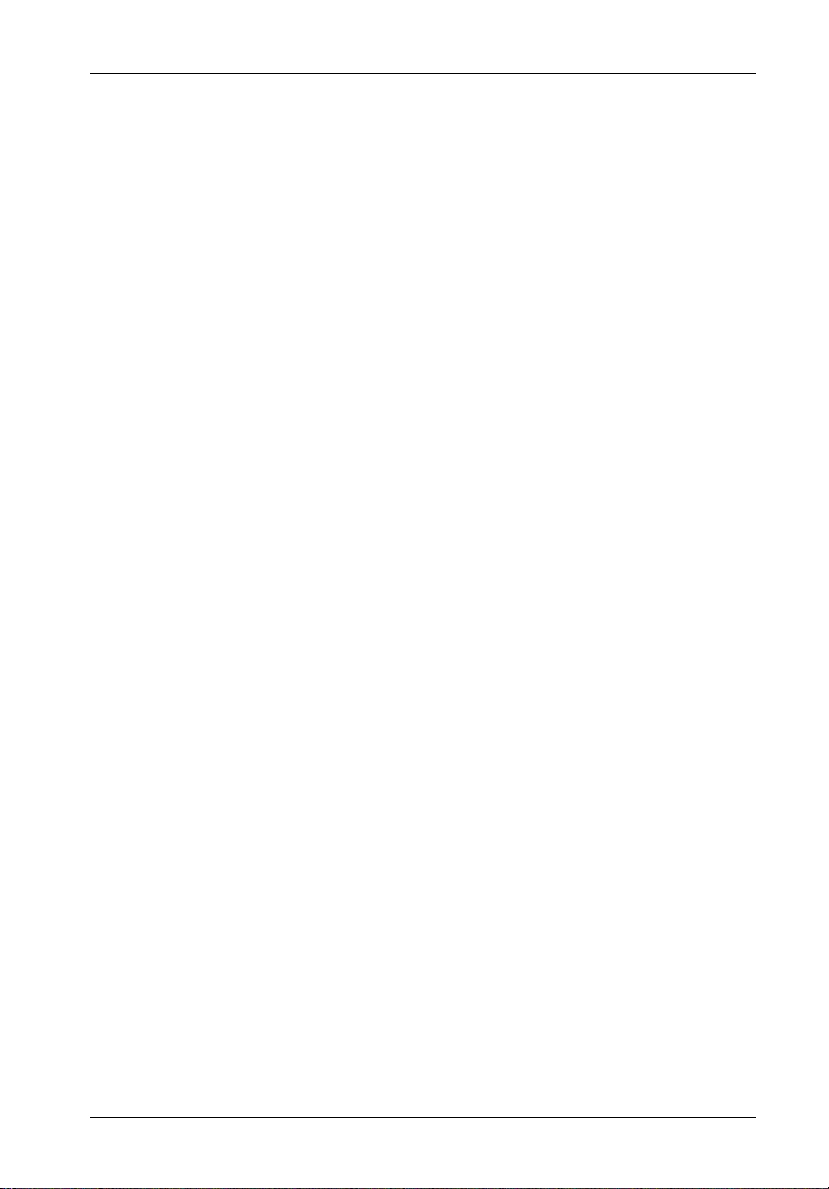
Introduction 9
Chassis RearPanel
(Figures 6 & 7)
NOTE: If a module slot is to be left empty, the filler plate (provided) must be installed.
Installation of the filler panel is necessary for proper cooling inside chassis.
SCSI I/O Connectors - The DS570 comes equipped with two (2) Ultra160 68-pin
HD connectors.
Host Ch. 1 - Connects to SCSI Host 1.
Host Ch. 2 - Connects to SCSI Host 2.
DB9 Connectors - The DS570 comes equipped with two (2) DB9 serial connectors.
(RS-232) - Connects to a VT-100/ANSI terminal via a DB9-DB9 cable (provided).
Refer to section "Monitor Utility" for further information.
(MODEM) - Connects to a modem for Page/FAX notification. Refer to section
"System Params Menu" for further information.
Power Supply Module(s) - Dual 400W auto-ranging power supply modules run
in Shared Mode which allows both to operate at reduced wattage and lower
operating temperature. In the event that one power supply should fail, the other will
carry the full load.
Blower Vent(s) - Two (2) adjustable dual-speed blowers (one in each power
supply module) provide ample cooling of chassis (79 CFM Total).
Module Handle(s) - Provide a sturdy grip for the installation and removal of the
power supply modules.
WARNING: DO NOT USE MODULE HANDLES TO LIFT CHASSIS! These
Power Switch(es) - Rocker switch(es) control power to the power supply
module(s).
A/C Power In - Accepts U.S. and other available international standard power
cords.
DS560/DS570 User's Guide - Rev. A04 StorCase Technology, Inc.
handles are specifically designed for the installation and removal of modules only!
Page 19

10 Introduction
Blower Speed Selector Switch(es) - Allow user to manually select between two
speeds (Low & High) for each blower. HIGH speed (factory default) is recommended for high performance (10K RPM and higher) drives.
NOTE: In the event a blower fails, always set the speed of the remaining blower
to HIGH.
Status LED(s) -
Green = Steady glow indicates normal power supply/blower operation.
OFF = No glow indicates a fault in either the power supply or blower
(or both). Refer to the Indicator and Control Panel LEDs on the
front of the DS570 for further information.
Factory-Reserved - Allows the installation of future StorCase upgrade products.
Logic Card - Allows easy access to the DS570 hot-pluggable daughterboard (refer
to the Data Silo DS550 User's Guide for further information).
A/C Power
Switch
A/C Power
In
Power Cord
Retainer Clip
Factory
Reserved
68-pin HD
SCSI I/Os
DB9
Connectors
S_IDE08
Blower
Power Supply
Module Status
Captive
Screw
Vent
LED
Module
Handle
Blower Speed
Selector Switch
Logic
Card
400W Power
Supply Module
Figure 6: Rear Panel
StorCase Technology, Inc. DS560/DS570 User's Guide - Rev. A04
Page 20

Introduction 11
Host Ch. 1
Host Ch. 2
DB9 Connector
(RS-232)
DB9 Connector
(MODEM)
Figure 7: Enlarged View of I/O Panel
S_IDE09
DS560/DS570 User's Guide - Rev. A04 StorCase Technology, Inc.
Page 21
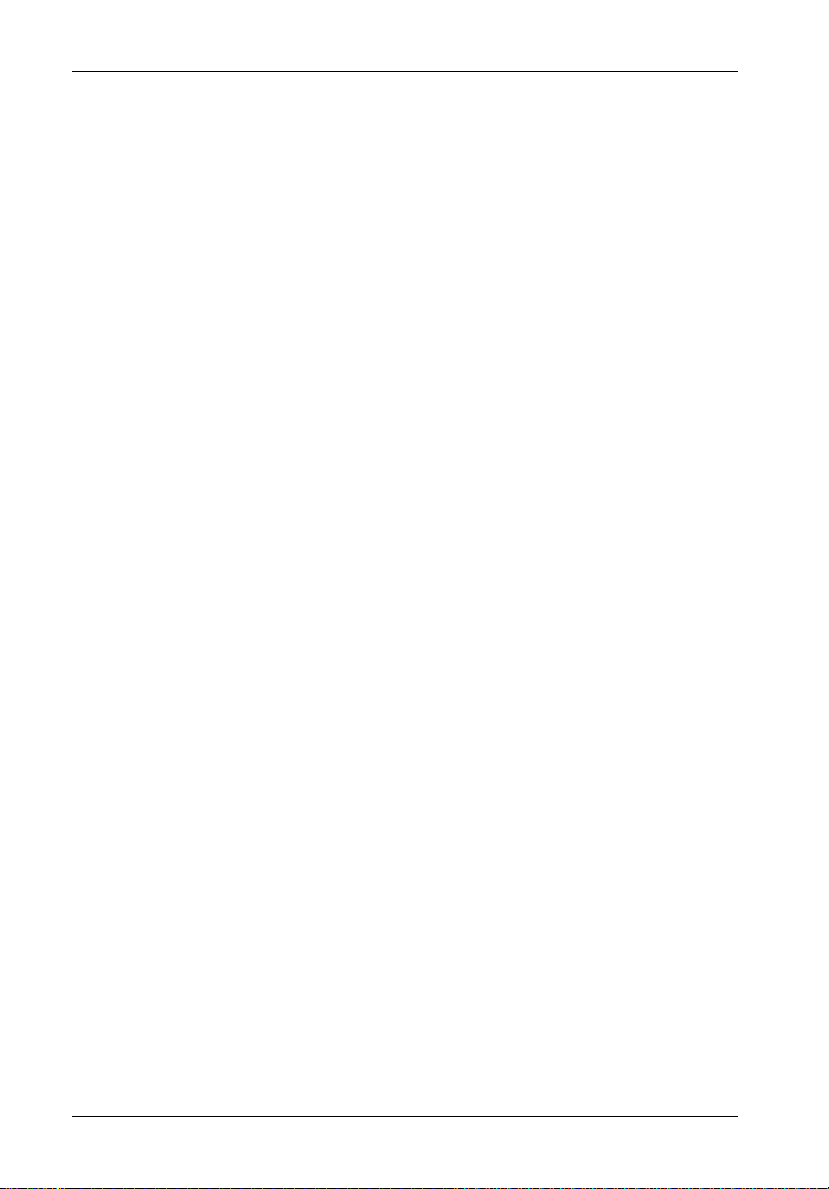
12 Installation
INSTALLATION
CAUTION: The DS560/DS570 chassis contains NO USER SERVICEABLE parts inside
NOTE: Refer to the Data Silo DS550 User's Guide, Data Express DE90i-A100
the unit. Refer ALL servicing to qualified personnel!
or DE110 User's Guide for additional operating and installation information. Also refer to the disk manufacturer's documentation for specific
information regarding the disks.
Drive Preparation
1. Remove the drive from its protective packaging.
2. Plastic Drive Bezel: If the drive came equipped with a plastic front bezel, it
must be removed before installing the drive into the drive carrier.
3. Master/Slave Drive Selection:
DS560 only - In most cases, your drive will be factory-configured as a Master
DS570 only - In most cases, your drive will be factory-configured as a Master
Ultra ATA/100 drive using a jumper plug on the drive itself. No
configuration changes are required.
Drive using a jumper option on the drive itself. StorCase
however, recommends reconfiguring the drive to Cable Select
instead. This can be done by configuring the jumper option on
the drive itself (refer to the drive manufacturer's documentation
for further information).
NOTE: Since specifications (specifically, pin assignments) between drive
StorCase Technology, Inc. DS560/DS570 User's Guide - Rev. A04
manufacturers may vary, please refer to your drive manufacturer's
documentation for exact information regarding Cable Select configuration.
Page 22

Installation 13
Drive Installation (for DS560 model only)
1. Attach the I/O cable from the drive carrier circuit board of the DE90i-A100 to the
drive (Figure 8).
2. Attach the 4-pin DC power cable from the rear distribution board to the drive
(Figure 8). Carefully insert the drive into the drive carrier at an angle, cable-end
first. Make sure none of the cables are pinched. Lower the front of the drive
carefully into place. Fasten the drive into the carrier with the four (4) screws
provided as shown in Figure 8.
3. Install the cable cover (provided) by snapping into place.
Proceed to Step 4 oon page 15.
Drive
Cover
(Provided)
Disk Drive
(Not Included)
Power Cable
I/O Cable
Drive Carrier
# 6-32 Phillips
F. H. Screw
0413a
(4 Total)
Figure 8: Drive Installation Assembly
(DS560 only)
DS560/DS570 User's Guide - Rev. A04 StorCase Technology, Inc.
Page 23

14 Installation
Drive Installation (for DS570 model only)
1. Attach the DC power cable (from the Drive Carrier Board) to the drive (Figure
9).
2. Carefully insert the drive into the carrier. Slide the drive towards the Drive Carrier
Board, so that the I/O connector on the drive mates with the connector on the
Drive Carrier Board (Figure 9). Make sure that the DC power cable is not
pinched.
3. Fasten the drive into place with four (4) #6-32 Phillips Flat Hd. screws (Figure
9). Install the provided drive cover (Figure 9).
Proceed to Step 4 on page 15.
Drive
Cover
Drive
(Not Included)
DC Power
Cable
Drive Carrier
Drive
Carrier
0835A
Board
Flat Hd. Screw
#6-32 Phillips
Flat Hd. Screw
(4 each)
#6-32 Phillips
(2 each)
Figure 9: Drive Installation Assembly
(DS570 only)
StorCase Technology, Inc. DS560/DS570 User's Guide - Rev. A04
Page 24

Installation 15
4. The drive carrier is now ready to be inserted into the receiving frame.
NOTE: The lock on the Data Express receiving frame functions as a lock
5. Reboot the computer. The new disks is now ready for use, although it may have
to be formatted or initialized prior to use with your operating system and
applications software.
WARNING: Unlocking the carrier unit switches DC power off to the drive.
and a DC power switch for the carrier unit. The lock must be
engaged in order to supply power to the carrier and installed
drive.
Since disk drives require a short amount of time to spin down,
allow about 15 seconds before pulling the carrier unit out of the
receiving frame to avoid possible damage to the drive.
DS560/DS570 User's Guide - Rev. A04 StorCase Technology, Inc.
Page 25

16 Installation
Typical Dual Channel RAID Configuration
NOTES: The installation, configuration, and use of the SCSI-IDE RAID Controller
requires a certain level of expertise and experience on the part of the user/
integrator. Since there are many configuration options and variables (ie.
host platforms, applications, etc.), only general guidelines will be discussed in this User's Guide.
Refer to the Data Silo DS550 User's Guide, Data Express DE90i-A100
or DE110 User's Guide for additional operating and installation information. Also refer to the disk manufacturer's documentation for specific
information regarding the disks.
to SCSI
Host 1
VT-100/ANSI
Terminal
S_IDE10
to SCSI
Host 2
External
Modem
Figure 10: Typical Dual Channel RAID Configuration
StorCase Technology, Inc. DS560/DS570 User's Guide - Rev. A04
Page 26

Installation 17
Optional Repeater Configurations
Optional Repeaters are available to daisy-chain additional Data Silo chassis together (Figures
11 & 12). Contact StorCase for further ordering information.
to SCSI
Host 2
Optional
Repeater
Daisy-Chain to
Another Chassis
or Terminate
to SCSI
Host 1
S_IDE15
External
Modem
Figure 11: Typical Dual Channel RAID Configuration
with One Optional Repeater Installed
VT-100/ANSI
Terminal
DS560/DS570 User's Guide - Rev. A04 StorCase Technology, Inc.
Page 27

18 Installation
to SCSI
Host 2
Optional
Repeaters
Daisy-Chain to
Another Chassis
or Terminate
to SCSI
Host 1
Daisy-Chain to
Another Chassis
or Terminate
S_IDE13
External
Modem
Figure 12: Typical Dual Channel RAID Configuration
with Two Optional Repeaters Installed
VT-100/ANSI
Terminal
StorCase Technology, Inc. DS560/DS570 User's Guide - Rev. A04
Page 28

Configuration 19
CONFIGURATION
NOTES: The installation, configuration, and use of the SCSI-to-IDE RAID Controller
requires a certain level of expertise and experience on the part of the user/
integrator. Since there are many configuration options and variables (ie.
host platforms, applications, etc.), only general guidelines will be discussed in this User's Guide.
Refer to the Data Silo DS550 User's Guide, Data Express DE90i-A100
or DE110 User's Guide for additional operating and installation information. Also refer to the disk manufacturer's documentation for specific
information regarding the disks.
Configuration Overview
The SCSI-to-IDE RAID control panel (Figure 13) allows for exploration of all configuration
options. However, the LCD screen can only display limited amounts of information at a time.
To display all information on a larger terminal screen, the RAID Controller can be accessed
via a computer serial port (female DB9-female DB9 cable provided). Refer to section "Monitor
Utility" for further information.
NOTE: The Monitor Utility and the front control panel cannot be used at the same
time. When one is active, the other is disabled.
LCD
Display
S_IDE02
Activity
LED
Scroll UP
Button
Scroll DOWN
Button
Enter
Button
Escape
Button
Power
LED
Figure 13: LCD Display and Control Panel
DS560/DS570 User's Guide - Rev. A04 StorCase Technology, Inc.
Page 29

20 Configuration
LEDs
Activity Indicates data is being accessed
Power Indicates power is ON
Control Panel Buttons
é Use to scroll UP through the menu items
ê Use to scroll DOWN through the menu items
ENT Use to select a menu item, open a sub-menu, or to select a a value
ESC Use to exit a sub-menu and return to the previous menu
Table 2: LCD Display Components
Field
DS5X0
OOOOOOOS
Rx
ID:x
Description
Model number.
Disk status. The farthest O to the left is
Disk 1. Press button to view the next
page.
Symbol
X
A
O
S
R
I
RAID level (x = 0, 0+1, 1, 3, or 5)
configuration.
SCSI ID configuration (x=0-15).
Alternating cursor indicating operational
status.
Description
Disk is not installed.
Disk is being added.
Disk is Online.
Disk is a spare disk.
Disk is removed.
Disk is being checked.
When the Enter button is pressed in Operation Mode, the RAID Controller will go into
Configuration Mode.
NOTE: Configuration Mode will automatically cancel after 3 minutes (180 seconds) of User
inactivity.
StorCase Technology, Inc. DS560/DS570 User's Guide - Rev. A04
Page 30

Configuration 21
Operation Mode
The front panel LCD continuously displays the current status of the RAID Controller. A typical
display will look like the following:
DS5X0
OOOOOOOS
Press
Installed Memory
MB
Press
RAID Capacity
MBytes
Press
Firmware Revision
Press
Serial Number
Press
CPU Type
i960
Press
RAID Member
Press
Disk 1
Press
Disk 8
Press
RAID Level
R5
Press
SCSI ID
DS560/DS570 User's Guide - Rev. A04 StorCase Technology, Inc.
Page 31

22 Configuration
Mode Operation
The SCSI-to-IDE RAID Controller operates in three (3) modes:
Self-Diagnostic Mode
Configuration Mode
Operation Mode
Self-Diagnostic Mode
To ensure flawless operation, the RAID Controller has a built-in self-diagnostic utility. SelfDiagnostic Mode occurs automatically upon power up, or after the RAID Controller has been
reset. During this mode, all components are tested and any potential problems are reported.
The Self-Diagnostic Mode runs three major diagnostic tests. The first diagnostic includes
testing the CPU and supporting core logic chips, the internal bus, memory, SCSI controller, and
EIDE controllers. The second diagnostic tests for the presence of disks on each individual disk
channel. It also checks the functionality of each disk found. The final diagnostic tests the RAID
functionality.
Configuration Mode
NOTE: The RAID Controller should be OFFLINE (disconnected from the host system) when
Configuration Mode may be selected whenever the Enter button is pressed during Operation
Mode or when the Monitor Utility is invoked from the remote terminal. In Configuration Mode,
the user is able to modify the settings of the RAID Controller and perform different functions
to the controller.
Entering a Password
If the password-check feature is enabled, the user will be prompted to enter a password
before proceeding (the default password is "00000000"). Refer to section "System Params
Menu" for information on how to change the default password.
The user may use the front control panel buttons to enter the password. Use the ê and é
keys to scroll through the available characters, then use the Enter button to select the
character and move to the next position. Once all the characters have been entered, press
the Enter button to access the Configuration Mode.
StorCase Technology, Inc. DS560/DS570 User's Guide - Rev. A04
Configuration Mode is running.
Page 32

Configuration 23
The Main Menu consists of six (6) categories, as shown in Table 3.
Table 3: Main Menu Options
Main Menu
0 Quick Setup
1 RAID Params
2 SCSI Params
3 RS232 Params
4 System Params
5 NVRAM
6 RAID Func
DS560/DS570 User's Guide - Rev. A04 StorCase Technology, Inc.
Page 33

24 Configuration
Configuring the RAID Controller
The following information describes how to configure the RAID Controller for operation. To
configure the RAID Controller, the user must first configure the RAID settings and the SCSI
settings. After these two steps are completed, the RAID Controller will be seen as a normal
SCSI disk to the host system.
Initial RAID Configuration
This section provides instructions on how to set-up a RAID configuration for the first time.
These steps may also be performed by the Monitor Utility. Refer to section "Monitor Utility"
for information on configuring and using this feature.
Quick Set-Up
1. Make sure the RAID Controller is ON.
2. Press Enter to display the Main Menu.
3. Press Enter to open the 0 Quick Set-Up menu.
4. Press ê until the 01 Quick Set-Up menu is displayed, then press Enter.
5. Press ê until the 011 Reconfirm menu is displayed, then press Enter.
6. Select YES to change the existing RAID configuration.
Single Host Configuration
1. Make sure the RAID Controller is ON.
2. Press Enter to display the Main Menu.
3. Press Enter to open the 1 RAID Params menu.
4. Press ê until the 11 Re-Conf RAID menu is displayed, then press Enter.
5. Press ê until the 12 RAID Level menu is displayed, then press Enter.
6. Select the listing "0, 1, 5" to configure for RAID Level, then press Enter.
7. Press ê until the 13 Disk Number menu is displayed, then press Enter.
8. Use the ê button to select the number of disks to configure for the RAID Controller,
9. Press Esc to return to the Main Menu.
10. Press ê until the 2 SCSI Params menu is displayed, then press Enter.
11. Press ê until the 21 Set SCSI ID menu is displayed, then press Enter.
12. Use the ê button to select a SCSI ID for the RAID Controller, then press Enter.
13. Press ê until the 22 Termination menu is displayed, then press Enter.
StorCase Technology, Inc. DS560/DS570 User's Guide - Rev. A04
then press Enter.
NOTE: Disk number does not include "Hot Spare" disk.
NOTE: Default is SCSI ID 0.
Page 34

Configuration 25
14. Use the ê button to enable /disable the SCSI termination for the RAID Controller, then
press Enter.
NOTE: If the RAID Controller is at the end of the SCSI bus, termination should be
enabled. If the RAID Controller is in the middle of a SCSI bus, termination
should be disabled.
15. Press ê until the 23 Tag Queuing menu is displayed, then press Enter.
16. Use the ê button to enable /disable the Tag Queuing for the RAID Controller, then
press Enter.
NOTE: The default setting for Tag Queuing is enabled. Tag Queuing allows the
RAID Controller to process multiple requests, which improve performance.
17. Press ê until the 224 Ultra and 225 Wide menus are displayed, then press Enter.
18. Refer to Table 4 to set-up the SCSI interface of the Host.
Table 4: SCSI Set-Up
SCSI
Interface
SCSI-2
Wide SCSI
Ultra SCSI
Ultra Wide SCSI
Wide Fast
Disable
Enable
Disable
Enable
[ENT]
[ENT]
Ultra
[ENT]
[ENT]
Ultra2
Ultra3
Ultra2 SCSI
Ultra160 SCSI
Enable
Enable
[ENT]
[ENT]
19. Press Esc to return to the Main Menu.
20. Press ê until the 5 NVRAM menu is displayed, then press Enter.
21. Press ê until the 51 Update NVRAM menu is displayed, then press Enter.
22. Press ê until the YES option is displayed, then press Enter.
23. Press ê until the 53 Restart menu is displayed, then press Enter.
24. Press ê until the YES option is displayed, then press Enter.
NOTE: This will automatically restart the RAID Controller.
DS560/DS570 User's Guide - Rev. A04 StorCase Technology, Inc.
Page 35

26 Configuration
Single Host Configuration for Logical Units
A RAID array may be divided into multiple logical units. A logical unit is that portion of a disk
array seen by the host system as a single logical device. Each logical unit is identified to the
host by its Logical Unit Number (LUN). The RAID Controller can support up to eight (8) logical
units.
1. Make sure Single Host Configuration is completed first.
2. Press Enter to open the 6 RAID Funcs menu.
3. Press ê until the 62 Init R5/R3 menu is displayed, then press Enter.
4. Press ê until the STOP option is displayed, then press Enter.
5. Press Esc to return to the Main Menu.
6. Press Enter to open the 1 RAID Params menu.
7. Press ê until the 14 Slice menu is displayed, then press Enter.
NOTE: Slice will allow you to divide the partition size.
8. Press ê until the 141 Slice 0(MB) menu is displayed, then press Enter.
9. Key in the desired capacity in Slice 0, then press Enter.
10. Press ê to select the 142 Slice 1(MB) to 148 Slice 7(MB), repeat Steps 8-9.
11. Press Esc to return to the Main Menu.
12. Press ê until the 2 SCSI Params menu is displayed, then press Enter.
13. Press ê until the 216 LUN Map menu is displayed, then press Enter.
14. Press ê until the 2161 LUN 0 menu is displayed, then press Enter.
15. Refer to Table 5 to set-up LUN menu.
Table 5: LUN Set-Up
LUN 0
LUN 1
LUN 2
LUN 3
LUN 4
LUN 5
LUN 6
LUN 7
Slice 0
Slice 1
Slice 2
Slice 3
Slice 4
Slice 5
Slice 6
Slice 7
16. Press Esc to return to the Main Menu.
17. Press ê until the "5 NVRAM" menu is displayed, then press Enter.
18. Press ê until the "51 Update NVRAM" menu is displayed, then press Enter.
19. Press ê until the YES option is displayed, then press Enter.
20. Press ê until the "53 Restart" menu is displayed, then press Enter.
StorCase Technology, Inc. DS560/DS570 User's Guide - Rev. A04
Page 36

Configuration 27
21. Press ê until the YES option is displayed, then press Enter.
22. Press Enter to open the 6 RAID Funcs menu.
23. Press ê until the 62 Init R5 /R3 menu is displayed, then press Enter.
24. Press ê until the START option is displayed, then press Enter.
NOTE: The RAID Controller is now configured for logical units.
Dual Host Configuration
1. Make sure the RAID Controller is ON.
2. Press Enter to display the Main Menu.
3. Press Enter to open the 1 RAID Params menu.
4. Press ê until the 11 Re-Conf RAID menu is displayed, then press Enter.
5. Press ê until the 12 RAID Level menu is displayed, then press Enter.
6. Select the listing "0, 1, 3, 0+1, 5" to configure the RAID level, then press Enter.
7. Press ê until the 13 Disk Number menu is displayed, then press Enter.
8. Use the ê button to select the number of disks to configure for the RAID Controller,
9. Press Esc to return to the Main Menu.
10. Press ê until the 21 Primary SCSI menu is displayed, then press Enter.
11. Press ê until the 211 Set SCSI ID menu is displayed, then press Enter.
12. Use the ê button to select a SCSI ID for the RAID Controller, then press Enter.
then press Enter.
NOTE: Disk number does not include "Hot Spare" disk.
NOTE: Default is SCSI ID 0.
13. Press ê until the 212 Termination menu is displayed, then press Enter.
14. Use the ê button to enable/disable SCSI termination for the RAID Controller, then
press Enter.
NOTE: If the RAID Controller is at the end of the SCSI bus, termination should be
15. Press ê until the 213 Tag Queuing menu is displayed, then press Enter.
16. Use the ê button to enable/disable Tag Queuing for the RAID Controller, then press
Enter.
NOTE: The default setting for Tag Queuing is enabled. Tag Queuing allows the
17. Press ê until the 214 Ultra and 215 Wide menus are displayed, then press Enter.
18. Refer to Table 4 to set-up the SCSI interface of the Host.
DS560/DS570 User's Guide - Rev. A04 StorCase Technology, Inc.
enabled. If the RAID Controller is in the middle of a SCSI bus, termination
should be disabled.
RAID Controller to process multiple requests, which improve performance.
Page 37

28 Configuration
19. Press Esc and ê until the 22 Secondary Host menu is displayed, then press Enter.
20. Repeat Steps 11-18 to select the Secondary Host.
21. Press ê until the 5 NVRAM menu is displayed, then press Enter.
22. Press ê until the 51 Update NVRAM menu is displayed, then press Enter.
23. Press ê until the YES option is displayed, then press Enter.
24. Press ê until the 53 Restart menu is displayed, then press Enter.
25. Press ê until the YES option is displayed, then press Enter.
NOTE: This will automatically restart the RAID Controller.
26. Press Enter to open the 6 RAID Funcs menu.
27. Press ê until the 62 Init R5 /R3 menu is displayed, then press Enter.
28. Press ê until the STOP option is displayed, then press Enter.
29. Press Esc to return to the Main Menu.
30. Press Enter to open the 1 RAID Params menu.
31. Press ê until the 14 Slice menu is displayed, then press Enter.
NOTE: Slice will allow you to divide the partition size of RAID Controller.
32. Press ê until the 141 Slice 0(MB) menu is displayed, then press Enter.
33. Key in the desired capacity in Slice 0, then press Enter.
34. Press ê to select the 142 Slice 1(MB) to 148 Slice 7(MB), repeat Steps 8-9.
35. Press Esc to return to the Main Menu.
36. Press ê until the 21 Primary SCSI menu is displayed, then press Enter.
37. Press ê until the 216 LUN Map menu is displayed, then press Enter.
38. Press ê until the 2161 LUN 0 menu is displayed, then press Enter.
39. Refer to Table 5 to set-up LUN menu.
40. Press Esc and ê until the 22 Secondary Host menu is displayed, then press Enter.
41. Repeat Steps 36-39 to select the Secondary Host.
42. Press Esc to return to the Main Menu.
43. Press ê until the 5 NVRAM menu is displayed, then press Enter.
44. Press ê until the 51 Update NVRAM menu is displayed, then press Enter.
45. Press ê until the YES option is displayed, then press Enter.
46. Press ê until the 53 Restart menu is displayed, then press Enter.
NOTE: This will automatically restart the RAID Controller.
47. Press ê until the YES option is displayed, then press Enter.
48. Press ê until the 6 RAID Funcs menu is displayed, then press Enter.
49. Press ê until the 62 Init R5/R3 menu is displayed, then press Enter.
50. Press ê until the START option is displayed, then press Enter.
NOTE: The RAID Controller is now configured for Dual Host.
StorCase Technology, Inc. DS560/DS570 User's Guide - Rev. A04
Page 38

Configuration 29
Array Management
The unique RAID Controller array management firmware utilizes multi-tasking real-time kernel
technology to manage the controller. Additional features are real-time load analysis, online
diagnostics, event logging and broadcasting, and device inventory management.
RAID Levels
The RAID Controller supports RAID levels 0, 0+1, 1, 3, and 5. Depending on the application
that will be used, each RAID level offers a difference in performance, functionality, and fault
tolerance as shown in Table 6.
Table 6: RAID Level Comparisons
RAID
Level
RAID 0
RAID 1 2 Disk mirroring Very high
RAID 3 3 Block-level data
RAID 5 3 Block-level data
Minimum #
of Drives
2 Data striping
striping with
distributed parity
Description Pros Cons
without
redundancy
striping with
dedicated parity
drive
Highest
performance
performance and
data protection
Good write
performance
Excellent
performance for
large, sequential
data requests
Best cost and
performance for
transactionoriented networks
Very high
performance and
data protection
Supports multiple
simultaneous
read/writes
Can also be
optimized for
large, sequential
requests
No data protection - if
one drive fails, all data
is lost
High redundancy costs
- twice the storage
capacity is required
Poorly suited for
transaction-oriented
network applications
Single parity drives do
not support multiple,
simultaneous read/write
requests
Write performance is
slower than RAID 0 or
RAID 1
RAID 10
RAID 0/1
3 Combination of
RAID 0 (data
striping) and
RAID 1
(mirroring)
Highest
performance and
data protection
(can tolerate
multiple drive
failures)
High redundancy costs twice the storage
is capacity required
DS560/DS570 User's Guide - Rev. A04 StorCase Technology, Inc.
Page 39

30 Configuration
RAID Params Menu
The RAID Params menu configures the RAID Controller for the different supported RAID levels.
NOTE: Any changes made to 11 Re-Conf RAID, 12 RAID Level, 13 Disk Number, 14
Sub-Menu Settings/Options Default
11 Re-Conf RAID NO/YES No
Use to change an existing RAID configuration.
12 RAID Level 0, 1, 0+1, 3, 5, None 5
Use to specify RAID Level.
13 Disk Number 8, 6, 4, 2 8
Use to specify number of physical disks in the array.
14 Slice 141 Slice 0 - 148 Slice 7 (MB)
Use to divide partition size.
15 Stripe Size 128, 64, 32, 16, 8 128
Use to specify the size (in blocks, 1 block=512bytes) of the data stripe written to the disks.
16 Write Buffer Enable/Disable Enable
Use to buffer write operations using memory. Helps improve the write performance for RAID
5.
Slice or 15 Stripe will permanently erase any data on disks!
17 DMA Mode 0-5 5
Use to negotiate the highest DMA data transfer mode with the installed disks during
initialization.
18 LBA Mode Enable/Disable Enable
Use to enable/disable LBA mode.
19 Ultra DMA Enable/Disable Enable
Use to enable/disable Ultra DMA function.
1A Performance Sequential/Random Random
Use to specify R/W.
StorCase Technology, Inc. DS560/DS570 User's Guide - Rev. A04
Page 40

Configuration 31
SCSI Params Menu
The SCSI Params menu configures the SCSI ID of the RAID Controller. The SCSI ID and
termination must be set to avoid a conflict with the SCSI Host Adapter or other SCSI devices
on the bus.
Command Tag Queuing allows a SCSI device to handle multiple requests without having to
serialize the operations. This frees the disks to process requests more efficiently.
Sub-Menu Settings/Options Default
21 Primary SCSI 0-14, Multiple 0
Use to specify the Primary SCSI ID for controller.
22 Termination Enable/Disable Enable
Use to enable/disable SCSI termination for controller.
23 TAG Queuing Enable/Disable Enable
Allows the controller to handle multiple I/O requests from the Host.
24 Speed Ultra3, Ultra2, Fast Ultra3
Use to specify SCSI speed.
25 Wide Enable/Disable Enable
Use to enable/disable Wide SCSI feature.
26 LUN Map
Use to divide RAID array into multiple logical units.
DS560/DS570 User's Guide - Rev. A04 StorCase Technology, Inc.
261 LUN 0 Disable, Slice 0-7 Slice 0
262 LUN 1 Disable, Slice 0-7 Slice 1
263 LUN 2 Disable, Slice 0-7 Slice 2
264 LUN 3 Disable, Slice 0-7 Slice 3
265 LUN 4 Disable, Slice 0-7 Slice 4
266 LUN 5 Disable, Slice 0-7 Slice 5
267 LUN 6 Disable, Slice 0-7 Slice 6
268 LUN 7 Disable, Slice 0-7 Slice 7
Page 41

32 Configuration
Sub-Menu Settings/Options Default
22 Secondary SCSI 0-14, Multiple 0
Use to specify the Secondary SCSI ID for controller.
222 Termination Enable/Disable Enable
Use to enable/disable SCSI termination for controller.
224 Speed Ultra3, Ultra2, Ultra, Fast Ultra3
Use to specify speed of Host SCSI interface.
225 Wide Enable/Disable Enable
Use to enable/disable Wide SCSI feature.
226 LUN Map
Use to divide RAID array into multiple logical units.
2261 LUN 0 Disable, Slice 0-7 Slice 0
2262 LUN 1 Disable, Slice 0-7 Slice 1
2263 LUN 2 Disable, Slice 0-7 Slice 2
2264 LUN 3 Disable, Slice 0-7 Slice 3
2265 LUN 4 Disable, Slice 0-7 Slice 4
2266 LUN 5 Disable, Slice 0-7 Slice 5
2267 LUN 6 Disable, Slice 0-7 Slice 6
2268 LUN 7 Disable, Slice 0-7 Slice 7
StorCase Technology, Inc. DS560/DS570 User's Guide - Rev. A04
Page 42

Configuration 33
RS232 Params Menu
The RS232 Params menu configures the external serial ports of the RAID Controller. The RAID
Controller can communicate with a remote terminal (refer to section "Monitor Utility" for further
information).
NOTE: The RAID Controller and remote terminal must be configured to the same communication
settings (baud rate, stop bit, data bit, and parity).
Sub-Menu Settings/Options Default
31 Modem Port
311 Baud Rate 2400,4800, 9600, 14400, 19200
312 Stop Bit 1, 2 1
19200, 28800, 57600, 115200
313 Data Bit 7, 8 8
314 Parity None, Odd, Even None
Use to specify the communication protocol between the controller and external modem. Refer
to Table 7 for modem port settings.
Table 7: Modem & Terminal Port Settings
Parameter
Baud Rate
Stop Bits
Data Bits
Parity
2400, 4800, 9600, 14400, 19200,
28800, 38400, 57600, 115200
None, Odd, Even
Value
1, 2
7, 8
Default Value
19200
1
8
None
32 Terminal Port
321 Baud Rate 2400,4800, 9600, 14400, 19200
322 Stop Bit 1, 2 1
19200, 28800, 57600, 115200
323 Data Bit 7, 8 8
324 Parity None, Odd, Even None
Use to specify the communication protocol between the controller and remote terminal. Refer
to Table 7 for terminal port settings.
DS560/DS570 User's Guide - Rev. A04 StorCase Technology, Inc.
Page 43

34 Configuration
System Params Menu
The System Params menu configures the internal operation of the RAID Controller.
Sub-Menu Settings/Options Default
41 Password Info
Use to enable/disable password check when entering Configuration Mode. Use 412 Set
Passwd to change the default password.
42 Pager Info
Use to enable/disable paging notification in the event of a failure. Up to 2 pagers can be
notified with customized codes. Pages can be sent up to 20 times, at intervals of up to 20
minutes. Use the Page NOW option to send an immediate page.
411 Passwd Check Disable/Enable Enable
412 Set Passwd Up to 8 characters 00000000
421 Paging Disable/Enable Disable
422 Pager1 No. Enter pager # to notify
4221 Tel No. 16 characters
4222 Pin No. 16 characters
423 Pager2 No. Enter pager # to notify
4231 Tel No. 16 characters
4232 Pin No. 16 characters
424 Code Enter the code to display
on pager
4241 Part 1. 16 characters
4242 Part 2. 16 characters
425 Repeat # 20, 15, 10, 5 5
426 Interval 20, 15, 10, 5 5
427 Page NOW None None
43 FAX Info
Use to enable/disable fax notification in the event of a failure. Up to 2 fax machines can be
notified. Faxes can be sent up to 20 times. Use the FAX NOW option to send an immediate
fax.
StorCase Technology, Inc. DS560/DS570 User's Guide - Rev. A04
431 FAX Disable/Enable Disable
432 FAX Class 1, 2 1
433 FAX1 No. Up to 16 numbers
434 FAX2 No. Up to 16 numbers
435 Repeat # 20, 15, 10, 5 5
436 FAX NOW None None
Page 44

Configuration 35
Sub-Menu Settings/Options Default
44 Company Info
This information will appear at the top of the fax documents.
45 Modem Init St AT&D0&K4E0
Used to change the initialization command for the modem. Change this option if the default
string does not work with your modem.
String 1 Up to 16 alphanumeric
characters
String 2 Up to 16 alphanumeric
characters
NVRAM Menu
The NVRAM Menu options control the configuration information. Anytime a configuration
change has been made, the NVRAM must also be updated. If a change causes an error or
if the controller fails, use the 52 Erase NVRAM option to restore default settings. Use the
"Restart" option to automatically reset the RAID Controller.
NOTES: The RAID Controller should be OFFLINE (disconnected from the host system) when
configuring the NVRAM Menu. Any changes made to NVRAM will permanently
erase any data on disks!
The RAID Controller must be rebooted before any changes take effect.
Sub-Menu Settings/Options Default
51 Update NVRAM NO/YES NO
Use to store the settings for all options. Any changes must be saved in NVRAM before taking
effect.
52 Erase NVRAM NO/YES NO
Use to clear the current settings of NVRAM and restore default settings.
53 Restart NO/YES NO
Use to reset the RAID Controller. The RAID Controller must be rebooted before any changes
take effect.
DS560/DS570 User's Guide - Rev. A04 StorCase Technology, Inc.
Page 45

36 Configuration
RAID Funcs Menu
NOTE: Any changes made to 61 Format Disk, 62 Init RAID, and 63 R5 Check will per-
Sub-Menu Settings/Options Default
61 Format Disk
Use to low level format the disks. This option is only available when the RAID Controller is
unconfigured. Low level formatting is not mandatory, since most new disks do not require
low level formatting. Use only if disk is having problems.
62 Init R5/R3 Stop/Start Stop
Use to configure a disk group for RAID 3 or 5. This is automatically done during the initial
configuration of R5/R3.
63 R5/R3 Check Stop/Start Stop
Use to verify the R5/R3 configuration. This option should be performed during the initial
configuration of R5/R3.
manently erase any data on disks!
611 Format Disk1 Stop/Start Stop
612 Format Disk2 Stop/Start Stop
613 Format Disk3 Stop/Start Stop
614 Format Disk4 Stop/Start Stop
615 Format Disk5 Stop/Start Stop
616 Format Disk6 Stop/Start Stop
617 Format Disk7 Stop/Start Stop
618 Format Disk8 Stop/Start Stop
64 Beeper Clear, Enable/Disable Enable
Use to enable/disable the audible alarm.
StorCase Technology, Inc. DS560/DS570 User's Guide - Rev. A04
Page 46

Configuration 37
Sub-Menu Settings/Options Default
65 Stop Modem NO/YES NO
Use to stop a Page or FAX notification from sending. Use this option to stop receiving the
Page or FAX notification after notification has been acknowledged.
66 Add Disk Disk 1-8 None
Use to add a disk to an existing configuration.
67 Remove Disk Disk 1-8 None
Use to remove a disk from an existing configuration. Allows the safe shutdown of a potentially
faulty disk. The drive will be removed from the configuration and the spare drive (if available)
will automatically be added. Once the drive has been removed, use 66 Add Disk to add the
new disk to the configuration.
68 Statistic None None
Use to view the current settings saved in NVRAM, such as statistical analysis of the R/W
operations and percentage of cache hits. This information is only viewable using the Monitor
Utility from a remote terminal.
69 Expand Array
Use to expand new capacity.
6A Update ROM None None
Use to update the programmable firmware of the RAID Controller. The RAID Controller should
be OFFLINE (disconnected from the host system) when using this option.
DS560/DS570 User's Guide - Rev. A04 StorCase Technology, Inc.
691 1 Disk NO/YES NO
692 2 Disk NO/YES NO
693 3 Disk NO/YES NO
694 4 Disk NO/YES NO
695 5 Disk NO/YES NO
696 6 Disk NO/YES NO
697 7 Disk NO/YES NO
Page 47

38 Configuration
Expanding the RAID Capacity
The RAID Controller provides a "Capacity Expansion" function, which allows the user to
expand current RAID capacity when new disks are added.
NOTE: The capacity of the newly added disk must be at least the same size or
1. Add the new disk to the RAID system.
2. Turn ON the RAID Controller.
3. Press Enter to display the Main Menu.
4. Press ê until the 06 RAID Func menu is displayed, then press Enter.
5. Press ê until the 69 Expand Array menu is displayed, then press Enter.
6. Select from Disk 1-7 to expand for RAID capacity, then press Enter.
7. Select YES to verify expand function.
8. Press Esc to return to the Main Menu.
9. Press ê until the 01 RAID Params menu is displayed, then press Enter.
10. Press ê until the 14 Slice menu is displayed, then press Enter.
11. Press ê until the 142 Slice 1 menu is displayed, then press Enter.
12. The LCD will display the new capacity.
larger than the existing online disk capacity.
NOTE: The new expand capacity will require a new slice.
StorCase Technology, Inc. DS560/DS570 User's Guide - Rev. A04
Page 48

Configuration 39
Starting the Monitor Utility
NOTES: Microsoft® Windows® 3.x and Windows® NT 3.5x include a program
called Terminal which does not support ANSI color. If using either O/S,
select VT-100 for terminal emulation or use a third-party software program
such as Procomm for Windows.
Microsoft® Windows® 95/98/NT/2000 includes a program called HyperTerminal that supports ANSI color.
The Monitor Utility is implemented with a VT-100 or ANSI terminal connected through the DB9
port on the rear of the DS570 chassis (Figure 14). This utility is embedded in the firmware;
software loading is not required unless for upgrade purposes.
DB9 Connector
Host Ch. 1
Host Ch. 2
(RS-232)
DB9 Connector
(MODEM)
S_IDE09
Figure 14: DB9 Port Location
To find HyperTerminal in Windows:
1. Click on Start (normally located at the bottom left of the Windows desktop)
2. Go to Programs
3. Go to Accessories
4. Go to HyperTerminal
DS560/DS570 User's Guide - Rev. A04 StorCase Technology, Inc.
Page 49

40 Configuration
Set the communications parameters as follows:
Table 8: Terminal Program Communications Parameters
Setting
Baud Rate
Stop Bits
Data Bits
Parity
Flow Control
2400, 4800, 9600, 14400, 19200,
28800, 38400, 57600, 115200
Software Flow Control (XON/XOFF)
Value
1, 2
7, 8
None, Odd, Even
Default Value
19200
1
8
None
Enabled
S_IDE06
To start the Monitor Utility from the remote terminal (or terminal emulation program), press
Ctrl-D. This will invoke the Monitor Utility (Figure 15).
At the top of the screen is the Model Number and Firmware version of the RAID Controller. At
the left, is the "LCD Display" window. The information displayed here also appears on the front
LCD display. Below is the "Menu" window with the Main Menu options. To the right is the
"OUTPUT" window that shows more detailed information about the RAID Controller. At the
bottom of the screen is the navigation legend.
Figure 15: Monitor Utility Screen
StorCase Technology, Inc. DS560/DS570 User's Guide - Rev. A04
Page 50

Configuration 41
Selecting Menu Options
Configuring the RAID controller via the Monitor Utility is similar to the LCD Display. However,
the Monitor Utility allows for easier navigation through the menu system.
Use the following information to navigate through the Monitor Utility menu options:
Table 9: Selecting Menu Options
Menu Options
Exit
Move Up
Move Down
Select
Switch the MENU or
OUTPUT screen
Press
Esc
or A
or Z
Enter
Tab
S_IDE05
DS560/DS570 User's Guide - Rev. A04 StorCase Technology, Inc.
Page 51

42 Configuration
This Page Left Blank Intentionally.
StorCase Technology, Inc. DS560/DS570 User's Guide - Rev. A04
Page 52

Appendix A - Specifications/Dimensions 43
APPENDICES
DS560/DS570 User's Guide - Rev. A04 StorCase Technology, Inc.
Page 53

44 Appendix A - Specifications/Dimensions
Appendix A - Specifications/Dimensions
Environmental
Specifications
0 C to 35 C
10% to 80%
-1000 to 10,000 ft
-305m to 3048m
10g
Non-condensing with maximum gradient of 10% per hour.
11 msec pulse width 1/2 sine wave.
6.98 (177.3mm)
19.00 (482.6mm)
23.87 (606.3mm)
Weight
Includes front chassis handles
Total weight for DS560, including DE90s (without drives installed)
(3)
Total weight for DS570, including DE110s (without drives installed)
67lbs (30.5kg)
(1)
69lbs (31.4kg)
-40 C to 70 C
10% to 90%
-1000 to 40,000 ft
-305m to 12195m
(3)
Electrical
Specifications
Dual Auto-Ranging 400W Power Supply Modules
100-240VAC, 60/50Hz
5V at 21.5 A, 12V at 24.5 A
12V at 38 A (15 sec. max)
Air Flow
Preventive
Maintenance
250,000 Hours
Power Supply/Blower
Modules
Total for 2 Blowers
79 CFM
S_IDEspecs1
StorCase Technology, Inc. DS560/DS570 User's Guide - Rev. A04
Page 54

Appendix A - Specifications/Dimensions 45
StorCase
DS560/DS570
SCSI-to-IDE RAID Enclosure 8 Bay
# of BaySupported 8
# of Drive Carriers Included 8
Max. # of Drives Supported 8
Max. Storage Capacity 960GB
(Based on 120GB Drives)
Hot Swappable Yes
LED Status Indicators Yes
Interfaces
SCSI Protocol LVD/SE Ultra160
Transfer Rate 160MB/sec
IDE Protocol ATA-5
Transfer Rate 100MB/sec
User Interface LED Read-Out and Yes
Control Panel
# of Power Supplies 2
Redundant Yes
Hot Swappable Yes
# of Blowers 2
Redundant Yes
Hot Swappable Yes
Speed-Variable High-Low
# of I/Os 2
Max. # of Configurable 2
I/O Channels
S_IDEspecs2
DS560/DS570 User's Guide - Rev. A04 StorCase Technology, Inc.
Page 55

46 Appendix A - Specifications/Dimensions
StorCase
DS560/DS570
SCSI-to-IDE RAID Enclosure
Remote Terminal Yes
via RS-232 Port
Audible Alarm Yes
Standard 19 Rack-Mount Height = 4U
Technical Support Toll-Free
Warranty 3 Years (RAID)
7 years (Enclosure)
Regulatory Approvals
EMI FCC/CE/C-tick
Safety Agency CSA/CSA US/TUV
S_IDEspecs3
StorCase Technology, Inc. DS560/DS570 User's Guide - Rev. A04
Page 56

Appendix A - Specifications/Dimensions 47
16.92
(429.8mm)
4.58
(116.3mm)
23.87
(606.3mm)
8.06
(204.7mm)
1.17
(29.7mm)
Right Side View
1.66
6.00
(152.4mm)
(Mounting Holes for Optional Slide Rail Kit)
4.25
(108.0mm)
7.75
(196.9mm)
S_IDE07
6.98
(177.3mm)
13.04
(331.2mm)
2.62
(66.5mm)
1.75
(44.5mm)
0.20
(5.1mm)
15.36
(390.1mm)
Top View
19.00
(482.6mm)
Front View
(42.2mm)
Figure A-1: Physical Dimensions - DS570 Shown
(Dimensions are for reference only)
NOTE: The DS560 and DS570 have same physical dimensional measurements.
DS560/DS570 User's Guide - Rev. A04 StorCase Technology, Inc.
Page 57

48 Appendix B - Array Basics
Appendix B - Array Basics
The SCSI-IDE RAID Controller allows the set up and management of disk arrays. A disk array
is a group of disks that appears to the system as a single virtual disk. This is accomplished
through software contained in the RAID controller. RAID (Redundant Array of Independent
Disks) refers to disk arrays in which part of the array storage capacity may be used to store
redundant information. The redundant information allows the restoration of user data if a disk
in the array fails.
The host system views the controller as a single SCSI disk drive. It is actually an array of
physical disks behind a RAID controller (it is managed by software to appear as a single
physical disk). Depending on the array type, the virtual disk has advantages in fault-tolerance,
cost, performance, or a combination of these.
Array Types
Array types are defined by their RAID level, a number from 0 through 5 (a higher RAID level
does not necessarily indicate a higher level of performance or fault-tolerance). The RAID
Controller allows the user to create the types of arrays proven to be the most useful for RAID
applications: RAID 0, 1, 0/1 (also known as mirrored or RAID 10), 3, and 5.
RAID 0 (Striped Disks)
In a RAID 0 array, data is distributed (also known as striped) across the disks in the array.
The array appears to the server as one large disk with a capacity approximately equal to the
combined capacity of the physical disks. Because multiple reads and writes can be handled
in parallel, the input/output performance of the array is much better than that of a single physical
disk.
RAID 0 arrays do not store redundant data, so they are not true RAID applications. If one disk
fails, the entire array fails and all array data is lost. The fault-tolerance of a RAID 0 is less than
that of any single disk in the array. The term RAID 0 is widely used for these arrays however,
because they are conceptually similar to true RAID applications.
RAID 1, 0/1, and 10 (Mirrored Disks)
In RAID 1, RAID 0/1, and RAID 10 arrays (commonly referred to as mirrored arrays), disks are
paired, with both disks in the pair containing the same data. When data is written to a mirrored
array, it is written twice - once to each disk in the pair. A RAID 1 array has only one set of
paired disks. A RAID 10 array has multiple pairs, across which data is striped.
The read performance of RAID 1 arrays can be much greater than that of a single disk, while
the write performance is slightly lower. In RAID 1/10 arrays, both read performance and write
performance are better than those of a single disk.
StorCase Technology, Inc. DS560/DS570 User's Guide - Rev. A04
Page 58

Appendix B - Array Basics 49
A mirrored array is also highly reliable, because both disks in the pair must fail for the array
to fail. For example, an array of five pairs can still maintain integrity even if five disks fail, as
long as each pair is left with one good disk. The main disadvantage of a mirrored array is cost.
Since all disks must have a twin, twice the number of disks must be used in the array capacity
(an eight-disk array contains only four disks of usable capacity).
RAID 3
RAID 3 arrays contain redundant information in the form of parity data, which is calculated
block-by-block for all user data. The user data is distributed across all but one of the disks
in the array. The parity data is written exclusively to the parity disk (also known as check disk).
In the event of a disk failure, the data can be reconstructed from corresponding data stripes
on the remaining disk in the array.
RAID 3 provides excellent I/O performance for applications that require high data transfer rates
such as image processing, video processing, scientific data collection, batch data processing,
or sequential reads and writes.
RAID 5
RAID 5 arrays contain redundant information in the form of parity data, which is calculated
block-by-block for all user data. The parity information is distributed across the disks in the
array (similar to RAID 0 arrays) and occupies the equivalent capacity of about one disk. Data
is interspersed with the parity information. If one disk in the array fails, the data on the failed
disk can be reconstructed from the parity data and user data on the remaining disks. Two disks
must fail before the entire array fails.
The read performance of a RAID 5 array is excellent, comparable to that of a RAID 0 array.
Write performance is lower than that of a RAID 0 array, because write operation involves
calculating and writing new parity data as well as writing the new user data.
Mixing Disks from Different Manufacturers or with Different Capacities
An array can contain different models of IDE disks, even disks with different capacities (an
array can include a 4GB disk and a 9GB disk). However, if disks with different capacities are
mixed, the logical capacity of all other disks in the array is determined by the smallest disk
(regardless of RAID level). To maximize disk capacity, use disks of similar size.
Mixing Disks on Different RAID Controller Channels
The RAID Controller Module has two drive channels. An array can consist of disks on different
channels of the same RAID controller.
DS560/DS570 User's Guide - Rev. A04 StorCase Technology, Inc.
Page 59

50 Appendix B - Array Basics
Comparing RAID Levels
Table B-1 illustrates the differences between the various RAID levels.
Table B-1: RAID Level Comparisons
RAID
Level
RAID 0
RAID 1 2 Disk mirroring Very high
RAID 10
RAID 0/1
RAID 3 3 Block-level data
RAID 5 3 Block-level data
Minimum #
of Drives
2 Data striping
3 Combination of
Description Pros Cons
without
redundancy
RAID 0 (data
striping) and
RAID 1
(mirroring)
striping with
dedicated parity
drive
striping with
distributed parity
Highest
performance
performance and
data protection
Good write
performance
Highest
performance and
data protection
(can tolerate
multiple drive
failures)
Excellent
performance for
large, sequential
data requests
Best cost and
performance for
transactionoriented networks
Very high
performance and
data protection
Supports multiple
simultaneous
read/writes
Can also be
optimized for
large, sequential
requests
No data protection - if
one drive fails, all data
is lost
High redundancy
costs - twice the
storage capacity is
required
High redundancy costs twice the storage
is capacity required
Poorly suited for
transaction-oriented
network applications
Single parity drives do
not support multiple,
simultaneous read/write
requests
Write performance is
slower than RAID 0 or
RAID 1
S_IDERAID
StorCase Technology, Inc. DS560/DS570 User's Guide - Rev. A04
Page 60

Appendix C - Troubleshooting 51
Appendix C - Troubleshooting
StorCase Technical Support
For assistance configuring and using this StorCase product, contact StorCase technical
support at (888) 435-5460.
Troubleshooting
The RAID Controller is not properly identified by the SCSI adapter during
initialization of the computer system.
Cause - SCSI ID set for the RAID Controller could be the same ID used by another SCSI device
Fix - Select a different SCSI ID for the RAID Controller. Most SCSI host adapters provide
attached to the same SCSI host adapter.
onboard ROM BIOS (or software utility) that displays attached devices and their SCSI
IDs. Disconnect the RAID Controller from the SCSI host adapter during system boot
and note the SCSI IDs already in use.
The RAID Controller is identified at all SCSI IDs.
Cause - SCSI ID set for the RAID Controller could be identical to the reserved SCSI ID used
Fix - Configure the RAID Controller to a different SCSI ID. Most SCSI host adapters reserve
by the SCSI host adapter.
SCSI ID7.
The RAID Controller is not detected by the SCSI host adapter.
Cause - Incorrect termination in the daisy-chain configuration, or possibly a loose SCSI
Fix - For daisy-chain configurations, verify that only the SCSI host adapter and the last
cable.
SCSI device is terminated.
DS560/DS570 User's Guide - Rev. A04 StorCase Technology, Inc.
Page 61

52 Appendix C - Troubleshooting
Unable to access the RAID Controller after OS boots up.
Cause - The RAID Controller might not be configured.
Fix - Verify that the RAID Controller is configured for a RAID level. If no RAID level is
configured, the OS will not detect the RAID Controller as a disk.
Unable to access the Configuration Mode using the remote terminal (Monitor
Utility).
Cause - The terminal communication settings might not match the settings of the RAID
Controller.
Fix - Verify that the terminal communication settings of the remote terminal and the RAID
Controller match. Default settings for the RS-232 port is 19200 Baud, 8 Data Bits,
1 Stop Bit, NO Parity, and XON/XOFF Flow Control.
Unable to send a Page or FAX using the MODEM port.
Cause - The Page and FAX options might not be enabled, or the default modem initialization
Fix - Verify that the Page and FAX options are enabled. Change the modem initialization
The following modem models require their own initialization strings:
string may not be compatible with your modem.
string to match your modem (refer to your modem manufacturer's documention for
further information).
Modem Model Initialization String Baud Rate FAX Class
Motorola
ModemSURFR
V.34 28.8
Multitech
Multimodem
2834ZDX
Hayes
Accura 288
V.34 + FAX
Practical Peripherals
PM144MT II
GVC
F-1128V/T2
AT&D\Q1E
AT&D0&E5E0
AT&D0&K4E0
AT&K4
AT&D0&B1&H2
Up to 38400
Up to 38400
38400 only
Up to 38400
38400 only
1 & 2
2 only
1 & 2
2 only
1 & 2
US Robotics
Sportster 28800
AT&H2&I1&R1&B1
38400 only
1 only
StorCase Technology, Inc. DS560/DS570 User's Guide - Rev. A04
Page 62

Appendix C - Troubleshooting 53
The front panel LCD displays alternating "Zz" characters.
Cause - This occurs when the cache is full of write request data that has not been processed.
Fix - None required.
The controller will halt requests from the host to flush out data in the cache.
The front panel LCD displays alternating "Ww" characters.
Cause - This occurs when write requests in the cache are being processed. The controller
Fix - Verify that the "Write Buffer" option in the RAID Params Menu is enabled. Increase
will also halt requests from the host.
cache memory if needed.
DS560/DS570 User's Guide - Rev. A04 StorCase Technology, Inc.
Page 63

54 Appendix C - Troubleshooting
Error Messages
Error events alert the user of any failures associated with the controller, disk drives, or
chassis. When an error event occurs, the problem should be corrected IMMEDIATELY. Table
C-1 defines error messages and likely causes.
Table C-1: Error Messages
Error Message Description
Number of disks
found = y, needed = z
Number of disks found (y) does not match the number of disks
configured for. Number of disks (z) is required.
Disk x not installed!
Disk x previously
removed!
Too many RAID
members failed!
RAID not configured!
Disk x format ERROR! Disk (x) failed during format. Possible bad disk.
Init RAID5 ERROR!
Disk x add ERROR!
Parity ERROR: blk (a)!
RAID 5 Check ERROR!
Disk (x) is not installed or is unable to be accessed.
Disk (x) was removed due to a failed disk or by user.
The minimum number of disks required for the RAID configuration
failed to initialize.
RAID cannot be configured due to lack of good disks available or
RAID has not been configured.
RAID 5 initialization failed. Possible bad disk. Use Disk Check to
identify faulty disk.
Disk (x) being added failed. Possible bad disk. Use Disk Check to
identify faulty disk.
A parity byte was unable to read/write. Blk (a) is the block (sector)
on the disks that failed. Possible bad disk.
The R5 Check function failed. Possible incorrect RAID configuration or not initialized.
StorCase Technology, Inc. DS560/DS570 User's Guide - Rev. A04
Page 64

Appendix C - Troubleshooting 55
Table C-1: Error Messages (cont'd)
Error Message
ALl modem operations
are cancelled!
Training FAIL!
Page transfers FAIL!
FAX: Modem is busy!
Paging: Modem is busy!
Invalid NVRAM
No Configuration
Config ERROR
Not enough Disk
FAIL Fan
WARN Temp
Description
User stopped modem from sending a page or FAX notification.
FAX Class 1 support - modem failed during training phase.
Page notification failed. Modem may be OFF or disconnected.
Modem is currently in use and unable to send FAX notification.
Modem is currently in use and unable to send page notification.
Information stored in NVRAM area is invalid and unable to be used.
RAID Controller is currently unconfigured for any RAID level.
Current configuration failed verification. Possible bad disk or disk
offline.
Number of disks required for the RAID level is missing. Possible
bad disks or disks offline.
Chassis blower failure.
Inside temperature of chassis too high.
DS560/DS570 User's Guide - Rev. A04 StorCase Technology, Inc.
Page 65

56 Appendix C - Troubleshooting
This Page Left Blank Intentionally.
StorCase Technology, Inc. DS560/DS570 User's Guide - Rev. A04
Page 66

Reader's Comments 57
Reader's Comments
Please take a few moments when your computer system is up and running to send us your
ideas and suggestions for improving our products and documentation. Did the installation go
smoothly for you? Are there any changes you would like us to make, either with the hardware
itself, or with the installation instructions? Everyone at StorCase Technology is working
toward the goal of providing you with the highest quality, most cost effective, products
available on the market, and we need your comments to guide our efforts. We look forward
to hearing from you soon!
Date:
Your Name:
Address:
Telephone: ( )
To mail this page, carefully remove it from the manual, fold it, staple or tape it shut, and drop
it in the mail. To FAX this page, carefully remove it from the manual (or make a photocopy) and
FAX it to us at (714) 438-1847. Thank you for taking the time to help us make our products
better!
DS560/DS570 User's Guide - Rev. A04 StorCase Technology, Inc.
Page 67

58 Reader's Comments
FOLD ALONG THIS LINE AND STAPLE SHUT
NO POSTAGE
NECESSARY
IF MAILED
IN THE
UNITED STATES
CUT ALONG THIS LINE FROM BOTTOM TO TOP OF PAGE
BUSINESS REPLY MAIL
FIRST CLASS MAIL PERMIT NO. 10686 SANTA ANA, CA
POSTAGE WILL BE PAID BY ADDRESSEE
TECHNOLOGY CORPORATION
17600 NEWHOPE STREET
FOUNTAIN VALLEY CA 92708-9885
StorCase Technology, Inc. DS560/DS570 User's Guide - Rev. A04
