Page 1
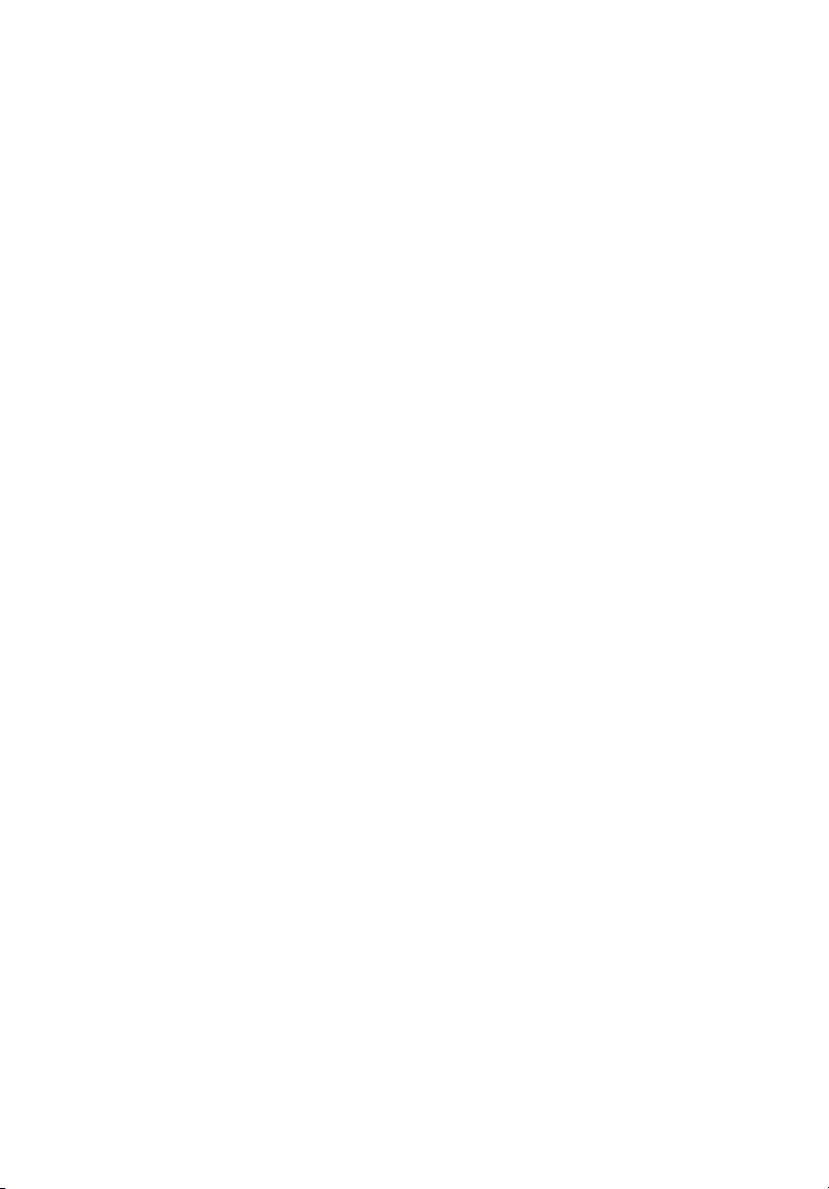
StorCase® Technology
Data Silo
®
DS550
Tower and Rack Mount 9-Bay
External SCSI
Expansion Chassis
User's Guide
Page 2

StorCase® Technology
i
Data Silo
®
DS550
Tower and Rack Mount
9-Bay External SCSI
Expansion Chassis
User's Guide
Part No. D89-0000-0183 A04 January 2003
StorCase Technology, Inc.
17600 Newhope Street
Fountain Valley, CA 92708-9885
Phone (714) 438-1850 Fax (714) 438-1847
DS550 User's Guide - Rev. A04 StorCase Technology, Inc.
Page 3
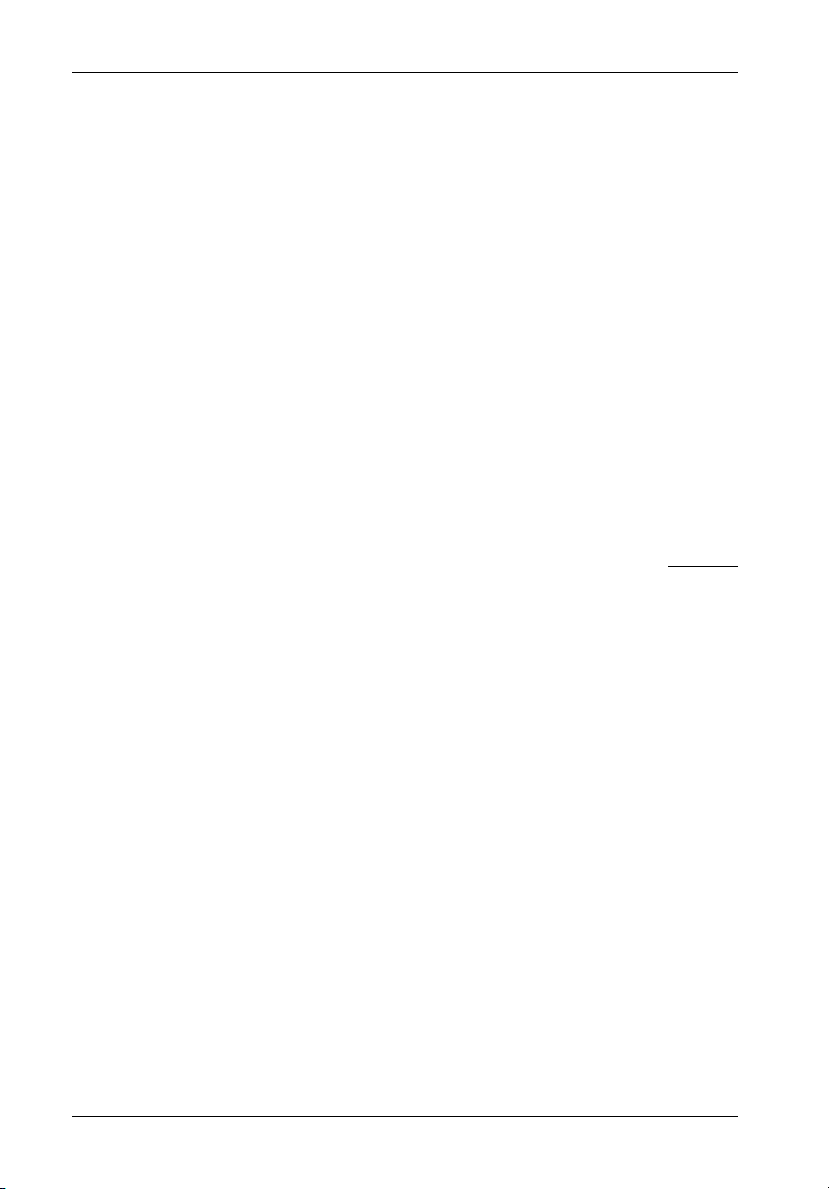
ii
LIMITED WARRANTY
STORCASE TECHNOLOGY, Incorporated (StorCase) warrants that its products will be free
from defects in material and workmanship, subject to the conditions and limitations set forth
below. StorCase will, at its option, either repair or replace any part of its product that proves
defective by reason of improper workmanship or materials. Repair parts or replacement
products will be provided by StorCase on an exchange basis, and will be either new or
reconditioned to be functionally equivalent to new.
This warranty does not cover any product damage that results from accident, abuse, misuse,
natural or personal disaster, external power surge or failure, or any unauthorized disassembly, repair or modification. StorCase will not be responsible for any software, firmware or other
customer data stored within, or interfacing with a StorCase product.
Duration of Warranty
Seven-Year Warranty: The following StorCase products are covered by this warranty for
a period of seven (7) years from the original date of purchase from StorCase or its authorized
reseller: all Data Express® removable device enclosures and all StorCase interface cables and
accessories specifically intended for use with these products. Data Silo®, Data Stacker® and
InfoStation® products are covered by this warranty for a period of seven (7) years, excepting
the RAID controller, power supply, fan and blower components, which are covered by the
three-year warranty described below.
Three-Year Warranty: The following StorCase products are covered by this warranty for
a period of three (3) years from the original date of purchase from StorCase or its authorized
reseller: all Rhino®JR external expansion chassis, all RhinoJR removable drive enclosures,
and all RAID controller modules. In addition, the following components of the Data Express,
Data Silo, Data Stacker, InfoStation products are subject to warranty for a period of three (3)
years: all power supplies, fans and blowers.
Warranty Claim Requirements
To obtain warranty service, the defective product must be returned to your local authorized
StorCase dealer or distributor, or, with prior StorCase approval, to the StorCase factory
service center.
For defective products returned directly to StorCase, a Return Material Authorization (RMA)
number must be obtained by calling StorCase Customer Service at (714) 445-3455. The RMA
number must be prominently displayed on the outside of the return package. Shipments must
be freight-prepaid and insured, and must include the product serial number, a detailed
description of the problem experienced, and proof of the original retail purchase date. Products
must be properly packaged to prevent damage in transit. Damage resulting from improper
packaging will not be covered by this warranty. The StorCase factory service center is located
at 17650 Newhope Street, Receiving Dock, Gate #4, Fountain Valley, CA 92780, U.S.A.
StorCase Technology, Inc. DS550 User's Guide - Rev. A04
Page 4
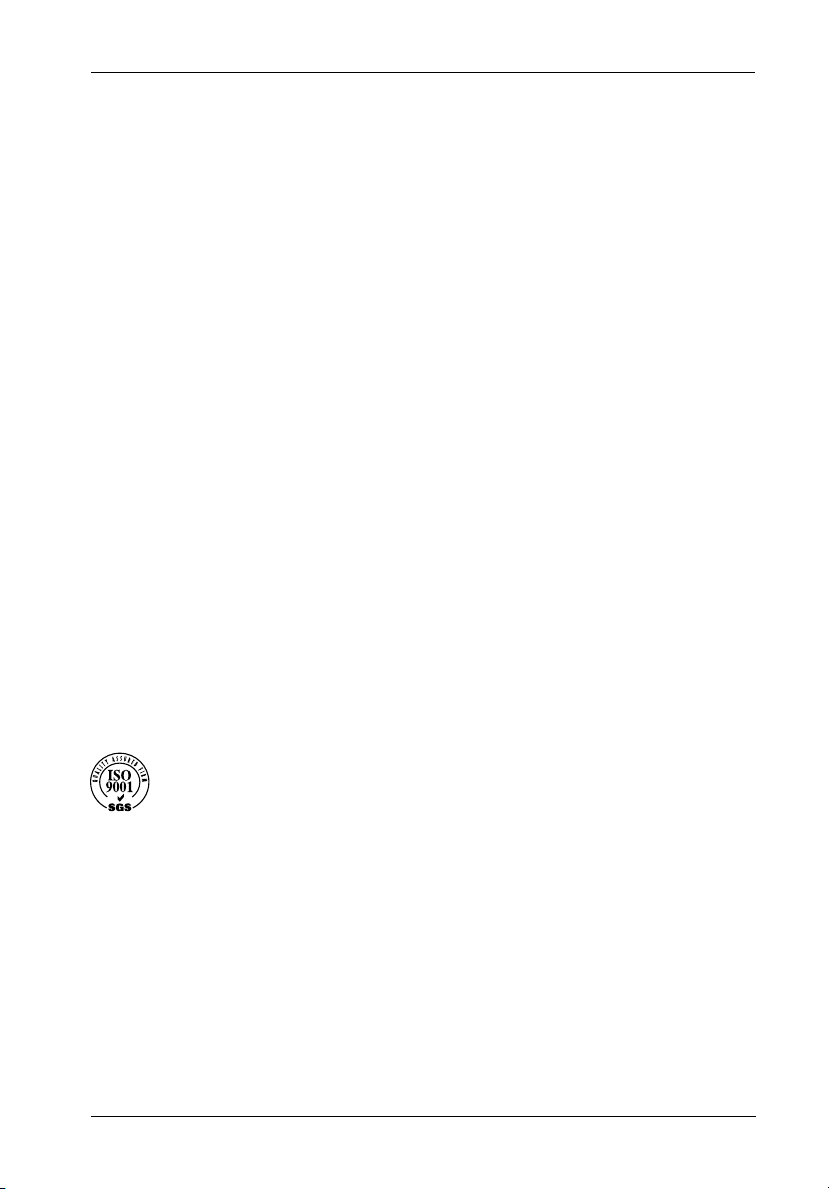
Free Technical Support
StorCase provides free technical support. If you experience any difficulty during the
installation or subsequent use of a StorCase product, please contact StorCases Technical
Support Department prior to servicing your system. This warranty covers only repair or
replacement of defective StorCase products, as described above. StorCase is not liable for,
and does not cover under warranty, any costs associated with servicing and/or installation
of StorCase products.
StorCase Technical Support can be reached in the U.S. at (714) 438-1858 or toll-free at (888)
435-5460 (U.S. and Canada only). StorCase European Technical Support can be reached in
the U.K. at +44 (0) 1932 738900.
Disclaimers
The foregoing is the complete warranty for the products identified above and
supersedes all other warranties and representations, whether oral or written.
StorCase expressly disclaims all warranties for the identified products, which are
not stated herein, including, to the extent permitted by applicable law, any implied
warranty of merchantability or fitness for a particular purpose. In no event will
StorCase be liable to the purchaser, or to any user of a StorCase product, for any
damages, expenses, lost revenues, lost savings, lost profits, or any other
incidental or consequential damages arising from the purchase, use or inability
to use a StorCase product, even if StorCase has been advised of the possibility
of such damages.
iii
Copyright © 2003 StorCase Technology. All rights reserved. All registered
trademarks are the property of StorCase Technology. All other logos and trademarks
are properties of their respective companies.
DS550 User's Guide - Rev. A04 StorCase Technology, Inc.
Page 5
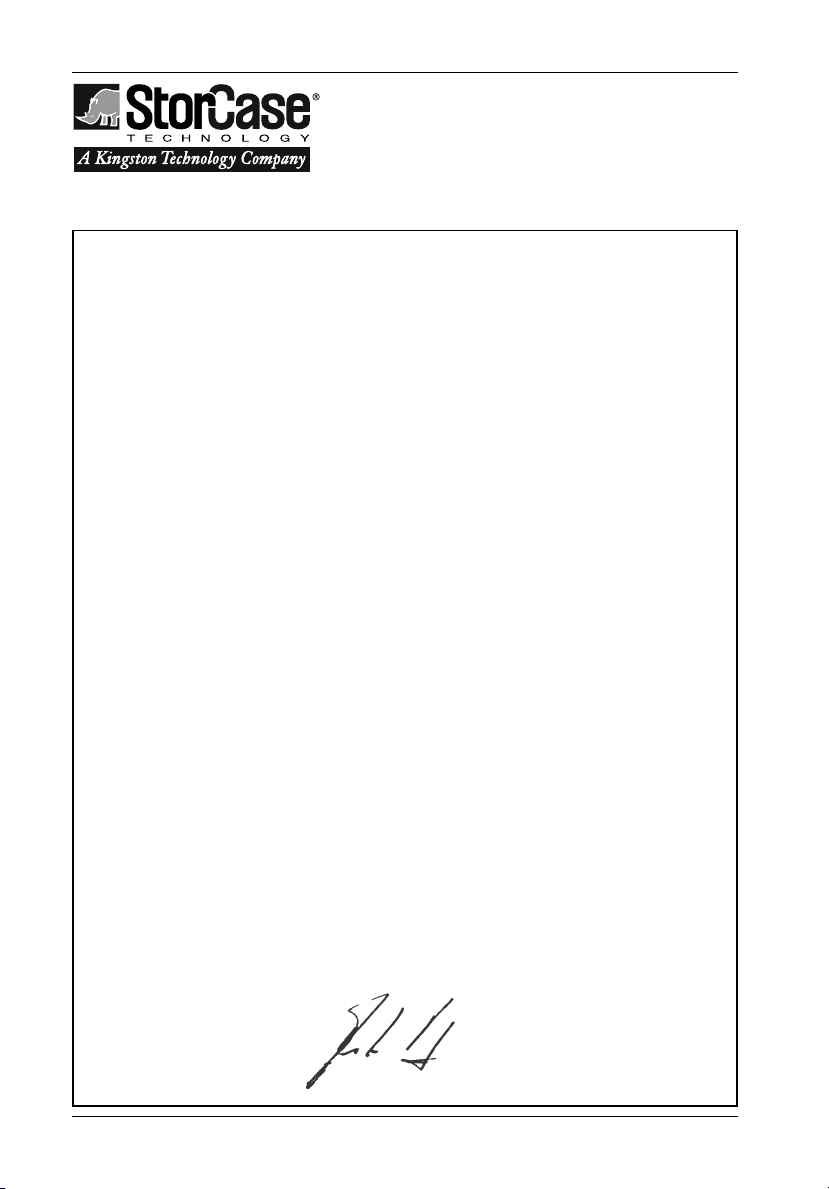
iv
Declaration of Conformity
Company Name:
Corporate Office Address:
Manufacturing Address:
Product Name:
Model Number:
Conforms to the following standards:
EMC Directives:
(89/336/EEC)
Safety Standards:
CSA (NRTL/C)
TUV:
EMI Standards:
StorCase Technology, Inc.
17600 Newhope Street
Fountain Valley, CA 92708
17600 Newhope Street
Fountain Valley, CA 92708
Data Silo DS550
S30A10X
EN 50081-1: 1992 Generic Emission
- EN 55022/CISPR22 Class A
EN 55024: 1998 ITE Immunity
- EN 61000-4-2 - EN 61000-4-5
- EN 61000-4-3 - EN 61000-4-6
- EN 61000-4-4 - EN 61000-4-8
- EN 61000-4-11
CAN/CSA-C22.2 No. 60950
UL 60950, Third Edition
EN 60950: 2000
FCC Part 15, Class A
EMC Standards:
Year of Manufacture:
Signature:___________________
Full name: Dieter Paul
Position: President
StorCase Technology, Inc. DS550 User's Guide - Rev. A04
AS/NZS 3548 Information Technology Equipment
2001
Page 6
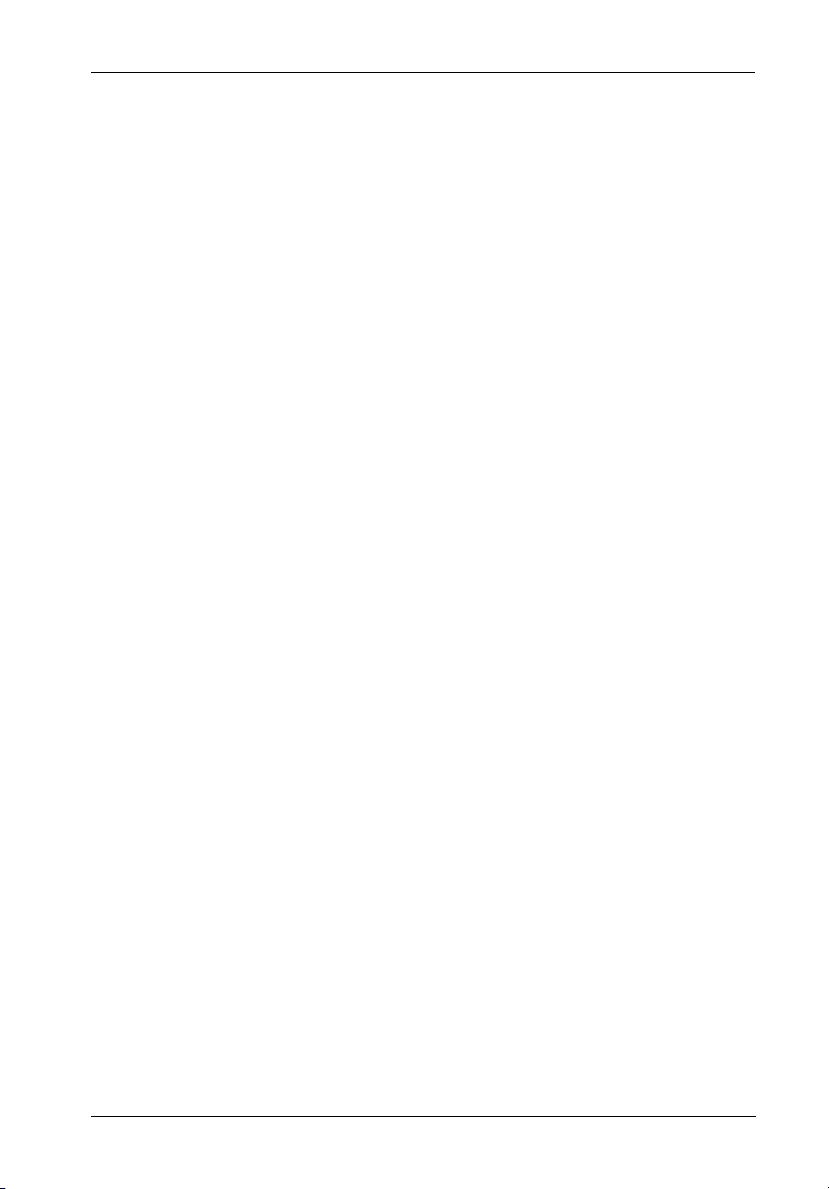
Important Safety Instructions
1. Read all these instructions.
2. Save these instructions for later use.
3. Follow all warnings and instructions marked on the product.
4. Do not use this product near water.
5. This product should be operated from the type of power source indicated on the
marking label. If you are not sure of the type of power available, consult your dealer
or local power company.
6. Do not attempt to service this product yourself, as opening or removing covers may
expose you to dangerous voltage points or other risk. Refer all servicing to service
personnel.
Wichtige Sicherheitshinweise
1. Diese Hinweise sollten vollständig durchgelesen werden.
2. Diese Hinweise für einen späteren Gebrauch aufbewahren.
3. Allen auf dem Gerät angebrachten Warnungen und Hinweisen folgen.
4. Das Gerät nicht in der Nähe von Wasser verwenden.
5. Das Gerät nur mit dem Aufkleber bezeichneten Netzspannung betreiben. Bei
Fragen über die Art der Netzspannung sollte der Händler oder das
Energieversorgungsunternehmen zu rate gezogen werden.
6. Nicht versuchen das Produkt selbst zu reparieren. In allen Produkten existieren
gefährliche elektrische Spannugen. Nicht das Gehäuse öffnen.
7. Wartungsarbeiten nur von qualifiziertern Kundendienstpersonal ausführen
laßen.
v
DS550 User's Guide - Rev. A04 StorCase Technology, Inc.
Page 7
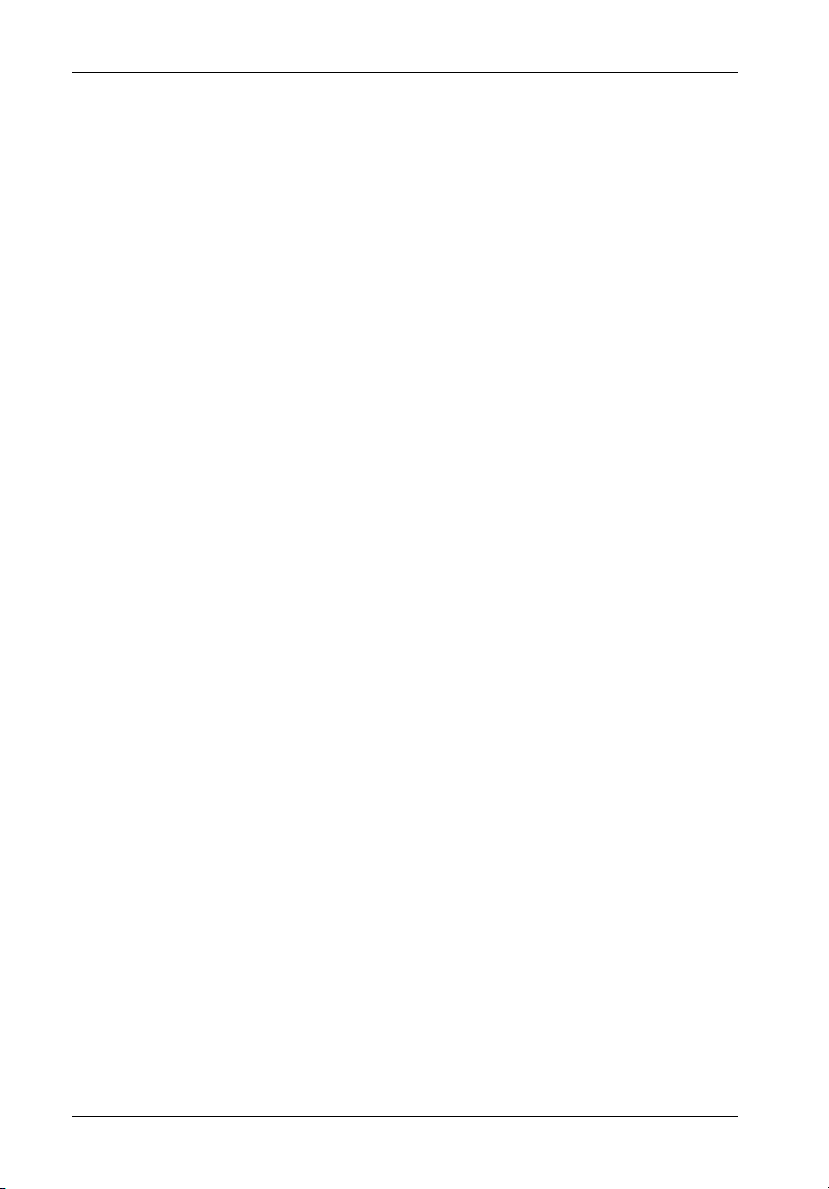
vi
Table of Contents
INTRODUCTION ..................................................................................................................... 1
Packaging Information .................................................................................................. 1
Serial Number ................................................................................................................ 1
General Description ...................................................................................................... 2
Installation Overview............................................................................................ 3
Front Panel ............................................................................................................ 4
Rear Panel ............................................................................................................. 5
INSTALLATION ...................................................................................................................... 7
Installing the Drive(s) into the DS550 .......................................................................... 7
Removing the Cover ............................................................................................. 7
Drive Preparation ................................................................................................ 10
Drive Installation ................................................................................................. 12
SCSI Cable Connections .................................................................................... 14
Connecting the DS550 to a Computer System .......................................................... 15
APPENDICES ........................................................................................................................ 17
Appendix A - Specifications/Dimensions .................................................................. 18
Appendix B - Optional Accessories.......................................................................... 20
Internal SCSI Cables ........................................................................................... 20
SCSI Ultra160 Cable Kit ...................................................................................... 20
9-Drive LVD Cable Kit......................................................................................... 22
RAID Cable Kit ..................................................................................................... 23
SAF-TE Processor Board Kit ............................................................................. 24
Rack Mount-to-Tower Conversion Kit ............................................................... 25
Tower-to-Rack Mount Conversion .................................................................... 26
Slide Rail Kit......................................................................................................... 27
3.5" Drive Adapter Brackets .............................................................................. 28
Replacing a Power Supply Module .................................................................... 29
Appendix C - DS550 Motherboard Connectors ........................................................ 31
Reader's Comments............................................................................................................ 33
StorCase Technology, Inc. DS550 User's Guide - Rev. A04
Page 8
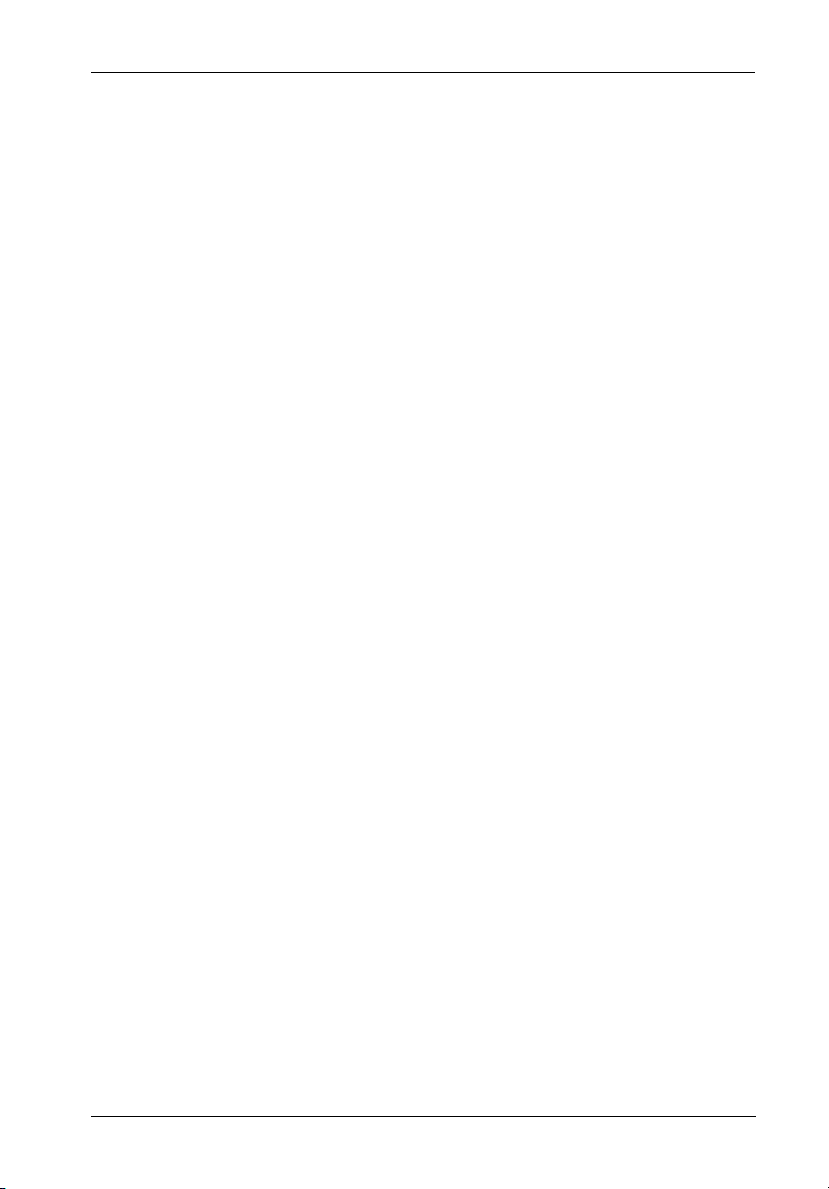
List of Figures
Figure 1: DS550 Rack Mount and Tower Models ........................................................ 2
Figure 2: DS550 Drive Installation Overview ............................................................... 3
Figure 3: DS550 Front Panel .......................................................................................... 4
Figure 4: DS550 Rear Panel .......................................................................................... 6
Figure 5: DS550 Rack Mount Cover Removal ............................................................... 8
Figure 6: DS550 Tower Cover Removal ....................................................................... 9
Figure 7: Attaching the 3.5" Adapter Bracket to the Drive ........................................ 11
Figure 8: Connecting the DC Power Cable to the Drive ............................................. 11
Figure 9: Installing the LEDs into the Filler Panel ........................................................ 12
Figure 10: Removing the Filler Panel ............................................................................. 12
Figure 11: Installing the Drive ........................................................................................ 13
Figure 12: Typical Internal SCSI Cable Configuration................................................... 14
Figure 13: External SCSI Cable Connections ................................................................ 15
Figure A-1: DS550 Tower Physical Dimensions ............................................................ 18
Figure A-2: DS550 Rack Mount Physical Dimensions .................................................... 18
Figure B-1: SCSI Ultra160 Cable Kit ................................................................................ 21
Figure B-2: DCREMLVD-KIT ............................................................................................. 22
Figure B-3: DCW4RAID-KIT ............................................................................................. 23
Figure B-4: DS550 SAF-TE Processor Board Kit ........................................................... 24
Figure B-5: DS550 Rack-To-Tower Conversion Kit ...................................................... 25
Figure B-6: DS550 Tower-To-Rack Conversion ............................................................ 26
Figure B-7: Rack Mount Slide Rail Kit .............................................................................. 27
Figure B-8: 3.5" Drive Adapter Brackets ....................................................................... 28
Figure B-9: Optional DS550 Power Supply Module ....................................................... 28
Figure B-10: Removing/Installing the Power Supply Module ........................................... 29
Figure B-11: Disabling the Blower Error Logic on the DS550 Logic Card ........................ 30
Figure C-1: Enlarged View of the DS550 Motherboard ................................................. 31
vii
NOTICE: This User's Guide is subject to periodic updates without notice. While reasonable
DS550 User's Guide - Rev. A04 StorCase Technology, Inc.
efforts have been made to ensure accuracy of this document, StorCase Technology, Inc. assumes no liability resulting from errors or omissions in this publication,
or from the use of the information contained herein.
Please check the StorCase web site at http://www.storcase.com or contact your
StorCase representative for the latest revision of this document.
Page 9
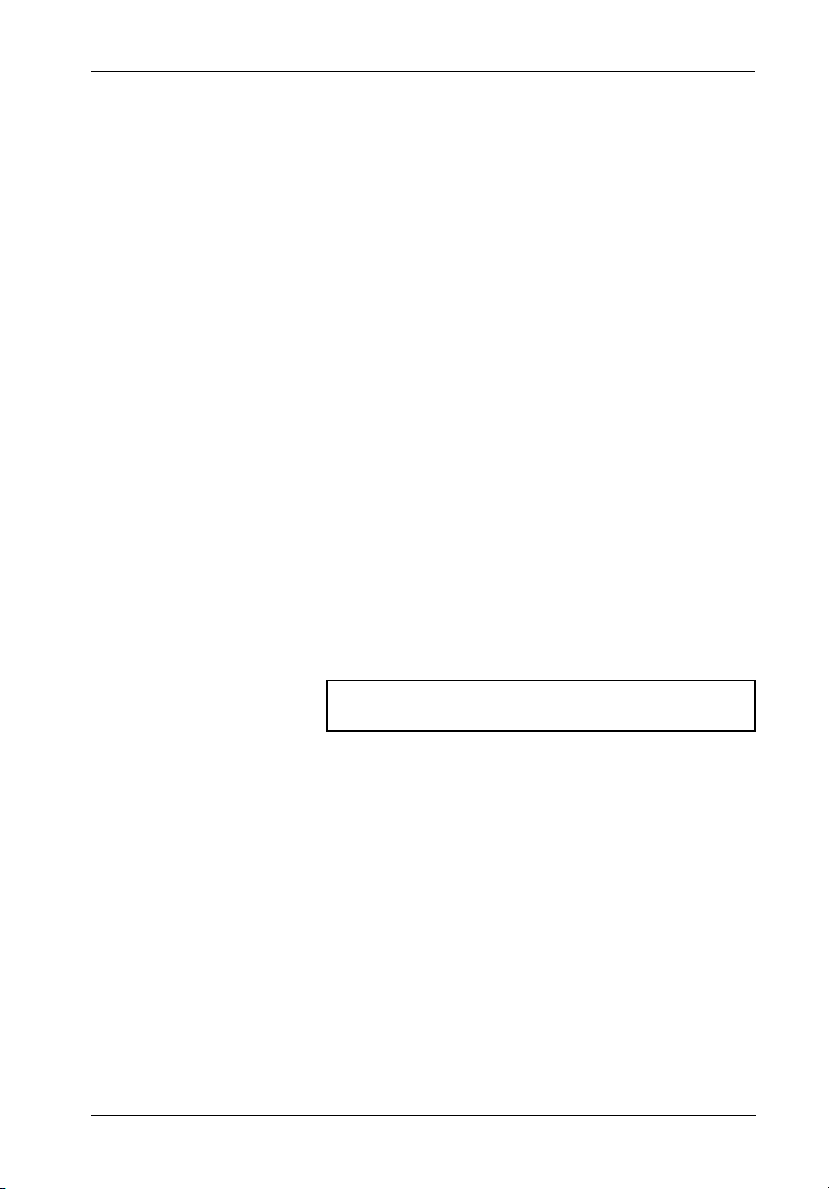
Introduction 1
INTRODUCTION
PackagingInformation
The StorCase Technology Data Silo® external expansion chassis is shipped in a container
designed to provide protection and prevent damage during shipment. The Data Silo was
carefully inspected before and during the packing procedure at the factory. Evidence of any
damage to the Data Silo should be reported to the shipper immediately.
If the wrong Data Silo model has been received, please call your reseller or StorCase at (800)
435-0642 to arrange for a Return Material Authorization (RMA). StorCase cannot accept
returns which do not display an RMA number on the outside of the package. Return the unit
with all the original packing materials.
Before removing any component from its packaging, discharge any static electricity by
touching a properly grounded metal object.
Serial Number
The Data Silo is labeled with a serial number. This number must be reported to the StorCase
Customer Service Representative in order to receive a Return Material Authorization (RMA)
for warranty claims. Locate the serial number label and record the number in the space
provided below.
Serial Number:
DS550 User's Guide - Rev. A04 StorCase Technology, Inc.
Page 10
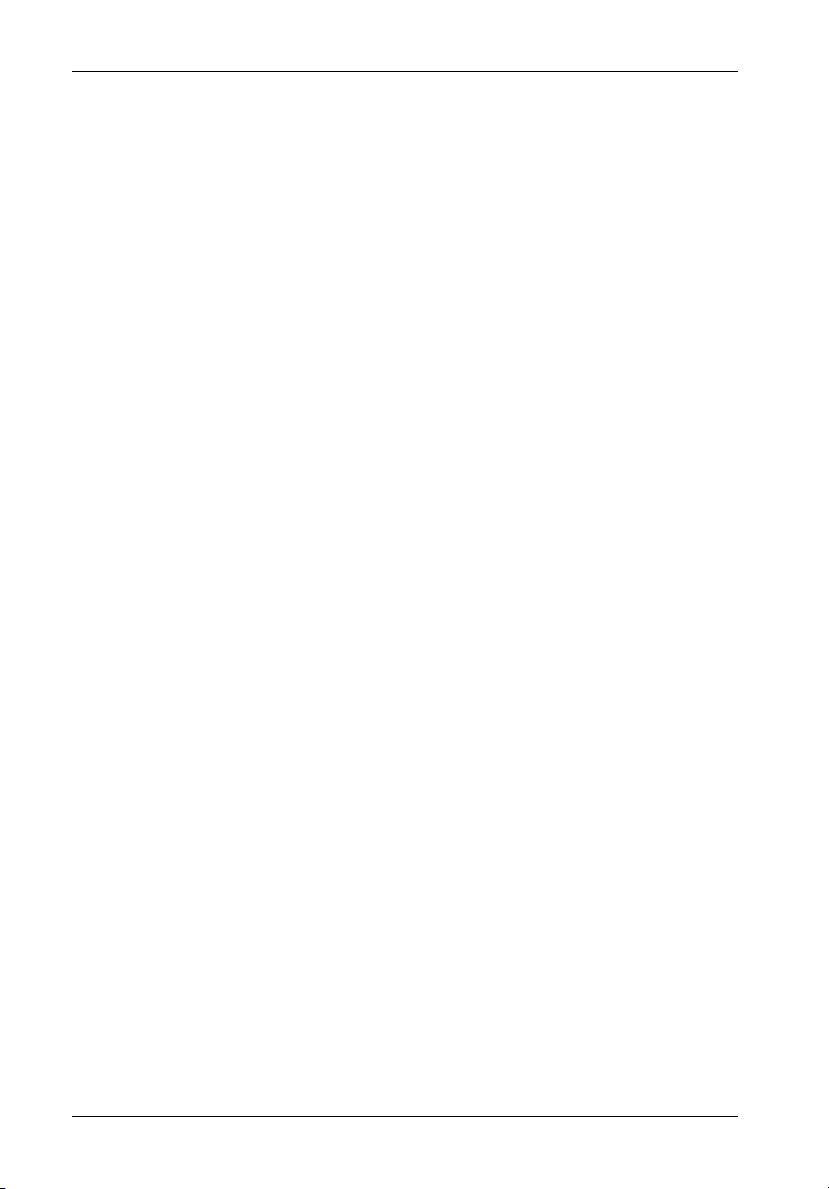
2 Introduction
GeneralDescription
CAUTION: The DS550 contains NO USER SERVICEABLE parts inside the unit. Refer
WARNING: DO NOT ship/transport DS550 chassis with RAID battery installed!
The StorCase Technology Data Silo® DS550 SCSI expansion chassis provides rugged and
reliable housing for 5.25" or 3.5" form factor, full-height, half-height, or low-profile (up to 1" high)
SCSI devices. DS550 units accommodate standard SCSI hard disks, tape drives, optical drives,
RAID controllers, and other SCSI devices, as well as the StorCase Data Express® removable
device enclosures.
The DS550 can house any combination of up to nine (9) half-height, twelve (12) low-profile
(additional mounting brackets are required), or four (4) full-height SCSI peripherals. Using the
Data Express DE300 removable drive system, the DS550 can be configured to support up to
twelve (12) removable 3.5" form factor, low-profile (up to1" high) drives.
The DS550 is available unwired, with options for 50-pin Microminiature (HD50), 68-pin High
Density, or 68-pin VHDCI (used for SCSI Ultra2 and Ultra160) internal cabling and rear panel
connections. With optional, rear panel I/O plates, the DS550 can be configured to support up
to twelve (12) interfaces. StorCase offers a variety of optional DS550 internal cables to suit
most configuration requirements. Check the StorCase web site for available cable options.
The DS550 is available in both rack mount and tower configurations. Rack mount DS550 models
can be converted to tower models, and vice-versa. Both chassis models are constructed of
rugged steel and equipped with dual load-sharing, hot-swappable 400W auto-ranging power
supplies, two (2) high-pressure adjustable dual-speed blowers, and seven (7) diagnostic
LEDs on the front panel for chassis condition monitoring and status. The DS550 accommodates
up to six (6) SCSI I/O channels available in 50-pin MM (HD50), 68-pin HD, or 68-pin VHDCI
interfaces on the rear panel. Removable front filler panels allow installation of either fixed or
removable devices and contain drive activity and device fault indicator LEDs.
ALL servicing to qualified service personnel!
Battery may loosen during shipping which can result in fire and/or explosion!
Danger of explosion if RAID battery is incorrectly installed! Install only with
the same or equivalent type battery recommended by the manufacturer.
Dispose of used batteries according to manufacturer's instructions.
A SAF-TE Processor Board is available as an upgrade to the DS550 chassis. Refer to Appendix
B for additional DS550 options and accessories.
StorCase Technology, Inc. DS550 User's Guide - Rev. A04
Page 11
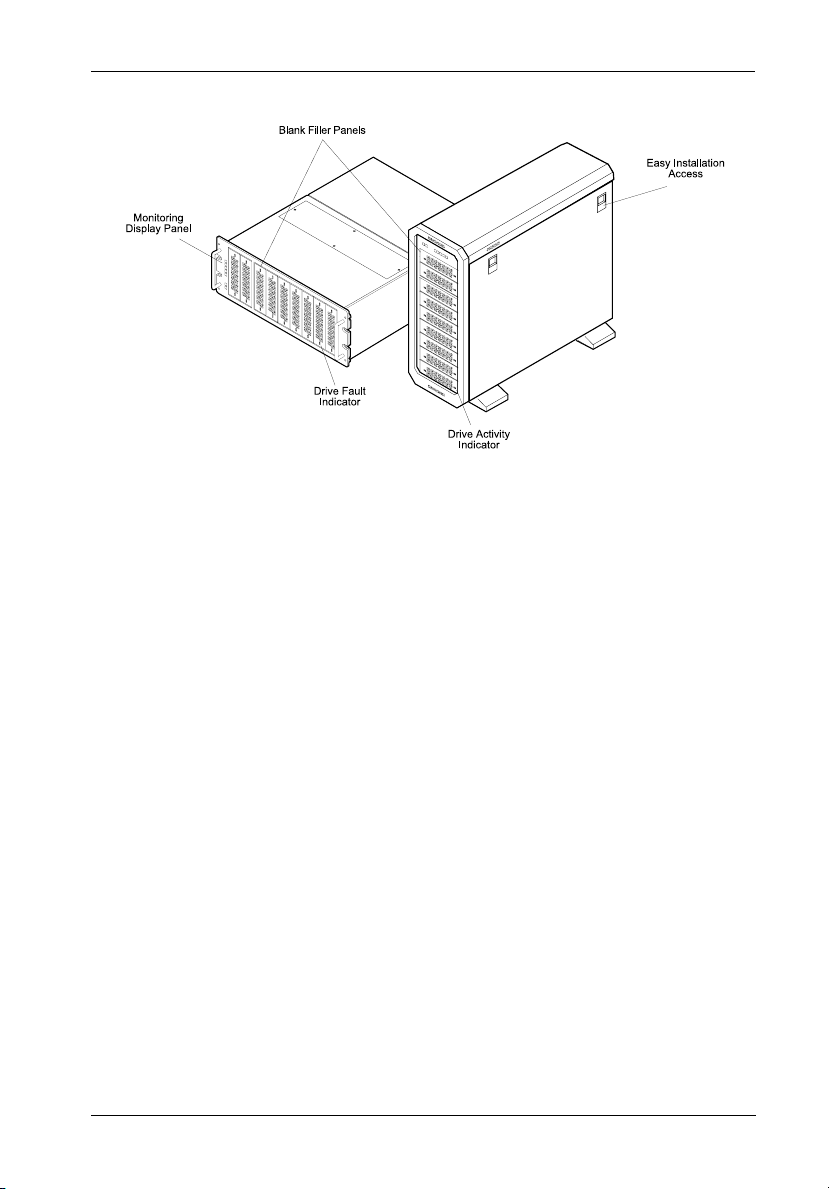
Introduction 3
550_7
DS550
Rack Mount
DS550
Tower
Figure 1: DS550 Rack Mount and Tower Models
Installation Overview
(Figure 2)
This User's Guide describes the steps required for installing drive(s) into the Data Silo DS550
tower or rack mount external expansion chassis. For consistency, most illustrations depict the
DS550 rack mount model. Although cosmetically different on the exterior, the tower and rack
mount models are identical on the interior. Where appropriate, instructions and illustrations
specific to the tower version of the DS550 are included.
This guide supplements documentation provided with the host computer system, the operating
system, and the drives to be installed within the Data Silo. Figure 2 illustrates a typical drive
installation into a Data Silo DS550 external expansion chassis.
DS550 User's Guide - Rev. A04 StorCase Technology, Inc.
Page 12
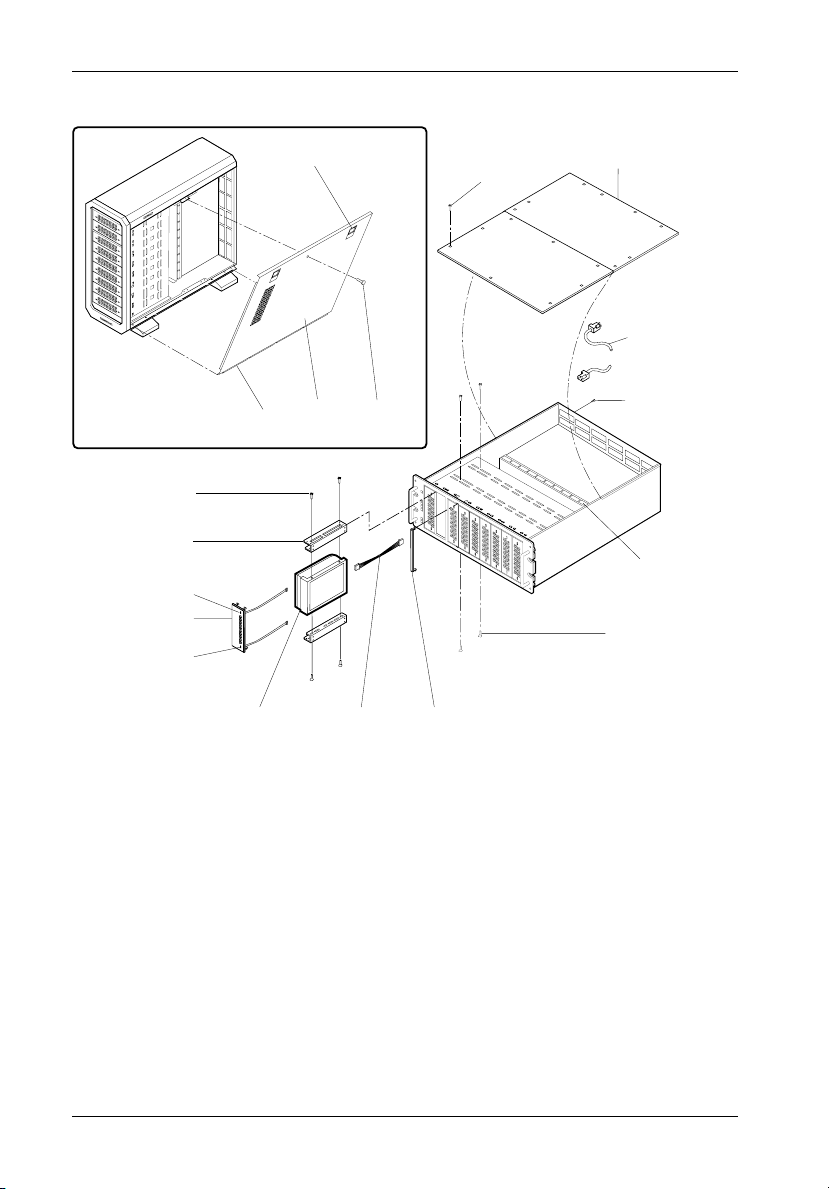
4 Introduction
Adapter Bracket
Mounting Screw
(4 per Drive)
3.5" Drive
Adapter Bracket
(2 per Drive)
Drive Activity
LED
Removable
Front Filler
Panel
Drive Power
LED
Side Cover
Latch (2 plcs)
Right
Tab
Cover
Side Cover Removal (Tower Model)
Side Cover
Screw (2 plcs)
Access Cover
Screw (16 Total)
Cable Access Cover
(Top & Bottom)
Power Cable
Rear Panel I/O
Panel Mounting
Screw (2 per Panel)
550_11
Power Strip
(12 Connectors Total)
Drive-to-Chassis
Mounting Screw
(4 per Drive)
Drive
(Not Included)
Drive Power
Cable
Removable
Drive Bay
Partition
Figure 2: DS550 Drive Installation Overview
StorCase Technology, Inc. DS550 User's Guide - Rev. A04
Page 13
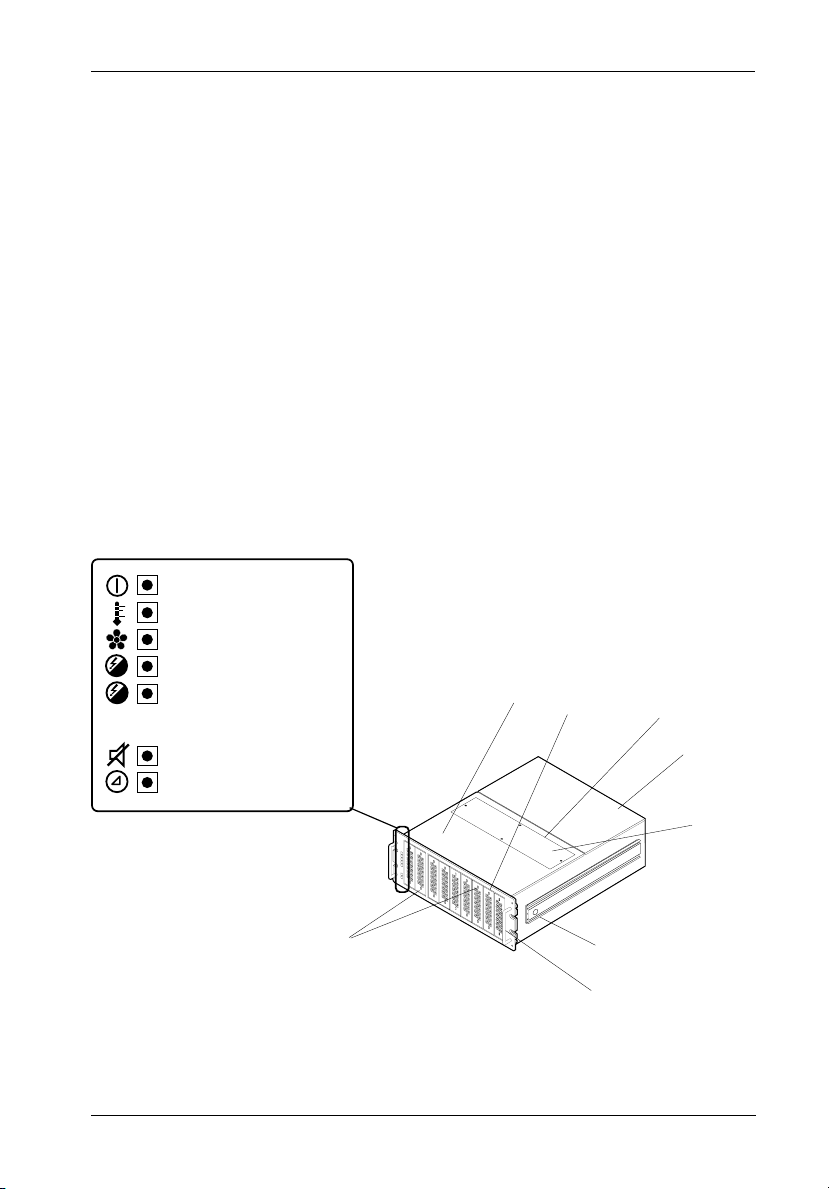
Introduction 5
FrontPanel
(Figure 3)
The front panel display contains seven (7) lights which provide the following information:
Power-On - Steady green glow indicates that power is being supplied to the Data
Silo chassis.
Temperature Warning - Flashing red indicates that internal operating temperature
has reached 43º C (109° F).
Blower 1 or 2 Failure - Flashing red indicates a blower has failed.
Power Supply 2 Failure - Flashing red indicates second power supply has failed.
Power Supply 1 Failure - Flashing red indicates first power supply has failed.
Mute - When switch is depressed, a steady yellow glow indicates the audible
warning sounds have been disabled. Depress switch again to enable sounds.
Reset - Depress switch to reset chassis and clear any error conditions.
Indicator and Control Panel
Power ON (Green)
Temperature Warning (Red)
Blower 1 or 2 Failure (Red)
Power Supply 2 Failure (Red)
2
Power Supply 1 Failure (Red)
1
Top Cover
Drive Filler
Panels
Cable Access Covers (2)
Top and Bottom of Unit
Mute (Yellow)
Reset (Yellow)
Drive Fault
& Drive Activity
Indicators
Top Rear Cover
550_5
Rack Mount Slide
Assembly (optional)
Grab
Handles
Easy
Installation
Access
Figure 3: DS550 Front Panel
DS550 User's Guide - Rev. A04 StorCase Technology, Inc.
Page 14

6 Introduction
RearPanel
(Figure 4)
NOTE: If a module slot is to be left empty, the filler plate (provided) must be installed.
Installation of the filler panel is necessary for proper cooling inside chassis.
SCSI I/O Connectors - The DS550 chassis is unwired and comes equipped with
rear panel cut-outs for up to six (6) I/Os.
Power Supply Module(s) - Dual auto-ranging power supply modules run in
Shared Mode which allows both to operate at reduced wattage and lower operating
temperature. In the event that one power supply should fail, the other will carry the
full load.
Blower Vent(s) - Two (2) adjustable dual-speed blowers (one in each power
supply module) provide ample cooling of chassis (79 CFM Total).
Module Handle(s) - Provide a sturdy grip for the installation and removal of the
power supply modules.
WARNING: DO NOT USE MODULE HANDLES TO LIFT CHASSIS! These
Power Switch(es) - Rocker switch(es) control power to the power supply
module(s).
A/C Power In - Accepts U.S. and other available international standard power
cords.
Blower Speed Selector Switch(es) - Allow user to manually select between two
speeds (Low & High) for each blower. High speed (factory default) is recommended
for high performance (10K RPM and higher) drives.
handles are specifically designed for the installation and removal of modules only!
NOTE: In the event a blower fails, always set the speed of the remaining blower
Status LED(s) -
StorCase Technology, Inc. DS550 User's Guide - Rev. A04
to High.
Green = Steady glow indicates normal power supply/blower operation.
OFF = No glow indicates a fault in either the power supply or blower
(or both). Refer to the Indicator and Control Panel LEDs on the
front of the DS550 for further information.
Page 15

Introduction 7
Factory-Reserved - Allows the installation of future StorCase upgrade products.
Logic Card - Allows easy access to the DS550 hot-pluggable daughterboard (refer
to Appendix B for further information).
Factory-Reserved
I/O Panel
(6 Total)
A/C Power
Switch
A/C Power In
Power Cord
Retainer Clip
Module
Handle
Blower Speed
Selector Switch
Logic Card
Figure 4: DS550 Rear Panel
550_4
Blower
Vent
400W Power
Supply Module
Power Supply
Module Status
LED
Captive
Screw
DS550 User's Guide - Rev. A04 StorCase Technology, Inc.
Page 16

8 Installation
INSTALLATION
CAUTION: The DS550 contains NO USER SERVICEABLE parts inside the unit. Refer
WARNING: DO NOT ship/transport DS550 chassis with RAID battery installed!
ALL servicing to qualified service personnel!
Battery may loosen during shipping which can result in fire and/or explosion!
Danger of explosion if RAID battery is incorrectly installed! Install only with
the same or equivalent type battery recommended by the manufacturer.
Dispose of used batteries according to manufacturer's instructions.
Installing the Drive(s) Into the DS550
While performing the steps in this section, work on a soft surface to prevent excessive shock
to the drive(s) and to protect the finish of the chassis. Refer to the documentation provided
with the drive(s) to be installed to identify appropriate connectors, jumpers, and terminators
on each. A #2 Phillips and a flat blade screwdriver will be required.
Removing the Cover
CAUTION: Remove ALL power from the DS550 before removing the cover. The
The physical process of installing drives into the DS550 will involve removing the cable access
cover (and side panels on tower models), fastening the drive(s) into the drive mounting bracket,
connecting the power and I/O cables to the drive(s), and replacing the chassis cover(s).
Data Silo contains NO USER SERVICEABLE PARTS inside the unit.
1. Unpack the DS550, or if already installed in a rack cabinet, unplug it and verify that
ALL power and I/O cables have been disconnected.
2. Place the unit on a soft, clean surface in a well-lit area with sufficient working space
around the chassis.
3. For Rack Mount Models: Remove the cable access covers (Figure 5).
Remove the eight (8) Phillips flat head screws that secure the top access cover
to the chassis, then remove the cover.
Remove the eight (8) Phillips flat head screws that secure the bottom access
cover to the chassis, then remove the cover.
StorCase Technology, Inc. DS550 User's Guide - Rev. A04
Page 17

Installation 9
Top Cover Screw
Location (8 plcs)
A B
C D
Bottom Cover Screw
Location (8 plcs)
550_12
E
Figure 5: DS550 Rack Mount Cover Removal
DS550 User's Guide - Rev. A04 StorCase Technology, Inc.
F
Page 18

1 0 Installation
4. For Tower Models: Remove the side panels (Figure 6).
Remove the side panel retaining screw as shown in Figure 6.
Disengage the two (2) side panel latches on the side of the DS550.
With the side panel partially open, lift the panel vertically to unhinge the tab (lo-
cated at the bottom of the side panel) from the slots in the DS550 base. Remove
the side panels.
DS550 Base
(Right Side)
Front of
DS550
DS550
Right Cover
550_13
Figure 6: DS550 Tower Cover Removal
StorCase Technology, Inc. DS550 User's Guide - Rev. A04
Page 19

Installation 11
Drive Preparation
1. Remove the drive from its protective packaging.
2. Plastic Drive Bezel - If installing a hard drive which is equipped with a plastic front
bezel, remove the drive bezel.
3. SCSI Drive Termination - The last drive on any SCSI channel must have termination
enabled. In most instances, depending upon the cable configuration, termination will
be handled by an external terminator on the DS550 back panel. If using an external
terminator, disable onboard drive termination. In some RAID configurations, onboard
drive termination is mandatory. Refer to the manufacturer's instructions which
accompany the optional equipment for SCSI termination requirements.
4. SCSI ID Selection and Device Jumper Configuration - Determine the location that
each device will occupy within the DS550 chassis and label each device accordingly.
Locate the SCSI ID select jumper pins on each drive (refer to the device manufacturer's
documentation if necessary, for the location of the SCSI ID pins). Select a unique ID
for each device connected to a single host, and position the SCSI ID jumpers on the
pins according to the device manufacturer's instructions. Label each drive with the
SCSI ID number to facilitate installation.
Carefully select the appropriate SCSI ID number(s) for the installed device(s).
Selecting the same number on different devices may cause unpredictable results and
the computer system may not recognize the installed device(s). If the computer system
can not recognize the boot disk, the computer system may fail to properly start-up.
The SCSI ID is an address number (0-7 for 8-bit protocol and 0-15 for 16-bit protocol)
that is assigned to each SCSI device. Each device in the chain must have a unique
SCSI ID number. SCSI ID 7 is usually reserved for the host controller. If the computer
system is already equipped with internal or external SCSI storage devices, some ID
numbers will already be reserved. For instance, if the computer system came with
an internal SCSI hard drive, it may be designated as SCSI device 0 (refer to the computer
system documentation for additional information). If the drives are to be attached to
a RAID controller, refer to the RAID controller's documentation for SCSI ID selection
information.
5. If installing 3.5" devices into the DS550, attach the 3.5" adapter brackets (included)
to the drives (Figure 7). The adapter brackets can be attached to the drive with four
(4) #6-32 Phillips Pan Hd. screws. Nine (9) drives can be mounted with the provided
drive adapter brackets.
NOTE: Additional optional drive adapter brackets are required for the installation
of more than 9 drives (up to 12 can be installed). Contact StorCase for
further ordering information.
6. Connect the 4-pin DC power cable(s) to the power connector(s), located on the rear
of the device(s). See Figure 8.
DS550 User's Guide - Rev. A04 StorCase Technology, Inc.
Page 20

1 2 Installation
3.5 Drive
(Not Included)
S
C
S
Adapter Bracket
(Right Front)
Front of
the Drive
I ID
F
A
C
T
O
R
W
Y
A
N
E
R
W
N
IN
G
LEFT FRONT
550_9
Adapter Bracket
(Left Front)
#6-32 Phillips Pan Hd.
Screw (4 Total)
Figure 7: Attaching the 3.5" Adapter Bracket to the Drive
Power
Connector
Power
Cable
550_14
DS550
Power Strip
Figure 8: Connecting the DC Power Cable to the Drive
(Data Express® Removable Enclosure Shown)
StorCase Technology, Inc. DS550 User's Guide - Rev. A04
Page 21

Installation 13
Drive Installation
1. For fixed media devices: Install the drive activity and drive fault LEDs into the appro-
priate front filler panels. Gently push each LED into the rear of the filler panel (Figure
9).
Flat Side of Connector
Faces Up
Device Filler Panel
(back side)
To 2mm Device
Connector
0581
Figure 9: Installing the LEDs into the Filler Panel
2. For front-loading devices: Remove the appropriate filler panels from the DS550.
Apply a small amount of pressure with the tip of a flat blade screwdriver to the filler
panel clips located on the side of the drive mounting bracket (Figure 10).
Press in these Cutouts to Remove
the Appropriate Filler Panel
Drive Mounting
Bracket
Drive Filler
Panel
550_15
Figure 10: Removing the Filler Panel
DS550 User's Guide - Rev. A04 StorCase Technology, Inc.
Page 22

1 4 Installation
3. Attach the drive activity and drive fault indicator LED cables to the appropriate drive
pins (refer to the device manufacturer's documentation for the location of these pins).
4. Install the drive(s) into the drive mounting bracket using four (4) #6-32 Phillips Pan Hd.
screws (Figure 11). Be careful not to pinch or crimp attached cables. Do not
fully tighten the screws at this point.
550_16
Drive-to-Chassis
Mounting Screw
(4 per Drive)
Figure 11: Installing the Drive
NOTE: The DS550 is equipped with a removable drive bay partition located on the front
panel of the DS550 (Figure 2). This partition may be removed so that drives can
be spaced apart for increased chassis ventilation.
5. Reinstall the filler panel(s) that were removed earlier (fixed media devices only). Check
the clearance between the newly installed drive(s) and the filler panel(s). If installing
removable media devices, verify that the installed devices are flush with the DS550
front panel.
6. Tighten the drive mounting screws.
7. Connect the SCSI I/O cable(s) to the drive(s). Verify that the Pin 1 indicator on the cable
is properly aligned (Figure 12 ). Refer to the drive manufacturer's documentation for
specific drive information. StorCase offers several internal SCSI cable configurations
for the DS550 (refer to Appendix B for available internal SCSI cables).
8. Connect the 4-pin DC power cable(s) from the device to the Data Silo power strip
(Figure 8).
9. Reinstall the Data Silo cover and fasten all screws.
10. Connect the external A/C power cord to the Data Silo.
StorCase Technology, Inc. DS550 User's Guide - Rev. A04
Page 23

Installation 15
Typical DS550 Configuration
If the DS550 is the last SCSI device on the SCSI bus, it will require the appropriate termination
for the I/O connector. Refer to Figure 12 below for a typical dual SCSI host connection.
Follow the directions that came with your computer system for cabling an external SCSI device
to that system.
To Host #2
Disk Ch. 2
Disk Ch. 2
Terminate or
Cascade to
Another DS550
(4 Disks)
(4 Disks)
Disk Ch. 1
(5 Disks)
Disk Ch. 1
(5 Disks)
NOTES: Maximum 15 Disks per SCSI Channel.
Installation of optional StorCase SCSI Ultra160
Repeater/Cable Kits recommended for DaisyChaining Multiple DS550 ChassisTogether.
To Host #1
DS550 #1
550_22
DS550 #2
Terminate or
Cascade to
Another DS550
(Dual-Channel DS550 with Optional SCSI Ultra160 Repeater/Cable Kits Installed)
Figure 12: Typical Dual SCSI Host Connection to DS550
DS550 User's Guide - Rev. A04 StorCase Technology, Inc.
Page 24

1 6 Installation
This Page Left Blank Intentionally.
StorCase Technology, Inc. DS550 User's Guide - Rev. A04
Page 25

Appendix A - Specifications/Dimensions 17
APPENDICES
DS550 User's Guide - Rev. A04 StorCase Technology, Inc.
Page 26

18 Appendix A - Specifications/Dimensions
Appendix A - Specifications/Dimensions
Environmental
Specifications
0 C to 35 C
10% to 80%
-1000 to 10,000 ft
-305m to 3048m
10g
Non-condensing with maximum gradient of 10% per hour.
11 msec pulse width 1/2 sine wave.
-40 C to 70 C
10% to 90%
-1000 to 40,000 ft
-305m to 12195m
Weight
Includes base
Includes front chassis handles
Electrical
Specifications
Preventive
Maintenance
6.98 (177.3mm)
19.00 (482.6mm)
23.87 (606.3mm)
54.5lbs (24.8kg)
20.70 (525.8mm)
10.98 (278.9mm)
23.21 (589.5mm)
70.5lbs (32.0 kg)
Dual Auto-Ranging 400W Power Supply Modules
100-240VAC, 60/50Hz
5V at 21.5 A, 12V at 24.5 A
12V at 38 A (15 sec. max)
Air Flow
250,000 Hours
Power Supply/Blower
Modules
Total for 2 Blowers
79 CFM
550_17
StorCase Technology, Inc. DS550 User's Guide - Rev. A04
Page 27

Appendix A - Specifications/Dimensions 19
Figure A-1: DS550 Tower Physical Dimensions
(Dimensions are for reference only)
16.92
(429.8mm)
4.58
(116.3mm)
23.87
(606.3mm)
8.06
(204.7mm)
1.17
(29.7mm)
Right Side View
1.66
6.00
(152.4mm)
(Mounting Holes for Optional Slide Rail Kit)
4.25
(108.0mm)
7.75
(196.9mm)
550_18
6.98
(177.3mm)
13.04
(331.2mm)
2.62
(66.5mm)
1.75
(44.5mm)
0.20
(5.1mm)
15.36
(390.1mm)
Top View
19.00
(482.6mm)
Front View
(42.2mm)
Figure A-2: DS550 Rack Mount Physical Dimensions
(Dimensions are for reference only)
DS550 User's Guide - Rev. A04 StorCase Technology, Inc.
Page 28

20 Appendix B - Optional Accessories
Appendix B - Optional Accessories
Internal SCSI Cables
For a complete and current listing of StorCase external cable, power cable, and terminator
options that can be used with this product, please visit the StorCase web site at
www.storcase.com.
SCSI Ultra160 Cable Kits
Ultra160 9-Drive Cable Kit
The SCSI Wide Ultra160 Low Voltage Differential (LVD) protocol supports a maximum 160
MByte/sec transfer rate for applications with up to 15 LVD devices, providing that the total
(internal plus external) device-to-host cable length does not exceed 12 meters (approx. 39
feet). The StorCase® Technology Ultra160 9-Drive Cable Kit (P/N DCULTRA160-9KIT), designed to fit the rear panel of the Data Silo® DS550 9-bay tower or rack mount chassis, simplifies
and reduces this Ultra160 cable length limitation.
With the DCULTRA160-9KIT installed within up to two DS550 9-bay chassis, any combination
of up to 15 SCSI Wide Ultra160 devices can be supported on a single Ultra160 channel, allowing
a total maximum external cable length of 12 meters. Without a DCULTRA160-9KIT installed in
each chassis however, the chassis-internal cable lengths between devices must also be
taken into consideration, thus reducing the maximum allowable external cable length available.
The DCULTRA160-9KIT includes a SCSI Ultra160 repeater board with internal and external
SCSI connectors, an internal power splitting cable, and a 9-drive internal Ultra160 ribbon cable
with a crimped-on Ultra160 multi-mode (LVD/Single-Ended) terminator (Figure B-1).
Contact StorCase for further ordering information.
Ultra160 5-Drive Cable Kit
The Ultra160 5-Drive Cable Kit (P/N S90A100) is also designed to fit the rear panel of the DS550
chassis. Two (2) S90A100 cable kits installed within a single DS550 allow for dual-channel
configurations. With the S90A100 kit installed within up to three DS550 9-bay chassis, any
combination of up to 15 SCSI Wide Ultra160 devices can be supported on each Ultra160
channel.
The S90A100 includes a SCSI Ultra160 repeater board with internal and external SCSI connectors, an internal power splitting cable, and a 5-drive internal Ultra160 ribbon cable with a
crimped-on Ultra160 multi-mode (LVD/Single-Ended) terminator.
Contact StorCase for further ordering information.
StorCase Technology, Inc. DS550 User's Guide - Rev. A04
Page 29

Appendix B - Optional Accessories 21
Figure B-1: SCSI Ultra160 Cable Kit
(DCULTRA160-9KIT shown)
DS550 User's Guide - Rev. A04 StorCase Technology, Inc.
Page 30

22 Appendix B - Optional Accessories
9-Drive LVD Cable Kit
The DCREMLVD-KIT, an internal cable kit designed for the StorCase 9-bay Data Silo rack mount
or tower chassis, allows the DS550 to be used for SCSI Ultra160 applications implementing
specific models of the Data Express removable drive enclosure. Contact StorCase for further
information.
The DCREMLVD-KIT (Figure B-2) consists of an internal 9-drive ribbon cable, LVD/S.E. terminator, and a VHDCI rear panel adapter plate.
Figure B-2: DCREMLVD-KIT
StorCase Technology, Inc. DS550 User's Guide - Rev. A04
Page 31

Appendix B - Optional Accessories 23
RAID Cable Kit
The DCW4RAID-KIT, an internal cable kit for the StorCase 9-bay Data Silo rack or tower chassis,
allows the DS550 to be used with SCSI RAID configurations where the RAID controller resides
within the Data Silo.
The DCW4RAID-KIT includes two (2) drive channel cables, each with five (5) device connectors
and an inline LVD/S.E. terminator, and one (1) host channel cable for connecting to the rear panel
of the Data Silo (Figure B-3). Contact StorCase for further ordering information.
Figure B-3: DCW4RAID-KIT
DS550 User's Guide - Rev. A04 StorCase Technology, Inc.
Page 32

24 Appendix B - Optional Accessories
SAF-TE Processor Board Kit
The DS550 SAF-TE Processor Board Kit (P/N S30A110) is an optional upgrade for the DS550
chassis Figure B-4). Contact StorCase for further ordering information.
Features include:
- Monitors status of blowers and power supply modules
- Monitors chassis temperature
- Dedicated user-selectable SCSI ID
- Supports multi-mode (LVD/S.E.) SCSI bus communication
- SAFTEmon® management software included
- Field-upgradeable firmware
- Fully complaint with SAF-TE Specification Rev. 1.0
550_21
Figure B-4: DS550 SAF-TE Processor Board Kit
StorCase Technology, Inc. DS550 User's Guide - Rev. A04
Page 33

Appendix B - Optional Accessories 25
Rack Mount-to-Tower Conversion Kit
This kit provides all the parts necessary to convert an existing rack mount DS550 to a tower
configuration, as shown in Figure B-5. The kit is available in a StorCase White finish (P/N
DXTWR-KIT) and a black finish (P/N DXTWR-KIT/B). Contact StorCase for further ordering
information.
Figure B-5: DS550 Rack-To-Tower Conversion Kit
DS550 User's Guide - Rev. A04 StorCase Technology, Inc.
Page 34

26 Appendix B - Optional Accessories
Tower-to-Rack Mount Conversion
The DS550 tower model is shipped with two (2) handles and mounting screws located inside
a plastic bag in the top of the chassis. These handles are provided so that the tower model
may be converted to a rack mount configuration. To convert a tower model to a rack mount,
remove the tower parts shown in Figure B-5 and attach the two handles to the DS550 chassis
with two (2) screws each as shown in Figure B-6. Contact StorCase for further information.
Install Handles
(2 Plcs)
0596
Figure B-6: DS550 Tower-To-Rack Conversion
StorCase Technology, Inc. DS550 User's Guide - Rev. A04
Page 35

Appendix B - Optional Accessories 27
Slide Rail Kit
The optional slide rail kit (P/N DXRCK-SLIDE) provides a convenient method to attach the DS550
to a rack mount enclosure (Figure B-7). The StorCase high quality, durable rails provide 24
ball bearing rollers and have a quick release button which allows quick and easy installation
and removal of the DS550 unit from its rack enclosure. Contact StorCase for further ordering
information.
0591A
Figure B-7: Rack Mount Slide Rail Kit
DS550 User's Guide - Rev. A04 StorCase Technology, Inc.
Page 36

28 Appendix B - Optional Accessories
3.5" Drive Adapter Brackets
The DS550 comes standard with nine (9) 3.5" drive adapter brackets (Figure B-8) for mounting
nine (9) fixed half-height or low-profile drives into the DS550 chassis. StorCase offers
additional brackets as an option for mounting up to twelve (12) fixed low-profile drives. Contact
StorCase for further ordering information.
3.5 Drive
(Not Included)
Adapter Bracket
(Right Front)
F
the D
ront of
rive
550_23
Adapter Bracket
(Left Front)
T
N
O
FR
FT
LE
Figure B-8: Optional 3.5" Drive Adapter Brackets
Replacement Power Supply Module
The DS550 comes standard with two (2) rear panel power supply modules. StorCase offers
replacement power supply modules (P/N S30A109) which can easily be installed (Figure B-
9). Contact StorCase for further ordering information.
550_3
Figure B-9: Optional DS550 Power Supply Module
StorCase Technology, Inc. DS550 User's Guide - Rev. A04
Page 37

Appendix B - Optional Accessories 29
Replacing a Power Supply Module
The DS550 comes equipped with two (2) auto-ranging power supply modules. This allows
the DS550 chassis to run in Shared Mode, thus enabling both power supplies to operate at
a reduced wattage and lower operating temperature. If one power supply module should fail,
the other will carry the full load without interruption.
Should a blower slow down or fail, a red indicator light on the front panel will flash.
Blower Error Indicator
The user must visually inspect the Status LEDs located on each power supply module (refer to
section "DS550 Rear Panel" in the Introduction of this User's Guide for further information) to
determine which blower is faulty.
NOTES: The power supply modules are hot-swappable. The DS550 may remain ON when
removing and installing a power supply module.
If module slot is to be left empty, the filler plate (provided) must be installed. Installation
of the filler panel is necessary for proper cooling inside chassis.
In the event a blower fails, always set the speed of the remaining blower to High.
The error light will reset automatically when faulty module is replaced.
1. To remove the power supply module to be replaced, simply loosen both captive
screws and slide the module out (Figure B-10).
2. Insert new module and tighten both captive screws.
3. Install the A/C power cord and turn ON power.
Captive Screw
(2 per Module)
Module
Handle
Power Supply
Module
550_1
Figure B-10: Removing/Installing the Power Supply Module
DS550 User's Guide - Rev. A04 StorCase Technology, Inc.
Page 38

30 Appendix B - Optional Accessories
If module slot is to be left empty:
The filler plate (provided) must be installed. Installation of the filler panel is necessary for proper
cooling inside chassis.
The Power Supply/Blower Error Logic must also be permanently disabled as described below.
To permanently disable the Power Supply/Blower Error Logic:
NOTE: For proper power supply/blower error detection, Error Logic must be enabled if power
supply module is replaced!
Install a jumper on DS550 Logic Card JP1 header (Figure B-11).
To enable Error Logic, simply remove the jumper from the JP1 header.
DS550 Logic Card
Install Jumper Here to Permanently Disable
Error Logic on Power Supply Module 1
JP1
JP1
Install Jumper Here to Permanently Disable
Error Logic on Power Supply Module 2
Figure B-11: Permanently Disabling the Blower Error Logic
on the DS550 Logic Card
550_20
StorCase Technology, Inc. DS550 User's Guide - Rev. A04
Page 39

Appendix C - DS550 Motherboard Connectors 31
Appendix C - DS550 Motherboard Connectors
JA1
BCHAS
BFAN
BPS
HIGH TEMP
RESERVED
5V
5V
JB2
6
5
4
3
2
1
= Pin 1
RESERVED
RESERVED
RESERVED
RESERVED
RESERVED
GND
GND
I2C Connector
Pin 1 = SCL
Pin 2 = SDA
Pin 3 = INTR
Pin 4 = GND
Pin 5 = NC
Pin 6 = NC
TTL Signals Header
BCHAS = Bad Chassis
BFAN = Bad Fan
BPS = Bad Power Supply
HIGH TEMP
= High Temperature
JC1
Battery Connector
3
Pin 1 = BATT CHRG
2
Pin 2 = BATT GND
Pin 3 = BATT DISCHRG
1
DS550 Motherboard
DS550
Chassis
JB1
654321
550_19
I2C Connector
Pin 1 = SCL
Pin 2 = SDA
Pin 3 = INTR
Pin 4 = GND
Pin 5 = NC
Pin 6 = NC
Figure C-1: Enlarged View of the DS550 Motherboard
DS550 User's Guide - Rev. A04 StorCase Technology, Inc.
Page 40

32 Appendix C - DS550 Motherboard Connectors
This Page Left Blank Intentionally.
StorCase Technology, Inc. DS550 User's Guide - Rev. A04
Page 41

Reader's Comments 33
Reader's Comments
Please take a few moments when your computer system is up and running to send us your
ideas and suggestions for improving our products and documentation. Did the installation go
smoothly for you? Are there any changes you would like us to make, either with the hardware
itself, or with the installation instructions? Everyone at StorCase Technology is working
toward the goal of providing you with the highest quality, most cost effective, products
available on the market, and we need your comments to guide our efforts. We look forward
to hearing from you soon!
Date:
Your Name:
Address:
Telephone: ( )
To mail this page, carefully remove it from the manual, fold it, staple or tape it shut, and drop
it in the mail. To FAX this page, carefully remove it from the manual (or make a photocopy) and
FAX it to us at (714) 438-1847. Thank you for taking the time to help us make our products
better!
DS550 User's Guide - Rev. A04 StorCase Technology, Inc.
Page 42

34 Reader's Comments
FOLD ALONG THIS LINE AND STAPLE SHUT
NO POSTAGE
NECESSARY
IF MAILED
IN THE
UNITED STATES
CUT ALONG THIS LINE FROM BOTTOM TO TOP OF PAGE
BUSINESS REPLY MAIL
FIRST CLASS MAIL PERMIT NO. 10686 SANTA ANA, CA
POSTAGE WILL BE PAID BY ADDRESSEE
TECHNOLOGY CORPORATION
17600 NEWHOPE STREET
FOUNTAIN VALLEY CA 92708-9885
StorCase Technology, Inc. DS550 User's Guide - Rev. A04
