Page 1
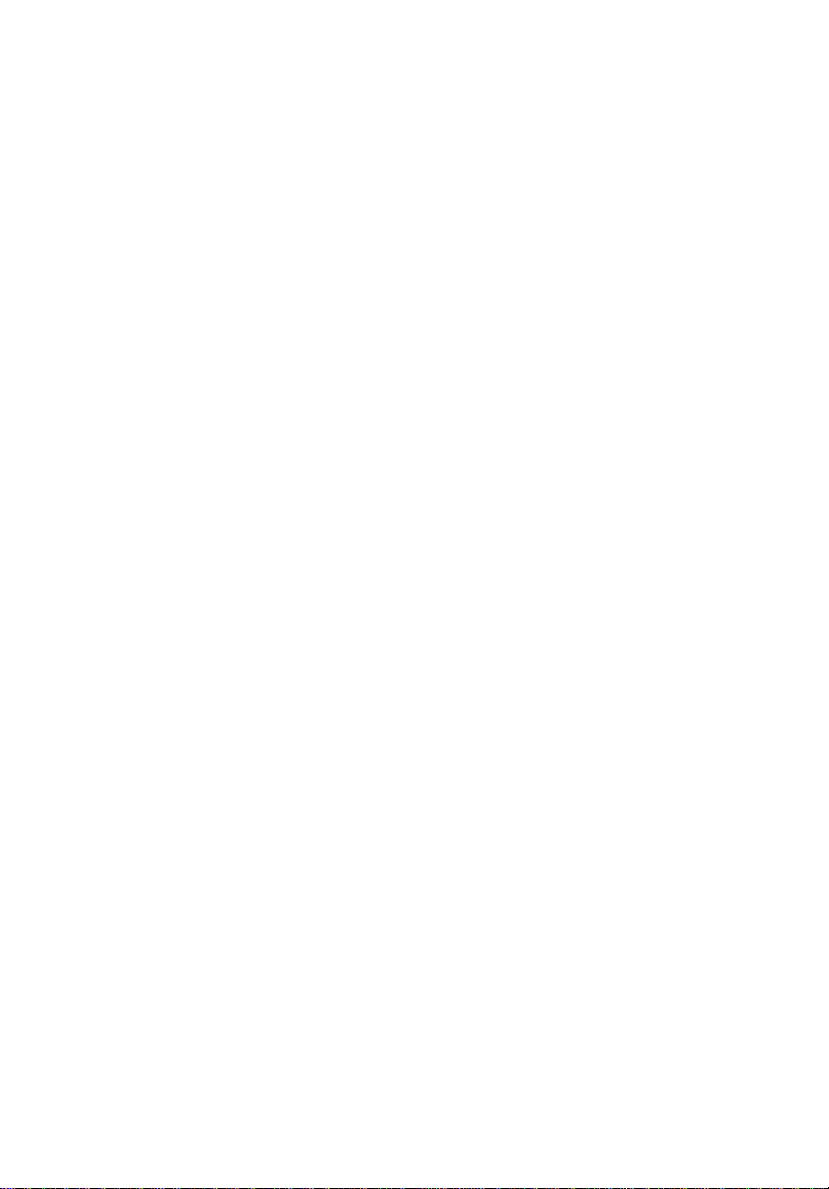
Kingston T ec hnology
Data Silo
®
DS50
External SCSI Expansion Chassis
User's Guide
Page 2
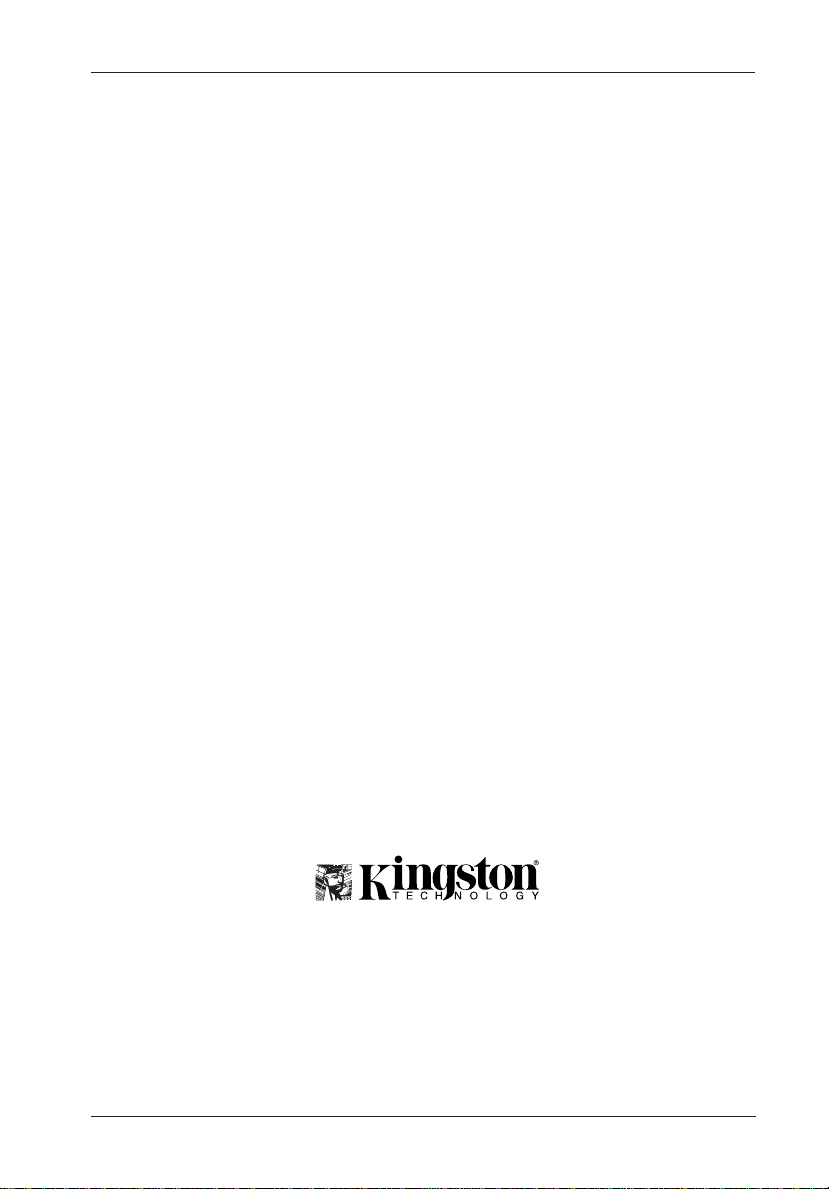
Kingston Technology
DS50
i
Data Silo
®
External SCSI Expansion Chassis
User's Guide
Part No. D89-0000-0008 B00 November 1997
Kingston Technology Company
17580 Newhope Street
Phone (714) 438-1850 Fax (714) 438-1847
DS50 User's Guide - Rev. B00 Kingston Technology Company
Fountain Valley, CA 92708-9885
Page 3
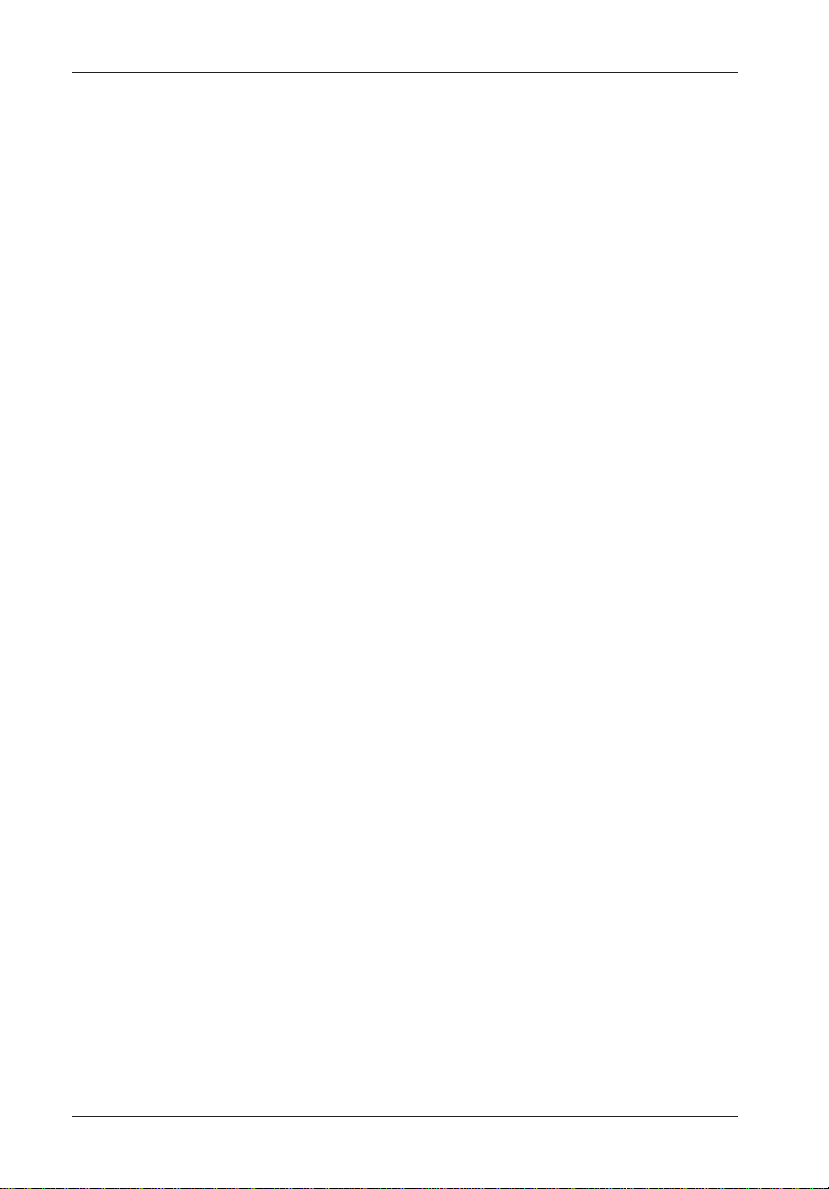
ii
Limited W arranty
KINGSTON TECHNOLOGY COMPANY (“Kingston”) warrants that this product is free from defects in material and
workmanship. Subject to the conditions and limitations set forth below, Kingston will, at its option, either repair or
replace any part of this product which proves defective by reason of improper workmanship or materials. Repair
parts or replacement products will be provided by Kingston on an exchange basis, and will be either new or
refurbished to be functionally equivalent to new.
This warranty does not cover any damage to this product which results from accident, abuse, misuse, natural or
personal disaster, or any unauthorized disassembly, repair or modification.
Duration of Warranty
Lifetime Warranty:
memory modules and boards), networking adapters and. hubs (excluding power supply unit), solid state PCMCIA
interface adapters, and microprocessor upgrade products.
Seven Year Warranty:
from the date of original retail purchase: storage enclosures, including power supply units, cables, terminators, and
accessories.
Five Year Warranty:
the date of original retail purchase: networking hub power supply unit; and all other Kingston products (other than
those products covered by a two-year or one-year warranty, as provided below).
Two Year Warranty:
the date of original retail purchase: Winchester hard disk drives in a 2.5 inch, 3.5 inch or 5.25 inch form factor.
One Year Warranty:
the date of original retail purchase: Winchester hard disk drives in a 1.8 inch form factor, optical reading and storage
products, and magnetic tape storage products.
To obtain warranty service, return the defective product, freight prepaid and insured, to your local authorized
Kingston dealer or distributor, or to the Kingston factory service center located at 17600 Newhope Street, Fountain
Valley, California 92708, U.S.A. You must include the product serial number (if applicable) and a detailed
description of the problem you are experiencing. You must also include proof of the date of original retail purchase
as evidence that the product is within the applicable warranty period. If you return the product directly to the
Kingston factory, you must first obtain a Return Material Authorization (“RMA”) number by calling Kingston
Customer Service at (714) 438-1810, and include the RMA number prominently displayed on the outside of your
package. Products must be properly packaged to prevent damage in transit.
Kingston provides free technical support. If you experience any difficulty during the installation or subsequent use
of a Kingston product, please contact Kingstons Technical Support department at either: (714) 435-2639 U.S.
headquarters, or Kingston Germany Office at (089) 62 71 56-21, prior, to servicing your system. This warranty
covers only repair or replacement of defective Kingston products, as provided above. Kingston is not liable for, and
does not cover under warranty, any costs associated with servicing and/or installation of Kingston products.
Disclaimers – The foregoing is the complete warranty for Kingston products and supersedes all other
warranties and representations, whether oral or written. Except as expressly set forth above, no other
warranties are made with respect to Kingston products and Kingston expressly disclaims all warranties
not stated herein, including, to the extent permitted by applicable law, any implied warranty of merchantability or fitness for a particular purpose. In no event will Kingston be liable to the purchaser, or to any user
of the Kingston product, for any damages, expenses, lost revenues, lost savings, lost profits, or any other
incidental or consequential damages arising from the purchase, use or inability to use the Kingston
product, even if Kingston has been advised of the possibility of such damages.
Copyright© 1997 Kingston Technology Company. All rights reserved. Printed in the U.S.A. Kingston
The following Kingston products are covered by this warranty for life: solid state memory (e.g.,
The following Kingston products are covered by this warranty for a period of seven years
The following Kingston products are covered by this warranty for a period of five years from
The following Kingston products are covered by this warranty for a period of two years from
The following Kingston products are covered by this warranty for a period of one year from
Warranty Claim Requirements
Free Technical Support
Technology and the Kingston logo are trademarks of Kingston Technology Company.
Kingston Technology Company DS50 User's Guide - Rev. B00
Page 4
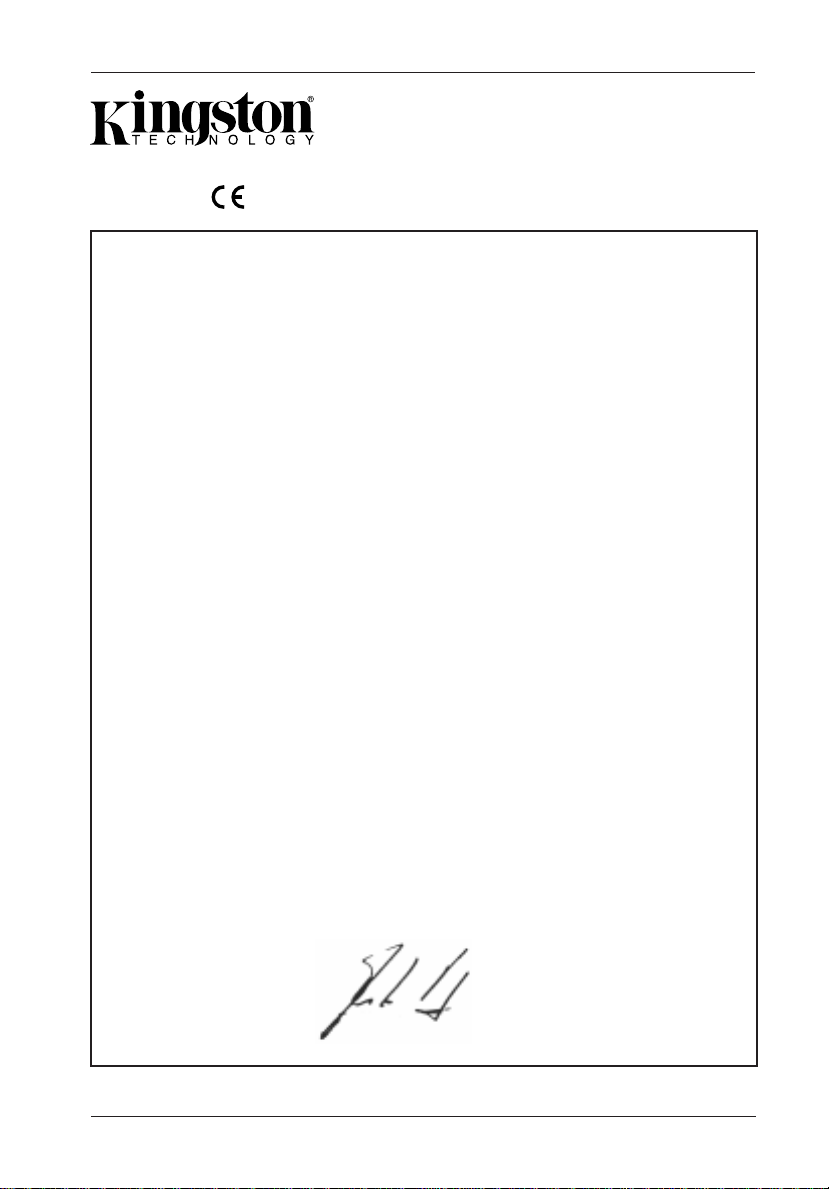
Declaration of Conformity
iii
Company’s Name:
Company’s Address:
Manufacturer’s Address:
Product Name:
Model Number:
Conforms to the following specifications:
Safety Agencies:
CSA “Certified”
UL
TÜV “GS License”
Safety Directive:
EMC Directive:
Kingston Technology Company
Storage Products Division
17580 Newhope Street
Fountain Valley, CA 92708
17580 Newhope Street
Fountain Valley, CA 92708
Data Silo DS50
DS50-SXXX
Safety Tests:
CAN/CSA-C22.2 No950-93
UL 1950
EN 60950/06.88
EN 60950 A1/08.90
EN 60950 A2/10.91
73/23/EEC low voltage
EMC Tests:
EN 50081-1:1992 for Generic Emission
CISPR22:1995/EN 55022:1987 Class B
EN 50082-1:1992 for Generic Immunity
89/336/EEC
FCC Part 15, Class B
License #:
LR90843-3
E129724
S 9272828
IEC 1000-4-2:1994 ESD
IEC 1000-4-3:1994 Radiated EM Field
IEC 1000-4-4:1994 Fast Transient/Burst
Year of Manufacture:
Signature:___________________
Full name: Dieter Paul
Position: Vice President of Engineering
DS50 User's Guide - Rev. B00 Kingston Technology Company
1997
Page 5
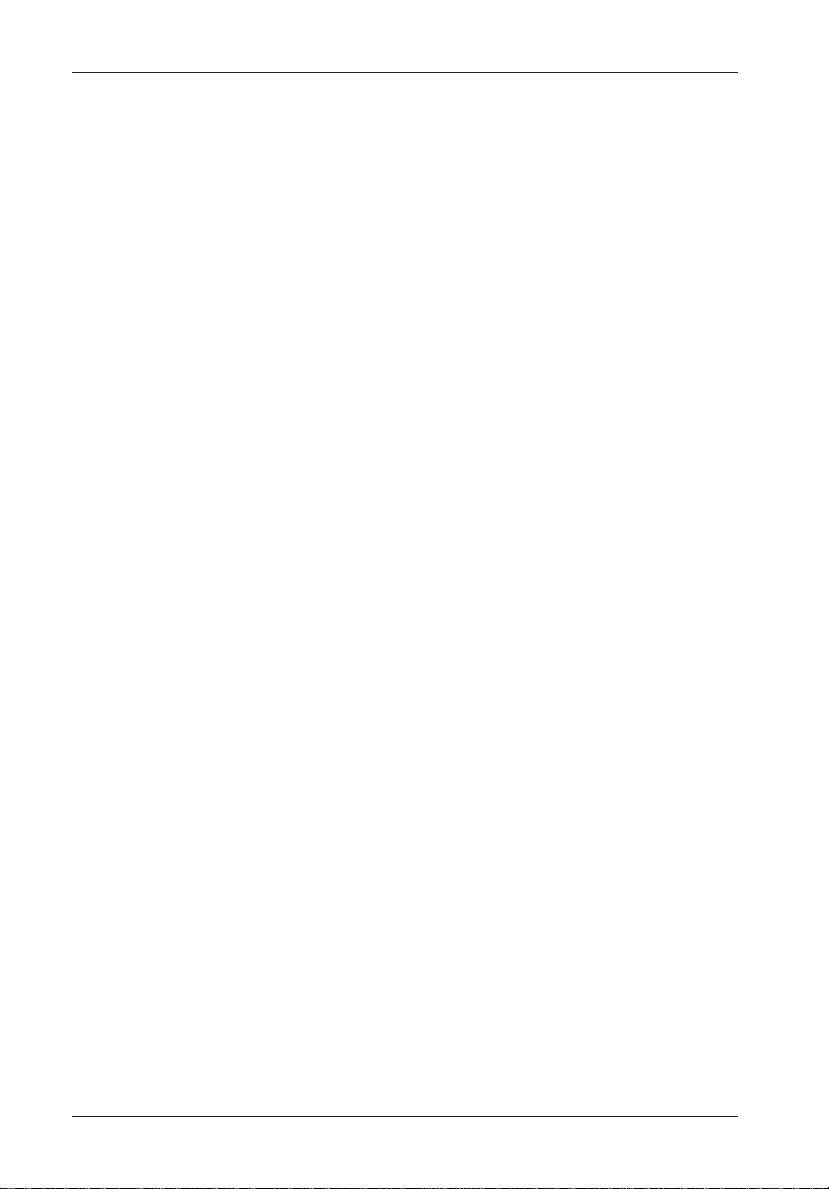
iv
NOTICE: This User's Guide is subject to periodic updates without notice. Please check Kingston's
website at http://www.kingston.com or contact your Kingston representative for the latest
revision of this document.
Kingston Technology Company DS50 User's Guide - Rev. B00
Page 6
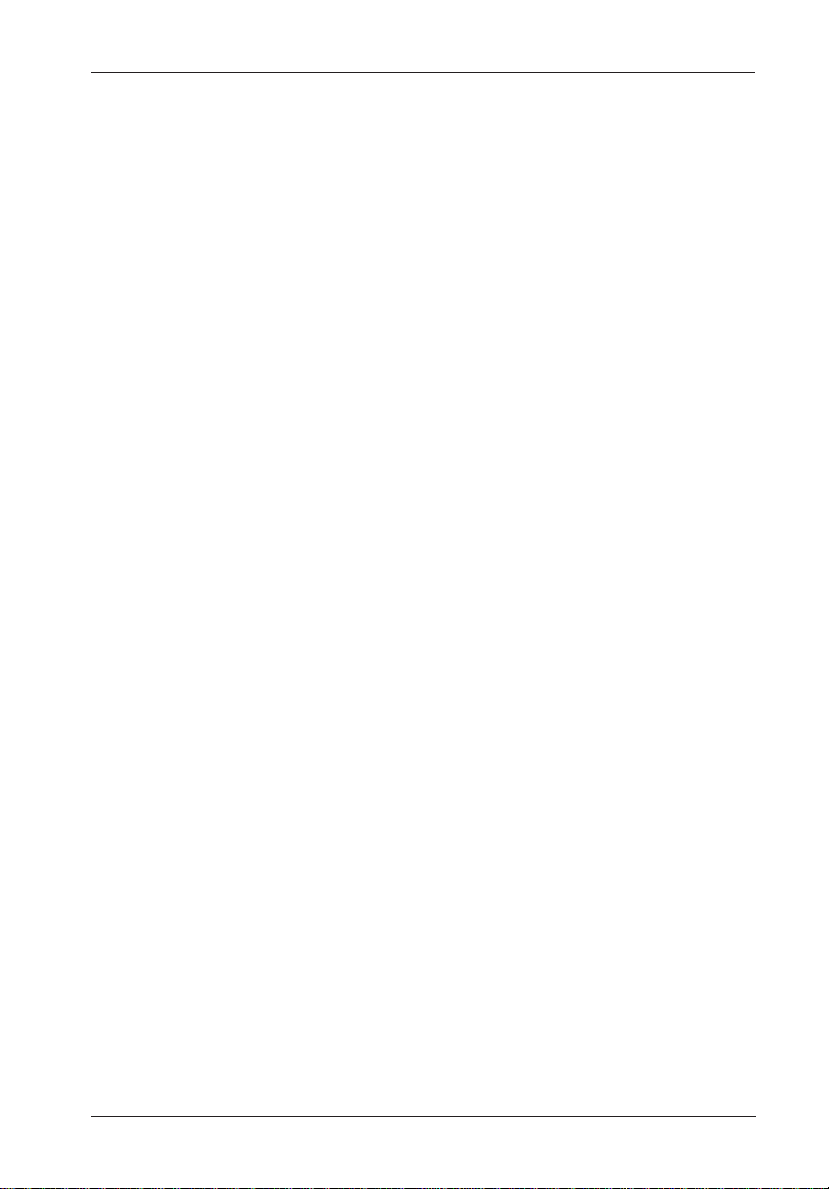
Table of Contents
DATA SILO DS50 ................................................................................................................. 1
Packaging Materials ..................................................................................................... 1
Serial Number ............................................................................................................... 1
General Description ...................................................................................................... 2
Data Silo Front Panel ........................................................................................... 4
Data Silo Rear Panel ............................................................................................ 5
DATA SILO INSTALLATION ................................................................................................ 6
Installing the Drive(s) into the Data Silo ...................................................................... 6
Removing the DS50 Cover .................................................................................. 6
Drive Preparation.................................................................................................. 7
Drive Installation ................................................................................................. 1 0
Connecting the Data Silo to the Computer System .................................................. 14
Selecting the SCSI ID Number .................................................................................. 15
APPENDICES ..................................................................................................................... 17
Appendix A - Specifications/Dimensions ................................................................... 18
Appendix B - Drive Interface Adapter Options .......................................................... 2 0
Appendix C - Cables, Connectors and Terminators ................................................. 21
Reader's Comments ........................................................................................................... 25
v
List of Figures
Figure 1: Data Silo DS50 Family ................................................................................... 2
Figure 2: Data Silo DS50 Drive Installation Overview.................................................. 3
Figure 3: Data Silo Front Panel ..................................................................................... 4
Figure 4: Data Silo Rear Panel...................................................................................... 5
Figure 5: Removing the Cover....................................................................................... 6
Figure 6: 8-Bit SCSI ID Cable Connection.................................................................... 8
Figure 7: 16-Bit SCSI ID Cable Connection ................................................................. 9
Figure 8: Removing the Filler Panel ............................................................................ 10
Figure 9: Loosen the Drive Mounting Bracket Screws............................................... 11
Figure 10: Removing the Drive Mounting Bracket........................................................ 11
Figure 11: Installing the Drive into the Drive Mounting Bracket .................................. 13
Figure 12: Adjusting the Drive Clearance ..................................................................... 13
Figure 13: Typical Daisy-Chain Connections ............................................................... 14
Figure 14: SCSI ID Selection Switches ........................................................................ 1 5
Figure A-1: Data Silo Physical Dimensions.................................................................... 19
Figure B-1: Drive Interface Adapters .............................................................................. 20
DS50 User's Guide - Rev. B00 Kingston Technology Company
Page 7
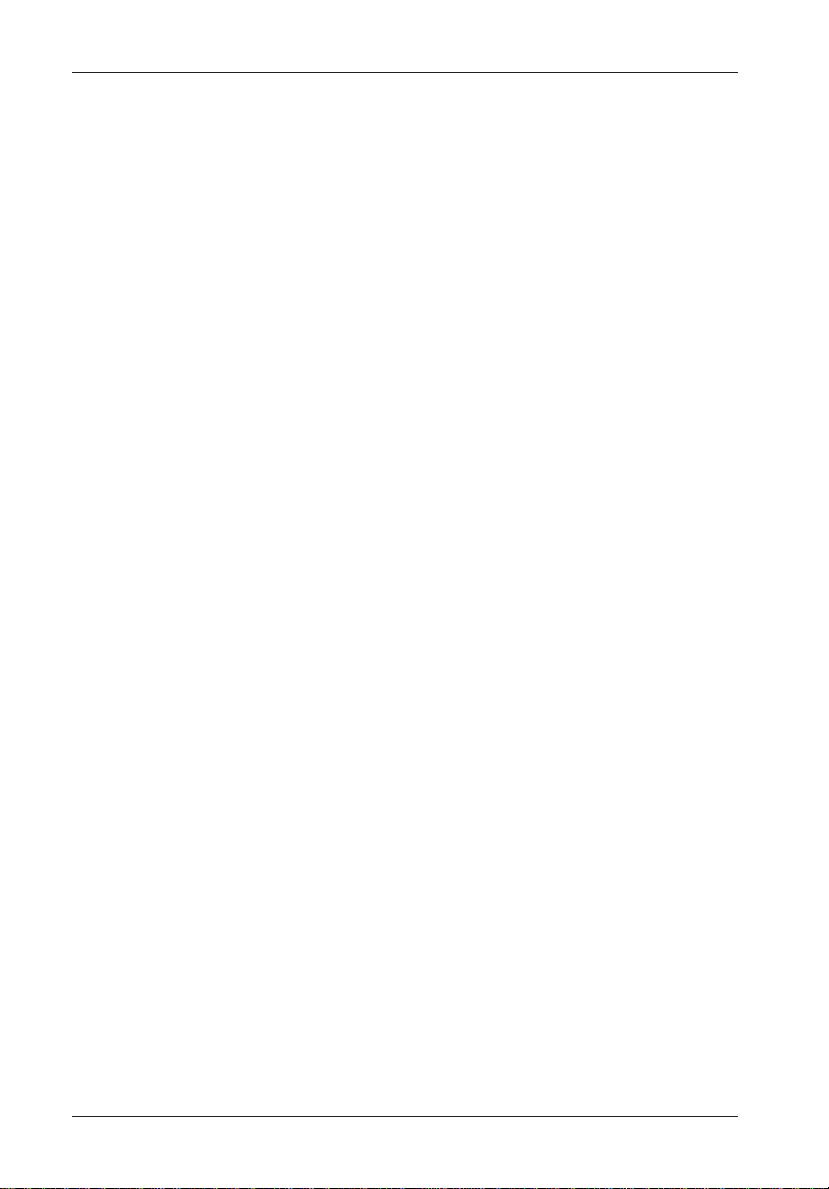
vi
List of Tables
Table C-1: External Cables .................................................................................................. 21
Table C-2: International Power Cables................................................................................ 2 2
Table C-3: System Connectors ............................................................................................ 23
Table C-4: Terminators......................................................................................................... 24
Kingston Technology Company DS50 User's Guide - Rev. B00
Page 8
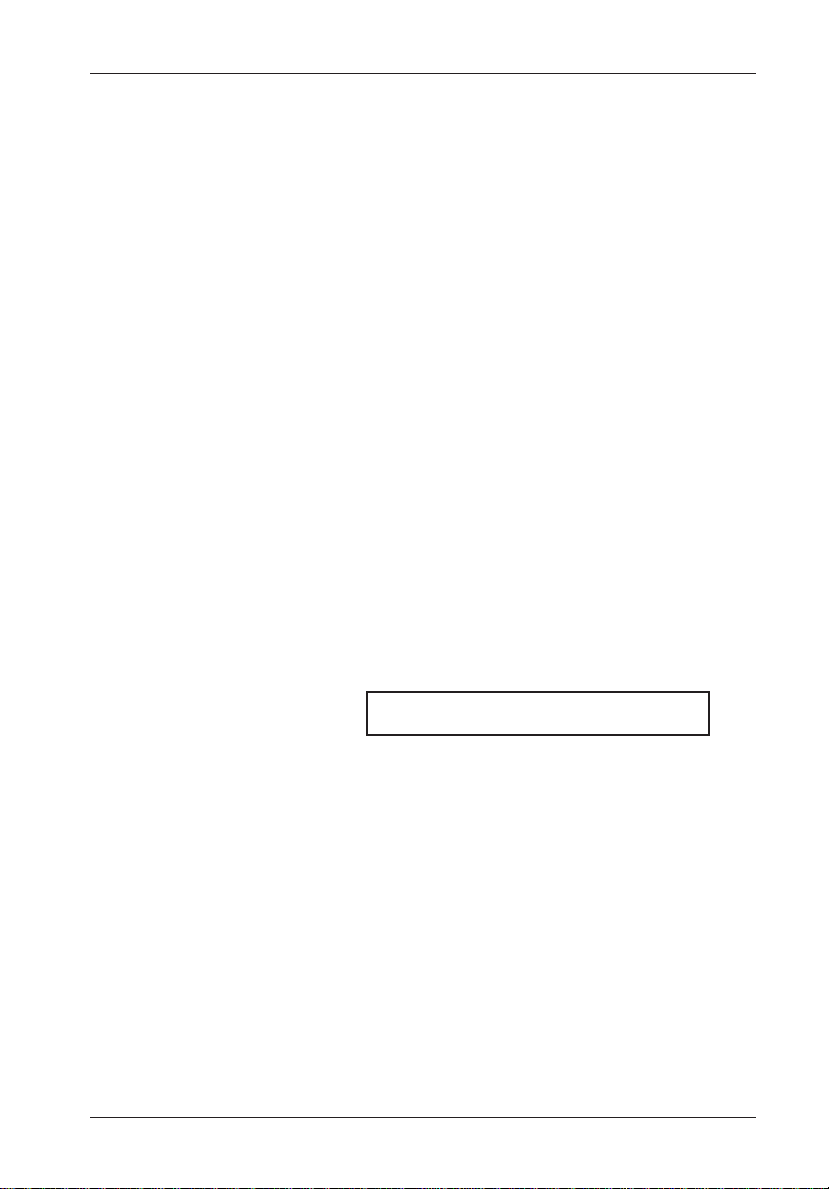
Introduction 1
Data Silo® DS50
Packaging Materials
The Kingston Technology Data Silo® external expansion chassis is shipped in a container
designed to provide protection and prevent damage during shipment. The Data Silo was
carefully inspected before and during the packing procedure at the factory. Evidence of any
damage to the Data Silo should be reported to the shipper immediately.
If the wrong Data Silo model has been received, please call Kingston's Storage Product
Division at (800) 435-0642. A staff member will give you a Return Material Authorization
(RMA) number to facilitate processing. Kingston cannot accept returns which do not
display an RMA number on the outside of the package. Return the unit with all the original
packing materials.
Before removing any component from its packaging, discharge any static electricity by
touching a properly grounded metal object.
Serial Number
The Data Silo is labeled with a serial number. This number must be reported to the
Kingston Customer Service Representative in order to receive a Return Material Authorization (RMA) for warranty claims. Locate the serial number label and record the number in
the space provided below.
Data Silo Serial Number:
DS50 User's Guide - Rev. B00 Kingston Technology Company
Page 9
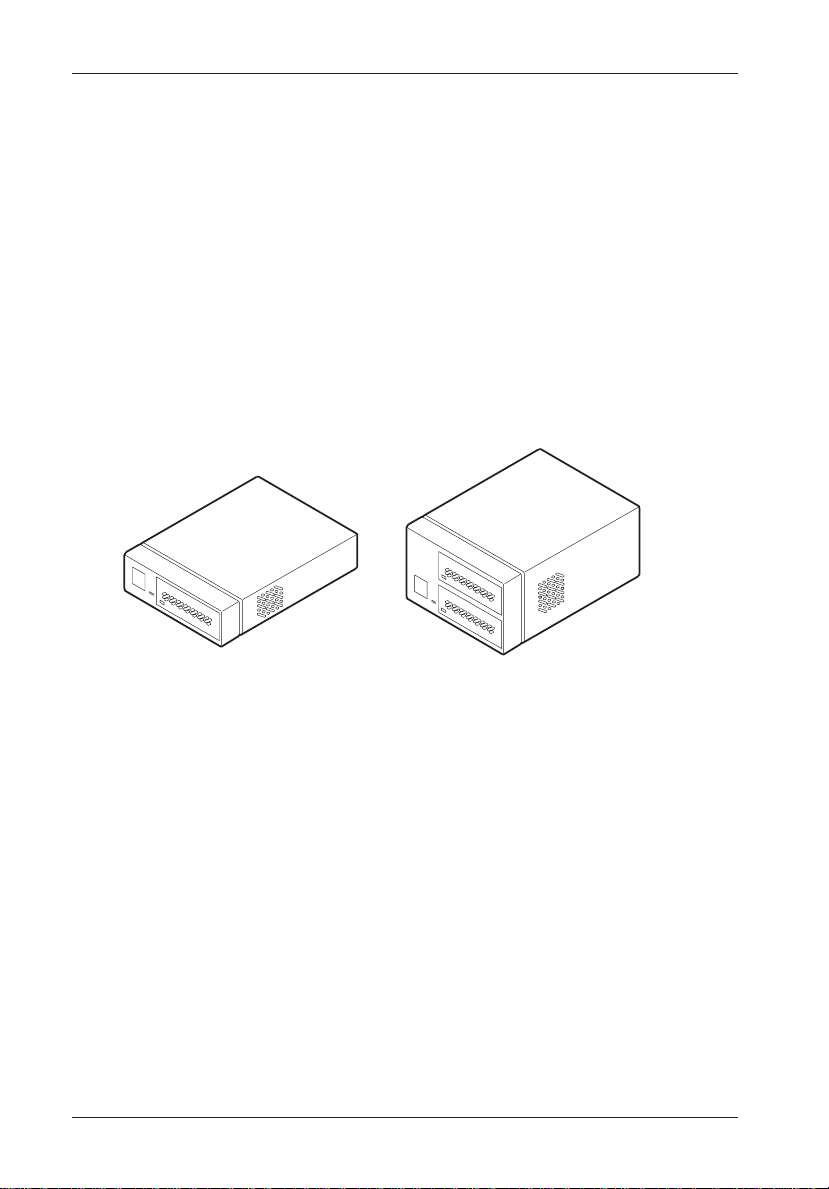
2 Introduction
General Description
The Kingston Technology Data Silo® DS50 series of stand-alone expansion chassis provide
rugged and reliable housing for 3.5 inch half-height SCSI storage devices.
The Data Silo DS50 is available in single and dual bay configurations (Figure 1). Each
chassis is constructed of rugged steel and is equipped with an auto-ranging power supply,
power-on LED, highly-rated cooling fan, and all necessary internal wiring and mounting
hardware. Removable front filler panel(s) facilitate the mounting of either fixed or removable
media devices.
The Data Silo is available with 50-pin SCSI 2 or 68-pin SCSI 3 interfaces. Both Data Silo
models come with externally mounted SCSI ID selection switch(es) for easy unit ID
selection.
K
ingston
Data Silo
K
ingston
Data Silo
0621
Figure 1: Data Silo DS50 Family
Kingston Technology Company DS50 User's Guide - Rev. B00
Page 10
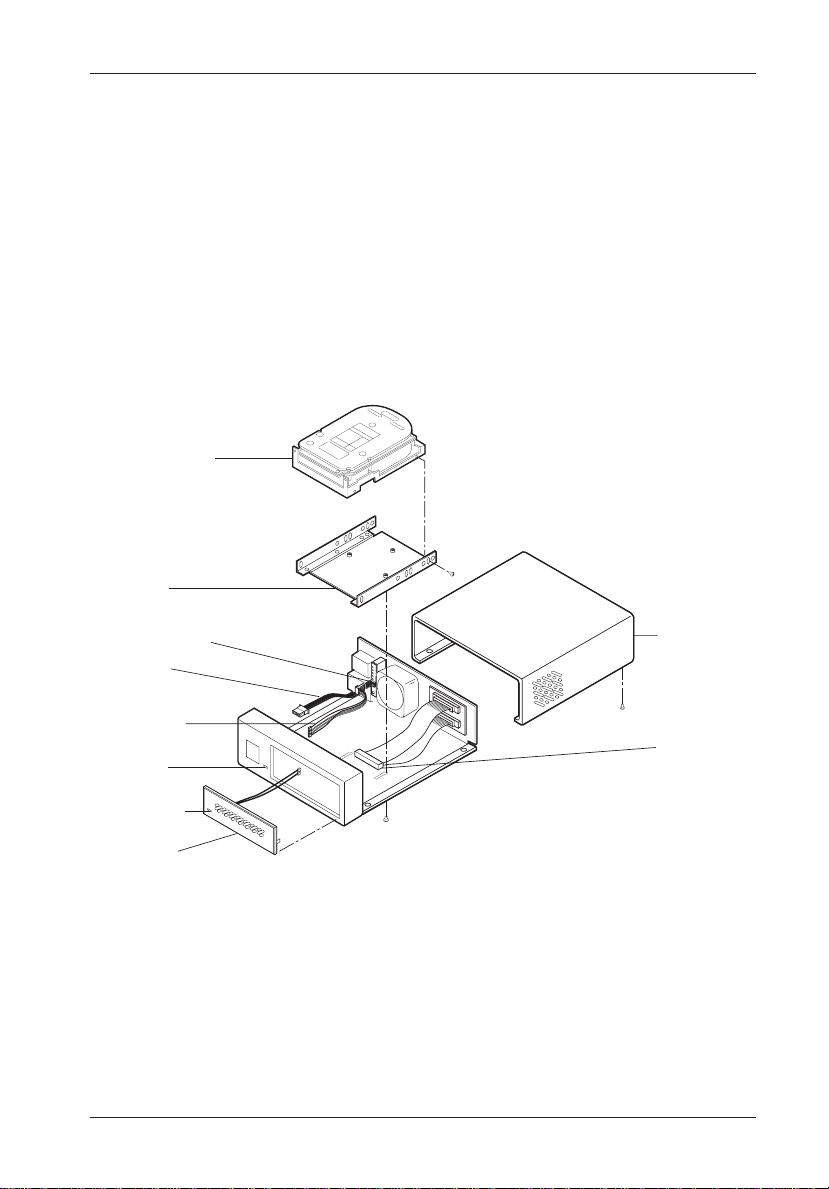
Introduction 3
This User's Guide describes the steps required for installing drive(s) into the Data Silo
DS50 external expansion chassis. The illustrations and instructions contained in this
manual are generally representative of all Data Silo DS50 models. Your Data Silo may
differ slightly from the illustrations shown. Although each Data Silo model contains different
drive bay or I/O interface configurations, the installation process is basically the same for
all models.
This guide is intended to supplement documentation provided with the host computer
system, the operating system, and the drive to be installed within the Data Silo. Figure 2
below illustrates a typical drive installation into a Data Silo DS50 external expansion
chassis.
SCSI ID
FACTORY
WARNING
3.5" Drive
(Not Included)
3.5" Drive
Mounting Bracket
SCSI ID
Select Connector
DC Power
Cable
SCSI ID
Select Cable
Power-On
LED
Drive Activity
LED
Removable
Front
Filler Panel
K
ingston
Data Silo
NEW
Cover
Internal I/O
Connector
0626
Figure 2: Data Silo DS50 Drive Installation Overview
DS50 User's Guide - Rev. B00 Kingston Technology Company
Page 11

4 Introduction
Data Silo Front Panel
(See Figure 3)
• Chassis power LED - Indicates that power is being supplied to the Data Silo
chassis.
• Removable Filler Panel(s) - Accomodate removable media devices
• Drive Activity Indicator - Provides a visual indication of drive activity. This LED is
housed in the removable filler panel(s) and provides connectors which can easily be
attached to the installed drive(s) within the Data Silo chassis.
Chassis
Power LED
Figure 3: Data Silo Front Panel (DS50 1-Bay Shown)
Drive Activity
Indicator
Removable
Filler Panel
0631
Kingston Technology Company DS50 User's Guide - Rev. B00
Page 12

Introduction 5
Data Silo Rear Panel
(See Figure 4)
• SCSI ID Select Switch(es) - Located on the back panel, these switches provide
SCSI ID selection. The Data Silo uses two (2) different style switches; a rotating
switch and a push button type switch. Refer to "Selecting the SCSI ID Number" for
additional information.
• Power Switch - Provides power to the Data Silo chassis.
• A/C Connector - Accepts U.S. and other available international standard power
cables. Refer to Appendix C for more information.
• I/O Interface Connectors - The Data Silo is available with 50-pin SCSI 2 MM or
68-pin SCSI 3 Wide interface connections.
I/D Select Switch
I/O Interface Connectors
(pin 1)
Power Switch
0
0627
A/C Connector
Figure 4: Data Silo Rear Panel (DS50 1-Bay Shown)
DS50 User's Guide - Rev. B00 Kingston Technology Company
Page 13

6 Installation
DATA SILO INSTALLATION
Installing the Drive(s) into the Data Silo
While performing the steps in this section, work on a soft surface to prevent excessive
shock to the drive(s) being installed. Also refer to the manufacturer's documentation
provided with the drive(s). A #2 Phillips and a flat blade screwdriver will be required during
this procedure.
Removing the DS50 Cover
WARNING: Remove all power from the Data Silo before removing the cover. The Data
1. Unplug the Data Silo and verify that all cables have been disconnected.
2. Turn the Data Silo over and place it on a soft clean surface, so that the bottom is
3. Loosen the four (4) screws located on the bottom of the unit (Figure 5) .
4. Place the Data Silo in an upright position so that it rests on its four rubber feet.
5. Carefully slide the cover rearward off the chassis.
Silo contains NO USER SERVICEABLE PARTS inside the unit.
facing upward.
Cover
Chassis Bottom
0
Bezel
0622
Figure 5: Removing the Cover (1-Bay Shown)
Kingston Technology Company DS50 User's Guide - Rev. B00
Page 14

Installation 7
Drive Preparation
1. Remove the drive from its protective packaging.
2. Plastic Drive Bezel - If installing a hard drive which is equipped with a plastic front
bezel, remove the drive bezel.
3. SCSI Drive Termination - Disable SCSI termination from the drive. Refer to the
documentation provided by the drive manufacturer for the location of these
terminators or jumpers. Termination is provided by an external terminator on the
Data Silo rear panel. External active termination is recommended for best SCSI
performance (terminator not included with the Data Silo).
4. SCSI Drive ID Select Jumpers - Locate the SCSI ID select jumper pins on the
drive, and remove any jumpers on these pins. The Data Silo SCSI ID cable will be
attached to these pins on each drive (Figures 6 and 7).
5. SCSI ID Cable - Each Data Silo is supplied with one SCSI ID select cable per drive
bay. The ID cable permits external unit ID selection via a small switch located on
the rear panel of the Data Silo (Figure 4). One end of this cable attaches to the
drive SCSI ID pins and the other end attaches to the Data Silo unit ID select
switch. One end of this cable has a single connector with 1.25mm pin spacing.
The other end contains individual 2mm connectors. This cable can be used with
drives that have either 2mm or 1.25mm pin configurations by simply reversing the
cable. The Data Silo unit select switch contains connectors that except either end
of this cable.
NOTE: Depending upon the model, the Data Silo uses one of two different types of
SCSI ID select switches. The first type of switch utilizes a single connector with
.1" pin spacing and has a matching SCSI ID cable designed to attach to 2mm
drive pins. The other type of SCSI ID switch has 2 connectors with a reversing
SCSI ID cable that will allow either end of the cable to be attached to the drive.
The second type of switch will attach to either 2mm or 1.25mm drive pins
(Figures 6 and 7).
DS50 User's Guide - Rev. B00 Kingston Technology Company
Page 15

8 Installation
IF INSTALLING AN 8-BIT SCSI DEVICE:
The unit ID cable contains black, brown, red/black, and orange wires. Attach
three (3) connectors from the SCSI ID select cable to the appropriate 2mm drive
pins (Figure 6). The fourth (orange) wire is not used for the 8-bit installation.
The single black wire plugs into the drive pin used to select ID0, the brown wire
plugs into the drive pin for ID1, the red/black wire plugs into the drive pin for ID2.
The orange wire is not used for this interface.
In most cases, the drive manufacturer labels each pair of SCSI ID select pins in
significant bit order (0, 1 and 2). One row of drive pins is the signal row, and one
row is designated for ground. Refer to the drive manufacturer's documentation for
specific pin configurations.
The Data Silo ID select cable provides 2mm, 2-conductor drive connectors. A
single wire attaches to one side of each connector (with the exception of the red/
black connector). The cable side of each connector must align with the signal pin
on the drive. On the red/black connector, the red wire aligns with the signal pin on
the drive and the black wire aligns with the ground pin.
NOTE: Some versions of the Data Silo have a reversible ID select cable. This cable
may be attached to either 2mm or 1.25mm drive pins.
SCSI ID Select
Connector (2mm)
Pin 1
ID0
ID1
ID2
SCSI ID Select
Connector (1.25mm)
Typical Drive 8-Bit Single-Ended ID Select Pins
(Pins vary on each drive model. See Drive
Manufacturer's Manual.)
GND
ID2
ID1
ID0
Not Used
TO
Not Used
Ground
Row
Data Silo
Back Panel
Data Silo
ID Select
Connector (.1")
Signal Row
0
1
2
Black (GND)
GND Row
ID Select Cable (2MM) from
Data Silo ID Select Connector
Figure 6: 8-Bit SCSI ID Cable Connection
Black (ID0)
Brown (ID1)
Red (ID2)
ID Select
Cable
2MM Drive
Connectors
Black (ID0)
Brown (ID1)
Red (ID2)/Black (GND)
Orange (Not Used)
0538
Kingston Technology Company DS50 User's Guide - Rev. B00
Page 16

Installation 9
Signal Row
Black (ID0)
Brown (ID1)
Red (ID2)
Orange (ID3)
Black (GND)
GND Row
IF INSTALLING A 16-BIT SCSI DEVICE:
The unit ID cable contains black, brown, red/black, and orange wires. Attach four
(4) connectors from the SCSI ID select cable to the appropriate 2mm drive pins
(Figure 7).
The single black wire plugs into the drive pin used to select ID0, the brown wire
plugs into the drive pin for ID1, the red/black wire plugs into the drive pin for ID2
and the orange wire plugs into the drive pin to select ID3.
In most cases, the drive manufacturer labels each pair of SCSI ID select pins in
significant bit order (0, 1 and 2). One row of drive pins is the signal row, and one
row is designated for ground. Refer to the drive manufacturer's documentation for
specific pin configurations.
The Data Silo ID select cable provides 2mm, 2-conductor drive connectors. A
single wire attaches to one side of each connector (with the exception of the red/
black connector). The cable side of each connector must align with the signal pin
on the drive. On the red/black connector, the red wire aligns with the signal pin on
the drive and the black wire aligns with the ground pin.
NOTE: Some versions of the Data Silo have a reversible ID select cable. This cable
may be attached to either 2mm or 1.25mm drive pins.
SCSI ID Select
SCSI ID Select
Connector (1.25mm)
GND
ID2
ID1
ID0
ID3
Connector (2mm)
Pin 1
ID0
ID1
ID2
ID3
Ground
Row
Data Silo
Back Panel
TO
Typical Drive 16-Bit Single-Ended ID Select Pins
(Pins vary on each drive model. See Drive
Manufacturer's Manual.)
0
1
2
3
ID Select Cable (2MM) from
Data Silo ID Select Connector
Figure 7: 16-Bit SCSI ID Cable Connection
DS50 User's Guide - Rev. B00 Kingston Technology Company
Data Silo
ID Select
Connector (.1")
ID Select
Cable
2MM Drive
Connectors
Black (ID0)
Brown (ID1)
Red (ID2)/Black (GND)
Orange (ID3)
0537
Page 17

10 Installation
6. If installing removable media devices, remove the appropriate filler panels from the
DS50. The filler panel(s) may be removed by gently prying with the tip of a flat
blade screwdriver as shown in Figure 8. If installing fixed media device(s), leave
the filler panel(s) in place.
Front Filler Panel
To 2mm Device
Connector
Front Bezel
Figure 8: Removing the Filler Panel
0623
Drive Installation
Removal of the drive mounting bracket from the DS50 chassis is required in order to fasten
the drive(s) into the bracket. The entire drive/bracket assembly can then be reinstalled into
the DS50 chassis.
1. Turn the Data Silo over and place it on a soft clean surface, so that the bottom is
facing upward.
2. Loosen but do not remove the three (3) screws that secure the drive mounting
bracket to the Data Silo chassis (Figure 9).
3. Place the Data Silo in an upright position so that it rests on its four rubber feet.
4. Remove the drive mounting bracket from the chassis by sliding it toward the
chassis back panel, then lifting upward (Figure 10).
Kingston Technology Company DS50 User's Guide - Rev. B00
Page 18

Installation 11
Drive Mounting Screws
0
0624
Figure 9: Loosen the Drive Mounting Bracket Screws (DS50 1-Bay Shown)
Power Supply/Connections Are
Not Shown For Clarity
Slide Drive Bracket
Toward Rear of Chassis,
Then Lift
0632
Figure 10: Removing the Drive Mounting Bracket (DS50 1-Bay Shown)
DS50 User's Guide - Rev. B00 Kingston Technology Company
Page 19

12 Installation
5. Attach the drive activity LED cables to the appropriate drive pins. Refer to the
device manufacturer's documentation for the location of these pins.
6. Install the drive(s) into the drive mounting bracket using four (4) 6-32 x 1/4" screws
(Figure 11). Do not fully tighten the screws on removable media devices.
NOTE: Do not fully tighten the screws that fasten removable media devices into the
7. After the drive(s) have been positioned into the mounting bracket, carefully insert
8. Slide the drive mounting bracket as far as it will go toward the front of the Data Silo
9. Connect the I/O interface cable(s) to the drive(s). Verify that the pin 1 indicator on
10.Connect the 4-pin DC power cable(s) from the Data Silo to the drive(s).
11. Connect the ID select cable to the ID select interface connector on the rear panel of
NOTE: Use the provided tie wraps included in the installation kit to prevent the power
12. If necessary, reinstall the Data Silo cover to check for proper drive bezel/cover
NOTE: Fixed media devices should be mounted rearward in the mounting bracket to
13. Tighten the screws that fasten any removable media device(s) into the mounting
14. Tighten the screws that fasten the drive mounting bracket to the chassis.
16. Reinstall the Data Silo cover and fasten all screws.
17. Connect the power cable to the Data Silo and turn on the power switch. Should
drive mounting bracket at this point. The screws will be tightened after the
drive bezel clearance has been checked with the DS50 bezel clearance.
the bracket back into the Data Silo chassis. Be careful that no cables are pinched.
Position the screws on the bottom of the mounting bracket through the slots on the
bottom of the Data Silo chassis so that the bracket can slide freely. Do not tighten
the drive mounting bracket screws at this point.
chassis to allow access for attaching cables at the rear of the Data Silo.
the cable is properly aligned. Refer to the drive manufacturer's documentation for
more information.
the Data Silo as shown in Figures 6 and 7.
and ID select cables from possible fan contact.
alignment and make any necessary adjustments.
allow sufficient bezel clearance, while removable media drives should be
mounted forward in the bracket so that the drive bezel aligns with the DS50
bezel (Figure 12).
bracket.
there be any unusual sound, turn the Data Silo off immediately, disconnect the
power cable, and remove the cover to locate the source of the problem. Verify that
the power and ID select cables are securely fastened with the provided tie wraps
and are not contacting the fan. Replace the cover.
Kingston Technology Company DS50 User's Guide - Rev. B00
Page 20

Installation 13
Drive with
Removable Media
(Mount Forward in Bracket
to sit flush with Front Bezel)
Fixed Drive
(Mount Rearward in bracket)
Front of
Data Silo
Drive Flush
with Front Bezel
Clearance
Space
Front
Bezel
Drive
Bracket
0629
Typical 3-1/2 Inch
Half-Height Drive
Figure 11: Installing the Drive into the Drive Mounting Bracket
0630
Figure 12: Adjusting the Drive Clearance (DS50 2-Bay)
DS50 User's Guide - Rev. B00 Kingston Technology Company
Page 21

14 Installation
Connecting the Data Silo to the
Computer System
If the DS50 is the last device in a SCSI daisy-chain, it will require the appropriate termination (Figure 13). Refer to Appendix C for available terminators.
Host Controller
SCSI ID 7
Possible Internal Drive
Set to SCSI ID 0
Computer Computer
SCSI Cable
0 0
DS50 2-Bay
SCSI T erminator
at End of
Daisy Chain
SCSI Device IDs
1 and 2 or other
valid SCSI ID
SCSI Cable
SCSI Cable
SCSI T erminator
at End of
Daisy Chain
Host Controller
SCSI ID 7
Possible Internal Drive
Set to SCSI ID 0
SCSI Device IDs
1 and 2 or other
valid SCSI ID
0 0
DS50 2-Bay
SCSI Device IDs
3 and 4 or other
valid SCSI ID
0 0
DS50 2-Bay
0633
Figure 13: Typical Daisy-Chain Connections
Kingston Technology Company DS50 User's Guide - Rev. B00
Page 22

Installation 15
Selecting the SCSI ID Number
The SCSI ID is an address number (0 through 7 for 8-bit protocol and 0 through 15 for 16bit protocol) that is assigned to each SCSI device. In a SCSI daisy-chain, each device in
the chain must have a unique SCSI ID number. SCSI ID 7 is usually reserved for the host
controller. If the computer system is already equipped with internal or external SCSI
storage devices, some ID numbers will already be reserved. For instance, if the computer
system came with an internal SCSI hard drive, it may be designated as SCSI device 0.
Refer to the computer system documentation for additional information.
The Data Silo SCSI ID selection switch(es) is located on the rear panel of the chassis
enclosure (Figure 14). Depending upon the Data Silo model and interface, there are three
(3) different SCSI selection switches available. Two types of rotating switches that can be
adjusted with the provided adjustment tool. The other switch has a push button selector
that can be adjusted with the tip of a pen or straightened paper clip.
Carefully select the appropriate SCSI ID number(s) for the installed devices(s). Note that
some switch settings may be invalid for your interface type. Selecting an invalid ID number,
or selecting the same number on different devices may cause unpredictable results and the
computer system may not recognize the installed device(s). If the computer system can not
recognize the boot disk, the computer system may fail to properly start-up.
SCSI ID SELECTION SWITCH
0
(Push Button)
Use Pointed Tool Here to
Set SCSI ID
2 Types of Rotating
Switches are Used
000
1
F
2
E
3
D
4
C
5
B
6
A
7
9
8
Use Provided Alignment Tool to Set SCSI
ID (Rotating Switch)
Some SCSI unit ID numbers on the selection switches may be invalid for your interface type.
Valid 8-bit ID numbers include 0-7. Valid 16-bit ID numbers include 0-15 (Do not use ID7.
It is usually reserved for the host).
4
6
2
0
E
8
A
C
SCSI ID SELECTION SWITCH
(Rotating)
0 = ID0 8 = ID8
1 = ID1 9 = ID9
2 = ID2 A = ID10
3 = ID3 B = ID11
4 = ID4 C = ID12
5 = ID5 D = ID13
6 = ID6 E = ID14
7 = ID7 F = ID15
0636
Figure 14: SCSI ID Selection Switches
DS50 User's Guide - Rev. B00 Kingston Technology Company
Page 23

16 Installation
Kingston Technology Company DS50 User's Guide - Rev. B00
Page 24

Appendix A - Specifications/Dimensions 17
Appendices
DS50 User's Guide - Rev. B00 Kingston Technology Company
Page 25

18 Appendix A - Specifications/Dimensions
Appendix A - Specifications/Dimensions
SCSI Data Silo chassis conform to the Small Computer Systems Interface (SCSI) Standard
set by the American National Standards Institute (ANSI).
Environmental Specifications
Operating Storage
Ambient Temperature -5° C to 50° C -45° C to 75° C
Relative Humidity
Altitude -1000 to 50,000 ft -1000 to 50,000 ft
(2)
Shock
(1)
Non-condensing with maximum Gradient of 10% per hour.
(2)
11 msec Pulse Width 1/2 Sine Wave.
Physical
Specifications DS50 1-Bay DS50 2-Bay
Height 2.45" (62.2mm) 4.45" (113mm)
Width 7.25" (184.2mm) 7.25" (184.2mm)
Drive Mounting 7.75" (196.9mm) 7.75" (196.9mm)
Depth
Weight 3.0lb. (1.36kg) 3.8lb (1.73kg)
(1)
10% to 80% 10% to 90%
-304m to 15240m -304m to 15240m
10g 60g
Chassis Reliability/Maintainability
MTBF 500,000 Hours
MTTR 5 Minutes
Preventive
Maintenance None
Electrical DS50 1-Bay DS50 2-Bay
Input 90-260 VAC, Auto 90-260 VAC, Auto
Select, 47-440Hz Select, 47-440Hz
Output 30 watts 65 watts
Kingston Technology Company DS50 User's Guide - Rev. B00
Page 26

Appendix A - Specifications/Dimensions 19
2.45
(62.2mm)
4.45
(113mm)
7.25
(184.2mm)
7.25
(184.2mm)
Figure A-1: Data Silo Physical Dimensions
9.25
(235mm)
9.25
(235mm)
Dimensions are for reference only
.25
(6.35mm)
.25
(6.35mm)
0628
DS50 User's Guide - Rev. B00 Kingston Technology Company
Page 27

20 Appendix B - Drive Interface Adapters
Appendix B - Drive Interface Adapter Options
Kingston provides several drive interface adapter options that permit various Data Silo/drive
connector combinations. Contact Kingston for additional ordering information.
Device Side Device Side
Data Silo
Power Connector
Data Silo Cable
Connects Here
Data Silo
Power Connector
Data Silo Cable
Connects Here
DX100-SNC DX100-SWC
Adapts 8-bit, 50-pin SCSI cable connector
to Single Connect (SCA-2) drive interface
connector (includes power, ID selection and
device activity connections).
Data Silo Cable
Connects Here
Device Side Device Side
Adapts 16-bit, 68-pin SCSI cable connector
to Single Connect (SCA-2) drive interface
connector (includes power, ID selection and
device activity connections).
DX100-NTW DX100-WTN
Adapts 8-bit, 50-pin device to 16-bit, 68-pin
Wide SCSI cable connector
Adapts 16-bit, 68-pin Wide device to 8-bit,
50-pin SCSI cable connector
Data Silo Cable
Connects Here
0552
Figure B-1: Drive Interface Adapters
Kingston Technology Company DS50 User's Guide - Rev. B00
Page 28

Appendix C - Cables, Connectors and Terminators 21
Appendix C - Cables, Connectors and
Terminators
Table C-1: External Cables
50-Pin Centronics
DC100-C50-1(ft)
50-Pin
Centronics
DC100-C50-3(ft)
DC100-C50-6(ft)
50-Pin SCSI 2
DC100-MMD50-3(ft)
DC100-MMD50-6(ft)
68-Pin SCSI 3
DC100-SCSI3/1-3(ft)
DC100-SCSI3/1-6(ft)
68-Pin IBM
DC100-IBM2-6(ft)
DB25
DC100-D25-3(ft)
50-Pin SCSI 2
DC100-SCSI2-1(ft)
50-Pin SCSI 2
68-Pin SCSI 3
DC100-SCSI2-3(ft)
DC100-SCSI2-6(ft)
DB25
DC100-DB25MM-3(ft)
68-Pin SCSI 3
DC100-SCSI3/2-6(ft)
68-Pin IBM
DC100-IBM2/MM-6(ft)
68-Pin SCSI 3
DC100-SCSI3-3(ft)
DC100-SCSI3-6(ft)
68-Pin IBM
DC100-IBM3-6(ft)
0549
DS50 User's Guide - Rev. B00 Kingston Technology Company
Page 29

22 Appendix C - Cables, Connectors and Terminators
Table C-2: International Power Cables
Model Number Country Cable Type
DC100-US United States
DC100-CE Continental Europe
DC100-UK United Kingdom
DC100-SW Switzerland
DC100-IT Italy
DC100-AZ Australia/New Zealand
0301
The Data Silo DS50 ships with one (1) power cable per chassis. Please specify the
appropriate part number if ordering non-U.S. cables.
Kingston Technology Company DS50 User's Guide - Rev. B00
Page 30

Appendix C - Cables, Connectors and Terminators 23
Table C-3: System Connectors
50-Pin Centronics
25-Pin DB25
50-Pin DB50
50-Pin SCSI 2
68-Pin SCSI 3
60-Pin IBM
68-Pin Ultra High
Density 8mm
68-Pin IBM
0550
Not all connector types supported by DS50 (For reference only).
DS50 User's Guide - Rev. B00 Kingston Technology Company
Page 31

24 Appendix C - Cables, Connectors and Terminators
Table C-4: Terminators
Terminator Part Number
8-bit Centronics SCSI 1 (50-Pin)
Terminator
I/O Connector
8-bit Microminiature
SCSI 2 (50-Pin)
Terminator
I/O Connector
16-Bit Wide SCSI 3 (68-Pin)
Active Single-Ended
DX100-S-TA
Active Single-Ended
DX100-S2-TA
Forced Perfect
DX100-S2-FPT
Differential
DX100-S2-DIF
Active Single-Ended
DX100-S3-TA
Differential
DX100-S3-DIF
Terminator
I/O Connector
0553
Kingston Technology Company DS50 User's Guide - Rev. B00
Page 32

Reader's Comments 25
READER’S COMMENTS
Please take a few moments when your computer system is up and running to send us your
ideas and suggestions for improving our products and documentation. Did the installation go
smoothly for you? Are there any changes you would like us to make, either with the hardware
itself, or with the installation instructions? Everyone at Kingston Technology is working
toward the goal of providing you with the highest quality, most cost effective, products
available on the market, and we need your comments to guide our efforts. We look forward to
hearing from you soon!
Date:
Your Name:
Address:
Telephone: ( )
To mail this page, carefully remove it from the manual, fold it, staple or tape it shut, and drop
it in the mail. To FAX this page, carefully remove it from the manual (or make a photocopy)
and FAX it to us at (714) 438-1847. Thank you for taking the time to help us make our
products better.
DE50 User's Guide - Rev. B00 Kingston Technology Company
Page 33

26 Reader's Comments
17580 NEWHOPE STREET
FOUNTAIN VALLEY CA 92708-9885
Kingston Technology Comapany DE50 User's Guide - Rev. B00
