Page 1
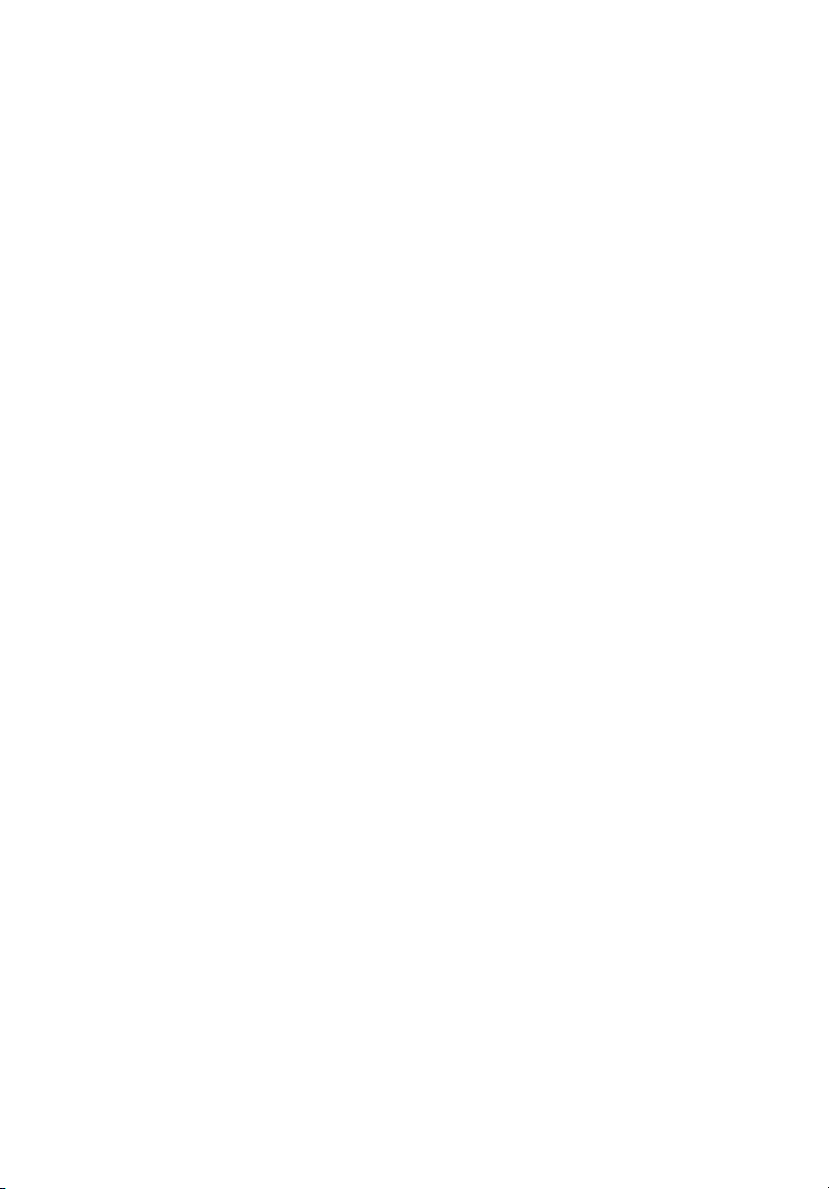
StorCase® Technology
Data Silo
®
DS100
External SCSI Ultra320
Expansion Chassis
User's Guide
Page 2

StorCase® Technology
Data Silo
®
DS100
External
SCSI Ultra320
Expansion Chassis
User's Guide
Part No. D89-0000-0208 A02 May 2003
i
StorCase Technology, Inc.
17600 Newhope Street
Phone (714) 438-1850 Fax (714) 438-1847
DS100 (Ultra320) User's Guide - Rev. A02 StorCase Technology, Inc.
Fountain Valley, CA 92708-9885
Page 3
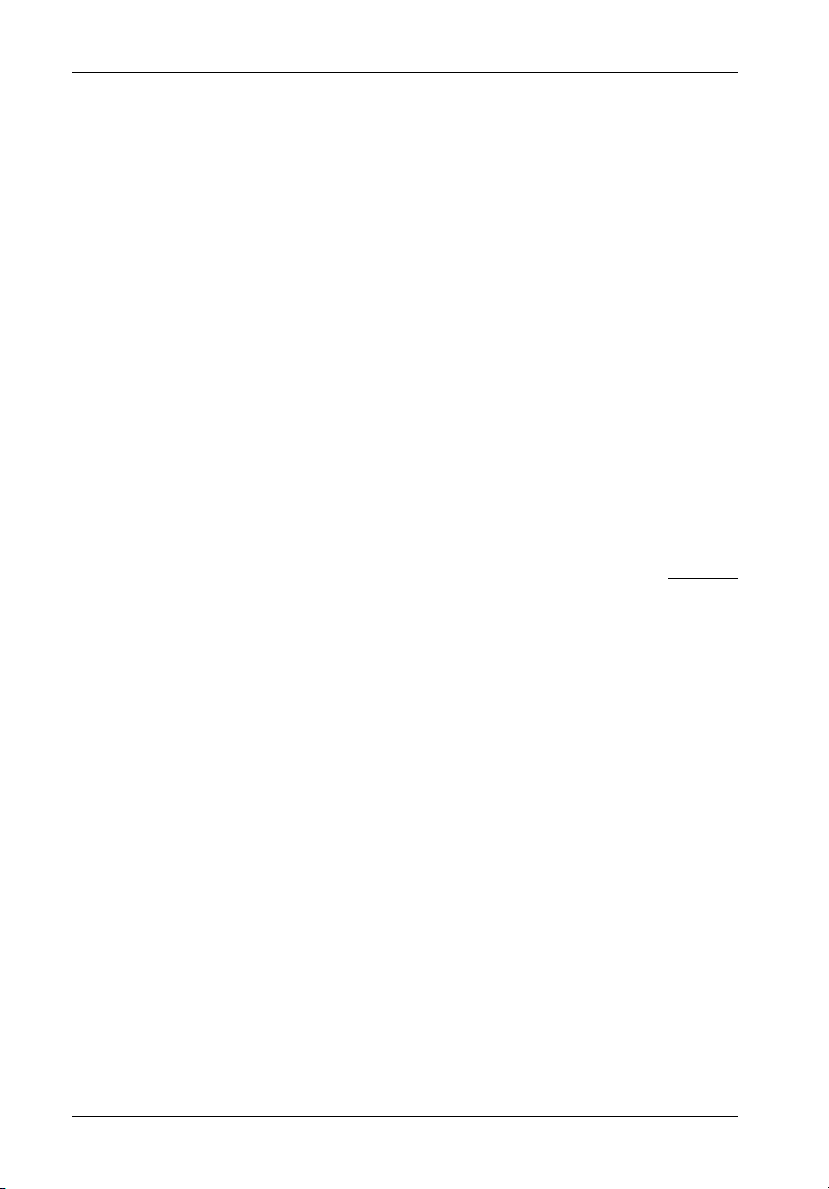
ii
LIMITED WARRANTY
STORCASE TECHNOLOGY, Incorporated (StorCase) warrants that its products will be free
from defects in material and workmanship, subject to the conditions and limitations set forth
below. StorCase will, at its option, either repair or replace any part of its product that proves
defective by reason of improper workmanship or materials. Repair parts or replacement
products will be provided by StorCase on an exchange basis, and will be either new or
reconditioned to be functionally equivalent to new.
This warranty does not cover any product damage that results from accident, abuse, misuse,
natural or personal disaster, external power surge or failure, or any unauthorized disassembly, repair or modification. StorCase will not be responsible for any software, firmware or other
customer data stored within, or interfacing with a StorCase product.
Duration of Warranty
Seven-Year Warranty: The following StorCase products are covered by this warranty for
a period of seven (7) years from the original date of purchase from StorCase or its authorized
reseller: all Data Express® removable device enclosures and all StorCase interface cables and
accessories specifically intended for use with these products. Data Silo®, Data Stacker® and
InfoStation® products are covered by this warranty for a period of seven (7) years, excepting
the RAID controller, power supply, fan and blower components, which are covered by the
three-year warranty described below.
Three-Year Warranty: The following StorCase products are covered by this warranty for
a period of three (3) years from the original date of purchase from StorCase or its authorized
reseller: all Rhino®JR external expansion chassis, all RhinoJR removable drive enclosures,
and all RAID controller modules. In addition, the following components of the Data Express,
Data Silo, Data Stacker, InfoStation products are subject to warranty for a period of three (3)
years: all power supplies, fans and blowers.
Warranty Claim Requirements
To obtain warranty service, the defective product must be returned to your local authorized
StorCase dealer or distributor, or, with prior StorCase approval, to the StorCase factory
service center.
For defective products returned directly to StorCase, a Return Material Authorization (RMA)
number must be obtained by calling StorCase Customer Service at (714) 445-3455. The RMA
number must be prominently displayed on the outside of the return package. Shipments must
be freight-prepaid and insured, and must include the product serial number, a detailed
description of the problem experienced, and proof of the original retail purchase date. Products
must be properly packaged to prevent damage in transit. Damage resulting from improper
packaging will not be covered by this warranty. The StorCase factory service center is located
at 17650 Newhope Street, Receiving Dock, Gate #4, Fountain Valley, CA 92780, U.S.A.
StorCase Technology, Inc. DS100 (Ultra320) User's Guide - Rev. A02
Page 4
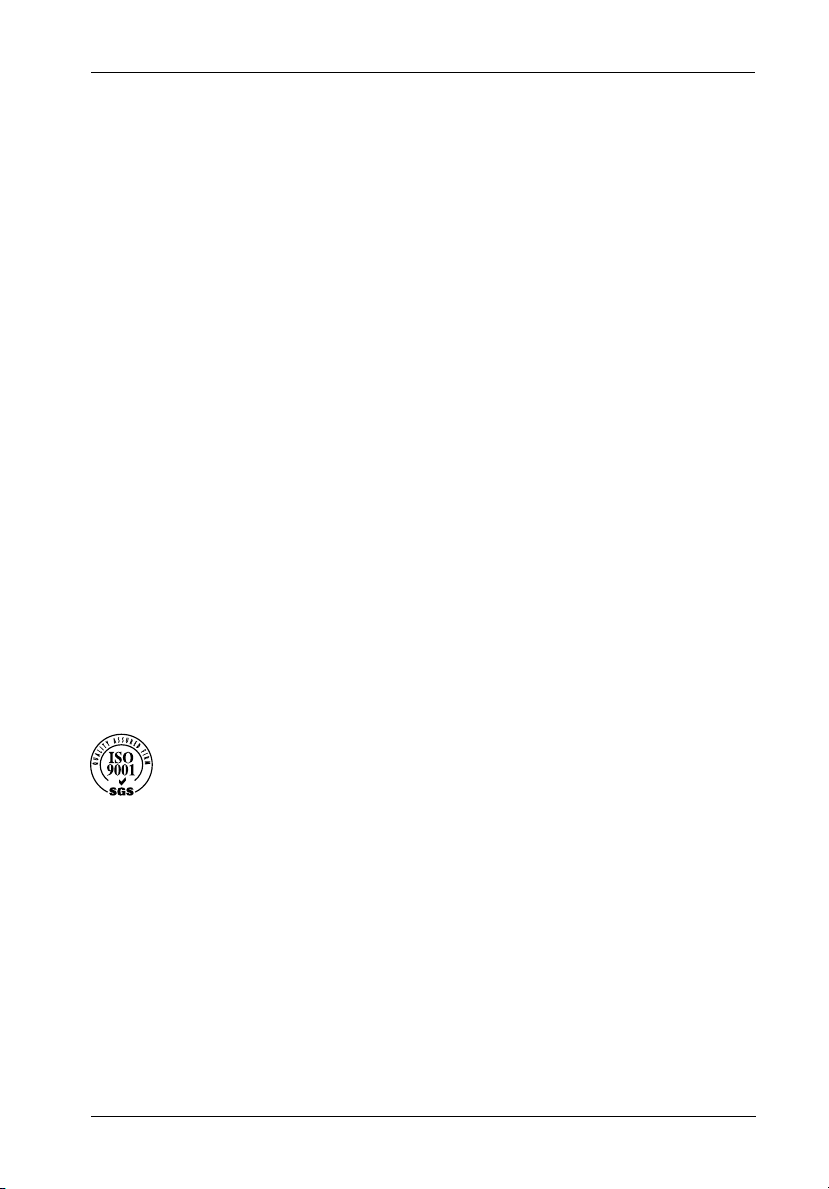
Free Technical Support
StorCase provides free technical support. If you experience any difficulty during the
installation or subsequent use of a StorCase product, please contact StorCases Technical
Support Department prior to servicing your system. This warranty covers only repair or
replacement of defective StorCase products, as described above. StorCase is not liable for,
and does not cover under warranty, any costs associated with servicing and/or installation
of StorCase products.
StorCase Technical Support can be reached in the U.S. at (714) 438-1858 or toll-free at (888)
435-5460 (U.S. and Canada only). StorCase European Technical Support can be reached in
the U.K. at +44 (0) 1932 738900.
Disclaimers
The foregoing is the complete warranty for the products identified above and
supersedes all other warranties and representations, whether oral or written.
StorCase expressly disclaims all warranties for the identified products, which are
not stated herein, including, to the extent permitted by applicable law, any implied
warranty of merchantability or fitness for a particular purpose. In no event will
StorCase be liable to the purchaser, or to any user of a StorCase product, for any
damages, expenses, lost revenues, lost savings, lost profits, or any other
incidental or consequential damages arising from the purchase, use or inability
to use a StorCase product, even if StorCase has been advised of the possibility
of such damages.
iii
Copyright © 2003 StorCase Technology. All rights reserved. All registered
trademarks are the property of StorCase Technology. All other logos and trademarks
are properties of their respective companies.
DS100 (Ultra320) User's Guide - Rev. A02 StorCase Technology, Inc.
Page 5
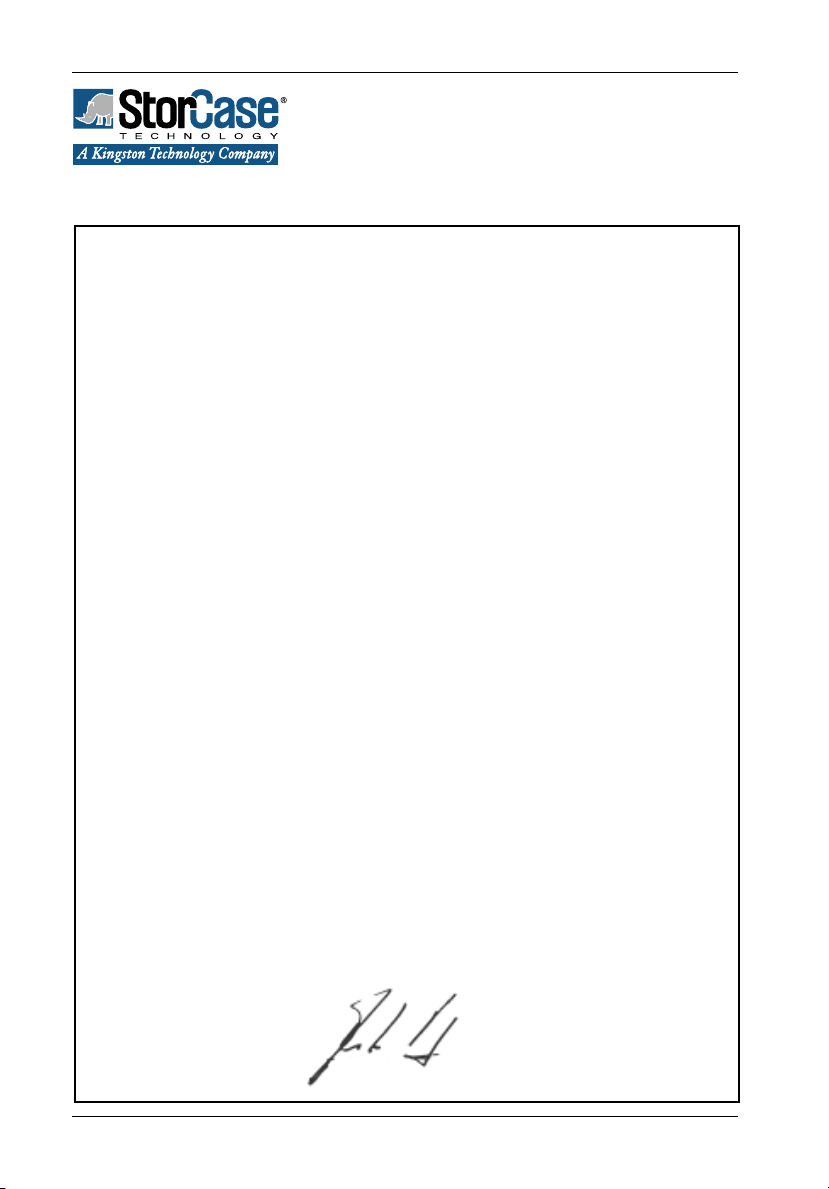
iv
Declaration of Conformity
Company Name:
Corporate Office Address:
Manufacturing Address:
Product Name:
Model Number:
Conforms to the following standards:
EMC Directives:
(89/336/EEC)
Low Voltage Directive:
(73/23/EEC)
Safety Standards:
CSA (NRTL/C)
TUV
StorCase Technology, Inc.
17600 Newhope Street
Fountain Valley, CA 92708
17600 Newhope Street
Fountain Valley, CA 92708
Data Silo DS100 (Ultra320)
S30A12X
EN 50081-1: 1992 Generic Emission
- EN 55022/CISPR22 Class B
EN 50082-1: 1992 Generic Immunity
- IEC 1000-4-2 ESD
- IEC 1000-4-3 Radiated Immunity
- IEC 1000-4-4 Electrical Fast Transient
EN 60950
CAN/CSA-C22.2 No. 950-93
UL 1950
EN 60950: 1988 EN 60950/A2: 1991
EN 60950/A1: 1990
EMI Standards:
EMC Standards:
Year of Manufacture:
Signature:___________________
Full name: Dieter Paul
Position: President
StorCase Technology, Inc. DS100 (Ultra320) User's Guide - Rev. A02
FCC Part 15, Class B
AS/NZS 3548 Information Technology Equipment
2002
Page 6
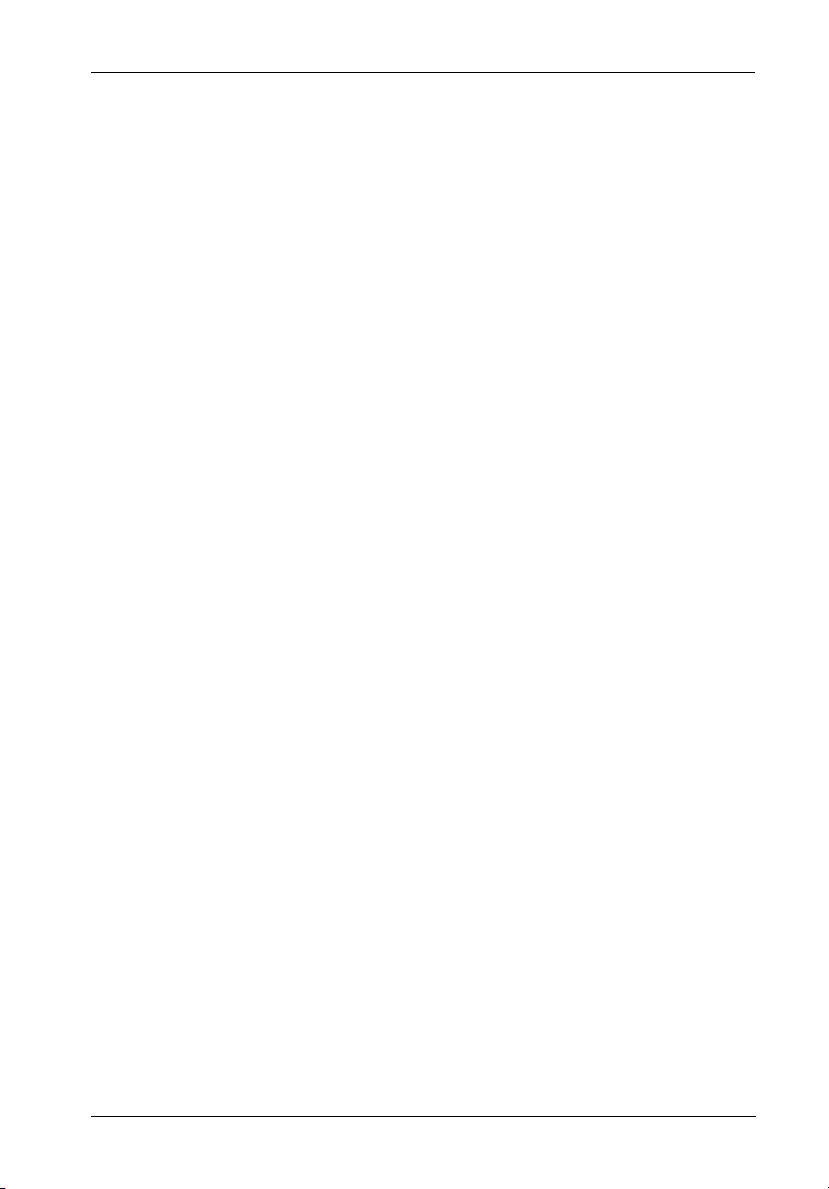
Federal Communications Commission (FCC) Statement
RADIO FREQUENCY INTERFERENCE STATEMENT
This equipment has been tested and found to comply with the limits for a Class B digital device,
pursuant to Part 15 of the FCC Rules. These limits are designed to provide reasonable
protection against harmful interference in a residential installation. This equipment generates,
uses and can radiate radio frequency energy and, if not installed and used in accordance with
the instructions, may cause harmful interference to radio communications. However, there
is no guarantee that interference will not occur in a particular installation. If this equipment
does cause harmful interference to radio or television reception, which can be determined by
turning the equipment off and on, the user is encouraged to try to correct the interference by
one or more of the following measures:
Reorient or relocate the receiving antenna.
Increase the separation between the equipment and receiver.
Connect the equipment into an outlet on a circuit different from that to which the
receiver
is connected.
Consult the dealer or an experienced radio/TV technician for help.
Warning: A shielded-type power cord is required in order to meet FCC emission limits and also
to prevent interference to the nearby radio and television reception. It is essential that only
the supplied power cord be used.
v
Use only shielded cables to connect I/O devices to this equipment.
You are cautioned that changes or modifications not expressly approved by the party
responsible for compliance could void your authority to operate that equipment.
This device complies with part 15 of the FCC rules. Operation is subject to the following two
conditions: (1) This device may not cause harmful interference, and (2) This device must
accept any interference received, including interference that may cause undesired operation.
DS100 (Ultra320) User's Guide - Rev. A02 StorCase Technology, Inc.
Page 7
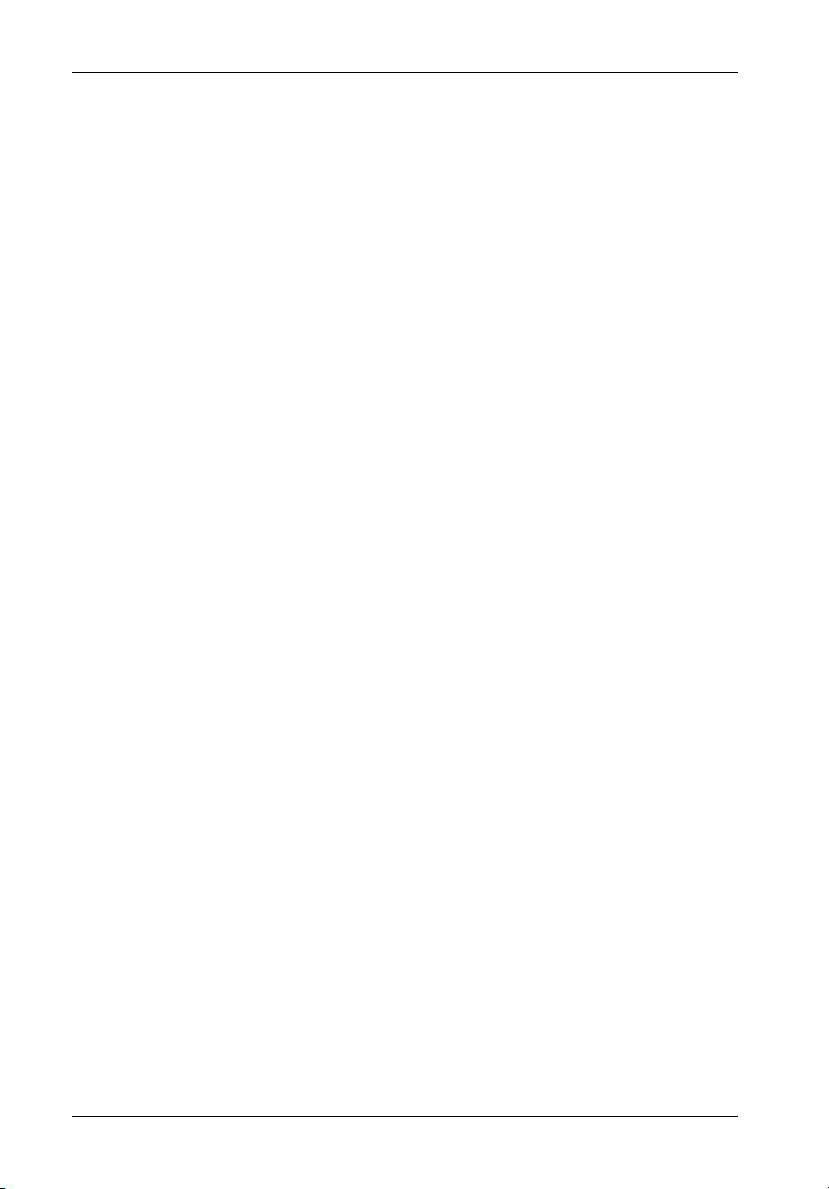
vi
Important Safety Instructions
1. Read all these instructions.
2. Save these instructions for later use.
3. Follow all warnings and instructions marked on the product.
4. Do not use this product near water.
5. This product should be operated from the type of power source indicated on the
marking label. If you are not sure of the type of power available, consult your dealer
or local power company.
6. Do not attempt to service this product yourself, as opening or removing covers may
expose you to dangerous voltage points or other risk. Refer all servicing to service
personnel.
Wichtige Sicherheitshinweise
1. Diese Hinweise sollten vollständig durchgelesen werden.
2. Diese Hinweise für einen späteren Gebrauch aufbewahren.
3. Allen auf dem Gerät angebrachten Warnungen und Hinweisen folgen.
4. Das Gerät nicht in der Nähe von Wasser verwenden.
5. Das Gerät nur mit dem Aufkleber bezeichneten Netzspannung betreiben. Bei Fragen
über die Art der Netzspannung sollte der Händler oder das
Energieversorgungsunternehmen zu rate gezogen werden.
6. Nicht versuchen das Produkt selbst zu reparieren. In allen Produkten existieren
gefährliche elektrische Spannugen. Nicht das Gehäuse öffnen.
7. Wartungsarbeiten nur von qualifiziertern Kundendienstpersonal ausführen laßen.
StorCase Technology, Inc. DS100 (Ultra320) User's Guide - Rev. A02
Page 8
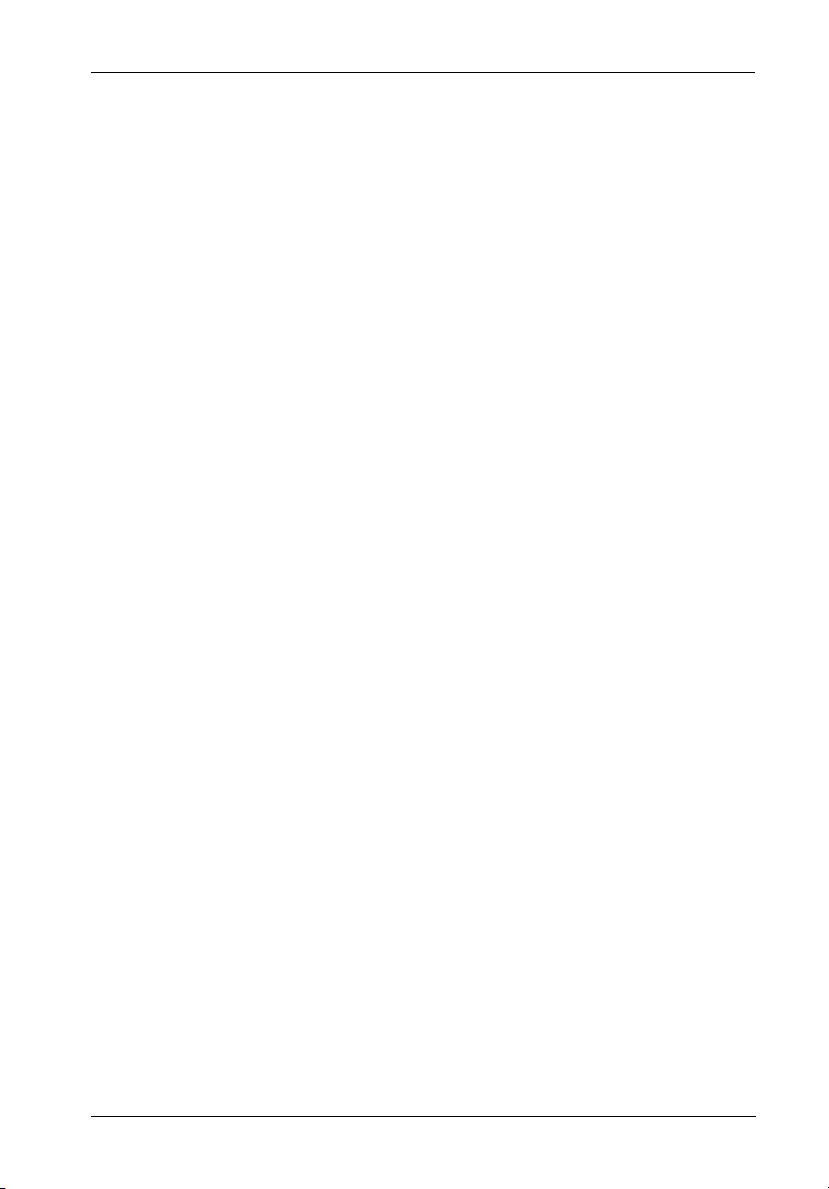
Table of Contents
INTRODUCTION ..................................................................................................................... 1
Packaging Information .................................................................................................. 1
Serial Number ................................................................................................................ 1
General Description ...................................................................................................... 2
Front Panel ............................................................................................................ 4
Rear Panel ............................................................................................................. 5
INSTALLATION ...................................................................................................................... 6
Installing the Drive(s) into the DS100 .......................................................................... 6
Removing the DS100 Cover................................................................................. 6
Drive Preparation .................................................................................................. 7
Drive Installation ................................................................................................. 10
Connecting the DS100 to the Computer System ...................................................... 15
Selecting the SCSI ID Number .................................................................................... 17
APPENDICES ........................................................................................................................ 19
Appendix A - Specifications/Dimensions.................................................................. 20
Appendix B - Fuse Removal ...................................................................................... 22
Reader's Comments............................................................................................................ 23
vii
List of Figures
Figure 1: Data Silo DS100 Family .................................................................................. 2
Figure 2: Data Silo DS100 Drive Installation Overview ................................................ 3
Figure 3: DS100 Front Panel .......................................................................................... 4
Figure 4: DS100 Rear Panel .......................................................................................... 5
Figure 5: Cover Screw Location ................................................................................... 6
Figure 6: Removing the Cover ....................................................................................... 7
Figure 7: 8-Bit SCSI ID Cable Connection ..................................................................... 8
Figure 8: 16-Bit SCSI ID Cable Connection ................................................................... 9
Figure 9: Removing the Filler Panel ............................................................................. 10
Figure 10: Removing the Drive Mounting Bracket ........................................................ 11
Figure 11: Attaching the 3.5" Adapter Brackets to the Drive ...................................... 11
Figure 12: Installing the Drive into the Drive Mounting Bracket ................................... 12
Figure 13: Installing the DS100 2-Bay Drive Mounting Bracket ................................... 13
Figure 14: Installing the Drive into the DS100 4-Bay Drive Mounting Bracket ............ 14
DS100 (Ultra320) User's Guide - Rev. A02 StorCase Technology, Inc.
Page 9
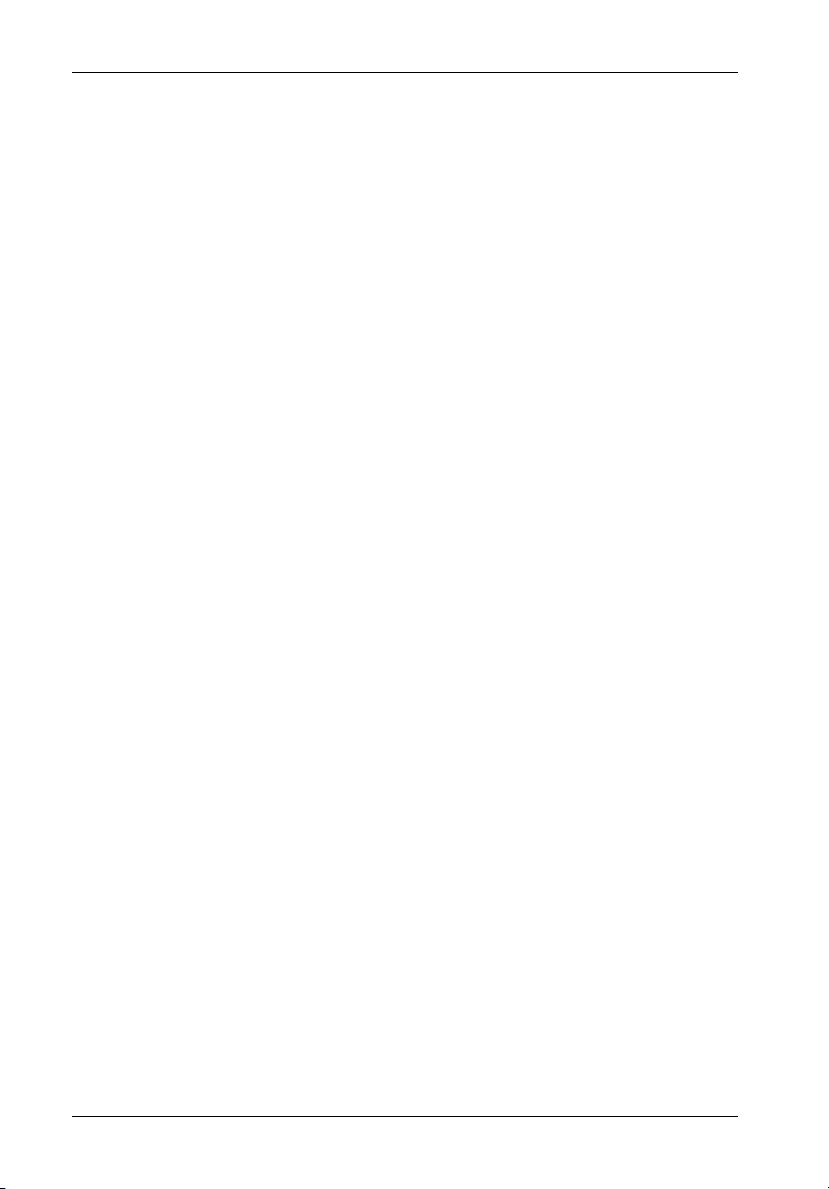
viii
List of Figures (cont'd)
Figure 15: SCSI ID Selection Switches ......................................................................... 16
Figure 16: Typical DS100 Connection ........................................................................... 17
Figure A-1: DS100 Physical Dimensions ........................................................................ 21
Figure B-1: Removing the Fuse ...................................................................................... 22
NOTICE: This User's Guide is subject to periodic updates without notice. While reasonable
StorCase Technology, Inc. DS100 (Ultra320) User's Guide - Rev. A02
efforts have been made to ensure the accuracy of this document, StorCase
Technology, Inc. assumes no liability resulting from errors or omissions in this
publication, or from the use of the information contained herein.
Please check the StorCase web site at http://www.storcase.com or contact your
StorCase representative for the latest revision of this document.
Page 10
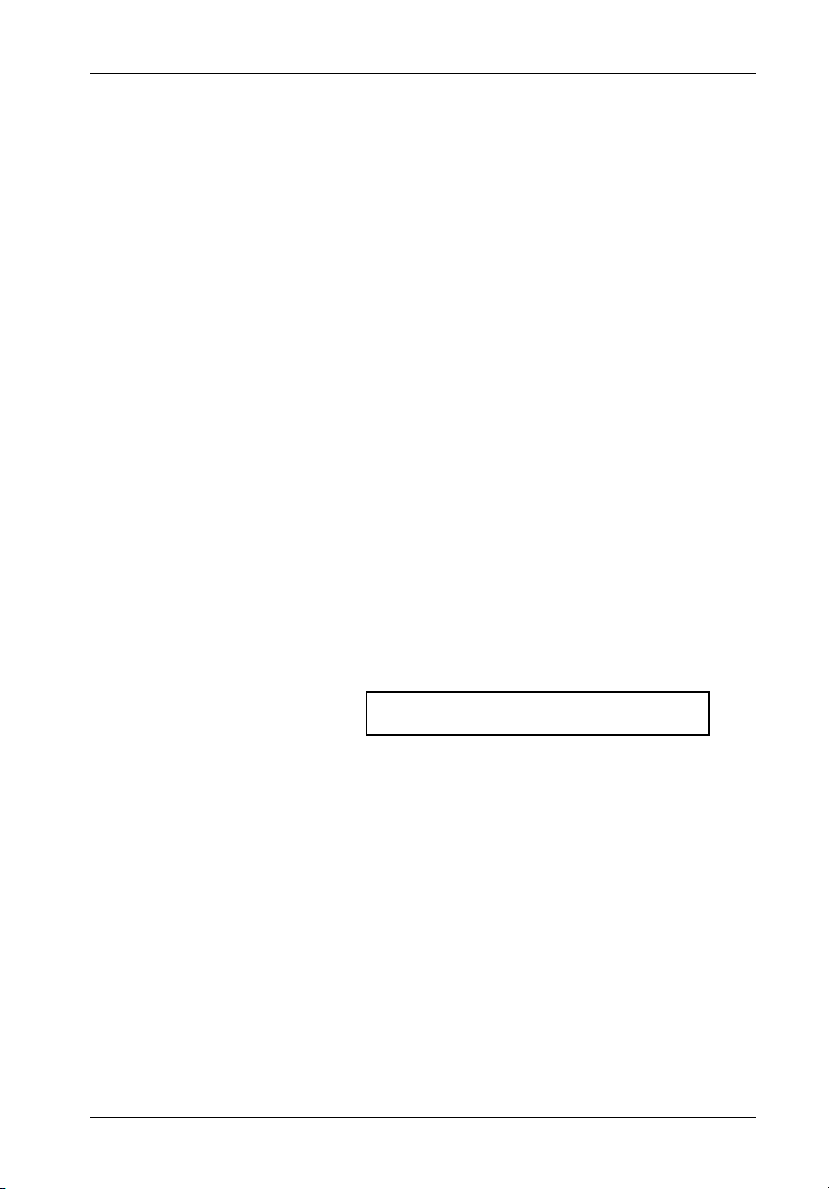
Introduction 1
INTRODUCTION
PackagingInformation
The StorCase Technology Data Silo® external expansion chassis is shipped in a container
designed to provide protection and prevent damage during shipment. The Data Silo was
carefully inspected before and during the packing procedure at the factory. Evidence of any
damage to the Data Silo should be reported to the shipper immediately.
If the wrong Data Silo model has been received, please call your reseller or StorCase at (800)
435-0642 to arrange for a Return Material Authorization (RMA). StorCase cannot accept
returns which do not display an RMA number on the outside of the package. Return the unit
with all the original packing materials.
Before removing any component from its packaging, discharge any static electricity by
touching a properly grounded metal object.
Serial Number
The DS100 is labeled with a serial number. This number must be reported to the StorCase
Customer Service Representative in order to receive a Return Material Authorization (RMA)
for warranty claims. Locate the serial number label and record the number in the space
provided below.
Serial Number:
DS100 (U320) User's Guide - Rev. A02 StorCase Technology, Inc.
Page 11

2 Introduction
GeneralDescription
NOTE: The Ultra320 DS100 does not support daisy-chaining.
The StorCase Technology Data Silo® Ultra320 DS100 series of stand-alone expansion
chassis provide rugged and reliable housing for SCSI Ultra320 storage devices. This line of
storage enclosures is available in various versions, supporting 3.5" and 5.25" form factor, fullheight, half-height, and low profile (1" high) devices.
The DS100 is available in single, dual, and quad bay configurations (Figure 1). Each chassis
is constructed of rugged steel and is equipped with auto-switching power supply(ies), poweron and drive status LEDs, highly-rated cooling fan(s), and all necessary internal wiring and
mounting hardware. Removable front filler panel(s) facilitate the mounting of fixed media
devices.
The DS100 U320 is available with one (1) 68-pin VHDCI (for SCSI Ultra320) connector only.
All DS100 models come with externally mounted SCSI ID selection switch(es) for easy unit
ID selection.
StorCase
StorCase
StorCase
Figure 1: Data Silo DS100 Family
StorCase Technology, Inc. DS100 (U320) User's Guide - Rev. A02
Page 12
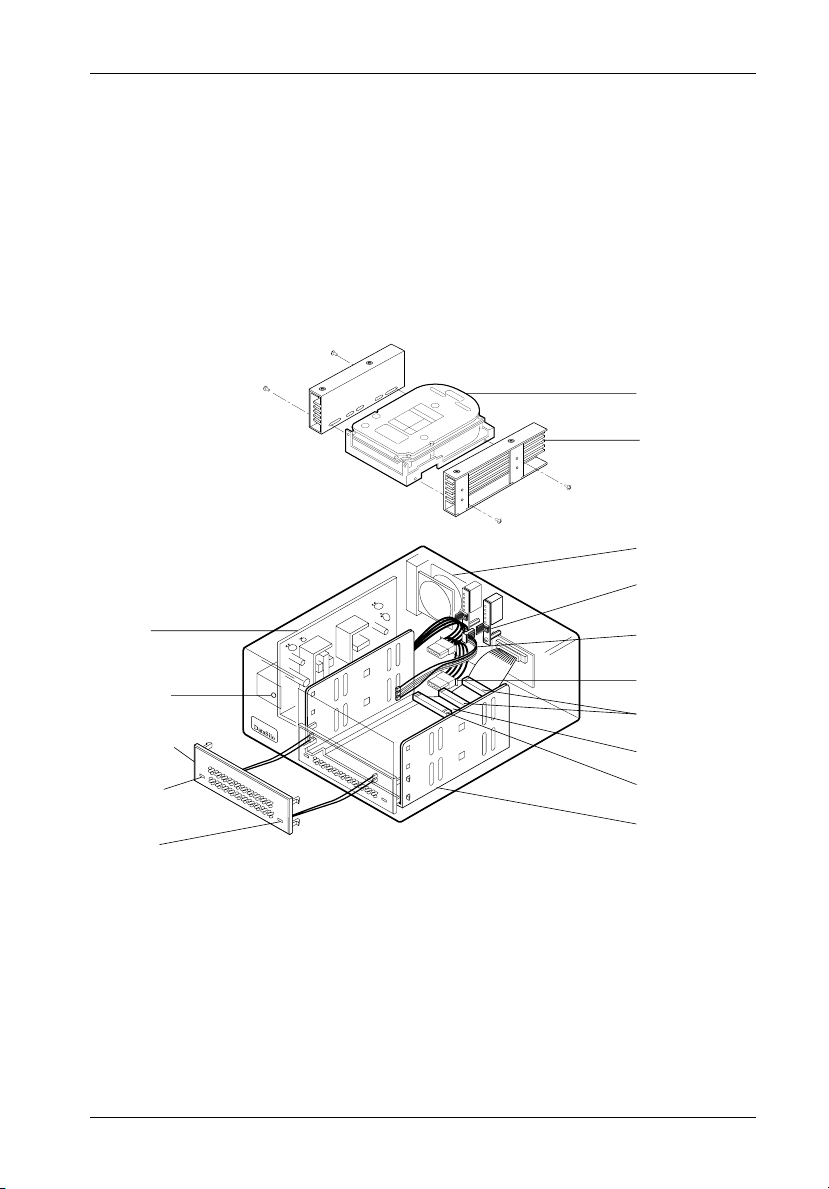
Introduction 3
This User's Guide describes the steps required for installing drive(s) into the Data Silo DS100
external expansion chassis. The illustrations and instructions contained in this manual are
generally representative of all Data Silo DS100 models. Your Data Silo may differ slightly from
the illustrations shown. Although each Data Silo model contains different drive bay or I/O
configurations, the installation process is basically the same for all models.
This guide is intended to supplement documentation provided with the host computer system,
the operating system, and the drive(s) to be installed within the Data Silo. Figure 2 below
illustrates a typical drive installation into a Data Silo DS100 external expansion chassis.
LEFT SIDE
3.5 Drive
(Not Included)
3.5 Drive
Adapter Brackets
Fan
SCSI ID Select
Connector
SCSI ID Cable
(Connects ID
Selection Switch
to Drive)
DC Power Cable
I/O Mating
Connectors
I/O Cable
Terminator
5.25 Drive
Mounting Bracket
Power
Supply
Power
ON LED
Removable
Front Filler
Panel
Drive
Fault LED
Drive
Activity
LED
StorCase
S
C
S
I
I
D
F
A
C
T
O
R
W
Y
A
N
E
R
W
N
IN
G
RIGHT SIDE
0530A
Figure 2: Data Silo DS100 Drive Installation Overview
(DS100 2-Bay Shown)
DS100 (U320) User's Guide - Rev. A02 StorCase Technology, Inc.
Page 13
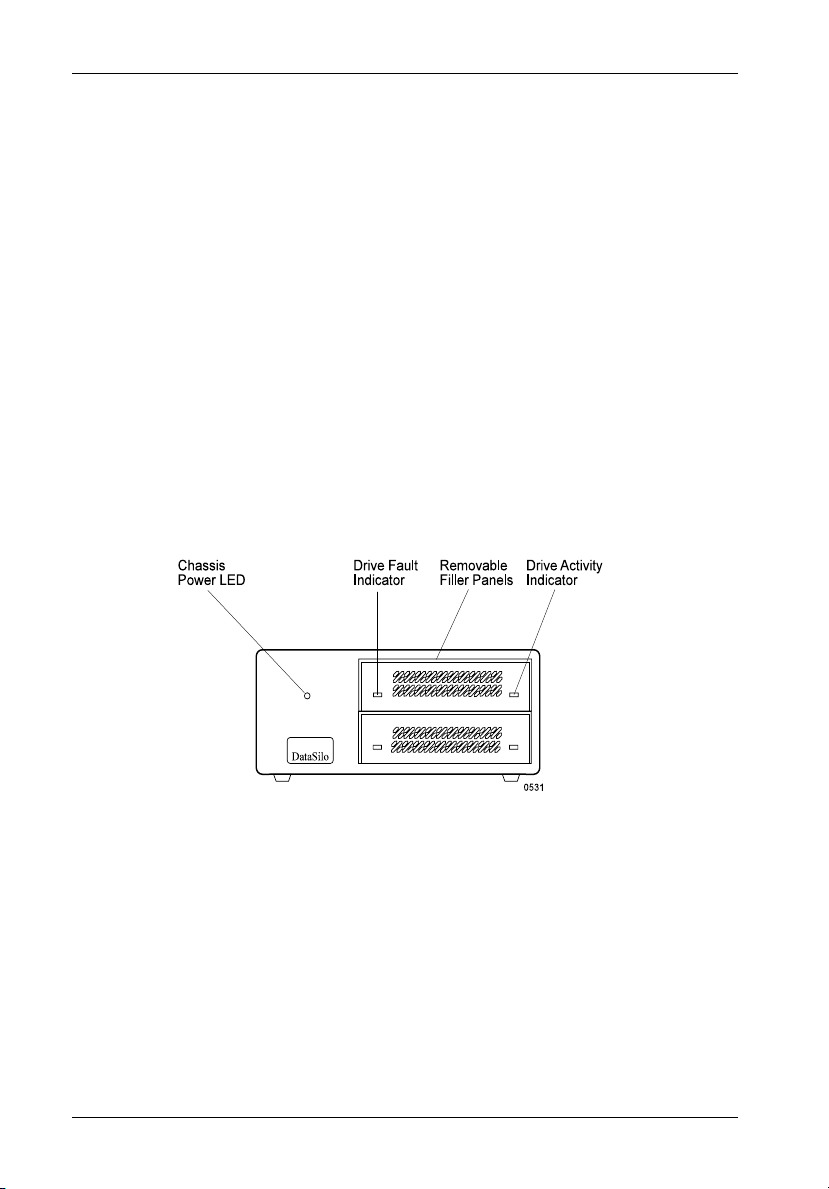
4 Introduction
FrontPanel
(Figure 3)
Chassis Power LED - Indicates that power is being supplied to the DS100 chassis.
Removable Filler Panels - Accommodate removable media devices (CD-ROM, DAT
drives, etc.)
Drive Activity Indicator - Provides a visual indication of drive activity. This LED is
housed in the removable filler panel(s) and provides connectors which can easily be
attached to the installed drive(s) within the DS100 chassis.
Drive Fault Indicator - Provides a visual indication of the status of each installed
drive. This LED is housed in the removable filler panel(s) and provides connectors
which can easily be attached to the installed drive(s) within the DS100 chassis. Not
all hard drives offer a drive fault feature (refer to the drive manufacturer's documentation for drive fault signal connection).
StorCase
Figure 3: DS100 Front Panel
(DS100 2-Bay Shown)
StorCase Technology, Inc. DS100 (U320) User's Guide - Rev. A02
Page 14

Introduction 5
DS100 RearPanel
(Figure 4)
SCSI ID Select Switch(es) - Provide SCSI ID selection. The DS100 uses one (1),
two (2), or four (4) rotating switches depending on model (refer to Selecting the
SCSI ID Number for additional information).
Fuse - A fuse located on the rear panel protects the DS100 circuitry (refer to Ap-
pendix B for fuse removal and installation information).
Power Switch - Provides power to the DS100 chassis.
A/C Connector - Accepts U.S. and other available international standard power
cables. Contact StorCase for further ordering information.
I/O Connector - The DS100 is available with one (1) 68-pin VHDCI (for SCSI
Ultra320) connector.
NOTE: The Ultra320 DS100 does not support daisy-chaining.
SCSI I/D
Select Switches
S1
I/O Connector
(VHDCI)
Fuse
S2
Power
Switch
A/C
Power In
0527C
Figure 4: DS100 Rear Panel
(DS100 2-Bay Shown)
DS100 (U320) User's Guide - Rev. A02 StorCase Technology, Inc.
Page 15
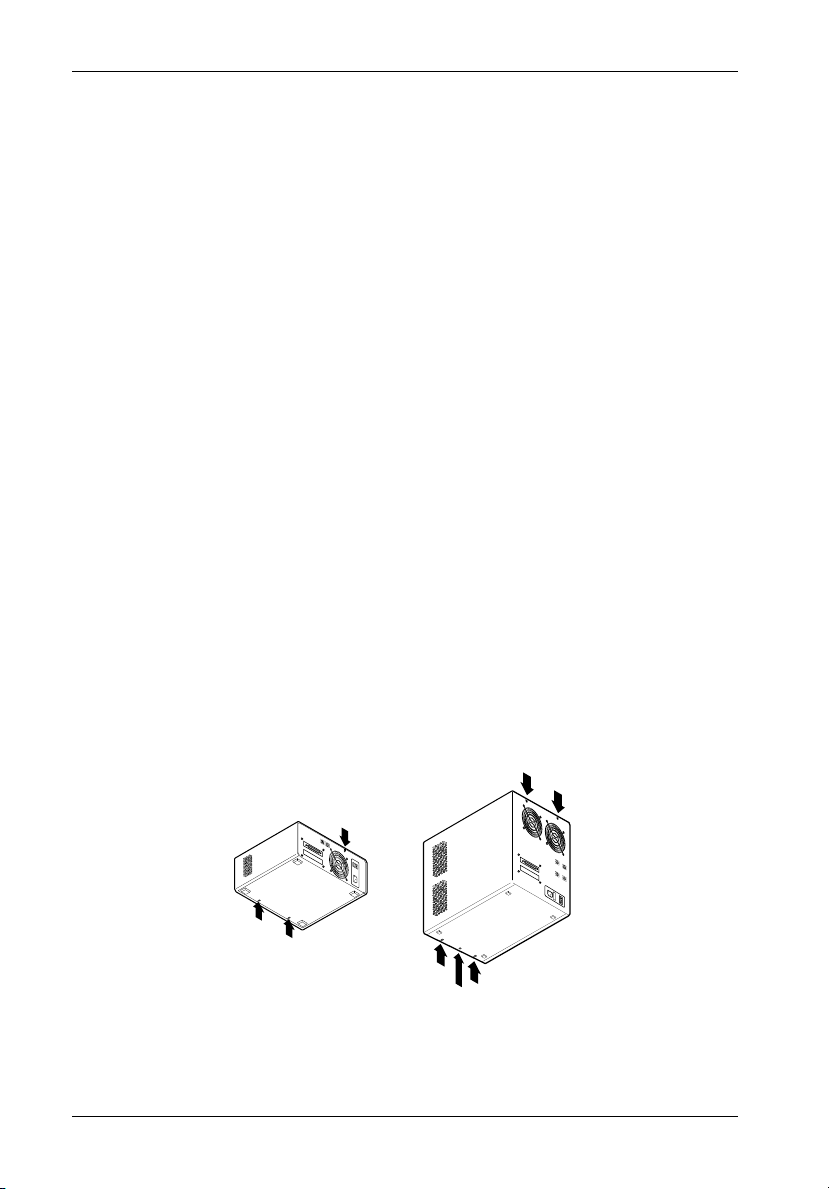
6 Installation
INSTALLATION
NOTE: The Ultra320 DS100 does not support daisy-chaining.
Installing the Drive(s) into the DS100
While performing the steps in this section, work on a soft surface to prevent excessive shock
to the drive(s) being installed. Also refer to the manufacturer's documentation provided with
the drive(s). A #2 Phillips and a flat blade screwdriver will be required.
Removing the DS100 Cover
WARNING: Remove ALL power from the Data Silo before removing the cover. The Data Silo
contains NO USER SERVICEABLE PARTS inside the unit.
1. Unplug the DS100 and verify that ALL cables have been disconnected.
2. Turn the DS100 over and place it on a soft clean surface, so that the bottom is facing
upward.
3. Loosen the two (2) screws located on the bottom of the unit. The DS100 4-bay cover
uses a third, center screw. Remove it completely from the bottom of the chassis.
4. Place the DS100 in an upright position so that it rests on its four rubber feet.
5. Remove the screw(s) located on the rear panel of the chassis as shown in Figure 5.
6. Carefully slide the top cover forward and off the chassis (Figure 6).
S
1
S
2
Remove
Center Screw
S
3
S
1
0532A
S
4
S
2
Figure 5: Cover Screw Location
(2-Bay and 4-Bay Models Shown)
StorCase Technology, Inc. DS100 (U320) User's Guide - Rev. A02
Page 16

Installation 7
S
1
S
2
0534A
Figure 6: Removing the Cover
(2-Bay Shown)
Drive Preparation
1. Remove the drive from its protective packaging.
2. Plastic Drive Bezel - If installing a hard drive which is equipped with a plastic front
bezel, remove the drive bezel.
3. SCSI Drive Termination - Disable SCSI termination from the drive. Refer to the
documentation provided by the drive manufacturer for the location of these terminators
or jumpers. Termination is provided by an internal terminator on the DS100.
4. SCSI Drive ID Select Jumpers - Locate the SCSI ID select jumper pins on the drive,
and remove any jumpers on these pins. The DS100 SCSI ID cable will be attached to
these pins on each drive (Figures 7 & 8).
5. SCSI ID Cable - Each DS100 is supplied with one SCSI ID select cable per drive bay.
The ID cable permits external unit ID selection via a small switch located on the rear
panel of the DS100 (Figure 4). One end of this cable attaches to the drive SCSI ID pins
and the other end attaches to the DS100 unit ID select switch. The cable is designed
to connect to drives with 2mm ID select pins.
NOTE: Depending upon the model, the DS100 uses one of two different types of SCSI ID
select switch connectors. One connector contains 0.1" pin spacing with a
matching SCSI ID cable. The other type of SCSI ID connector contains 2mm pin
spacing with a matching SCSI ID cable (Figures 7 & 8).
DS100 (U320) User's Guide - Rev. A02 StorCase Technology, Inc.
Page 17

8 Installation
IF INSTALLING A 8-BIT SCSI DEVICE:
The unit ID cable contains black, brown, red/black, and orange wires. Attach three (3)
connectors from the SCSI ID select cable to the appropriate 2mm drive pins (Figure 7). The
fourth (orange) wire is not used for the 8-bit installation.
The single black wire plugs into the drive pin used to select ID1, the brown wire plugs into
the drive pin for ID2, the red/black wire plugs into the drive pin for ID4. The orange wire
is not used for this interface.
In most cases, the drive manufacturer labels each pair of SCSI ID select pins in significant bit
order (0, 1, and 2). One row of drive pins is the signal row, and one row is designated for
ground (refer to the drive manufacturer's documentation for specific pin configurations).
The DS100 ID select cable provides 2mm, 2-conductor drive connectors. A single wire
attaches to one side of each connector (with the exception of the red/black connector). The
cable side of each connector must align with the signal pin on the drive. On the red/black
connector, the red wire aligns with the signal pin on the drive and the black wire aligns with
the ground pin.
NOTE: Some versions of the Data Silo have a reversible ID select cable. This cable may
be attached to either 2mm or 1.25mm drive pins.
SCSI ID Select
Connector (2mm)
Pin 1
ID0
ID1
ID2
SCSI ID Select
Connector (1.25mm)
Not Used
Ground
Row
Typical Drive 8-Bit Single-Ended ID Select Pins
(Pins vary on each drive model. See Drive
Manufacturer's Manual.)
Signal Row
GND Row
TO
0
1
2
Black (ID0)
Brown (ID1)
Red (ID2)
Black (GND)
ID Select
Cable
2mm Drive
Connectors
Orange (Not Used)
Black (ID0)
Brown (ID1)
Red (ID2)/Black (GND)
ID Select Cable (2mm) from
Data Silo ID Select Connector
0538A
Figure 7: 8-Bit SCSI ID Cable Connection
StorCase Technology, Inc. DS100 (U320) User's Guide - Rev. A02
Page 18

Installation 9
Signal Row
Black (ID
0)
B
row
n (ID
1)
R
ed (ID
2)
O
range (ID
3)
Black (G
N
D
)
GND Row
IF INSTALLING A 16-BIT SCSI DEVICE:
The unit ID cable contains black, brown, red/black, and orange wires. Attach four (4)
connectors from the SCSI ID select cable to the appropriate 2mm drive pins (Figure 8).
The single black wire plugs into the drive pin used to select ID1, the brown wire plugs into
the drive pin for ID2, the red/black wire plugs into the drive pin for ID4 and the orange wire
plugs into the drive pin to select ID8.
In most cases, the drive manufacturer labels each pair of SCSI ID select pins in significant bit
order (0, 1, and 2). One row of drive pins is the signal row, and one row is designated for
ground (refer to the drive manufacturer's documentation for specific pin configurations).
The Data Silo ID select cable provides 2mm, 2-conductor drive connectors. A single wire
attaches to one side of each connector (with the exception of the red/black connector). The
cable side of each connector must align with the signal pin on the drive. On the red/black
connector, the red wire aligns with the signal pin on the drive and the black wire aligns with
the ground pin.
NOTE: Some versions of the Data Silo have a reversible ID select cable. This cable may
be attached to either 2mm or 1.25mm drive pins.
SCSI ID Select
Connector (2mm)
O
range
B
lack (ID
B
row
R
ed (ID
Typical Drive 16-Bit Single-Ended ID Select Pins
(Pins vary on each drive model. See Drive
Manufacturer's Manual.)
0
1
2
3
ID Select Cable (2mm) from
Data Silo ID Select Connector
SCSI ID Select
TO
Connector
(1.25mm)
0537A
ID0
ID1
ID2
ID3
ID Select
Cable
2mm Drive
Connectors
(ID
3
)
0)
n
(ID
1
)
2)/B
lack (G
Pin 1
Ground
Row
N
D
)
Figure 8: 16-Bit SCSI ID Cable Connection
DS100 (U320) User's Guide - Rev. A02 StorCase Technology, Inc.
Page 19
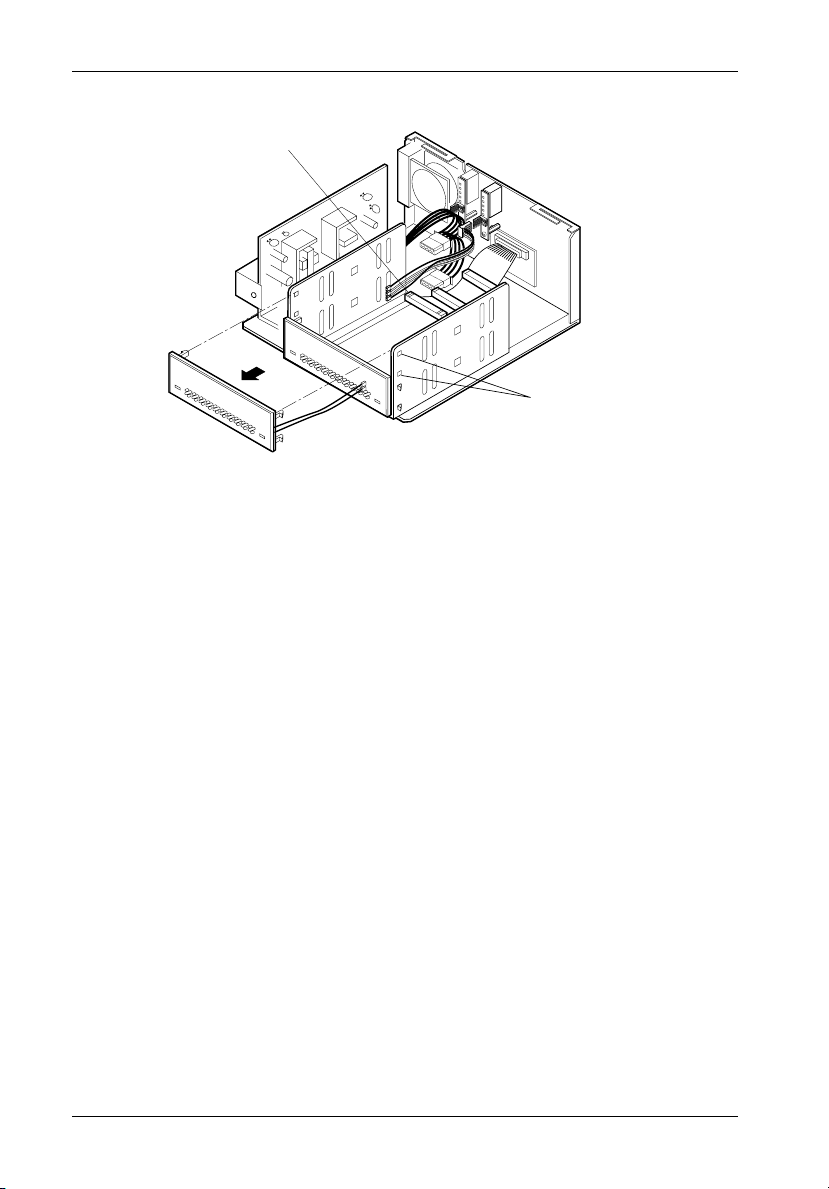
10 Installation
Terminator
0535A
Use Flat Blade
Screwdriver to
Remove Filler Panel
Figure 9: Removing the Filler Panel
Drive Installation
The process of installing a drive into the DS100 chassis varies slightly, depending upon the
model. DS100 1-bay and 2-bay models require the removal of the drive mounting bracket to
access drive mounting screws. The DS100 4-bay does not require the removal of the drive
mounting bracket.
IF INSTALLING A DRIVE INTO THE DS100 1-BAY OR DS100 2-BAY:
1. Turn the DS100 over and place it on a soft clean surface, so that the bottom is facing
upward.
2. Loosen but do not remove the four (4) screws that secure the drive mounting bracket
to the DS100 chassis (Figure 10).
3. Place the DS100 in an upright position so that it rests on its four rubber feet.
4. Remove the drive mounting bracket from the chassis by sliding it toward the chassis
back panel, then lifting upward.
StorCase Technology, Inc. DS100 (U320) User's Guide - Rev. A02
Page 20

Installation 11
Drive Mounting
Bracket
Drive Mounting
Bracket Screws
(4 Plcs)
0540A
S
1
S
2
Figure 10: Removing the Drive Mounting Bracket
(DS100 2-Bay Shown)
5. If installing any 3.5" devices into the DS100, attach the 3.5" adapter brackets (included)
to the drives before installing them into the drive mounting bracket (Figure 11). The
adapter brackets can be attached to the drive with four (4) #6-32 Phillips screws.
6. Attach the drive activity and drive fault LED cables to the appropriate drive pins (refer
to the device manufacturer's documentation for the location of these pins).
3.5 Drive
(Not Included)
LEFT SIDE
SCSI ID
FACTORY
W
A
NEW
R
N
I
N
G
RIGHT SIDE
0543
#6-32 Phillips
Pan Hd. Screw
(4 Plcs per Drive)
Adapter Bracket
(1 Pair per Drive Bay)
Figure 11: Attaching the 3.5" Adapter Brackets to the Drive
DS100 (U320) User's Guide - Rev. A02 StorCase Technology, Inc.
Page 21

12 Installation
7. Install the drive(s) into the drive mounting bracket using four (4) #6-32 Phillips screws
(Figure 12).
LEFT SIDE
S
C
S
I
I
D
F
A
C
T
O
R
W
Y
A
N
E
R
W
N
I
N
G
RIGHT SIDE
0539
3.5" Drive
(Not Included)
3.5" Drive
Adapter Brackets
Drive Fault
LED Cable
Drive Activity
LED Cable
5.25" Drive
Mounting Bracket
#6-32 Phillips
Pan Hd. Screw
(4 Plcs per Drive)
Figure 12: Installing the Drive into the Drive Mounting Bracket
(DS100 2-Bay Shown)
8. After the drive(s) have been fastened into the mounting bracket, carefully insert the
bracket back into the DS100 chassis (Figure 13). Be careful that no cables are pinched.
Position the screws on the bottom of the mounting bracket through the slots on the
bottom of the DS100 chassis so that the bracket can slide freely. Do not tighten the
drive mounting bracket screws at this point.
9. Slide the drive mounting bracket as far as it will go toward the front of the DS100 chassis
to allow access for attaching cables at the rear of the DS100.
10. Connect the I/O cable(s) to the drive(s). Verify that the Pin 1 indicator on the cable is
properly aligned (refer to the drive manufacturer's documentation for more information).
StorCase Technology, Inc. DS100 (U320) User's Guide - Rev. A02
Page 22

Installation 13
SCS
I ID
FAC
TO
R
Y
NE
W
W
A
R
N
IN
G
Drive
(Not Included)
5.25" Drive
Mounting
Bracket
ID Select
Cable
I/O Cable
Power
Connector
Terminator
0541A
Figure 13: Installing the DS100 2-Bay Drive Mounting Bracket
11. Connect the 4-pin DC power cable(s) from the DS100 to the drive(s).
12. Connect the ID select cable to the ID select interface connector on the rear panel of
the DS100 (Figures 7 & 8).
NOTE: Use the provided tie wraps included in the installation kit to prevent the power and
ID select cables from possible contact.
13. If necessary, reinstall the DS100 cover to check for proper drive bezel/cover alignment
and make any necessary adjustments.
14. Tighten the screws that fasten the drive mounting bracket to the chassis.
15. Reinstall the DS100 cover and fasten all screws.
16. Connect the power cable to the DS100 and turn ON the power switch. Should there
be any unusual sound, turn OFF the DS100 immediately, disconnect the power cable,
and remove the cover to locate the source of the problem. Verify that the power and
ID select cables are securely fastened with the provided tie wraps and are not contacting the fan. Replace the cover.
DS100 (U320) User's Guide - Rev. A02 StorCase Technology, Inc.
Page 23
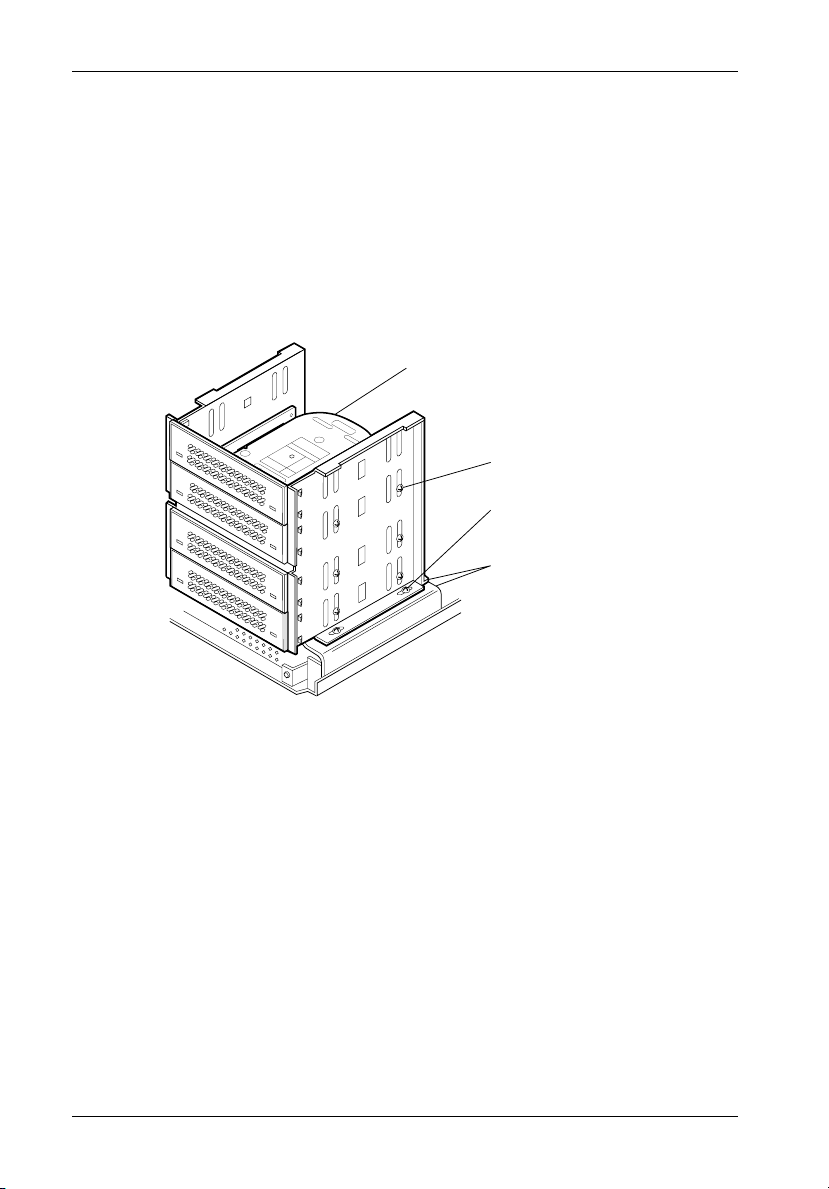
14 Installation
SCSI ID
FACTORY
NEW
WARNING
IF INSTALLING A DRIVE INTO THE DS100 4-BAY:
1. If installing 3.5" devices into the DS100, attach the 3.5" adapter brackets (included)
to the drives before installing them into the drive bracket (Figure 11). The adapter
brackets can be attached to the drive with four (4) #6-32 Phillips screws.
2. Attach the drive activity and drive fault LED cables to the appropriate drive pins (refer
to the device manufacturer's documentation for the location of these pins).
3. Install the drive(s) into the drive mounting bracket using four (4) #6-32 Phillips screws
(Figure 14). Do not fully tighten the screws.
Drive
(Not Included)
Drive Mounting
Screws
Drive Mounting
Bracket Screws
Bracket Tab
(Flush with
Mounting
Assembly)
0544
Figure 14: Installing the Drive into the DS100 4-Bay Drive Mounting Bracket
NOTE: Do not fully tighten the screws . The screws will be tightened after the drive
bezel clearance has been checked with the cover.
4. Adjust the drive bracket and drive clearances. I n most cases, if th e brac ket ta b (Figure
14) is flush with the DS100 mounting base, no bracket adjustment will be necessary
for the drive bezel or filler panel to align with the DS100 cover.
5. If necessary, reinstall the DS100 cover to check for proper drive bezel/cover alignment
and make any necessary adjustments to the drive(s)/mounting brackets.
6. Tighten screws.
StorCase Technology, Inc. DS100 (U320) User's Guide - Rev. A02
Page 24
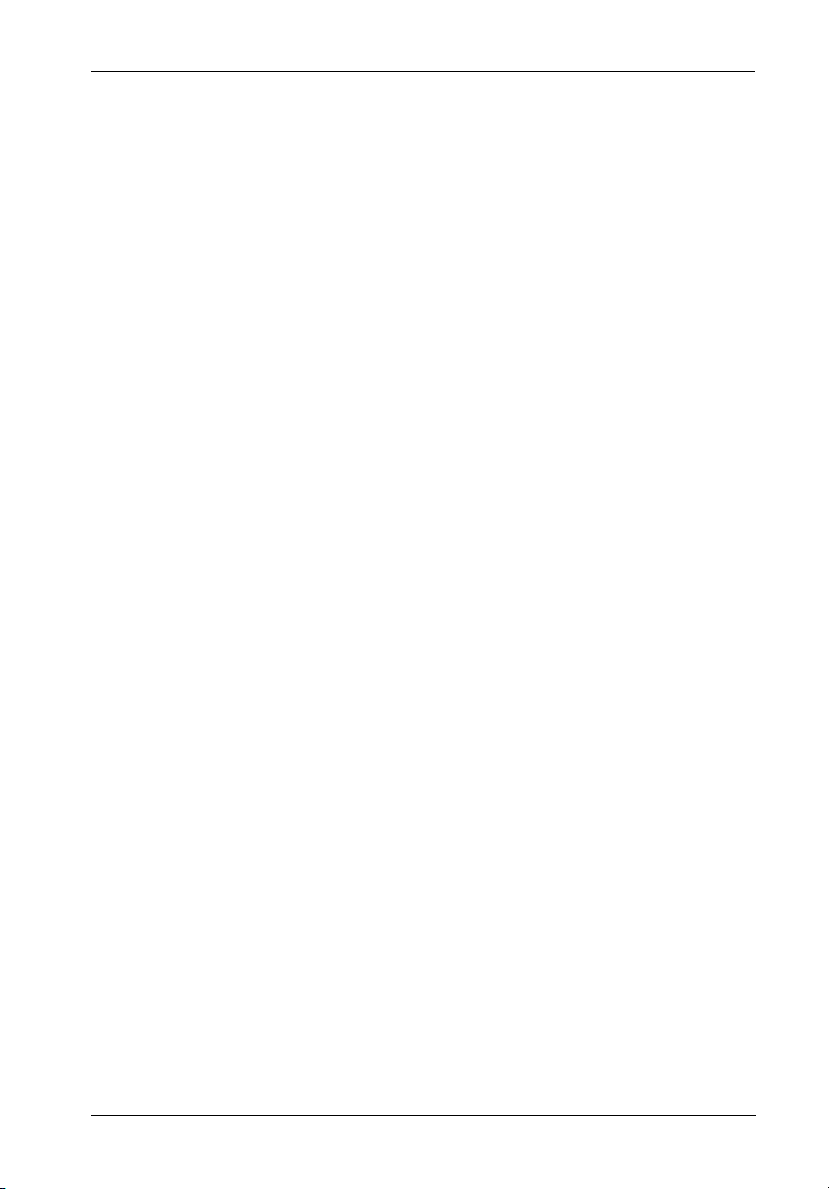
Installation 15
7. If required, tighten the screws that fasten the drive mounting bracket to the chassis.
8. Connect the I/O cable(s) to the drive(s). Make sure the Pin 1 indicator on the cable
is aligned properly (refer to the drive manufacturer's documentation for more
information).
9. Connect the 4-pin DC power cable(s) from the DS100 to the drive(s).
10. Connect the ID select cable to the ID select connector on the rear panel of the DS100
(Figures 7 & 8).
NOTE: Use the provided tie wraps included in your installation kit to prevent the power
11. Reinstall the DS100 cover and fasten all screws.
12. Connect the power cable to the DS100 and turn ON the power switch. Should there
and ID select cables from possible fan contact.
be any unusual sound, turn OFF the DS100 immediately, disconnect the power cable,
and remove the cover to locate the source of the problem. Verify that the power and
ID select cables are securely fastened with the provided tie wraps and are not contacting the fan. Replace the cover.
DS100 (U320) User's Guide - Rev. A02 StorCase Technology, Inc.
Page 25

16 Installation
Selecting the SCSI ID Number
The SCSI ID is an address number (0-7 for 8-bit protocol and 0-15 for 16-bit protocol) that is
assigned to each SCSI device. Each device in the chain must have a unique SCSI ID number.
SCSI ID 7 is usually reserved for the host controller. If the computer system is already equipped
with internal or external SCSI storage devices, some ID numbers will already be reserved. For
instance, if the computer system came with an internal SCSI hard drive, it may be designated
as SCSI device 0 (refer to the computer system documentation for additional information).
The Data Silo SCSI ID selection switch(es) is located on the rear panel of the chassis enclosure
(Figure 15). T here are one (1), two (2), or (4) SCSI selection switches depending on the DS100
model. The rotating switches can be adjusted with the provided alignment tool.
Carefully select the appropriate SCSI ID number(s) for the installed device(s). Note that some
switch settings may be invalid for your interface type. Selecting an invalid ID number, or
selecting the same number on different devices may cause unpredictable results and the
computer system may not recognize the installed device(s). If the computer system can not
recognize the boot disk, the computer system may fail to properly start-up.
0636a
Figure 15: SCSI ID Selection Switch
StorCase Technology, Inc. DS100 (U320) User's Guide - Rev. A02
Page 26

Installation 17
Connecting the DS100 to the Computer System
CAUTION: VHDCI connectors are easily damaged by improper handling. Visually
inspect each connector for bent contacts and carefully align prior to insertion.
NOTE: The Ultra320 DS100 does not support daisy-chaining.
The DS100 provides one (1) external rear panel SCSI VHDCI I/O connector designed for a
single-host (single-port) connection (Figure 16).
Host Controller
SCSI ID 7
Possible Internal Drive
Set to SCSI ID 0
PC
SCSI Cable
DS100
2-Bay
0546A
SCSI Device IDs
1 and 2 or other
valid SCSI ID
Figure 16: Typical DS100 Connection
DS100 (U320) User's Guide - Rev. A02 StorCase Technology, Inc.
Page 27

18 Installation
This Page Left Blank Intentionally.
StorCase Technology, Inc. DS100 (U320) User's Guide - Rev. A02
Page 28
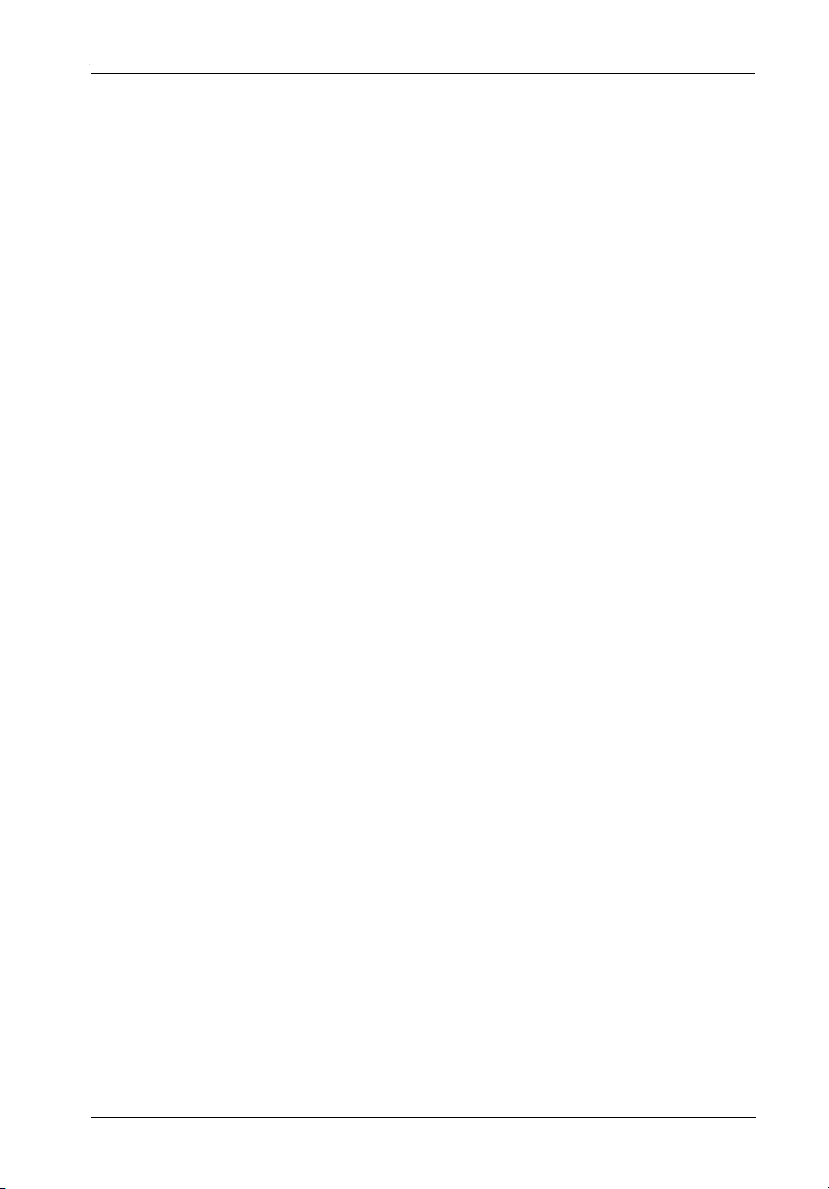
Appendix A - Specifications/Dimensions 19
APPENDICES
DS100 (U320) User's Guide - Rev. A02 StorCase Technology, Inc.
Page 29

20 Appendix A - Specifications/Dimensions
Appendix A - Specifications/Dimensions
The following Data Silo DS100 specifications and dimensions are provided for reference only.
Environmental Specifications
Operating Storage
Ambient Temperature 0° C to 40° C -40° C to 70° C
Relative Humidity
Altitude -1000 to 10,000 ft -1000 to 40,000 ft
(2)
Shock
(1)
Non-condensing with maximum gradient of 10% per hour.
(2)
11 msec pulse width 1/2 sine wave.
Physical
Specifications DS100 1-Bay DS100 2-Bay DS100 4-Bay
Height 2.70" (68.6mm) 4.28" (108.7mm) 10.27" (260.8mm)
Width 9.50" (241.3mm) 9.50" (241.3mm) 7.54" (191.5mm)
Depth 11.35" (288.3mm) 11.35" (288.3mm) 11.35" (288.3mm)
Drive Mounting 9.75" (247.7mm) 9.75" (247.7mm) 9.75" (247.7mm)
Depth
Actual Weight 6.4lb. (2.91kg) 8.2lb (3.73kg) 18.6lb (8.45kg)
(1 )
10% to 80% 10% to 90%
-305m to 3048m -305m to 12195m
10g 60g
Chassis Reliability/Maintainability DS100 Fan Air Flow (Maximum)
MTBF 500,000 Hours 1-Bay 2-Bay 4-Bay
MTTR 5 Minutes 17 CFM 36 CFM 72 CFM
Preventive None (60mm, 1ea.) (80mm, 1ea.) (80mm, 2ea.)
Maintenance
Electrical DS100 1-Bay DS100 2-Bay DS100 4-Bay
Input 90-260 VAC, Auto 90-260 VAC, Auto 90-260 VAC, Auto
Select, 47-60Hz Select, 47-60Hz Select, 47-60Hz
DC Output
(Continuous) 40 watts 65 watts 130 watts
DC Output (Peak ) 60 watts 135 watts 270 watts
StorCase Technology, Inc. DS100 (U320) User's Guide - Rev. A02
Page 30
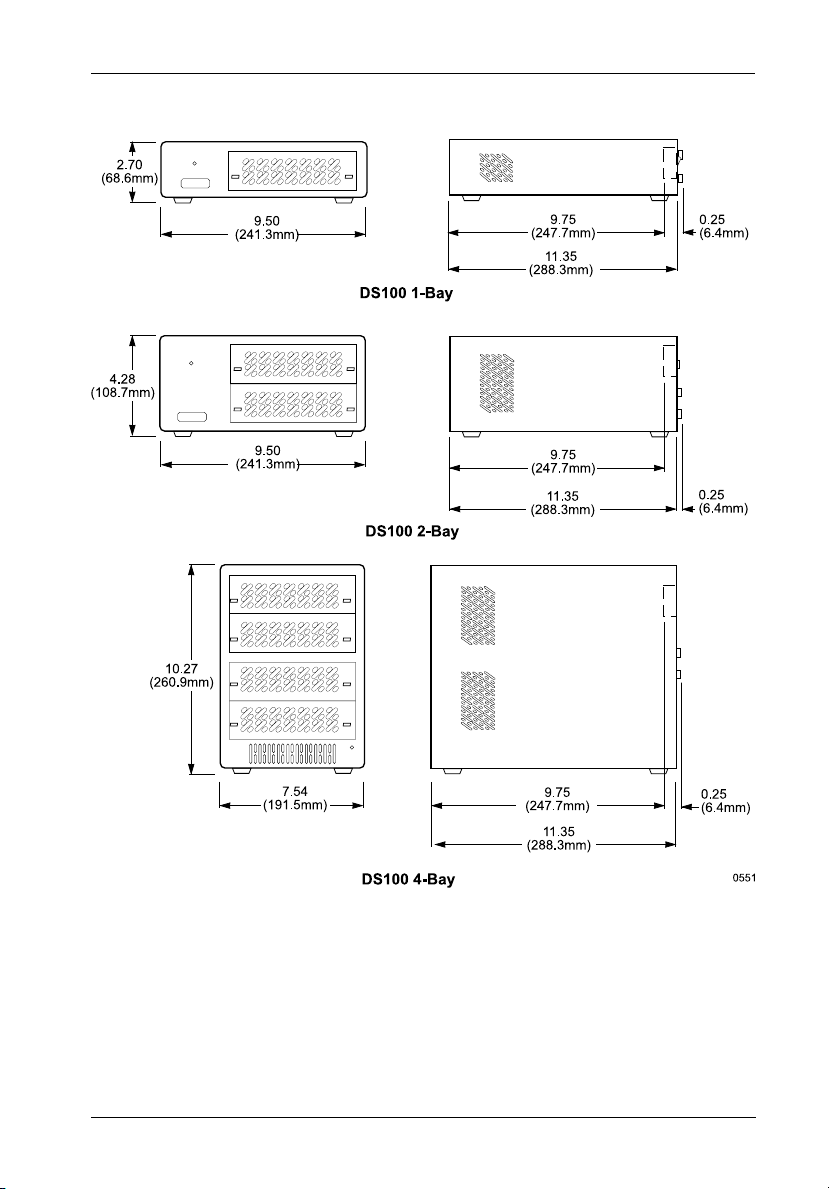
Appendix A - Specifications/Dimensions 21
Figure A-1: DS100 Physical Dimensions
(Dimensions are for reference only)
DS100 (U320) User's Guide - Rev. A02 StorCase Technology, Inc.
Page 31

22 Appendix B - Fuse Removal
Appendix B - Fuse Removal
WARNING: Remove ALL power from the Data Silo before removing fuse!
S3
S4
S1
S2
Rear Panel
(DS100 4-Bay Shown)
0556A
Fuse
CAUTION: For continued protection against risk of fire, replace ONLY with SAME
TYPE and RATING of fuse!
Figure B-1: Removing the Fuse
StorCase Technology, Inc. DS100 (U320) User's Guide - Rev. A02
Page 32

Reader's Comments 23
Reader's Comments
Please take a few moments when your computer system is up and running to send us your
ideas and suggestions for improving our products and documentation. Did the installation go
smoothly for you? Are there any changes you would like us to make, either with the hardware
itself, or with the installation instructions? Everyone at StorCase Technology is working
toward the goal of providing you with the highest quality, most cost effective, products
available on the market, and we need your comments to guide our efforts. We look forward
to hearing from you soon!
Date:
Your Name:
Address:
Telephone: ( )
To mail this page, carefully remove it from the manual, fold it, staple or tape it shut, and drop
it in the mail. To FAX this page, carefully remove it from the manual (or make a photocopy) and
FAX it to us at (714) 438-1847. Thank you for taking the time to help us make our products
better!
DS100 (U320) User's Guide - Rev. A02 StorCase Technology, Inc.
Page 33

24 Reader's Comments
FOLD ALONG THIS LINE AND STAPLE SHUT
NO POSTAGE
NECESSARY
IF MAILED
IN THE
UNITED STATES
CUT ALONG THIS LINE FROM BOTTOM TO TOP OF PAGE
BUSINESS REPLY MAIL
FIRST CLASS MAIL PERMIT NO. 10686 SANTA ANA, CA
POSTAGE WILL BE PAID BY ADDRESSEE
TECHNOLOGY CORPORATION
17600 NEWHOPE STREET
FOUNTAIN VALLEY CA 92708-9885
StorCase Technology, Inc. DS100 (U320) User's Guide - Rev. A02
