Page 1
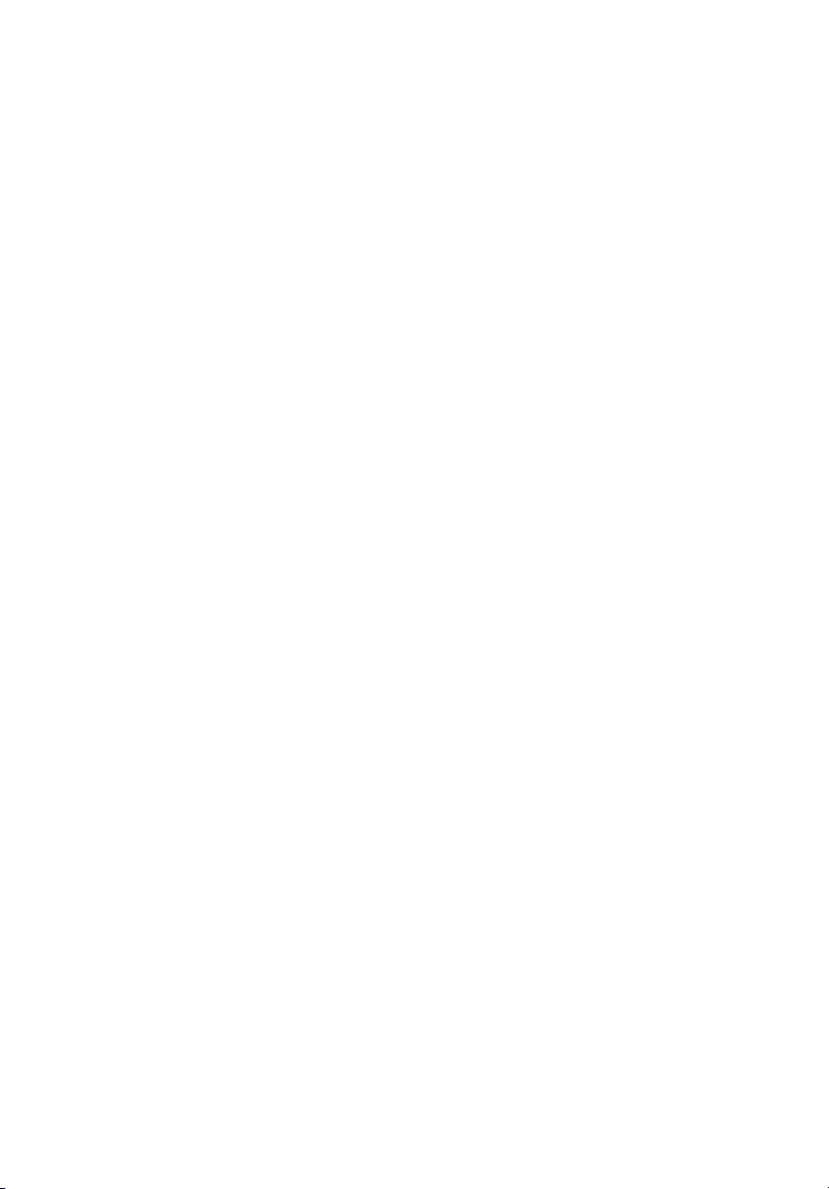
StorCase® Technology
Data Express
®
DE75i-SW160
Removable SCSI Ultra160
Drive Enclosure
User's Guide
Page 2

StorCase® Technology
Data Express
®
DE75i-SW160
Removable SCSI Ultra160
Drive Enclosure
User's Guide
Part No. D89-0000-0107 B00 April 2001
i
StorCase Technology, Inc.
17600 Newhope Street
Phone (714) 438-1850 Fax (714) 438-1847
DE75i-SW160 User's Guide - Rev. B00 StorCase Technology, Inc.
Fountain Valley, CA 92708-9885
Page 3
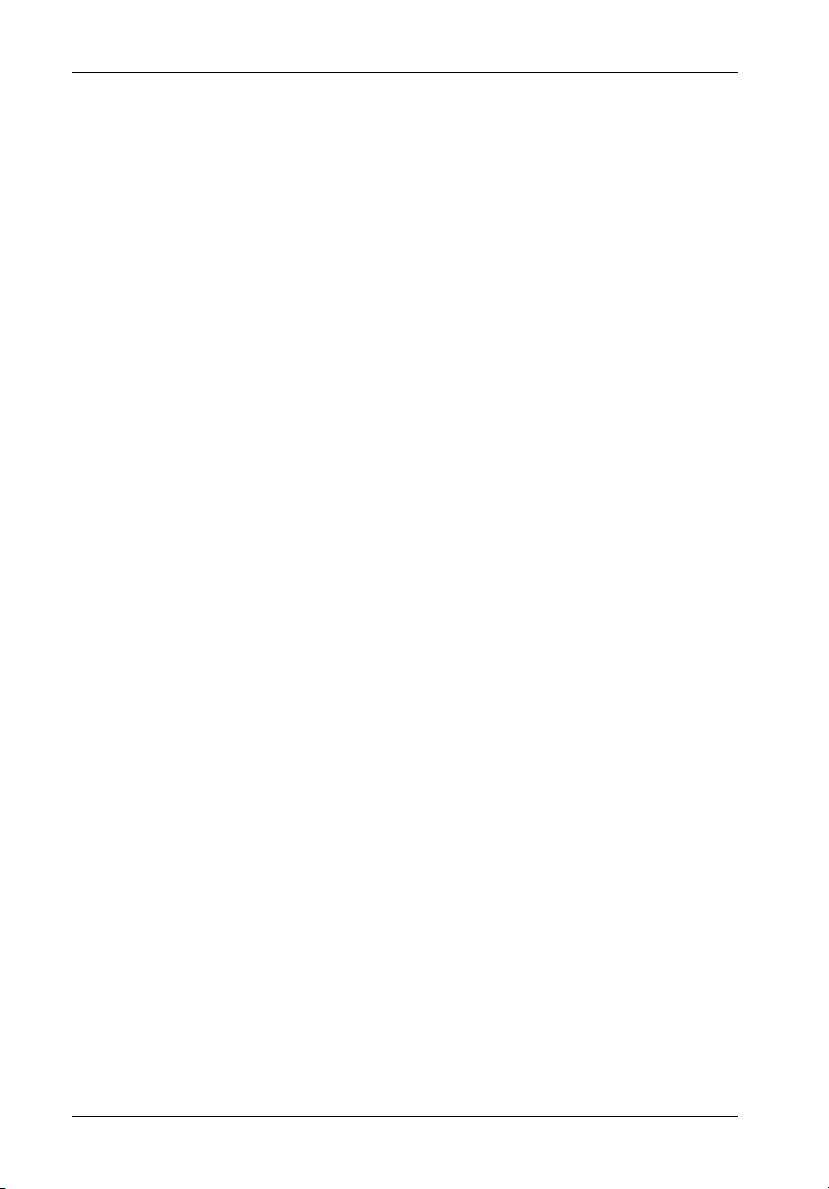
ii
LIMITED WARRANTY
STORCASE TECHNOLOGY, Inc. ("StorCase") warrants that the following products will be free
from defects in material and workmanship for a period of seven (7) years from the date of
purchase from StorCase or its authorized reseller: all Data Silo®, Data Stacker®, and
InfoStation external expansion chassis, all Data Express® removable device enclosures and
all StorCase interface cables and accessories specifically intended for use with these
products. Subject to the conditions and limitations set forth below, StorCase will, at its option,
either repair or replace any part of its product that proves defective by reason of improper
workmanship or materials. Repair parts or replacement products will be provided by StorCase
on an exchange basis, and will be either new or refurbished to be functionally equivalent to
new.
This warranty will not be responsible for any software, firmware or other customer data stored
within, or interfacing with a StorCase product.
Warranty Claim Requirements
To obtain warranty service, the defective product must be returned to your local authorized
StorCase dealer or distributor, or, with prior StorCase approval, to the StorCase factory
service center.
For defective product returns directly to StorCase, a Return Material Authorization
("RMA") number must be obtained by calling StorCase Customer Service at (714) 445-3455.
The RMA number must be prominently displayed on the outside of the return package.
Shipments must be freight-prepaid and insured, and must include the product serial number,
a detailed description of the problem experienced, and proof of the original purchase date.
Products must be properly packaged to prevent damage in transit. Damage resulting from
improper packaging will not be covered by this warranty. The StorCase factory service center
is located at 3400 S. Susan Street, Storage RMA Dept., Santa Ana, California 92704, U.S.A.
Free Technical Support
StorCase provides free technical support. If you experience any difficulty during the
installation or subsequent use of a StorCase product, please contact StorCase's Technical
Support Department prior to servicing your system. This warranty covers only repair or
replacement of defective StorCase products, as described above. StorCase is not liable for,
and does not cover under warranty, any costs associated with servicing and/or installation
of StorCase products.
StorCase Technical Support can be reached in the U.S. at (714) 435-1858 or toll-free at (888)
435-5460 (U.S. and Canada only). StorCase European Technical Support can be reached
from within the U.K. at 01932 738915.
StorCase Technology, Inc. DE75i-SW160 User's Guide - Rev. B00
Page 4

Disclaimers
The foregoing is the complete warranty for the products identified above and
supersedes all other warranties and representations, whether oral or written.
StorCase expressly disclaims all warranties for the identified products which are
not stated herein, including, to the extent permitted by applicable law, any implied
warranty of merchantability or fitness for a particular purpose. In no event will
StorCase be liable to the purchaser, or to any user of a StorCase product, for any
damages, expenses, lost revenues, lost savings, lost profits, or any other
incidental or consequential damages arising from the purchase, use or inability
to use a StorCase product, even if StorCase has been advised of the possibility
of such damages.
Copyright © 2001 StorCase Technology. All rights reserved. All registered
trademarks are the property of StorCase Technology. All other logos and trademarks
are properties of their respective companies. Printed in the U.S.A.
iii
DE75i-SW160 User's Guide - Rev. B00 StorCase Technology, Inc.
Page 5

iv
Declaration of Conformity
Company Name:
Corporate Office Address:
Manufacturing Address:
Product Name:
Model Number:
Conforms to the following standards:
EMC Directives:
(89/336/EEC)
Low Voltage Directive:
(73/23/EEC)
Safety Standards:
CSA (NRTL/C)
TUV
StorCase Technology, Inc.
17600 Newhope Street
Fountain Valley, CA 92708
3400 S. Susan Street
Santa Ana, CA 92704
Data Express DE75
DE75i-XXXXX/X
EN 50081-1: 1992 Generic Emission
- EN 55022/CISPR22 Class B
EN 50082-1: 1997 Generic Immunity
- IEC 1000-4-2 - IEC 1000-4-5
- IEC 1000-4-3 - IEC 1000-4-6
- IEC 1000-4-4 - IEC 1000-4-8
- IEC 1000-4-11
EN 60950
CAN/CSA-C22.2 No. 950-95
UL 1950
EN 60950: 1992 EN 60950/A2: 1993
EN 60950/A1: 1993 EN 60950/A3: 1995
EMI Standards:
EMC Standards:
Year of Manufacture:
Signature:___________________
Full name: Dieter Paul
Position: President
StorCase Technology, Inc. DE75i-SW160 User's Guide - Rev. B00
FCC Part 15, Class B
AS/NZS 3548 Information Technology Equipment
2000
Page 6
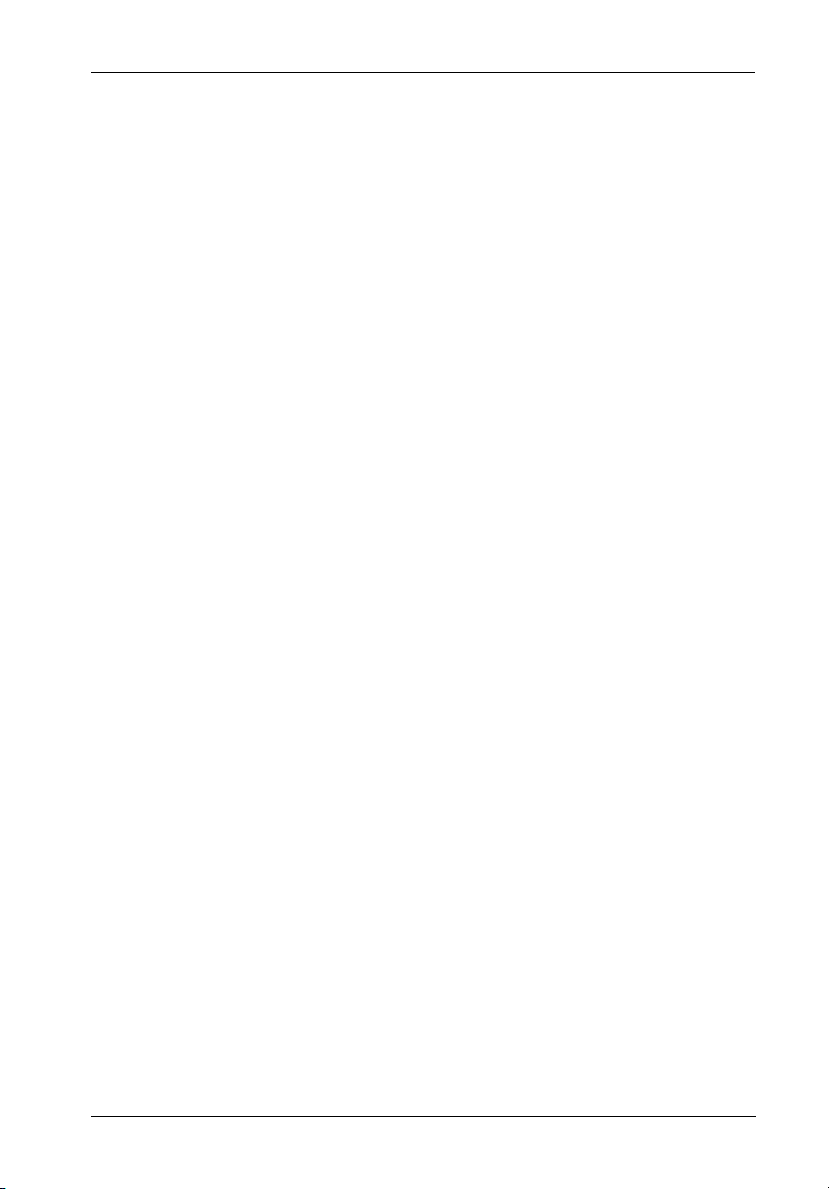
Table of Contents
DATA EXPRESS DE75i-SW160 INTRODUCTION .................................................................... 1
Packaging Information ................................................................................................... 1
Serial Numbers ............................................................................................................... 1
Package Contents ......................................................................................................... 2
General Description ....................................................................................................... 3
Receiving Frame Front Panel .............................................................................. 4
Receiving Frame Rear Panel ............................................................................... 5
DE75i-SW160 INSTALLATION ................................................................................................. 7
Installing the Drive into the Carrier ................................................................................ 7
Preparation .......................................................................................................... 7
Installation ............................................................................................................ 8
Installing the Receiving Frame .................................................................................... 10
Selecting the Unit ID Number ....................................................................................... 12
Adjusting the Spin Down/Up Timer ............................................................................. 14
APPENDICES ...................................................................................................................... 15
Appendix A - Specifications/Dimensions ................................................................... 16
Appendix B - Attaching the ON/OFF Key ................................................................... 18
Appendix C - Optional Accessories .......................................................................... 19
Carrying Case .................................................................................................... 19
Drive Plug ........................................................................................................... 19
Reader's Comments............................................................................................................... 21
v
DE75i-SW160 User's Guide - Rev. B00 StorCase Technology, Inc.
Page 7
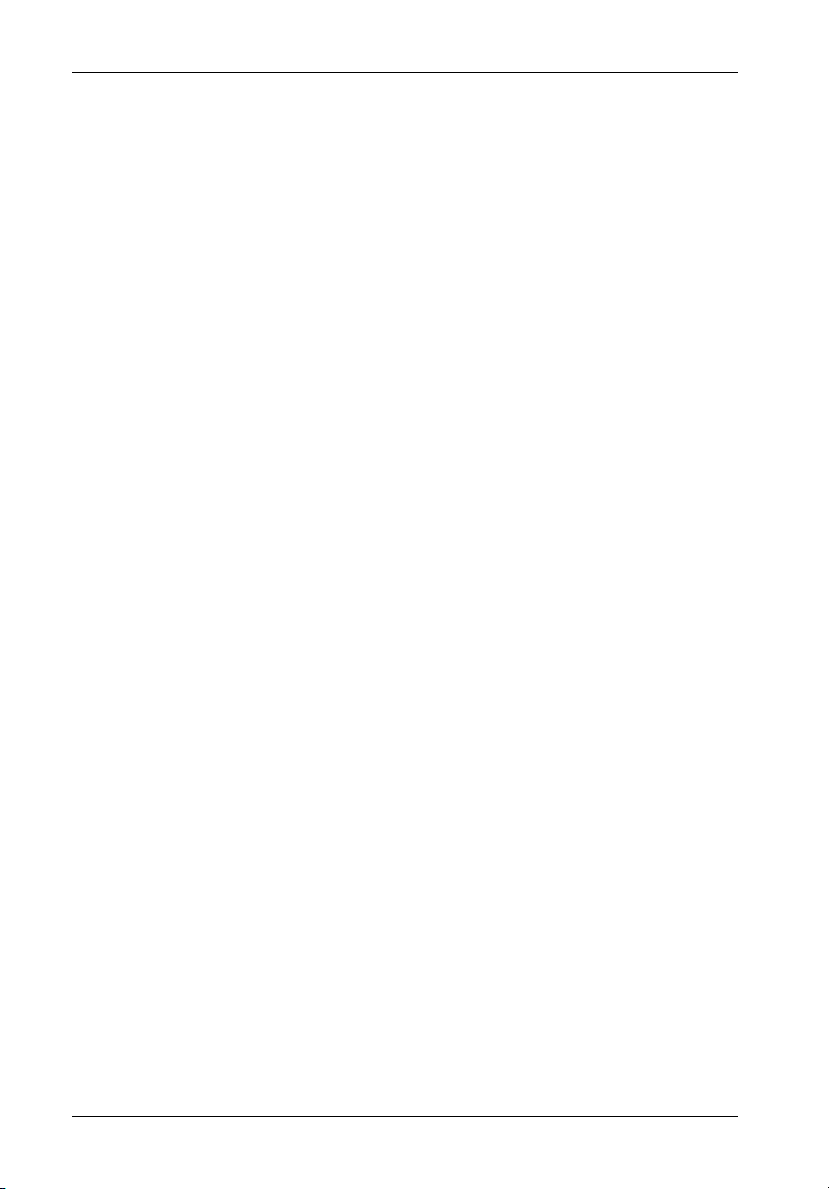
vi
List of Figures
Figure 1: Package Contents .............................................................................................. 2
Figure 2: DE75i-SW160 Receiving Frame and Carrier ..................................................... 3
Figure 3: Receiving Frame Front Panel ............................................................................. 4
Figure 4: Receiving Frame Unit ID Number and Activity Display ..................................... 5
Figure 5: Receiving Frame Motherboard (Rear View)..................................................... 6
Figure 6: Drive Installation Assembly................................................................................ 8
Figure 7: Typical ID Select Connections ........................................................................... 9
Figure 8: Receiving Frame Motherboard Option Pins ..................................................... 10
Figure 9: Receiving Frame Mounting Holes .................................................................... 11
Figure 10: Unit ID Select Switch Location ........................................................................ 13
Figure 11: Device Spin Down/Up Timer Switch ............................................................... 14
Figure A-1: DE75i-SW160 Physical Dimensions................................................................. 17
Figure B-1: Attaching the ON/OFF Key .............................................................................. 18
Figure C-1: Carrying Case ................................................................................................... 19
Figure C-2: Drive Plug .......................................................................................................... 19
NOTICE: This User's Guide is subject to periodic updates without notice. While reasonable
StorCase Technology, Inc. DE75i-SW160 User's Guide - Rev. B00
efforts have been made to ensure the accuracy of this document, StorCase
Technology, Inc. assumes no liability resulting from errors or omissions in this
publication, or from the use of the information contained herein.
Please check the StorCase web site at http://www.storcase.com or contact your
StorCase representative for the latest revision of this document.
Page 8
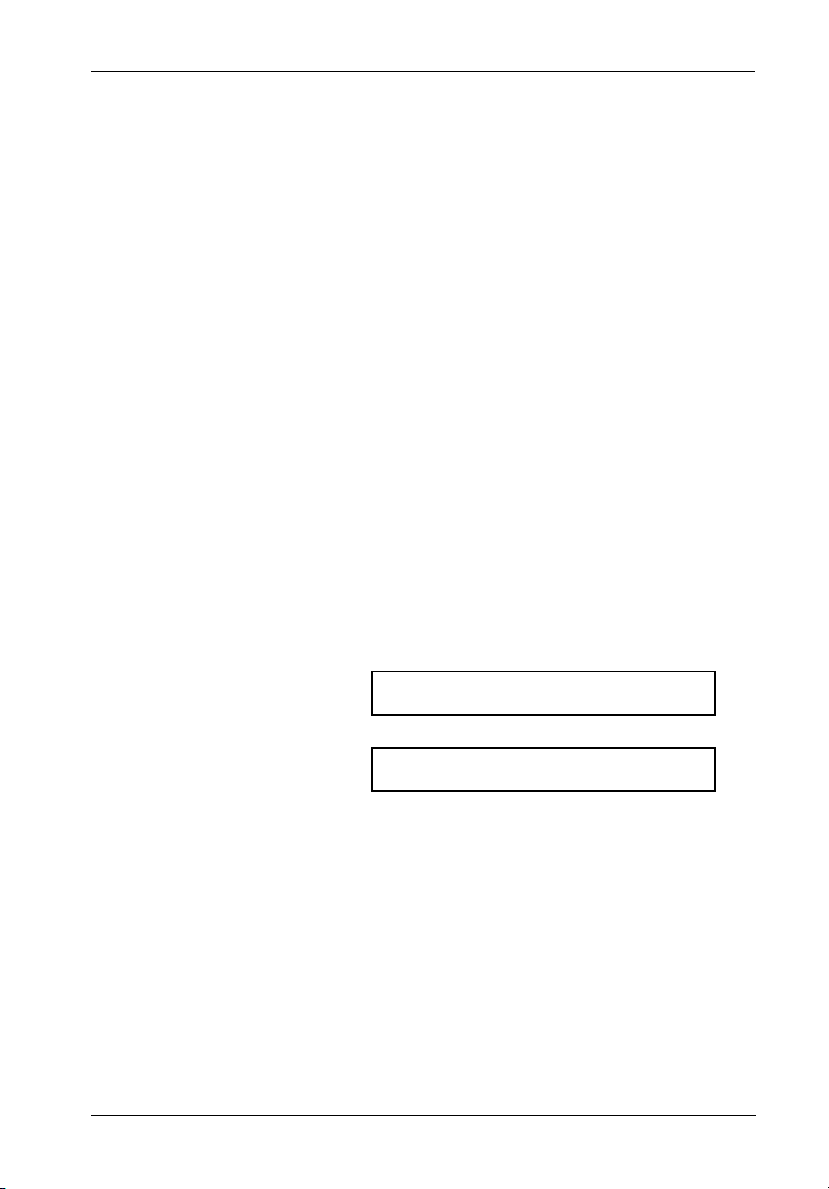
Introduction 1
DATA EXPRESS® DE75i-SW160 INTRODUCTION
PackagingInformation
The StorCase Technology Data Express® system is shipped in a container designed to provide
protection and prevent damage during shipment. The Data Express unit was carefully
inspected before and during the packing procedure at the factory. Bent or broken connectors,
or evidence of other damage to the Data Express should be reported to the shipper immediately.
Refer to Figure 1 for the package contents.
If the wrong Data Express model has been received, please call StorCase at (800) 435-0642.
A staff member will give you a Return Material Authorization (RMA) number to facilitate
processing. StorCase cannot accept returns which do not display an RMA number on the
outside of the package. Return the unit with all the original packing materials.
Before removing any component from its packaging, discharge any static electricity by
touching a properly grounded metal object.
Serial Numbers
Both the DE75-SW160 receiving frame and carrier are labeled with serial numbers. These
numbers must be reported to the StorCase Customer Service Representative in order to
receive a Return Material Authorization (RMA) for warranty claims. Locate the serial number
labels and record the numbers in the spaces provided below.
Receiving Frame:
Device Carrier:
DE75i-SW160 User's Guide - Rev. B00 StorCase Technology, Inc.
Page 9
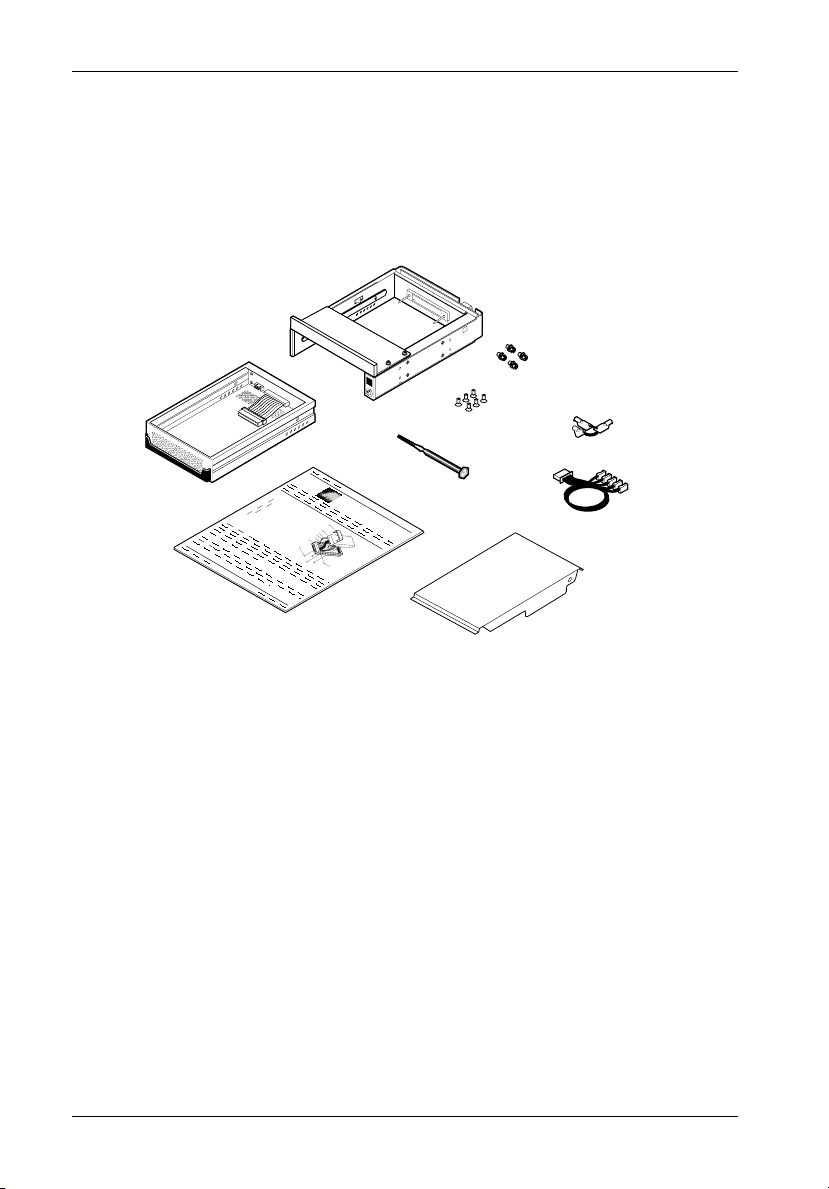
2 Introduction
PackageContents
The DE75i-SW160 product shipment should include the following items. If any item is missing
or damaged, contact your StorCase dealer for a replacement.
3
2
1
(
P
o
w
I
/
O
C
a
b
I
l
D
S
e
l
e
c
t
C
D
a
r
i
b
v
l
e
e
C
a
r
r
ie
r
D
r
i
H
v
e
a
P
r
M
d
h
w
o
3
i
l
u
a
l
/
i
1
n
p
r
e
6
t
s
i
n
(
#
F
4
g
l
e
6
a
a
-
t
3
)
H
2
D
x
1. Drive Carrier
2. 5.25" Adapter Bracket
(shown installed)
3. Receiving Frame
4. #6-32 x 1/4" Phillips Machine Hd.
Screws
D
i
s
k
N
D
o
t
I
n
c
l
u
e
r
C
a
b
l
e
0
1
5
C
a
C
o
(
v
P
e
r
o
v
i
d
r
i
v
e
d
e
d
)
e
1
b
l
e
r
e
d
)
C
a
S
b
l
c
e
r
#
e
C
w
6
o
F
s
v
3
l
a
e
2
(
t
2
r
x
H
p
D
3
l
c
/
1
s
)
6
Data Express
4
5
7
6
10
5. #6-32 x 3/16" Phillips F.H. Mounting
Screws
6. Alignment Tool
7. Drive Lock Keys
8. ID Select Cable
9. Drive Cover
10. Insert Sheet
8
0561b
9
Figure 1: Package Contents
StorCase Technology, Inc. DE75i-SW160 User's Guide - Rev. B00
Page 10

Introduction 3
GeneralDescription
The StorCase Technology Data Express® DE75i-SW160 is composed of a receiving frame
which supports SCSI Ultra160 (LVD) interfaces and fits within a 5.25" half-height peripheral
slot. This 16-bit I/O can support up to 160MByte/sec transfer rates. The receiving frame
contains one removable drive carrier designed to provide durable and reliable mounting for
one 3.5" form factor, low-profile (up to 1" high), SCSI Wide, Wide Ultra, Wide Ultra2 or Wide
Ultra160 drive (Figure 2).
The DE75i-SW160 allows a drive to be removed and transported to another DE75i-SW160equipped computer or expansion chassis, and also provides the ability to secure sensitive data
by removing and storing the drive safely for future use.
NOTES: DE75i-SW160 requires LVD chassis and cabling.
This User's Guide describes the steps required to install the StorCase Data Express DE75iSW160 removable enclosure inside a computer peripheral bay or external expansion chassis.
This guide supplements documentation provided with the host computer system, operating
system, and the drive to be installed within the DE75i-SW160 carrier.
DE75i-SW160 supports LVD implementations with a maximum of 9 drives (with
an available 9-device internal cable). Contact StorCase for further information.
Figure 2: DE75i-SW160 Receiving Frame and Carrier
DE75i-SW160 User's Guide - Rev. B00 StorCase Technology, Inc.
Page 11

4 Introduction
ReceivingFrameFrontPanel
(Refer to Figure 3)
Key Lock/Drive Power Switch (Figure 3) - Performs three functions. The key
switch assures proper seating of the drive carrier within the receiving frame, turns
power to the drive carrier on and off, and prevents unauthorized removal or
installation of the carrier. For the computer to access data on the DE75i-SW160 drive,
the key must be turned counterclockwise to the locked position. The key can be
configured as either fixed or removable as shown in Appendix B.
Unit ID Number Indicator (Figures 3 and 4) - This LED displays the physical
address of the DE75i-SW160 device carrier if the carrier is Installed and Locked
in the receiving frame or if the carrier is removed from the receiving frame. If the
carrier is Installed but not Locked in the receiving frame, a "u" will be displayed to
indicate an unlocked condition. The unit ID number is selected by means of the unit
ID select switch inside the receiving frame using a special alignment tool supplied
with the DE75i-SW160 (see Figure 10).
The Activity Indicator (Figures 3 and 4) - A small dot next to the unit ID number
illuminates to indicate when the host computer is accessing the data on the DE75iSW160 carrier. This dot will flash during communication with the host computer.
Device Spin Down/Up Timer Switch (Figure 3) - This switch controls the length
of time that the unit number display flashes during device spin down/up, providing
a visual indication of drive activity. Refer to Figure 11 for switch settings.
Figure 3: Receiving Frame Front Panel
StorCase Technology, Inc. DE75i-SW160 User's Guide - Rev. B00
Page 12

Introduction 5
Figure 4: Receiving Frame Unit ID Number and Activity Display
ReceivingFrameRearPanel
(Refer to Figure 5)
I/O Connector (J2) - The input/output connector provides a standard interface for all
SCSI signals (Figure 5).
DC Power Connector (P1) - A standard 4-pin DC power connector is used to accept
DC power.
Option Pins (Figure 5)
Remote Unit ID Selection - Pins 1 through 8 of this connector provide unit ID selection
for the computer system or expansion chassis. For remote ID selection through an
expansion chassis, an appropriate cable must be attached to these pins and the unit ID
must be set to "0". The unit ID can be set with a rotating switch located inside the receiving
frame (Figure 10).
Remote Activity LED (RLED) - These pins provide power for a remote LED device
activity indicator (Pin 11=Cathode, Pin 12=Anode).
Jumpers - These jumpers were installed at the factory. Do not remove!
DE75i-SW160 User's Guide - Rev. B00 StorCase Technology, Inc.
Page 13

6 Introduction
Figure 5: Receiving Frame Motherboard (Rear View)
StorCase Technology, Inc. DE75i-SW160 User's Guide - Rev. B00
Page 14

Installation 7
DE75i-SW160INSTALLATION
InstallingtheDriveintotheCarrier
Preparation
While performing the steps in this section, work on a soft surface to prevent excessive shock
to the drive being installed. Also refer to the manufacturer's documentation provided with the
drive.
NOTE: A #2 Phillips screwdriver will be required during this procedure.
1. Remove the drive from its protective packaging.
2. Plastic Drive Bezel: If the drive to install is equipped with a plastic front bezel,
remove it.
3. SCSI Drive Termination: The DE75i-SW160 does not provide onboard
termination. External termination must be provided. Refer to the documentation
provided by the drive manufacturer for termination information.
4. ID Select Jumpers: Locate the ID select jumper positions on the drive, and
remove any jumper plugs in this area. The ID select cable will be installed into
this section of the drive (Figure 6 and 7).
5. ID Select Cable: The DE75i-SW160 carrier is supplied with one (1) 5-wire cable.
This cable carries the ID signal between the drive and the carrier. The signal
is then transferred to/from the receiving frame via the carrier and receiving frame
mating connectors. The ID select cable permits unit ID selection via a small switch
located on the inside of the receiving frame (Figure 10). The cable is designed
to connect to drives with 2mm ID select connectors. Attach five (5) connectors
from the carrier unit ID select cable to the appropriate drive pins (Figure 7).
The ID select cable contains black, brown, red, orange, and yellow wires.
The black wire plugs into the pin used to select ID0, the brown wire plugs into
the pin for ID1, the red wire plugs into the pin for ID2, and the orange wire
connects to ID3. Most drive manufacturers label these pins as ID0, ID1, ID2, and
ID3, or similar identification. The yellow wire plugs into the LED activity pin
(Figure 7).
Drives use a row of pins to provide ground to the ID signals. This row of pins
is not used for the DE75i-SW160 installation. One end of the ID select cable
connects to the signal row of ID pins on the drive. The other end of this cable
attaches to the ID select connector on the inside of the carrier (Figures 6 and
7). Refer to the drive manufacturer's documentation for more information.
DE75i-SW160 User's Guide - Rev. B00 StorCase Technology, Inc.
Page 15

8 Installation
Installation
1. Attach the I/O cable from the DE75i-SW160 carrier board to the drive (Figure
6).
2. Attach the 4-pin power cable from the carrier board to the drive (Figure 6).
3. Install the 5-pin ID select cable into the carrier board connector (Figure 7).
4. Carefully insert the drive into the carrier at an angle, cable-end first. Make sure
that none of the cables are pinched. Lower the front of the drive carefully
into place. Fasten the drive into the carrier with four (4) #6-32 x 3/16" F.H.
screws provided.
5. Attach the provided drive cover with two (2) #6-32 x 3/16" F.H. screws.
Figure 6: Drive Installation Assembly
StorCase Technology, Inc. DE75i-SW160 User's Guide - Rev. B00
Page 16

Installation 9
Typical 2mm Drive ID Pin Configuration
Figure 7 illustrates a typical ID select connection to a drive with 2mm ID select pins. In most
cases, the drive manufacturer labels each pair of ID select pins in their significant bit order
(0, 1, 2, 3 as shown in Figure 7). In other cases, the manufacturer does not label these pins
in their significant bit order, but instead, assigns pin numbers only. In any case, all odd
numbered pins or all even numbered pins will be the signal row. The wires on the wire harness
connect to the positive pin (or signal pins) on the drive. Refer to the device manufacturer's
documentation for additional pin numbering and jumper option information.
Attach the ID select cable to the drive using the 2mm connectors. Align the ID0 pin with the
black wire. Attach the other end of the ID select cable to the ID select connector located on
the carrier board, inside the carrier. Refer to the manufacturers documentation to disable
termination on the drive.
Figure 7: Typical ID Select Connections (2mm Drive Pins)
DE75i-SW160 User's Guide - Rev. B00 StorCase Technology, Inc.
Page 17

10 Installation
InstallingtheReceivingFrame
The drive should be installed into the carrier before installing the receiving frame into the
mounting bay of a computer or expansion chassis.
NOTE: Use a #2 Phillips screwdriver during this procedure.
1. Turn OFF power to the computer.
2. Open the computer system according to the manufacturers instructions. If
necessary, temporarily remove any expansion boards that may make installation
difficult.
3. To select the DE75i-SW160 unit ID remotely through the computer system or
external expansion chassis, the appropriate cable from the system must be
attached to option Pins 1-8 on the rear of the receiving frame (Figure 8). Set the
unit ID to "0" for remote ID selection (Figure 10).
Figure 8: Receiving Frame Motherboard Option Pins
4. With the drive carrier locked into place inside the receiving frame, install the DE75iSW160 receiving frame into the drive opening in the computer or expansion chassis.
Use the appropriate guides to position the DE75i-SW160, and fasten it into place with
four (4) #6-32 x 1/4 screws provided. Figure 9 illustrates the location of the mounting
holes. Mounting holes are provided on each side and the bottom of the receiving frame
to accommodate a variety of mounting configurations. Use the mounting holes which
best suit the computer or expansion chassis configuration.
StorCase Technology, Inc. DE75i-SW160 User's Guide - Rev. B00
Page 18

Installation 11
Figure 9: Receiving Frame Mounting Holes
5. Adjust the front of the receiving frame so the carrier slides freely in and out on
the receiving frame guides. The position of adjoining peripheral units may
require adjustment.
6. To connect a drive to a remote activity LED in the computer system or expansion
chassis, connect the appropriate cable(s) to the receiving frame motherboard
option Pins 11 and 12 as shown in Figure 5.
7. Connect the I/O cable from the host adapter to the receiving frame. The Pin 1
indicator on the cable must be properly aligned. Refer to Figure 5 for the correct
Pin 1 location.
NOTE: No onboard termination is provided on the DE75i-SW160. External
8. Connect the power cable from the DC power supply in the computer or
expansion chassis to the power connector on the DE75i-SW160 receiving
frame. Refer to Figure 5 for the DE75i-SW160 receiving frame power
connector location.
9. Replace any expansion boards that may have been removed earlier. Replace the
system cover according to the manufacturers instructions.
10. Reconnect any system or peripheral cables removed earlier.
DE75i-SW160 User's Guide - Rev. B00 StorCase Technology, Inc.
termination must be provided.
Page 19

12 Installation
11. Turn on power to the computer. If the installation has been successful, and all cables
have been properly attached, the system should boot normally. Although the computer
may not recognize the DE75i-SW160 yet, the appropriate front panel LED indicators on
the front panel should illuminate. If the system does not boot properly, there could be
a SCSI ID conflict. Refer to the following section Selecting the Unit Number.
NOTE: The lock on the DE75i-SW160 receiving frame functions as a lock and
12. The new drive may need to be formatted or initialized prior to use with the operating
system and applications software. Additionally, an appropriate driver may need to
be installed for the host controller to recognize the newly installed device. Refer to
the drive and/or computer manufacturer's documentation for formatting information.
Refer to the host controller instructions for driver information.
a DC power switch for the carrier unit. The lock must be engaged
(turned counterclockwise) in order to supply power to the carrier and
installed drive unit.
SelectingtheUnitID Number
Each SCSI device on the computer system requires a separate SCSI ID number.
16-bit SCSI interface protocol permits 16 (0-15) unique SCSI ID numbers. Usually, ID7 is
reserved for the host controller. If the computer system has any internal or external SCSI
devices, some ID numbers may already be reserved. For instance, if the computer
system is already equipped with an internal SCSI hard drive, the drive may be designated
as SCSI device "0". Refer to the computer system documentation for additional information.
1. Verify that power is turned on to the DE75i-SW160 receiving frame by turning on
the computer or external expansion chassis. A number should appear in the unit
display window if the carrier is locked into place.
2. Unlock the DE75i-SW160 carrier from the receiving frame. The unit ID number will
begin flashing, indicating that the drive is spinning down. DO NOT REMOVE THE
CARRIER FROM THE RECEIVING FRAME WHILE THE UNIT NUMBER IS FLASHING.
The length of time that the unit number flashes is controlled by a small timing
switch located on the side of the receiving frame. Refer to Figure 11 for
information on adjusting the timer.
WARNING: Unlocking the carrier unit switches DC power off to the drive. Since
StorCase Technology, Inc. DE75i-SW160 User's Guide - Rev. B00
drives require a short amount of time to spin down, allow at least 15
seconds before pulling the carrier unit out of the receiving frame to
avoid possible damage to the drive.
Page 20

Installation 13
3. A "u" will be displayed once the drive has completed spin down and is ready to be
removed from the receiving frame. The indicator will return to the SCSI ID number
when the carrier is removed from the receiving frame.
4. Use the alignment tool supplied with the DE75i-SW160 to select the ID number of
the disk drive. Refer to Figure 10 for the location of the unit ID select switch
inside the receiving frame.
WARNING: Selecting an invalid ID number, or selecting the same unit ID number on
5. After selecting an appropriate unit ID number, replace the DE75i-SW160 carrier in
the receiving frame, and LOCK IT IN PLACE.
6. If the DE75i-SW160 has been installed into an external expansion chassis, verify
that power is on to the chassis and that the last device in the SCSI daisy chain is
properly terminated.
7. Reboot the computer system.
different devices may cause unpredictable results and the computer
system may not recognize the installed device(s). If the computer
system can not recognize the boot disk, the computer system may fail
to start-up properly.
Figure 10: Unit ID Select Switch Location
DE75i-SW160 User's Guide - Rev. B00 StorCase Technology, Inc.
Page 21

14 Installation
Adjusting the Spin Down/Up Timer
NOTE: The timer for device spin down is controlled by a small selector, located in a
cutout on the side of the DE75i-SW160 receiving frame as shown in Figure 11.
The amount of time required for a drive to spin down is approximately 15
seconds or more. This number can vary depending on the type of SCSI device
and manufacturer (some drives may require 45 seconds or more). The factory
configuration is set for 20 seconds. A different delay time may be selected with
the provided alignment tool. Refer to the SCSI device manufacturer's manual for
more information on required device spin down time.
Figure 11: Device Spin Down/Up Timer Switch
StorCase Technology, Inc. DE75i-SW160 User's Guide - Rev. B00
Page 22

Appendix A - Specifications/Dimensions 15
APPENDICES
DE75i-SW160 User's Guide - Rev. B00 StorCase Technology, Inc.
Page 23

16 Appendix A - Specifications/Dimensions
Appendix A - Specifications/Dimensions
SCSI Data Express subsystems conform to the Small Computer Systems Interface (SCSI)
Standard set by the American National Standards Institute (ANSI).
StorCase Technology, Inc. DE75i-SW160 User's Guide - Rev. B00
Page 24

Appendix A - Specifications/Dimensions 17
Figure A-1: DE75i-SW160 Physical Dimensions
(Dimensions are for reference only)
DE75i-SW160 User's Guide - Rev. B00 StorCase Technology, Inc.
Page 25

18 Appendix B - Attaching the ON/OFF Key
Appendix B - Attaching the ON/OFF Key
The following information will provide the necessary steps to attach the ON/OFF key to
the key lock mechanism so that it is non-removable, preventing accidental key loss. The
procedure can be reversed at a later date to revert back to a removable key, if so
desired.
1. Make certain power is OFF to the receiving
frame.
Locate the rectangular-shaped key lock
mechanism access hole on the inside of the
receiving frame. Note that the pawl is in an
upright position.
Insert the key into the key lock.
2. Rotate the key 90 degrees counterclockwise
so that the pawl is visible in the access hole
as shown in the figure at left.
3. Using the provided alignment tool, unscrew
and remove the pawl from the access hole.
4. Rotate the key 180 degrees clockwise.
5. Reinstall the pawl into the access hole with
the alignment tool.
The key is now attached to the key lock
mechanism.
Figure B-1: Attaching the ON/OFF Key
StorCase Technology, Inc. DE75i-SW160 User's Guide - Rev. B00
Page 26

Appendix C - Optional Accessories 19
Appendix C - Optional Accessories
Carrying Case
Figure C-1: Carrying Case
The optional molded plastic carrying case is designed to transport the DE75i-SW160 carrier
from one location to another in a safe, impact and moisture resistant environment. Its compact
dimensions, 7 long x 9 wide x 3.5 high, make it easy to carry and to store. The foam lining
is contoured to fit a single Data Express carrier with a 1-inch form factor (remove the foam
piece shown in the illustration above). Contact StorCase for further details and ordering
information.
Drive Plug
Figure C-2: Drive Plug
The drive plug (part number DX75C/300C-PLUG) is designed to fill system or external enclosure
bays that are occupied by receiving frames that have no carrier units installed. The purpose
of the plug is to provide an attractive and functional method of directing proper air flow to the
other installed devices in the system or external enclosure.
DE75i-SW160 User's Guide - Rev. B00 StorCase Technology, Inc.
Page 27

20 Appendix C - Optional Accessories
This Page Left Blank Intentionally.
StorCase Technology, Inc. DE75i-SW160 User's Guide - Rev. B00
Page 28

Reader's Comments 21
Reader's Comments
Please take a few moments when your computer system is up and running to send us
your ideas and suggestions for improving our products and documentation. Did the
installation go smoothly for you? Are there any changes you would like us to make, either
with the hardware itself, or with the installation instructions? Everyone at StorCase
Technology is working toward the goal of providing you with the highest quality, most
cost effective, products available on the market, and we need your comments to guide
our efforts. We look forward to hearing from you soon!
Date:
Your Name:
Address:
Telephone: ( )
To mail this page, carefully remove it from the manual, fold it, staple or tape it shut, and
drop it in the mail. To FAX this page, carefully remove it from the manual (or make a
photocopy) and FAX it to us at (714) 438-1847. Thank you for taking the time to help us
make our products better!
DE75i-SW160 User's Guide - Rev. B00 StorCase Technology, Inc.
Page 29

22 Reader's Comments
FOLD ALONG THIS LINE AND STAPLE SHUT
CUT ALONG THIS LINE FROM BOTTOM TO TOP OF PAGE
NO POSTAGE
NECESSARY
IF MAILED
IN THE
UNITED STATES
BUSINESS REPLY MAIL
FIRST CLASS MAIL PERMIT NO. 10686 SANTA ANA, CA
POSTAGE WILL BE PAID BY ADDRESSEE
TECHNOLOGY CORPORATION
17600 NEWHOPE STREET
FOUNTAIN VALLEY CA 92708-9885
StorCase Technology, Inc. DE75i-SW160 User's Guide - Rev. B00
