Page 1
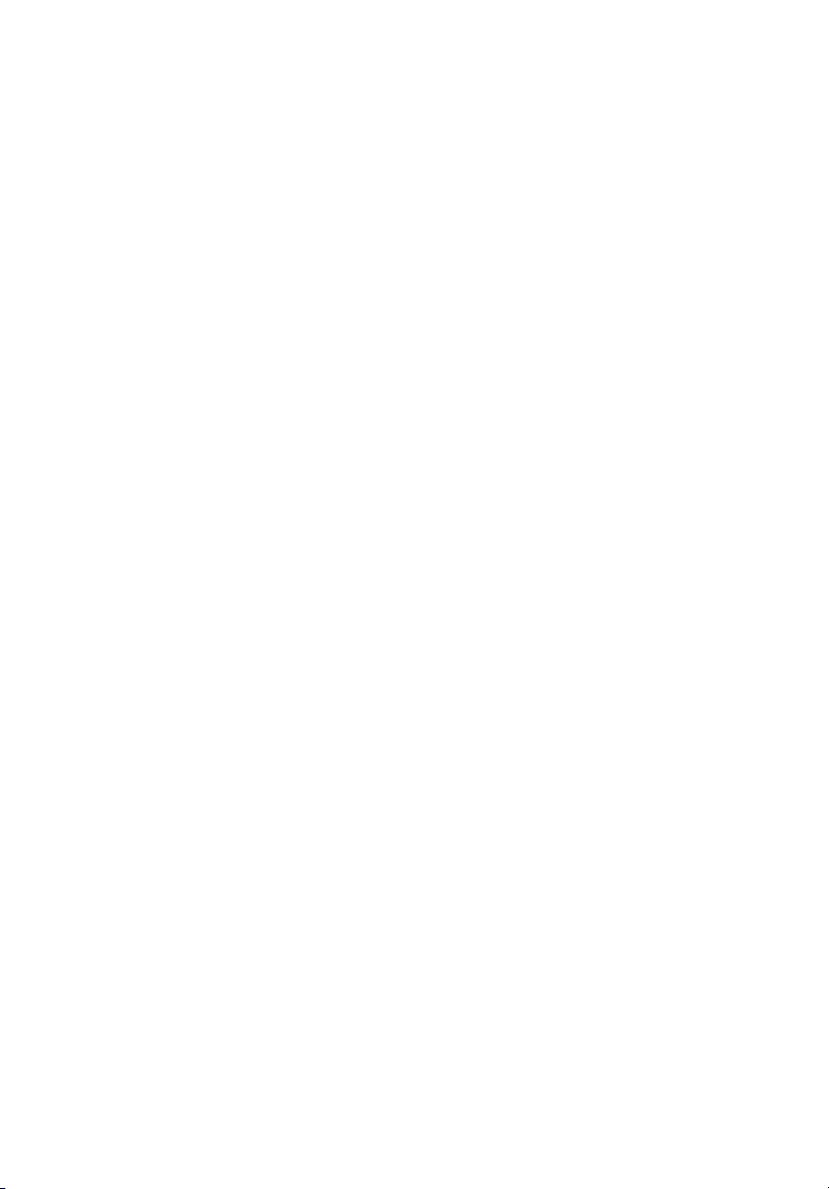
StorCase® Technology
Data Express
DE75i-A100
Removable
Ultra ATA133
Low-Profile
Drive Enclosure
User's Guide
®
Page 2

StorCase® Technology
i
Data Express
®
DE75i-A100
Removable Ultra ATA133
Low-Profile Drive Enclosure
User's Guide
Part No. D89-0000-0110 D02 October 2005
StorCase Technology, Inc.
17600 Newhope Street
Phone (714) 438-1850 Fax (714) 438-1847
DE75i-A100 User's Guide - Rev. D02 StorCase Technology, Inc.
Fountain Valley, CA 92708-9885
Page 3
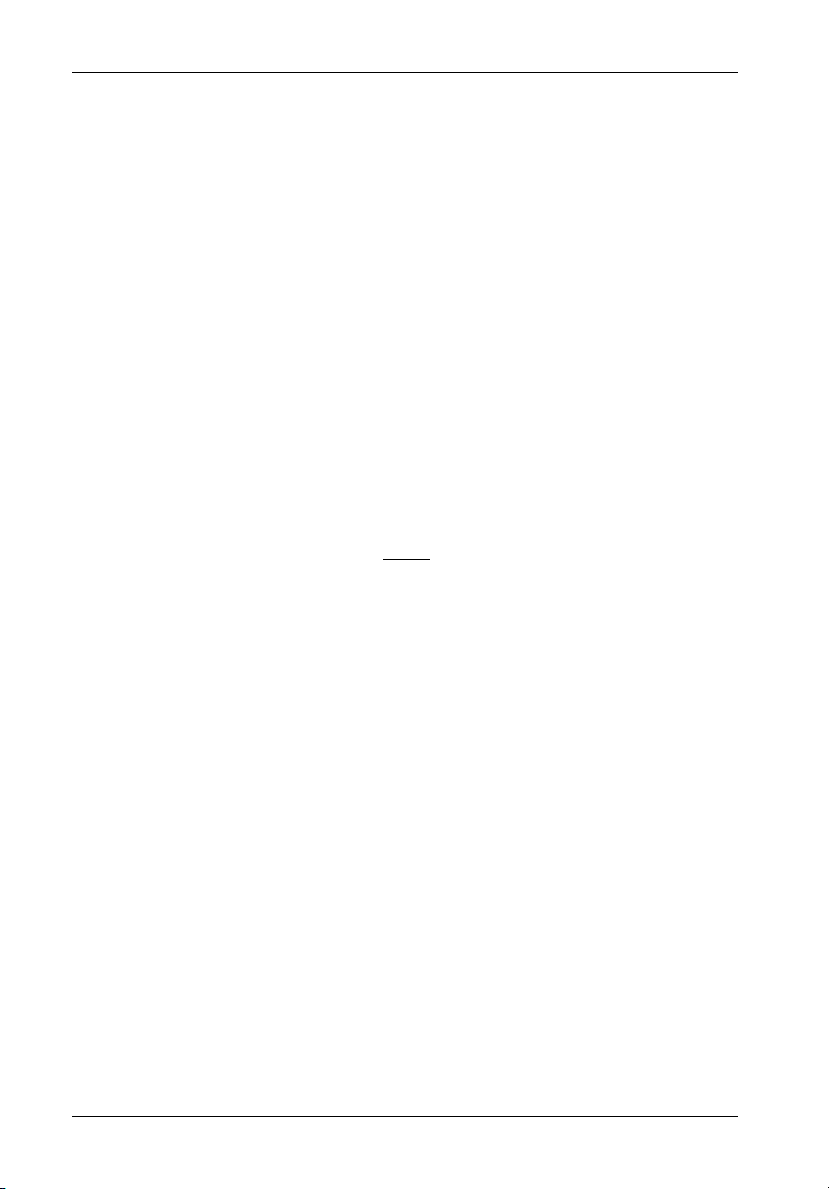
ii
LIMITED WARRANTY
STORCASE TECHNOLOGY, Incorporated (StorCase) warrants that its products will be free
from defects in material and workmanship, subject to the conditions and limitations set forth
below. StorCase will, at its option, either repair or replace any part of its product that proves
defective by reason of improper workmanship or materials. Repair parts or replacement
products will be provided by StorCase on an exchange basis, and will be either new or
reconditioned to be functionally equivalent to new.
This warranty does not cover any product damage that results from accident, abuse, misuse,
natural or personal disaster, external power surge or failure, or any unauthorized disassembly, repair or modification. StorCase will not be responsible for any software, firmware or other
customer data stored within, or interfacing with a StorCase product.
Duration of Warranty
Seven-Year Warranty: The following StorCase products are covered by this warranty for a
period of seven (7) years from the original date of purchase from StorCase or its authorized
resellers: all Data Express® removable device enclosures and all Data Silo®, Data Stacker® and
InfoStation® external expansion chassis, except for those components integrated into or
purchased separately for use with these products which are identified and covered by the threeyear or hard drive warranties described below. All StorCase interface cables and other
accessories specifically intended for use with the StorCase products identified above are also
covered by this (7) year warranty.
Three-Year Warranty: The following components integrated into or purchased separately for
use with StorCase Data Express, Data Silo, Data Stacker and/or InfoStation products are subject
to warranty for a period of three (3) years from the original date of purchase from StorCase or
its authorized resellers: all RAID controllers, power supplies, fans and blowers.
Two-Year Warranty: The following StorCase products are covered by this warranty for a
period of two (2) years from the original date of purchase from StorCase or its authorized
resellers: all Rhino®JR fixed external expansion chassis (model types FJR) and all RhinoJR
removable device enclosures (model types RJR).
One-Year Warranty: All StorCase products identified as Reconditioned or Special Inventory
are covered by this warranty for a period of one (1) year from the original date of purchase from
StorCase or its authorized resellers. Reconditioned products may only be exchanged for
reconditioned products.
Hard Disk Drive Warranty: All hard disk drives purchased from StorCase or through its
authorized resellers, whether purchased separately or integrated into StorCase products, are
subject to the warranty terms and conditions provided by the drive manufacturer.
Third Party Software Warranty: All third party software purchased from StorCase for use
with and/or as part of StorCase products is subject to the warranty terms and conditions
provided by the software manufacturer.
StorCase Technology, Inc. DE75i-A100 User's Guide - Rev. D02
Page 4
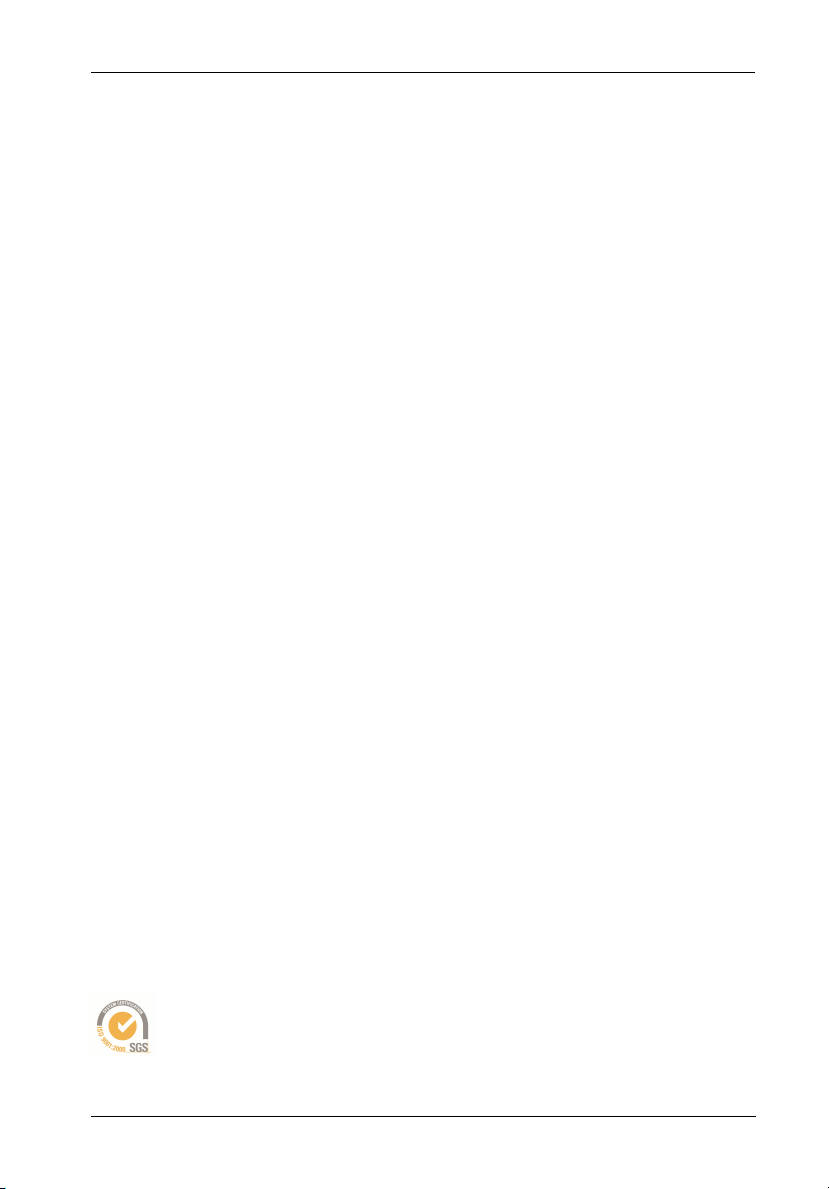
Warranty Claim Requirements
To obtain warranty service, the defective product must be returned to your local authorized
StorCase dealer or distributor, or, with prior StorCase approval, to the StorCase factory
service center.
For defective products returned directly to StorCase, a Return Material Authorization (RMA)
number must be obtained by calling StorCase Customer Service at (714) 445-3455. The RMA
number must be prominently displayed on the outside of the return package. Shipments must
be freight-prepaid and insured, and must include the product serial number, a detailed
description of the problem experienced, and proof of the original retail purchase date. Products
must be properly packaged to prevent damage in transit. Damage resulting from improper
packaging will not be covered by this warranty. The StorCase factory service center is located
at 17650 Newhope Street, Receiving Dock, Gate #4, Fountain Valley, CA 92780, U.S.A.
Free Technical Support
StorCase provides free technical support. If you experience any difficulty during the
installation or subsequent use of a StorCase product, please contact StorCases Technical
Support Department prior to servicing your system. This warranty covers only repair or
replacement of defective StorCase products, as described above. StorCase is not liable for,
and does not cover under warranty, any costs associated with servicing and/or installation
of StorCase products.
StorCase Technical Support can be reached in the U.S. at (714) 438-1858 or toll-free at (888)
435-5460 (U.S. and Canada only). StorCase European Technical Support can be reached in
the U.K. at +44 (0) 1932 738900.
iii
Disclaimers
The foregoing is the complete warranty for the products identified above and
supersedes all other warranties and representations, whether oral or written.
StorCase expressly disclaims all warranties for the identified products, which are
not stated herein, including, to the extent permitted by applicable law, any implied
warranty of merchantability or fitness for a particular purpose. In no event will
StorCase be liable to the purchaser, or to any user of a StorCase product, for any
damages, expenses, lost revenues, lost savings, lost profits, or any other
incidental or consequential damages arising from the purchase, use or inability
to use a StorCase product, even if StorCase has been advised of the possibility
of such damages.
Copyright © 2005 StorCase Technology. All rights reserved. All registered
trademarks are the property of StorCase Technology. All other logos and trademarks
are properties of their respective companies.
DE75i-A100 User's Guide - Rev. D02 StorCase Technology, Inc.
Page 5
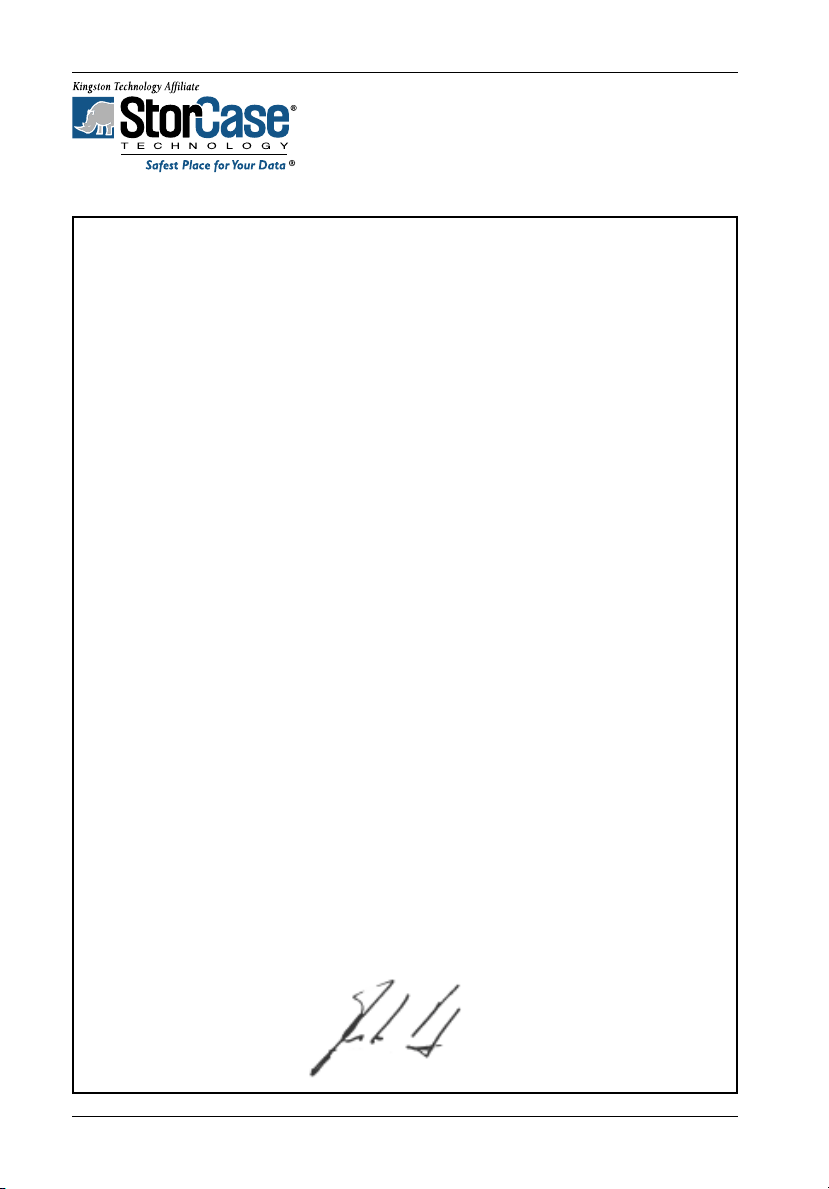
iv
Declaration of Conformity
Company Name:
Corporate Office Address:
Manufacturing Address:
Product Name:
Model Number:
Conforms to the following standards:
EMC Directives:
(89/336/EEC)
Safety Standards:
CSA (NRTL/C)
TUV
StorCase Technology, Inc.
17600 Newhope Street
Fountain Valley, CA 92708
17600 Newhope Street
Fountain Valley, CA 92708
Data Express DE75
DE75i-XXXX/X
EN 50081-1: 1992 Generic Emission
- EN 55022/CISPR22 Class B
EN 50082-1: 1997 Generic Immunity
- EN 61000-4-2 - EN 61000-4-6
- EN 61000-4-3 - EN 61000-4-8
- EN 61000-4-4 - EN 61000-4-11
- EN 61000-4-5
CAN/CSA-C22.2 No. 950-95
UL 1950
EN 60950: 1992 EN 60950/A2: 1993
EN 60950/A1: 1993 EN 60950/A3: 1995
EMI Standards:
EMC Standards:
Year of Manufacture:
Signature:___________________
Full name: Dieter Paul
Position: President
StorCase Technology, Inc. DE75i-A100 User's Guide - Rev. D02
FCC Part 15, Class B
AS/NZS 3548 Information Technology Equipment
2000
Page 6
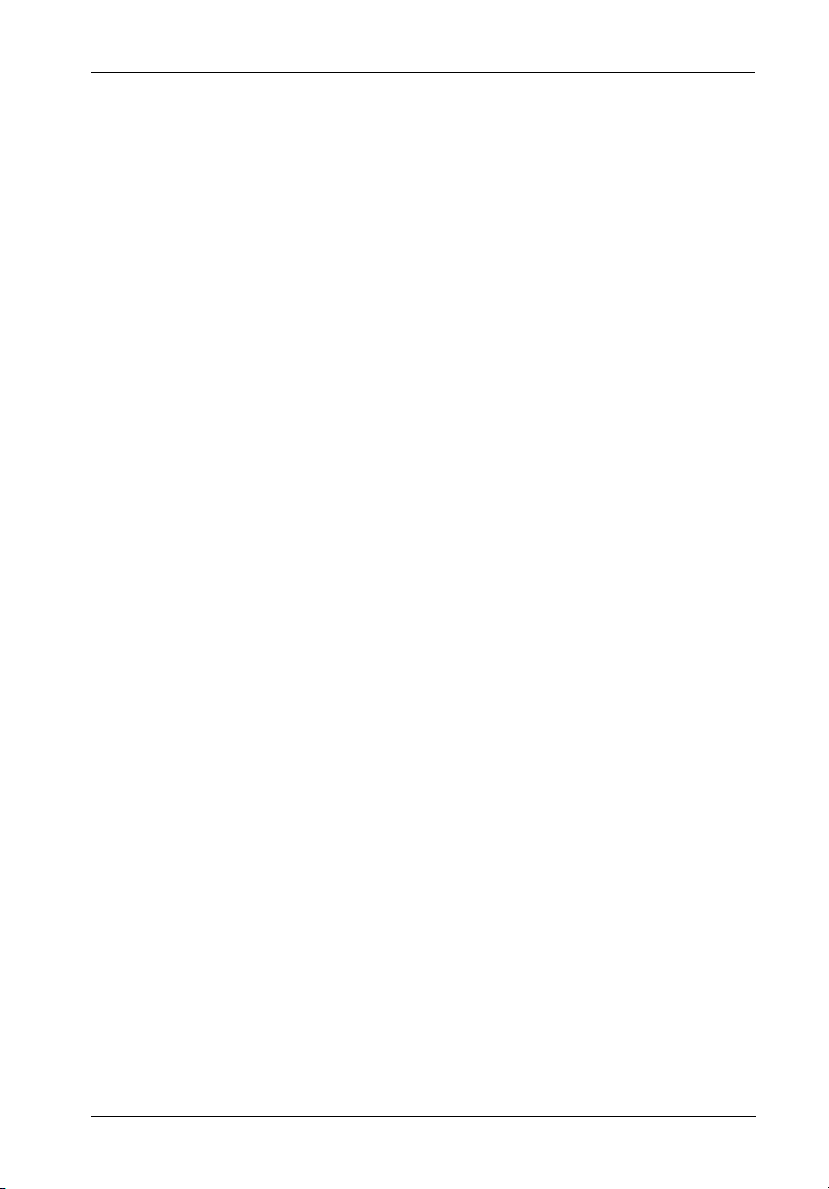
Table of Contents
INTRODUCTION ..................................................................................................................... 1
Packaging Information .................................................................................................. 1
Serial Numbers .............................................................................................................. 1
Package Contents ......................................................................................................... 2
General Description ...................................................................................................... 3
Receiving Frame Front Panel ............................................................................... 4
Receiving Frame Rear Panel ................................................................................ 5
INSTALLATION ...................................................................................................................... 6
Installing the Drive into the Carrier ............................................................................... 6
Preparation ............................................................................................................ 6
Master/Slave Drive Selection ....................................................................................... 6
Method 1 (Recommended) ................................................................................... 6
Method 2 ............................................................................................................... 7
Configuring the Drive Carrier Circuit Board ................................................. 7
Configuring the Receiving Frame Motherboard (JP4) ................................. 9
Installation ................................................................................................................... 10
Installing the Receiving Frame ................................................................................... 11
Selecting the Unit ID Number ...................................................................................... 13
Unit ID Select Switch Settings ........................................................................... 14
AT/IDE Interface Connector JP1 ........................................................................ 15
APPENDICES ........................................................................................................................ 17
Appendix A - Specifications/Dimensions .................................................................. 18
Appendix B - Attaching the ON/OFF Key.................................................................. 20
Appendix C - Optional Accessories .......................................................................... 21
Carrying Case ..................................................................................................... 21
v
Reader's Comments............................................................................................................ 23
DE75i-A100 User's Guide - Rev. D02 StorCase Technology, Inc.
Page 7
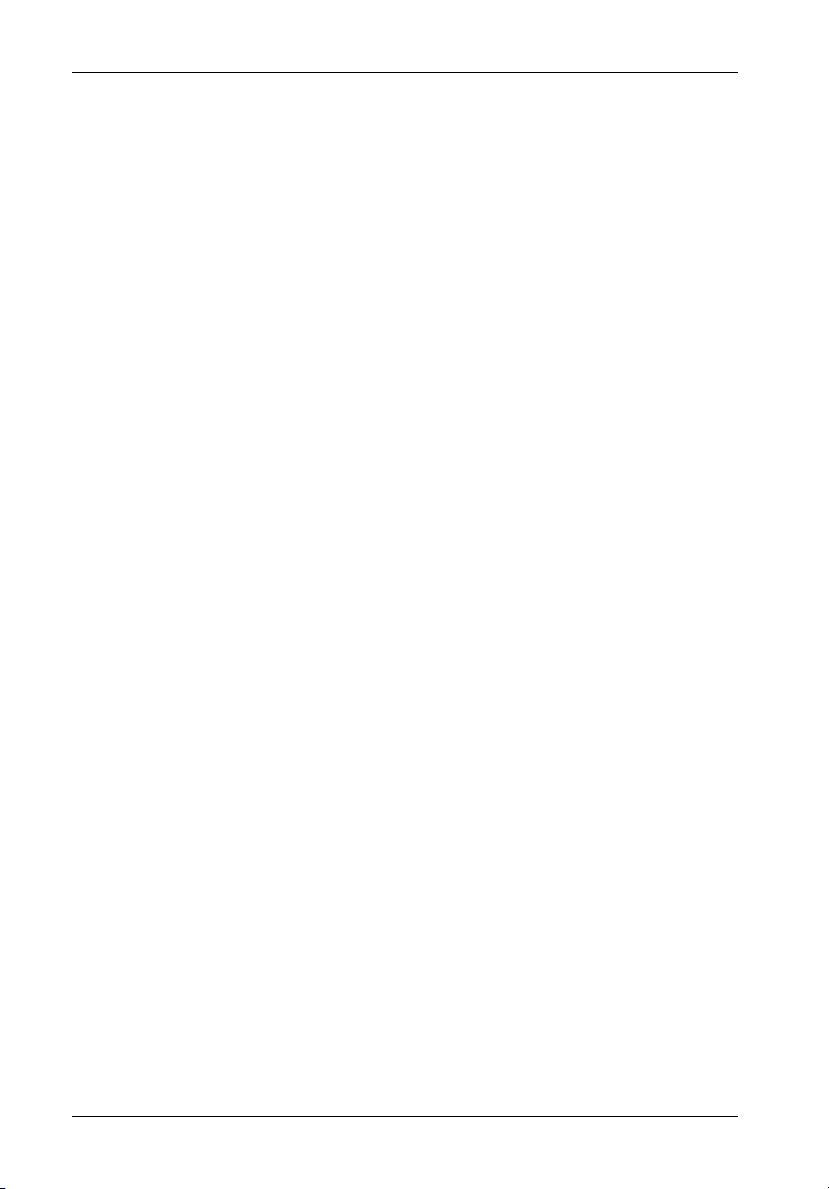
vi
List of Figures
Figure 1: Package Contents .............................................................................................. 2
Figure 2: DE75i-A100 Low-Profile Receiving Frame and Carrier .................................... 3
Figure 3: Receiving Frame Front Panel ............................................................................. 4
Figure 4: Receiving Frame Rear Panel (Motherboard)..................................................... 5
Figure 5: DE75i-A100 Drive Carrier Circuit Board ............................................................ 7
Figure 6: Examples of Ultra ATA Master/Slave Drive Connection .................................. 8
Figure 7: Typical Receiving Frame JP4 Master/Slave Jumper Settings .......................... 9
Figure 8: Drive Installation Assembly.............................................................................. 10
Figure 9: Receiving Frame Mounting Holes .................................................................... 11
Figure 10: Unit ID Select Switch Location ........................................................................ 13
Figure A-1: DE75i-A100 Physical Dimensions .................................................................... 19
Figure B-1: Attaching the ON/OFF Key .............................................................................. 20
Figure C-1: Carrying Case ................................................................................................... 21
List of Tables
Table 1: Unit ID Select Switch Settings ......................................................................... 14
Table 2: AT/IDE Interface Signals .................................................................................. 15
NOTICE: This User's Guide is subject to periodic updates without notice. While reason-
StorCase Technology, Inc. DE75i-A100 User's Guide - Rev. D02
able efforts have been made to ensure the accuracy of this document, StorCase Technology, Inc. assumes no liability resulting from errors or omissions
in this publication, or from the use of the information contained herein.
Please check the StorCase web site at http://www.storcase.com or contact
your StorCase representative for the latest revision of this document.
Page 8
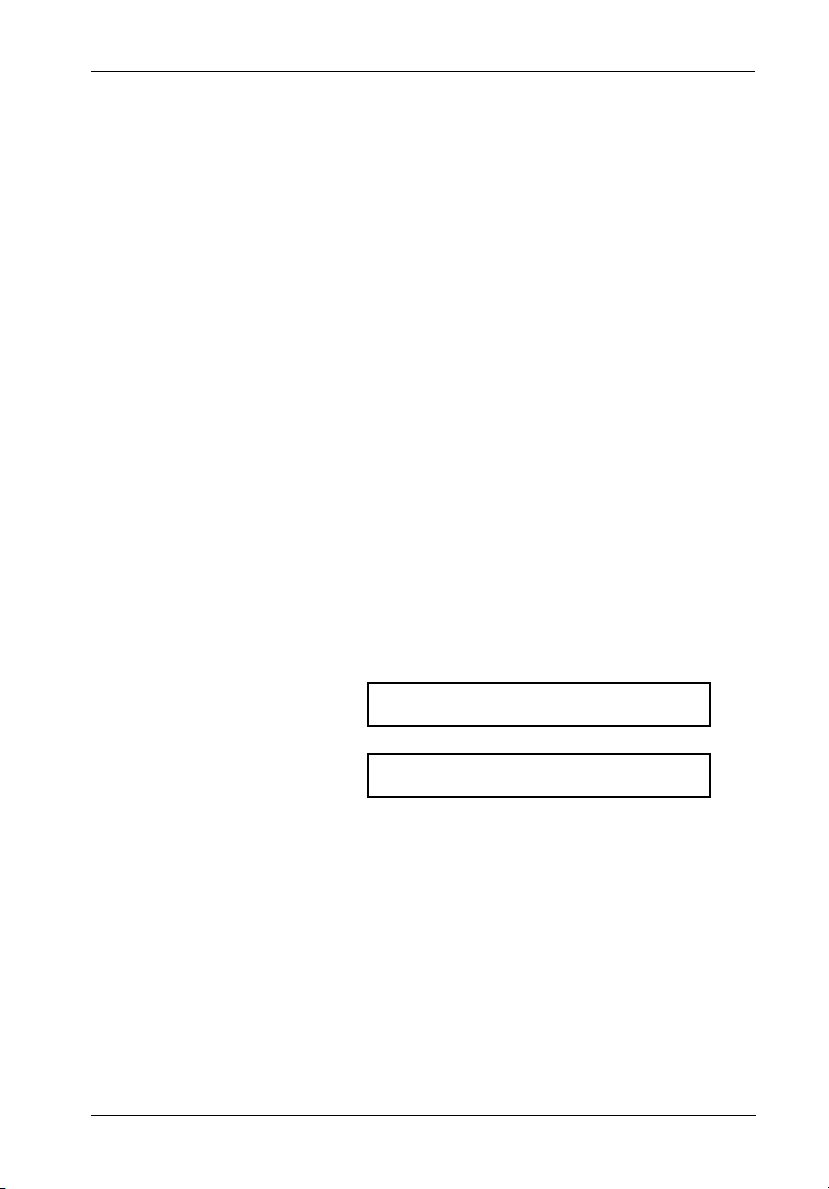
Introduction 1
INTRODUCTION
PackagingInformation
The StorCase Technology Data Express® system is shipped in a container designed to provide
protection and prevent damage during shipment. The Data Express unit was carefully
inspected before and during the packing procedure at the factory. Bent or broken connectors,
or evidence of other damage to the Data Express should be reported to the shipper immediately.
Refer to Figure 1 for the package contents.
If the wrong Data Express model has been received, please call your reseller or StorCase at
(800) 435-0642 to arrange for a Return Material Authorization (RMA). A staff member will give
you a Return Material Authorization (RMA) number to facilitate processing. StorCase cannot
accept returns which do not display an RMA number on the outside of the package. Return
the unit with all the original packing materials.
Before removing any component from its packaging, discharge any static electricity by
touching a properly grounded metal object.
Serial Numbers
Both the Data Express receiving frame and carrier are labeled with serial numbers. These
numbers must be reported to the StorCase Customer Service Representative in order to
receive a Return Material Authorization (RMA) for warranty claims. Locate the serial number
labels and record the numbers in the spaces provided below.
Receiving Frame:
Drive Carrier:
DE75i-A100 User's Guide - Rev. D02 StorCase Technology, Inc.
Page 9

2 Introduction
Package Contents
The DE75i-A100 package contents include the following items. If any items are missing or
damaged, contact your StorCase dealer for a replacement.
3
2
1
1. Drive Carrier
2. Low-Profile Filler Bracket (Installed)
3. Receiving Frame
4. #6-32 x 1/4" Phillips Machine Hd. Screws
(Attach Receiving Frame to Computer)
5. Jumper Plugs
6. Drive Lock Keys
4
7
8
10
9
Data Express
C
a
C
b
l
o
e
(
v
P
e
r
r
o
v
i
d
e
d
)
D
is
(N
k
D
o
t
riv
In
e
c
lu
d
e
d
P
)
o
w
e
r
I/O
C
a
C
b
a
l
e
b
ID
le
S
e
le
c
t
C
D
a
r
iv
b
le
e
C
a
r
rie
r
D
r
iv
H
e
a
M
P
rd
h
w
o
ill
3
u
a
/1
ip
n
r
e
6
t
s
in
(4
#
F
g
6
la
e
a
-
t H
3
)
2
D
x
C
a
S
b
le
c
r
#
e
C
0
w
6
1
o
F
-
5
s
v
3
1
la
(
e
2
t H
2
r
x
p
3
D
lc
/1
s
)
6
7. #6-32 x 3/16" Phillips F.H. Screws
(Attach Drive and Cable Cover to
Carrier)
8. Alignment Tool
9. Insert Sheet
10. Drive Cover
5
6
0601b
Figure 1: Package Contents
StorCase Technology, Inc. DE75i-A100 User's Guide - Rev. D02
Page 10
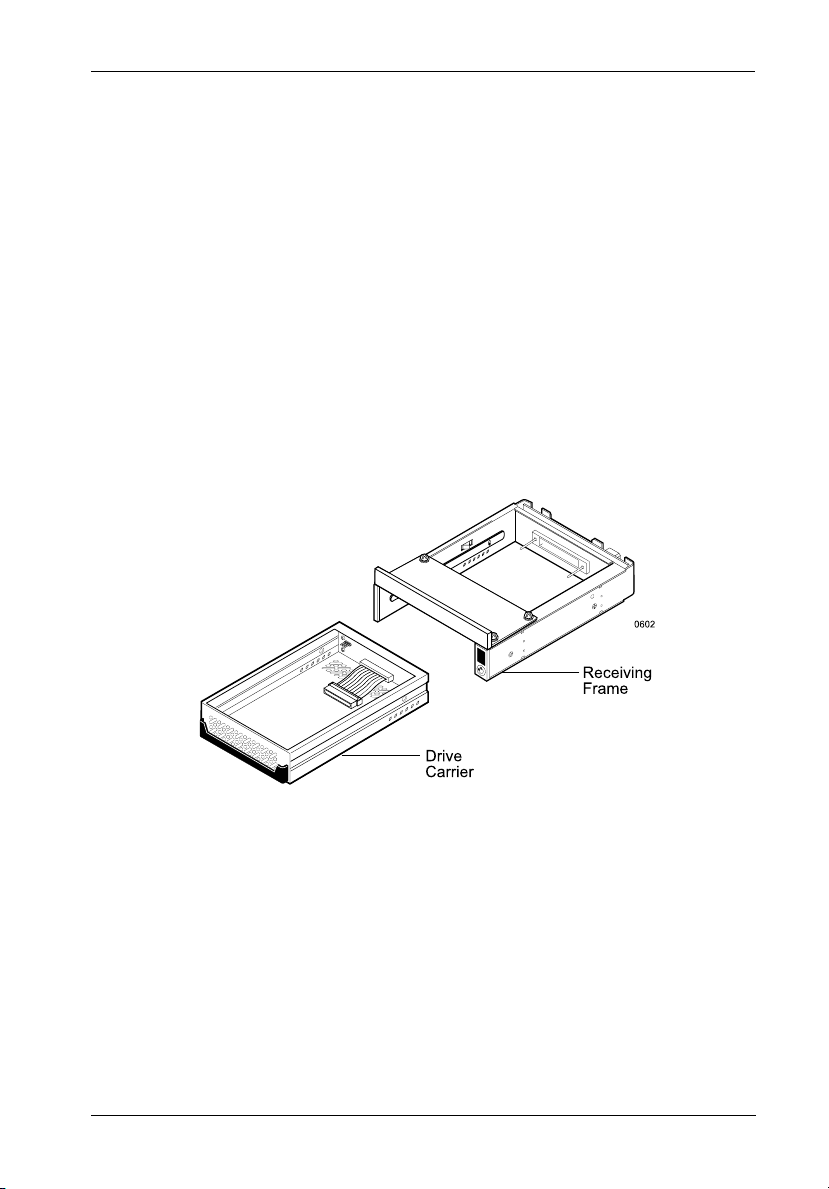
Introduction 3
GeneralDescription
NOTE: For Ultra ATA133 (133MByte/sec) operation, an Ultra ATA133 controller and
The StorCase Technology Data Express® DE75i-A100 is a removable low-profile drive carrier
and receiving frame. The DE75i-A100 is designed to provide durable and reliable mounting
for one (1) 3.5 low profile Ultra ATA133 drive within a 5.25" half-height peripheral slot (Figure
2). It is downward-compatible with earlier technology AT/IDE drives.
The DE75i-A100 allows the carrier unit and installed drive to be removed and transported to
another DE75i-A100-equipped computer, and also provides the ability to secure sensitive data
by removing and storing the carrier/drive safely for future use.
hard drive(s), and appropriate 40-pin, 80-conductor cable are required.
Figure 2: DE75i-A100 Receiving Frame and Carrier
This User's Guide describes the steps required to install the StorCase Data Express
DE75i-A100 removable enclosure into a computer peripheral bay. This guide supplements
documentation provided with the host computer system, operating system, and the drive to
be installed within the Data Express carrier.
DE75i-A100 User's Guide - Rev. D02 StorCase Technology, Inc.
Page 11

4 Introduction
ReceivingFrameFrontPanel
(Figure 3)
The Key Lock/Drive Power Switch performs three functions. The key lock
assures proper seating of the drive carrier within the receiving frame, turns power
to the drive carrier on and off, and prevents unauthorized removal or installation of
the carrier. For the computer to access data on the DE75i-A100 drive, the key must
be turned counterclockwise to the locked position.
The Unit ID Number Indicator displays the physical address of the DE75i-A100
drive carrier when the carrier is Installed and Locked in the receiving frame or
Removed from the receiving frame. If the drive carrier is Installed but Not Locked
, a "u" will be displayed. The unit ID number is selected by means of the unit ID select
switch located inside the receiving frame using a special alignment tool supplied with
the DE75i-A100. This procedure is explained later during the installation process.
The Activity Indicator is a small dot next to the Unit ID Number which illuminates
to show when the host computer is accessing the data on the DE75i-A100 carrier.
Figure 3: Receiving Frame Front Panel
StorCase Technology, Inc. DE75i-A100 User's Guide - Rev. D02
Page 12

Introduction 5
ReceivingFrameRearPanel
(Figure 4)
DC Power Connector (P1): The Data Express uses a standard 4-pin DC Power
Connector to accept DC power.
I/O Connector (JP1): The input/output connector provides a standard interface
for all IDE signals. See Table 1 for JP1 pin assignments.
JP6 Header:
Master/Slave Setting (JP6 ID0 & ID1):
ID0: Jumper installed on Pins 1 & 2 (Factory Default) for Master
configuration.
ID1: Jumper installed on Pins 3 & 4 for Slave configuration.
Remote Drive Activity (JP6 RLED): Pins 17 & 18 are used for remote drive activity.
Jumper (JP6 DDA): Factory-installed on Pins 15 & 16 - Do not remove!
JP4 Option: Refer to "Method 2" in the Installation section for further information.
DC Power
Connector
P1
+5
+12
GND
JP4
JP4 Option
I/O Connector
JP1
= Pin 1
JP6
12
3
4
16
15
18
17
21
22
0603a
Master/Slave
ID0
Configuration
ID1
Jumper (Do Not Remove!)
P17
Remote Activity
P18
AnodeCathode
LED
Figure 4: Receiving Frame Rear Panel (Motherboard)
DE75i-A100 User's Guide - Rev. D02 StorCase Technology, Inc.
Page 13

6 Installation
INSTALLATION
InstallingtheDriveintotheCarrier
Preparation
NOTE: A #2 Phillips screwdriver will be required during this procedure.
While performing the steps in this section, work on a soft surface to prevent excessive shock
to the drive being installed. Also refer to the manufacturer's documentation provided with the
drive.
1. Remove the drive from its protective packaging.
2. Plastic Drive Bezel: If the drive came equipped with a plastic front panel (bezel),
it must be removed before installing the drive into the drive carrier.
3. Master/Slave Drive Selection: There are two (2) ways to set the Master/Slave
drive designation for the DE75i-A100 unit. Refer to Method 1 and/or Method 2 in the
following sections for further information.
Master/Slave Drive Selection
Method 1 (Recommended) - Using the factory-installed jumper on your IDE drive
In most cases, the drive will be factory-configured as a Master Ultra ATA133 drive using a
jumper plug on the drive itself. No configuration changes are required. For multiple drive
configurations, it is necessary to set the first IDE drive as Master and the second IDE drive
to Slave. This can be done by changing the jumper on the Ultra ATA133 drive itself (refer to
your drive manufacturer documentation).
This method requires no additional configuration of the drive carrier circuit board.
However, the appropriate jumper setting must still be configured on JP6 (ID0 & ID1) located
on the receiving frame motherboard (Figure 4). For Master setting, install jumper on ID0 (Pins
1 & 2). For slave setting, install jumper on ID1 (Pins 3 & 4).
Skip the Method 2 section and continue with section "Installing the Receiving Frame".
StorCase Technology, Inc. DE75i-A100 User's Guide - Rev. D02
Page 14

Installation 7
Method 2 - Using the hard-wire connector JP3 on the drive carrier circuit board to allow
drive carrier interchangeability between Master/Slave configured receiving
frames
NOTE: Cable wire not included.
For drive carrier interchangeability between Master/Slave configured receiving frames,it is
necessary to set the Master/Slave drive selection by both a hard-wire connection (cable wires
not included) between the drive and the drive carrier circuit board.
This method requires the fabrication of a cable wire (not provided). Refer to the following
sections to configure the drive carrier circuit board and jumper (JP4) located on the receiving
frame (both required for Method 2).
Configuring the Drive Carrier Circuit Board
The appropriate pins on the drive must be connected to JP3 on the carrier board. These
connections are required to set the Master/Slave configurations of the installed drive. Figure
5 illustrates the Drive Carrier Circuit Board.
When configuring the dual drives for interchangeable Master/Slave assignment, it is necessary
to emulate the Master and Slave drive jumpers and the specific drive's signal polarity definition
of Master and Slave.
RB
I/O Connector (J2)
JP3
YB
112
= Pin 1
Figure 5: DE75i-A100 Drive Carrier Circuit Board
The JP3 connector has 3 pins:
Pin 1 Not used.
Pin 2 Connects to the Slave/Slave Present signal of the drive. This signal indicates
whether a Slave D: drive is present or not.
Pin 3 Connects to the Master signal of the disk drive. This signal indicates that this
is the Master C: drive.
DE75i-A100 User's Guide - Rev. D02 StorCase Technology, Inc.
Page 15

8 Installation
Examples of Ultra ATA133 drive pin positions are shown in Figure 6. Remove and save all
jumpers. Install a cable wire (not provided) connecting the appropriate drive pins to the
appropriate JP3 pins as shown in Figure 6. Installation of a jumper may also be necessary,
depending on model.
NOTE: Pin assignments may vary depending on model, refer to the drive manu-
facturer's documentation for specific information regarding your drive.
IBM
ATA66/100 Drive
JP3
Pin 2
JP3
Pin 3
JP3
Pin 2
Pin 2
JP3
Jumper
Installed
JP3
Pin 2
Seagate
ATA66/100 Drive
Western Digital
ATA66 Drive
Western Digital
ATA100 Drive
Maxtor
ATA66 Drive
Pin 3
JP3
Pin 3
Pin 3
JP3
JP3
JP3
JP3
Pin 3
Pin 2
JP3
JP3
Pin 3
Pin 2
Maxtor
ATA100 Drive
112a
Figure 6: Examples of Ultra ATA Master/Slave Drive Connections
StorCase Technology, Inc. DE75i-A100 User's Guide - Rev. D02
Page 16

Installation 9
Configuring the Receiving Frame Motherboard (JP4)
Once the Master/Slave configuration on the drive carrier circuit board is complete, the JP4
jumper(s) on the receiving frame motherboard must be configured as shown in Figure 7.
The appropriate jumper setting must still be configured on JP6 (ID0 & ID1) located on the
receiving frame motherboard (Figure 4). For Master setting, install jumper on ID0 (Pins 1 & 2).
For slave setting, install jumper on ID1 (Pins 3 & 4).
Single (1) Western Digital ATA100 Drive:
8
6
412
= Jumper Installed
5
3
7
Dual (2) Western Digital ATA100 Drives:
Master
8
6
412
Slave
5
3
7
8
6
412
5
3
7
Other Drives:
8
6
412
5
3
7
112b
Master
(or Single)
8
6
412
Slave
5
3
7
Figure 7: Typical Receiving Frame JP4 Master/Slave Jumper Settings
DE75i-A100 User's Guide - Rev. D02 StorCase Technology, Inc.
Page 17

10 Installation
Installation
1. Attach the I/O cable on the drive carrier circuit board to the drive (Figure 8).
2. Attach the DC power cable on the drive carrier circuit board to the drive (Figure 8).
If you are installing only one drive carrier, skip to Step 4.
3. For Method 2 Users:
If a Master/Slave cable was fabricated as outlined in the previous section, install
it now between the appropriate drive pins and connector JP3 on the drive carrier
circuit board (refer to Figure 6 for examples of Ultra ATA133 Master/Slave drive
connections). Also refer to the drive manufacturer's documentation for more specific information.
Protective
Drive
Cover
(Provided)
Drive
(Not Included)
Power Cable
I/O Cable
Fabricated Cable
(Used for
Master/Slave Drive
Connection, not
included. See
Installation section
for further
Drive Carrier
Drive Cover
Drive Mounting
Screws (4ea)
Phillips # 6-32 x
3/16 Flat HD
Screws (2 plcs)
# 6-32 x 3/16
Flat HD
0607
Figure 8: Drive Installation Assembly
4. Carefully insert the drive into the drive carrier at an angle, cable-end first. Make
sure none of the cables are pinched. Lower the front of the drive carefully into
place. Fasten the drive into the carrier with four of the eight screws provided as
shown in Figure 8.
5. Install the provided drive cover.
StorCase Technology, Inc. DE75i-A100 User's Guide - Rev. D02
Page 18

Installation 11
InstallingtheReceivingFrame
NOTE: Use a #2 Phillips screwdriver during this procedure.
The drive should be installed into the carrier before installing the receiving frame into the
mounting bay of the computer chassis.
1. Turn OFF power to the computer.
2. Open the computer system according to the manufacturers instructions. If necessary, temporarily remove any expansion boards that may make installation difficult.
3. Select the appropriate Master/Slave configuration on Option Pins JP6 (ID0 & ID1)
located on the receiving frame motherboard (Figure 4).
4. With the drive carrier locked in place inside the receiving frame, install the
DE75i-A100 into the 5.25 drive opening in the computer or expansion chassis. Use
the appropriate guides to position the DE75i-A100, and fasten it into place with the
four (4) #6-32 Phillips screws provided. Figure 9 illustrates the location of the
mounting holes. Mounting holes are provided on each side and the bottom of the
receiving frame to accommodate a variety of mounting configurations. Use the
mounting holes which best suit the computer or expansion chassis configuration.
Note that bottom mounting holes require self-tapping screws (not provided).
Figure 9: Receiving Frame Mounting Holes
DE75i-A100 User's Guide - Rev. D02 StorCase Technology, Inc.
Page 19

12 Installation
5. Adjust the front of the receiving frame so the carrier slides freely in and out on the
receiving frame guides. The position of adjoining peripheral units may require
adjustment.
6. To connect the drive to a Remote Activity LED in the computer system, connect the
appropriate cable(s) to the receiving frame rear panel as shown in Figure 4. Connect
JP6 Pins 17 & 18 to a remote activity LED.
7. Connect the I/O cable from the host adapter to the receiving frame. The Pin 1 indicator
on the cable must be properly aligned. Refer to Figure 4 for the correct Pin 1 location.
8. Connect the power cable from the DC power supply in the computer chassis to the
power connector on the DE75i-A100 receiving frame. Refer to Figure 4 for the
receiving frame power connector location.
9. Replace any expansion boards that may have been removed earlier. Replace the
system cover according to the manufacturers instructions.
10. Reconnect any system or peripheral cables removed earlier.
11. Turn ON power to the computer. If the installation has been successful, and all cables
have been properly attached, the system should boot normally. Although the
computer may not recognize the DE75i-A100 yet, the front panel display on the Data
Express should illuminate.
NOTE: The lock on the DE75i-A100 receiving frame functions as a lock and
12. The new drive may need to be formatted or initialized prior to use with the operating
system and applications software. Refer to the drive and/or computer manufacturer's
documentation for formatting information.
StorCase Technology, Inc. DE75i-A100 User's Guide - Rev. D02
a DC power switch for the carrier unit. The lock must be engaged
(turned counterclockwise) in order to supply power to the carrier and
installed drive unit.
Page 20

Installation 13
SelectingtheUnitID Number
1. Verify that power is turned on to the DE75i-A100 receiving frame by turning on the
computer. A number should appear in the unit ID display window if the carrier is
locked in place.
2. Unlock the DE75i-A100 drive carrier and remove it from the receiving frame. A "u"
will be displayed initially when the unit is unlocked but will return to a number when
the carrier is removed from the receiving frame.
WARNING: Unlocking the carrier unit switches DC power off to the drive. Since
3. Use the alignment tool supplied with the DE75i-A100 to select the unit ID number of
the drive. Refer to Figure 10 for the location of the Unit ID Select Switch inside the
receiving frame. Table 1 lists the valid unit ID numbers that can be used for the drive.
NOTE: If using drive or receiving frame jumpers to determine Master/Slave
4. After selecting an appropriate unit ID number, replace the DE75i-A100 carrier in the
receiving frame, and LOCK IT IN PLACE.
NOTE: The lock on the DE75i-A100 receiving frame functions as a lock and
5. Reboot the computer. The new device is now ready for use, although it may have
to be formatted or initialized prior to use with your operating system and applications
software.
disk drives require a short amount of time to spin down, allow about
15 seconds before pulling the carrier unit out of the receiving frame
to avoid possible damage to the drive.
status, set the unit ID number to "0" on the receiving frame.
a DC power switch for the carrier unit. The lock must be engaged
in order to supply power to the carrier and installed drive.
Figure 10: Unit ID Select Switch Location
DE75i-A100 User's Guide - Rev. D02 StorCase Technology, Inc.
Page 21

14 Installation
Unit ID Select Switch Settings
The following table lists the Unit ID Select Switch settings and the valid AT/IDE unit ID numbers.
Please note that all invalid switch settings have shaded boxes and result in a blank display
in the receiving frame display window.
Table 1: Unit ID Select Switch Settings
Unit ID Select
Position
Drive
Selection
Unit ID Number
Display
054321876
Master Slave Master Slave
Blank 1 BlankBlank 2 3 Blank BlankBlank
0
9
824b
StorCase Technology, Inc. DE75i-A100 User's Guide - Rev. D02
Page 22

Installation 15
AT/IDE Interface Connector JP1
The AT/IDE Interface connector (JP1) pin assignments are as follows:
Table 2: AT/IDE Interface Signals
Pin Signal I/O Pin Signal I/O
01 Host Reset- O 02 Ground
03 Host Data 7 I/O 04 Host Data 8 I/O
05 Host Data 6 I/O 06 Host Data 9 I/O
07 Host Data 5 I/O 08 Host Data 10 I/O
09 Host Data 4 I/O 10 Host Data 11 I/O
11 Host Data 3 I/O 12 Host Data 12 I/O
13 Host Data 2 I/O 14 Host Data 13 I/O
15 Host Data 1 I/O 16 Host Data 14 I/O
17 Host Data 0 I/O 18 Host Data 15 I/O
19 Ground 20 Key No Pin
21 Reserved 22 Ground
23 HIOW- O 24 Ground
25 HIOR- O 26 Ground
27 Reserved 28 Reserved
29 Reserved 30 Ground
31 IRQ 14 I 32 Host IO16-(AT) I
33 Host ADDR 1 O 34 PDIAG- (16) Notes
35 Host ADDR 0 O 36 Host ADDR 2 O
37 Host CS0- O 38 Host CS1- O
39 DASP- Notes 40 Ground
- Indicates an active-low signal.
Signal direction is with respect to the host.
The PDIAG and DASP signals are used for communication between master and slave.
"I" indicates To the host
"O" indicates From the host
DE75i-A100 User's Guide - Rev. D02 StorCase Technology, Inc.
Page 23

16 Installation
This Page Left Blank Intentionally.
StorCase Technology, Inc. DE75i-A100 User's Guide - Rev. D02
Page 24

Appendix A - Specifications/Dimensions 17
APPENDICES
DE75i-A100 User's Guide - Rev. D02 StorCase Technology, Inc.
Page 25

18 Appendix A - Specifications/Dimensions
Appendix A - Specifications/Dimensions
Environmental Specifications
Operating Storage
Ambient Temperature -5° C to 50° C -45° C to 75° C
Relative Humidity
Altitude -1000 to 50,000 ft -1000 to 50,000 ft
(2)
Shock
(1)
Non-condensing with maximum gradient of 10% per hour.
(2)
11 msec pulse width 1/2 sine wave.
Physical
Specifications Carrier Receiving Frame
Height 1.07" (27.2mm) 1.13" (28.7mm)
Width 4.67" (118.6mm) 5.75" (146.1mm)
Depth 7.38" (187.5mm) 8.15" (207.0mm)
Weight 1.1lb (0.50kg) 1.1lb (0.50kg)
(1)
With low profile filler bracket removed.
(2)
With carrier removed.
(1 )
10% to 80% 10% to 90%
-304m to 15240m -304m to 15240m
10g 60g
(1)
(2)
Chassis Reliability/Maintainability
MTBF 500,000 Hours
MTTR 5 Minutes
Preventive
Maintenance None
Electrical Specifications
Input +5V 78mA
+12V 11µA
StorCase Technology, Inc. DE75i-A100 User's Guide - Rev. D02
Page 26

Appendix A - Specifications/Dimensions 19
Figure A-1: DE75i-A100 Physical Dimensions
(Dimensions are for reference only)
DE75i-A100 User's Guide - Rev. D02 StorCase Technology, Inc.
Page 27

20 Appendix B - Attaching the ON/OFF Key
Appendix B - Attaching the ON/OFF Key
The following information will provide the necessary steps to attach the ON/OFF key to the key
lock mechanism so that it is non-removable, preventing accidental key loss. The procedure can
be reversed at a later date to revert back to a removable key.
1. Make certain power is OFF to the receiving
frame.
Locate the rectangular shaped key lock
mechanism access hole on the inside of the
receiving frame. Note that the pawl is in an
upright position.
Insert the key into the key lock.
2. Rotate the key 90 degrees counterclockwise so
that the pawl is visible in the access hole as
shown in the figure at left.
3. Using the provided alignment tool, unscrew and
remove the pawl from the access hole.
4. Rotate the key 180 degrees clockwise.
5. Reinstall the pawl into the access hole with the
alignment tool.
Your key is now attached to the key lock
mechanism.
Figure B-1: Attaching the ON/OFF Key
StorCase Technology, Inc. DE75i-A100 User's Guide - Rev. D02
Page 28

Appendix C - Optional Accessories 21
Appendix C - Optional Accessories
Carrying Case
320FW_13
Figure C-1: Carrying Case
The optional molded plastic carrying case (P/N S20E104) is designed to transport the
DE75i-A100 carrier from one location to another in a safe, impact and moisture resistant
environment. Its compact dimensions, 7 long x 9 wide x 3.5 high, make it easy to carry and
to store. The foam lining is contoured to fit a single low-profile Data Express carrier (remove
the foam piece shown in the illustration above). Contact StorCase for further details and
ordering information.
DE75i-A100 User's Guide - Rev. D02 StorCase Technology, Inc.
Page 29

22 Appendix C - Optional Accessories
This Page Left Blank Intentionally.
StorCase Technology, Inc. DE75i-A100 User's Guide - Rev. D02
Page 30

Reader's Comments 23
Reader's Comments
Please take a few moments when your computer system is up and running to send us your
ideas and suggestions for improving our products and documentation. Did the installation go
smoothly for you? Are there any changes you would like us to make, either with the hardware
itself, or with the installation instructions? Everyone at StorCase Technology is working
toward the goal of providing you with the highest quality, most cost effective, products
available on the market, and we need your comments to guide our efforts. We look forward
to hearing from you soon!
Date:
Your Name:
Address:
Telephone: ( )
To mail this page, carefully remove it from the manual, fold it, staple or tape it shut, and drop
it in the mail. To FAX this page, carefully remove it from the manual (or make a photocopy) and
FAX it to us at (714) 438-1847. Thank you for taking the time to help us make our products
better!
DE75i-A100 User's Guide - Rev. D02 StorCase Technology, Inc.
Page 31

24 Reader's Comments
FOLD ALONG THIS LINE AND STAPLE SHUT
CUT ALONG THIS LINE FROM BOTTOM TO TOP OF PAGE
NO POSTAGE
NECESSARY
IF MAILED
IN THE
UNITED STATES
BUSINESS REPLY MAIL
FIRST CLASS MAIL PERMIT NO. 10686 SANTA ANA, CA
POSTAGE WILL BE PAID BY ADDRESSEE
TECHNOLOGY CORPORATION
17600 NEWHOPE STREET
FOUNTAIN VALLEY CA 92708-9885
StorCase Technology, Inc. DE75i-A100 User's Guide - Rev. D02
