Page 1
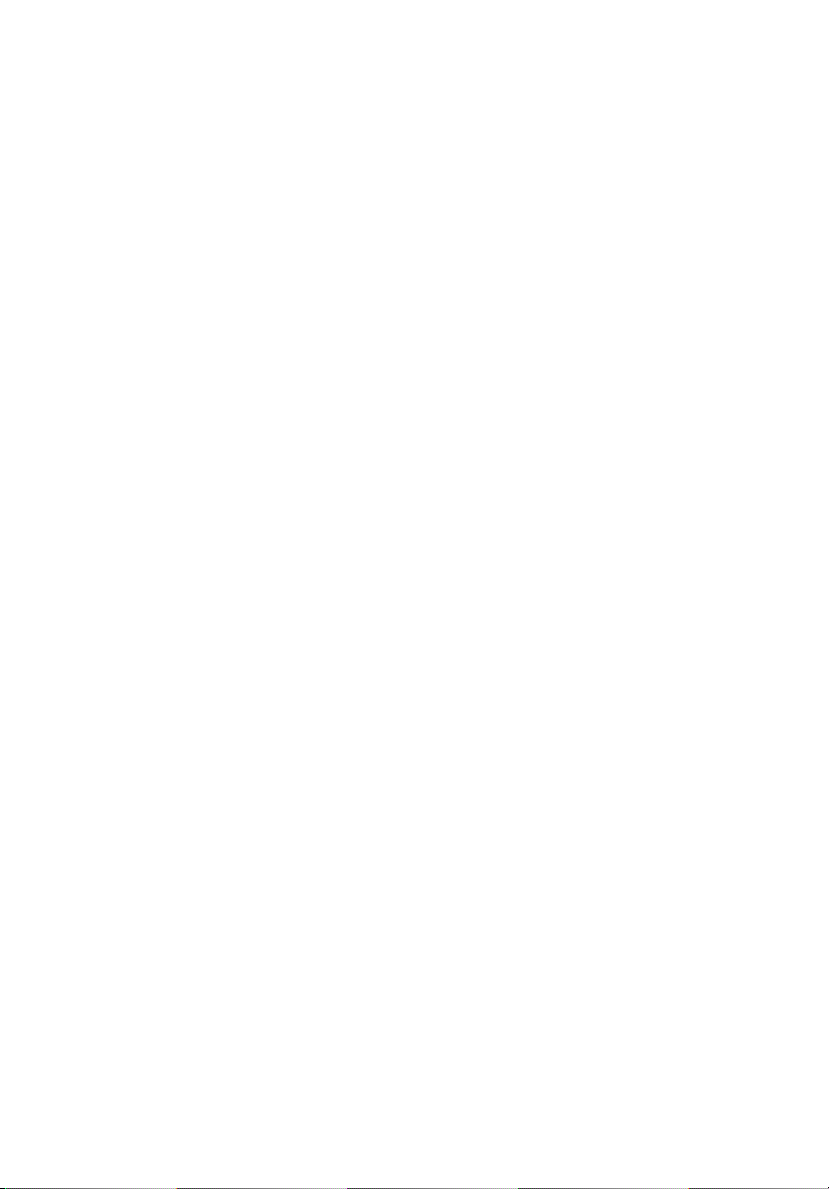
StorCase® Technology
Data Express
®
DE75i-A
Removable AT/IDE
Low-Profile Drive Enclosure
User's Guide
Page 2
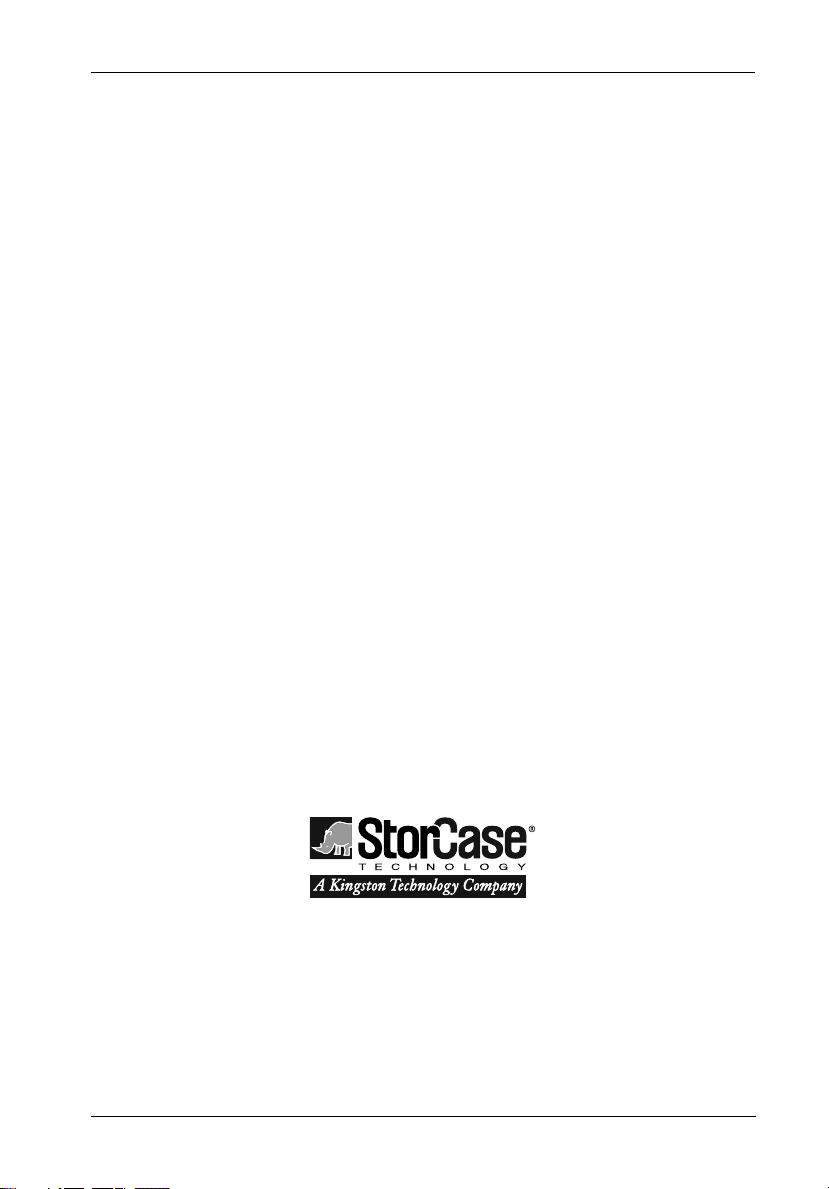
StorCase® Technology
i
Data Express
®
DE75i-A
Removable AT/IDE
Low-Profile Drive Enclosure
User's Guide
Part No. D89-0000-0058 C01 December 2002
StorCase Technology, Inc.
17580 Newhope Street
Phone (714) 438-1850 Fax (714) 438-1847
DE75i-A User's Guide - Rev. C01 StorCase Technology, Inc.
Fountain Valley, CA 92708-9885
Page 3
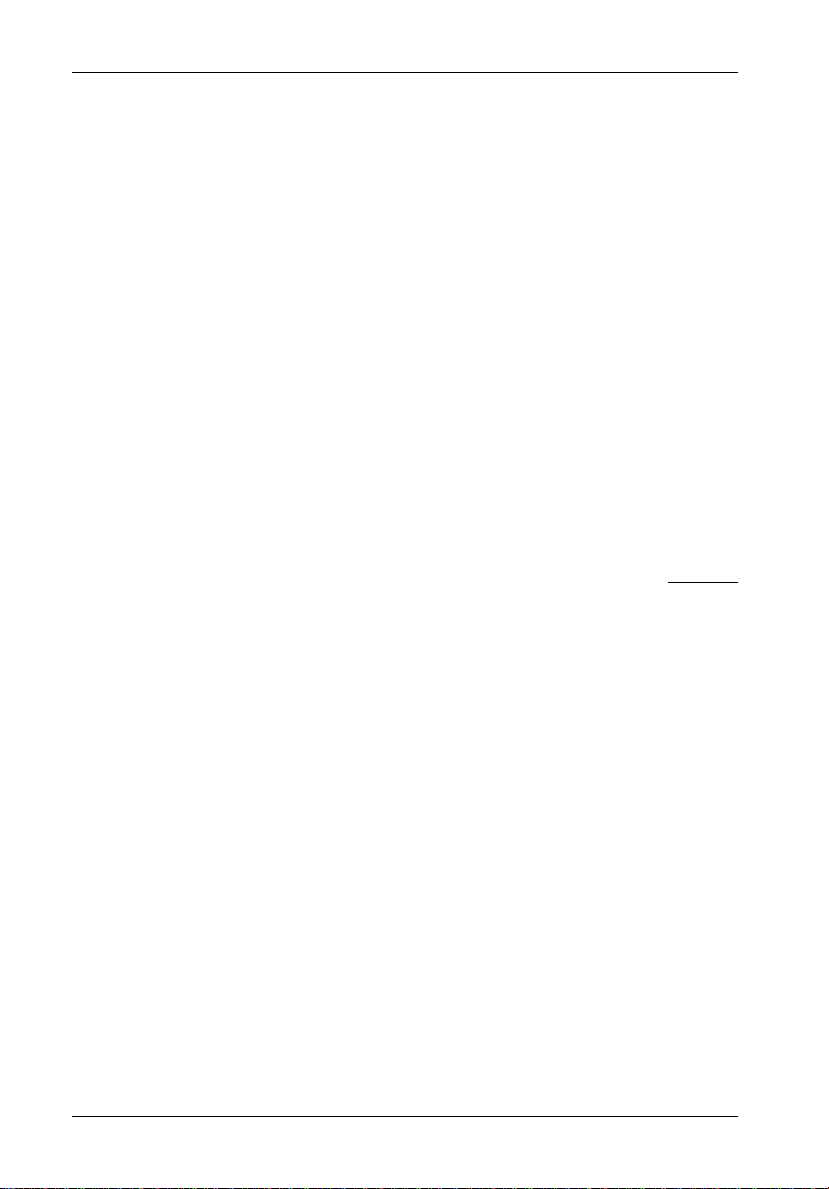
ii
LIMITED WARRANTY
STORCASE TECHNOLOGY, Incorporated (StorCase) warrants that its products will be free
from defects in material and workmanship, subject to the conditions and limitations set forth
below. StorCase will, at its option, either repair or replace any part of its product that proves
defective by reason of improper workmanship or materials. Repair parts or replacement
products will be provided by StorCase on an exchange basis, and will be either new or
reconditioned to be functionally equivalent to new.
This warranty does not cover any product damage that results from accident, abuse, misuse,
natural or personal disaster, external power surge or failure, or any unauthorized disassembly, repair or modification. StorCase will not be responsible for any software, firmware or other
customer data stored within, or interfacing with a StorCase product.
Duration of Warranty
Seven-Year Warranty: The following StorCase products are covered by this warranty for
a period of seven (7) years from the original date of purchase from StorCase or its authorized
reseller: all Data Express® removable device enclosures and all StorCase interface cables and
accessories specifically intended for use with these products. Data Silo®, Data Stacker® and
InfoStation® products are covered by this warranty for a period of seven (7) years, excepting
the RAID controller, power supply, fan and blower components, which are covered by the
three-year warranty described below.
Three-Year Warranty: The following StorCase products are covered by this warranty for
a period of three (3) years from the original date of purchase from StorCase or its authorized
reseller: all Rhino®JR external expansion chassis and all RAID controller modules. In addition,
the following components of the Data Silo®, Data Stacker®, InfoStation® products are subject
to warranty for a period of three (3) years: all power supplies, fans and blowers.
Warranty Claim Requirements
To obtain warranty service, the defective product must be returned to your local authorized
StorCase dealer or distributor, or, with prior StorCase approval, to the StorCase factory
service center.
For defective products returned directly to StorCase, a Return Material Authorization (RMA)
number must be obtained by calling StorCase Customer Service at (714) 445-3455. The RMA
number must be prominently displayed on the outside of the return package. Shipments must
be freight-prepaid and insured, and must include the product serial number, a detailed
description of the problem experienced, and proof of the original retail purchase date. Products
must be properly packaged to prevent damage in transit. Damage resulting from improper
packaging will not be covered by this warranty. The StorCase factory service center is located
at 17650 Newhope Street, Receiving Dock, Gate #4, Fountain Valley, CA 92780, U.S.A.
StorCase Technology, Inc. DE75i-A User's Guide - Rev. C01
Page 4

Free Technical Support
StorCase provides free technical support. If you experience any difficulty during the
installation or subsequent use of a StorCase product, please contact StorCases Technical
Support Department prior to servicing your system. This warranty covers only repair or
replacement of defective StorCase products, as described above. StorCase is not liable for,
and does not cover under warranty, any costs associated with servicing and/or installation
of StorCase products.
StorCase Technical Support can be reached in the U.S. at (714) 438-1858 or toll-free at (888)
435-5460 (U.S. and Canada only). StorCase European Technical Support can be reached in
the U.K. at +44 (0) 1932 738900.
Disclaimers
The foregoing is the complete warranty for the products identified above and
supersedes all other warranties and representations, whether oral or written.
StorCase expressly disclaims all warranties for the identified products, which are
not stated herein, including, to the extent permitted by applicable law, any implied
warranty of merchantability or fitness for a particular purpose. In no event will
StorCase be liable to the purchaser, or to any user of a StorCase product, for any
damages, expenses, lost revenues, lost savings, lost profits, or any other
incidental or consequential damages arising from the purchase, use or inability
to use a StorCase product, even if StorCase has been advised of the possibility
of such damages.
iii
Copyright © 2003 StorCase Technology. All rights reserved. All registered
trademarks are the property of StorCase Technology. All other logos and trademarks
are properties of their respective companies.
DE75i-A User's Guide - Rev. C01 StorCase Technology, Inc.
Page 5
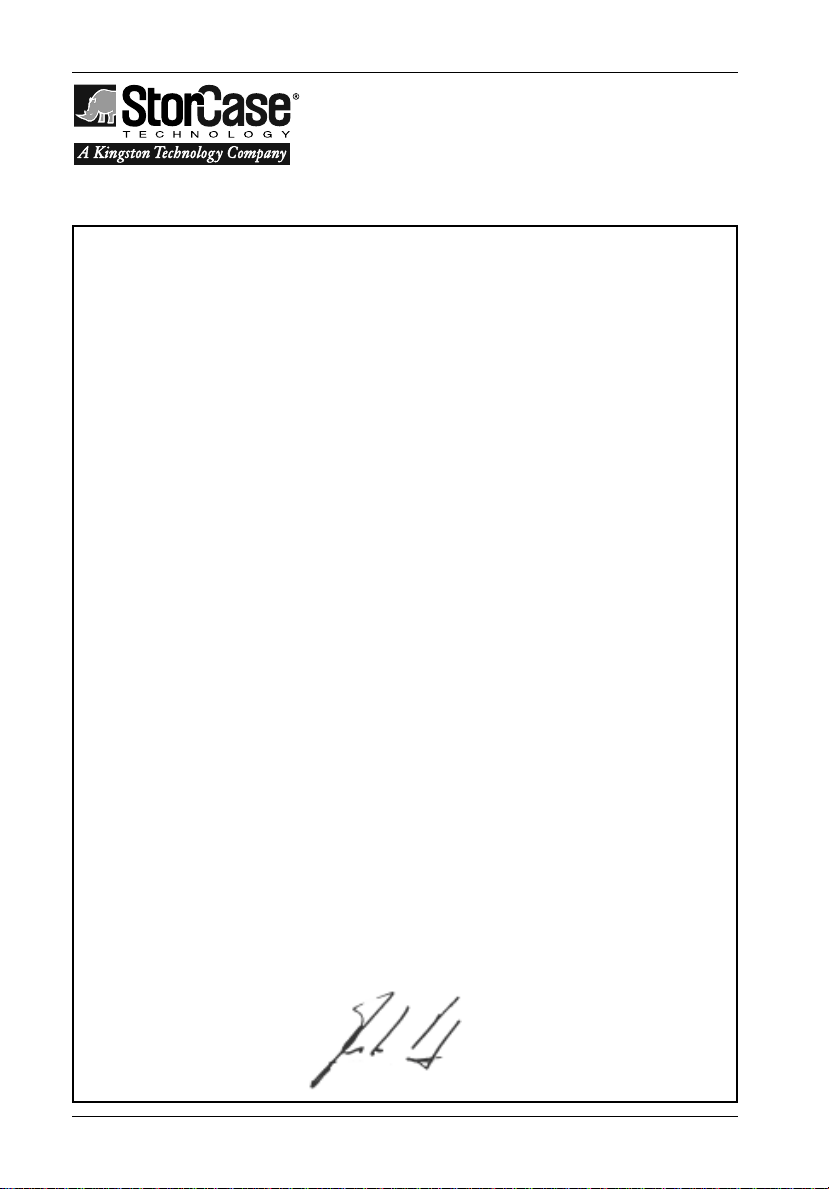
iv
Declaration of Conformity
Company Name:
Corporate Office Address:
Manufacturing Address:
Product Name:
Model Number:
Conforms to the following standards:
EMC Directives:
(89/336/EEC)
Low Voltage Directive:
(73/23/EEC)
Safety Standards:
CSA (NRTL/C)
TUV
StorCase Technology, Inc.
17600 Newhope Street
Fountain Valley, CA 92708
17600 Newhope Street
Fountain Valley, CA 92708
Data Express DE75
DE75i-XXXX/X
EN 50081-1: 1992 Generic Emission
- EN 55022/CISPR22 Class B
EN 50082-1: 1992 Generic Immunity
- IEC 1000-4-2 ESD
- IEC 1000-4-3 Radiated Immunity
- IEC 1000-4-4 Electrical Fast Transient
EN 60950
CAN/CSA-C22.2 No. 950-95
UL 1950
EN 60950: 1988 EN 60950/A2: 1991
EN 60950/A1: 1990
EMI Standards:
EMC Standards:
Year of Manufacture:
Signature:___________________
Full name: Dieter Paul
Position: President
StorCase Technology, Inc. DE75i-A User's Guide - Rev. C01
FCC Part 15, Class B
AS/NZS 3548 Information Technology Equipment
1997
Page 6
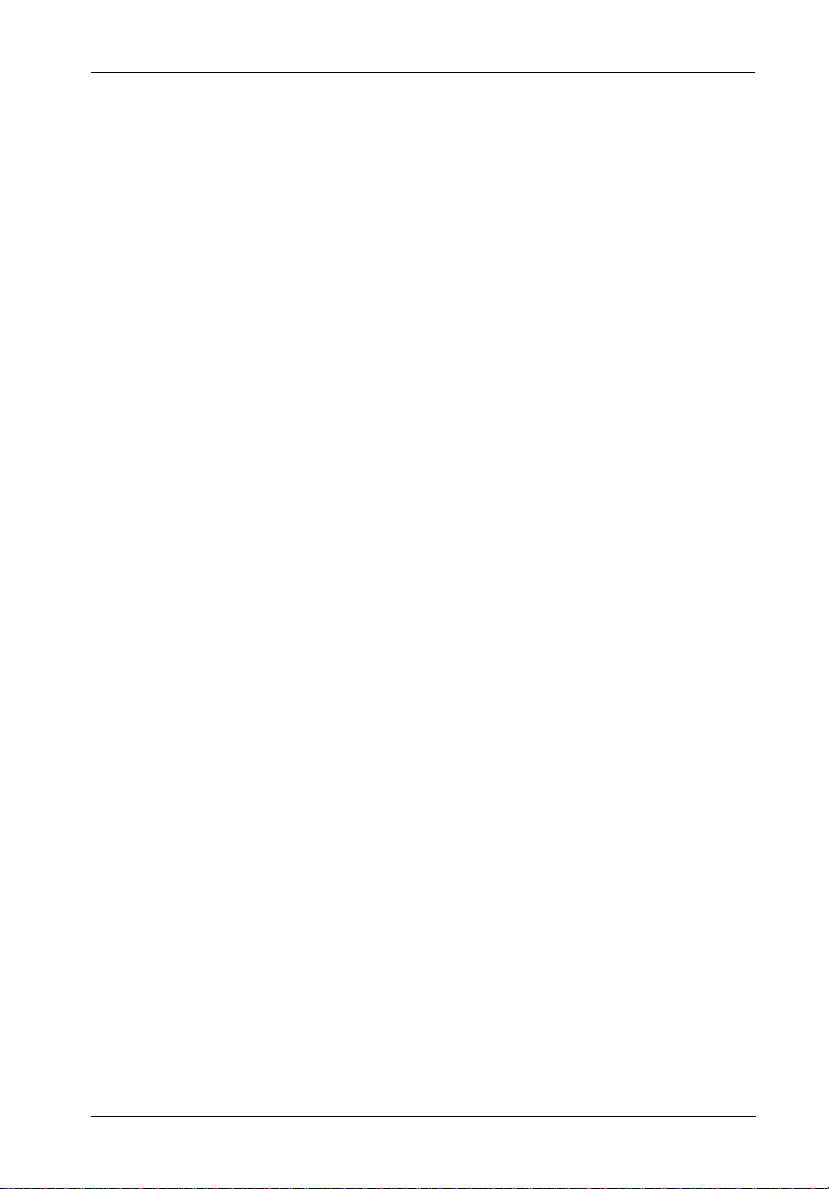
Table of Contents
INTRODUCTION ..................................................................................................................... 1
Packaging Information .................................................................................................. 1
Serial Numbers .............................................................................................................. 1
Package Contents ......................................................................................................... 2
General Description ...................................................................................................... 3
Receiving Frame Front Panel ............................................................................... 4
Receiving Frame Rear Panel................................................................................ 5
INSTALLATION ...................................................................................................................... 6
Installing the Drive into the Carrier ............................................................................... 6
Preparation ............................................................................................................ 6
Configuring the Drive Carrier Circuit Board (Method 2) ..................................... 6
Installation ........................................................................................................... 11
Installing the Receiving Frame ................................................................................... 12
Selecting the Unit ID Number ...................................................................................... 14
Unit ID Select Switch Settings ........................................................................... 15
AT/IDE Interface Connector J7 .......................................................................... 16
APPENDICES ........................................................................................................................ 17
Appendix A - Specifications/Dimensions.................................................................. 17
Appendix B - Attaching the ON/OFF Key .................................................................. 20
Appendix C - Optional Accessories .......................................................................... 21
Carrying Case ..................................................................................................... 21
v
Reader's Comments............................................................................................................ 23
DE75i-A User's Guide - Rev. C01 StorCase Technology, Inc.
Page 7
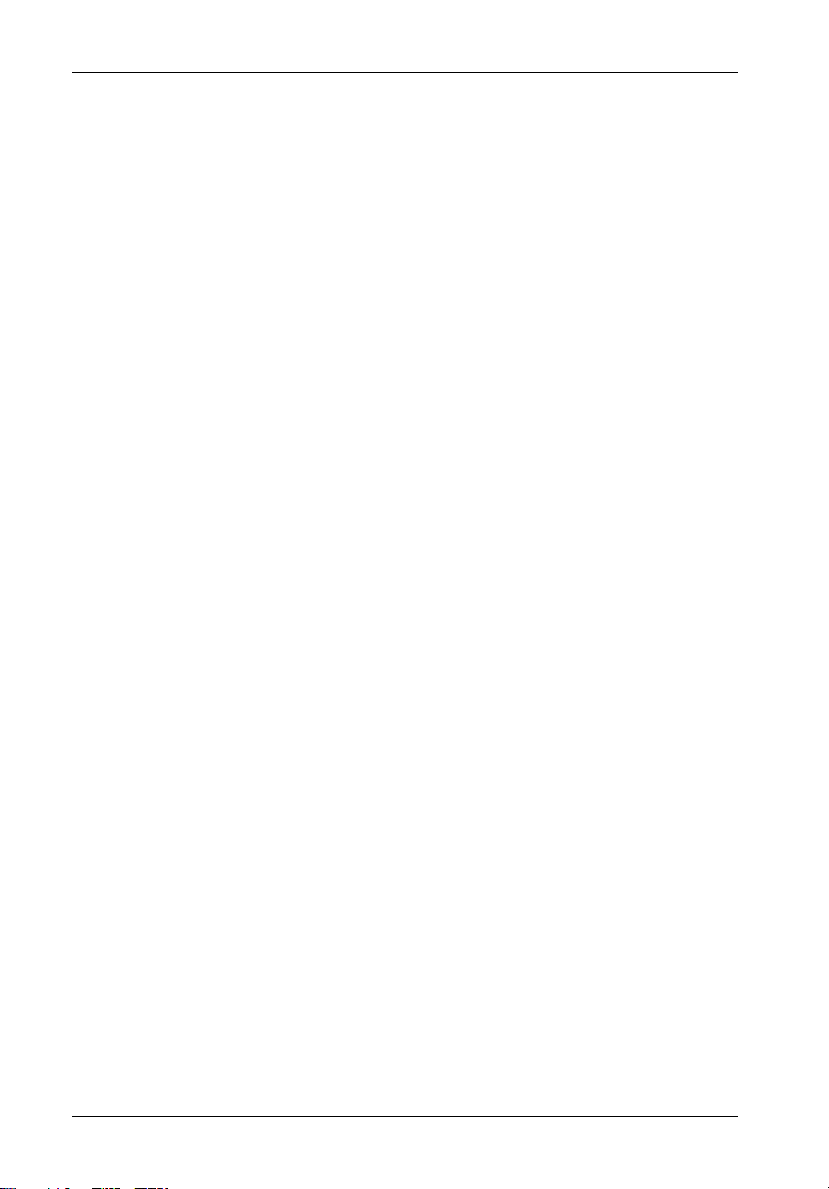
vi
List of Figures
Figure 1: Package Contents .............................................................................................. 1
Figure 2: DE75i-A Receiving Frame and Carrier .............................................................. 3
Figure 3: Receiving Frame Front Panel ............................................................................. 4
Figure 4: Receiving Frame Rear Panel (Motherboard)..................................................... 5
Figure 5: DE75i-A Drive Carrier Circuit Board .................................................................. 7
Figure 6: Typical AT/IDE Drive Connections ................................................................... 10
Figure 7: Drive Installation Assembly.............................................................................. 11
Figure 8: Master/Slave Configuration Jumper JP1 ......................................................... 12
Figure 9: Receiving Frame Mounting Holes .................................................................... 13
Figure 10: Unit ID Select Switch Location ........................................................................ 14
Figure A-1: DE75i-A Physical Dimensions .......................................................................... 19
Figure B-1: Attaching the ON/OFF Key .............................................................................. 20
Figure C-1: Carrying Case ................................................................................................... 21
List of Tables
Table 1: J3 Master/Slave Signal Levels ............................................................................. 8
Table 2: J3 Master (No Slave) Signal Levels ..................................................................... 9
Table 3: Unit ID Select Switch Settings ............................................................................ 15
Table 4: AT/IDE Interface Connector J7 ........................................................................... 16
NOTICE: This User's Guide is subject to periodic updates without notice. While reasonable
StorCase Technology, Inc. DE75i-A User's Guide - Rev. C01
efforts have been made to ensure accuracy of this document, StorCase Technology, Inc. assumes no liability resulting from errors or omissions in this publication,
or from the use of the information contained herein.
Please check the StorCase web site at http://www.storcase.com or contact your
StorCase representative for the latest revision of this document.
Page 8
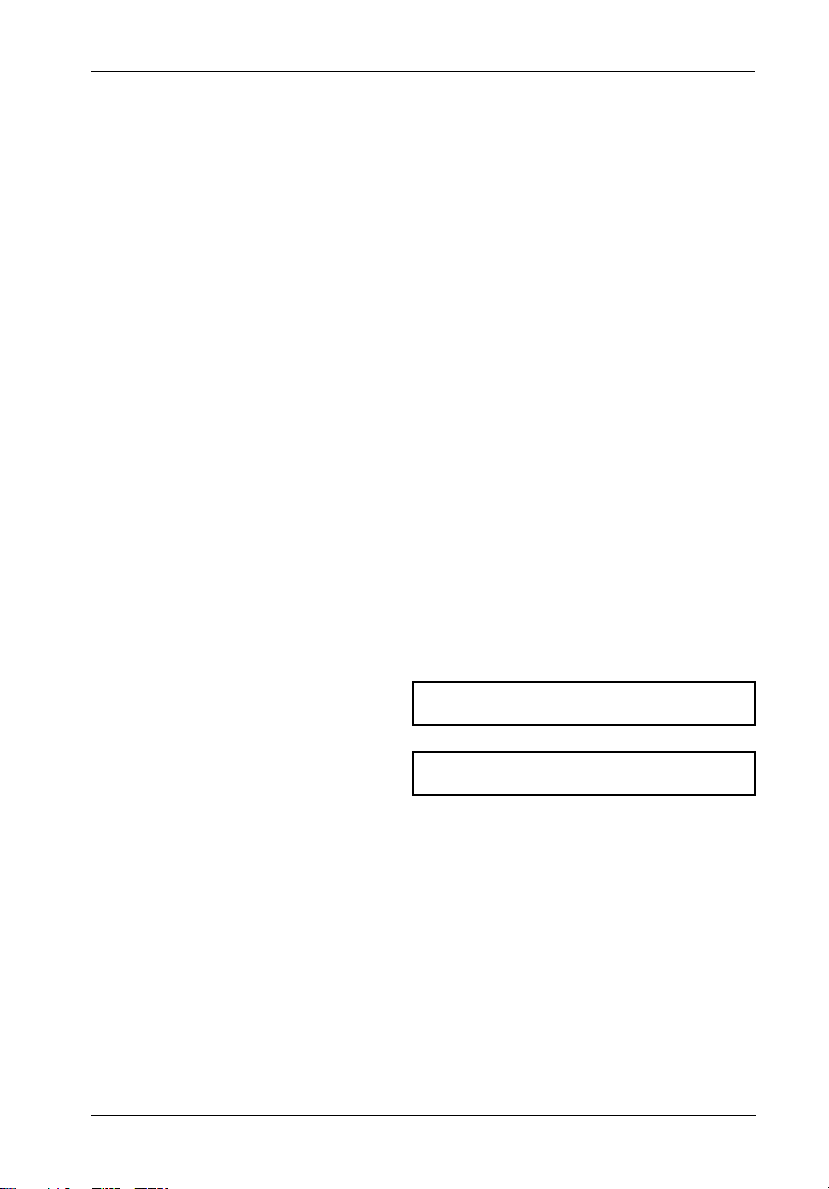
Introduction 1
INTRODUCTION
PackagingInformation
The StorCase Technology Data Express® system is shipped in a container designed to provide
protection and prevent damage during shipment. The Data Express unit was carefully
inspected before and during the packing procedure at the factory. Bent or broken connectors,
or evidence of other damage to the Data Express should be reported to the shipper immediately.
Refer to Figure 1 for the package contents.
If the wrong Data Express model has been received, please call your reseller or StorCase at
(800) 435-0642 to arrange for a Return Material Authorization (RMA). StorCase cannot accept
returns which do not display an RMA number on the outside of the package. Return the unit
with all the original packing materials.
Before removing any component from its packaging, discharge any static electricity by
touching a properly grounded metal object.
Serial Numbers
Both the Data Express receiving frame and carrier are labeled with serial numbers. These
numbers must be reported to the StorCase Customer Service Representative in order to
receive a Return Material Authorization (RMA) for warranty claims. Locate the serial number
labels and record the numbers in the spaces provided below.
Receiving Frame:
Drive Carrier:
DE75i-A User's Guide - Rev. C01 StorCase Technology, Inc.
Page 9
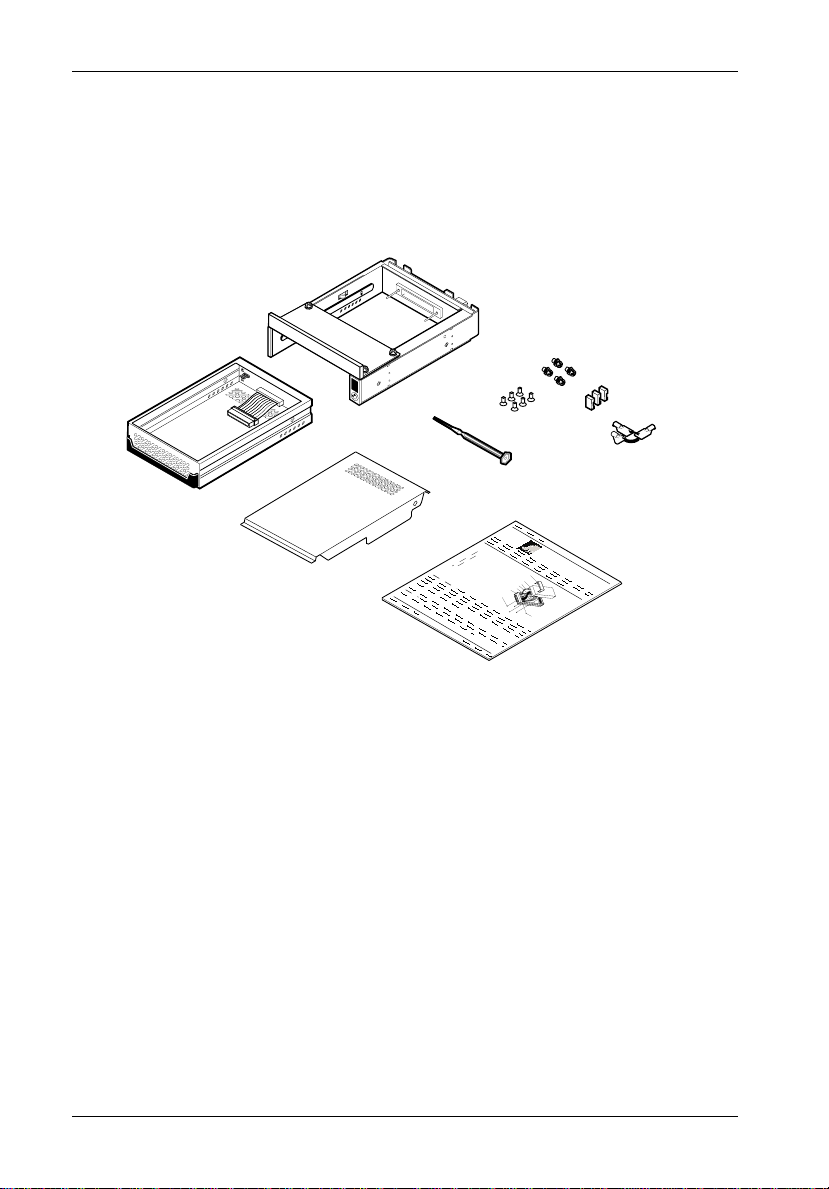
2 Introduction
Package Contents
The DE75i-A package contents include the following items. If any items are missing or damaged,
contact your StorCase dealer for a replacement.
3
2
1
1. Drive Carrier
2. Low-Profile Filler Bracket (Installed)
3. Receiving Frame
4. #6-32 x 1/4" Phillips Machine Hd. Screws
(Attach Receiving Frame to Computer)
5. Jumper Plugs
6. Drive Lock Keys
4
7
8
5
6
10
9
Data Express
C
a
C
b
l
o
e
(
v
P
e
r
r
o
v
i
d
e
d
)
D
i
s
(
k
N
D
o
t
r
i
I
v
n
e
c
l
u
d
e
d
P
)
o
w
e
r
I
/
O
C
a
C
b
a
l
e
b
I
l
e
D
S
e
l
e
c
t
C
D
a
r
i
b
v
l
e
e
C
a
r
r
i
e
r
D
r
i
H
v
e
a
P
r
M
d
h
w
o
3
i
l
u
a
l
/
i
1
n
p
r
e
6
t
s
i
n
(
#
F
4
g
l
e
a
6
a
t
3
)
H
2
D
x
C
a
S
b
l
c
e
r
#
e
C
0
w
6
1
o
F
-
5
s
v
3
1
l
a
e
2
(
t
2
r
x
H
p
D
3
l
c
/
1
s
)
6
7. #6-32 x 3/16" Phillips F.H. Screws
(Attach Drive and Cable Cover to Carrier)
8. Alignment Tool
9. Insert Sheet
10. Drive Cover
0601c
Figure 1: Package Contents
StorCase Technology, Inc. DE75i-A User's Guide - Rev. C01
Page 10
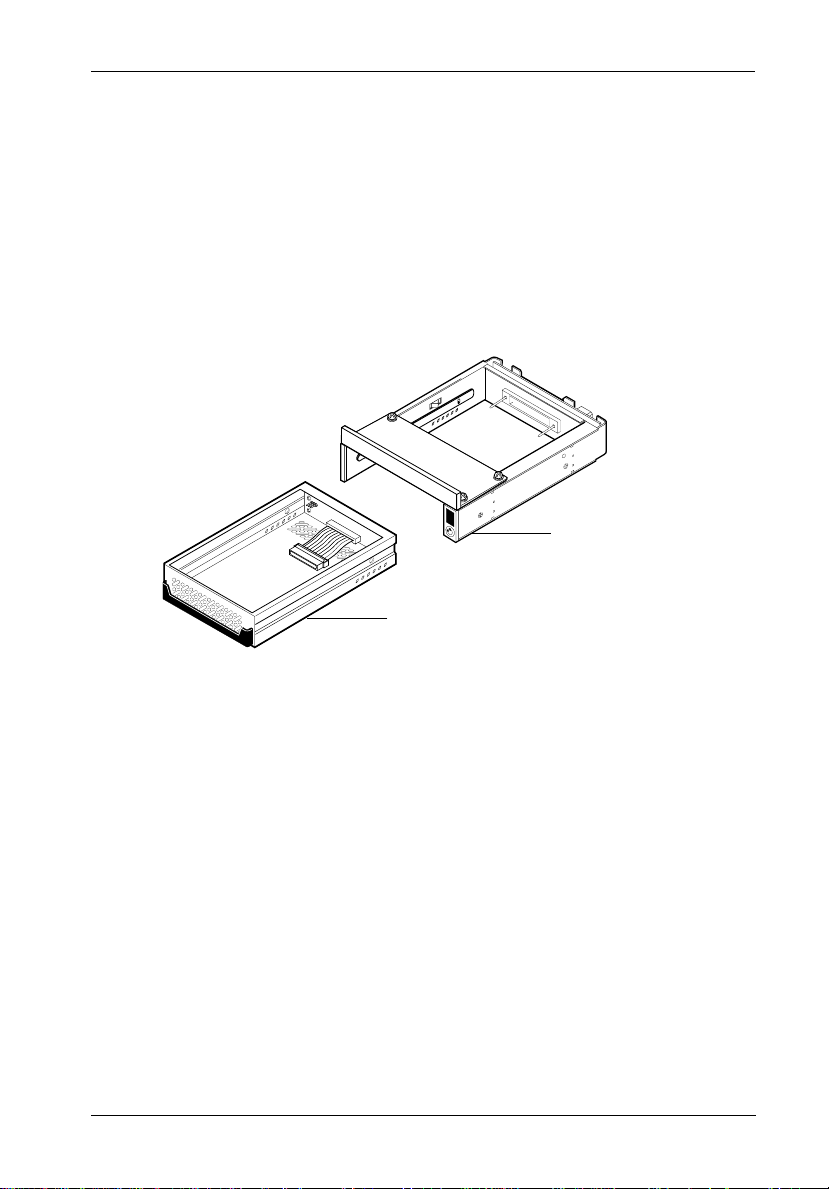
Introduction 3
GeneralDescription
The StorCase Technology Data Express® DE75i-A is a removable low-profile drive carrier and
receiving frame. The Data Express is designed to provide durable and reliable mounting for
3.5 low profile AT/IDE drives within 5.25" half-height peripheral slots (Figure 2).
The Data Express DE75i-A allows the carrier unit and installed drive to be removed and
transported to another DE75i-A equipped computer, and also provides the ability to secure
sensitive data by removing and storing the carrier/drive safely for future use.
0602
Receiving
Frame
Drive
Carrier
Figure 2: DE75i-A Receiving Frame and Carrier
This User's Guide describes the steps required to install the StorCase Data Express DE75iA removable enclosure into a computer peripheral bay. This guide supplements documentation
provided with the host computer system, operating system, and the drive to be installed within
the Data Express carrier.
DE75i-A User's Guide - Rev. C01 StorCase Technology, Inc.
Page 11

4 Introduction
ReceivingFrameFrontPanel
The Key Lock/Drive Power Switch performs three functions. The key lock
assures proper seating of the drive carrier within the receiving frame, turns power
to the drive carrier on and off, and prevents unauthorized removal or installation of
the carrier. For the computer to access data on the DE75i-A drive, the key must be
turned counterclockwise to the locked position.
The Unit ID Number Indicator displays the physical address of the DE75i-A drive
carrier when the carrier is Installed and Locked in the receiving frame or Removed
from the receiving frame. If the drive carrier is Installed but Not Locked , a "u" will
be displayed. The unit ID number is selected by means of the unit ID select switch
located inside the receiving frame using a special alignment tool supplied with the
DE75i-A. This procedure is explained later during the installation process.
The Activity Indicator is a small dot next to the Unit ID Number which illuminates
to show when the host computer is accessing the data on the DE75i-A carrier.
Low Profile
Filler Bracket
(Installed)
Carrier Guide
Key/Lock
and Power
Switch
High Insertion
Count Mating
Connector
All Steel
Receiving
Frame
Unit Number Display
Carrier Removed
from Receiving
Frame
The number "2" shown above is for illustration
purposes only. It can be any valid unit ID
number. However, the letter "u" (above
middle), will appear as illustrated.
Carrier Installed
Carrier Installed
(unlocked)
(locked)
Activity
Indicator
0600
Figure 3: Receiving Frame Front Panel
StorCase Technology, Inc. DE75i-A User's Guide - Rev. C01
Page 12

Introduction 5
ReceivingFrameRearPanel
DC Power Connector (J3): The Data Express uses a standard 4-pin DC Power
Connector to accept DC power.
I/O Connector (J7): The input/output connector provides a standard interface for
all IDE signals. See Table 4 for J7 pin assignments.
Master/Slave Selection (JP1 ID0-ID1): Master Drive configuration ID0 (default).
Forces master drive configuration on receiving frame. Change jumper to set slave
drive configuration, or remove jumper to use Unit ID Select Switch on receiving frame
(Figure 10 and Table 3).
Activity Select (JP1 A-B): Default setting is "A" to use the activity indicator light
on the receiving frame. Set to "B" to use the drive activity light on the computer
chassis.
Master/Slave Receiving Frame Interconnection (JP1 DPR): Used for older
model drives that do not support a "Slave Present" handshake signal at I/O connector
Pin 39. When using two receiving frames a connection between JP1 DPR may be
required.
Remote Drive Activity (JP1 RLED): Pins 17 & 18 are used for remote drive activity.
DC Power
Connector
J3
+5
GND
I/O Connector (Pin 1)
+12
ID0 Master Drive Select
JP1
18
22
J7
21
(Factory Config.)
12
ID1 Slave Drive Select
Reserved
DPR
Receiving Frame Interconnection
B
A
Activity Select ("A" Default)
RLED
C
D
P17
Remote Activity
Reserved
0603
P18
AnodeCathode
LED
Figure 4: Receiving Frame Rear Panel (Motherboard)
DE75i-A User's Guide - Rev. C01 StorCase Technology, Inc.
Page 13

6 Installation
INSTALLATION
InstallingtheDriveintotheCarrier
Preparation
While performing the steps in this section, work on a soft surface to prevent excessive shock
to the drive being installed. Also refer to the manufacturer's documentation provided with the
drive.
NOTE: A #2 Phillips screwdriver will be required during this procedure.
1. Remove the drive from its protective packaging.
2. Plastic Drive Bezel: If the drive came equipped with a plastic front panel (bezel),
it must be removed before installing the drive into the drive carrier.
3. Master/Slave Drive Selection: There are two ways to set the Master/Slave drive
designation for the DE75i-A unit:
Method 1: Use the factory-installed jumper on your IDE drive - In most
cases, the drive will be factory-configured as a Master IDE drive using a jumper plug
on the drive itself. No configuration changes are required. For multiple drive
configurations, it is necessary to set the first IDE drive as Master and the second
IDE to Slave. This can be done by changing the jumper on the IDE drive itself (refer
to your drive manufacturer documentation). This method requires no additional
configuration of the drive carrier circuit board. Skip Method 2 below and continue
with the "Installation" section.
Method 2: Use the hard-wire connector J3 on the drive carrier circuit
board - The Master/Slave drive selection can also be set by the receiving frame
pins JP1 ID0/ID1 located on the rear panel or by setting the Unit ID Select switch as
outlined in "Setting the Unit ID Number." These two methods require the fabrication
of a cable wire (not provided) between the drive and the carrier board. Refer to
the section below to configure the drive carrier circuit board using Connector J3.
Configuring the Drive Carrier Circuit Board (Method 2)
When configuring dual drives for interchangeable Master/Slave assignment, it is necessary
to emulate the Master and Slave drive jumpers and the specific drive's signal polarity definition
of Master and Slave.
NOTE: For dual, interchangeable drive configuration, the two drives must be of the same
The appropriate signals from the drive must be connected to J3 on the carrier board. These
signals are used to enable the functions of the unit selection, as well as the front panel display,
and the drive activity light. Figure 5 illustrates the Drive Carrier Circuit Board.
StorCase Technology, Inc. DE75i-A User's Guide - Rev. C01
make and model.
Page 14

Installation 7
Figure 5: DE75i-A Drive Carrier Circuit Board
The J3 connector has three pins:
J3 Pin 1 should be connected to the Master signal of the disk drive. This signal
J3 Pin 2 may be connected to the Slave/Slave Present signal of the drive. This signal
J3 Pin 3 may optionally be connected to the "Active" signal of the drive. This signal
Three Drive Type Jumpers - W1, W2, and W3 are available to control the signal levels at J3,
Pins 1 & 2.
indicates that this is the Master C: drive.
indicates whether a Slave D: drive is present or not.
controls the level of the drive activity indicator light on the front panel of the
receiving frame. The receiving frame circuit board is designed to route the
drive's - HOST SLV/ACT signal (drive activity) to the activity indicator light on
the front panel of the Data Express receiving frame. A connection to the J3
Pin 3 (on the carrier board) should only be made if the drive does not support
this - HOST SLV/ACT signal on Pin 39 of the I/O connector (check the
documentation that accompanied the drive and controller). If the J3 Pin 3
connection is made, move jumper JP39 on the receiving frame rear panel from
the "A" position to the "B" position.
DE75i-A User's Guide - Rev. C01 StorCase Technology, Inc.
Page 15

8 Installation
Table 1 shows the signal levels on J3 Pin 1 and Pin 2 for different W1, W2, and W3 jumper
settings. Connections to J3 Pin 1 should be made with signals from the drive that refer to Master,
while the connections to J3 Pin 2 should be made with signals from the drive that refer to Slave.
Table 1: J3 Master/Slave Signal Levels
* corresponds to a jumper installed on the carrier
L (Low) corresponds to an installed jumper on the drive
H (High) corresponds to a removed jumper on the drive.
StorCase Technology, Inc. DE75i-A User's Guide - Rev. C01
Page 16

Installation 9
If a slave drive is removed, Table 3 shows the signal levels on J3 Pin 1 and Pin 2 that will result
for different W1, W2, and W3 jumper settings.
Table 2: J3 Master (No Slave) Signal Levels
* corresponds to a jumper installed on the carrier
L (Low) corresponds to an installed jumper on the drive
H (High) corresponds to a removed jumper on the drive.
DE75i-A User's Guide - Rev. C01 StorCase Technology, Inc.
Page 17

10 Installation
Figure 6: Typical AT/IDE Drive Connections
Typical AT/IDE drive jumper positions are shown in Figure 6.
C/D The darkened pin in the figure above is connected to Pin-1 of the provided wire
wrap connector.
DSP Install the jumper in the DSP position as shown in Figure 6.
Install the wire wrap connector onto J3 on the drive carrier circuit board.
StorCase Technology, Inc. DE75i-A User's Guide - Rev. C01
Page 18

Installation 11
Installation
1. Attach the I/O cable on the drive carrier circuit board to the drive. Refer to Figure
7 for an illustration of the installation process.
2. Attach the 4-pin power cable on the drive carrier circuit board to the drive. If you
are installing only one drive carrier, skip to Step 4.
3. For Method 2 Users:
If a 3-pin Master/Slave select cable was fabricated as outlined in the previous
section, install it now between the appropriate drive pins and connector J3 on
the drive carrier circuit board. See Figure 6 for a typical AT/IDE drive connection.
Also refer to the documentation that accompanied the drive for more specific
information.
Figure 7: Drive Installation Assembly
4. Carefully insert the drive into the drive carrier at an angle, cable-end first. Make
sure none of the cables are pinched. Lower the front of the drive carefully
into place. Fasten the drive into the carrier with four of the eight screws provided
as shown in Figure 7.
5. Install the provided drive cover.
DE75i-A User's Guide - Rev. C01 StorCase Technology, Inc.
Page 19

12 Installation
InstallingtheReceivingFrame
The drive should be installed into the carrier before installing the receiving frame into the
mounting bay of the computer chassis.
NOTE: Use a #2 Phillips screwdriver during this procedure.
1. Turn OFF power to the computer.
2. Open the computer system according to the manufacturers instructions. If
necessary, temporarily remove any expansion boards that may make installation
difficult.
3. Select the Master/Slave configuration on the rear of the receiving frame by placing
a jumper on the appropriate (JP1) pins (Figure 8). Remove the jumper if you wish
to use the Unit Select switch on the receiving frame to configure the Master/Slave
drive selection.
NOTE: If using drive jumpers to determine Master/Slave status, set jumper JP1 ID0/
ID1 to match drive configuration.
Figure 8: Master/Slave Configuration Jumper JP1
4. With the drive carrier locked in place inside the receiving frame, install the DE75iA into the 5.25 drive opening in the computer or expansion chassis. Use the
appropriate guides to position the DE75i-A, and fasten it into place with the four
(4) #6-32 x 1/4 screws provided. Figure 9 illustrates the location of the mounting
holes. Mounting holes are provided on each side and the bottom of the receiving
frame to accommodate a variety of mounting configurations. Use the mounting
holes which best suit the computer or expansion chassis configuration. Note that
bottom mounting holes require self-tapping screws (not provided).
StorCase Technology, Inc. DE75i-A User's Guide - Rev. C01
Page 20

Installation 13
Figure 9: Receiving Frame Mounting Holes
5. Adjust the front of the receiving frame so the carrier slides freely in and out on
the receiving frame guides. The position of adjoining peripheral units may require
adjustment.
6. To connect the drive to a Remote Activity LED in the computer system, connect
the appropriate cable(s) to the receiving frame rear panel as shown in Figure 4.
Connect JP1 Pins 17 & 18 to a remote activity LED.
7. Connect the I/O cable from the host adapter to the receiving frame. The Pin 1
indicator on the cable must be properly aligned. Refer to Figure 4 for the correct
Pin 1 location.
8. Connect the power cable from the DC power supply in the computer chassis to
the power connector on the DE75i-A receiving frame. Refer to Figure 4 for the
receiving frame power connector location.
9. Replace any expansion boards that may have been removed earlier. Replace the
system cover according to the manufacturers instructions.
10. Reconnect any system or peripheral cables removed earlier.
11. Turn ON power to the computer. If the installation has been successful, and all
cables have been properly attached, the system should boot normally. Although
the computer may not recognize the DE75i-A yet, the front panel display on the
Data Express should illuminate.
NOTE: The lock on the DE75i-A receiving frame functions as a lock and a DC power
DE75i-A User's Guide - Rev. C01 StorCase Technology, Inc.
switch for the carrier unit. The lock must be engaged (turned counterclockwise) in order to supply power to the carrier and installed drive unit.
12. The new drive may need to be formatted or initialized prior to use with the operating
system and applications software. Refer to the drive and/or computer manufacturer's documentation for formatting information.
Page 21

14 Installation
SelectingtheUnitID Number
1. Verify that power is turned on to the DE75i-A receiving frame by turning on the
computer. A number should appear in the unit display window if the carrier is
locked in place.
2. Unlock the DE75i-A drive carrier and remove it from the receiving frame. A "u"
will be displayed initially when the unit is unlocked but will return to a number
when the carrier is removed from the receiving frame.
WARNING: Unlocking the carrier unit switches DC power off to the drive. Since disk
3. Use the alignment tool supplied with the DE75i-A to select the ID number of the
NOTE: If using drive or receiving frame jumpers to determine Master/Slave status, set
4. After selecting an appropriate unit ID number, replace the DE75i-A carrier in the
NOTE: The lock on the DE75i-A receiving frame functions as a lock and a DC power
5. Reboot the computer. The new device is now ready for use, although it may
drives require a short amount of time to spin down, allow about 15
seconds before pulling the carrier unit out of the receiving frame to avoid
possible damage to the drive.
drive. Refer to Figure 10 for the location of the Unit ID Select Switch inside the
receiving frame. Table 3 lists the valid unit ID numbers that can be used for the
drive.
the unit number to "0" on the receiving frame.
receiving frame, and LOCK IT IN PLACE.
switch for the carrier unit. The lock must be engaged in order to supply power
to the carrier and installed drive.
have to be formatted or initialized prior to use with your operating system and
applications software.
Figure 10: Unit ID Select Switch Location
StorCase Technology, Inc. DE75i-A User's Guide - Rev. C01
Page 22

Installation 15
Unit ID Select Switch Settings
The following table lists the Unit ID Select Switch settings and the valid AT/IDE unit numbers.
Please note that all invalid switch settings have X's and result in a blank display in the receiving
frame display window.
Table 3: Unit ID Select Switch Settings
Unit ID Select
Position
Drive
Selection
Unit ID Number
Display
054321876
Master Slave Master Slave
Blank 1 BlankBlank 2 3 Blank BlankBlank
0
9
824b
DE75i-A User's Guide - Rev. C01 StorCase Technology, Inc.
Page 23

16 Installation
AT/IDE Interface Connector J7
The AT/IDE Interface connector (J7) pin assignments are as follows:
Table 4: AT/IDE Interface Signals
Pin Signal I/O Pin Signal I/O
01 Host Reset- O 02 Ground
03 Host Data 7 I/O 04 Host Data 8 I/O
05 Host Data 6 I/O 06 Host Data 9 I/O
07 Host Data 5 I/O 08 Host Data 10 I/O
09 Host Data 4 I/O 10 Host Data 11 I/O
11 Host Data 3 I/O 12 Host Data 12 I/O
13 Host Data 2 I/O 14 Host Data 13 I/O
15 Host Data 1 I/O 16 Host Data 14 I/O
17 Host Data 0 I/O 18 Host Data 15 I/O
19 Ground 20 Key No Pin
21 Reserved 22 Ground
23 HIOW- O 24 Ground
25 HIOR- O 26 Ground
27 Reserved 28 Reserved
29 Reserved 30 Ground
31 IRQ 14 I 32 Host IO16-(AT) I
33 Host ADDR 1 O 34 PDIAG- (16) Notes
35 Host ADDR 0 O 36 Host ADDR 2 O
37 Host CS0- O 38 Host CS1- O
39 DASP- Notes 40 Ground
- Indicates an active-low signal.
Signal direction is with respect to the host.
The PDIAG and DASP signals are used for communication between master and slave.
"I" indicates To the host
"O" indicates From the host
StorCase Technology, Inc. DE75i-A User's Guide - Rev. C01
Page 24

Appendix A - Specifications/Dimensions 17
APPENDICES
DE75i-A User's Guide - Rev. C01 StorCase Technology, Inc.
Page 25

18 Appendix A - Specifications/Dimensions
Appendix A - Specifications/Dimensions
Physical dimensions are for reference only.
Environmental Specifications
Operating Storage
Ambient Temperature 0° C to 40° C -40° C to 70° C
Relative Humidity
Altitude -1000 to 10,000 ft -1000 to 40,000 ft
(2)
Shock
(1)
Non-condensing with maximum gradient of 10% per hour.
(2)
11 msec pulse width 1/2 sine wave.
Physical
Specifications Carrier Receiving Frame
Height 1.07" (27.2mm) 1.13" (28.7mm)
Width 4.67" (118.6mm) 5.75" (146.1mm)
Depth 7.38" (187.5mm) 8.15" (207.0mm)
Weight 1.1lb (0.50kg) 1.1lb (0.50kg)
(1)
With low profile filler bracket removed.
(2)
With carrier removed.
(1 )
10% to 80% 10% to 90%
-305m to 3048m -305m to 12195m
10g 60g
(1)
(2)
Chassis Reliability/Maintainability
MTBF 500,000 Hours
MTTR 5 Minutes
Preventive
Maintenance None
Electrical Specifications
Input +5V 65mA
+12V 400µA
StorCase Technology, Inc. DE75i-A User's Guide - Rev. C01
Page 26

Appendix A - Specifications/Dimensions 19
Figure A-1: DE75i-A Physical Dimensions
(DImensions are for reference only)
DE75i-A User's Guide - Rev. C01 StorCase Technology, Inc.
Page 27

20 Appendix B - Attaching the ON/OFF Key
Appendix B - Attaching the ON/OFF Key
The following information will provide the necessary steps to attach the ON/OFF key to the
key lock mechanism so that it is non-removable, preventing accidental key loss. The procedure
can be reversed at a later date to revert back to a removable key.
1. Make certain power is OFF to the receiving
frame.
Locate the rectangular shaped key lock
Access
Hole
Pawl
mechanism access hole on the inside of the
receiving frame. Note that the pawl is in an
Key/Lock
upright position.
Insert the key into the key lock.
90
Degrees
2. Rotate the key 90 degrees counterclockwise
so that the pawl is visible in the access hole
as shown in the figure at left.
3. Using the provided alignment tool, unscrew
and remove the pawl from the access hole.
180
Degrees
4. Rotate the key 180 degrees clockwise.
5. Reinstall the pawl into the access hole with
the alignment tool.
The key is now attached to the key lock
0566
mechanism.
Figure B-1: Attaching the ON/OFF Key
StorCase Technology, Inc. DE75i-A User's Guide - Rev. C01
Page 28

Appendix C - Optional Accessories 21
Appendix C - Optional Accessories
Carrying Case
Drive
Carrier
Remove this
Piece of Foam
0524
DX300-DE-C
Carrying Case
Figure C-1: Carrying Case
The optional molded plastic carrying case is designed to transport the DE75i-A carrier from
one location to another in a safe, impact and moisture resistant environment. Its compact
dimensions, 7 long x 9 wide x 3.5 high, make it easy to carry and to store. The foam lining
is contoured to fit a single low-profile Data Express carrier (remove the foam piece shown
in the illustration above). Contact StorCase for further details and ordering information.
DE75i-A User's Guide - Rev. C01 StorCase Technology, Inc.
Page 29

22 Appendix C - Optional Accessories
This Page Left Blank Intentionally.
StorCase Technology, Inc. DE75i-A User's Guide - Rev. C01
Page 30

Reader's Comments 23
Reader's Comments
Please take a few moments when your computer system is up and running to send us your
ideas and suggestions for improving our products and documentation. Did the installation go
smoothly for you? Are there any changes you would like us to make, either with the hardware
itself, or with the installation instructions? Everyone at StorCase Technology is working
toward the goal of providing you with the highest quality, most cost effective, products
available on the market, and we need your comments to guide our efforts. We look forward
to hearing from you soon!
Date:
Your Name:
Address:
Telephone: ( )
To mail this page, carefully remove it from the manual, fold it, staple or tape it shut, and drop
it in the mail. To FAX this page, carefully remove it from the manual (or make a photocopy) and
FAX it to us at (714) 438-1847. Thank you for taking the time to help us make our products
better.
DE75i-A User's Guide - Rev. C01 StorCase Technology, Inc.
Page 31

24 Reader's Comments
FOLD ALONG THIS LINE AND STAPLE SHUT
CUT ALONG THIS LINE FROM BOTTOM TO TOP OF PAGE
NO POSTAGE
NECESSARY
IF MAILED
IN THE
UNITED STATES
BUSINESS REPLY MAIL
FIRST CLASS MAIL PERMIT NO. 10686 SANTA ANA, CA
POSTAGE WILL BE PAID BY ADDRESSEE
TECHNOLOGY CORPORATION
17600 NEWHOPE STREET
FOUNTAIN VALLEY CA 92708-9885
StorCase Technology, Inc. DE75i-A User's Guide - Rev. C01
