Page 1
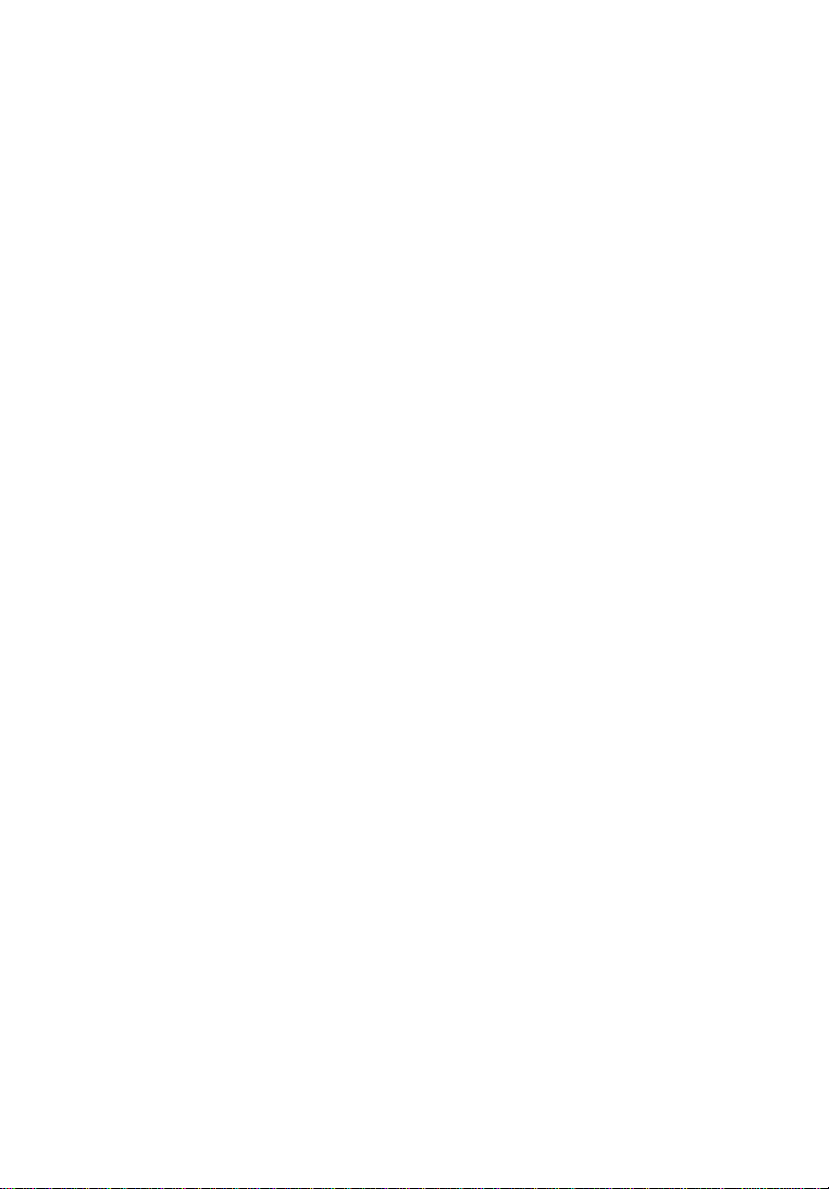
Kingston Technology
Data Express
®
DE300i-S
Removable 3-Bay SCSI Enclosure
with Single-Ended 8-Bit I/O
User's Guide
Page 2
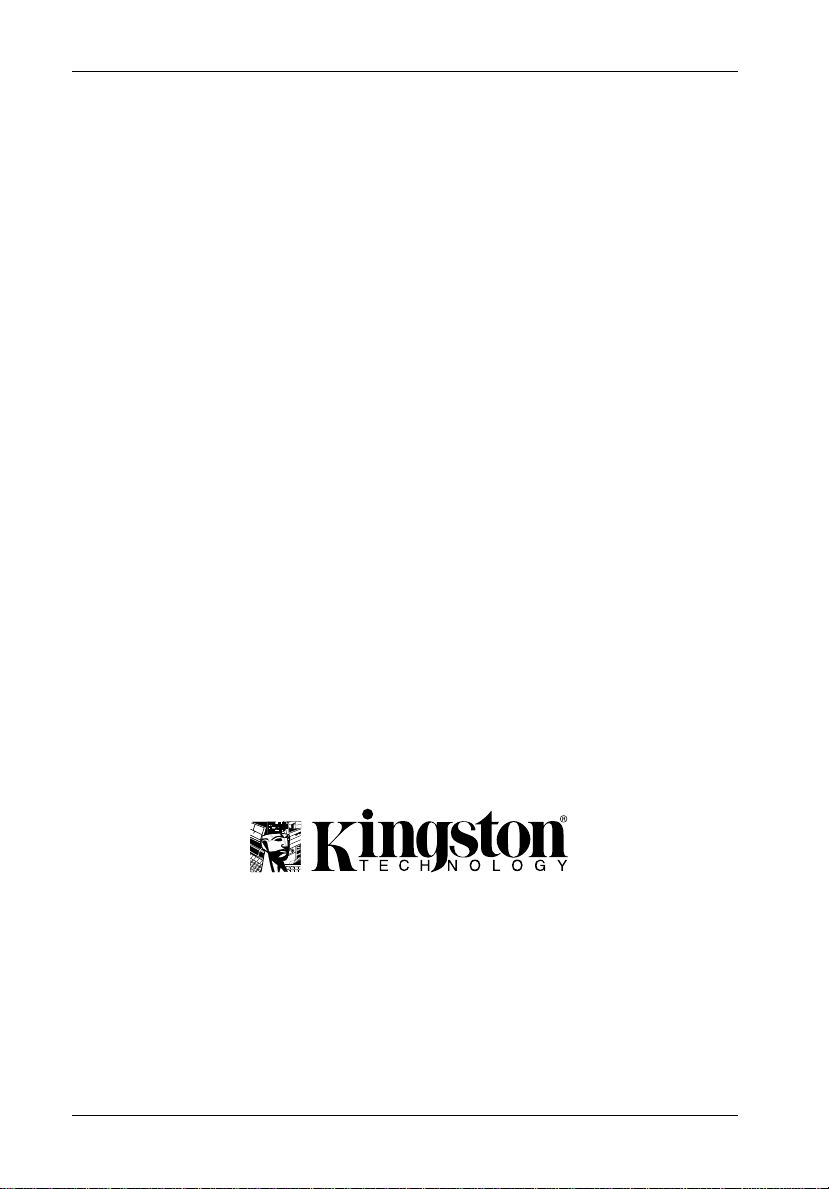
ii
Kingston Technology's
Data Express
®
DE300i-S
Removable 3-Bay SCSI Drive Enclosure
with 8-Bit Single-Ended
User's Guide
Part No. D89-0000-0021 B00 May 1997
Kingston Technology Company
17600 Newhope Street
Fountain Valley, CA 92708-9885
Phone (714) 438-1850 Fax (714) 438-1847
Kingston Technology Company DE300i-S User's Guide - Rev. B00
Page 3
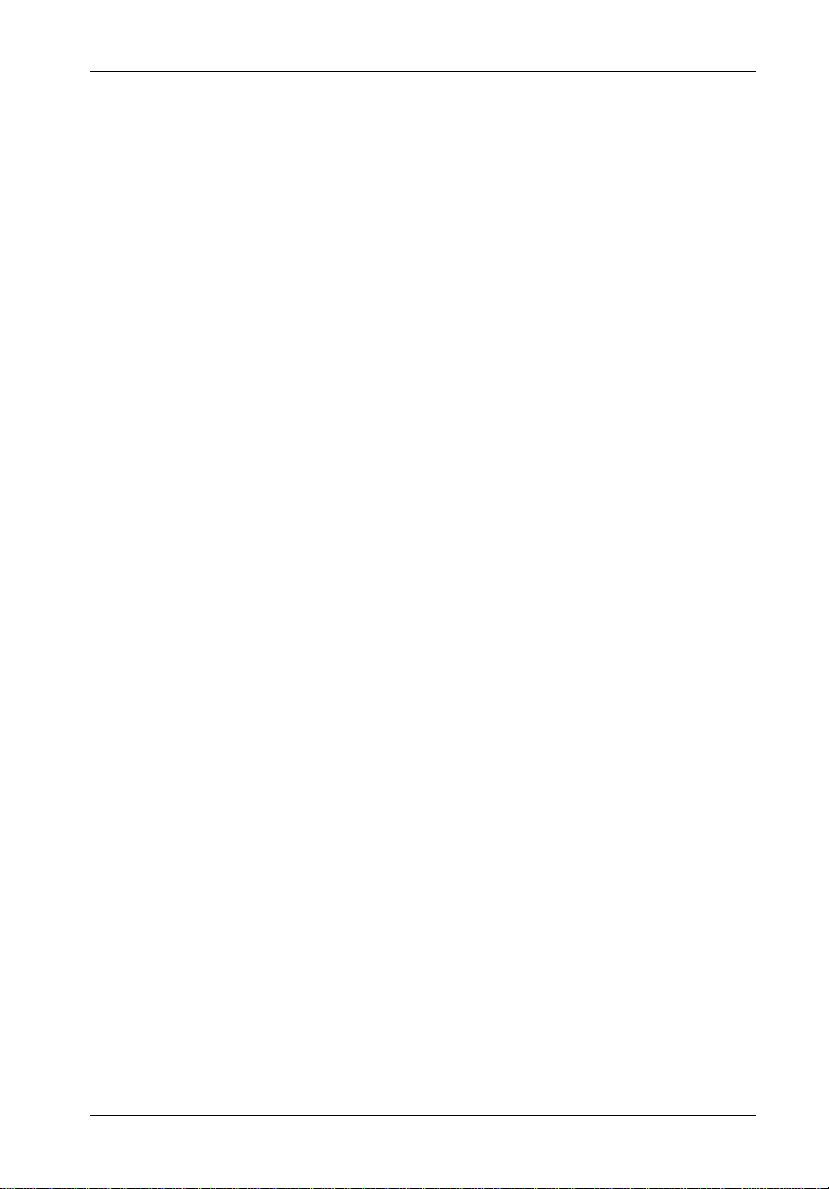
Limited Warranty
KINGSTON TECHNOLOGY COMPANY (“Kingston”) warrants that this product is free from defects in material and
workmanship. Subject to the conditions and limitations set forth below, Kingston will, at its option, either repair or replace any
part of this product which proves defective by reason of improper workmanship or materials. Repair parts or replacement
products will be provided by Kingston on an exchange basis, and will be either new or refurbished to be functionally
equivalent to new.
This warranty does not cover any damage to this product which results from accident, abuse, misuse, natural or personal
disaster, or any unauthorized disassembly, repair or modification.
Duration of Warranty
Lifetime Warranty:
modules and boards), networking adapters and. hubs (excluding power supply unit), solid state PCMCIA interface adapters,
and microprocessor upgrade products.
Seven Year Warranty:
date of original retail purchase: storage enclosures, including power supply units, cables, terminators, and accessories.
Five Year Warranty:
of original retail purchase: networking hub power supply unit; and all other Kingston products (other than those products
covered by a two-year or one-year warranty, as provided below).
Two Year Warranty:
of original retail purchase: Winchester hard disk drives in a 2.5 inch, 3.5 inch or 5.25 inch form factor.
One Year Warranty:
of original retail purchase: Winchester hard disk drives in a 1.8 inch form factor, optical reading and storage products, and
magnetic tape storage products.
To obtain warranty service, return the defective product, freight prepaid and insured, to your local authorized Kingston
dealer or distributor, or to the Kingston factory service center located at 17600 Newhope Street, Fountain Valley, California
92708, U.S.A. You must include the product serial number (if applicable) and a detailed description of the problem you are
experiencing. You must also include proof of the date of original retail purchase as evidence that the product is within the
applicable warranty period. If you return the product directly to the Kingston factory, you must first obtain a Return Material
Authorization (“RMA”) number by calling Kingston Customer Service at (714) 438-1810, and include the RMA number
prominently displayed on the outside of your package. Products must be properly packaged to prevent damage in transit.
Kingston provides free technical support. If you experience any difficulty during the installation or subsequent use of a
Kingston product, please contact Kingstons Technical Support department at either: (714) 435-2639 U.S. headquarters,
or Kingston Germany Office at (089) 62 71 56-21, prior, to servicing your system. This warranty covers only repair or
replacement of defective Kingston products, as provided above. Kingston is not liable for, and does not cover under
warranty, any costs associated with servicing and/or installation of Kingston products.
Disclaimers – The foregoing is the complete warranty for Kingston products and supersedes all other warranties and
representations, whether oral or written. Except as expressly set forth above, no other warranties are made with
respect to Kingston products and Kingston expressly disclaims all warranties not stated herein, including, to the
extent permitted by applicable law, any implied warranty of merchantability or fitness for a particular purpose. In no
event will Kingston be liable to the purchaser, or to any user of the Kingston product, for any damages, expenses, lost
revenues, lost savings, lost profits, or any other incidental or consequential damages arising from the purchase, use
or inability to use the Kingston product, even if Kingston has been advised of the possibility of such damages.
Copyright© 1997 Kingston Technology Company. All rights reserved. Printed in the U.S.A. Kingston Technology and
The following Kingston products are covered by this warranty for life: solid state memory (e.g., memory
The following Kingston products are covered by this warranty for a period of seven years from the
The following Kingston products are covered by this warranty for a period of five years from the date
The following Kingston products are covered by this warranty for a period of two years from the date
The following Kingston products are covered by this warranty for a period of one year from the date
Warranty Claim Requirements
Free Technical Support
the Kingston logo are trademarks of Kingston Technology Company.
iii
DE300i-S User's Guide - Rev. B00 Kingston Technology Company
Page 4
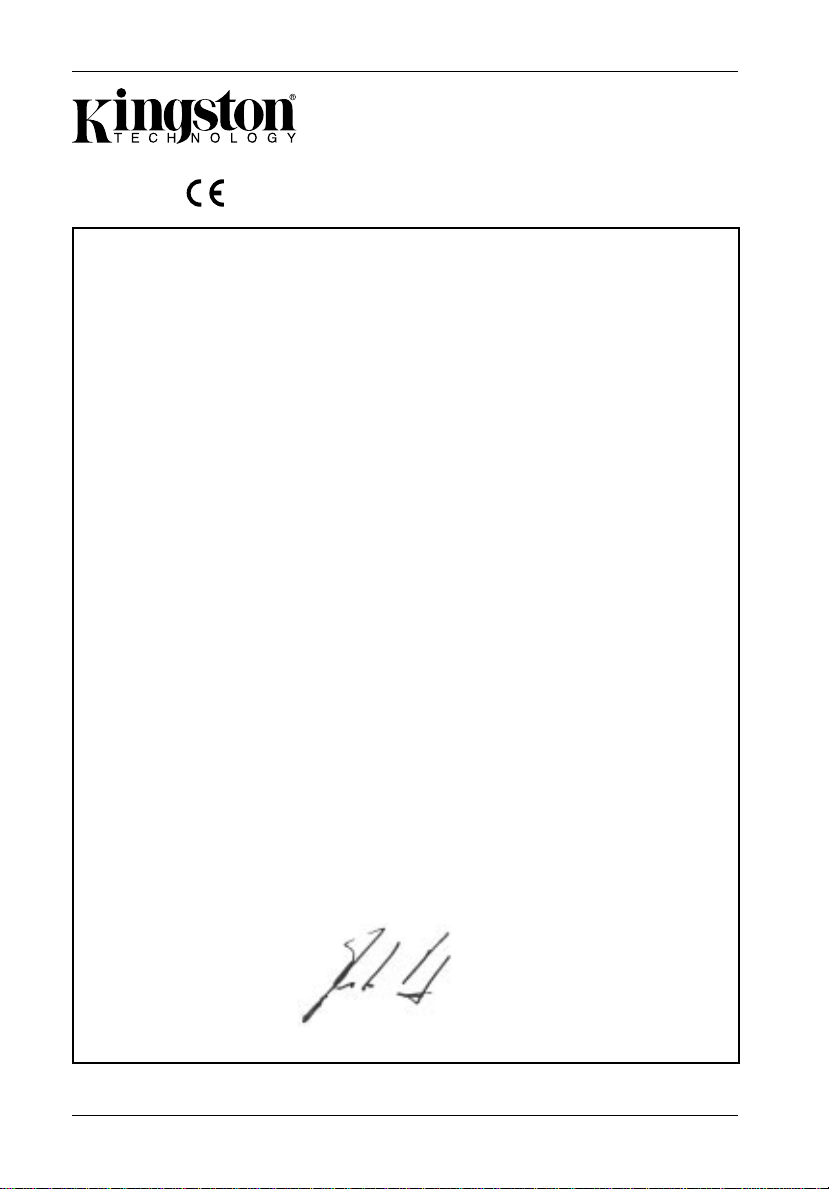
iv
CE Declaration of Conformity
Company’s Name:
Company’s Address:
Manufacturer’s Address:
Product Name:
Model Number:
Conforms to the following specifications:
Safety Agencies:
CSA “Certified”
UL
TÜV “Bauart Geprüft”
Safety Directive:
EMC Directive:
Kingston Technology Company
Storage Products Division
17600 Newhope Street
Fountain Valley, CA 92708
11535 Martens River Circle
Fountain Valley, CA 92708
Data Express DE300i
DE300i-XSXX/XXX
Safety Tests: License #:
CAN/CSA-C22.2 No950-93 LR 90843-3
UL 1950 E173791 SP
EN 60950/06.88 R 9371301
EN 60950 A1/08.90
EN 60950 A2/10.91
73/23/EEC low voltage
EMC Tests:
EN 50081-1:1992 for Generic Emission
CISPR22:1995/EN 55022:1987 Class B
EN 50082-1:1992 for Generic Immunity
89/336/EEC
FCC Part 15, Class B
IEC 1000-4-2:1994 ESD
IEC 1000-4-3:1994 Radiated EM Field
IEC 1000-4-4:1994 Fast Transient/Burst
Year of Manufacture:
Signature:___________________
Full name: Dieter Paul
Position: Vice President of Engineering
Kingston Technology Company DE300i-S User's Guide - Rev. B00
1997
Page 5
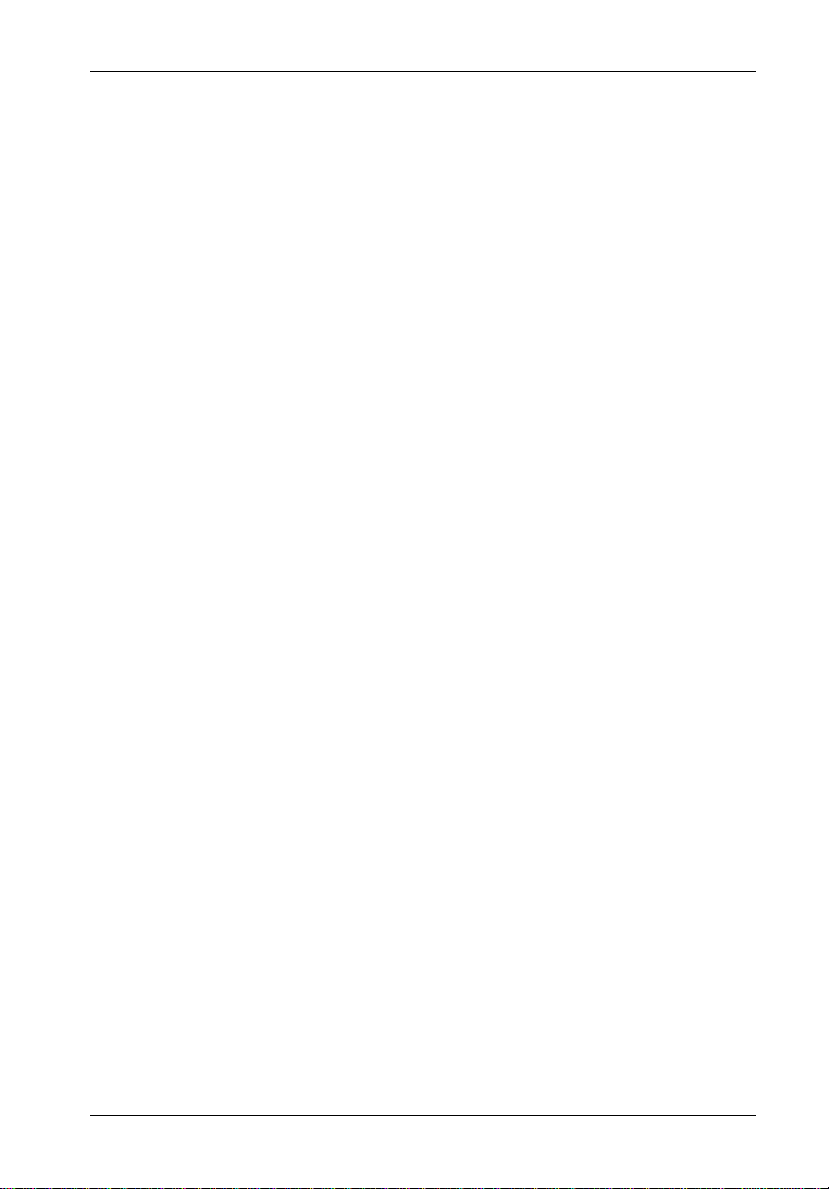
Table of Contents
DATA EXPRESS DE300i-S ..................................................................................................... 1
Packaging Materials ....................................................................................................... 1
Package Contents .......................................................................................................... 2
Serial Numbers............................................................................................................... 3
General Description........................................................................................................ 4
The Receiving Frame Front Panel ...................................................................... 4
The Receiving Frame Rear Panel ....................................................................... 6
DATA EXPRESS INSTALLATION ........................................................................................... 7
Installing the Drive into the Carrier................................................................................. 7
Preparation .......................................................................................................... 7
Installation............................................................................................................. 8
Typical 2mm Drive ID Pin Configuration.................................................... 11
Typical 1.25mm Drive ID Pin Configuration............................................... 12
Installing the Receiving Frame ..................................................................................... 13
Selecting the Unit Number ........................................................................................... 16
SCSI Interface Connectors .......................................................................................... 1 8
APPENDICIES ...................................................................................................................... 19
Appendix A - Specifications/Dimensions ...................................................................... 20
Appendix B - Hot Swap Option .................................................................................... 22
Appendix C - Attaching/Removing the On/Off Key ...................................................... 26
Appendix D - Optional Accessories .............................................................................. 27
v
Reader's Comments............................................................................................................... 29
DE300i-S User's Guide - Rev. B00 Kingston Technology Company
Page 6
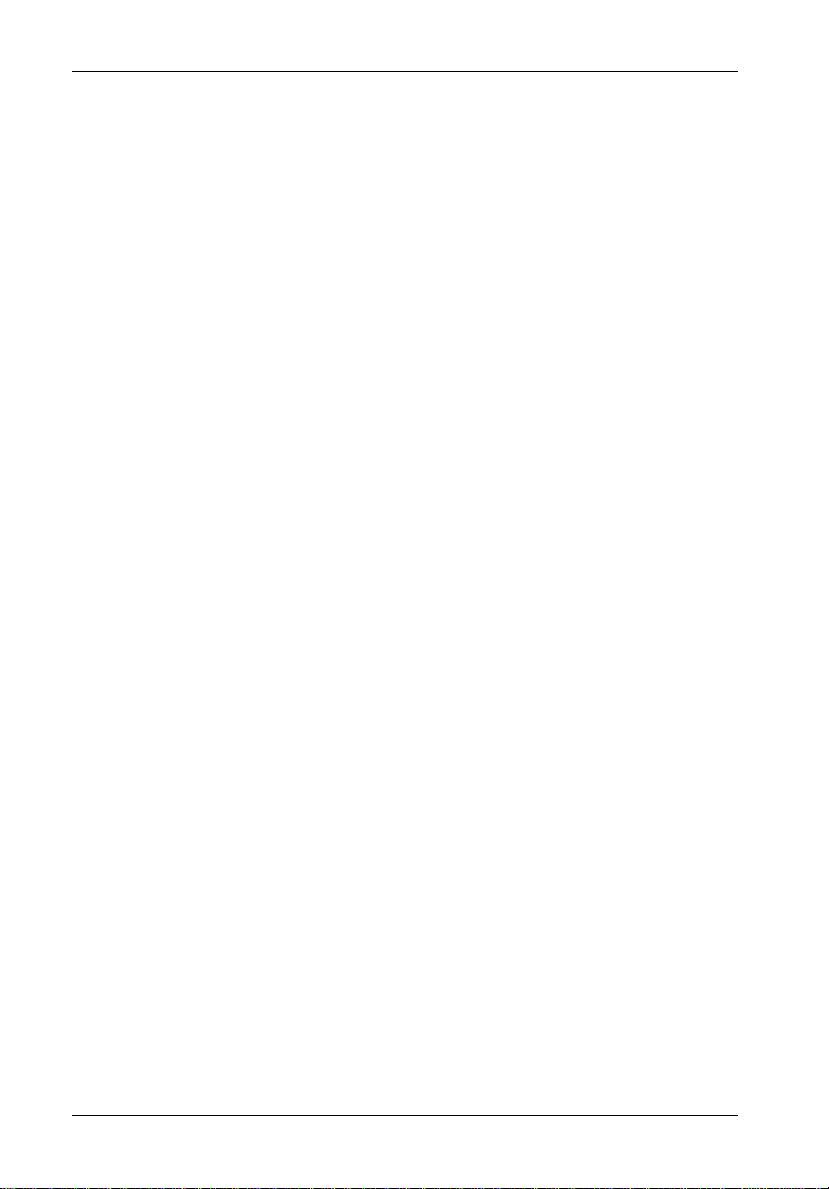
vi
List of Figures
Figure 1: Data Express DE300i-S Package Contents ........................................................ 1
Figure 2: DE300i-S Receiving Frame and Drive Carrier .................................................... 4
Figure 3: Receiving Frame Front Panel .............................................................................. 5
Figure 4: Unit Number Display Conditions.......................................................................... 5
Figure 5: Receiving Frame Motherboard (Rear View)....................................................... 6
Figure 6: Drive Installation Assembly................................................................................... 8
Figure 7: Drive Carrier and SCSI ID Select Cable Connection .......................................... 9
Figure 8: SCSI ID Select Cable Types.............................................................................. 10
Figure 9: Seagate ST31200N (Typical 2mm Pin Connection) ......................................... 11
Figure 10: Quantum 540S (Typical 1.25mm Pin Connection) ............................................ 12
Figure 11: Receiving Frame Motherboard J3A, J3B, J3C Option Pins............................... 13
Figure 12: Receiving Frame Mounting Holes...................................................................... 15
Figure 13: Unit ID Select Switch Location ........................................................................... 17
Figure A-1: Data Express Physical Dimensions .................................................................... 21
Figure B-1: Installing the Hot Swap Board............................................................................ 23
Figure B-2: Hot Swap Board Termination Jumper Options.................................................. 24
Figure B-3: Device Spin Down/Up Timer.............................................................................. 25
Figure C-1: Attaching the On/Off Key.................................................................................... 26
Figure D-1: Optional Carrying Case (DX300-DE-C) ............................................................ 27
Figure D-2: Optional Receiving Frame Brace ....................................................................... 28
List of Tables
Table 1: Shipping Contents ..................................................................................................... 2
Table 2: J3A, J3B, J3C Option Pin Signal Descriptions ........................................................ 14
Table 3: 50-Pin 8-Bit SCSI Interface Connectors J3, J4, J5 Pin Assignments ..................... 18
Kingston Technology Company DE300i-S User's Guide - Rev. B00
Page 7
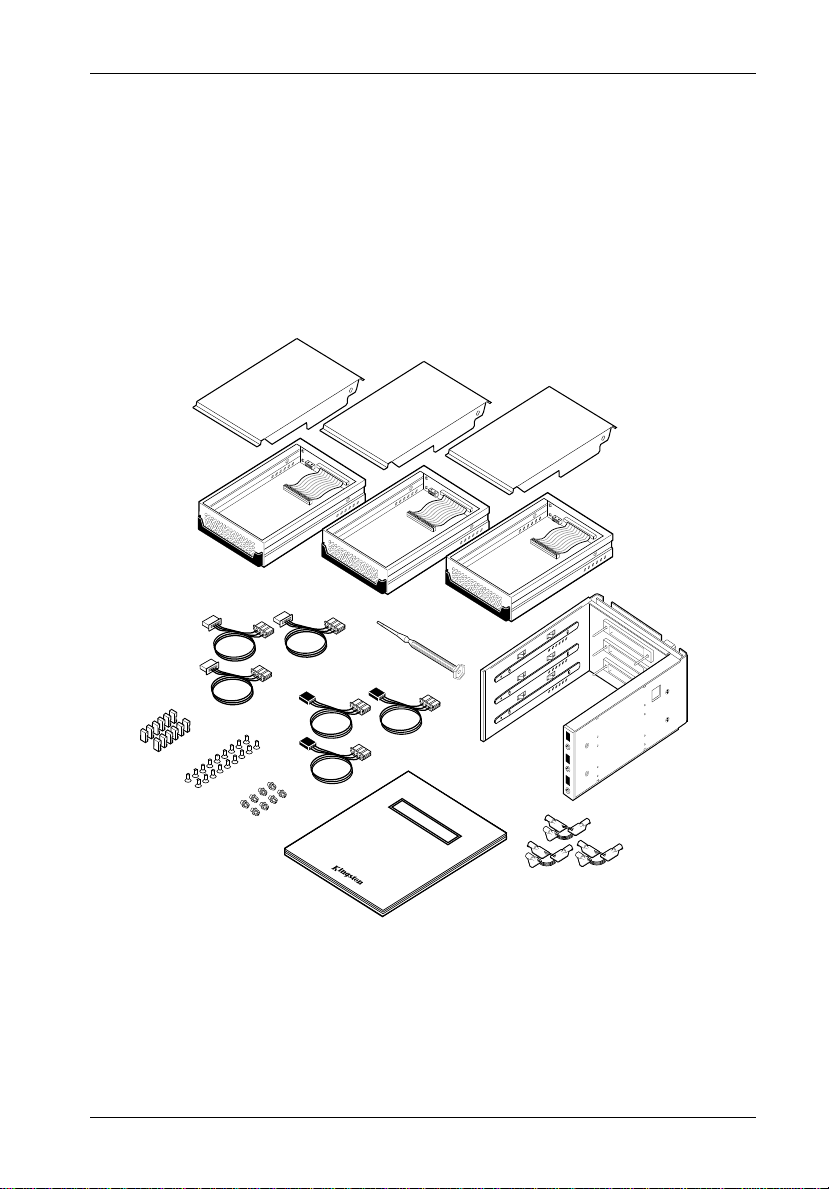
Introduction 1
Data Express® DE300i-S
Packaging Materials
The Kingston Technology Data Express® system is shipped in a container designed to
provide protection and prevent damage during shipment. The Data Express unit was
carefully inspected before and during the packing procedure at the factory. Bent or broken
connectors, or evidence of other damage to the Data Express should be reported to the
shipper immediately. Refer to Figure 1 for the package contents.
1
2
3
9
11
10
8
7
6
1. Drive Cover
2. Drive Carrier
3. Receiving Frame
4. Drive Lock Keys
5. User's Guide
COMPUTING WITHOUT LIMITS
USER'S GUIDE
DATA EXPRESS
TECHNOLOGY
5
6. 6-32 by 1/4" Phillips Machine Head Screws (8 pcs)
7. 6-32 by 3/16" Phillips Flush Mount Screws (18 pcs)
8. Jumper Plugs
9. .1"/1.25mm ID Select Cables
10. .1"/2mm ID Select Cables
0509A
4
11. Adjustment Tool
Figure 1: Data Express DE300i-S Package Contents
DE300i-S User's Guide - Rev. B00 Kingston Technology Company
Page 8

2 Introduction
If the wrong Data Express model has been received, please call Kingston's Storage Product
Division at (800) 435-0642. A staff member will give you a Return Material Authorization
(RMA) number to facilitate processing. Kingston cannot accept returns which do not display
an RMA number on the outside of the package. Return the unit with all the original packing
materials.
Before removing any component from its packaging, discharge any static electricity by
touching a properly grounded metal object.
Package Contents
The DE300i-S package contents include the following items:
Table 1: Shipping Contents
One Kingston Data Express DE300i-S DE300i-CS DE300i-RS
SCSI System Part Number (Carrier & RF) (Carrier) (Receiving Frame)
Drive Carrier DE300i-CS (3 ) (1)
Receiving Frame DE300i-RS (1) (1)
Alignment Tool D45-0000-0037 (1) (1)
Phillips Mounting Screws (6-32 by 3/16” D45-0000-0001 (18) (6)
Flat Head to attach drive and cover)
Phillips Mounting Screws (6-32 by 1/4” D45-0000-0004 (8) (8)
Machine Head to attach receiving frame
to computer)
.1 inch/1.25mm ID Select Cable D12-1000-0085 (3) (1)
.1 inch/2mm ID Select Cable D12-1000-0086 (3) (1)
Drive Cover D10-4040-0213 (3) (1)
Jumper Plug, 2mm D16-0000-0053 (12) (12)
Drive Lock Keys D10-4050-0005 (3 sets) (3 sets)
User's Guide D89-0000-0021 (1) (1) (1)
If any item is missing or damaged, contact your Kingston dealer for a replacement.
Kingston Technology Company DE300i-S User's Guide - Rev. B00
Page 9

Introduction 3
Serial Numbers
Both the Data Express receiving frame and carrier are labeled with serial numbers. These
numbers must be reported to the Kingston Customer Service Representative in order to
receive a Return Material Authorization (RMA) for warranty claims. Locate the serial number
labels and record the numbers in the spaces provided below.
Receiving Frame:
Drive Carriers:
DE300i-S User's Guide - Rev. B00 Kingston Technology Company
Page 10
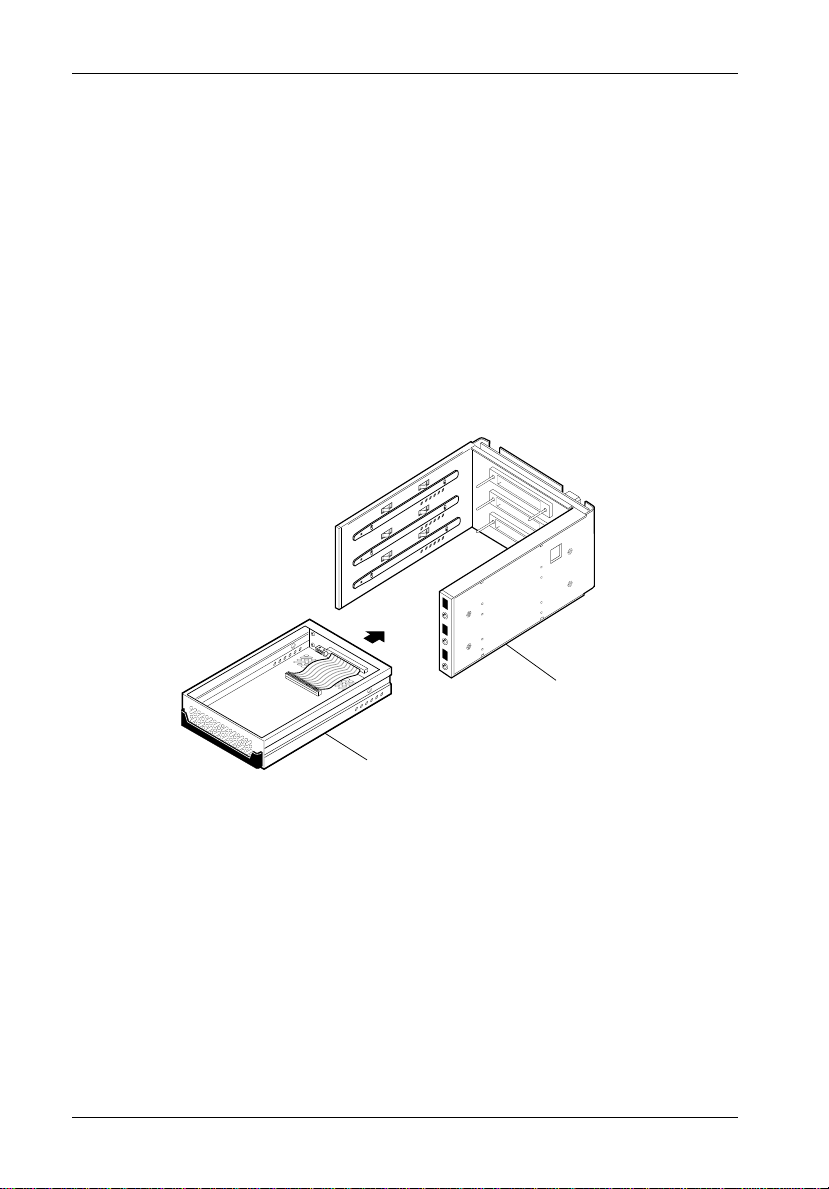
4 Introduction
General Description
The Kingston Technology Data Express® DE300i-S is a durable removable enclosure for
three low-profile (1" high), 3.5" form factor SCSI drives. The DE300i-S is composed of a
receiving frame with 8-bit single-ended SCSI connectors which contains three removable
drive carriers and fits within 5.25" full-height peripheral slots.
The Data Express allows a drive to be removed and transported to another Data Expressequipped computer or expansion chassis, and also provides the ability to secure sensitive
data by removing and storing the drive safely for future use.
This User's Guide describes the steps required to install the Kingston Data Express
DE300i-SW removable enclosure inside a computer peripheral bay or external expansion
chassis. This guide supplements documentation provided with the host computer system,
operating system, and the drive to be installed within the Data Express carrier.
0510A
Receiving
Frame
Drive Carrier
Figure 2: DE300i-S Receiving Frame and Drive Carrier
The Receiving Frame Front Panel
• Key Lock/Drive Power Switch (Figure 3) - This key switch assures proper seating
of the drive carrier within the receiving frame, it turns power to the drive carrier on
and off, and it prevents unauthorized removal or installation of the carrier. For the
computer to access data on the Data Express drive, the key must be turned
counterclockwise to the locked position. The key can be configured as either fixed
or removable as shown in Appendix C.
Kingston Technology Company DE300i-S User's Guide - Rev. B00
Page 11
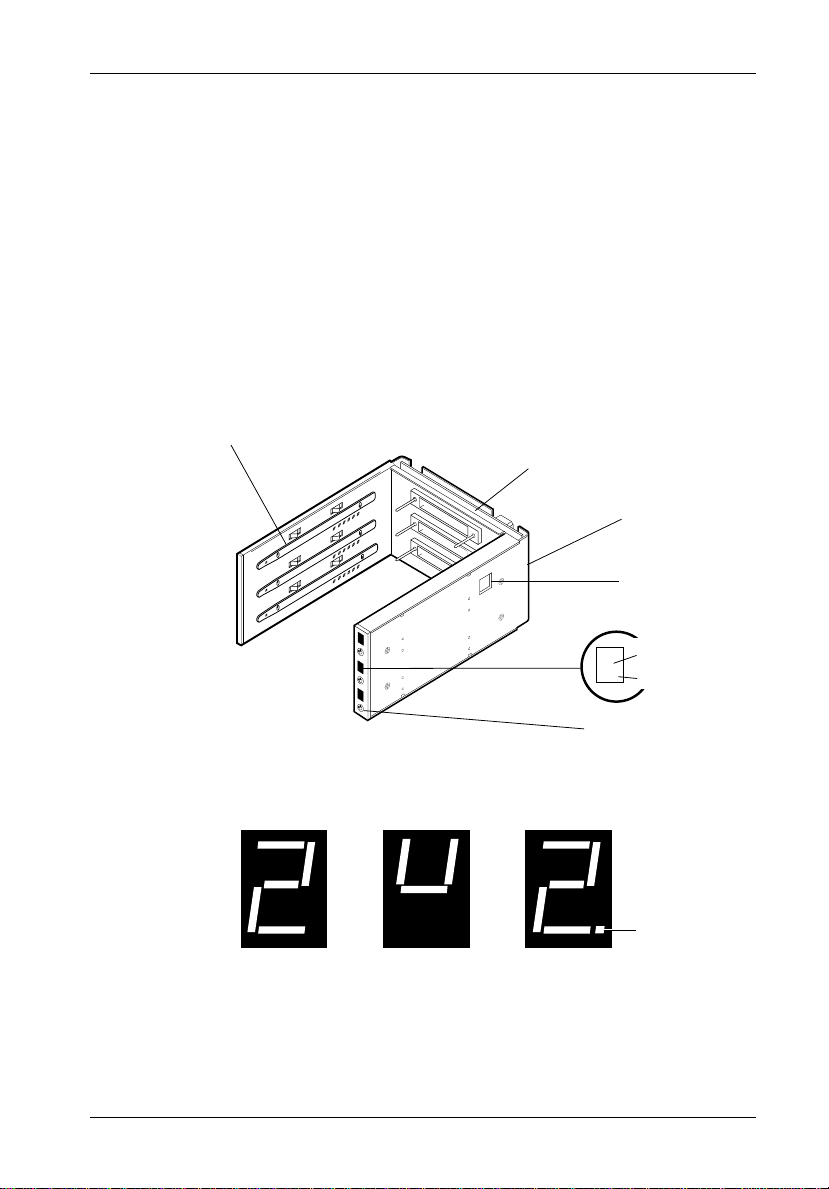
Introduction 5
• Unit Number Indicator (Figures 3 and 4) - This LED displays the status of the
drive carrier. A unit number is displayed when the carrier is
into the receiving frame or if the carrier is
the carrier is installed in the receiving frame but
removed
unlocked
installed and locked
from the receiving frame. If
, a "u" will be displayed.
The unit number is set by means of the unit select switch located inside the
receiving frame using a special alignment tool supplied with the Data Express
(see Figure 13).
• The Activity Indicator (Figures 3 and 4) - A small dot next to the unit number
illuminates to indicate when the host computer is accessing the data on the Data
Express carrier. This dot will flash during communication with the host computer.
• Device Spin Down/Up Timer (Figure 3) - This timer controls the length of time
that the unit number display flashes during device spin down/up, providing a
visual indication of drive activity. Refer to Figure B-3 for switch settings.
Carrier Guide High Insertion
Receiving
Frame
Count Mating
Connector
All Steel
Receiving
Frame
Spin
Down/Up
Timer
2.
Key/Lock
and Power
Switch
Unit Number
Display
Activity Indicator
0511
Figure 3: Receiving Frame Front Panel
Activity
Carrier Removed
from Receiving Frame
The number '2' shown above is for illustration purposes only. It
can be any valid Unit ID number. However , the letter 'U' (above
middle), will appear as illustrated.
Carrier Installed
(unlocked)
Carrier Installed
(locked)
Indicator
0064
Figure 4: Unit Number Display Conditions
DE300i-S User's Guide - Rev. B00 Kingston Technology Company
Page 12

6 Introduction
The Receiving Frame Rear Panel
• I/O Connectors (J3, J4, and J5) - These connectors provide a standard interface for all
SCSI signals (Figure 5). See Table 3 for pin assignments.
• DC Power Connector (J6) - A standard 4-pin Molex power connector is used to accept
DC power.
• ID Select Connectors (J3A, J3B and J3C) - Pins 1 through 6 of these connectors
provide SCSI unit ID selection for the computer system or expansion chassis. For
remote ID selection through an expansion chassis, an appropriate cable must be
attached to these pins and the unit ID must be set to "0". The unit ID can be set with a
rotating switch located inside the receiving frame (Figure 13).
• Disable Termination (DT) - A factory installed jumper on these pins disables termination. Removing this jumper will enable termination. Remove this jumper if the drive is
physically located at the end of a SCSI daisy chain.
• Remote Activity LED (RLED) - These pins provide power for a remote LED device
activity indicator. (Pin 11=Cathode, Pin 12=Anode.)
• Enable Termination Power To/From SCSI Bus (TPWR) - This jumper is installed at the
factory.
DC Power
Connector
SCSI I/O Connector (Pin 1)
J6
+12
+5
GND
J3
J4
J5
J3A
ID0
1
ID1
ID2
DT
RLED
DF
SYNC
TPWR
WTP
LK
21
J3B
ID0
1
ID1
ID2
DT
RLED
DF
SYNC
TPWR
WTP
LK
21
J3C
ID0
1
ID1
ID2
DT
RLED
DF
SYNC
TPWR
WTP
LK
21
Remote ID
Select
Disable On Board
Terminaton
Remote
P12
AnodeCathode
0503A
P11
Activity LED
Term. Power
To/From SCSI Bus
Reserved
(Installed
at Factory)
Ground
Row
Signal
Row
= Pin 1
Figure 5: Receiving Frame Mother Board (Rear View)
Kingston Technology Company DE300i-S User's Guide - Rev. B00
Page 13

Installation 7
DATA EXPRESS INSTALLATION
Installing the Drives into the Carriers
Preparation
While performing the steps in this section, work on a soft surface to prevent excessive shock
to the drive being installed. Also refer to the manufacturer's documentation provided with the
drive.
NOTE: A #2 Phillips screwdriver will be required during this procedure.
1. Remove the drive from its protective packaging.
2. Plastic Drive Bezel - If the drive to install is equipped with a plastic front bezel,
remove it.
3. SCSI Drive Termination - Disable or remove the termination resistor packs
from the drive. Termination is performed by an external terminator in the Data
Express receiving frame (Figure 5). Refer to the documentation provided by
the drive manufacturer for the location of these terminators or jumpers.
4. SCSI Drive ID Select Jumpers - Locate the SCSI ID select jumper positions on
the drive, and remove any jumper plugs in this area. The SCSI ID cable will be
installed into this section of each drive (Figures 9 and 10).
5. ID Select Cable - Each Data Express carrier is supplied with two 3-wire cables.
Using one of these cables will carry the SCSI ID signal between the drive and the
carrier. The signal is then transferred to/from the receiving frame via the carrier
and receiving frame mating connectors. The ID select cable permits easy unit ID
selection via a small switch located on the inside of the receiving frame (Figure
13). One cable has .1 inch/1.25mm connectors and the other cable has .1 inch/
2mm connectors. Use one of the cables (depending on the drive's pin connectors)
to connect between the drive's remote SCSI ID signals and one of two available
connectors on the inside of the drive carrier. Find the cable that matches both
drive and carrier pins (Figures 7 and 8).
The ID select cable contains black, brown, and red wires. The black wire plugs
into the drive pin used to select ID0, the brown wire plugs into the drive pin for
ID1, and the red wire plugs into the drive pin for ID2. Most drive manufacturers
label these pins as ID0, ID1, and ID2, or similar identification.
Drives use a row of pins to provide ground to the ID signals. This row of pins is
not used for the Data Express installation. One end of the unit ID cable connects
to the signal row of ID pins on the drive. The other end of this cable attaches to
the ID select connector on the inside of the drive carrier (Figures 6 and 7). Refer
to the drive manufacturer's documentation for more information.
DE300i-S User's Guide - Rev. B00 Kingston Technology Company
Page 14

8 Installation
Installation
1. Attach the I/O interface cable from the Data Express carrier board to the drive
(Figure 6).
2. Attach the four-pin power cable from the carrier board to the drive (Figure 6).
3. Install the appropriate three-pin ID select cable into the carrier board connector
(Figure 7). Refer to Figure 8 to decide which ID select cable to use. Figure 9
shows a typical drive with 2mm ID pins. Figure 10 shows a typical drive with
1.25mm ID pins.
4. Carefully insert the drive into the carrier at an angle, cable-end first. Make sure
that none of the cables are pinched. Lower the front of the drive carefully into
place. Fasten the drive into the carrier with four #6-32 x 3/16" F.H. screws
provided (Figure 6).
5. Attach the provided drive cover with two #6-32 x 3/16" F.H. screws (Figure 6).
Protective
Drive
Cover
(Provided)
Drive
Power Cable
I/O Interface
Cable/s
ID Select Cable
(Typical)
Drive Carrier
Drive Mounting
Screws (4ea)
Phillips # 6-32 x
3/16 Flat HD
0202
Drive Cover
Screws (2 plcs)
# 6-32 x 3/16
Flat HD
Figure 6: Drive Installation Assembly
Kingston Technology Company DE300i-S User's Guide - Rev. B00
Page 15

Installation 9
Signal Distribution
Typical Drive ID Select Pins
(Pins vary on each drive model.
See Drive Manufacturer's Manual.)
Board
Data Express ID
Select Interface
(Inside Carrier)
.1" (Upper)
2mm (Lower)
Pin 1
DISK DRIVE
Red (ID2)
Brown (ID1)
Black (ID0)
DATA EXPRESS
CARRIER
ID
Select
Cable
Disk Carrier
0220A
Figure 7: Drive Carrier and SCSI ID Select Cable Connection
DE300i-S User's Guide - Rev. B00 Kingston Technology Company
Page 16

10 Installation
Use This
Connector
2mm
Data Express
DE300 Carrier
.1 inch
2mm
2mm
.1 inch
Cable PN
12-1000-0086
With This
SCSI ID
Cable
If Drive
Has This
Connector
Use This
Connector
2mm
Data Express
DE300 Carrier
2mm
.1 inch
.1 inch
.1 inch
Cable PN
12-1000-0086
With This
SCSI ID
Cable
If Drive
Has This
Connector
Use This
Connector
2mm
Data Express
DE300 Carrier
.1 inch
1.25
mm
1.25
mm
.1 inch
Cable PN
12-1000-0085
With This
SCSI ID
Cable
If Drive
Has This
Connector
Drive
* If these cable configurations will not work with your drive, use the provided wire wrap connector to
fabricate your own cable.
Figure 8: SCSI ID Select Cable Types
Kingston Technology Company DE300i-S User's Guide - Rev. B00
Drive
Drive
0222
Page 17

Installation 11
TYPICAL 2MM DRIVE ID PIN CONFIGURATION
Figure 9 illustrates a typical SCSI ID select connection to a drive with 2mm ID select pins. In
most cases, the drive manufacturer labels each pair of SCSI ID select pins in their significant
bit order (0, 1, 2 as shown in Figure 9). In other cases, the manufacturer does not label these
pins in their significant bit order, but instead, assigns pin numbers only. In any case, all odd
numbered pins or all even numbered pins will be the signal row. The wires on the wire
harness connect to the positive pin (or signal pins) on the drive. Refer to the drive
manufacturer's documentation for additional pin numbering and jumper option information.
Attach the .1 inch/2mm ID select cable to the drive using the 2mm connectors. Align the “ID0”
pin with the black wire. Attach the other end of the ID select cable to the ID select connector
located on the carrier board, inside the drive carrier. Refer to the manufacturer’s
documentation to disable termination on the drive.
Black (ID0)
Brown (ID1)
Red (ID2)
Drive SCSI ID Select Pins
0
1
2
Ground
Row
SCSI ID Select Cable
(from Data Express
Signal Distribution Board)
SCSI I/O
Connector
0203
Power
Connector
Figure 9: Seagate ST31200N (Typical 2mm Pin Connection)
DE300i-S User's Guide - Rev. B00 Kingston Technology Company
Page 18

12 Installation
TYPICAL 1.25MM DRIVE ID PIN CONFIGURATION
Figure 10 illustrates a typical SCSI ID select connection to a drive with 1.25mm ID select pins.
Attach the .1 inch/1.25mm ID select cable to the drive using the 1.25mm connectors. Align the
“ID0” pin with the black wire. Attach the other end of the ID select cable to the ID select
connector located on the carrier board, inside the drive carrier. Refer to the manufacturer’s
documentation to disable termination on the drive.
SCSI ID Selection
Connector J5 (located
on disk drive PCB)
G
A2
n
A1
d
A0
R
e
s
e
r
v
e
d
When Using J5,
Remove all Jumpers
From JP1
A2 (Red)
A1 (Brown)
A0 (Black)
SCSI ID Select
Cable (from Data
Express Signal
Distribution Board)
1.25mm connector
Power
Connector
SCSI I/O
Connector
SCSI ID Selection
Pins JP1 (located on
disk drive PCB)
0208
Figure 10: Quantum 540S (Typical 1.25mm Pin Connection)
Kingston Technology Company DE300i-S User's Guide - Rev. B00
Page 19

Installation 13
Installing the Receiving Frame
The drive should be installed into the carrier before installing the receiving frame into the
mounting bay of a computer or expansion chassis.
NOTE: Use a #2 Phillips screwdriver during this procedure.
1. Turn off power to the computer.
2. Open the computer system according to the manufacturer’s instructions. If
necessary, temporarily remove any expansion boards that may make installation
difficult.
3. To select the Data Express unit ID remotely through the computer system or
external expansion chassis, the appropriate cable from the system must be
connected to option pins (1-8 on connectors J3A, J3B, J3C) on the rear of the
receiving frame (Figure 5). Set the unit ID to '0' for remote ID selection (Figure 13).
Pin 1 Pin 2 ID0
Pin 3
Pin 5
Pin 7
Pin 9
Pin 11
Pin 13
Pin 15
Pin 17
Pin 19
Pin 21
Pin 4 ID1
Pin 6 ID2
Pin 8 Not Used
Pin 10 DT (Factory Installed Jumper)
Pin 12 RLED
Pin 14 DF
Pin 16 SYNC
Pin 18 TPWR
Pin 20 WTP
Pin 22 LK (Factory Installed Jumper)
Ground
Row
Signal
Row
0542A
Figure 11: Receiving Frame Motherboard J3A, J3B, J3C Option Pins
DE300i-S User's Guide - Rev. B00 Kingston Technology Company
Page 20

14 Installation
Table 2: J3A, J3B, J3C Option Pin Signal Descriptions
PIN Signal Function
1 ID0 SCSI ID
2 GND Ground
3 ID1 SCSI ID
4 GND Ground
5 ID2 SCSI ID
6 GND Ground
7 Not Used
8 Not Used
9 DT Disable On Board Terminator
10 GND Ground
11 RLEDC Remote LED Cathode
12 RLEDA Remote LED Anode
13 DFAULT Force Drive Fault Signal to Display
14 GND Ground
15 SYNC Drive Synchronization Signal
16 GND Ground
17 TPWR Terminate Power To/From SCSI Bus
18 GND Ground
19 WTP Reserved
20 GND Ground
21 LK A Disable Isolator Functions
22 LK B Disable Isolator Functions
Kingston Technology Company DE300i-S User's Guide - Rev. B00
Page 21

Installation 15
4. With the drive carriers locked into place inside the receiving frame, install the Data
Express receiving frame into the drive opening in the computer or expansion chassis.
Use the appropriate guides to position the Data Express, and fasten it into place with the
four 6-32 x 1/4” screws provided. Figure 12 illustrates the location of the mounting holes.
Mounting holes are provided on each side and the bottom of the receiving frame to
accommodate a variety of mounting configurations. Use the mounting holes which best
suit the computer or expansion chassis configuration.
Front of Unit
Mounting
Holes
(Right)
0520
Mounting
Holes
(Bottom)
Figure 12: Receiving Frame Mounting Holes
5. Adjust the front of the receiving frame so the carrier slides freely in and out on the
receiving frame guides. The position of adjoining peripheral units may require
adjustment.
6. To connect a drive to a remote activity LED in the computer system or expansion
chassis, connect the appropriate cable(s) to the receiving frame motherboard connectors
J3A, J3B, and J3C Pins 11 and 12 as shown in Figure 5.
7. Connect the I/O interface cables from the host adapter to the receiving frame. The pin 1
indicator on the cable must be properly aligned. Refer to Figure 5 for the correct pin 1
location.
8. When installing the Data Express into a computer system, make sure that only the last
SCSI device is terminated. If the Data Express is at the end of a daisy chain, the
receiving frame termination for the last device must be enabled by removing the
appropriate jumper. If the Data Express is in the middle of a daisy chain, termination
should be disabled (factory installed jumper) at J3A, J3B, and J3C, pins 9 and 10 as
shown in Figure 5.
In most cases, if installing the Data Express into an external expansion chassis, the
factory installed jumpers at J3A, J3B and J3C, pins 9 and 10 (disable termination) should
be left in place. Termination will be handled by an external terminator on the expansion
chassis.
DE300i-S User's Guide - Rev. B00 Kingston Technology Company
Page 22

16 Installation
9. Connect the power cable from the DC power supply in the computer or expansion
chassis to the power connector on the Data Express receiving frame. Refer to
Figure 5 for the Data Express receiving frame power connector location.
10. Replace any expansion boards that may have been removed earlier. Replace the
system cover according to the manufacturer’s instructions.
11. Reconnect any system or peripheral cables removed earlier.
12. If the Data Express has been installed into an external expansion chassis, connect
the SCSI and power cables to the chassis. If the expansion chassis is at the end of
a daisy chain, make certain that it is properly terminated. Refer to the computer
system and expansion chassis manuals for information on how to do this. Turn on
the expansion chassis power
13. Turn on power to the computer. If the installation has been successful, and all
cables have been properly attached, the system should boot normally. Although
the computer may not recognize the Data Express yet, the appropriate front panel
LED indicators on the Data Express should illuminate. If the system does not boot
properly, there could be a SCSI ID conflict. Refer to the following section
the Unit Number.
before
turning on the computer system power.
Selecting
NOTE: The lock on the Data Express receiving frame functions as a lock and a DC
14. The new drives may need to be formatted or initialized prior to use with the
power switch for the carrier unit. The lock must be engaged (turned counterclockwise) in order to supply power to the carrier and installed drive unit.
operating system and applications software. Additionally, an appropriate driver may
need to installed for the host controller to recognize the newly installed device.
Refer to the drive and/or computer manufacturer's documentation for formatting
information. Refer to the SCSI host controller instructions for driver information.
Selecting the Unit Number
Each SCSI device on the computer system requires a separate SCSI ID number.
8-bit SCSI interface protocol permits 8 (0-7) unique SCSI ID numbers. Usually, ID7 is
reserved for the host controller. If the computer system has any internal or external SCSI
devices, some ID numbers may already be reserved. For instance, if the computer system is
already equipped with an internal SCSI hard drive, the drive may be designated as SCSI
device "0". Refer to the computer system documentation for additional information.
1. Verify that power is turned on to the Data Express receiving frame by turning on the
computer or external expansion chassis. A number should appear in the unit display
window if the carrier is locked into place.
Kingston Technology Company DE300i-S User's Guide - Rev. B00
Page 23

Installation 17
2. Unlock the Data Express carrier from the receiving frame. The unit number will begin
flashing, indicating that the drive is spinning down. DO NOT REMOVE THE CARRIER
FROM THE RECEIVING FRAME WHILE THE UNIT NUMBER IS FLASHING. The
length of time that the unit number flashes is controlled by a small timing switch located
on the side of the receiving frame. Refer to Appendix B for information on adjusting the
timer (Figure B-3).
WARNING: Unlocking the carrier unit switches DC power off to the drive. Since drives
require a short amount of time to spin down, allow at least 15 seconds before pulling the
carrier unit out of the receiving frame to avoid possible damage to the drive.
3. A "u" will be displayed once the drive has completed spin down and is ready to be
removed from the receiving frame. The indicator will return to the SCSI ID number when
the carrier is removed from the receiving frame.
4. Use the alignment tool supplied with the Data Express to select the unit number of the
disk drive. Refer to Figure 13 for the location of the unit ID select switch inside the
receiving frame.
5. After selecting an appropriate unit ID number, replace the Data Express carrier in the
receiving frame, and LOCK IT IN PLACE.
6. If the Data Express has been installed into an external expansion chassis, verify that
power is on to the chassis and that the last device in a SCSI daisy chain is properly
terminated.
7. Reboot the computer system.
WARNING: Selecting an invalid ID number, or selecting the same unit ID number on
different devices may cause unpredictable results and the computer system
may not recognize the installed device(s). If the computer system can not
recognize the boot disk, the computer system may fail to start-up properly.
SCSI ID Selection
Switch (3 plcs)
Alignment ToolÊ
Figure 13: Unit ID Select Switch Location
DE300i-S User's Guide - Rev. B00 Kingston Technology Company
0515
Page 24

18 Installation
SCSI Interface Connectors
The SCSI interface connector pin assignments are supplied for your convenience. All odd
numbered pins, except pins 25 and 29 must be connected to ground. Pin 25 should be left
open. Pin 29 can be used for synchronized spindle operation. Pin 26 is reserved for terminator
resistor power source.
Table 3: 50-Pin 8-Bit SCSI Interface Connectors J3, J4, and J5
Pin Signal Pin Signal Pin Signal Pin Signal
1 GROUND 2 -DB (0) 25 OPEN 26 TRMPWR
3 GROUND 4 -DB (1) 27 GROUND 28 -GROUND
5 GROUND 6 -DB (2) 29 SYNC 30 -GROUND
7 GROUND 8 -DB (3) 31 GROUND 32 -ATN
9 GROUND 10 -DB (4) 33 GROUND 34 GROUND
11 GROUND 12 -DB (5) 35 GROUND 36 BSY
13 GROUND 14 -DB (6) 37 GROUND 38 ACK
15 GROUND 16 -DB (7) 39 GROUND 40 -RST
17 GROUND 18 -DB (P) 41 GROUND 42 -MSG
19 GROUND 20 GROUND 43 GROUND 44 -SEL
21 GROUND 22 GROUND 45 GROUND 46 -C/D
23 GROUND 24 GROUND 47 GROUND 48 -REQ
NOTE: The hyphen preceding a signal name indicates that the signal is active low.
Pin Assignments
49 GROUND 50 -I/O
Kingston Technology Company DE300i-S User's Guide - Rev. B00
Page 25

Appendix A - Specifications/Dimensions 19
Appendices
DE300i-S User's Guide - Rev. B00 Kingston Technology Company
Page 26

20 Appendix A - Specifications/Dimensions
Appendix A - Specifications/Dimensions
SCSI Data Express subsystems conform to the Small Computer Systems Interface (SCSI)
Standard set by the American National Standards Institute (ANSI).
Environmental Specifications
Operating Storage
Ambient Temperature -5° C to 50° C -45° C to 75° C
Relative Humidity
(1)
Altitude -1000 to 50,000 ft -1000 to 50,000 ft
(2)
Shock
(1)
Non-condensing with maximum Gradient of 10% per hour.
(2)
11 msec Pulse Width 1/2 Sine Wave.
Physical
Specifications Carrier Receiving Frame
Height 1.07" (27.2mm) 3.38" (85.9mm)
Width 4.665" (118.5mm) 5.875" (149.2mm)
Depth 7.38" (187.4mm) 8.15" (207mm)
Weight 1.2lb. (.54kg)
(1)
Plus weight of installed drive.
(2)
With carrier removed.
10% to 80% 10% to 90%
-304m to 15240m -304m to 15240m
10g 60g
(1)
2lb (.90kg)
(2)
Chassis Reliability/Maintainability
MTBF 500,000 Hours
MTTR 5 Minutes
Preventive
Maintenance None
Electrical Specifications
Input +5V 200mA
+12V 1.2mA
Kingston Technology Company DE300i-S User's Guide - Rev. B00
Page 27

Appendix A - Specifications/Dimensions 21
Receiving Frame
with Carriers
Installed
2.060
(52.3mm)
3.125
(79.2mm)
3.38
(85.9mm)
Carrier
Only
1.070
(27.2mm)
5.875
(149.2mm)
4.665
(118.5mm)
5.50
(139.7mm)
.32
(8.1mm)
8.150
(207.0mm)
3.125
(79.2mm)
7.38
(187.4mm)
4.70 (11.9mm)
1.25 (31.8mm)
.390 (9.9mm)
#6-32 x 8
(Side)
(3.8mm)
#6-32 x 4
(Bottom)
.25
(6.3mm)
4.70 (11.9mm)
With Hot Swap
Board
DE300
.15
Board
Hot Swap
Board
.64
(16.3mm)
3.750
(95.3mm)
1.750
(44.5mm)
0522
Figure A-1: Data Express Physical Dimensions
DE300i-S User's Guide - Rev. B00 Kingston Technology Company
Page 28

22 Appendix B - Hot Swap Option
Appendix B - Hot Swap Option
The DE300i-S/H SCSI Hot Swap Board allows the installation, removal or exchange of Data
Express carriers while your computer system is operating by monitoring and protecting the
computer system and other peripheral devices on the SCSI Bus. The Hot Swap option
eliminates the need to shut down your system when adding or removing a SCSI device by
performing two functions:
1. Delays power up/down of the drive until the time period between SCSI bus cycles. This
prevents the interruption of any SCSI bus activity being done by other devices on the
bus.
2. Prevents drive power sequencing from generating noise on the SCSI bus, thus
preventing data transfer corruption on other devices.
NOTE: Although the Hot Swap Board permits the hot swapping of devices on the SCSI
Bus, your system software may not recognize the newly installed or removed
device. Most systems scan the SCSI Bus at start-up. If your system software does
not support hot swapping, there are two alternatives:
1. Purchase or locate third party software that scans the SCSI Bus. It is readily available
for most systems.
2. Reboot the system. This will force the system to rescan the SCSI Bus.
Attaching the Hot Swap Board
If the Hot Swap Board is not already attached to the DE300 receiving frame, follow the steps
below for installation instructions. Otherwise, proceed to the Using the Hot Swap Board
section for usage instructions.
IMPORTANT NOTE: The device carriers should be locked into the receiving frame prior to the
1. Remove the two Phillips head machine screws from the receiving frame motherboard
and set the screws aside (Figure B-1).
2. Remove jumpers on the receiving frame motherboard J3A, J3B, and J3C pins 21 and
22 (Figure 5). Option jumpers at pins 9-10 and 17-18 must be installed (default setting)
to disable on-board termination at the receiving frame motherboard (Figure 5). The Hot
Swap Board (Figure B-2), will control on-board termination. Removing jumpers DTA,
DTB, or DTC, will enable termination at the corresponding drive.
3. Attach the two provided standoffs into the receiving frame motherboard holes in place
of the two removed screws. Carefully align the connectors of the Hot Swap Board with
the connectors on the receiving frame motherboard and gently push the Hot Swap
Board into position. Make certain that all connectors are properly mated.
4. Attach the Hot Swap Board to the receiving frame motherboard by using the two
screws removed earlier and insert them through the Hot Swap Board into the
standoffs.
Kingston Technology Company DE300i-S User's Guide - Rev. B00
following procedure to maintain proper connector alignment between the
receiving frame and the device carriers.
Page 29

Appendix B - Hot Swap Option 23
Carriers
Installed
Hot Swap
Board
Remove Mounting
Screws and use to
Fasten Hot Swap Board
(2 plcs)
0516A
Stand Offs
(Replace Motherboard
Mounting Screws)
Figure B-1: Installing the Hot Swap Board
Receiving Frame
Motherboard
Jumper Options
Most jumper options are configurable via the receiving frame motherboard (Figures 5 and 11).
The Hot Swap Board provides three configurable jumpers, DTA, DTB, and DTC (Figure B-2).
When installed (factory default), these jumpers disable on board termination at drives A, B,
and C, respectively. If a DE300 drive will be physically located at the end of a SCSI daisy
chain, remove the appropriate jumper to enable termination.
Using the Hot Swap Board
Carrier Removal
Follow the procedures below to remove the Data Express carrier from the receiving frame
equipped with the Hot Swap option.
1. Verify that the drive is not active. If the system is on a network, make certain other
users are not accessing the target drive, then disable it from the network. Dismount the
drive.
2. Turn the DE300 key/lock mechanism (located on the front of the receiving frame),
clockwise to the Off position. This unlocks the drive from the receiving frame and
activates the Hot Swap Board. The unit number on the display will begin flashing.
DE300i-S User's Guide - Rev. B00 Kingston Technology Company
Page 30

24 Appendix B - Hot Swap Option
I/O Connector
Pin 1
DRIVE A
JP1
DTA
Hot Swap
Board
(Installed)
Carriers
(Installed)
DRIVE B
DRIVE C
JP2
DTB
JP3
DTC
Receiving Frame
Motherboard
Disable On Board
Termination Jumpers
(Installed at Factory)
0518A
Figure B-2: Hot Swap Board Termination Jumpers
WARNING: Be careful not to remove or disturb the carrier unit at this point. Although
the carrier is physically unlocked, the drive requires a minimum of 15
seconds to spin down and is subject to vibration and possible damage
during this period.
3. As the unit number flashes, the Hot Swap Board monitors the activity of the SCSI bus.
When activity is no longer present, the Hot Swap Board will remove power from the
drive and then remove the device from the SCSI Bus. The unit number will continue to
flash during this period.
4. After a short length of time the unit display will turn from a flashing unit number to a
steady “u”, indicating that the device is powered down, unlocked and ready to be
removed from the receiving frame.
Kingston Technology Company DE300i-S User's Guide - Rev. B00
Page 31

Appendix B - Hot Swap Option 25
NOTE: The timer for device spin down is controlled by a small selector, located in a
cutout on the side of the Data Express receiving frame as shown in Figure B-3.
When the key is turned to the off position, and when the timer receives a "No
SCSI Activity" signal from the Hot Swap Board, it waits the specified delay time
before displaying a “u” on the front panel of the receiving frame. The amount of
time required for a drive to spin down is approximately 15 seconds or more. This
number can vary depending on the type of SCSI device and manufacturer (some
drives may require 45 seconds or more). The factory configuration is set for 20
seconds. A different delay time may be selected with the provided adjustment
tool. Refer to the SCSI device manufacturer’s manual for more information on
required device spin down time.
Carrier Installation
Follow the procedures below to install the Data Express Carrier into the receiving frame
equipped with the Hot Swap option.
1. Install the Carrier into the Receiving Frame. A "u" will be present on the front panel.
2. Turn the key lock mechanism, located on the front of the receiving frame, counter
clockwise to the On position. This locks the drive into the receiving frame and activates
the Hot Swap Board. The drive will begin to spin up and the unit number on the display
will begin flashing.
3. After a short length of time the unit display will stop flashing, indicating that the device
is ready to be used.
0
2
E
C
A
4
6
8
Spin Down/Up Time
0 = 10 SECONDS 8 = 50 SECONDS
1 = 15 SECONDS 9 = 55 SECONDS
2 = 20 SECONDS A = 60 SECONDS
3 = 25 SECONDS B = 65 SECONDS
4 = 30 SECONDS C = 70 SECONDS
5 = 35 SECONDS D = 75 SECONDS
6 = 40 SECONDS E = 80 SECONDS
7 = 45 SECONDS F = 85 SECONDS
0519
Front of
Receiving
Frame
Figure B-3: Device Spin Down/Up Timer
DE300i-S User's Guide - Rev. B00 Kingston Technology Company
Page 32

26 Appendix C - Attaching the On/Off Key
Appendix C - Attaching the On/Off Key
The following information will provide the necessary steps to attach the ON/OFF key to the
key/lock mechanism so that it is non-removable. This configuration is preferred for some
applications and is reversible.
1. Make certain power is off to the receiving frame.
Locate the rectangular shaped key/lock
Access
Hole
Pawl
Key/Lock
90
Degrees
mechanism access hole on the inside of the
receiving frame. Note that the pawl is in an
upright position.
Insert the key into the key/lock.
2. Rotate the key 90 degrees counterclockwise so
that the pawl is visible in the access hole as
shown in the figure at left.
3. Using the provided adjustment tool, unscrew
and remove the pawl from the access hole.
4. Rotate the key 180 degrees clockwise.
180
Degrees
5. Reinstall the pawl into the access hole with the
adjustment tool..
Your key is now attached to the key/lock
mechanism.
0523
Figure C-1: Attaching the On/Off Key
Kingston Technology Company DE300i-S User's Guide - Rev. B00
Page 33

Appendix D - Optional Accessories 27
Appendix D - Optional Accessories
Drive
Carrier
Remove This
Piece of Foam
0524
DX300-DE-C
Carrying Case
Figure D-1: Optional Data Express Carrying Case
The optional molded plastic carrying case is designed to transport the Data Express carrier
from one location to another in a safe, impact and moisture resistant environment. Its compact
dimensions, 7” long x 9” wide x 3.5” high, make it easy to carry and to store. The foam lining
is contoured to fit a single Data Express carrier with a 1-inch form factor. Contact Kingston for
further details and ordering information.
DE300i-S User's Guide - Rev. B00 Kingston Technology Company
Page 34

28 Appendix D - Optional Accessories
0221
Figure D-2: Optional Data Express DE300 Receiving Frame Brace
If you bottom mount the receiving frame to your system or expansion chassis, you may wish to
purchase the optional receiving frame brace. The receiving frame brace provides additional
strength and rigidity to this unit. The receiving frame brace is usually not required for normal
side mount installations.
Kingston Technology Company DE300i-S User's Guide - Rev. B00
Page 35

Reader's Comments 29
READER’S COMMENTS
Please take a few moments when your computer system is up and running to send us your
ideas and suggestions for improving our products and documentation. Did the installation go
smoothly for you? Are there any changes you would like us to make, either with the hardware
itself, or with the installation instructions? Everyone at Kingston Technology is working toward
the goal of providing you with the highest quality, most cost effective, products available on
the market, and we need your comments to guide our efforts. We look forward to hearing from
you soon!
Date:
Your Name:
Address:
Telephone: ( )
To mail this page, carefully remove it from the manual, fold it, staple or tape it shut, and drop it
in the mail. To FAX this page, carefully remove it from the manual (or make a photocopy) and
FAX it to us at (714) 438-1847. Thank you for taking the time to help us make our products
better.
DE300i-S User's Guide - Rev. B00 Kingston Technology Company
Page 36

30 Reader's Comments
FOLD ALONG THIS LINE AND STAPLE SHUT
NO POSTAGE
NECESSARY
IF MAILED
IN THE
UNITED STATES
CUT ALONG THIS LINE FROM BOTTOM TO TOP OF PAGE
BUSINESS REPLY MAIL
FIRST CLASS MAIL PERMIT NO. 10686 SANTA ANA, CA
POSTAGE WILL BE PAID BY ADDRESSEE
TECHNOLOGY CORPORATION
17600 NEWHOPE STREET
FOUNTAIN VALLEY CA 92708-9885
Kingston Technology Comapany DE300i-S User's Guide - Rev. B00
