Page 1
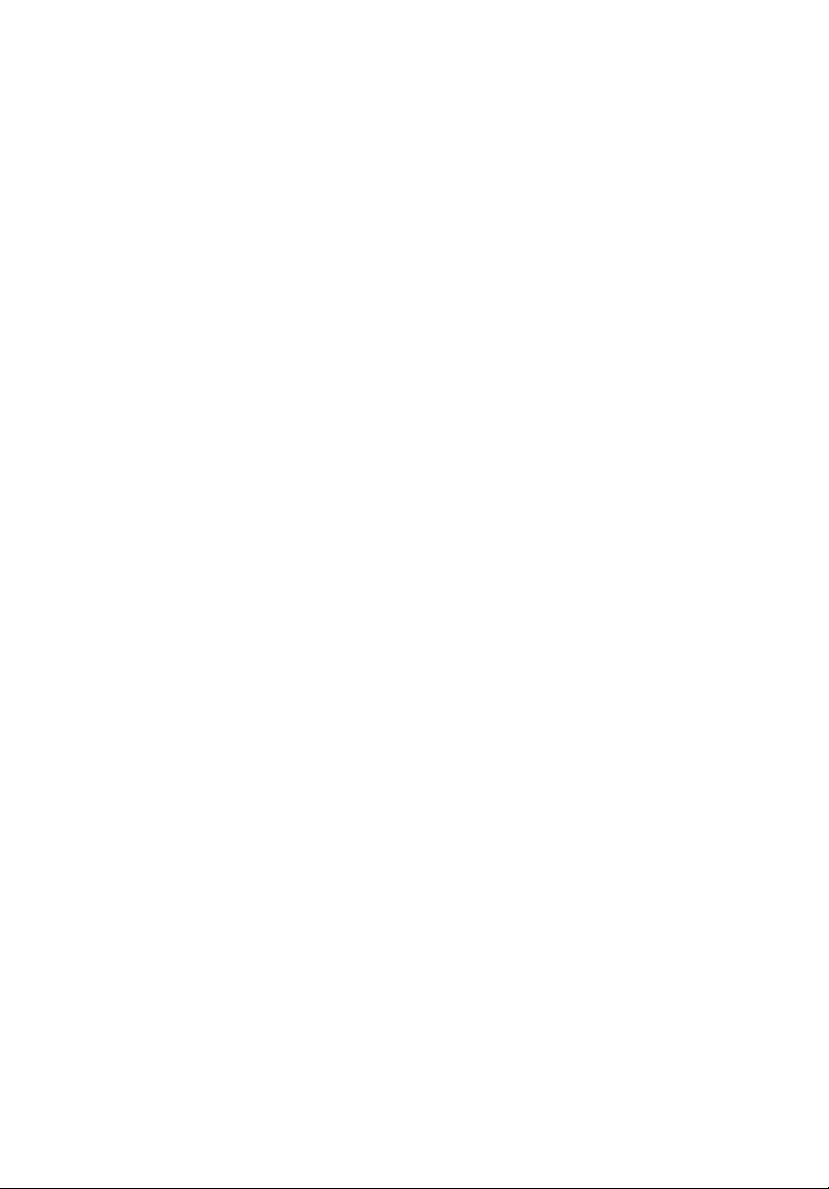
Kingston Technology
Data Express
®
DE100i-SWU2
Removable Wide SCSI Drive
Enclosure with 68-Pin Single-Ended IO
User's Guide
Page 2
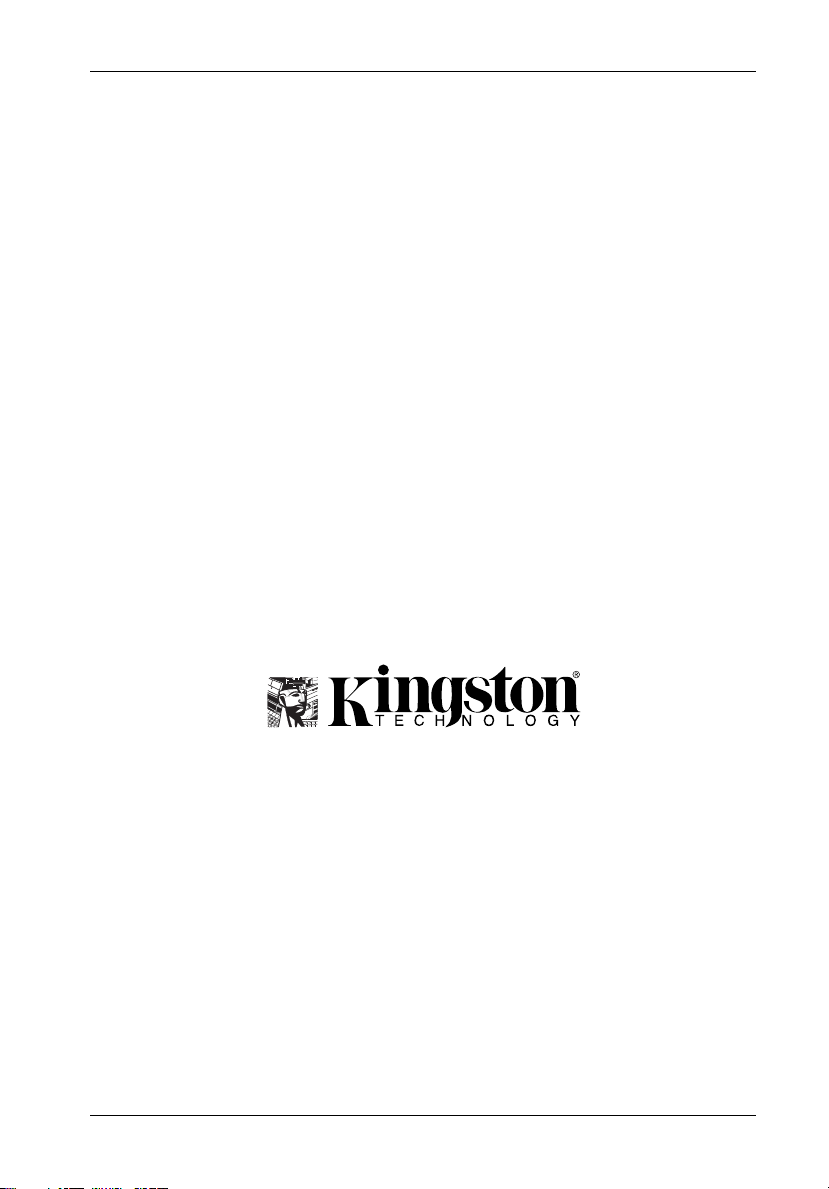
Kingston Technology
i
Data Express
®
DE100i-SWU2
Removable Wide SCSI Drive
Enclosure with 68-Pin Single-Ended I/O
User's Guide
Part No. D89-0000-0075 A00 February 1999
Kingston Technology Company
17600 Newhope Street
Fountain Valley, CA 92708-9885
Phone (714) 438-1850 Fax (714) 438-1847
DE100i-SWU2 User's Guide - Rev. A00 Kingston Technology Company
Page 3
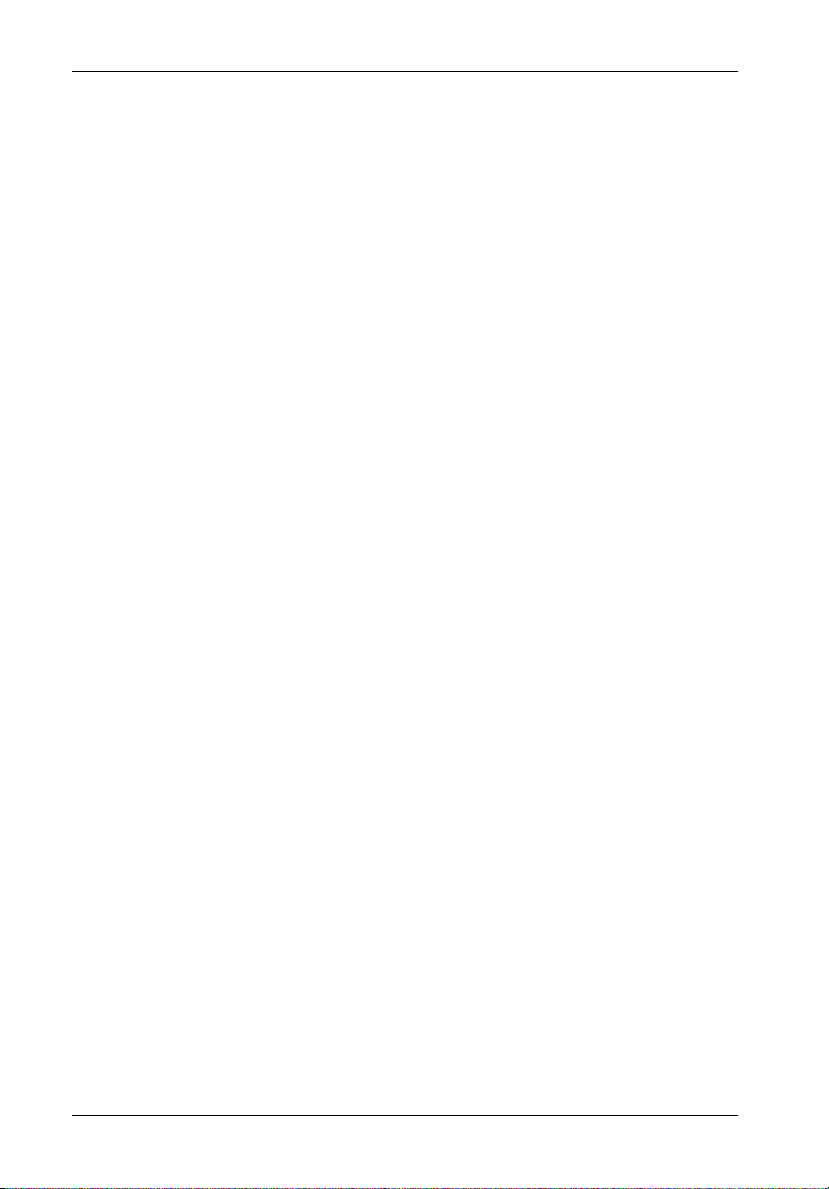
ii
Limited Warranty
KINGSTON TECHNOLOGY COMPANY (Kingston) warrants that this product is free from
defects in material and workmanship. Subject to the conditions and limitations set forth below,
Kingston will, at its option, either repair or replace any part of this product which proves
defective by reason of improper workmanship or materials. Repair parts or replacement
products will be provided by Kingston on an exchange basis, and will be either new or
refurbished to be functionally equivalent to new.
This warranty does not cover any damage to this product that results from accident, abuse,
misuse, natural or personal disaster, or any unauthorized disassembly, repair or modification.
Duration of Warranty
Lifetime Warranty: The following Kingston products are covered by this warranty for life:
solid state memory (e.g., memory modules and boards), networking adapters, networking hubs
without cooling fans (excluding the power supply), solid state PC Card (PCMCIA) adapters, and
microprocessor upgrade products.
Seven-Year Warranty: The following Kingston products are covered by this warranty for
a period of seven years from the date of original retail purchase: all core storage enclosures
(including the power supply), cables, terminators, and related accessories. Under certain
agreements where core products are slightly modified (e.g. paint, handle, etc.) by Kingston at
the customers request, the product will be covered for a period of seven years for repair only.
Storage products that are custom-designed and/or incorporate component-level modification
by Kingston in order to meet specific customer requests, will be negotiated with the applicable
customer on a case-by-case basis.
Five-Year Warranty: The following Kingston products are covered by this warranty for a
period of five years from the date of original retail purchase: the power supply in networking
hubs without cooling fans; and all other Kingston products (other than those products covered
by a three-year, two-year, or one-year warranty, as provided below).
Three-Year Warranty: The following Kingston products are covered by this warranty for
a period of three years from the date of original retail purchase: networking hubs with cooling
fans (including the power supply).
Two-Year Warranty: The following Kingston products are covered by this warranty for a
period of two years from the date of original retail purchase: Solid State Floppy Disk Cards
(SSFDC), and Winchester hard disk drives in a 2.5 inch, 3.5 inch, or 5.25 inch form factor.
One-Year Warranty: The following Kingston products are covered by this warranty for a
period of one year from the date of original retail purchase: Winchester hard disk drives in a
1.8 inch form factor, optical storage products, and magnetic tape storage products.
Kingston Technology Company DE100i-SWU2 User's Guide - Rev. A00
Page 4
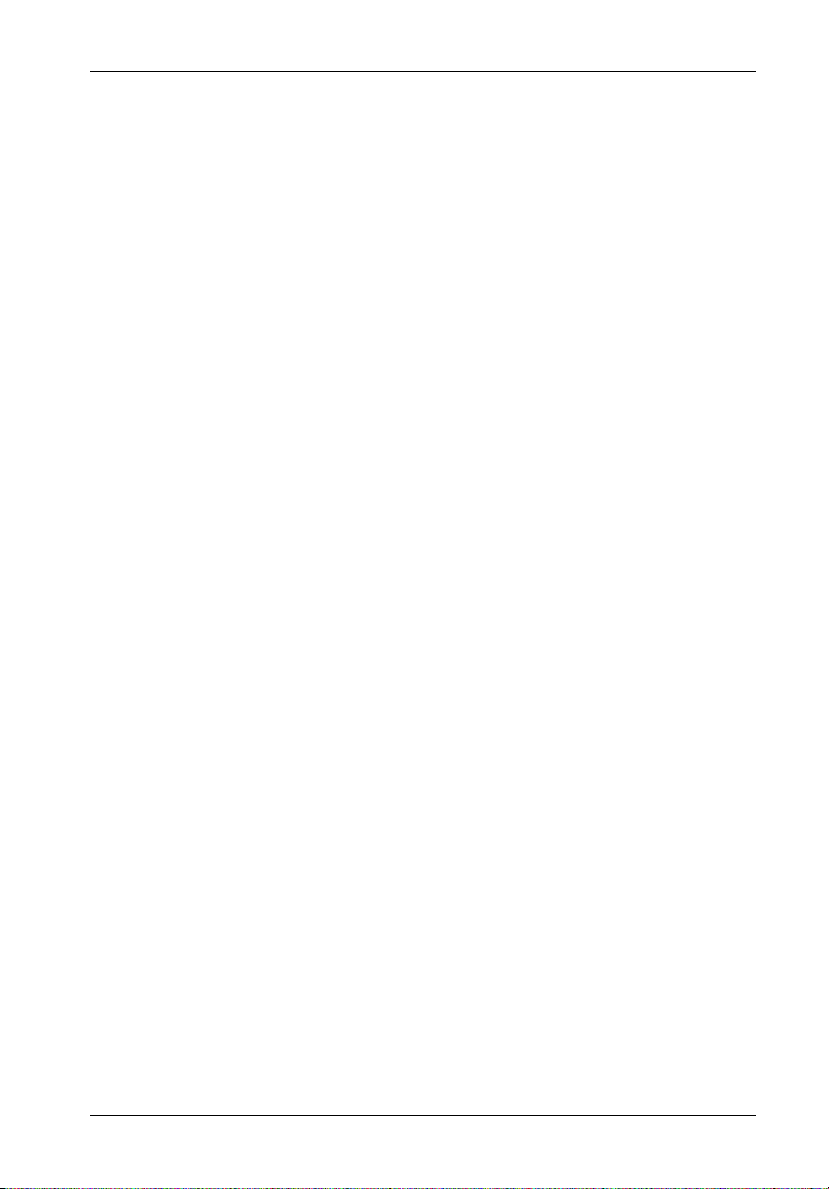
Warranty Claim Requirements
To obtain warranty service, return the defective product, freight prepaid and insured, to your
local authorized Kingston dealer or distributor, or to the Kingston factory service center located
at 17600 Newhope Street, Fountain Valley, California 92708, U.S.A. You must include the
product serial number (if applicable) and a detailed description of the problem you are
experiencing. You must also include proof of the date of original retail purchase as evidence
that the product is within the applicable warranty period. If you return the product directly to
the Kingston factory, you must first obtain a Return Material Authorization (RMA) number by
calling Kingston Customer Service at (714) 438-1810, and include the RMA number prominently
displayed on the outside of your package. Products must be properly packaged to prevent
damage in transit.
Free Technical Support
Kingston provides free technical support. If you experience any difficulty during the installation
or subsequent use of a Kingston product, please contact Kingstons Technical Support
department prior to servicing your system.
Kingston Technical Support can be reached in the U.S. at (714) 435-2639 or toll-free at (800)
435-0640 (U.S. and Canada only). Kingston European Technical Support can be reached from
within the U.K. at 01932 738858. Kingston provides other service numbers when calling from
Germany 0130 115 639 or fax 0130 860 599, from Austria 0660 5569 or fax 06 607 434, from
Switzerland 0800 557 748 or fax 0800 552 182, from France 0800 905 701 or fax 0800 900
910, or from Belgium (in English) 0800 72763.
This warranty covers only repair or replacement of defective Kingston products, as provided
above. Kingston is not liable for, and does not cover under warranty, any costs associated
with servicing and/or the installation of Kingston products.
iii
Disclaimers - The foregoing is the complete warranty for Kingston products and
supersedes all other warranties and representations, whether oral or written.
Except as expressly set forth above, no other warranties are made with respect
to Kingston products and Kingston expressly disclaims all warranties not stated
herein, including, to the extent permitted by applicable law, any implied warranty
of merchantability or fitness for a particular purpose. In no event will Kingston be
liable to the purchaser, or to any user of the Kingston product, for any damages,
expenses, lost revenues, lost savings, lost profits, or any other incidental or
consequential damages arising from the purchase, use or inability to use the
Kingston product, even if Kingston has been advised of the possibility of such
damages.
Copyright © 1999 Kingston Technology Company. All rights reserved. Printed in the U.S.A.
Kingston Technology and the Kingston logo are trademarks of Kingston Technology Company.
DE100i-SWU2 User's Guide - Rev. A00 Kingston Technology Company
Page 5
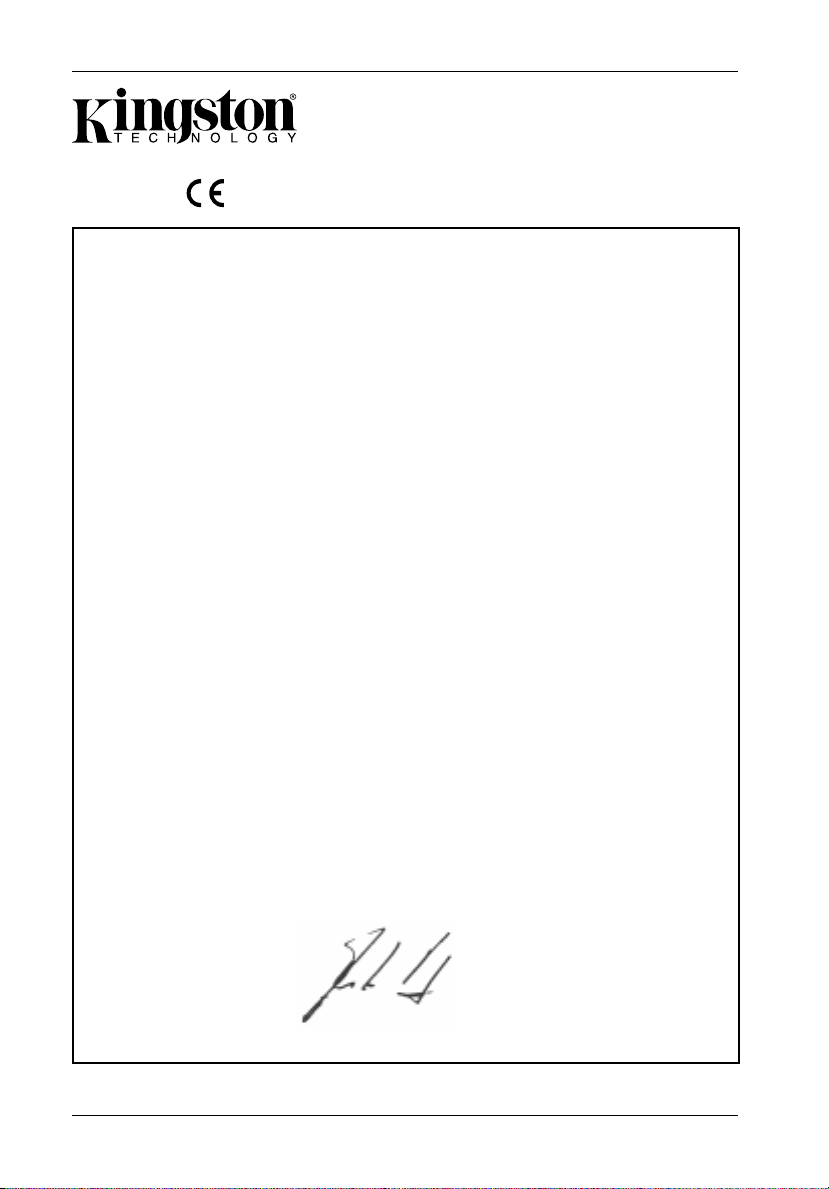
iv
CE Declaration of Conformity
Companys Name:
Companys Address:
Manufacturers Address:
Product Name:
Model Number:
Conforms to the following specifications:
Safety Agencies:
CSA Certified
UL
TÜV Bauart Geprüft
Safety Directive:
EMC Directive:
Kingston Technology Company
Storage Products Division
17600 Newhope Street
Fountain Valley, CA 92708
17600 Newhope Street
Fountain Valley, CA 92708
Data Express DE100
DE100i-XXXXX/X
Safety Tests: License #:
CAN/CSA-C22.2 No950-93 LR 90843-16
UL 1950
EN 60950/06.88 R 9772641
EN 60950 A1/08.90
EN 60950 A2/10.91
73/23/EEC low voltage
EMC Tests:
EN 50081-1:1992 for Generic Emission
CISPR22:1995/EN 55022:1987 Class B
EN 50082-1:1992 for Generic Immunity
IEC 1000-4-2:1994 ESD
IEC 1000-4-3:1994 Radiated EM Field
IEC 1000-4-4:1994 Fast Transient/Burst
89/336/EEC
FCC Part 15, Class B
Year of Manufacture:
Signature:___________________
Full name: Dieter Paul
Position: Vice President of Engineering
Kingston Technology Company DE100i-SWU2 User's Guide - Rev. A00
1999
Page 6
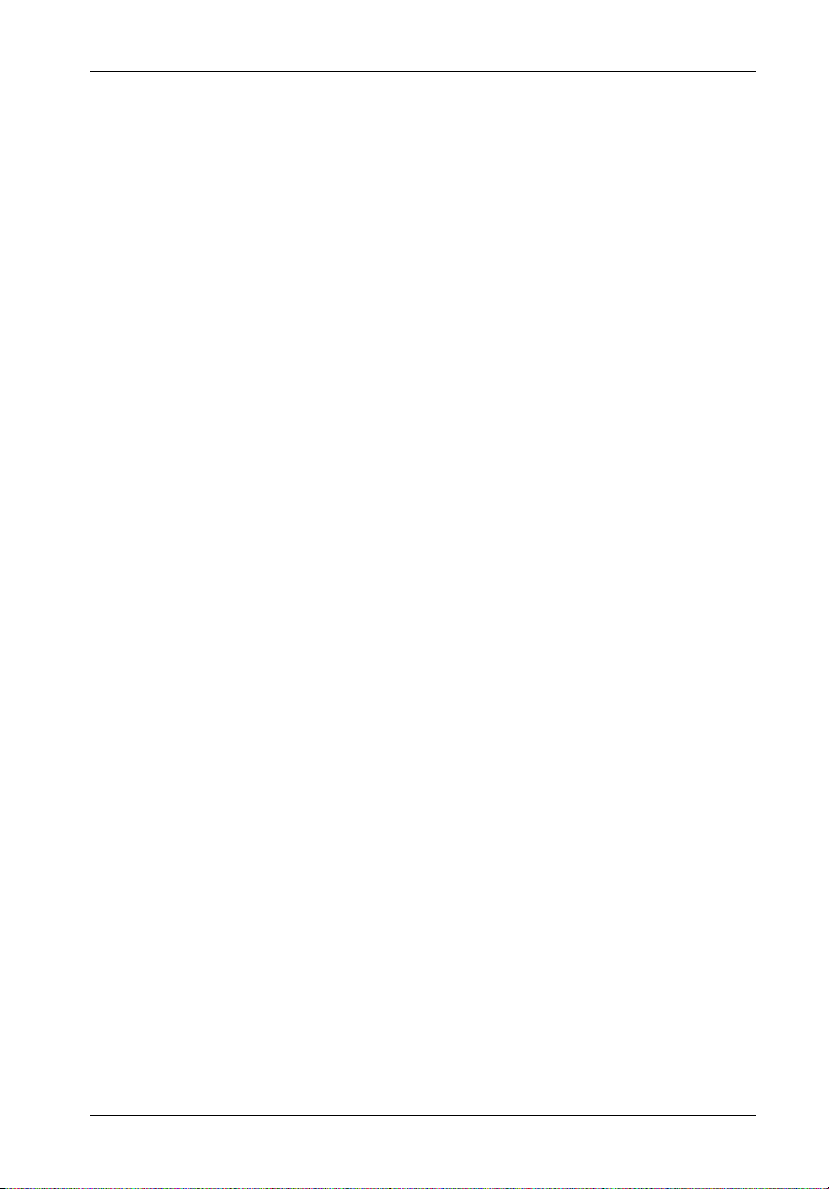
Table of Contents
DATA EXPRESS DE100i-SWU2 INTRODUCTION ..................................................................... 1
Packaging Materials ....................................................................................................... 1
Package Contents .......................................................................................................... 2
Serial Numbers ............................................................................................................... 2
General Description ....................................................................................................... 3
The Receiving Frame Front Panel ........................................................................ 4
The Receiving Frame Rear Panel ........................................................................ 5
DATA EXPRESS INSTALLATION .............................................................................................. 7
Installing the Drive into the Carrier ................................................................................. 7
Preparation ........................................................................................................... 7
Installation ............................................................................................................. 8
Installing the Receiving Frame ..................................................................................... 10
Selecting the Unit Number ............................................................................................ 13
APPENDICES ...................................................................................................................... 15
Appendix A - Specifications/Dimensions .................................................................... 16
Appendix B - Factory-Installed Options ...................................................................... 18
DE100 Ultra2 (LVD) Hot Swap/Repeater Isolator Board .................................. 18
Solenoid Drive Lock ........................................................................................... 23
Appendix C - Attaching the On/Off Key to Non-Solenoid Units .................................. 24
Appendix D - Optional Accessories ............................................................................ 25
Carrying Case .................................................................................................... 25
Drive Cover ........................................................................................................ 26
Write Protect Switch .......................................................................................... 27
Drive Plug ........................................................................................................... 28
v
Reader's Comments ...............................................................................................................29
DE100i-SWU2 User's Guide - Rev. A00 Kingston Technology Company
Page 7
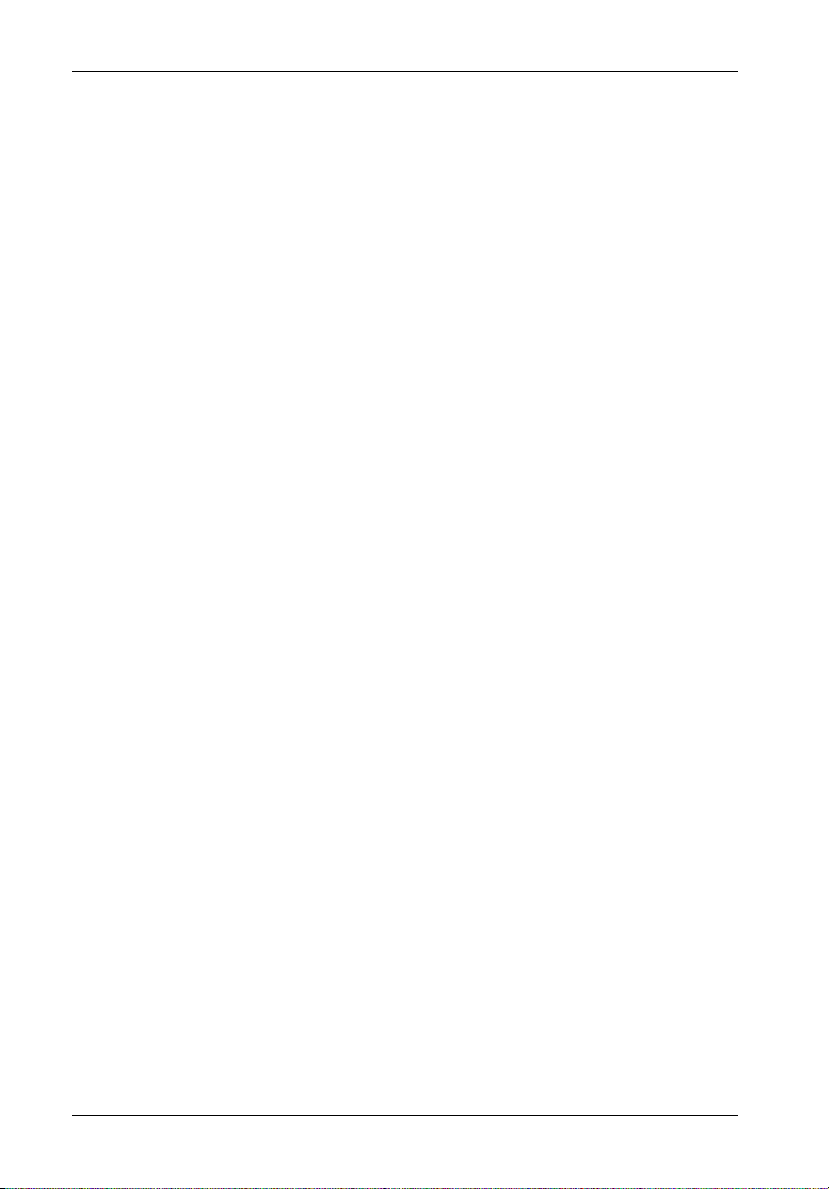
vi
List of Figures
Figure 1: Data Express DE100i-SWU2 Package Contents ................................................. 1
Figure 2: DE100i-SWU2 Receiving Frame and Carrier ....................................................... 3
Figure 3: Receiving Frame Front Panel ............................................................................... 4
Figure 4: Unit Number Display Conditions ........................................................................... 5
Figure 5: Receiving Frame (Rear View) ............................................................................. 6
Figure 6: Drive Installation Assembly.................................................................................. 8
Figure 7: Typical SCSI ID Select Connections (2mm Drive Pins) ........................................ 9
Figure 8: Receiving Frame Motherboard Option Pins ....................................................... 11
Figure 9: Receiving Frame Mounting Holes ...................................................................... 12
Figure 10: Unit Select Switch Location ............................................................................... 14
Figure A-1: Data Express Physical Dimensions ................................................................... 17
Figure B-1: Isolator Board Details ......................................................................................... 19
Figure B-2: J4 Jumpers ......................................................................................................... 20
Figure B-3: Attaching the Isolator Board .............................................................................. 20
Figure B-4: Device Spin Up/Down Timer .............................................................................. 22
Figure B-5: Solenoid Mechanism .......................................................................................... 23
Figure C-1: Attaching the On/Off Key .................................................................................. 24
Figure D-1: Optional Data Express Carrying Case ............................................................... 25
Figure D-2: Optional Data Express Drive Cover ................................................................... 26
Figure D-3: Optional Write Protect Switch ............................................................................ 27
Figure D-4: Optional Drive Plug ............................................................................................. 28
List of Tables
Table 1: Shipping Contents .................................................................................................... 2
Table 2: Option Pin Signal Descriptions ............................................................................... 10
Table 3: 16-Bit Wide Single-Ended Unit ID Display .............................................................. 14
Kingston Technology Company DE100i-SWU2 User's Guide - Rev. A00
Page 8
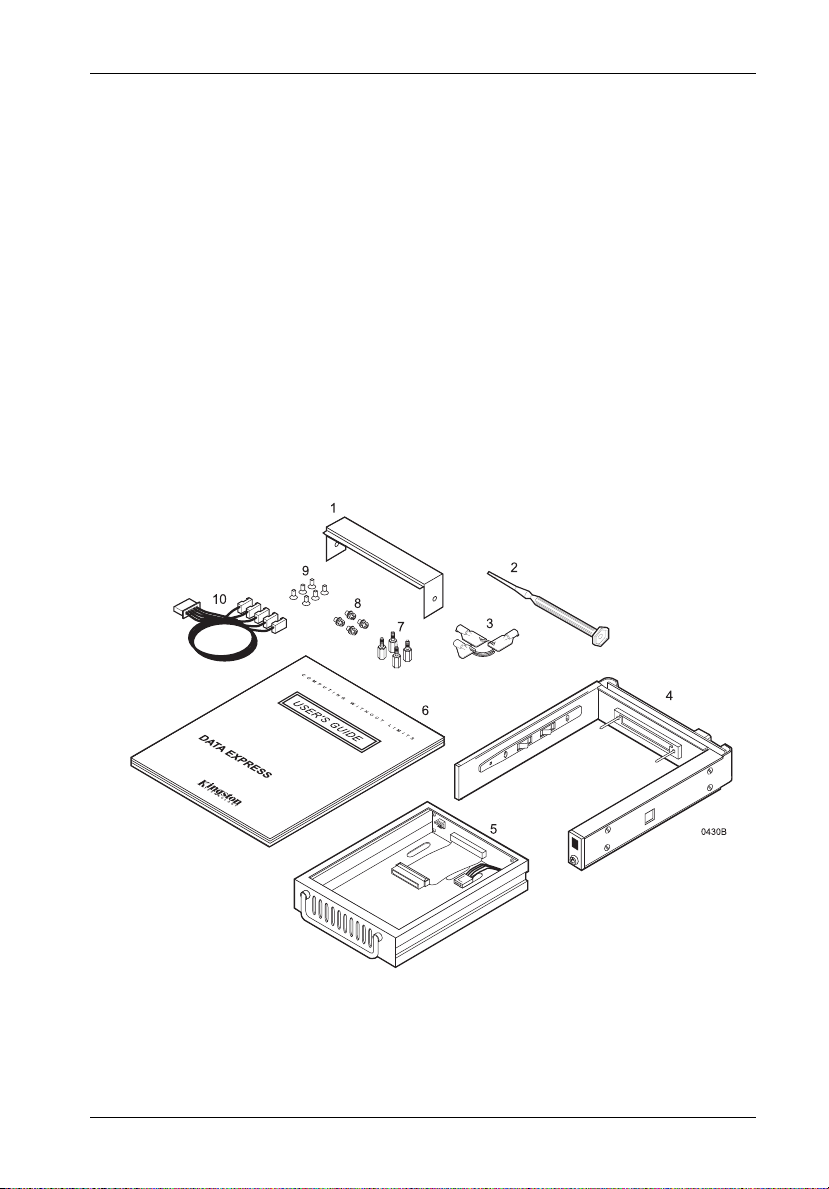
Introduction 1
DATA EXPRESS® DE100i-SWU2 INTRODUCTION
PackagingMaterials
The Kingston Technology Data Express® system is shipped in a container designed to
provide protection and prevent damage during shipment. The Data Express unit was
carefully inspected before and during the packing procedure at the factory. Bent or
broken connectors, or evidence of other damage to the Data Express should be reported
to the shipper immediately. Refer to Figure 1 for the package contents.
If the wrong Data Express model has been received, please call Kingston's Storage
Product Division at (800) 435-0642. A staff member will give you a Return Material
Authorization (RMA) number to facilitate processing. Kingston cannot accept returns
which do not display an RMA number on the outside of the package. Return the unit with
all the original packing materials.
Before removing any component from its packaging, discharge any static electricity by
touching a properly grounded metal object.
1. Cable Cover
2. Alignment Tool
3. Drive Lock Keys
4. Receiving Frame
5. Drive Carrier
6. User's Guide
7. Drive Standoffs
8. #6-32 by 1/4" Phillips Machine Hd. Mounting Screws
9. #6-32 by 3/16" Phillips F.H. Mounting Screws
10. 1.25mm/2mm ID Select Cable
Figure 1: Data Express DE100i-SWU2 Package Contents
DE100i-SWU2 User's Guide - Rev. A00 Kingston Technology Company
Page 9
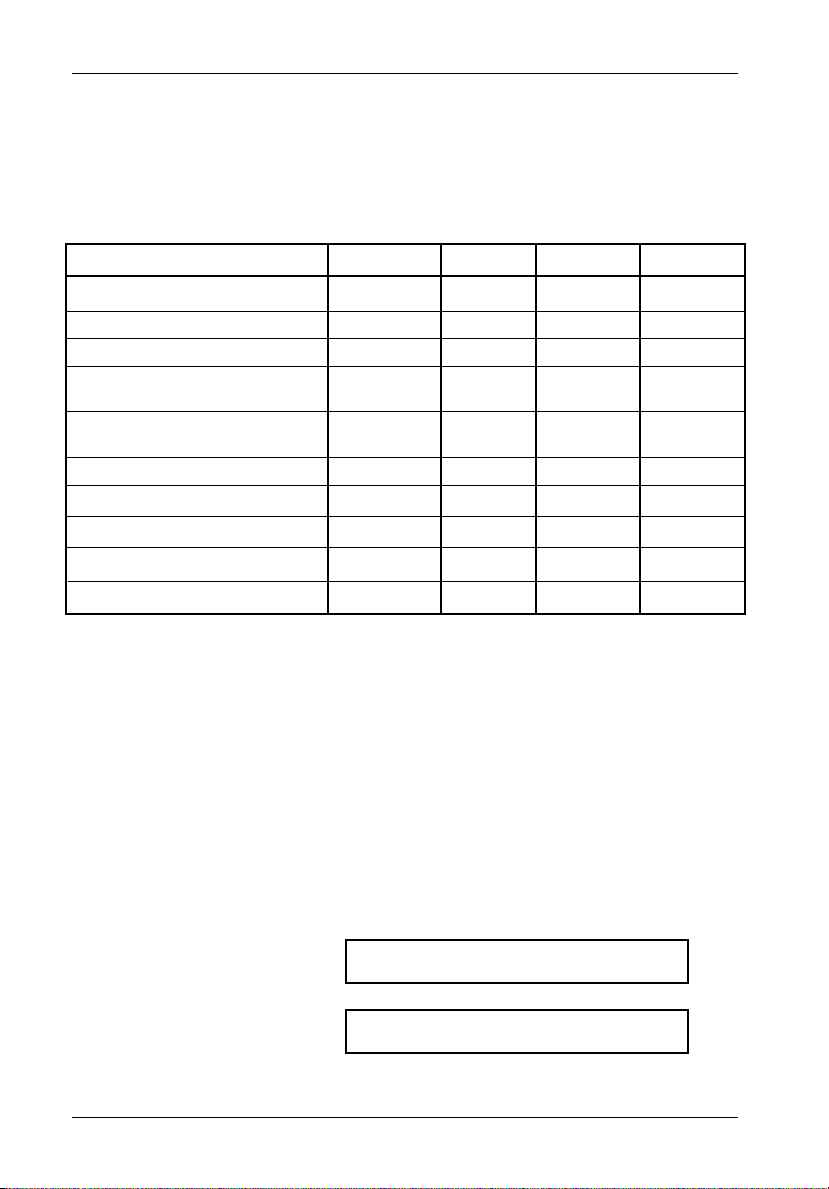
2 Introduction
PackageContents
The DE100i-SWU2 package contents include the following items:
Table 1: Shipping Contents
One Kingston Data Express DE100i-SWU2 DE100i-CSWU2 DE100i-RSWU2
SCSI System Part Number (Carrier & RF) (Carrier) (Receiving Frame)
Drive Carrier DE100i-CSWU2 ( 1) (1)
Receiving Frame DE100i-RSWU2 (1) (1)
Alignment Tool D45-0000-0037 (1) (1 )
Phillips Mounting Screws (#6-32 by 3/16 D45-0000-0001 (6) ( 6)
F.H. to attach disk drive and cable cover)
Phillips Mounting Screws (#6-32 by 1/4) D45-0000-0004 (4) (4 )
to attach receiving frame to computer)
Drive Lock Keys D10-4050-0005 (3) (3 )
1.25mm/2mm Low Profile Interface Cable D12-1000-0081 (1) ( 1)
Cable Cover D10-4040-0151 (1) ( 1)
Drive Standoffs D45-0000-0069 (4) ( 4)
User's Guide D89-0000-0075 (1) (1 ) (1)
If any item is missing or damaged, contact your Kingston dealer for a replacement.
Serial Numbers
Both the Data Express receiving frame and carrier are labeled with serial numbers.
These numbers must be reported to the Kingston Customer Service Representative in
order to receive a Return Material Authorization (RMA) for warranty claims. Locate the
serial number labels and record the numbers in the spaces provided below.
Receiving Frame:
Drive Carrier:
Kingston Technology Company DE100i-SWU2 User's Guide - Rev. A00
Page 10
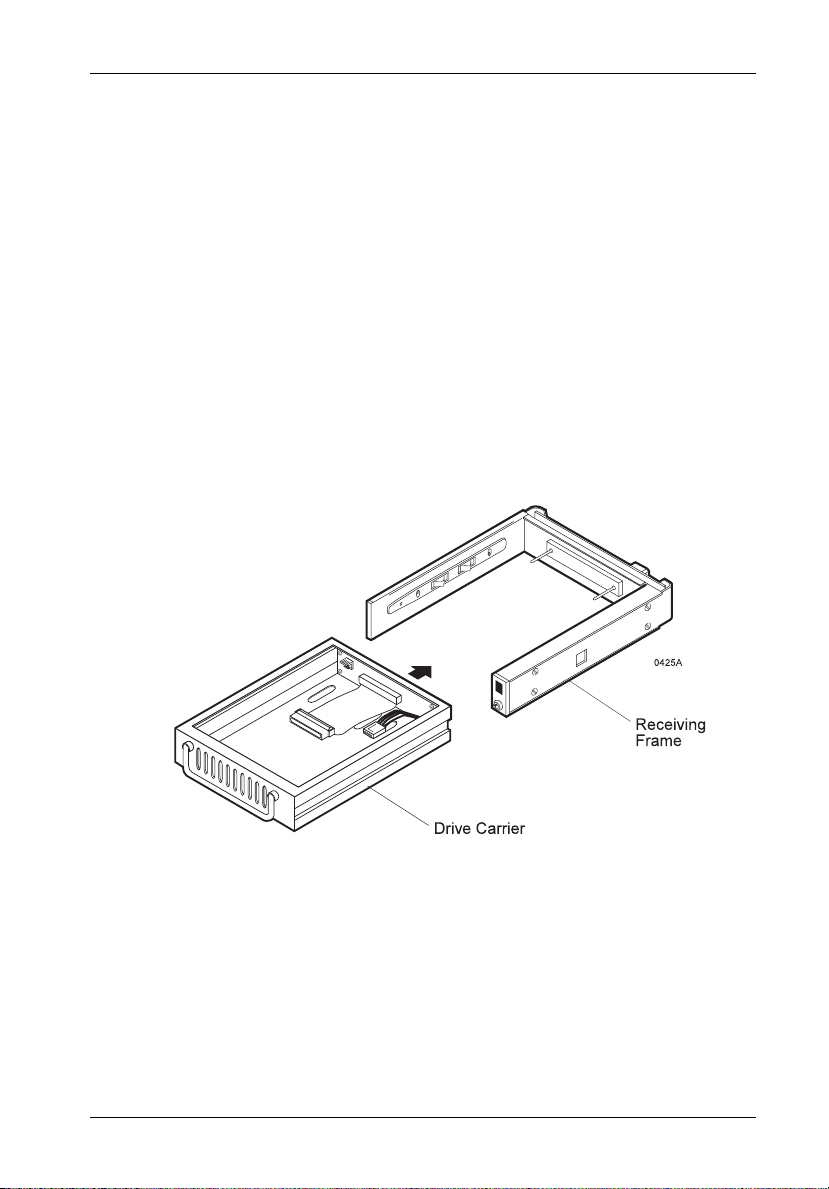
Introduction 3
GeneralDescription
The Kingston Technology Data Express® DE100i-SWU2 is composed of a receiving frame
which supports Ultra2 (LVD) Wide Single-Ended/Differential SCSI interfaces and fits within
a 5.25" half-height peripheral slot (Figure 2). The receiving frame contains one removable
drive carrier designed to provide durable and reliable mounting for one 3.5" form factor
SCSI drive.
The Data Express allows a drive to be removed and transported to another Data Expressequipped computer or expansion chassis, and also provides the ability to secure sensitive
data by removing and storing the drive safely for future use. Up to fifteen (15) DE100iSWU2 Data Express units can be attached to one host adapter, with the addition of the
DX1/200-U2/RH Hot Swap/Repeater Isolator Board.
NOTES: DE100i-SWU2 requires LVD chassis and cabling.
DE100i-SWU2 supports implementations with a maximum of 2 drives
(without the DX1/200-U2/RH Hot Swap/Repeater Isolator Board).
Figure 2: DE100i-SWU2 Receiving Frame and Carrier
This User's Guide describes the steps required to install the Kingston Data Express
DE100i-SWU2 removable enclosure inside a computer peripheral bay or external
expansion chassis. This guide supplements documentation provided with the host
computer system, operating system, and the drive to be installed within the Data Express
carrier.
DE100i-SWU2 User's Guide - Rev. A00 Kingston Technology Company
Page 11
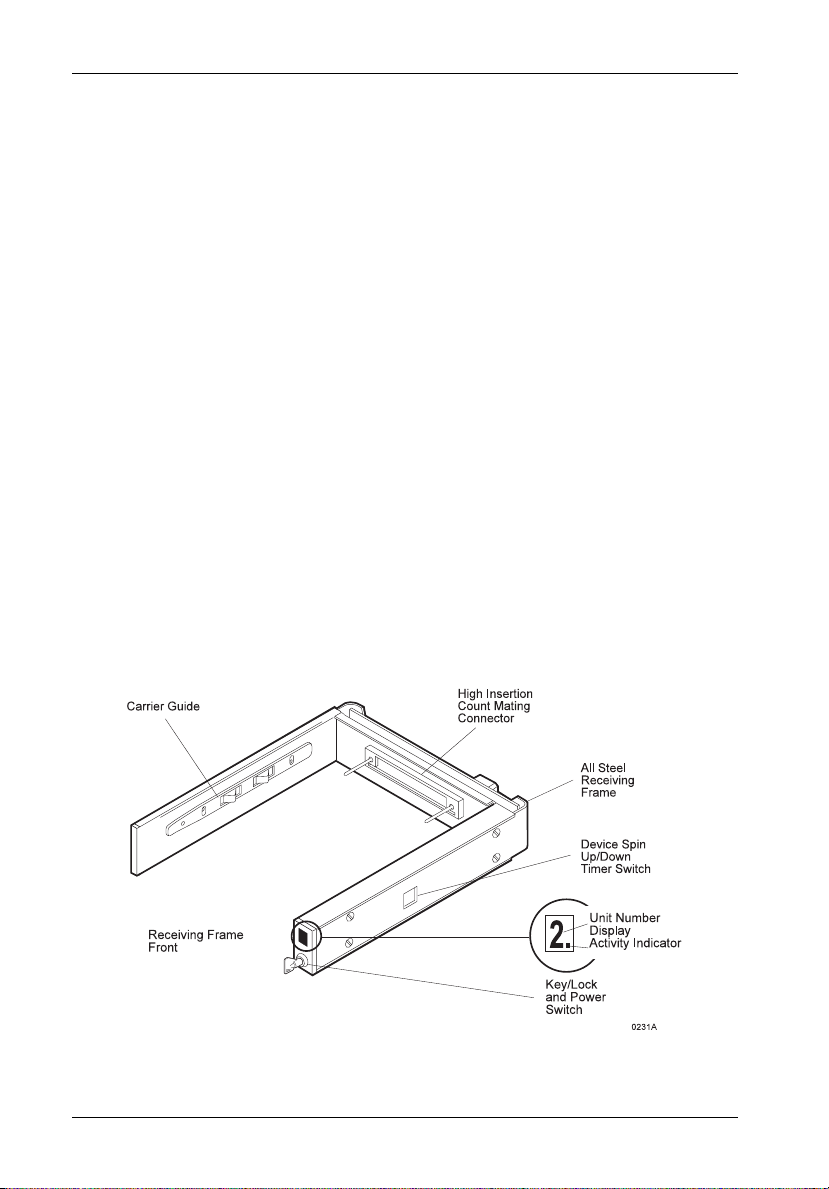
4 Introduction
TheReceivingFrameFrontPanel
The Key Lock/Drive Power Switch performs three functions. The key lock
assures proper seating of the drive carrier within the receiving frame, turns
power to the drive carrier on and off, and prevents unauthorized removal or
installation of the carrier. For the computer to access data on the Data Express
disk drive, the key must be turned counter-clockwise to the locked position.
The key may also be permanently attached to the locking mechanism as shown in
Appendix C.
The Unit Number Indicator (Figure 4) displays the physical address of the Data
Express drive carrier when the carrier is Installed and Locked in the receiving
frame or Removed from the receiving frame. If the drive carrier is Installed but
Not Locked, a "u" will be displayed to indicate an unlocked condition. The unit
number is selected by means of the unit select switch inside the receiving frame
using a special alignment tool supplied with the Data Express. This procedure is
explained later during the installation process.
The Activity Indicator is a small dot next to the Unit Number which illuminates to
show when the host computer is accessing the data on the Data Express carrier.
This dot will flash during communication with the host computer.
Device Spin Up/Down Timer allows the receiving frame unit number display to
provide a visual indication of drive spin up/down activity. Refer to Figure B-4 for
switch settings.
Figure 3: Receiving Frame Front Panel
Kingston Technology Company DE100i-SWU2 User's Guide - Rev. A00
Page 12
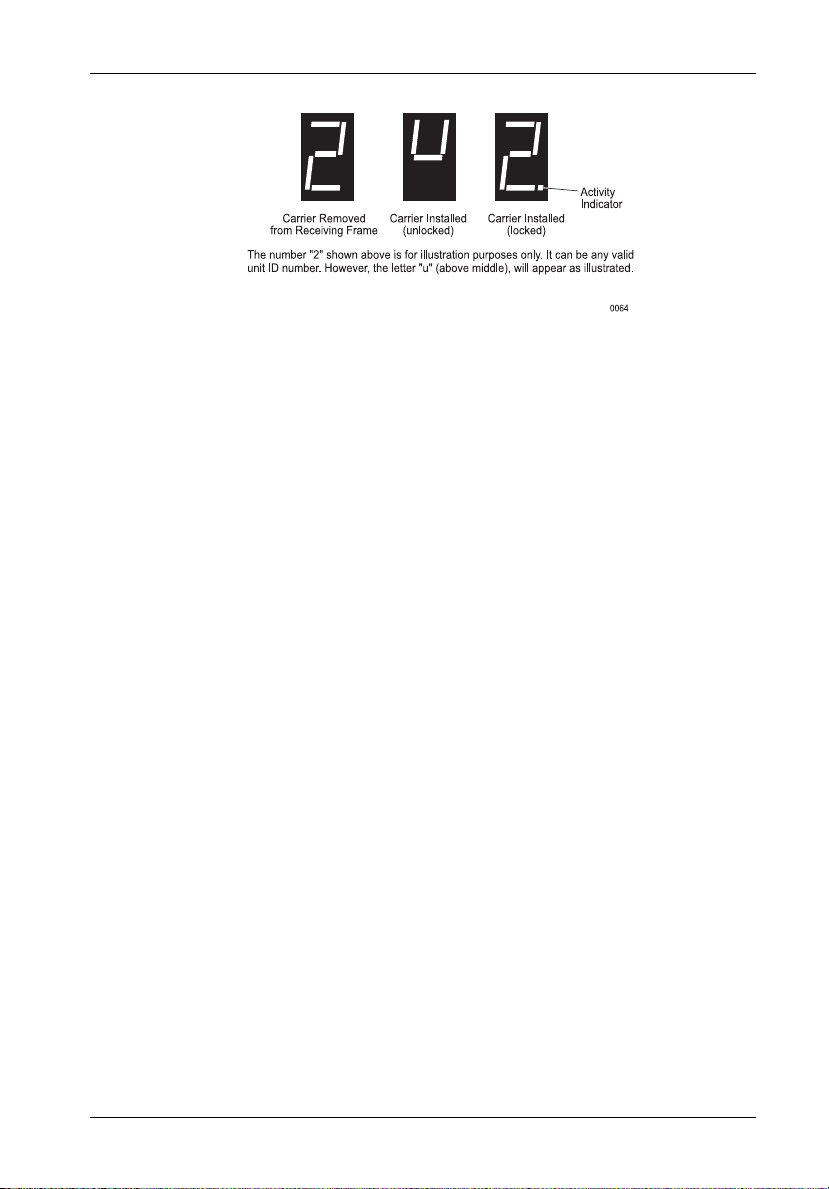
Introduction 5
Figure 4: Unit Number Display Conditions
TheReceivingFrameRearPanel
I/O Connector (J2): The input/output connector provides a standard interface
for all SCSI signals.
DC Power Connector (J3): The Data Express uses a standard 4-pin Molex Disk
Power Connector to accept DC power.
Factory-Installed Jumpers (J4): There are two (2) jumpers factory-installed
on J4. One jumper is located on Pins 7 & 8, the other on Pins 9 & 10.
Option Pin Connector (W1):
Remote Unit ID Selection: Pins 1 through 8 are provided for remote unit ID
selection for the computer system or expansion chassis. Remote ID selection
requires that the unit ID switch located on the inside of the receiving frame be set
to "0". (Onboard ID selection is set with a switch located on the inside of the
receiving frame as shown in Figure 10).
Remote Activity LED: Pins 9 and 10 provide power for a remote LED device
activity indicator.
Enable Termination Power To/From SCSI BUS (W2): This jumper is installed
at the factory.
NOTE: Do not remove this jumper!
DE100i-SWU2 User's Guide - Rev. A00 Kingston Technology Company
Page 13

6 Introduction
Figure 5: Receiving Frame (Rear View)
Kingston Technology Company DE100i-SWU2 User's Guide - Rev. A00
Page 14

Installation 7
DATAEXPRESSINSTALLATION
InstallingtheDriveintotheCarrier
Preparation
While performing the steps in this section, work on a soft surface to prevent excessive
shock to the drive being installed. Also refer to the manufacturer's documentation
provided with the drive.
NOTE: A #2 Phillips screwdriver will be required during this procedure.
1. Remove the drive from its protective packaging.
2. Plastic Drive Bezel: If the drive came equipped with a plastic front bezel, it
must be removed.
3. SCSI Drive Termination: Disable or remove the termination resistor packs
from the drive. Termination is handled by an external terminator in the Data
Express receiving frame. Refer to the documentation provided by the drive
manufacturer for the location of these terminators or jumpers.
4. SCSI Drive ID Select Jumpers: Locate the SCSI ID Select Jumper
positions on the disk drive, and remove any jumper plugs in this area. The
SCSI ID cable will be installed into this section of the drive.
5. SCSI ID Cable: (Figure 7) The Data Express carrier is supplied with one (1)
5-wire cable. This cable is used for remote ID selection by means of the
Data Express Unit Select Switch inside the receiving frame. The cable is
designed to connect to drives with 2mm ID Select connectors.
The cables are made up of black, brown, red, orange and yellow wires.
The black wire is plugged into the pin used to select ID0, the brown wire
plugs into the pin for ID1, the red wire plugs into the pin for ID2 and the
orange wire connects to ID3. Most drive manufacturers mark these pins
with some sort of identification which corresponds to ID0, ID1, ID2 and ID3.
The yellow wire is not used on the wide SCSI Interface. LED activity is
handled through the Data Express logic.
Disk drives use a row of pins to provide ground to the ID signals. This row
of pins is not used when installing the ID select cable to the carrier
connector. Refer to the drive manufacturer's documentation for more
information.
DE100i-SWU2 User's Guide - Rev. A00 Kingston Technology Company
Page 15

8 Installation
Installation
1. Attach the I/O interface cable from the rear distribution board of the Data
Express carrier to the disk drive (Figure 6).
2. Attach the four-pin disk power cable from the rear distribution board to the
disk drive (Figure 6).
3. Install the five-pin ID select cable into the rear signal distribution board
connector. Refer to Figure 7 for a typical 2mm drive pin connection.
4. Carefully insert the drive into the carrier at an angle, cable-end first. Make
sure that none of the cables are pinched. Lower the front of the drive
carefully into place. Fasten the drive into the carrier with four (4) #6-32 x
3/16" Flat Head screws provided.
5. Attach the provided cable cover with two (2) #6-32 x 3/16" Flat Head
screws provided.
Cable
Cover
(Provided)
Disk Drive
Power Cable
I/O Interface
Cable/s
ID Select Cable
(Typical)
Drive Carrier
Standoff (4 Plcs).
Can only be used
on low profile 1"
high drives. Use
only if additional
connector space is
required below drive.
Drive Mounting
Hardware (4ea)
Phillips # 6-32 x
3/16 Flat HD
0151
Cable Cover
Screws (2 plcs)
# 6-32 x 3/16
Flat HD
Figure 6: Drive Installation Assembly
Kingston Technology Company DE100i-SWU2 User's Guide - Rev. A00
Page 16

Installation 9
Black (ID0)
Brown (ID1)
Red (ID2)
Orange (ID3)
TYPICAL 2MM DRIVE ID PIN CONFIGURATION
Figure 7 illustrates a typical SCSI ID select connection to a drive with 2mm ID select pins.
The wires on the wire harness connect to the positive pin (or signal pins) on the disk drive.
In some cases, the drive manufacturer will label the signal pins as Pin 1, 3, 5, 7, (instead of
0, 1, 2, 3 as shown in Figure 7 below). Also, in some cases, the even-numbered Pins 2, 4,
6 are used for Ground.
Attach the ID select cable to the drive using the 2mm connectors. Align the ID0 pin with
the black wire. Attach the 1.25mm connector on the other end of the ID select cable to the
1.25mm connector (J3B) provided on the signal distribution board, located inside the carrier.
Refer to the manufacturers documentation to disable termination on the drive.
Figure 7: Typical SCSI ID Select Connections (2mm Drive Pins)
DE100i-SWU2 User's Guide - Rev. A00 Kingston Technology Company
Page 17

10 Installation
InstallingtheReceivingFrame
The drive should be installed into the carrier before installing the receiving frame into the
mounting bay of a computer or expansion chassis.
NOTE: Use a #2 Phillips screwdriver during this procedure.
1. Turn off power to the computer.
2. Open the computer system according to the manufacturers instructions. If
necessary, temporarily remove any expansion boards that may make installation
difficult.
3. To select the Data Express unit ID remotely through the computer system or
external expansion chassis, the appropriate cable from the system must be
connected to the Option Pin Connector (W1) on the rear of the receiving frame
as shown in Table 2 and Figure 8.
Table 2: Option Pin Connector (W1) Signal Descriptions
PIN Signal Function
1 ID0 SCSI ID
2 GND Ground
3 ID1 SCSI ID
4 GND Ground
5 ID2 SCSI ID
6 GND Ground
7 ID3 SCSI ID
8 GND Ground
9 RLEDC Remote LED Cathode
10 RLEDA Remote LED Anode
11 Reserved
12 Reserved
13 Reserved
14 Reserved
15 Reserved
16 Reserved
17 Reserved
18 Reserved
19 Reserved
20 Reserved
21 Reserved
22 Reserved
Kingston Technology Company DE100i-SWU2 User's Guide - Rev. A00
Page 18

Installation 11
Figure 8: Receiving Frame Motherboard Option Pins (W1)
DE100i-SWU2 User's Guide - Rev. A00 Kingston Technology Company
Page 19

12 Installation
IMPORTANT NOTE: In order to use remote ID selection from a computer or
expansion chassis, the Unit ID number on the Data Express
receiving frame must be set to '0' with the provided alignment
tool. Refer to the section "Selecting the Unit Number" later in
this manual for the Unit ID selection procedure.
4. With the drive carrier locked in place inside the receiving frame, install the
Data Express into the 5.25 drive opening in the computer or expansion
chassis. Use the appropriate guides to position the Data Express, and fasten
it into place with the four (4) #6-32 x 1/4 screws provided. Figure 9
illustrates the location of the mounting holes. Mounting holes are provided on
each side and the bottom of the receiving frame to accommodate a variety of
mounting configurations. Use the mounting holes which best suit the
computer or expansion chassis configuration.
Front of Unit
Mounting
Mounting
Holes (Right)
Mounting
Holes (Bottom)
Holes (Left)
0086
Figure 9: Receiving Frame Mounting Holes
5. Adjust the front of the receiving frame so the carrier slides freely in and out
on the receiving frame guides. The position of adjoining peripheral units may
require adjustment.
6. To connect the drive to a Remote Activity LED in the computer system or
expansion chassis, connect the appropriate cable(s) to the receiving frame
motherboard as shown in Figure 5. Connect W1 Pins 9 and 10 to a remote
activity LED.
7. Connect the I/O interface cable from the host adapter to the receiving frame.
The Pin 1 indicator on the cable must be properly aligned. Refer to Figure 5
for the correct Pin 1 location.
NOTE: No onboard termination is provided on the DE100i-SWU2.
External termination must be provided.
Kingston Technology Company DE100i-SWU2 User's Guide - Rev. A00
Page 20

Installation 13
8. Connect the power cable from the DC power supply in the computer or
expansion chassis to the power connector on the Data Express receiving
frame. Refer to Figure 5 for the Data Express receiving frame power
connector location.
9. Replace any expansion boards that may have been removed earlier.
Replace the system cover according to the manufacturers instructions.
10. Reconnect any system or peripheral cables removed earlier.
11. Turn on power to the computer. If the installation has been successful, and
all cables have been properly attached, the system should boot normally.
Although the computer may not recognize the Data Express yet, the
appropriate front panel LED indicators on the Data Express should illuminate.
NOTE: The lock on the Data Express receiving frame functions as a lock
12. The new drive may need to be formatted or initialized prior to use with the
operating system and applications software. Refer to the drive and/or computer manufacturer's documentation for formatting information.
and a DC power switch for the carrier unit. The lock must be
engaged (turned counter-clockwise) in order to supply power to
the carrier and installed drive unit.
SelectingtheUnitNumber
1. Verify that power is turned on to the Data Express receiving frame by
turning on the computer or external expansion chassis. A number should
appear in the unit display window if the carrier is locked in place.
2. Unlock the Data Express drive carrier and remove it from the receiving
frame. A "u" will be displayed initially when the unit is unlocked but will
return to a number when the carrier is removed from the receiving frame.
WARNING: Unlocking the carrier unit switches DC power off to the drive.
3. Use the alignment tool supplied with the Data Express to select the unit
number of the disk drive. Refer to Figure 10 for the location of the Unit
Select Switch inside the receiving frame.
Since disk drives require a short amount of time to spin down,
allow about 15 seconds before pulling the carrier unit out of
the receiving frame to avoid possible damage to the drive.
4. After selecting an appropriate unit ID number, replace the Data Express
carrier in the receiving frame, and LOCK IT IN PLACE.
DE100i-SWU2 User's Guide - Rev. A00 Kingston Technology Company
Page 21

14 Installation
NOTE: The lock on the Data Express receiving frame serves two
5. The new drive may need to be formatted or initialized prior to use with the
operating system and applications software. Refer to the drive and/or
computer manufacturer's documentation for formatting information.
functions: 1) as a lock to secure the drive, and 2) as a DC power
switch for the carrier unit. The lock must be engaged (turned
counter-clockwise) in order to supply power to the drive carrier.
Figure 10: Unit Select Switch Location
Table 3: 16-Bit Wide Single-Ended Unit ID Display
DISPLAY
(HEX)
UNIT
NUMBER (
0
1
2
3
4
5
6
7
Kingston Technology Company DE100i-SWU2 User's Guide - Rev. A00
10
DISPLAY
)
(HEX)
UNIT
NUMBER (10)
8
9
10
11
12
13
14
15
0147
Page 22

Appendix A - Specifications/Dimensions 15
Appendices
DE100i-SWU2 User's Guide - Rev. A00 Kingston Technology Company
Page 23

16 Appendix A - Specifications/Dimensions
Appendix A - Specifications/Dimensions
SCSI Data Express subsystems conform to the Small Computer Systems Interface (SCSI)
Standard set by the American National Standards Institute (ANSI).
Environmental Specifications
Operating Storage
Ambient Temperature -5° C to 50° C -45° C to 75° C
Relative Humidity
Altitude -1000 to 50,000 ft -1000 to 50,000 ft
(2)
Shock
(1)
Non-condensing with maximum Gradient of 10% per hour.
(2)
11 msec Pulse Width 1/2 Sine Wave.
Physical
Specifications Carrier Receiving Frame
Height 1.68" (42.7mm) 1.70" (43.2mm)
Width 4.67" (118.6mm) 5.88" (149.4mm)
Depth 7.38 (187.5mm) 8.18 (207.8mm)
Weight 1.5lb. (0.68kg)
(1)
Plus weight of installed disk drive.
(2)
With carrier removed.
(1)
10% to 80% 10% to 90%
-304m to 15240m -304m to 15240m
10g 60g
(1)
1lb (0.45kg)
(2)
Chassis Reliability/Maintainability
MTBF 500,000 Hours
MTTR 5 Minutes
Preventive
Maintenance None
Electrical Specifications
Input +5V 65mA
+12V 400µA
Kingston Technology Company DE100i-SWU2 User's Guide - Rev. A00
Page 24

Appendix A - Specifications/Dimensions 17
Figure A-1: Data Express Physical Dimensions
DE100i-SWU2 User's Guide - Rev. A00 Kingston Technology Company
Page 25

18 Appendix B - Factory-Installed Options
Appendix B - Factory-Installed Options
DE100 Ultra2 (LVD) Hot Swap /Repeater Isolator Board
The Ultra2 (LVD) Hot Swap/Repeater Isolator Board (Figure B-1) is an upgrade attachment
for the DE100i-SWU2 receiving frame. This attachment provides a hot swap feature, and
a repeater function as described below.
Hot Swap Function
The Ultra2 (LVD) Hot Swap/Repeater Isolator Board (part number DX1/200-U2/RH) allows
the installation, removal or exchange of Data Express carriers while your computer system
is operating by monitoring and protecting the computer system and other peripheral devices
on the SCSI Bus. The isolator board eliminates the need to shut down your system when
adding or removing a SCSI device by performing two functions:
1. Delays power up/down of the drive until the time period between SCSI bus cycles.
This prevents the interruption of any SCSI bus activity by other devices on the
bus.
2. Prevents drive power sequencing from generating noise on the SCSI bus, thus
preventing data transfer corruption on other devices.
Please note that, whereas UNIX and Apple based systems provide mount/dismount drive
commands, most PC systems do not provide such a feature. When using one of these
operating systems, it may be necessary to reboot the computer after adding or changing a
drive. This reboot activity will force the SCSI host adapter to rescan its SCSI bus for
physically attached drives, and will then be able to access the new or changed drive.
Repeater Function
The DE100 Hot Swap/Repeater Isolator Board also allows the DE100 to be used for Ultra2
(LVD) applications which implement up to 15 SCSI devices. WIthout this isolator board
installed, the DE100i-SWU2 can only support up to 2-drive Ultra2 (LVD) implementations.
Attaching the Isolator Board
The DE100i-SWU2 may be purchased with the isolator board factory-installed. If the board
has not already been attached to the Data Express receiving frame, follow the instructions
below to add the board. Otherwise, proceed to the section "Using the Isolator Board" for
usage instructions.
1. Remove jumpers on J4 Pins 7 & 8, and Pins 9 & 10 from the receiving frame
motherboard (Figure B-2).
NOTE: Save these jumpers! These jumpers are required when the isolator
Kingston Technology Company DE100i-SWU2 User's Guide - Rev. A00
board is not installed.
Page 26

Appendix B - Factory-Installed Options 19
2. Remove the two (2) screws on the receiving frame motherboard.
NOTE: Save these screws for Step 5!
3. Attach two (2) drive standoffs to the mounting holes on the receiving frame
motherboard (Figure B-3).
4. Carefully align the connectors of the isolator board with the connectors on the
receiving frame motherboard and gently push the board into position. Make certain
that all connectors are properly mated.
5. Secure the board to the receiving frame standoffs with the same two (2) screws
from Step 2 (Figure B-3).
Figure B-1: Isolator Board Details
DE100i-SWU2 User's Guide - Rev. A00 Kingston Technology Company
Page 27

20 Appendix B - Factory-Installed Options
Figure B-2: J4 Jumpers
Figure B-3: Attaching the Isolator Board
Kingston Technology Company DE100i-SWU2 User's Guide - Rev. A00
Page 28

Appendix B - Factory-Installed Options 21
Carrier Removal
Follow the procedures below to remove the Data Express carrier from the receiving frame
equipped with the isolator board.
1. Verify that the drive is not active. If the system is on a network, make certain other
users are not accessing the target drive, then disable it from the network. Dismount
the drive.
2. Turn the DE100 key/lock mechanism (located on the front of the receiving frame),
clockwise to the Off position. This unlocks the drive from the receiving frame and
activates the Hot Swap Board. The unit number on the display will begin flashing.
WARNING: Be careful not to remove or disturb the carrier unit at this point. Although
3. As the unit number flashes, the board monitors the activity of the SCSI bus. When
activity is no longer present, the board will remove power from the drive and then
remove the device from the SCSI Bus. The unit number will continue to flash during
this period.
4. After a short length of time the unit display will turn from a flashing unit number to a
steady u, indicating that the device is powered down, unlocked and ready to be
removed from the receiving frame.
NOTE: The timer for device spin down is controlled by a small selector, located in a
the carrier is physically unlocked, the drive requires a minumum of 15
seconds to spin down and is subject to vibration and possible damage
during this period.
cutout on the side of the Data Express Receiving Frame as shown in Figure B-4.
When the key is turned to the off position, and when the timer receives a No
SCSI Activity signal from the isolator board, it waits the specified delay time
before displaying a u on the front panel of the Receiving Frame. The amount
of time required for a disk drive to spin down is approximately 15 seconds or
more. This number can vary depending on the type of SCSI device and
manufacturer (e.g. a Seagate Barracuda may require 45 seconds). The factory
configuration is set for 20 seconds. A different delay time may be selected with
the provided alignment tool. Refer to the SCSI device manufacturers manual for
more information on required device spin down time.
DE100i-SWU2 User's Guide - Rev. A00 Kingston Technology Company
Page 29

22 Appendix B - Factory-Installed Options
Carrier Installation
Follow the procedures below to install the Data Express carrier into the receiving frame
equipped with the isolator board.
1. Install the Carrier into the Receiving Frame. A "u" will be present on the front
panel.
2. Turn the key lock mechanism, located on the front of the receiving frame,
counter-clockwise to the On position. This locks the drive into the receiving
frame and activates the isolator board. The drive will begin to spin up and the
unit number on the display will begin flashing.
3. After a short length of time the unit display will stop flashing, indicating that
the device is ready to be used.
Figure B-4: Device Spin Up/Down Timer
Kingston Technology Company DE100i-SWU2 User's Guide - Rev. A00
Page 30

Appendix B - Factory-Installed Options 23
Solenoid Drive Lock
The factory installed solenoid option prevents premature removal of the carrier and drive
unit until the target drive has fully spun down. For most disk drives, this period of time can
range from 15-40 seconds, depending on the type of drive being used (e.g. Seagate
Barracuda drives require up to 50 seconds). Refer to the drive manufacturer's documentation for specific drive information.
The solenoid lock is controlled by a timing switch located on the side of the receiving frame.
Refer to the previous section "Carrier Installation", for information describing the readjustment of the timer setting.
The solenoid option provides an extra step in drive protection by preventing the removal and
movement of the drive until the drive motor has fully stopped.
Shown with Outer Shell
of Receiving Frame
Removed
Spin-Down
Timer
Solenoid
Control
Pivoting Lock
Mechanism
Rotating Pawl
0286
Figure B-5: Solenoid Mechanism
DE100i-SWU2 User's Guide - Rev. A00 Kingston Technology Company
Page 31

24 Appendix C - Attaching the On/Off Key
Appendix C - Attaching the On/Off Key
to Non-Solenoid Units
The following information will provide the necessary steps to attach the On/Off key to the
key/lock mechanism so that it is non-removable, preventing accidental key loss. The
procedure can be reversed if, at a later date, you want to remove the key.
1. Make certain power is off to the receiving
frame.
Access
Hole
Pawl
Key/Lock
90
Degrees
180
Degrees
Locate the rectangular shaped key/lock
mechanism access hole on the inside of the
receiving frame. Note that the pawl is in an
upright position.
Insert the key into the key/lock.
2. Rotate the key 90 degrees counter-clockwise
so that the pawl is visible in the access hole as
shown in the figure at left.
3. Using the provided alignment tool, unscrew
and remove the pawl from the access hole.
4. Rotate the key 180 degrees clockwise.
5. Reinstall the pawl into the access hole with the
alignment tool.
Your key is now attached to the key/lock
mechanism.
0156
Figure C-1: Attaching the On/Off Key
Kingston Technology Company DE100i-SWU2 User's Guide - Rev. A00
Page 32

Appendix D - Optional Accessories 25
Appendix D - Optional Accessories
Carrying Case
Drive
Carrier
DX100-DE-C
Carrying
Case
Figure D-1: Optional Data Express Carrying Case
The optional molded plastic carrying case is designed to transport your Data Express carrier
from one site to another in a safe, impact and moisture resistant environment. Its compact
dimensions, 7 long x 9 wide x 3.5 high, make it easy to carry and to store. The foam
lining is contoured to fit a single Data Express carrier. Contact your Kingston dealer for
further details and ordering information.
DE100i-SWU2 User's Guide - Rev. A00 Kingston Technology Company
0014
Page 33

26 Appendix D - Optional Accessories
Drive Cover
1
Slip Drive Cover
Lip into Top Rear
of Carrier. The
Sides of the Cover
Will Fit Between
the Drive and the
Carrier. Mounting
Holes Must be
Towards Rear of
Carrier.
2
Swing Drive Cover
Down, Covering
the Drive. Make
Certain You Do
Not Damage
Connector Pins or
Cables.
The Data Express optional drive cover (DX100-COV) is an attractive metal cover which
can provide additional protection for 3.5" half-height drives, preventing foreign material
from coming in contact with the drive and cables. The optional drive cover is similar to the
cable cover provided with the Data Express except the optional drive cover protects the
drive as well as the cables. It is easily installed with two (2) #6-32 x 3/16" flat head
screws as shown in the illustration above.
1
3
Slide Drive Cover
Forward Making Certain
Front Cover Lip is Inside
2
Full Drive Cover (optional)
Drive
Cover
Mounting
Holes
Disk
Carrier
Carrier. Fasten Screws.
Figure D-2: Optional Data Express Drive Cover
3
0067
NOTE: The Data Express drive cover may not be compatible with all 3.5" half-height
drives. Exact drive height and fit within the Data Express frame can vary between drive manufacturers. Please contact Kingston Storage for technical
assistance before ordering the Data Express drive cover.
Kingston Technology Company DE100i-SWU2 User's Guide - Rev. A00
Page 34

Appendix D - Optional Accessories 27
WRITE PROTECT
OFF ON
Write Protect Switch
Disk Drive Write Protect
Switch Bracket and Cable
Cover
WRITE PROTECT
Disk Carrier
Write Protect
Connector
(attach to appropriate
disk drive pins)
Figure D-3: Optional Write Protect Switch
OFF ON
(Disk Drive not
shown for clarity)
0357A
The Data Express write protect switch (DX100-DEWP), easily mounts inside the device
carrier of a Data Express unit. For some drive models, this feature provides a convenient
method for system administrators to protect sensitive data by merely engaging the write
protect switch and locking the carrier unit inside it's receiving frame within a system or
expansion chassis. Please contact Kingston Storage for technical assistance regarding
drive connection compatibility.
The following instructions provide information for installing the optional Data Express write
protect switch into the Data Express carrier. Refer to the device manufacturer's instruc-
tion manual for additional information regarding specific jumper options.
1. If installing the write protect switch into a drive that is already mounted in a Data
Express carrier, the drive will probably need to be removed from the carrier unit.
Refer to the device manufacturer's instructions to locate the appropriate jumper pins.
2. If a cable cover or optional drive cover is installed on the Data Express carrier, it will
need to be removed. The write protect switch bracket will replace it.
3. Attach the write protect connector to the appropriate drive pins. Refer to the device manufacturer's instructions for pin locations.
4. Attach the SCSI cable and power connectors.
DE100i-SWU2 User's Guide - Rev. A00 Kingston Technology Company
Page 35

28 Appendix D - Optional Accessories
Drive Plug
0429
Figure D-4: Optional Drive Plug
The Data Express Drive Plug (DX100-PLUG), is designed to fill system or external
enclosure bays that are occupied by receiving frames that have no carrier units installed.
The purpose of the plug is to provide an attractive and functional method of directing
proper air flow to the other installed devices in the system or external enclosure.
Kingston Technology Company DE100i-SWU2 User's Guide - Rev. A00
Page 36

Reader's Comments 29
READERS COMMENTS
Please take a few moments when your computer system is up and running to send us your
ideas and suggestions for improving our products and documentation. Did the installation go
smoothly for you? Are there any changes you would like us to make, either with the
hardware itself, or with the installation instructions? Everyone at Kingston Technology is
working toward the goal of providing you with the highest quality, most cost effective,
products available on the market, and we need your comments to guide our efforts. We
look forward to hearing from you soon!
Date:
Your Name:
Address:
Telephone: ( )
To mail this page, carefully remove it from the manual, fold it, staple or tape it shut, and drop
it in the mail. To FAX this page, carefully remove it from the manual (or make a photocopy)
and FAX it to us at (714) 438-1847. Thank you for taking the time to help us make our
products better!
DE100i-SWU2 User's Guide - Rev. A00 Kingston Technology Company
Page 37

30 Reader's Comments
FOLD ALONG THIS LINE AND STAPLE SHUT
NO POSTAGE
NECESSARY
IF MAILED
IN THE
UNITED STATES
BUSINESS REPLY MAIL
FIRST CLASS MAIL PERMIT NO. 10686 SANTA ANA, CA
POSTAGE WILL BE PAID BY ADDRESSEE
TECHNOLOGY CORPORATION
17600 NEWHOPE STREET
FOUNTAIN VALLEY CA 92708-9885
Kingston Technology Company DE100i-SWU2 User's Guide - Rev. A00
