Page 1
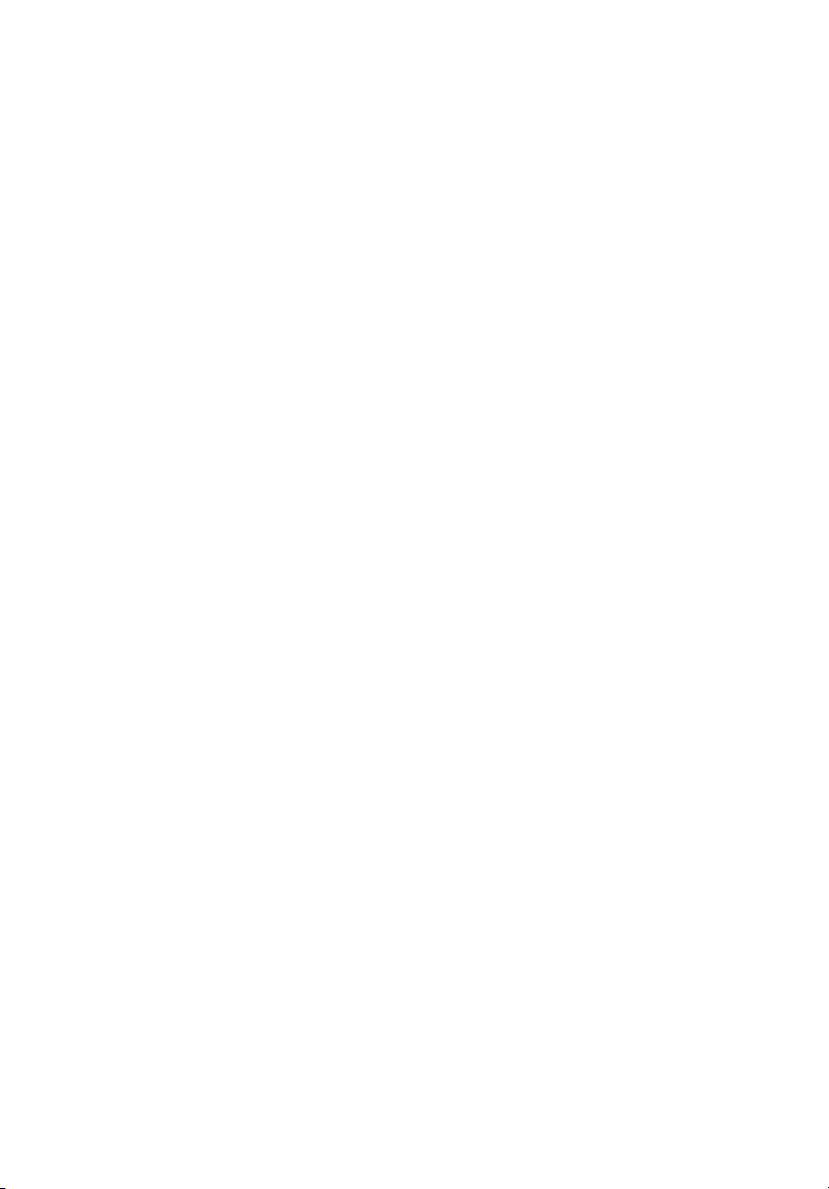
StorCase® Technology
Data Express
®
DE100i-SWCU2
Removable
SCSI Wide Ultra2
Drive Enclosure
with SCA Interface
User's Guide
Page 2
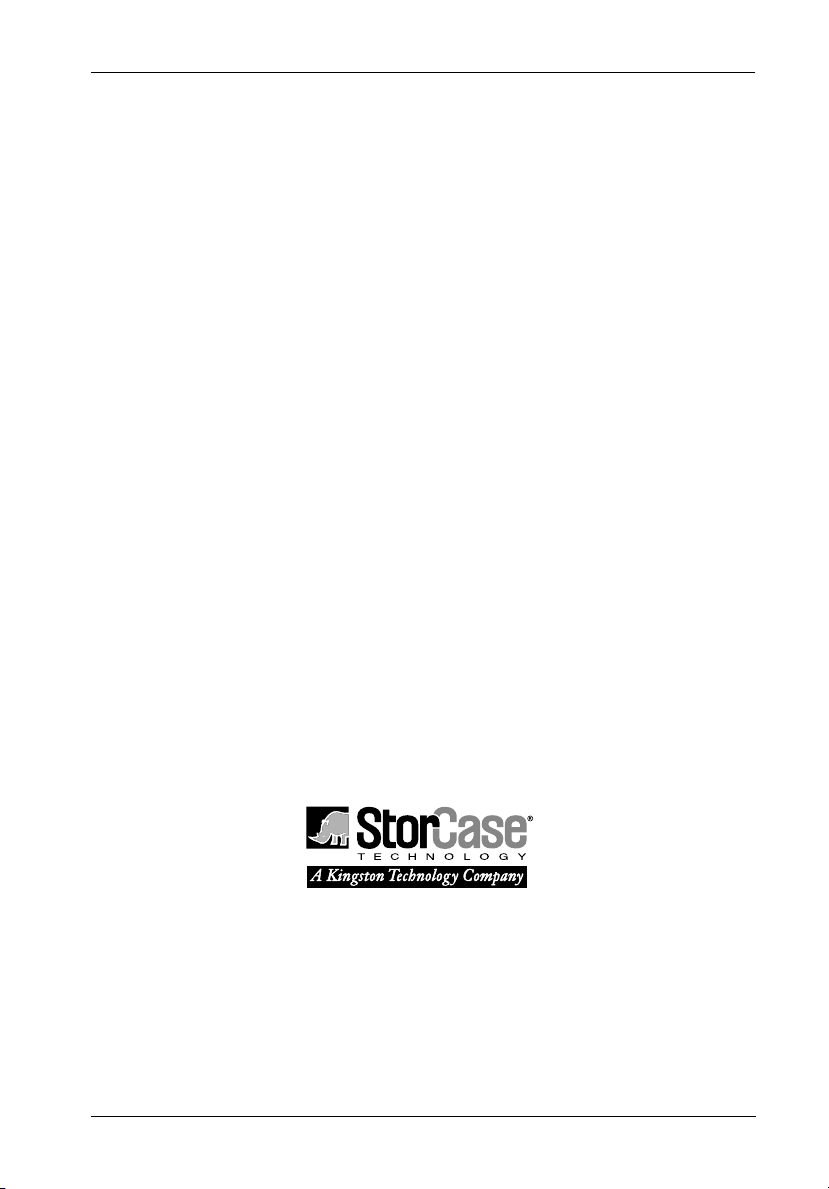
StorCase® Technology
i
Data Express
®
DE100i-SWCU2
Removable
SCSI Wide Ultra2
Drive Enclosure
with SCA Interface
User's Guide
Part No. D89-0000-0073 B02 January 2003
StorCase Technology, Inc.
17600 Newhope Street
Phone (714) 438-1850 Fax (714) 438-1847
DE100i-SWCU2 User's Guide - Rev. B02 StorCase Technology, Inc.
Fountain Valley, CA 92708-9885
Page 3
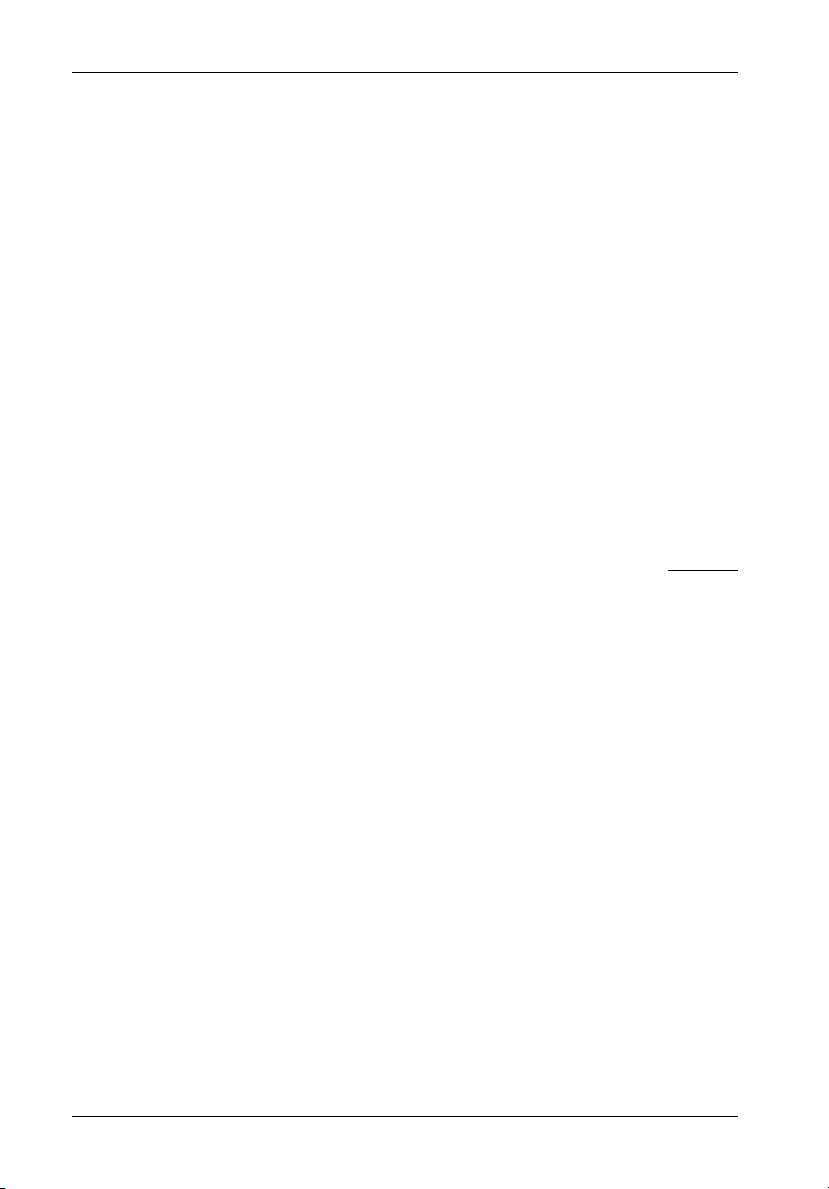
ii
LIMITED WARRANTY
STORCASE TECHNOLOGY, Incorporated (StorCase) warrants that its products will be free
from defects in material and workmanship, subject to the conditions and limitations set forth
below. StorCase will, at its option, either repair or replace any part of its product that proves
defective by reason of improper workmanship or materials. Repair parts or replacement
products will be provided by StorCase on an exchange basis, and will be either new or
reconditioned to be functionally equivalent to new.
This warranty does not cover any product damage that results from accident, abuse, misuse,
natural or personal disaster, external power surge or failure, or any unauthorized disassembly, repair or modification. StorCase will not be responsible for any software, firmware or other
customer data stored within, or interfacing with a StorCase product.
Duration of Warranty
Seven-Year Warranty: The following StorCase products are covered by this warranty for
a period of seven (7) years from the original date of purchase from StorCase or its authorized
reseller: all Data Express® removable device enclosures and all StorCase interface cables and
accessories specifically intended for use with these products. Data Silo®, Data Stacker® and
InfoStation® products are covered by this warranty for a period of seven (7) years, excepting
the RAID controller, power supply, fan and blower components, which are covered by the
three-year warranty described below.
Three-Year Warranty: The following StorCase products are covered by this warranty for
a period of three (3) years from the original date of purchase from StorCase or its authorized
reseller: all Rhino®JR external expansion chassis and all RAID controller modules. In addition,
the following components of the Data Silo®, Data Stacker®, InfoStation® products are subject
to warranty for a period of three (3) years: all power supplies, fans and blowers.
Warranty Claim Requirements
To obtain warranty service, the defective product must be returned to your local authorized
StorCase dealer or distributor, or, with prior StorCase approval, to the StorCase factory
service center.
For defective products returned directly to StorCase, a Return Material Authorization (RMA)
number must be obtained by calling StorCase Customer Service at (714) 445-3455. The RMA
number must be prominently displayed on the outside of the return package. Shipments must
be freight-prepaid and insured, and must include the product serial number, a detailed
description of the problem experienced, and proof of the original retail purchase date. Products
must be properly packaged to prevent damage in transit. Damage resulting from improper
packaging will not be covered by this warranty. The StorCase factory service center is located
at 17650 Newhope Street, Receiving Dock, Gate #4, Fountain Valley, CA 92780, U.S.A.
StorCase Technology, Inc. DE100i-SWCU2 User's Guide - Rev. B02
Page 4
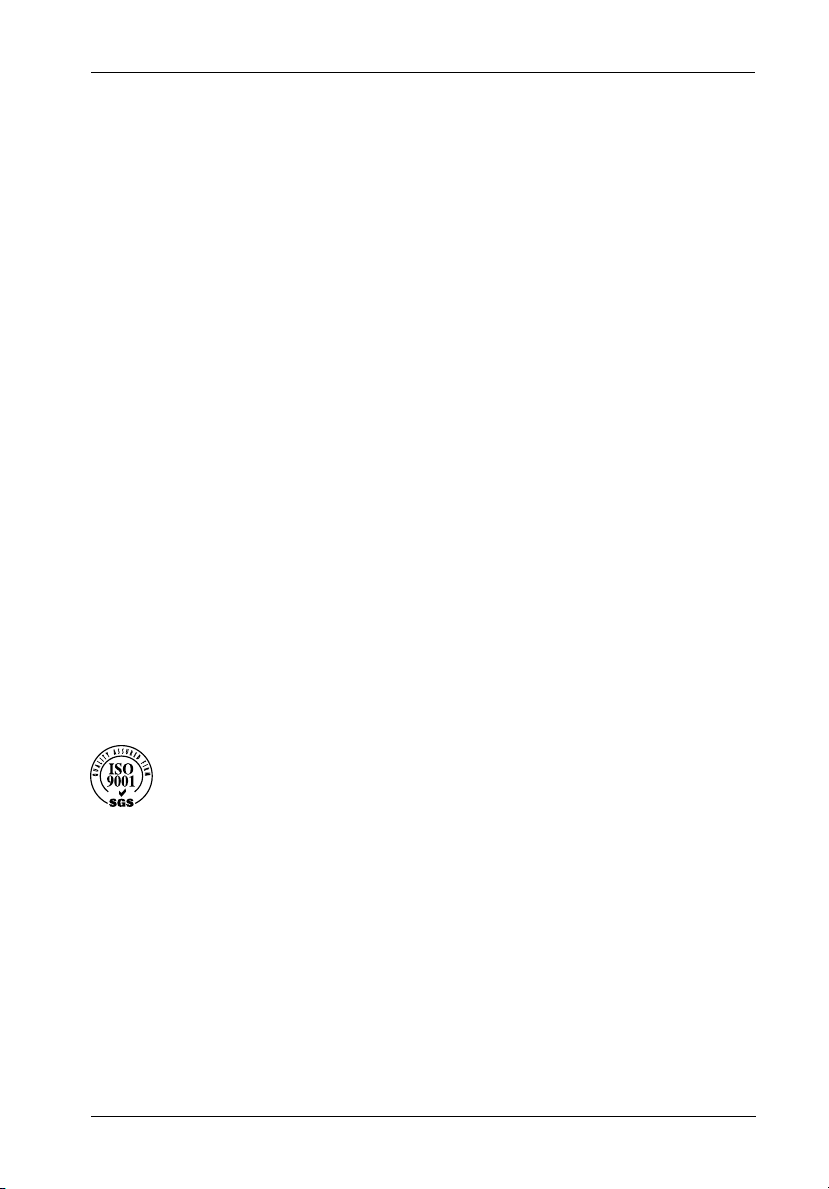
Free Technical Support
StorCase provides free technical support. If you experience any difficulty during the
installation or subsequent use of a StorCase product, please contact StorCases Technical
Support Department prior to servicing your system. This warranty covers only repair or
replacement of defective StorCase products, as described above. StorCase is not liable for,
and does not cover under warranty, any costs associated with servicing and/or installation
of StorCase products.
StorCase Technical Support can be reached in the U.S. at (714) 438-1858 or toll-free at (888)
435-5460 (U.S. and Canada only). StorCase European Technical Support can be reached in
the U.K. at +44 (0) 1932 738900.
Disclaimers
The foregoing is the complete warranty for the products identified above and
supersedes all other warranties and representations, whether oral or written.
StorCase expressly disclaims all warranties for the identified products, which are
not stated herein, including, to the extent permitted by applicable law, any implied
warranty of merchantability or fitness for a particular purpose. In no event will
StorCase be liable to the purchaser, or to any user of a StorCase product, for any
damages, expenses, lost revenues, lost savings, lost profits, or any other
incidental or consequential damages arising from the purchase, use or inability
to use a StorCase product, even if StorCase has been advised of the possibility
of such damages.
iii
Copyright © 2003 StorCase Technology. All rights reserved. All registered
trademarks are the property of StorCase Technology. All other logos and trademarks
are properties of their respective companies.
DE100i-SWCU2 User's Guide - Rev. B02 StorCase Technology, Inc.
Page 5
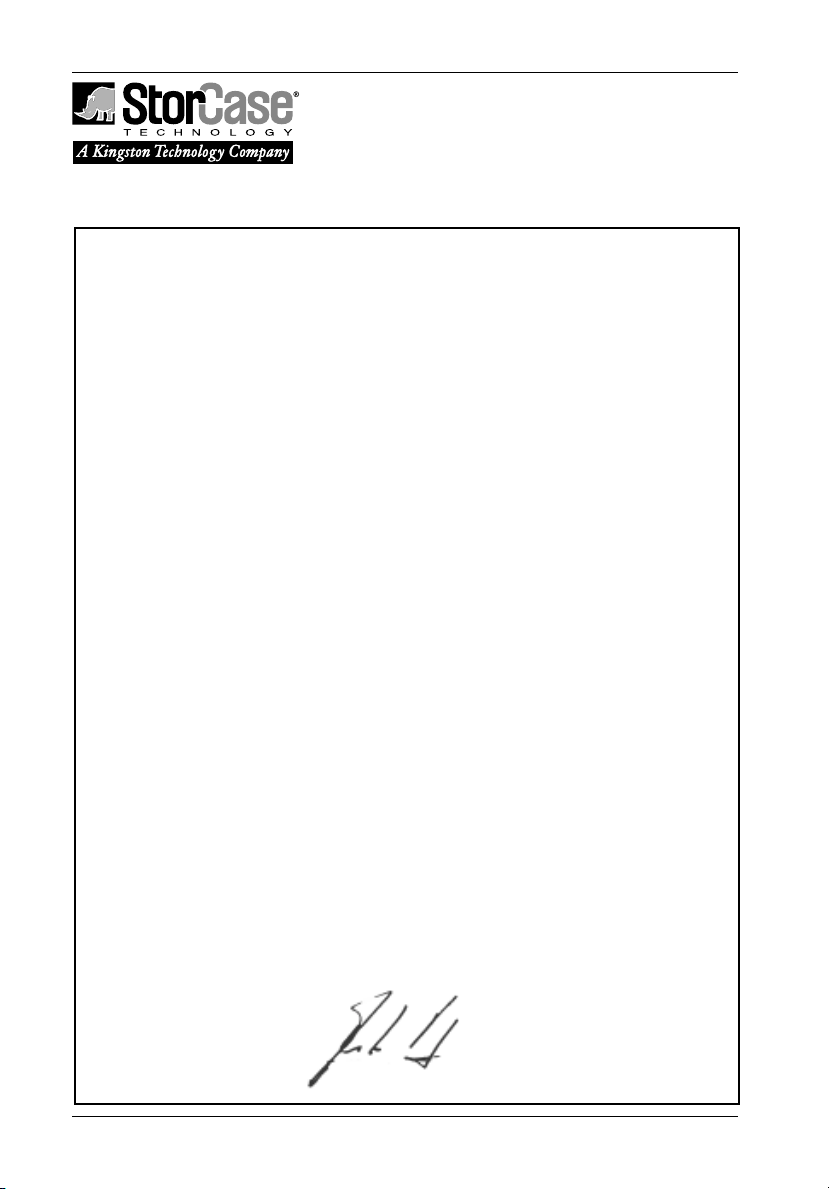
iv
Declaration of Conformity
Company Name:
Corporate Office Address:
Manufacturing Address:
Product Name:
Model Number:
Conforms to the following standards:
EMC Directives:
(89/336/EEC)
Low Voltage Directive:
(73/23/EEC)
Safety Standards:
CSA (NRTL/C)
TUV
StorCase Technology, Inc.
17600 Newhope Street
Fountain Valley, CA 92708
17600 Newhope Street
Fountain Valley, CA 92708
Data Express DE100
DE100i-XXXXX/X
EN 50081-1: 1992 Generic Emission
- EN 55022/CISPR22 Class B
EN 50082-1: 1992 Generic Immunity
- IEC 1000-4-2 ESD
- IEC 1000-4-3 Radiated Immunity
- IEC 1000-4-4 Electrical Fast Transient
EN 60950
CAN/CSA-C22.2 No. 950-93
UL 1950
EN 60950: 1988 EN 60950/A2: 1991
EN 60950/A1: 1990
EMI Standards:
EMC Standards:
Year of Manufacture:
Signature:___________________
Full name: Dieter Paul
Position: President
StorCase Technology, Inc. DE100i-SWCU2 User's Guide - Rev. B02
FCC Part 15, Class B
AS/NZS 3548 Information Technology Equipment
1998
Page 6
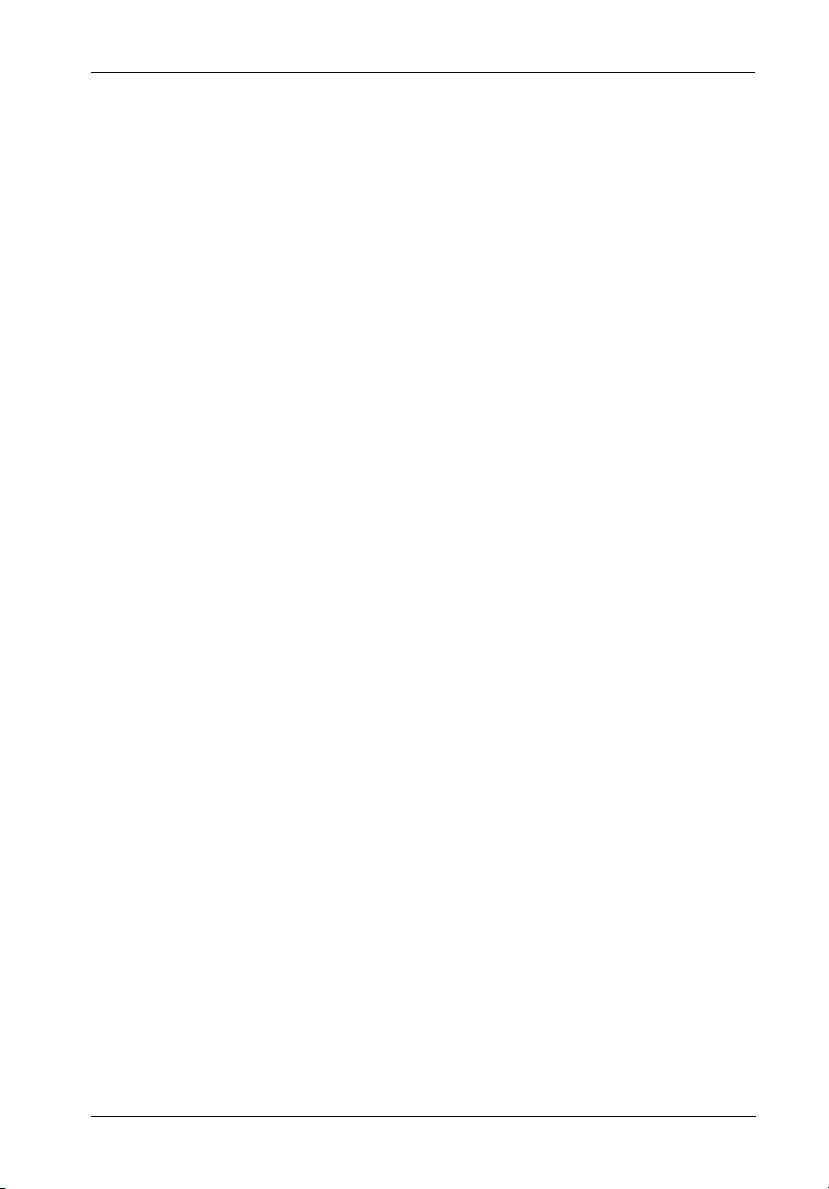
Table of Contents
INTRODUCTION .................................................................................................................... 1
Packaging Information .................................................................................................. 1
Serial Numbers .............................................................................................................. 1
General Description ...................................................................................................... 3
Receiving Frame (Front) ...................................................................................... 4
Receiving Frame (Rear) ....................................................................................... 5
INSTALLATION ...................................................................................................................... 7
Installing the Drive in the Carrier .................................................................................. 7
Preparation ............................................................................................................ 7
Installation ............................................................................................................. 7
Installing the Receiving Frame ..................................................................................... 9
Selecting the Unit ID Number ...................................................................................... 12
Adjusting the Spin Down/Up Timer ............................................................................ 14
APPENDICES ........................................................................................................................ 15
Appendix A - Specifications/Dimensions.................................................................. 16
Appendix B - Factory-Installed Options .................................................................... 18
Isolator/Repeater Board ..................................................................................... 18
Solenoid Drive Lock ............................................................................................ 22
Appendix C - Attaching the ON/OFF Key .................................................................. 23
Appendix D - Optional Accessories .......................................................................... 24
Carrying Case ..................................................................................................... 24
v
Reader's Comments............................................................................................................ 25
DE100i-SWCU2 User's Guide - Rev. B02 StorCase Technology, Inc.
Page 7
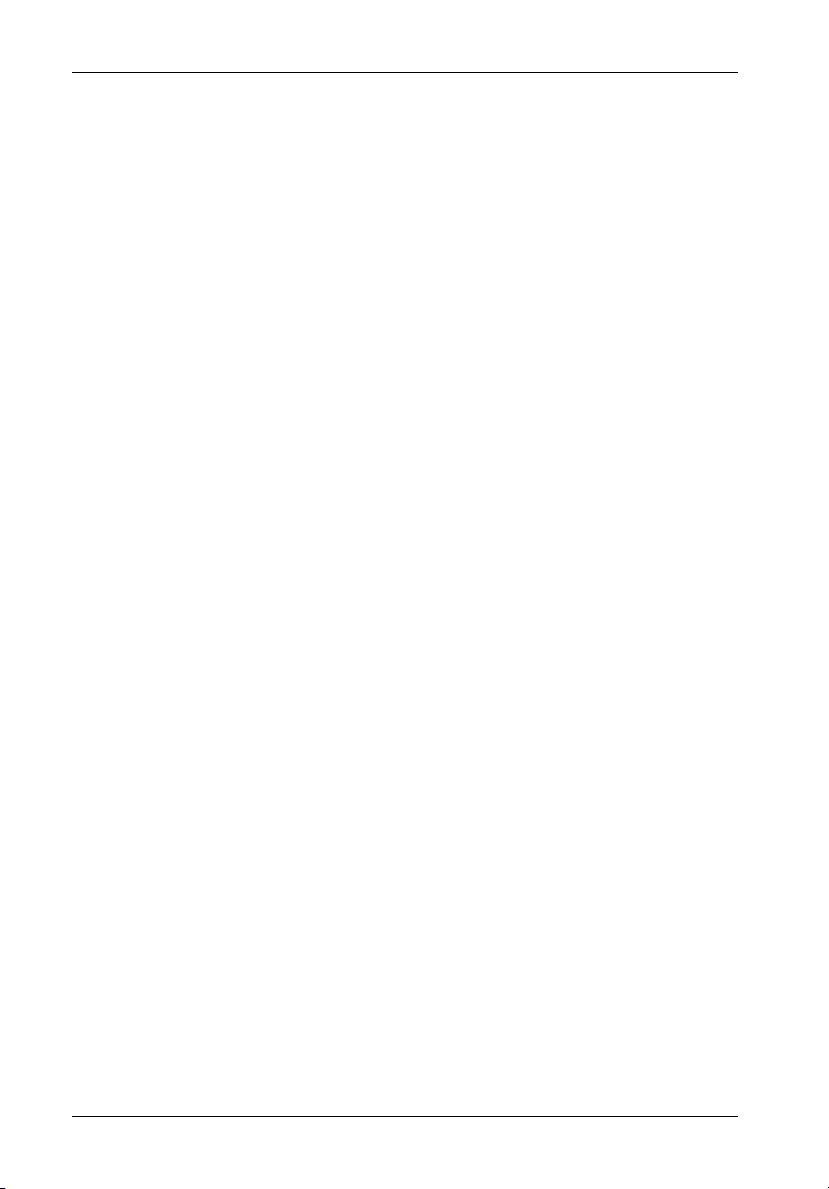
vi
List of Figures
Figure 1: Package Contents .......................................................................................... 2
Figure 2: DE100i-SWCU2 Receiving Frame and Carrier .............................................. 3
Figure 3: Receiving Frame (Front View) ...................................................................... 4
Figure 4: Receiving Frame Unit Number and Activity Display ..................................... 5
Figure 5: Receiving Frame Motherboard (Rear View) ................................................. 6
Figure 6: Drive Installation Assembly............................................................................ 8
Figure 7: Receiving Frame Motherboard Option Pins ................................................... 9
Figure 8: Receiving Frame Mounting Holes ................................................................ 11
Figure 9: Unit ID Select Switch Location .................................................................... 13
Figure 10: Device Spin Down/Up Timer ........................................................................ 14
Figure A-1: DE100i-SWCU2 Physical Dimensions .......................................................... 17
Figure B-1: Isolator Board Details ................................................................................... 19
Figure B-2: J4 Jumpers ................................................................................................... 20
Figure B-3: Attaching the Isolator Board........................................................................ 20
Figure B-4: Solenoid Mechanism .................................................................................... 22
Figure C-1: Attaching the ON/OFF Key .......................................................................... 23
Figure D-1: Carrying Case ............................................................................................... 24
List of Tables
Table 1: Option Pin Signal Descriptions ........................................................................... 10
Table 2: Option Pins 15-18 Drive Motor Control .............................................................. 10
NOTICE: This User's Guide is subject to periodic updates without notice. While reasonable
StorCase Technology, Inc. DE100i-SWCU2 User's Guide - Rev. B02
efforts have been made to ensure the accuracy of this document, StorCase
Technology, Inc. assumes no liability resulting from errors or omissions in this
publication, or from the use of the information contained herein.
Please check the StorCase web site at http://www.storcase.com or contact your
StorCase representative for the latest revision of this document.
Page 8
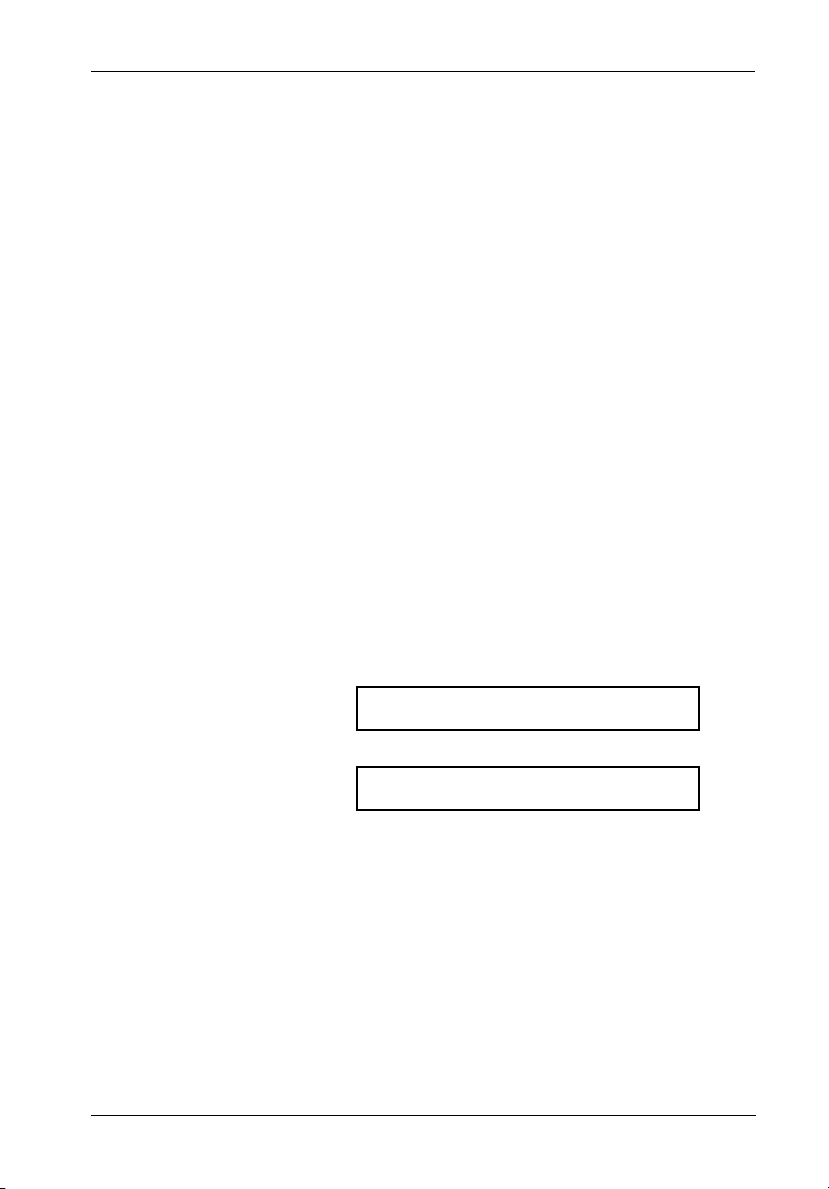
Introduction 1
INTRODUCTION
PackagingInformation
The StorCase Technology Data Express® system is shipped in a container designed to provide
protection and prevent damage during shipment. The Data Express unit was carefully
inspected before and during the packing procedure at the factory. Bent or broken connectors,
or evidence of other damage to the Data Express should be reported to the shipper immediately.
Refer to Figure 1 for the package contents.
If the wrong Data Express model has been received, please call your reseller or StorCase at
(800) 435-0642 to arrange for a Return Material Authorization (RMA). StorCase cannot accept
returns which do not display an RMA number on the outside of the package. Return the unit
with all the original packing materials.
Before removing any component from its packaging, discharge any static electricity by touching
a properly grounded metal object.
Serial Numbers
Both the Data Express receiving frame and carrier are labeled with serial numbers. These
numbers must be reported to the StorCase Customer Service Representative in order to
receive a Return Material Authorization (RMA) for warranty claims. Locate the serial number
labels and record the numbers in the spaces provided below.
Receiving Frame:
Device Carrier:
DE100i-SWCU2 User's Guide - Rev. B02 StorCase Technology, Inc.
Page 9
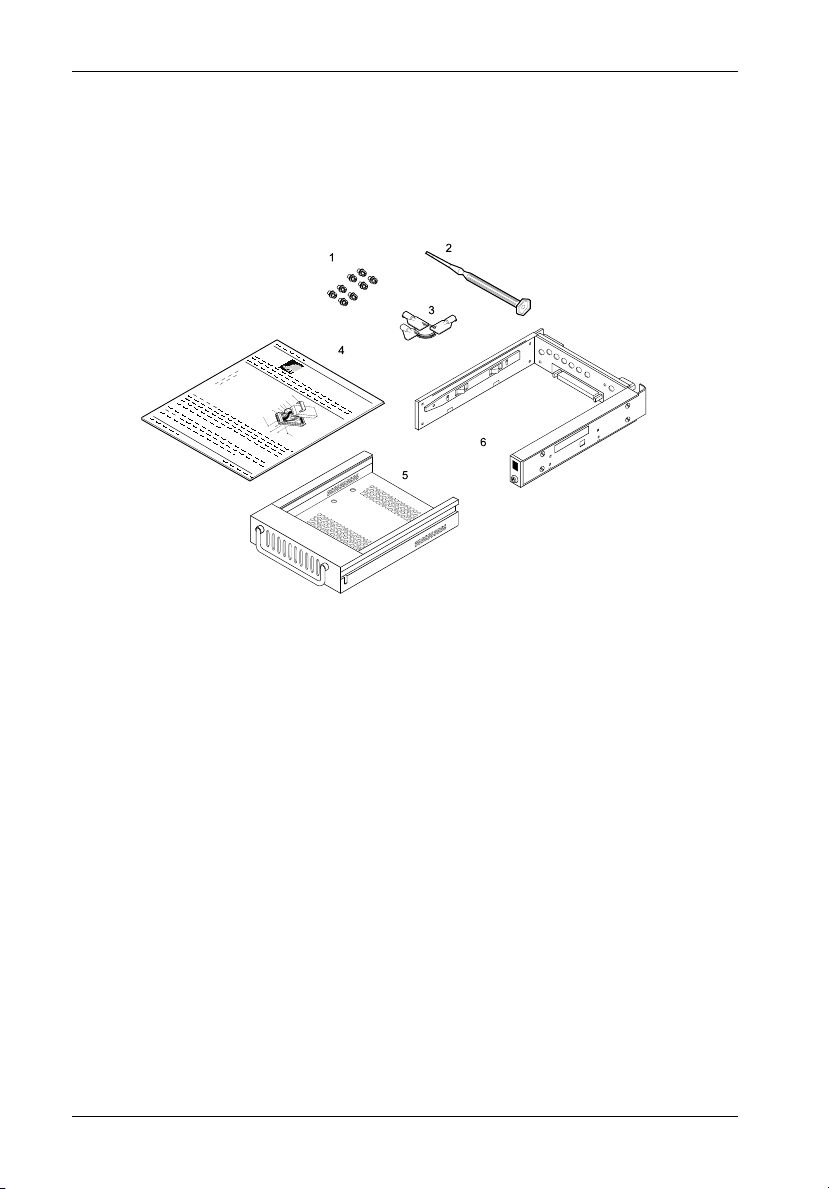
2 Introduction
PackageContents
The DE100 package contents should include the following items. If any item is missing or
damaged, contact your StorCase dealer for a replacement.
Data Express
C
a
C
b
l
o
e
(
v
P
e
r
r
o
v
i
d
e
d
)
D
i
s
(
k
N
D
o
t
r
i
I
v
n
e
c
l
u
d
e
d
P
)
o
w
e
r
I
/
O
C
a
C
b
a
l
e
b
I
l
e
D
S
e
l
e
c
t
C
D
a
r
i
b
v
l
e
e
C
a
r
r
i
e
r
D
r
i
H
v
e
a
P
r
M
d
h
w
o
3
i
l
u
a
l
/
i
1
n
p
r
e
6
t
s
i
n
(
#
F
4
g
l
e
6
a
a
-
t
3
)
H
2
D
x
C
a
S
b
l
c
e
r
#
e
C
0
w
6
1
o
F
-
5
s
v
3
1
l
a
e
2
(
t
2
r
x
H
p
D
3
l
c
/
1
s
)
6
0430N
1. #6-32 Phillips Pan Hd. Screws
2. Alignment Tool
3. Drive Lock Keys
4. Insert Sheet
5. Drive Carrier
6. Receiving Frame
Figure 1: Package Contents
StorCase Technology, Inc. DE100i-SWCU2 User's Guide - Rev. B02
Page 10
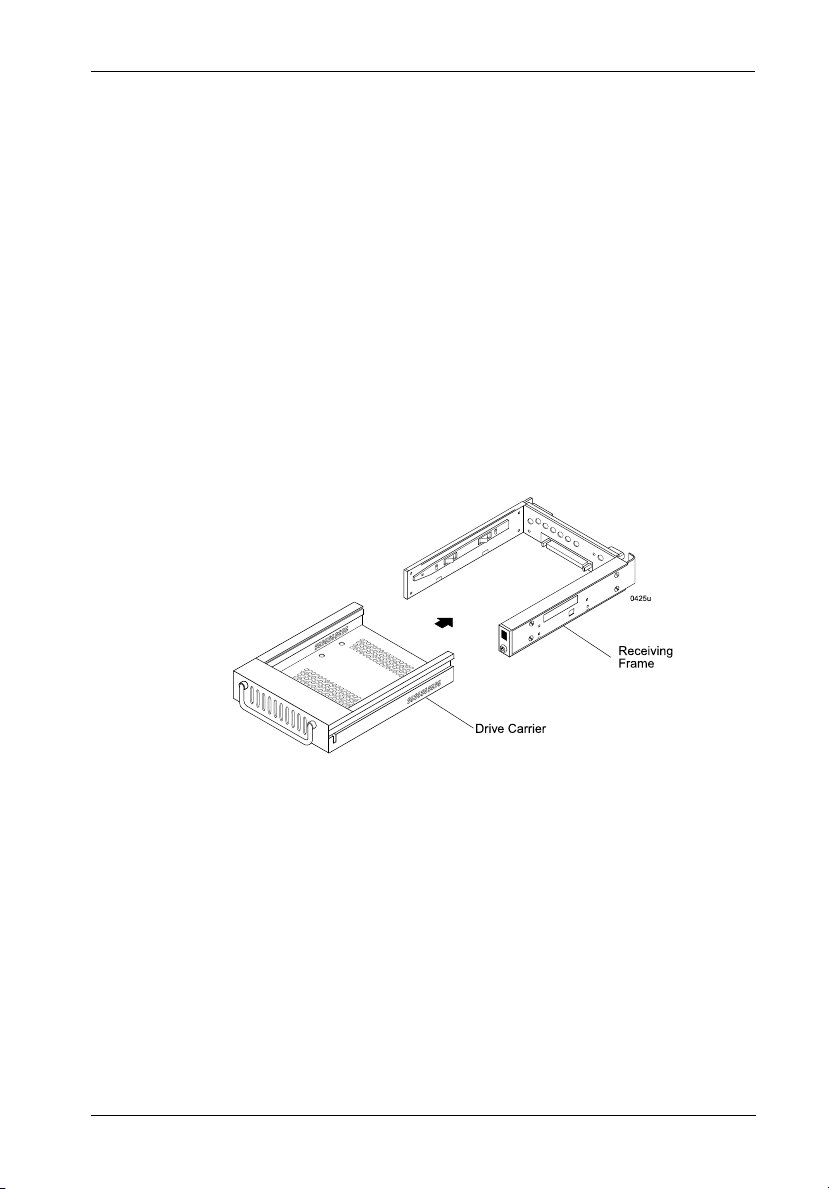
Introduction 3
GeneralDescription
The StorCase Technology Data Express® DE100i-SWCU2 is composed of a receiving frame
which supports Ultra2 (LVD) Wide Single-Ended/Differential SCSI interfaces and fits within
a 5.25" half-height peripheral slot. This 16-bit single-connect I/O can support up to 80MB/sec
(Fast 40) transfer rates. The receiving frame contains one removable drive carrier designed
to provide durable and reliable mounting for one 3.5" form factor Single Connector Attachment
(SCA) SCSI drive (Figure 2).
The DE100i-SWCU2 allows a drive to be removed and transported to another DE100i-SWCU2equipped computer or expansion chassis, and also provides the ability to secure sensitive
data by removing and storing the drive safely for future use.
NOTES: DE100i-SWCU2 requires LVD chassis and cabling.
This User's Guide describes the steps required to install the StorCase Data Express
DE100i-SWCU2 removable enclosure inside of a computer peripheral bay or external chassis.
This guide supplements documentation provided with the host computer system, operating
system, and the drive to be installed within the Data Express carrier.
DE100i-SWCU2 supports implementations with a maximum of 9 drives.
Figure 2: DE100i-SWCU2 Receiving Frame and Carrier
DE100i-SWCU2 User's Guide - Rev. B02 StorCase Technology, Inc.
Page 11

4 Introduction
ReceivingFrame(Front)
(Figure 3)
Key Lock/Drive Power Switch: Performs three functions. The key lock assures
proper seating of the device carrier within the receiving frame, turns power to the
device carrier on and off, and prevents unauthorized removal or installation of the
carrier. For the computer to access data on the drive, the key must be turned
counterclockwise to the locked position.
The key can be permanently attached to the locking mechanism as shown in
Appendix B.
Unit ID Number Indicator (Figure 4): Displays the physical address of the
DE100i-SWCU2 device carrier if the carrier is Installed and Locked in the receiving
frame or if the carrier is Removed from the receiving frame. If the carrier is Installed
but Not Locked in the receiving frame, a "u" will be displayed to indicate an unlocked
condition. The unit ID number is selected by means of the unit ID select switch inside
the receiving frame using a special alignment tool supplied with the DE100i-SWCU2.
Activity Indicator: A small dot next to the Unit ID Number which illuminates to show
when the host computer is accessing the data on the DE100i-SWCU2 carrier. This
dot will flash during communication with the host computer.
Figure 3: Receiving Frame (Front View)
StorCase Technology, Inc. DE100i-SWCU2 User's Guide - Rev. B02
Page 12

Introduction 5
Figure 4: Receiving Frame Unit Number and Activity Display
ReceivingFrame(Rear)
(Figure 5)
DC Power Connector (J3): The Data Express uses a standard 4-pin DC power
connector to accept DC power.
I/O Connector (J2) : The input/output connector provides a standard interface for
16-bit wide SCSI signals.
Option Pins Connector (W1)
Remote Unit ID Selection: Pins 1-8 of this connector are provided for remote unit
SCSI ID selection through the computer system. Remote ID selection requires that the
unit ID switch located on the inside of the receiving frame be set to "0" (onboard ID
selection is set with a switch located on the inside of the receiving frame as shown
in Figure 9). See Table 1 for pin assignments.
Remote Activity LED: Pins 9 & 10 provide power for a remote LED device activity
indicator.
NOTE: No onboard termination is provided on the DE100i-SWCU2. External ter-
DE100i-SWCU2 User's Guide - Rev. B02 StorCase Technology, Inc.
mination must be provided.
Page 13

6 Introduction
Figure 5: Receiving Frame Motherboard (Rear View)
StorCase Technology, Inc. DE100i-SWCU2 User's Guide - Rev. B02
Page 14

Installation 7
INSTALLATION
InstallingtheDriveintheCarrier
Preparation
While performing the steps in this section, work on a soft surface to prevent excessive shock
to the drive being installed. Also refer to the manufacturer's documentation provided with the
drive.
NOTE: A #2 Phillips screwdriver will be required during this procedure.
1. Remove the drive from its protective packaging.
2. Plastic Drive Bezel: If the drive came equipped with a plastic front bezel, it
must be removed.
3. SCSI Drive Termination: The DE100i-SWCU2 does not provide onboard
termination. External termination must be provided. Refer to the documentation
provided by the drive manufacturer for termination information.
Installation
1. Carefully insert the drive (Figure 6) into the carrier so that the I/O connector is
flush with the rear of the carrier.
2. Fasten the drive into place with four (4) #6-32 Phillips Pan Hd. screws (Figure
6).
DE100i-SWCU2 User's Guide - Rev. B02 StorCase Technology, Inc.
Page 15

8 Installation
Figure 6: Drive Installation Assembly
StorCase Technology, Inc. DE100i-SWCU2 User's Guide - Rev. B02
Page 16

Installation 9
InstallingtheReceivingFrame
NOTES: DE100i-SWCU2 requires LVD chassis and cabling.
The drive should be installed into the carrier before installing the receiving frame into the
mounting bay of a computer or expansion chassis. A #2 Phillips screwdriver will be required
for installation.
1. Turn OFF power to the computer.
2. Open the computer system according to the manufacturers instructions. If
necessary, temporarily remove any expansion boards that may make installation
difficult.
3. To select the DE100i-SWCU2 unit ID remotely through the computer system or
external expansion chassis, the appropriate cable from the system must be
connected to the ID Select Pins 1-8 on the rear of the receiving frame as shown
in Figure 7.
DE100i-SWCU2 supports implementations with a maximum of 9 drives.
Figure 7: Receiving Frame Motherboard Option Pins
DE100i-SWCU2 User's Guide - Rev. B02 StorCase Technology, Inc.
Page 17

10 Installation
Table 1: Option Pin Signal Descriptions
PIN Signal Function
1 ID0 SCSI ID
2 GND Ground
3 ID1 SCSI ID
4 GND Ground
5 ID2 SCSI ID
6 GND Ground
7 ID3 SCSI ID
8 GND Ground
9 RLEDC Remote LED Cathode
10 RLEDA Remote LED Anode
11 Reserved
12 Reserved
13 SYNC Drive Synchronous Signal
14 GND Ground
15 RMT_START Remote Start (see Table 2)
16 GND Ground
17 DLYD_START Delay Start (see Table 2)
18 GND Ground
19 DFAULT Force Drive Fault Signal to Display
20 GND Ground
21 WRTPT Force Drive Write Protect to Display
22 GND Ground
Table 2: Option Pins 15-18 Drive Motor Control
DLYD_START RMT_START Function
Open Open Motor spins up on "Power On"
Open Closed Motor spins up only if SCSI
"Start" command is received
Closed Open Drive motor starts spinning up
approximately 12 seconds x the
SCSI ID number for each target
drive (12 second minimum)
Closed Closed Reserved
Closed = Jumper installed
Open = Jumper removed
NOTE: Option Pins 15-18 (Table 2) are used to remotely access the disk drive's
motor control options. Refer to the documentation provided by the drive
manufacturer for further information.
StorCase Technology, Inc. DE100i-SWCU2 User's Guide - Rev. B02
Page 18

Installation 11
4. With the drive carrier locked into place inside the receiving frame, install the
DE100i-SWCU2 receiving frame into the drive bay in the computer orexpansion
chassis. Use the appropriate guides to position the DE100i-SWCU2, and fasten
it into place with the four (4) #6-32 Phillips Pan Hd. screws provided. Figure 8
illustrates the location of the mounting holes. Mounting holes are provided on
each side and the bottom of the receiving frame to accommodate a variety of
mounting configurations. Use the mounting holes which best suit the computer
or expansion chassis configuration.
Figure 8: Receiving Frame Mounting Holes
5. Adjust the front of the receiving frame so the carrier slides freely in and out on
the receiving frame guides. The position of adjoining peripheral units may require
adjustment.
6. To connect the drive to a remote activity LED in the computer system or expansion chassis, connect the appropriate cable(s) to option Pins 9 & 10 on the
receiving frame motherboard Option Pin Connector as shown in Figure 5.
7. Connect the I/O cable from the host adapter to the receiving frame. The Pin 1
indicator on the cable must be properly aligned. Refer to Figure 5 for the correct
Pin 1 location.
NOTE: Make sure that only the last SCSI device is terminated. No
DE100i-SWCU2 User's Guide - Rev. B02 StorCase Technology, Inc.
onboard termination is provided on the DE100i-SWCU2. External
termination must be provided.
Page 19

12 Installation
8. Connect the power cable from the DC power supply in the computer or expansion
chassis to the power connector on the DE100i-SWCU2 receiving frame. Refer
to Figure 5 for the receiving frame power connector location.
9. Replace any expansion boards that may have been removed earlier. Replace
the system cover according to the manufacturers instructions.
10. Reconnect any system or peripheral cables removed earlier.
11. Turn ON power to the computer. If the installation has been successful, and all
cables have been properly attached, the system should boot normally. Although
the computer may not recognize the DE100i-SWCU2 yet, the front panel LED
indicator on the Data Express should illuminate.
NOTE: The lock on the DE100i-SWCU2 receiving frame functions as a lock and
12. The new drive may need to be formatted or initialized prior to use with the
a DC power switch for the carrier unit. The lock must be engaged
(turned counterclockwise) in order to supply power to the carrier and
installed drive unit.
operating system and applications software. Refer to the drive and/or computer
manufacturer's documentation for formatting information.
SelectingtheUnitID Number
1. Verify that power is turned on to the DE100i-SWCU2 receiving frame by turning
on the computer or external expansion chassis. A number should appear in
the unit id display window if the carrier is locked into place.
2. Unlock the DE100i-SWCU2 drive carrier and remove it from the receiving frame.
A "u" will be displayed initially when the unit is unlocked but will return to a SCSI
ID number when the carrier is removed from the receiving frame.
WARNING: Unlocking the carrier unit switches DC power off to the drive.
3. Use the alignment tool supplied with the DE100i-SWCU2 to select the ID number
of the disk drive. Refer to Figure 9 for the location of the ID select switch inside
the receiving frame.
Since disk drives require a short amount of time to spin down,
allow about 15 seconds before pulling the carrier unit out of the
receiving frame to avoid possible damage to the drive.
4. After selecting an appropriate unit ID number, replace the DE100i-SWCU2
carrier in the receiving frame, and LOCK IT INTO PLACE.
StorCase Technology, Inc. DE100i-SWCU2 User's Guide - Rev. B02
Page 20

Installation 13
5. The new drive may need to be formatted or initialized prior to use with the
operating system and applications software. Refer to the drive and computer
manufacturer's documentation for formatting information.
Unit ID Number
Display
ID Select
Rotating Switch
Figure 9: Unit ID Select Switch Location
DE100i-SWCU2 User's Guide - Rev. B02 StorCase Technology, Inc.
Page 21

14 Installation
Adjusting the Spin Down/Up Timer
NOTE: The timer for device spin down is controlled by a small selector, located in a cutout
on the side of the Data Express receiving frame as shown in Figure 10. The amount
of time required for a drive to spin down is approximately 15 seconds or more. This
number can vary depending on the type of SCSI device and manufacturer (some
drives may require 45 seconds or more). The factory configuration is set for 20
seconds. A different delay time may be selected with the provided alignment tool.
Refer to the SCSI device manufacturers manual for more information on required
device spin down time.
Figure 10: Device Spin Down/Up Timer
StorCase Technology, Inc. DE100i-SWCU2 User's Guide - Rev. B02
Page 22

Appendix A - Specifications/Dimensions 15
APPENDICES
DE100i-SWCU2 User's Guide - Rev. B02 StorCase Technology, Inc.
Page 23

16 Appendix A - Specifications/Dimensions
Appendix A - Specifications/Dimensions
SCSI Data Express subsystems conform to the Small Computer Systems Interface (SCSI)
Standard set by the American National Standards Institute (ANSI).
Environmental Specifications
Operating Storage
Ambient Temperature 0° C to 40° C -40° C to 70° C
Relative Humidity
Altitude -1000 to 10,000 ft -1000 to 40,000 ft
(2)
Shock
(1)
Non-condensing with maximum gradient of 10% per hour.
(2)
11 msec pulse width 1/2 sine wave.
Physical
Specifications Carrier Receiving Frame
Height 1.68" (42.7mm) 1.70" (43.2mm)
Width 4.67" (118.6mm) 5.75" (146.1mm)
Depth 7.68" (195.1mm) 8.18" (207.8mm)
Weight 1.1lb. (0.50kg) 1.3lb (0.59kg)
(1)
With carrier removed.
(1 )
10% to 80% 10% to 90%
-304m to 3048m -304m to 12195m
10g 60g
(1)
Chassis Reliability/Maintainability
MTBF 500,000 Hours
MTTR 5 Minutes
Preventive
Maintenance None
Electrical Specifications
Input +5V 65mA
+12V 400µA
StorCase Technology, Inc. DE100i-SWCU2 User's Guide - Rev. B02
Page 24

Appendix A - Specifications/Dimensions 17
Figure A-1: DE100i-SWCU2 Physical Dimensions
(Dimensions are for reference only)
DE100i-SWCU2 User's Guide - Rev. B02 StorCase Technology, Inc.
Page 25

18 Appendix B - Factory-Installed Options
Appendix B - Factory-Installed Options
Isolator/Repeater Board
The Isolator/Repeater Board (Figure B-1) is an upgrade attachment for the DE100i-SWCU2
receiving frame. This attachment provides a bus-isolating repeater function as described
below.
Bus-Isolating Hot Swap Function
The Isolator/Repeater Board (P/N DX1/200-SWC160/RH) provides an enhanced, bus-isolating
hot swap function by allowing the installation, removal or exchange of DE100i-SWCU2 carriers
while your computer system is operating by monitoring and protecting the computer system
and other peripheral devices on the SCSI Bus. The Isolator Board eliminates the need to shut
down the system when adding or removing a SCSI device by performing two functions:
1. Delays power up/down of the drive until the time period between SCSI bus cycles.
This prevents the interruption of any SCSI bus activity by other devices on the bus.
2. Prevents drive power sequencing from generating noise on the SCSI bus, thus
preventing data transfer corruption on other devices.
Please note that, whereas UNIX and Apple-based systems provide mount/dismount drive
commands, most PC systems do not provide such a feature. When using one of these operating
systems, it may be necessary to reboot the computer after adding or changing a drive. This
reboot activity will force the SCSI host adapter to rescan its SCSI bus for physically attached
drives, and will then be able to access the new or changed drive.
Repeater Function
All StorCase® Technology SCSI removable enclosures adhere strictly to SCSI specifications.
These products are typically installed into storage system configurations which contain a
variety of components (such as cables, terminators, and connectors), which may have
varying SCSI characteristics when used together in some configurations.
The StorCase Data Express® Repeater Board has been shown to resolve issues associated with combining system components designed for different SCSI technologies (singleended or LVD) and/or by different manufacturers.
Your configuration may require that a Data Express Repeater Board be installed
on the products receiving frame.
For more information and data, please refer to the Repeater Board Benefits and Downward
Compatibility technical papers on our web site at: http://www.storcase.com/tools
StorCase Technology, Inc. DE100i-SWCU2 User's Guide - Rev. B02
Page 26

Appendix B - Factory-Installed Options 19
Attaching the Isolator/Repeater Board
The DE100i-SWCU2 may be purchased with the Isolator/Repeater Board factory-installed. If
the board has not already been attached to the DE100i-SWCU2 receiving frame, follow the
instructions below to add the board. Otherwise, proceed to the section "Using the Isolator
Board" for usage instructions.
1. Remove jumpers on J4 Pins 7 & 8, and Pins 9 & 10 from the receiving frame motherboard
(Figure B-2).
NOTE: Save these jumpers! These jumpers are required when the Isolator
Board is not installed.
2. Remove the two (2) screws on the receiving frame motherboard.
NOTE: Save these screws for Step 5!
3. Attach two (2) stand-offs (included) to the mounting holes on the receiving frame
motherboard (Figure B-3).
4. Carefully align the connectors of the Isolator Board with the connectors on the
receiving frame motherboard and gently push the board into position. Make certain that
all connectors are properly mated.
5. Secure the board to the receiving frame stand-offs with the same two (2) screws from
Step 2 (Figure B-3).
DX1/200-SWC160/RH
Isolator Board Detail
0501d
DX1/200-SWC160/RH
Isolator Board
DE100i-SWCU2
Receiving Frame
Motherboard
Figure B-1: Isolator Board Details
DE100i-SWCU2 User's Guide - Rev. B02 StorCase Technology, Inc.
Page 27

20 Appendix B - Factory-Installed Options
DE100 or DE200
(Ultra160 Only)
Receiving Frame
Motherboard
Remove Jumpers on J4 Pins 7 & 8 and
9 & 10 Before Installing Isolator Board
Figure B-2: J4 Jumpers
Receiving Frame
Motherboard
Isolator Board
I/O Connector
Receiving Frame Stand-Offs
#6-32 x 1/4 Phillips
Pan Head Screws
(Removed from Receiving
Frame Motherboard)
(2 per Isolator Board)
Figure B-3: Attaching the Isolator Board
StorCase Technology, Inc. DE100i-SWCU2 User's Guide - Rev. B02
Page 28

Appendix B - Factory-Installed Options 21
Carrier Removal
Follow the procedures below to remove the DE100i-SWCU2 carrier from the receiving frame
equipped with the Isolator Board.
1. Verify that the drive is not active. If the system is on a network, make certain other users
are not accessing the target drive, then disable it from the network. Dismount the drive.
2. Turn the DE100 key lock mechanism (located on the front of the receiving frame),
clockwise to the OFF position. This unlocks the drive from the receiving frame and
activates the Isolator Board. The unit number on the display will begin flashing.
WARNING: Be careful not to remove or disturb the carrier unit at this point. Although
3. As the unit ID number flashes, the board monitors the activity of the SCSI bus. When
activity is no longer present, the board will remove power from the drive and then
remove the device from the SCSI Bus. The unit ID number will continue to flash during
this period.
4. After a short length of time the unit ID display will turn from a flashing unit ID number
to a steady u, indicating that the device is powered down, unlocked and ready to be
removed from the receiving frame.
the carrier is physically unlocked, the drive requires a minimum of 15
seconds to spin down and is subject to vibration and possible damage
during this period.
Carrier Installation
Follow the procedures below to install the DE100i-SWCU2 carrier into the receiving frame
equipped with the Isolator Board.
1. Install the carrier into the receiving frame. A "u" will be present on the front panel.
2. Turn the key lock mechanism, located on the front of the receiving frame,
counterclockwise to the ON position. This locks the drive into the receiving frame
and activates the Isolator Board. The drive will begin to spin up and the unit ID
number on the display will begin flashing.
3. After a short length of time the unit ID display will stop flashing, indicating that
the device is ready to be used.
DE100i-SWCU2 User's Guide - Rev. B02 StorCase Technology, Inc.
Page 29

22 Appendix B - Factory-Installed Options
Solenoid Drive Lock
The factory-installed solenoid option prevents premature removal of the carrier and drive unit
until the target drive has fully spun down. For most disk drives, this period of time can range
from 15-40 seconds, depending on the type of drive being used (e.g. Seagate Barracuda drives
require up to 45 seconds). Refer to the drive manufacturer's documentation for specific drive
information.
The solenoid lock is controlled by a timing switch located on the side of the receiving frame.
Refer to section "Adjusting the Spin Down/Up Timer", for information describing the
readjustment of the timer setting.
The solenoid option provides an extra step in drive protection by preventing the removal and
movement of the drive until the drive motor has fully stopped.
Figure B-4: Solenoid Mechanism
StorCase Technology, Inc. DE100i-SWCU2 User's Guide - Rev. B02
Page 30

Appendix C - Attaching the ON/OFF Key 23
Appendix C - Attaching the ON/OFF Key
The following information describes the necessary steps to attach the ON/OFF key to the key
lock mechanism so that it is non-removable, preventing accidental key loss. The procedure
can be reversed at a later date to revert back to a removable key.
1. Make certain power is OFF to the receiving
frame.
Locate the rectangular shaped key lock mechanism access hole on the inside of the receiving
frame. Note that the pawl is in an upright position.
Insert the key into the key lock.
2. Rotate the key 90 degrees counterclockwise so
that the pawl is visible in the access hole as
shown in the figure at left.
3. Using the provided alignment tool, unscrew and
remove the pawl from the access hole.
4. Rotate the key 180 degrees clockwise.
5. Reinstall the pawl into the access hole with the
alignment tool.
The key is now attached to the key lock mechanism.
Figure C-1: Attaching the ON/OFF Key
DE100i-SWCU2 User's Guide - Rev. B02 StorCase Technology, Inc.
Page 31

24 Appendix D - Optional Accessories
Appendix D - Optional Accessories
Carrying Case
Drive
Carrier
S20E104
Carrying Case
Figure D-1: Carrying Case
The optional molded plastic carrying case is designed to transport the DE100i-SWCU2 carrier
from one site to another in a safe, impact and moisture resistant environment. Its compact
dimensions, 7 long x 9 wide x 3.5 high, make it easy to carry and to store. The foam lining
is contoured to fit a single Data Express carrier with a 1-inch form factor. Contact your
StorCase dealer for further details and ordering information.
StorCase Technology, Inc. DE100i-SWCU2 User's Guide - Rev. B02
Page 32

25 Reader's Comments
Reader's Comments
Please take a few moments when your computer system is up and running to send us your
ideas and suggestions for improving our products and documentation. Did the installation go
smoothly for you? Are there any changes you would like us to make, either with the hardware
itself, or with the installation instructions? Everyone at Kingston Technology is working toward
the goal of providing you with the highest quality, most cost effective, products available on
the market, and we need your comments to guide our efforts. We look forward to hearing from
you soon!
Date:
Your Name:
Address:
Telephone: ( )
To mail this page, carefully remove it from the manual, fold it, staple or tape it shut, and drop
it in the mail. To FAX this page, carefully remove it from the manual (or make a photocopy) and
FAX it to us at (714) 438-1847. Thank you for taking the time to help us make our products
better!
StorCase Technology, Inc. DE100i-SWCU2 User's Guide - Rev. B02
Page 33

FOLD ALONG THIS LINE AND STAPLE SHUT
BUSINESS REPLY MAIL
FIRST CLASS MAIL PERMIT NO. 10686 SANTA ANA, CA
POSTAGE WILL BE PAID BY ADDRESSEE
TECHNOLOGY CORPORATION
17600 NEWHOPE STREET
FOUNTAIN VALLEY CA 92708-9885
NO POSTAGE
NECESSARY
IF MAILED
IN THE
UNITED STATES
CUT ALONG THIS LINE FROM BOTTOM TO TOP OF PAGE
