Page 1
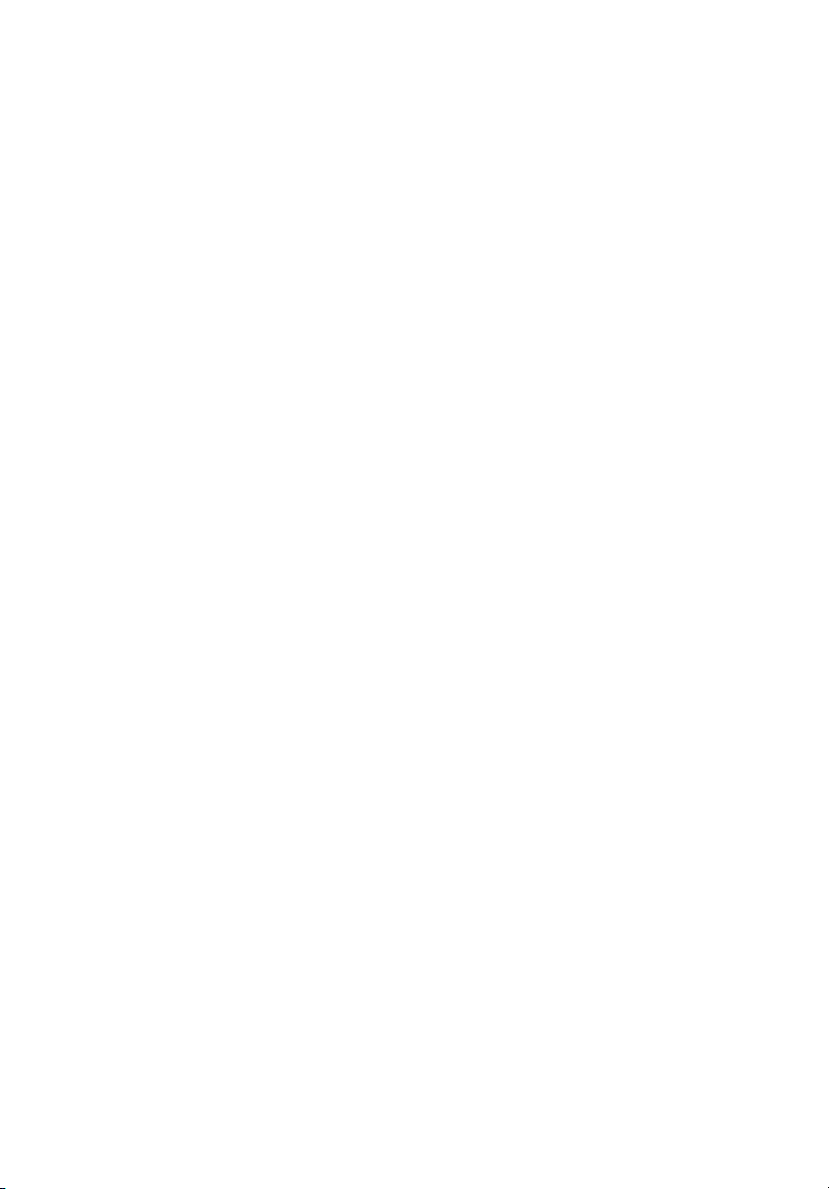
StorCase® Technology
Data Express
®
DE100i-SW
DE100i-SWC
Removable
SCSI Wide Single-Ended
Drive Enclosures
User's Guide
Page 2

StorCase® Technology
i
Data Express
®
DE100i-SW
DE100i-SWC
Removable
SCSI Wide Single-Ended
Drive Enclosures
User's Guide
Part No. D89-0000-0016 G01 January 2003
StorCase Technology, Inc.
17600 Newhope Street
Fountain Valley, CA 92708-9885
Phone (714) 438-1850 Fax (714) 438-1847
DE100i-SW/SWC User's Guide - Rev. G01 StorCase Technology, Inc.
Page 3
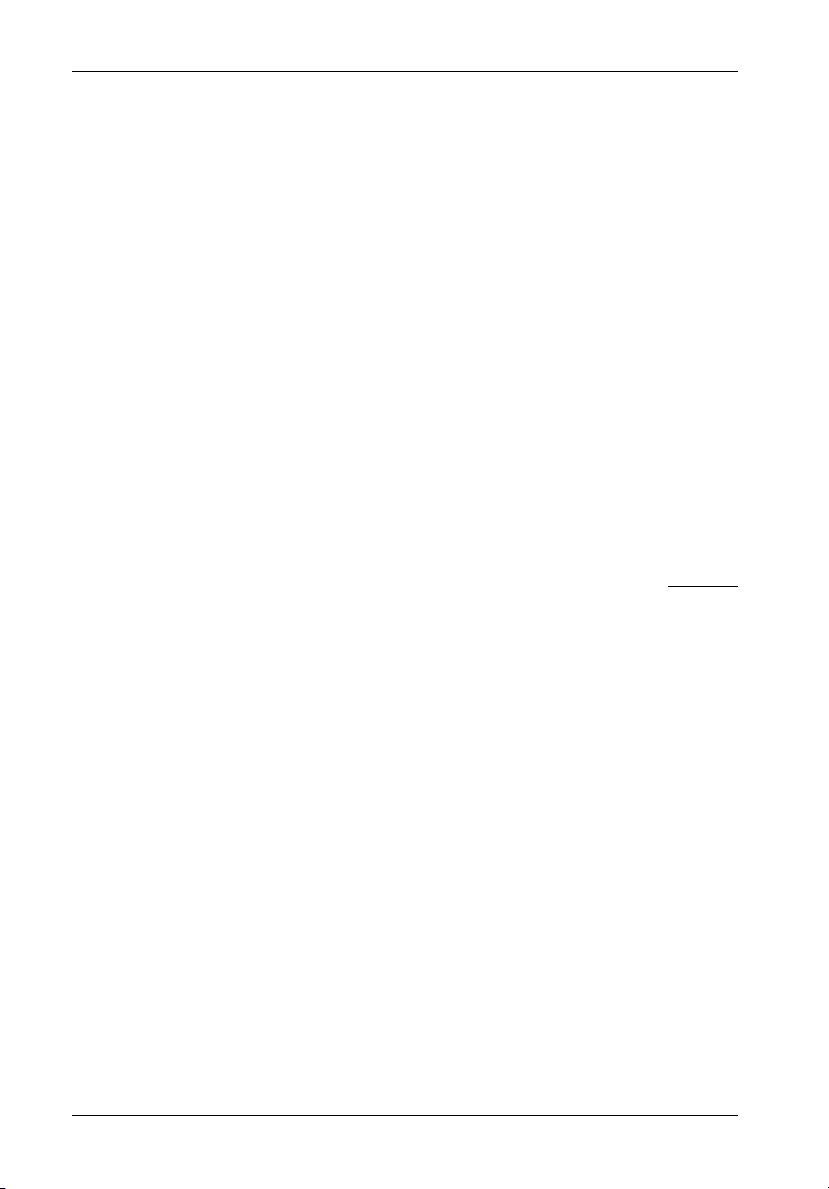
ii
LIMITED WARRANTY
STORCASE TECHNOLOGY, Incorporated (StorCase) warrants that its products will be free
from defects in material and workmanship, subject to the conditions and limitations set forth
below. StorCase will, at its option, either repair or replace any part of its product that proves
defective by reason of improper workmanship or materials. Repair parts or replacement
products will be provided by StorCase on an exchange basis, and will be either new or
reconditioned to be functionally equivalent to new.
This warranty does not cover any product damage that results from accident, abuse, misuse,
natural or personal disaster, external power surge or failure, or any unauthorized disassembly, repair or modification. StorCase will not be responsible for any software, firmware or other
customer data stored within, or interfacing with a StorCase product.
Duration of Warranty
Seven-Year Warranty: The following StorCase products are covered by this warranty for
a period of seven (7) years from the original date of purchase from StorCase or its authorized
reseller: all Data Express® removable device enclosures and all StorCase interface cables and
accessories specifically intended for use with these products. Data Silo®, Data Stacker® and
InfoStation® products are covered by this warranty for a period of seven (7) years, excepting
the RAID controller, power supply, fan and blower components, which are covered by the
three-year warranty described below.
Three-Year Warranty: The following StorCase products are covered by this warranty for
a period of three (3) years from the original date of purchase from StorCase or its authorized
reseller: all Rhino®JR external expansion chassis and all RAID controller modules. In addition,
the following components of the Data Silo®, Data Stacker®, InfoStation® products are subject
to warranty for a period of three (3) years: all power supplies, fans and blowers.
Warranty Claim Requirements
To obtain warranty service, the defective product must be returned to your local authorized
StorCase dealer or distributor, or, with prior StorCase approval, to the StorCase factory
service center.
For defective products returned directly to StorCase, a Return Material Authorization (RMA)
number must be obtained by calling StorCase Customer Service at (714) 445-3455. The RMA
number must be prominently displayed on the outside of the return package. Shipments must
be freight-prepaid and insured, and must include the product serial number, a detailed
description of the problem experienced, and proof of the original retail purchase date. Products
must be properly packaged to prevent damage in transit. Damage resulting from improper
packaging will not be covered by this warranty. The StorCase factory service center is located
at 17650 Newhope Street, Receiving Dock, Gate #4, Fountain Valley, CA 92780, U.S.A.
StorCase Technology, Inc. DE100i-SW/SWC User's Guide - Rev. G01
Page 4

iii
DE100i-SW/SWC User's Guide - Rev. G01 StorCase Technology, Inc.
Page 5
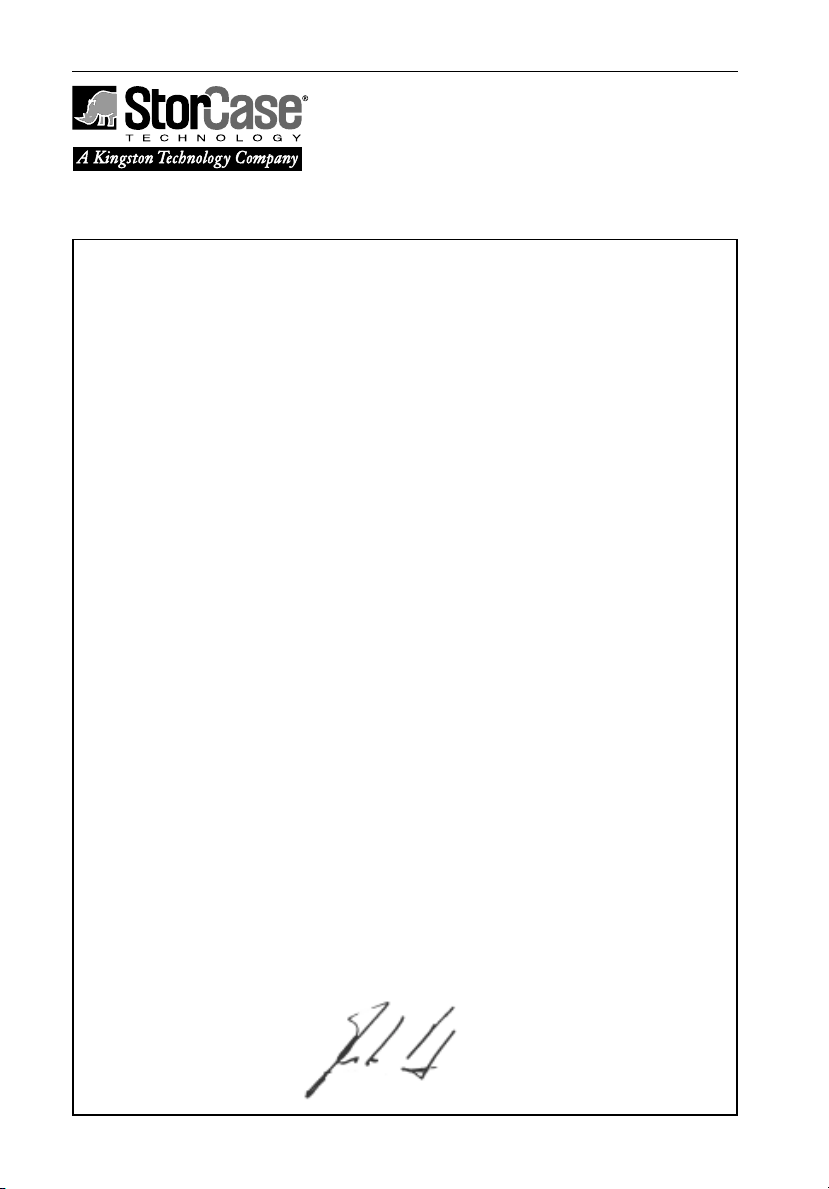
iv
Declaration of Conformity
Company Name:
Corporate Office Address:
Manufacturing Address:
Product Name:
Model Number:
Conforms to the following standards:
EMC Directives:
(89/336/EEC)
Low Voltage Directive:
(73/23/EEC)
Safety Standards:
CSA (NRTL/C)
TUV
StorCase Technology, Inc.
17600 Newhope Street
Fountain Valley, CA 92708
17600 Newhope Street
Fountain Valley, CA 92708
Data Express DE100
DE100i-XSXX/XXX
EN 50081-1: 1992 Generic Emission
- EN 55022/CISPR22 Class B
EN 50082-1: 1992 Generic Immunity
- IEC 1000-4-2 ESD
- IEC 1000-4-3 Radiated Immunity
- IEC 1000-4-4 Electrical Fast Transient
EN 60950
CAN/CSA-C22.2 No. 950-93
UL 1950
EN 60950: 1988 EN 60950/A2: 1991
EN 60950/A1: 1990
EMI Standards:
EMC Standards:
Year of Manufacture:
Signature:___________________
Full name: Dieter Paul
Position: President
StorCase Technology, Inc. DE100i-SW/SWC User's Guide - Rev. G01
FCC Part 15, Class B
AS/NZS 3548 Information Technology Equipment
1997
Page 6

Table of Contents
INTRODUCTION ........................................................................................................................ 1
Packaging Information ................................................................................................... 1
Serial Numbers ............................................................................................................... 1
Package Content............................................................................................................ 2
General Description ....................................................................................................... 3
Receiving Frame Front Panel .............................................................................. 4
Receiving Frame Rear Panel ............................................................................... 5
INSTALLATION ........................................................................................................................ 6
Installing the Drive into the Carrier ................................................................................ 6
Preparation .......................................................................................................... 6
Installation (DE100i-SW only) .............................................................................. 7
Installation (DE100i-SWC only) ........................................................................... 8
Installing the Receiving Frame .................................................................................... 10
Selecting the Unit ID Number ....................................................................................... 12
Adjusting the Spin Down/Up Timer ............................................................................. 14
APPENDICES ...................................................................................................................... 15
Appendix A - Specifications/Dimensions................................................................... 16
Appendix B - Factory-Installed Options ..................................................................... 18
Hot Swap Board ................................................................................................ 18
Solenoid Drive Lock........................................................................................... 22
Appendix C - Attaching the ON/OFF Key ................................................................... 23
Appendix D - Optional Accessories .......................................................................... 24
Carrying Case .................................................................................................... 24
Drive Cover ........................................................................................................ 25
Drive Plug ........................................................................................................... 26
v
Reader's Comments............................................................................................................... 27
DE100i-SW/SWC User's Guide - Rev. G01 StorCase Technology, Inc.
Page 7
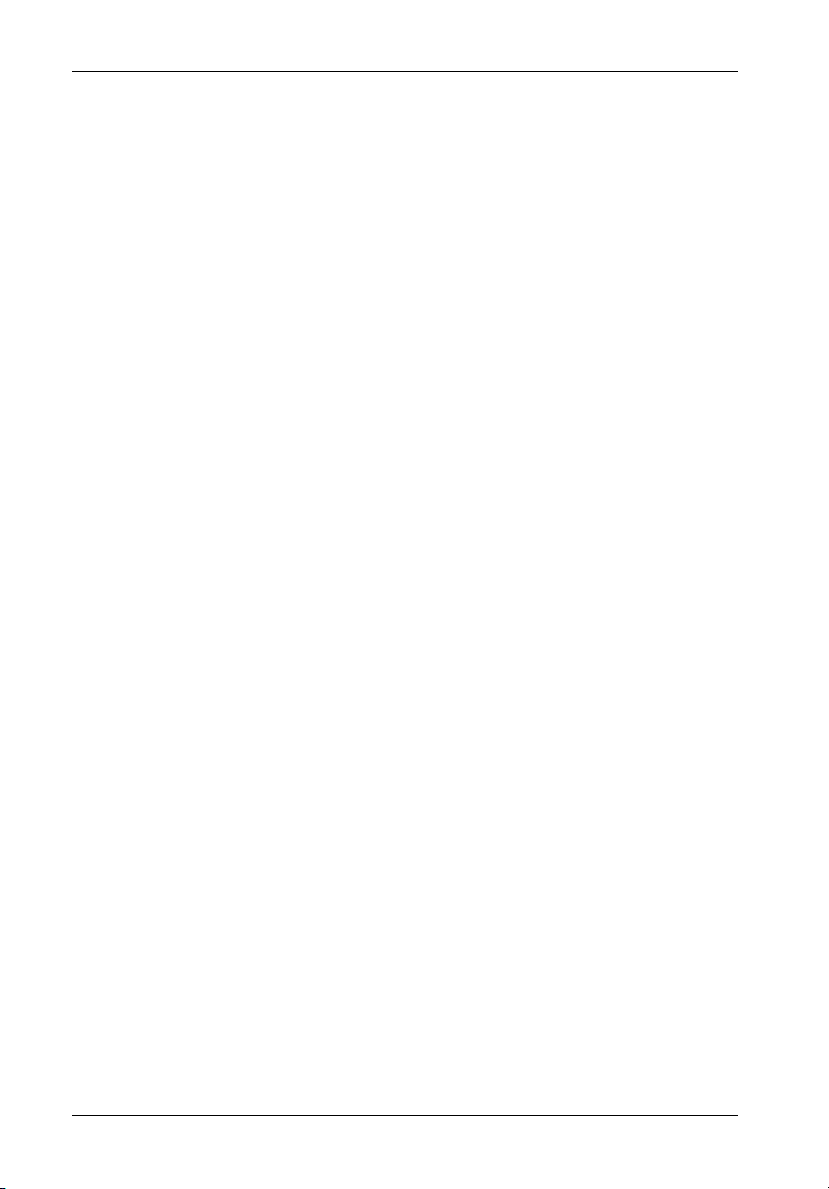
vi
List of Figures
Figure 1: Package Contents ............................................................................................... 2
Figure 2: DE100 Receiving Frame and Carrier .................................................................. 3
Figure 3: Receiving Frame Front Panel .............................................................................. 4
Figure 4: Receiving Frame Unit ID Number and Activity Display ...................................... 5
Figure 5: Receiving Frame (Rear View) ............................................................................ 5
Figure 6A: Drive Installation Assembly (DE100i-SW) .......................................................... 7
Figure 6B: Drive Installation Assembly (DE100i-SWC)........................................................ 8
Figure 7: Typical SCSI ID Select Connections (2mm Drive Pins)...................................... 9
Figure 8: Receiving Frame Connector J4 Pin Configuration ........................................... 10
Figure 9: Receiving Frame Mounting Holes ..................................................................... 11
Figure 10: Unit ID Select Switch Location ......................................................................... 13
Figure 11: Device Spin Down/Up Timer ............................................................................. 14
Figure A-1: DE100 Physical Dimensions .............................................................................. 17
Figure B-1: Attaching the Hot Swap Board ........................................................................ 19
Figure B-2: Hot Swap Board Jumper Options ..................................................................... 21
Figure B-3: Solenoid Mechanism ......................................................................................... 22
Figure C-1: Attaching the ON/OFF Key ............................................................................... 23
Figure D-1: Carrying Case .................................................................................................... 24
Figure D-2: Full Drive Cover ................................................................................................. 25
Figure D-3: Drive Plug ........................................................................................................... 26
List of Tables
Table 1: Receiving Frame Motherboard Connector J4 Pin Configuration ......................... 10
Table 2: 16-Bit Wide Single-Ended Unit ID Display ............................................................. 13
NOTICE: This User's Guide is subject to periodic updates without notice. While reasonable
StorCase Technology, Inc. DE100i-SW/SWC User's Guide - Rev. G01
efforts have been made to ensure the accuracy of this document, StorCase
Technology, Inc. assumes no liability resulting from errors or omissions in this
publication, or from the use of the information contained herein.
Please check the StorCase web site at http://www.storcase.com or contact your
StorCase representative for the latest revision of this document.
Page 8
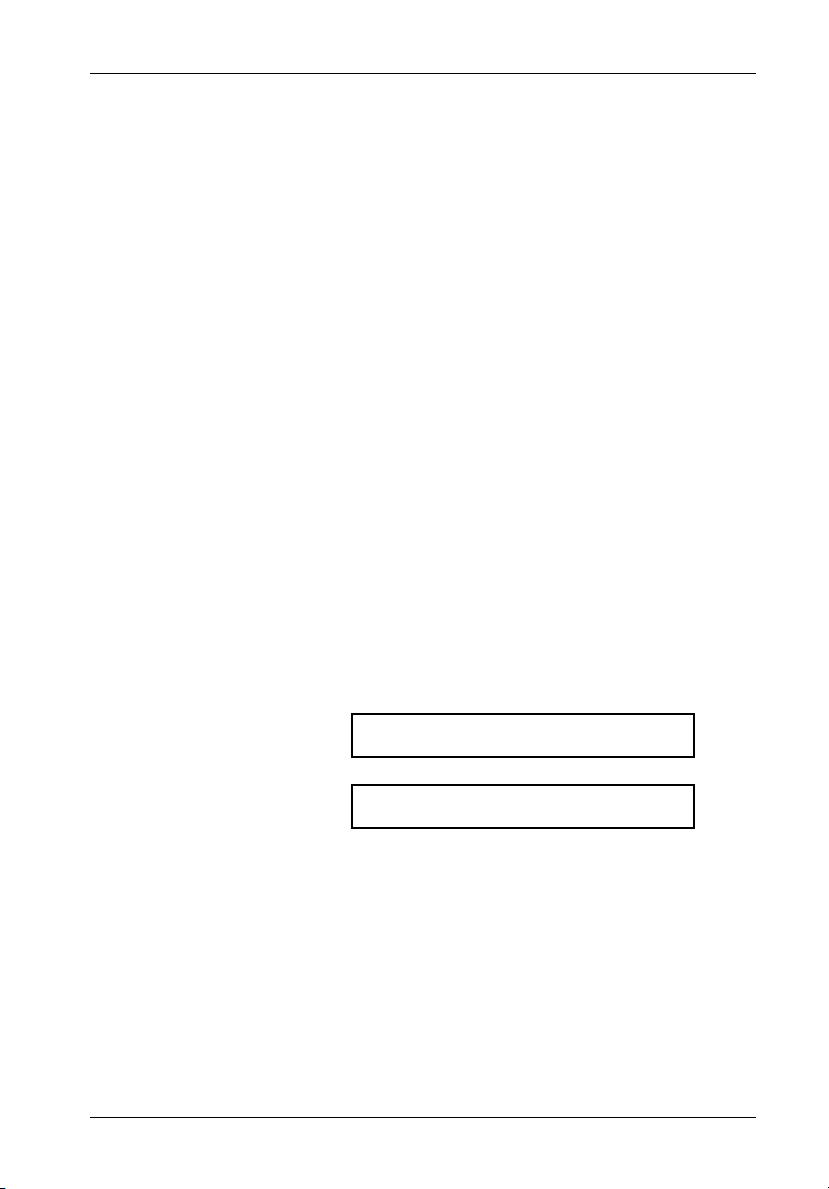
Introduction 1
INTRODUCTION
PackagingInformation
The StorCase Technology Data Express® system is shipped in a container designed to provide
protection and prevent damage during shipment. The Data Express unit was carefully
inspected before and during the packing procedure at the factory. Bent or broken connectors,
or evidence of other damage to the Data Express should be reported to the shipper immediately.
Refer to Figure 1 for the package contents.
If the wrong Data Express model has been received, please call your reseller or StorCase at
(800) 435-0642 to arrange for a Return Material Authorization (RMA). StorCase cannot accept returns which do not display an RMA number on the outside of the package. Return the
unit with all the original packing materials.
Before removing any component from its packaging, discharge any static electricity by
touching a properly grounded metal object.
Serial Numbers
Both the Data Express receiving frame and carrier are labeled with serial numbers. These
numbers must be reported to the StorCase Customer Service Representative in order to
receive a Return Material Authorization (RMA) for warranty claims. Locate the serial number
labels and record the numbers in the spaces provided below.
Receiving Frame:
Drive Carrier:
DE100i-SW/SWC User's Guide - Rev. G01 StorCase Technology, Inc.
Page 9
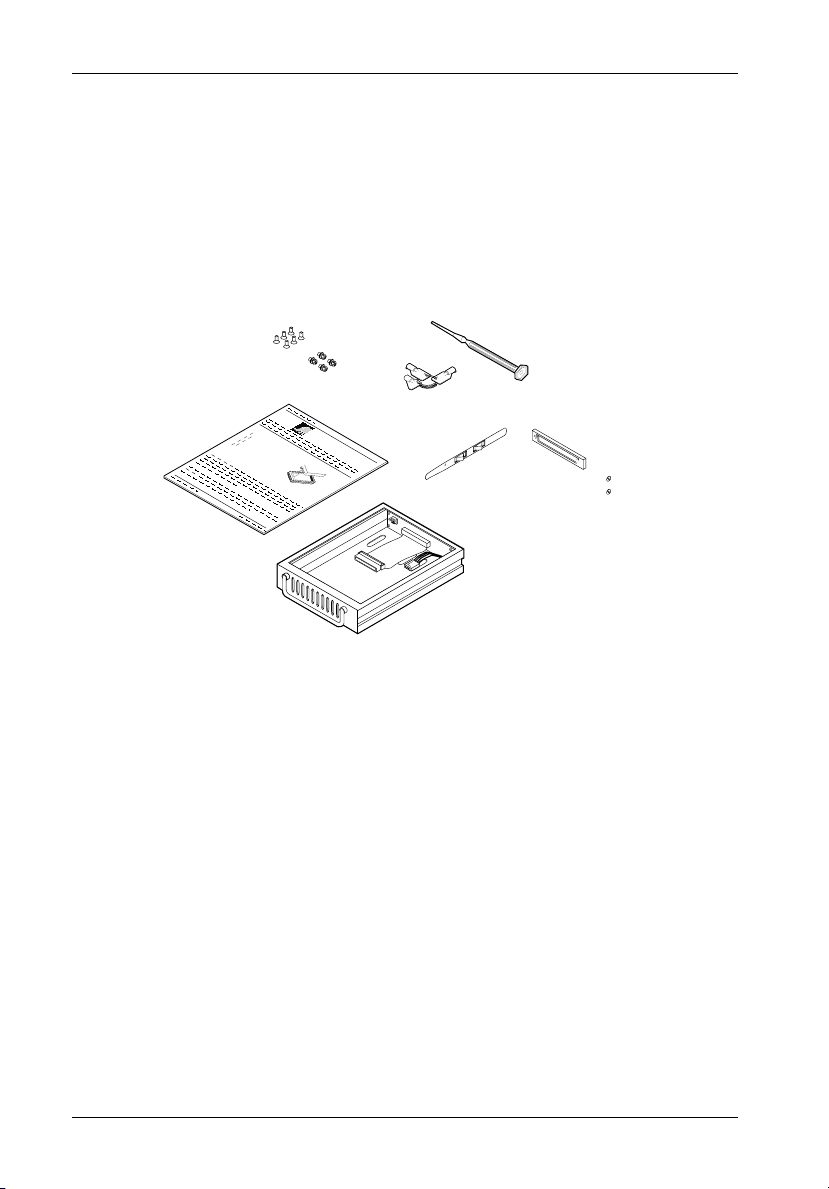
2 Introduction
PackageContents
The DE100 package contents include the following items. If any item is missing or damaged,
contact your StorCase dealer for a replacement.
1
9
1. Cable Cover
2. Alignment Tool
3. Drive Lock Keys
4. Receiving Frame
5. Drive Carrier
6. Insert Sheet
8
2
7
3
6
D
a
ta
E
x
p
re
s
D
r
iv
s
e
C
a
r
r
ie
r
4
5
7. #6-32 Phillips Machine Hd.
Mounting Screws
8. #6-32 Phillips Flat Hd.
Mounting Screws
9. 1.25mm/2mm ID Select Cable
(DE100i-SW only)
Figure 1: Package Contents
StorCase Technology, Inc. DE100i-SW/SWC User's Guide - Rev. G01
Page 10
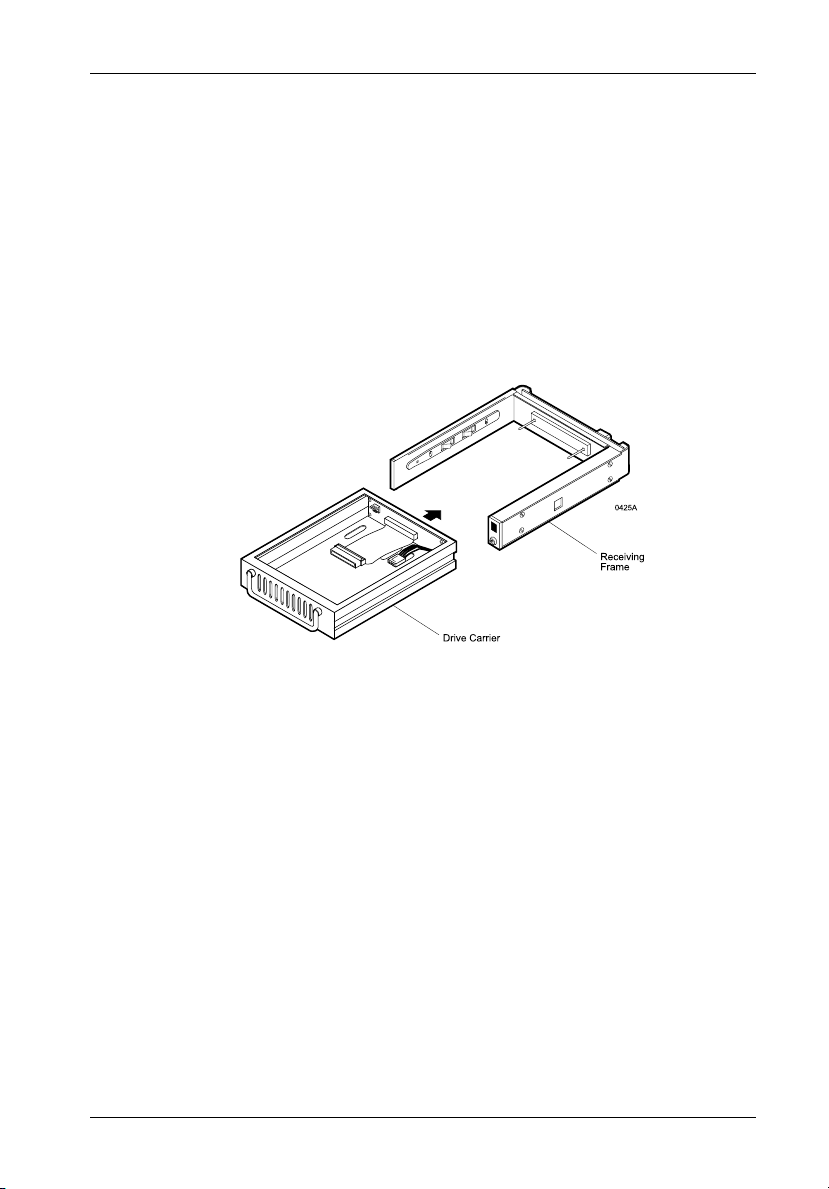
Introduction 3
GeneralDescription
The StorCase Technology Data Express® DE100i-SW and DE100i-SWC are removable drive
carriers and receiving frames designed to provide durable and reliable mounting for one (1)
3.5 SCSI drive within a 5.25" half-height peripheral slot (Figure 2).
The DE100 allows a drive to be removed and transported to another DE100-equipped computer
or expansion chassis, and also provides the ability to secure sensitive data by removing and
storing the drive safely for future use. Up to fifteen (15) DE100 units can be attached to one
host adapter.
Figure 2: DE100 Receiving Frame and Carrier
This User's Guide describes the steps required to install the StorCase Data Express
(DE100i-SW and DE100i-SWC) removable enclosure inside a computer peripheral bay or
external expansion chassis. This guide supplements documentation provided with the host
computer system, operating system, and the drive to be installed within the Data Express
carrier.
DE100i-SW/SWC User's Guide - Rev. G01 StorCase Technology, Inc.
Page 11
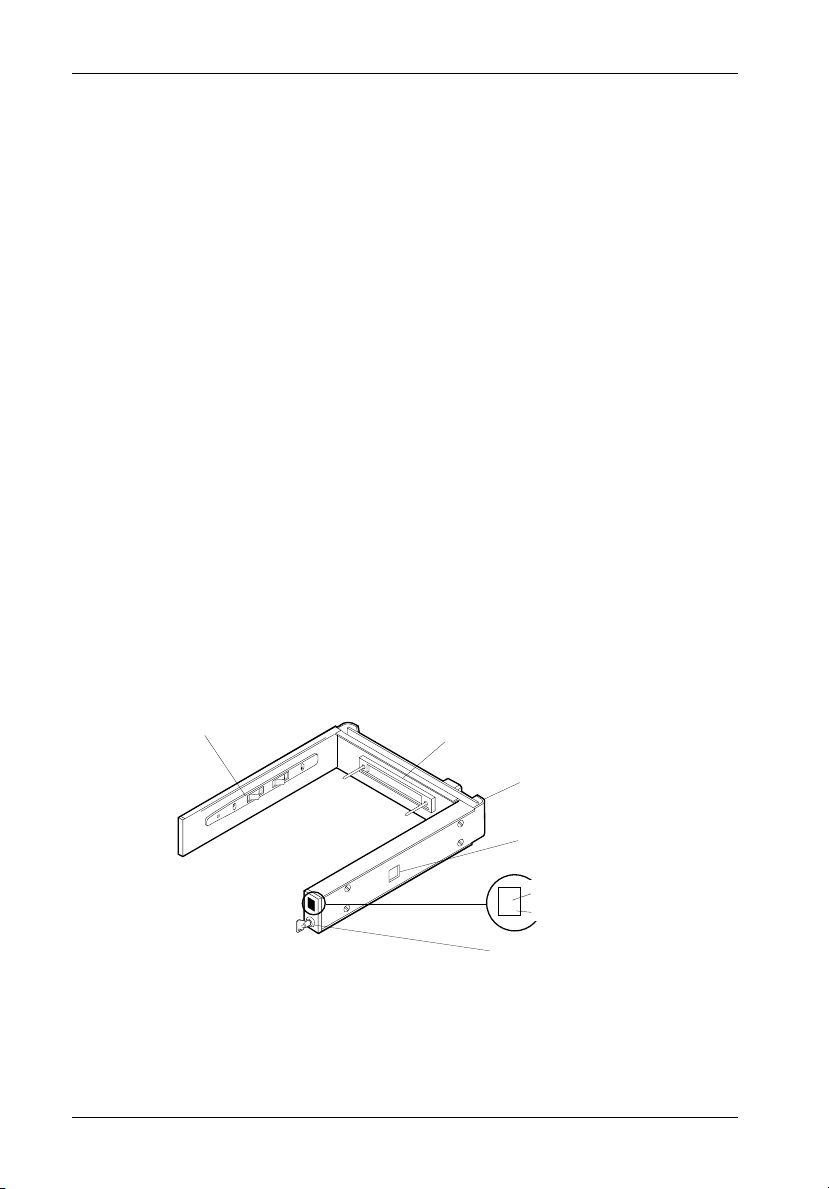
4 Introduction
ReceivingFrameFrontPanel
The Key Lock/Drive Power Switch performs three (3) functions. The key lock
assures proper seating of the drive carrier within the receiving frame, turns power
to the drive carrier on and off, and prevents unauthorized removal or installation of
the carrier. For the computer to access data on the DE100 disk drive, the key must
be turned counterclockwise to the locked position.
The key may also be permanently attached (optional) to the locking mechanism as
shown in Appendix C.
The Unit ID Number Indicator (Figure 4) displays the physical address of the
DE100 drive carrier when the carrier is Installed and Locked in the receiving frame
or Removed from the receiving frame. If the drive carrier is Installed but Not Locked,
a "u" will be displayed to indicate an unlocked condition. The unit ID number is selected
by means of the unit ID select switch inside the receiving frame using a special
alignment tool supplied with the DE100. This procedure is explained later during the
installation process.
The Activity Indicator is a small dot next to the Unit ID Number which illuminates
to show when the host computer is accessing the data on the DE100 carrier. This
dot will flash during communication with the host computer.
Device Spin Down/Up Timer may be disabled by removing Jumper J6 P1-P2
(Figure 5). This feature allows the receiving frame unit number display to provide
a visual indication of drive spin down/up activity. Refer to Figure 11 for switch
settings.
High Insertion
Carrier Guide
Receiving Frame
Front
Count Mating
Connector
0231A
All Steel
Receiving
Frame
Device Spin
Down/Up
Timer Switch
Unit ID Number
Indicator
Activity Indicator
2.
Key Lock/Drive
Power Switch
Figure 3: Receiving Frame Front Panel
StorCase Technology, Inc. DE100i-SW/SWC User's Guide - Rev. G01
Page 12

Introduction 5
Figure 4: Receiving Frame Unit ID Number and Activity Display
ReceivingFrameRearPanel
I/O Connector (J2): The input/output connector provides a standard interface for
all SCSI signals.
DC Power Connector (J3): The DE100 uses a standard 4-pin DC Power Connector
to accept DC power.
ID Select Pins (J4): Pins 1-14 are reserved. Pins 15-20 of this connector provide
unit SCSI ID selection for the computer system or expansion chassis. For remote
ID selection through an expansion chassis, the unit ID must be set to "0" or open (no
jumpers installed) on these pins. See Table 2 for J4 pin assignments.
Enable Termination Power To/From SCSI BUS (W1): This jumper is installed
at the factory.
Onboard Termination (W2): Position "A" is installed at the factory and will disable
termination. Moving the jumper to Position "B" will enable onboard termination.
DE100i-SW/SWC User's Guide - Rev. G01 StorCase Technology, Inc.
Page 13

6 Installation
INSTALLATION
InstallingtheDriveintotheCarrier
Preparation
While performing the steps in this section, work on a soft surface to prevent excessive shock
to the drive being installed. Also refer to the manufacturer's documentation provided with the
drive.
NOTE: A #2 Phillips screwdriver will be required during this procedure.
1. Remove the drive from its protective packaging.
2. Plastic Drive Bezel: If the drive came equipped with a plastic front bezel, it
must be removed.
3. SCSI Drive Termination: Disable or remove the termination resistor packs
from the drive. Termination is handled by an external terminator in the DE100
receiving frame. Refer to the documentation provided by the drive manufacturer
for the location of these terminators or jumpers.
4. SCSI Drive ID Select Jumpers (DE100i-SW only): Locate the SCSI ID Select
Jumper positions on the disk drive, and remove any jumper plugs in this area.
The SCSI ID cable will be installed into this section of the drive.
5. SCSI ID Cable (DE100i-SW only): (Figure 7) The DE100i-SW carrier is supplied
with one (1) 5-wire cable. This cable is used for remote ID selection by means
of the DE100i-SW Unit ID Select Switch inside the receiving frame. The cable
is designed to connect to drives with 2mm ID Select connectors.
The cables are made up of black, brown, red, orange, and yellow wires.
The black wire is plugged into the pin used to select ID0, the brown wire plugs
into the pin for ID1, the red wire plugs into the pin for ID2, and the orange wire
connects to ID3. Most drive manufacturers mark these pins with some sort of
identification which corresponds to ID0, ID1, ID2, and ID3. The yellow wire
plugs into the drive activity LED pin.
Disk drives use a row of pins to provide ground to the ID signals. This row of
pins is not used when installing the ID select cable to the carrier connector.
Refer to the drive manufacturer's documentation for more information.
StorCase Technology, Inc. DE100i-SW/SWC User's Guide - Rev. G01
Page 14

Installation 7
Installation
(DE100i-SW only)
1. Attach the I/O cable from the rear distribution board of the DE100i-SW carrier
to the disk drive (Figure 6A).
2. Attach the 4-pin DC power cable from the rear distribution board to the disk drive
(Figure 6A).
3. Install the 5-pin ID select cable into the rear signal distribution board connector.
Refer to Figure 7 for a typical 2mm drive pin connection.
4. Carefully insert the drive into the carrier at an angle, cable-end first. Make sure
that none of the cables are pinched. Lower the front of the drive carefully
into place. Fasten the drive into the carrier with four (4) #6-32 Phillips Flat Hd.
screws provided.
5. Attach the provided cable cover with two (2) #6-32 Phillips Flat Hd. screws.
Figure 6A: Drive Installation Assembly
DE100i-SW/SWC User's Guide - Rev. G01 StorCase Technology, Inc.
(DE100i-SW)
Page 15

8 Installation
Installation
(DE100i-SWC only)
1. Attach the I/O cable from the rear distribution board of the DE100i-SWC carrier
to the disk drive (Figure 6B).
2. Carefully insert the drive into the carrier at an angle, cable-end first. Make sure
not to pinch the cable. Lower the front of the drive carefully into place.
Fasten the drive into the carrier with four (4) #6-32 Phillips Flat Hd. screws
provided.
5. Attach the provided cable cover with two (2) #6-32 Phillips Flat Hd. screws.
Cable
Cover
(Provided)
Disk Drive
(Not Included)
I/O Cable
Drive Carrier
Drive Mounting
Hardware (4ea)
Phillips # 6-32 x
3/16 Flat HD
0151j
Cable Cover
Screws (2 plcs)
# 6-32 x 3/16
Flat HD
Figure 6B: Drive Installation Assembly
(DE100i-SWC)
StorCase Technology, Inc. DE100i-SW/SWC User's Guide - Rev. G01
Page 16

Installation 9
TYPICAL 2MM DRIVE ID PIN CONFIGURATION
NOTE: Applies to the DE100i-SW only.
Figure 7 illustrates a typical SCSI ID select connection to a drive with 2mm ID select pins. The
wires on the wire harness connect to the positive pin (or signal pins) on the disk drive. In some
cases, the drive manufacturer will label the signal pins as Pin 1, 3, 5, 7, (instead of 0, 1, 2, 3
as shown in Figure 7 below). Also, in some cases, the even-numbered Pins 2, 4, 6 are used
for Ground.
Attach the ID select cable to the drive using the 2mm connectors. Align the ID0 pin with the
black wire. Attach the 1.25mm connector on the other end of the ID select cable to the 1.25mm
connector (J3B) provided on the signal distribution board, located inside the carrier. Refer to
the manufacturers documentation to disable termination on the drive.
Carrier
Carrier
ID Select
Cable
Board
1.25mm Data
Express ID Select
Interface (J3B)
Typical Drive 16-Bit Wide Single-Ended ID Select Pins
(Pins vary on each drive model. See Drive
Manufacturer's Manual.)
Signal Row
0
1
2
3
GND Row
ID Select Cable (2mm) from
Data Silo ID Select Connector
Brown (ID1)
Red (ID2)
Orange (ID3)
Yellow (LED)
Black (ID0)
Yellow (LED)
Orange (ID3)
Red (ID2)
Brown (ID1)
TO
Black (ID0)
Figure 7: Typical SCSI ID Select Connections (2mm Drive Pins)
DE100i-SW/SWC User's Guide - Rev. G01 StorCase Technology, Inc.
Page 17

10 Installation
Figure 8: Receiving Frame Connector J4 Pin Configuration
StorCase Technology, Inc. DE100i-SW/SWC User's Guide - Rev. G01
Page 18

Installation 11
IMPORTANT NOTE: In order to use remote ID selection from a computer or expansion
chassis, the Unit ID number on the DE100 receiving frame must
be set to "0" with the provided alignment tool. Refer to the section
"Selecting the Unit ID Number" later in this manual for the Unit
ID selection procedure.
4. With the drive carrier locked in place inside the receiving frame, install the DE100
into the 5.25 drive opening in the computer or expansion chassis. Use the
appropriate guides to position the DE100, and fasten it into place with the four
(4) #6-32 Phillips screws provided. Figure 9 illustrates the location of the
mounting holes. Mounting holes are provided on each side and the bottom of the
receiving frame to accommodate a variety of mounting configurations. Use the
mounting holes which best suit the computer or expansion chassis configuration.
Front of Unit
Mounting
Mounting
Holes (Right)
Mounting
Holes (Bottom)
Holes (Left)
0086
Figure 9: Receiving Frame Mounting Holes
5. Adjust the front of the receiving frame so the carrier slides freely in and out on
the receiving frame guides. The position of adjoining peripheral units may require
adjustment.
6. To connect the drive to a Remote Activity LED in the computer system or
expansion chassis, connect the appropriate cable(s) to the receiving frame
motherboard as shown in Figure 5. Connect J6 Pins 4 & 6 to a remote activity
LED.
7. Connect the I/O cable from the host adapter to the receiving frame. The Pin 1
indicator on the cable must be properly aligned. Refer to Figure 5 for the correct
Pin 1 location.
Make sure that only the last SCSI device is terminated. If the DE100 is at the end
of a daisy chain, the terminators on the receiving frame must be enabled. If the
DE100 is in the middle of a daisy chain, termination should be disabled. Refer
to jumper W2 in Figure 5.
DE100i-SW/SWC User's Guide - Rev. G01 StorCase Technology, Inc.
Page 19

12 Installation
8. Connect the power cable from the DC power supply in the computer or expansion
chassis to the power connector on the DE100 receiving frame. Refer to Figure
5 for the DE100 receiving frame power connector location.
9. Replace any expansion boards that may have been removed earlier. Replace
the system cover according to the manufacturers instructions.
10. Reconnect any system or peripheral cables removed earlier.
11. Turn ON power to the computer. If the installation has been successful, and all
cables have been properly attached, the system should boot normally. Although
the computer may not recognize the DE100 yet, the appropriate front panel LED
indicators should illuminate.
NOTE: The lock on the DE100 receiving frame functions as a lock and a DC
12. The new drive may need to be formatted or initialized prior to use with the
operating system and applications software. Refer to the drive and/or computer
manufacturer's documentation for formatting information.
power switch for the carrier unit. The lock must be engaged (turned
counterclockwise) in order to supply power to the carrier and
installed drive unit.
SelectingtheUnitID Number
1. Verify that power is turned on to the DE100 receiving frame by turning on the
computer or external expansion chassis. A number should appear in the unit
ID display window if the carrier is locked in place.
2. Unlock the DE100 drive carrier and remove it from the receiving frame. A "u"
will be displayed initially when the unit is unlocked but will return to a number
when the carrier is removed from the receiving frame.
WARNING: Unlocking the carrier unit switches DC power off to the drive.
3. Use the alignment tool supplied with the DE100 to select the ID number of the
disk drive. Refer to Figure 10 for the location of the Unit ID Select Switch inside
the receiving frame.
4. After selecting an appropriate unit ID number, replace the DE100 carrier in the
receiving frame, and LOCK IT IN PLACE.
Since disk drives require a short amount of time to spin down,
allow about 15 seconds before pulling the carrier unit out of the
receiving frame to avoid possible damage to the drive.
StorCase Technology, Inc. DE100i-SW/SWC User's Guide - Rev. G01
Page 20

Installation 13
NOTE: The lock on the DE100 receiving frame serves two functions: 1) as
a lock to secure the drive; and 2) as a DC power switch for the carrier
unit. The lock must be engaged (turned counterclockwise) in order
to supply power to the drive carrier.
5. The new drive may need to be formatted or initialized prior to use with the
operating system and applications software. Refer to the drive and/or
computer manufacturer's documentation for formatting information.
Unit Number
Display
Lock
and DC
Power
Switch
Front of Unit
Drive Carrier
(removed)
0179
Receiving
Frame
Drive Carrier
Guide
Unit Select
Rotating Switch
Figure 10: Unit ID Select Switch Location
Table 2: 16-Bit Wide Single-Ended Unit ID Display
DISPLAY
(HEX)
UNIT
NUMBER (
0
1
2
3
4
5
6
7
10
)
DISPLAY
(HEX)
UNIT
NUMBER (10)
8
9
10
11
12
13
14
15
0147
DE100i-SW/SWC User's Guide - Rev. G01 StorCase Technology, Inc.
Page 21

14 Installation
Adjusting the Spin Down/Up Timer
NOTE: The timer for device spin down is controlled by a small selector, located in a cutout
on the side of the DE100 receiving frame as shown in Figure 11. When the key
is turned to the OFF position, and when the timer receives a No SCSI Activity signal
from the Hot Swap Board, it waits the specified delay time before displaying a u
on the front panel of the receiving frame. The amount of time required for a disk
drive to spin down is approximately 15 seconds or more. This number can vary
depending on the type of SCSI device and manufacturer (e.g. a Seagate Barracuda
may require 45 seconds). The factory configuration is set for 20 seconds. A
different delay time may be selected with the provided aligment tool. Refer to the
SCSI device manufacturers manual for more information on required device spin
down time.
0
2
E
C
4
6
A
8
Front of
Receiving
Frame
Spin Down/Up Time
0 = 10 SECONDS 8 = 50 SECONDS
1 = 15 SECONDS 9 = 55 SECONDS
2 = 20 SECONDS A = 60 SECONDS
3 = 25 SECONDS B = 65 SECONDS
4 = 30 SECONDS C = 70 SECONDS
5 = 35 SECONDS D = 75 SECONDS
6 = 40 SECONDS E = 80 SECONDS
7 = 45 SECONDS F = 85 SECONDS
0143
Figure 11: Device Spin Down/Up Timer
StorCase Technology, Inc. DE100i-SW/SWC User's Guide - Rev. G01
Page 22

Appendix A - Specifications/Dimensions 15
APPENDICES
DE100i-SW/SWC User's Guide - Rev.G01 StorCase Technology, Inc.
Page 23

16 Appendix A - Specifications/Dimensions
Appendix A - Specifications/Dimensions
SCSI Data Express subsystems conform to the Small Computer Systems Interface (SCSI)
Standard set by the American National Standards Institute (ANSI).
Environmental Specifications
Operating Storage
Ambient Temperature -5° C to 50° C -45° C to 75° C
Relative Humidity
Altitude -1000 to 50,000 ft -1000 to 50,000 ft
(2)
Shock
(1)
Non-condensing with maximum gradient of 10% per hour.
(2)
11 msec pulse width 1/2 sine wave.
Physical
Specifications Carrier Receiving Frame
Height 1.68" (42.7mm) 1.70" (43.2mm)
Width 4.67" (118.6mm) 5.75" (146.1mm)
Depth 7.38" (187.5mm) 8.18" (207.8mm)
Weight 1.2lb (0.55kg) 1.3lb (0.59kg)
(1)
With carrier removed.
(1 )
10% to 80% 10% to 90%
-304m to 15240m -304m to 15240m
10g 60g
(1)
Chassis Reliability/Maintainability
MTBF 500,000 Hours
MTTR 5 Minutes
Preventive
Maintenance None
Electrical Specifications
Input +5V 65mA
+12V 400µA
StorCase Technology, Inc. DE100i-SW/SWC User's Guide - Rev.G01
Page 24

Appendix A - Specifications/Dimensions 17
Receiving
Frame
with Carrier
(43.2mm)
5.75
(146.1mm)
Carrier
Only
(42.7mm)
1.70
1.68
0.50
(12.7mm)
0.38
(9.7mm)
5.50
(139.7mm)
0.25
(6.4mm)
2.06
(52.3mm)
3.13
(79.5mm)
8.18
(207.8mm)
3.13
(79.5mm)
7.38
(187.5mm)
#6-32 x 8
#6-32 x 4
Bottom
0.15
(3.8mm)
Isolator Board
DE100
Board
Isolator
Board
0.64
(16.3mm)
4.67
(118.6mm)
1.75
(44.5mm)
3.75
(95.3mm)
0.25
(6.4mm)
0285A
Figure A-1: DE100 Physical Dimensions
(Dimensions are for reference only)
DE100i-SW/SWC User's Guide - Rev.G01 StorCase Technology, Inc.
Page 25

18 Appendix B - Factory-Installed Options
Appendix B - Factory-Installed Options
DE100 Hot Swap Board
The DE100 SCSI Hot Swap Board (P/N DX100-SW/H) allows the installation, removal or
exchange of DE100i-SW and DE100i-SWC carriers while your computer system is operating
by monitoring and protecting the computer system and other peripheral devices on the SCSI
Bus. The Hot Swap option eliminates the need to shut down your system when adding or
removing a SCSI device by performing two functions:
1. Delays power up/down of the drive until the time period between SCSI bus cycles.
This prevents the interruption of any SCSI bus activity by other devices on the bus.
2. Prevents drive power sequencing from generating noise on the SCSI bus, thus
preventing data transfer corruption on other devices.
Please note that, whereas UNIX and Apple-based systems provide mount/dismount drive
commands, most PC systems do not provide such a feature. When using one of these operating
systems, it may be necessary to reboot the computer after adding or changing a drive. This
reboot activity will force the SCSI host adapter to rescan its SCSI bus for physically attached
drives, and will then be able to access the new or changed drive.
Attaching the Hot Swap Board
The DE100i-SW and DE100i-SWC may be purchased with the Hot Swap option factoryinstalled. If the Hot Swap Board has not already been attached to the receiving frame, follow
the instructions below to add the Hot Swap Board:
NOTE: The drive carrier must be installed in the receiving frame when removing or
1. Remove the two (2) Phillips head machine screws from the receiving frame motherboard
2. Remove jumpers on the receiving frame motherboard locations J4 - Pins 7 & 8, and J6
3. Attach the two (2) provided stand-offs into the receiving frame motherboard holes in
StorCase Technology, Inc. DE100i-SW/SWC User's Guide - Rev. G01
attaching the Hot Swap Board to ensure proper alignment between the motherboard
and the disk drive.
and set the screws aside (Figure B-1).
- Pins 1 & 2 (Figure 5). Also make sure that W2 is set to Position "A" (default setting)
to disable onboard termination from the receiving frame motherboard.
place of the two removed screws. Carefully align the connectors of the Hot Swap
Board with the connectors on the receiving frame board and gently push the Hot Swap
Board into position. Make certain that all connectors are properly mated.
Page 26

Appendix B - Factory-Installed Options 19
4. Attach the Hot Swap Board to the receiving frame motherboard by using the two
screws removed earlier and insert them through the Hot Swap Board into the standoffs.
Figure B-1: Attaching the Hot Swap Board
DE100i-SW/SWC User's Guide - Rev. G01 StorCase Technology, Inc.
Page 27

20 Appendix B - Factory-Installed Options
Carrier Removal
Follow the procedures below to remove the DE100 carrier from the receiving frame equipped
with the Hot Swap option.
1. Verify that the drive is not active. If the system is on a network, make certain other
users are not accessing the target drive, then disable it from the network. Dismount
the drive.
2. Turn the DE100 key lock mechanism (located on the front of the receiving frame),
clockwise to the OFF position. This unlocks the drive from the receiving frame and
activates the Hot Swap Board. The unit ID number on the display will begin flashing.
WARNING: Be careful not to remove or disturb the carrier unit at this point. Although
3. As the unit ID number flashes, the Hot Swap Board monitors the activity of the SCSI
bus. When activity is no longer present, the Hot Swap Board will remove power from
the drive and then remove the device from the SCSI Bus. The unit number will continue
to flash during this period.
4. After a short length of time the unit display will turn from a flashing unit number to a
steady u, indicating that the device is powered down, unlocked and ready to be
removed from the receiving frame.
the carrier is physically unlocked, the drive requires a minumum of 15
seconds to spin down and is subject to vibration and possible damage
during this period.
Carrier Installation
Follow the procedures below to install the DE100 carrier into the receiving frame equipped with
the Hot Swap option.
1. Install the carrier into the receiving frame. A "u" will be present on the front panel.
2. Turn the key lock mechanism, located on the front of the receiving frame,
counterclockwise to the ON position. This locks the drive into the receiving frame
and activates the Hot Swap Board. The drive will begin to spin up and the unit
number on the display will begin flashing.
3. After a short length of time the unit display will stop flashing, indicating that the
device is ready to be used.
StorCase Technology, Inc. DE100i-SW/SWC User's Guide - Rev. G01
Page 28

Appendix B - Factory-Installed Options 21
Jumper Options
The jumpers on the Hot Swap Board are similar to those on the standard SCSI Data Express
Motherboard. See Figure B-2 for the Hot Swap Board jumper options. Make sure the
factory-installed jumper is attached to J4 - Pins 1 & 2.
Figure B-2: Hot Swap Board Jumper Options
DE100i-SW/SWC User's Guide - Rev. G01 StorCase Technology, Inc.
Page 29

22 Appendix B - Factory-Installed Options
Solenoid Drive Lock
The factory installed solenoid option prevents premature removal of the carrier and drive unit
until the target drive has fully spun down. For most disk drives, this period of time can range
from 15-40 seconds, depending on the type of drive being used (e.g. Seagate Barracuda drives
require up to 50 seconds). Refer to the drive manufacturer's documentation for specific drive
information.
The solenoid lock is controlled by a timing switch located on the side of the receiving frame.
Refer to the section "Adjusting the Spin Down/Up Timer", for information describing the
readjustment of the timer setting.
The solenoid option provides an extra step in drive protection by preventing the removal and
movement of the drive until the drive motor has fully stopped.
Figure B-3: Solenoid Mechanism
StorCase Technology, Inc. DE100i-SW/SWC User's Guide - Rev. G01
Page 30

Appendix C - Attaching the ON/OFF Key 23
DE100i-SW/SWC User's Guide - Rev. G01 StorCase Technology, Inc.
Page 31

24 Appendix D - Optional Accessories
Appendix D - Optional Accessories
Carrying Case
Drive
Carrier
DX100-DE-C
Carrying
Case
0014
Figure D-1: Carrying Case
The optional molded plastic carrying case is designed to transport the DE100 carrier from one
site to another in a safe, impact and moisture resistant environment. Its compact dimensions,
7 long x 9 wide x 3.5 high, make it easy to carry and to store. The foam lining is contoured
to fit a single Data Express carrier. Contact your StorCase dealer for further details and
ordering information.
StorCase Technology, Inc. DE100i-SW/SWC User's Guide - Rev. G01
Page 32

Appendix D - Optional Accessories 25
Drive Cover
1
Slip Drive Cover
Lip into Top Rear
of Carrier. The
Sides of the Cover
Will Fit Between
the Drive and the
Carrier. Mounting
Holes Must be
Towards Rear of
Carrier.
2
Swing Drive Cover
Down, Covering
the Drive. Make
Certain You Do
Not Damage
Connector Pins or
Cables.
1
3
Slide Drive Cover
Forward Making Certain
Front Cover Lip is Inside
Carrier. Fasten Screws.
2
Drive
Cover
3
Mounting
Holes
Disk
Carrier
Full Drive Cover (optional)
0067
Figure D-2: Full Drive Cover
The full drive cover (P/N DX100-COV) is an attractive metal cover which can provide additional
protection to the drive, preventing foreign material from coming in contact with the drive and
cables. The full drive cover is similar to the cable cover provided with the DE100i-SW and
DE100i-SWC except the full drive cover protects the drive as well as the cables. It is easily
installed with two (2) #6-32 Phillips Flat Hd. screws as shown in the illustration above.
NOTE: The drive cover may not be compatible with all 3.5" half-height drives. Exact drive
height and fit within the DE100i-SW and DE100i-SWC frame can vary between drive
manufacturers. Please contact StorCase for technical assistance before ordering
the drive cover.
DE100i-SW/SWC User's Guide - Rev. G01 StorCase Technology, Inc.
Page 33

26 Appendix D - Optional Accessories
Drive Plug
0429
Figure D-3: Drive Plug
The drive plug (P/N DX100-PLUG), is designed to fill system or external enclosure bays that
are occupied by receiving frames that have no carrier units installed. The purpose of the plug
is to provide an attractive and functional method of directing proper air flow to the other installed
devices in the system or external enclosure.
StorCase Technology, Inc. DE100i-SW/SWC User's Guide - Rev. G01
Page 34

Reader's Comments 27
Reader's Comments
Please take a few moments when your computer system is up and running to send us your
ideas and suggestions for improving our products and documentation. Did the installation go
smoothly for you? Are there any changes you would like us to make, either with the hardware
itself, or with the installation instructions? Everyone at StorCase Technology is working
toward the goal of providing you with the highest quality, most cost effective, products
available on the market, and we need your comments to guide our efforts. We look forward
to hearing from you soon!
Date:
Your Name:
Address:
Telephone: ( )
To mail this page, carefully remove it from the manual, fold it, staple or tape it shut, and drop
it in the mail. To FAX this page, carefully remove it from the manual (or make a photocopy) and
FAX it to us at (714) 438-1847. Thank you for taking the time to help us make our products
better!
DE100i-SW/SWC User's Guide - Rev. G01 StorCase Technology, Inc.
Page 35

28 Reader's Comments
FOLD ALONG THIS LINE AND STAPLE SHUT
NO POSTAGE
NECESSARY
IF MAILED
IN THE
UNITED STATES
CUT ALONG THIS LINE FROM BOTTOM TO TOP OF PAGE
BUSINESS REPLY MAIL
FIRST CLASS MAIL PERMIT NO. 10686 SANTA ANA, CA
POSTAGE WILL BE PAID BY ADDRESSEE
TECHNOLOGY CORPORATION
17600 NEWHOPE STREET
FOUNTAIN VALLEY CA 92708-9885
StorCase Technology, Inc. DE100i-SW/SWC User's Guide - Rev. G01
