Page 1
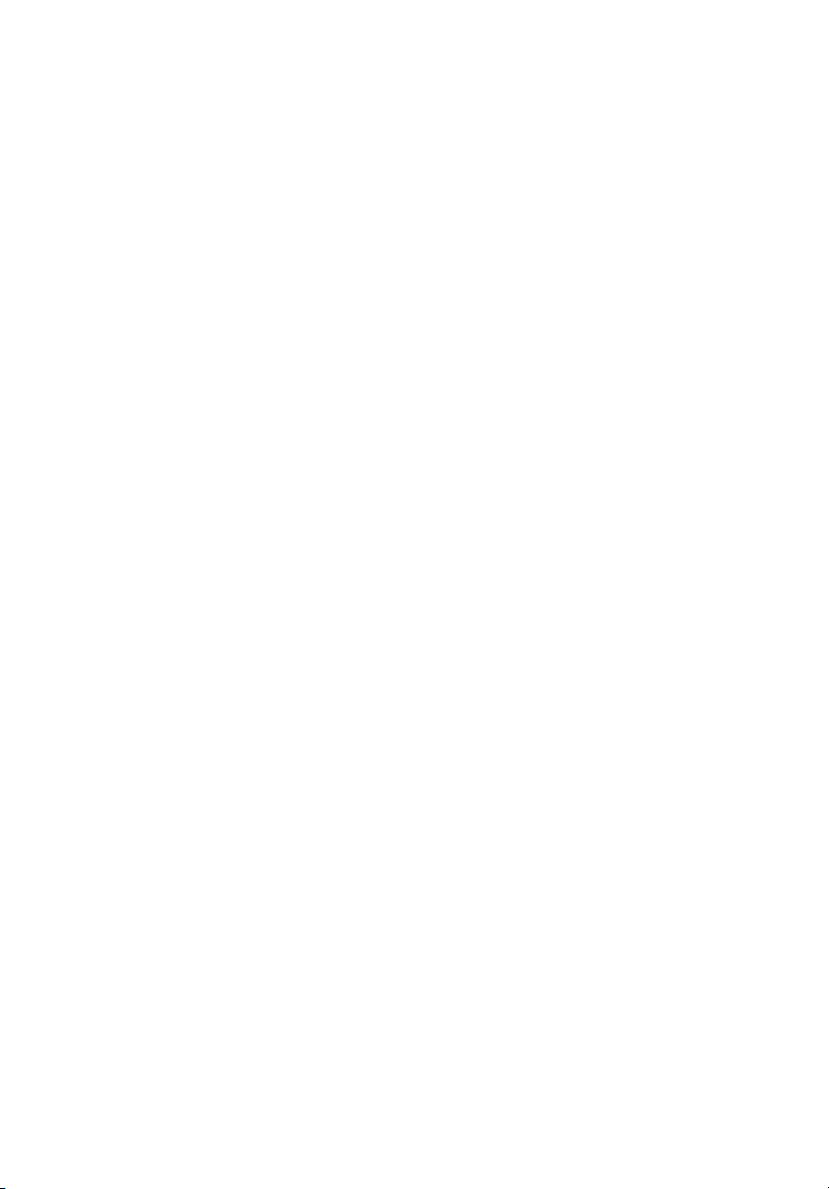
StorCase® Technology
Data Express
®
DE100i-S
Removable
SCSI Narrow Single-Ended
Drive Enclosure
User's Guide
Page 2

StorCase® Technology
i
Data Express
®
DE100i-S
Removable
SCSI Narrow Single-Ended
Drive Enclosure
User's Guide
Part No. D89-0000-0001 H00 December 2002
StorCase Technology, Inc.
17600 Newhope Street
Fountain Valley, CA 92708-9885
Phone (714) 438-1850 Fax (714) 438-1847
DE100i-S User's Guide - Rev. H00 StorCase Technology, Inc.
Page 3
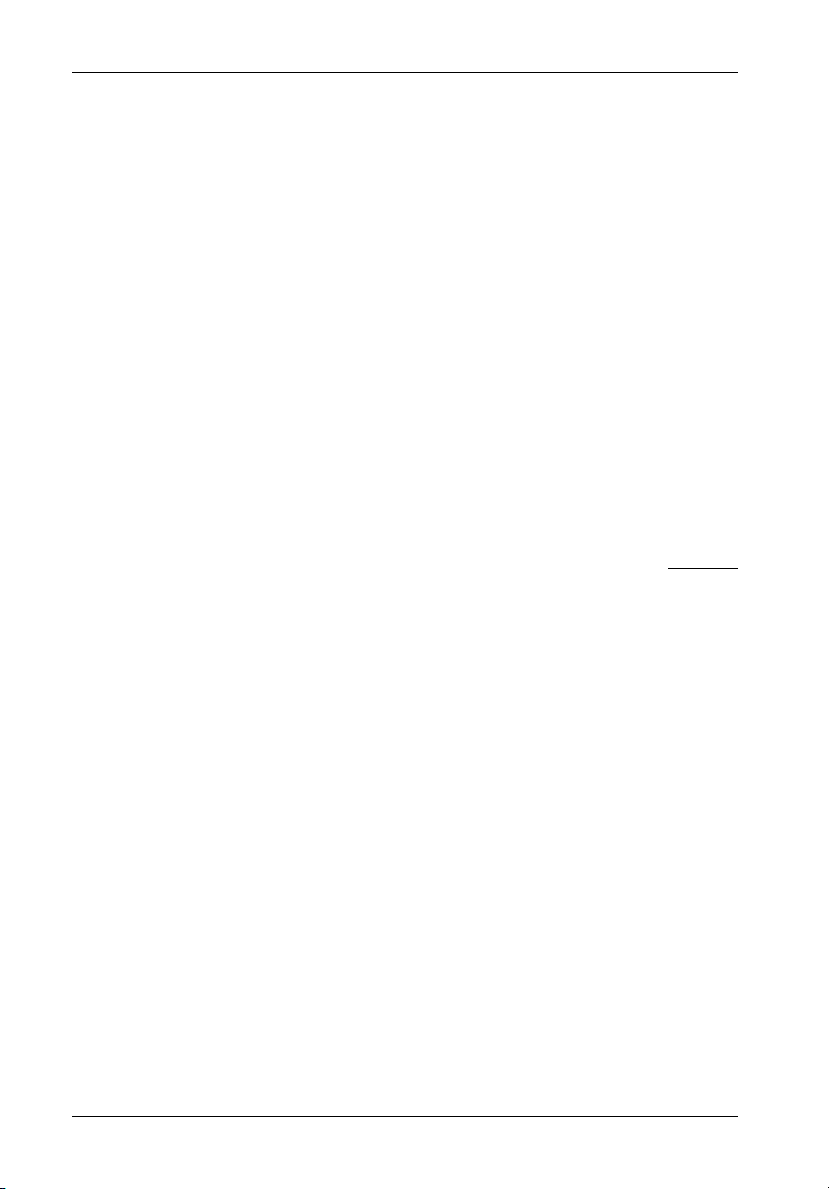
ii
LIMITED WARRANTY
STORCASE TECHNOLOGY, Incorporated (StorCase) warrants that its products will be free
from defects in material and workmanship, subject to the conditions and limitations set forth
below. StorCase will, at its option, either repair or replace any part of its product that proves
defective by reason of improper workmanship or materials. Repair parts or replacement
products will be provided by StorCase on an exchange basis, and will be either new or
reconditioned to be functionally equivalent to new.
This warranty does not cover any product damage that results from accident, abuse, misuse,
natural or personal disaster, external power surge or failure, or any unauthorized disassembly, repair or modification. StorCase will not be responsible for any software, firmware or other
customer data stored within, or interfacing with a StorCase product.
Duration of Warranty
Seven-Year Warranty: The following StorCase products are covered by this warranty for
a period of seven (7) years from the original date of purchase from StorCase or its authorized
reseller: all Data Express® removable device enclosures and all StorCase interface cables and
accessories specifically intended for use with these products. Data Silo®, Data Stacker® and
InfoStation® products are covered by this warranty for a period of seven (7) years, excepting
the RAID controller, power supply, fan and blower components, which are covered by the
three-year warranty described below.
Three-Year Warranty: The following StorCase products are covered by this warranty for
a period of three (3) years from the original date of purchase from StorCase or its authorized
reseller: all Rhino®JR external expansion chassis and all RAID controller modules. In addition,
the following components of the Data Silo®, Data Stacker®, InfoStation® products are subject
to warranty for a period of three (3) years: all power supplies, fans and blowers.
Warranty Claim Requirements
To obtain warranty service, the defective product must be returned to your local authorized
StorCase dealer or distributor, or, with prior StorCase approval, to the StorCase factory
service center.
For defective products returned directly to StorCase, a Return Material Authorization (RMA)
number must be obtained by calling StorCase Customer Service at (714) 445-3455. The RMA
number must be prominently displayed on the outside of the return package. Shipments must
be freight-prepaid and insured, and must include the product serial number, a detailed
description of the problem experienced, and proof of the original retail purchase date. Products
must be properly packaged to prevent damage in transit. Damage resulting from improper
packaging will not be covered by this warranty. The StorCase factory service center is located
at 17650 Newhope Street, Receiving Dock, Gate #4, Fountain Valley, CA 92780, U.S.A.
StorCase Technology, Inc. DE100i-S User's Guide - Rev. H00
Page 4
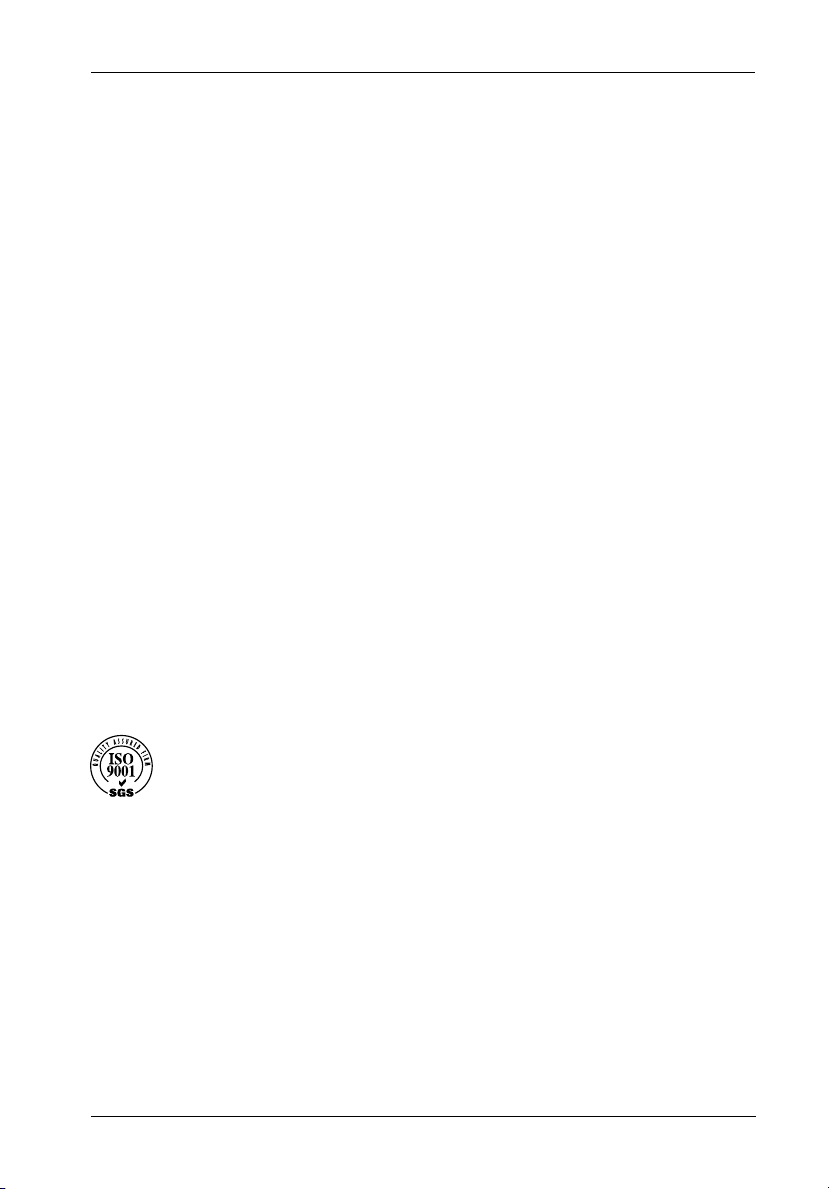
Free Technical Support
StorCase provides free technical support. If you experience any difficulty during the
installation or subsequent use of a StorCase product, please contact StorCases Technical
Support Department prior to servicing your system. This warranty covers only repair or
replacement of defective StorCase products, as described above. StorCase is not liable for,
and does not cover under warranty, any costs associated with servicing and/or installation
of StorCase products.
StorCase Technical Support can be reached in the U.S. at (714) 438-1858 or toll-free at (888)
435-5460 (U.S. and Canada only). StorCase European Technical Support can be reached in
the U.K. at +44 (0) 1932 738900.
Disclaimers
The foregoing is the complete warranty for the products identified above and
supersedes all other warranties and representations, whether oral or written.
StorCase expressly disclaims all warranties for the identified products, which are
not stated herein, including, to the extent permitted by applicable law, any implied
warranty of merchantability or fitness for a particular purpose. In no event will
StorCase be liable to the purchaser, or to any user of a StorCase product, for any
damages, expenses, lost revenues, lost savings, lost profits, or any other
incidental or consequential damages arising from the purchase, use or inability
to use a StorCase product, even if StorCase has been advised of the possibility
of such damages.
iii
Copyright © 2003 StorCase Technology. All rights reserved. All registered
trademarks are the property of StorCase Technology. All other logos and trademarks
are properties of their respective companies.
DE100i-S User's Guide - Rev. H00 StorCase Technology, Inc.
Page 5
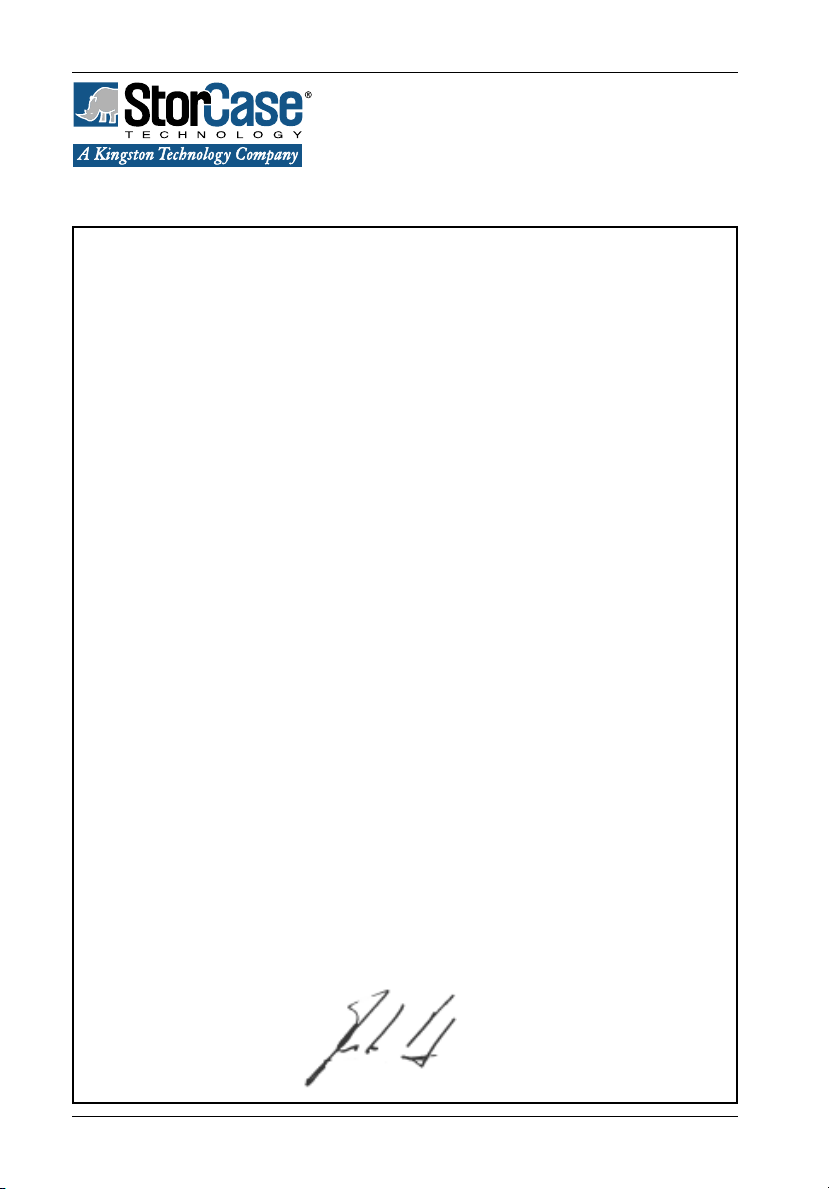
iv
Declaration of Conformity
Company Name:
Corporate Office Address:
Manufacturing Address:
Product Name:
Model Number:
Conforms to the following standards:
EMC Directives:
(89/336/EEC)
Low Voltage Directive:
(73/23/EEC)
Safety Standards:
CSA (NRTL/C)
TUV
StorCase Technology, Inc.
17600 Newhope Street
Fountain Valley, CA 92708
17600 Newhope Street
Fountain Valley, CA 92708
Data Express DE100
DE100i-XSXX/XXX
EN 50081-1: 1992 Generic Emission
- EN 55022/CISPR22 Class B
EN 50082-1: 1992 General Immunity
- IEC 1000-4-2 ESD
- IEC 1000-4-3 Radiated Immunity
- IEC 1000-4-4 Electrical Fast Transient
EN 60950
CAN/CSA-C22.2 No. 950-93
UL 1950
EN 60950: 1988 EN 60950/A2: 1991
EN 60950/A1: 1990
EMI Standards:
EMC Standards:
Year of Manufacture:
Signature:___________________
Full name: Dieter Paul
Position: President
StorCase Technology, Inc. DE100i-S User's Guide - Rev. H00
FCC Part 15, Class B
AS/NZS 3548 Information Technology Equipment
1996
Page 6
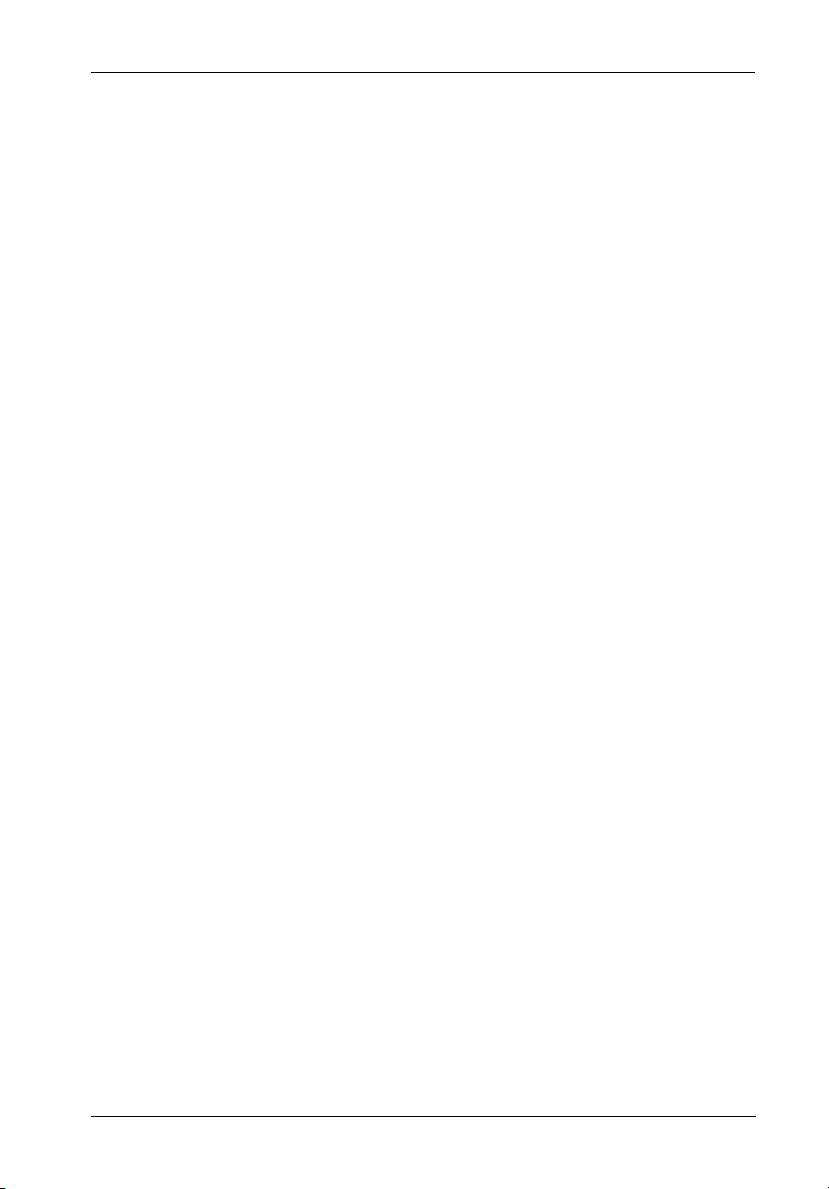
Table of Contents
INTRODUCTION ..................................................................................................................... 1
Packaging Information .................................................................................................. 1
Serial Numbers .............................................................................................................. 1
Package Contents ......................................................................................................... 2
General Description ...................................................................................................... 3
Receiving Frame Front Panel ............................................................................... 4
Receiving Frame Rear Panel................................................................................ 5
INSTALLATION ...................................................................................................................... 7
Installing the Drive into the Carrier ............................................................................... 7
Preparation ............................................................................................................ 7
Installation ............................................................................................................. 8
SCSI ID Select Cable Connection ................................................................................. 9
Installing the Receiving Frame ................................................................................... 10
Selecting the Unit ID Number ...................................................................................... 12
SCSI Interface Connector J2 ..................................................................................... 14
Adjusting the Spin Down/Up Timer ............................................................................ 14
APPENDICES ........................................................................................................................ 15
Appendix A - Specifications/Dimensions .................................................................. 16
Appendix B - Factory-Installed Options .................................................................... 18
Hot Swap Board ................................................................................................. 18
Solenoid Drive Lock ............................................................................................ 22
Appendix C - Optional User Configurations .............................................................. 23
Attaching the ON/OFF Key to Non-Solenoid Units ............................................ 23
DAT Drive SCSI ID Cable Connection ................................................................ 24
Appendix D - Optional Accessories .......................................................................... 26
Carrying Case ..................................................................................................... 26
Front Loading Drive Adapter Kit ........................................................................ 27
Drive Cover ......................................................................................................... 28
Drive Plug ............................................................................................................ 29
v
Reader's Comments............................................................................................................ 31
DE100i-S User's Guide - Rev. H00 StorCase Technology, Inc.
Page 7
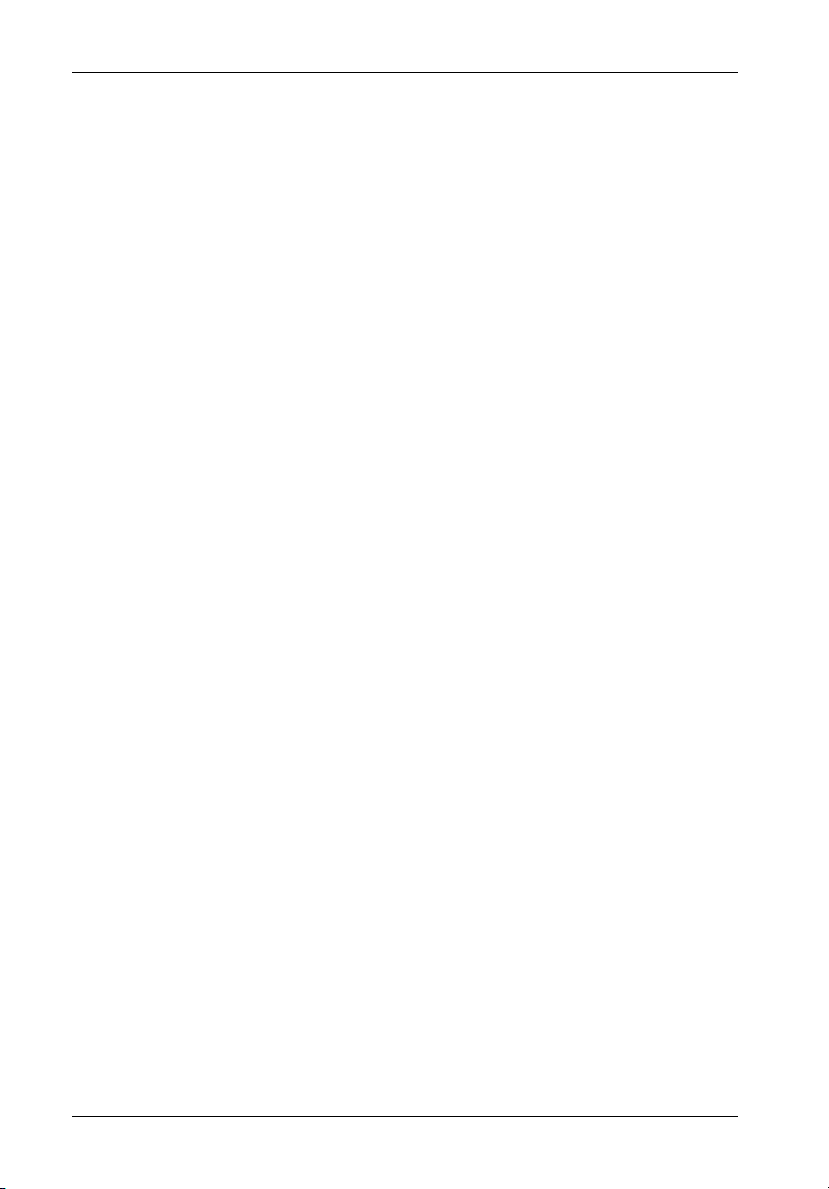
vi
List of Figures
Figure 1: Package Contents .......................................................................................... 2
Figure 2: DE100i-S Receiving Frame and Drive Carrier ............................................... 3
Figure 3: Receiving Frame Front Panel ......................................................................... 4
Figure 4: Receiving Frame Unit ID Number and Activity Display ................................. 5
Figure 5: Receiving Frame (Rear View) ....................................................................... 6
Figure 6: Drive Installation Assembly............................................................................ 8
Figure 7: Typical SCSI ID Select Connection ................................................................ 9
Figure 8: Receiving Frame Connector (J4) Pin Configuration ................................... 12
Figure 9: Receiving Frame Mounting Holes ................................................................ 13
Figure 10: Unit ID Select Switch Location .................................................................... 15
Figure 11: Device Spin Down/Up Timer Switch ........................................................... 16
Figure A-1: DE100i-S Physical Dimensions .................................................................... 17
Figure B-1: Attaching the Hot Swap Board ................................................................... 19
Figure B-2: Hot Swap Board Jumper Options ................................................................ 20
Figure B-3: Solenoid Mechanism .................................................................................... 22
Figure C-1: Attaching the ON/OFF Key .......................................................................... 23
Figure C-2: DAT Drive Open Front Carrier Signal Distribution Board ........................... 24
Figure C-3: Typical DAT Drive SCSI ID Cable Connection ............................................. 25
Figure D-1: Carrying Case ............................................................................................... 26
Figure D-2: DX150-KIT ..................................................................................................... 27
Figure D-3: Full Drive Cover ............................................................................................ 28
Figure D-4: Drive Plug...................................................................................................... 29
List of Tables
Table 1: Receiving Frame Mother Board Connector J4 Pin Configuration..................... 10
Table 2: SCSI Interface Connector J2 Pin Assignments ................................................ 14
NOTICE: This User's Guide is subject to periodic updates without notice. While reasonable
StorCase Technology, Inc. DE100i-S User's Guide - Rev. H00
efforts have been made to ensure the accuracy of this document, StorCase
Technology, Inc. assumes no liability resulting from errors or omissions in this
publication, or from the use of the information contained herein.
Please check the StorCase web site at http://www.storcase.com or contact your
StorCase representative for the latest revision of this document.
Page 8
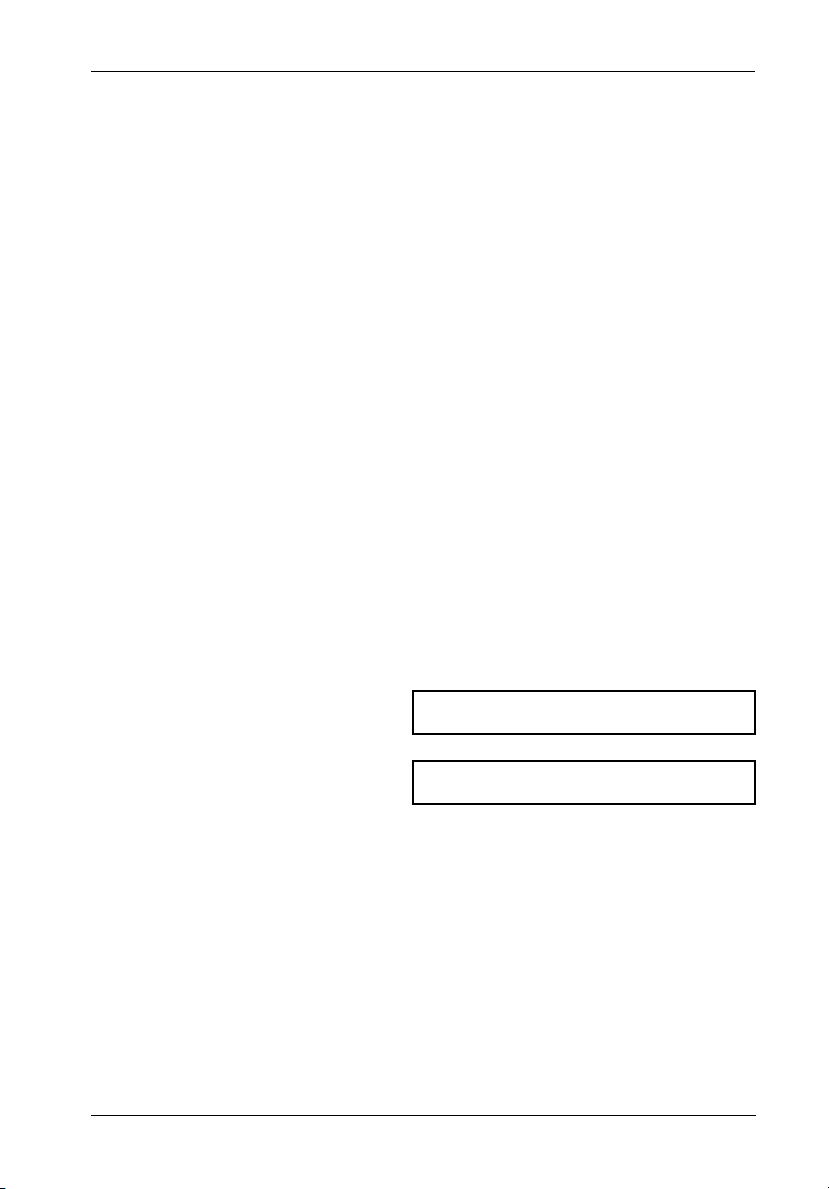
Introduction 1
DATA EXPRESS® DE100i-S INTRODUCTION
PackagingInformation
The StorCase Technology Data Express® system is shipped in a container designed to provide
protection and prevent damage during shipment. The Data Express unit was carefully inspected before and during the packing procedure at the factory. Bent or broken connectors,
or evidence of other damage to the Data Express should be reported to the shipper immediately.
Refer to Figure 1 for the package contents.
If the wrong Data Express model has been received, please call your reseller or StorCase at
(800) 435-0642 to arrange for a Return Material Authorization (RMA). StorCase cannot accept returns which do not display an RMA number on the outside of the package. Return the
unit with all the original packing materials.
Before removing any component from its packaging, discharge any static electricity by
touching a properly grounded metal object.
Serial Numbers
Both the Data Express receiving frame and carrier are labeled with serial numbers. These
numbers must be reported to the StorCase Customer Service Representative in order to
receive a Return Material Authorization (RMA) for warranty claims. Locate the serial number
labels and record the numbers in the spaces provided below.
Receiving Frame:
Drive Carrier:
DE100i-S User's Guide - Rev. H00 StorCase Technology, Inc.
Page 9
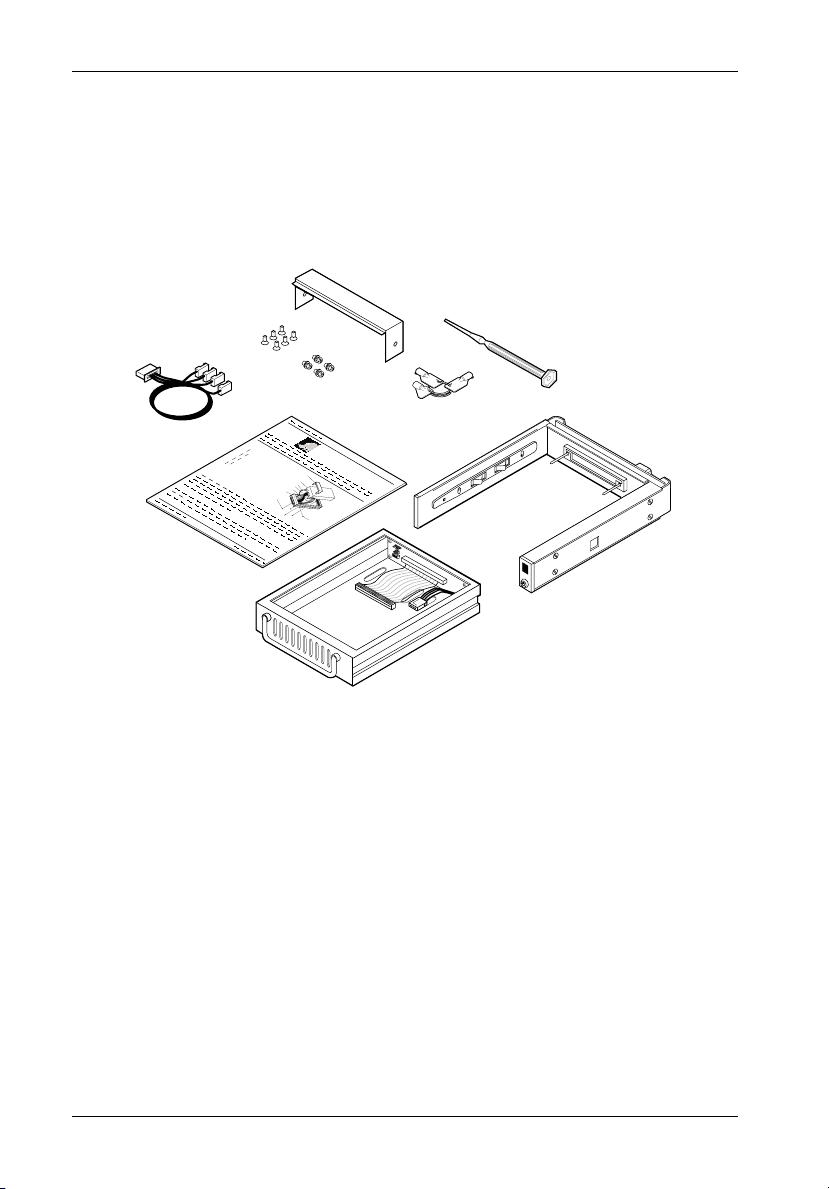
2 Introduction
PackageContents
The DE100i-S package contents include the following items. If any item is missing or damaged,
contact your StorCase dealer for a replacement.
1
8
9
D
rive Mounting
Hardware (4e
Ph
illips # 6-32 x
3/16 Flat HD
a)
1. Cable Cover
2. Alignment Tool
3. Drive Lock Keys
4. Receiving Frame
5. Drive Carrier
6. Insert Sheet
2
7
3
6
Data Express
Cable
Cover
(Provided)
Disk Drive
(Not Included)
Power Cable
I/O C
able
ID Select Cable
Drive Carrier
Cab
S
le Cover
crews (2 plcs)
# 6-32 x 3/16
0
1
Flat HD
5
1
5
7. #6-32 x 1/4" Phillips Machine
Hd. Mounting Screws
8. #6-32 x 3/16" Phillips F.H.
Mounting Screws
9. 1.25mm/2mm ID Select Cable
4
0430
Figure 1: Package Contents
StorCase Technology, Inc. DE100i-S User's Guide - Rev. H00
Page 10
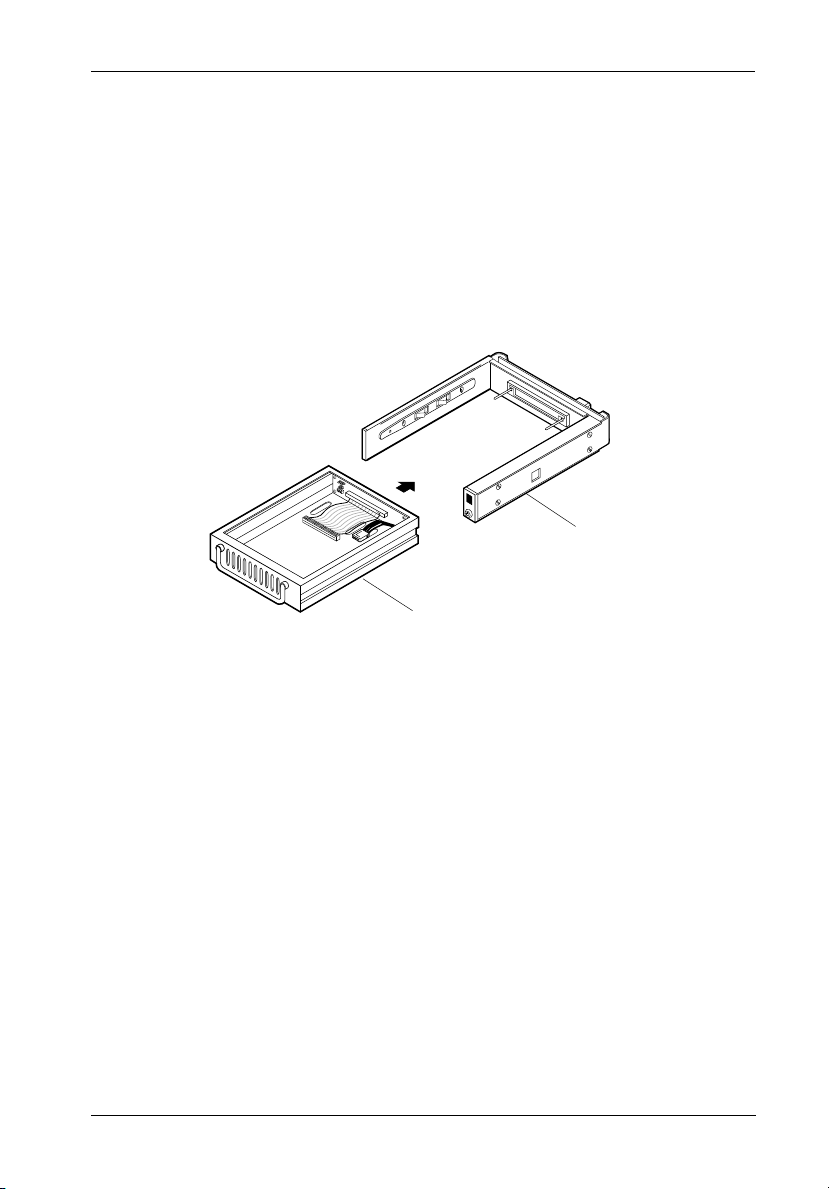
Introduction 3
GeneralDescription
The StorCase Technology Data Express® DE100i-S is a removable drive carrier and receiving
frame designed to provide durable and reliable mounting for one (1) 3.5 SCSI Narrow drive
within 5.25" half-height peripheral slots (Figure 2).
The DE100i-S allows a drive to be removed and transported to another DE100i-S-equipped
computer or expansion chassis, and also provides the ability to secure sensitive data by
removing and storing the drive safely for future use.
0425
Receiving
Frame
Drive
Carrier
Figure 2: DE100i-S Receiving Frame and Drive Carrier
This User's Guide describes the steps required to install the StorCase Data Express
DE100i-S removable enclosure inside a computer peripheral bay or external expansion
chassis. This guide supplements documentation provided with the host computer system,
operating system, and the drive to be installed within the Data Express carrier.
DE100i-S User's Guide - Rev. H00 StorCase Technology, Inc.
Page 11
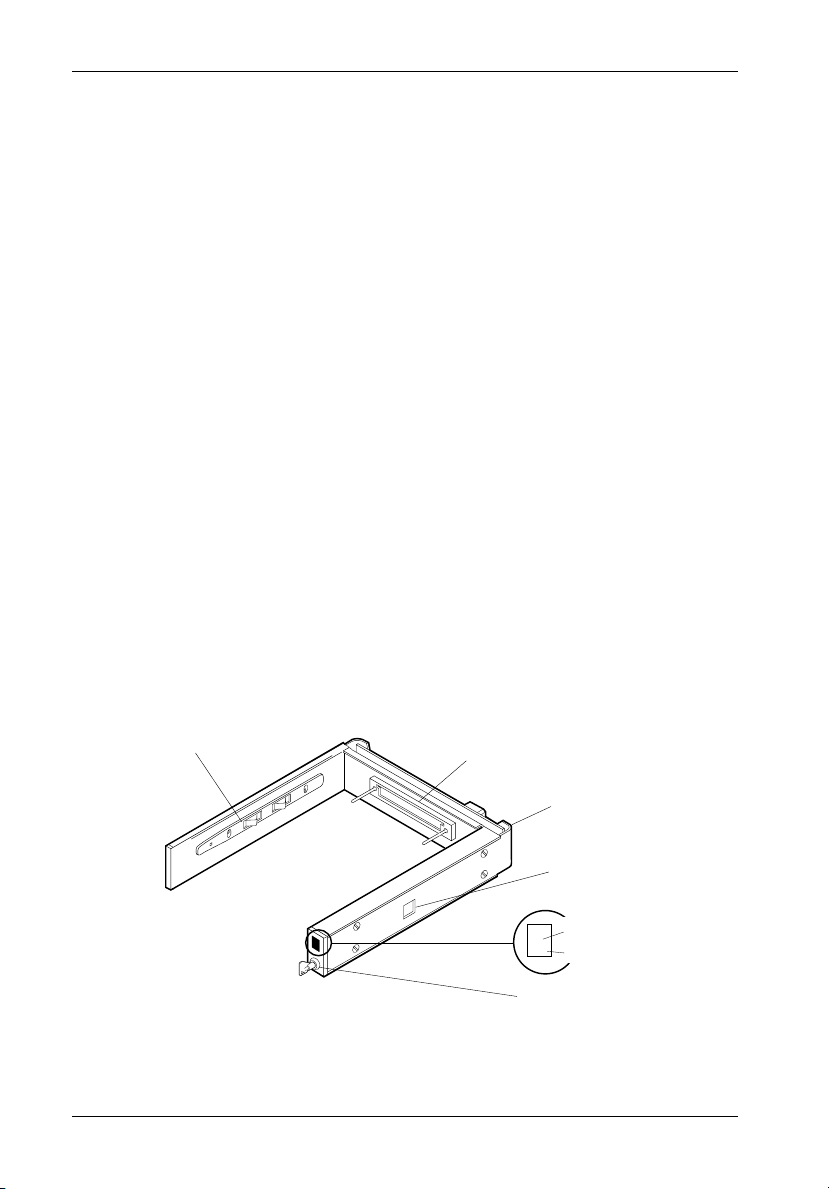
4 Introduction
ReceivingFrameFrontPanel
(Figure 3)
Key Lock/Drive Power Switch: Performs three functions. The key lock assures
proper seating of the device carrier within the receiving frame, turns power to the
device carrier on and off, and prevents unauthorized removal or installation of the
carrier. For the computer to access data on the DE100i-S disk drive, the key must
be turned counterclockwise to the locked position.
The key can optionally be attached to the locking mechanism as shown in Appendix C.
Unit ID Number Indicator (Figure 4): Displays the physical address of the
DE100i-S device carrier if the carrier is Installed and Locked in the receiving frame
or if the carrier is Removed from the receiving frame. If the carrier is Installed but
Not Locked in the receiving frame, a "u" will be displayed to indicate an unlocked
condition. The unit ID number is selected by means of the unit ID select switch inside
the receiving frame using a special alignment tool supplied with the DE100i-S.
Activity Indicator: A small dot next to the Unit ID Number which illuminates to show
when the host computer is accessing the data on the DE100i-S carrier. Depending
on the type of interface, this dot will either flash or glow steadily during communication with the host computer.
Device Spin Down/Up Timer: May be disabled by removing Jumper J6 P1-P2
(Figure 5). The timer controls the length of time that the unit number display flashes
during device spin down/up, providing a visual indication of drive activity. Refer to
Figure 11 for switch settings.
Conductive Plastic
Carrier Guide
Receiving Frame
Front
High Insertion
Count Mating
Connector
All Steel
Receiving
Frame
Device Spin
Down/Up Timer
2.
Key/Lock
and Power
Switch
Unit Number
Display
Activity Indicator
0231
Figure 3: Receiving Frame Front Panel
StorCase Technology, Inc. DE100i-S User's Guide - Rev. H00
Page 12
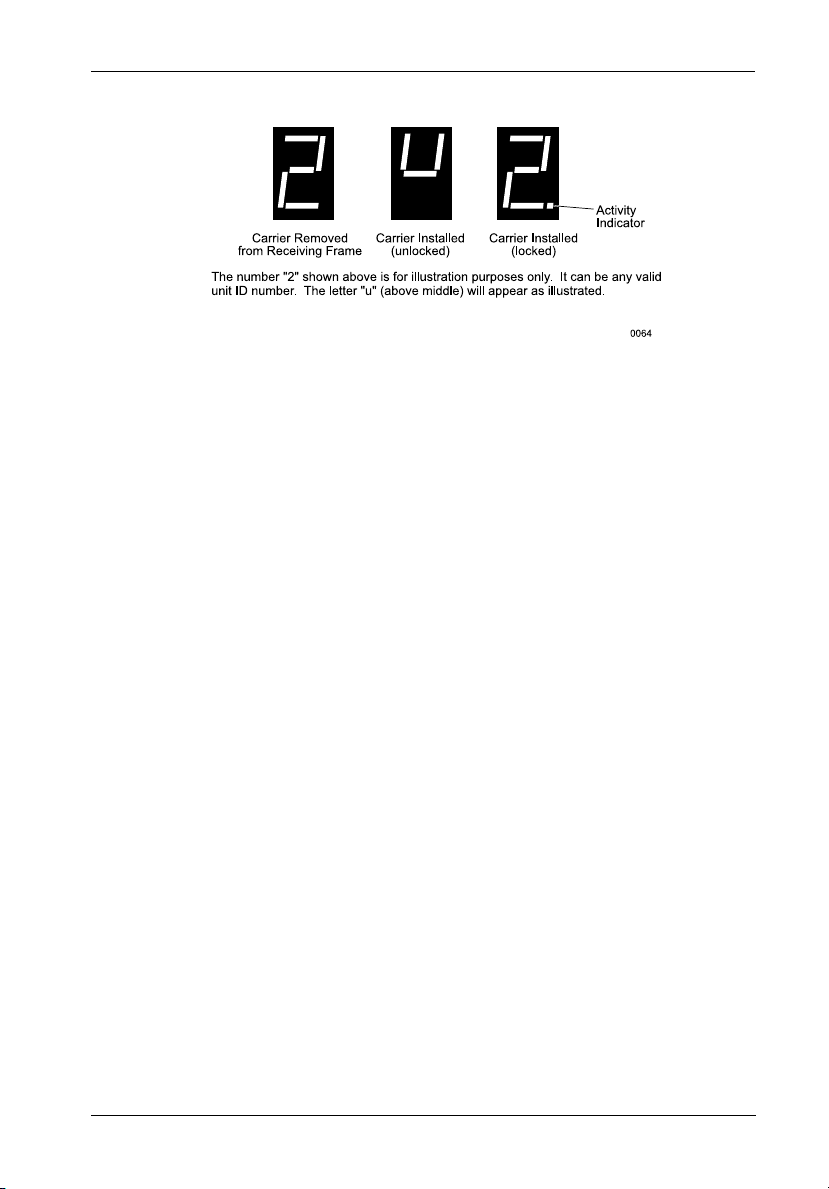
Introduction 5
Figure 4: Receiving Frame Unit ID Number and Activity Display
ReceivingFrameRearPanel
(Figure 5)
DC Power Connector (J3): The Data Express uses a standard 4-pin DC Power
Connector to accept DC power.
I/O Connector (J2): The input/output connector provides a standard interface for
all SCSI signals. See Table 2 for J2 pin assignments.
ID Select Pins (J4): Pins 1-14 are reserved. Pins 15-20 of this connector provide
unit SCSI ID selection for the computer system or expansion chassis. For remote
ID selection through an expansion chassis, the unit ID must be set to "0" or open (no
jumpers installed) on these pins. See Table 1 for J4 pin assignments.
Enable Termination Power To/From SCSI Bus (W1): The rear panel contains
the bus terminators (active) for 8-bit Single-Ended SCSI interfaces. Jumper is
installed at the factory.
Onboard Termination (W2): Position "A" is installed at the factory and will disable
termination. Moving the jumper to Position "B" will enable onboard termination.
DE100i-S User's Guide - Rev. H00 StorCase Technology, Inc.
Page 13

6 Introduction
Enable
19
20
+5
ID0
Termination
Power To/From
SCSI Bus
GND
13
14
ID2
ID1
Reserved
+12
1
2
J4
Disable Onboard
Termination
Installed
at Factory
W1
W2W3
AB
I/O
Connector
J6:
P1, P2 = Enable Spin Down/Up Timer
(Installed at Factory)
P4, P6 = Remote Drive Activity
12612
J6
J2
P3, P5 = Reserved
J6A
J6A:
6
P1 = Write Protect
P2 = Fault
P3, P5 = Not Used
P4, P6 = Ground
0408
= Pin 1
P4
Anode Cathode
P6
DC Power
Connector
Ground
Reserved
J3
Remote ID
Select
Figure 5: Receiving Frame (Rear View)
StorCase Technology, Inc. DE100i-S User's Guide - Rev. H00
Page 14

Installation 7
INSTALLATION
InstallingtheDriveintotheCarrier
Preparation
While performing the steps in this section, work on a soft surface to prevent excessive shock
to the drive being installed. Also refer to the manufacturer's documentation provided with the
drive.
NOTE: A #2 Phillips screwdriver will be required during this procedure.
1. Remove the drive from its protective packaging.
2. Plastic Drive Bezel: If the drive came equipped with a plastic front bezel, it
must be removed.
3. SCSI Drive Termination: Disable or remove the termination resistor packs
from the drive. Termination is handled by an external terminator in the
DE100i-S receiving frame. Refer to the documentation provided by the drive
manufacturer for the location of these terminators or jumpers.
4. SCSI Drive ID Select Jumpers: Locate the SCSI ID Select Jumper positions
on the disk drive, and remove any jumper plugs in this area. The SCSI ID cable
will be installed into this section of the drive.
5. SCSI ID Cable: The DE100i-S carrier is supplied with one (1) 4-wire cable.
This cable is used for remote ID selection via jumpers located on the rear of the
receiving frame.
The cable consists of black, brown, red, and yellow wires. The black wire
is plugged into the pin used to select ID0, the brown wire plugs into the pin for
ID1, and the red wire plugs into the pin for ID2. The yellow wire plugs into the
pin for Drive Activity Signal.
Disk drives use a row of pins to provide ground to the ID signals. This row of
pins is not used when installing the ID select cable to the carrier connector.
Refer to the drive manufacturer's documentation for more information.
DE100i-S User's Guide - Rev. H00 StorCase Technology, Inc.
Page 15

8 Installation
Installation
1. Attach the I/O cable from the rear distribution board of the DE100i-S carrier to
the disk drive (Figure 6).
2. Attach the 4-pin DC power cable from the rear distribution board to the disk drive
(Figure 6).
3. Install the 4-pin ID select cable into the rear signal distribution board connector
and connect to the appropriate drive pins as shown in Figure 7.
4. Carefully insert the drive into the carrier at an angle, cable-end first. Make sure
none of the cables are pinched. Lower the front of the drive carefully into
place. Fasten the drive into the carrier with four (4) of the eight (8) screws
provided as shown in Figure 6.
5. Attach the provided cable cover with two (2) #6-32 Phillips F.H. screws as
shown in Figure 6.
Figure 6: Drive Installation Assembly
StorCase Technology, Inc. DE100i-S User's Guide - Rev. H00
Page 16
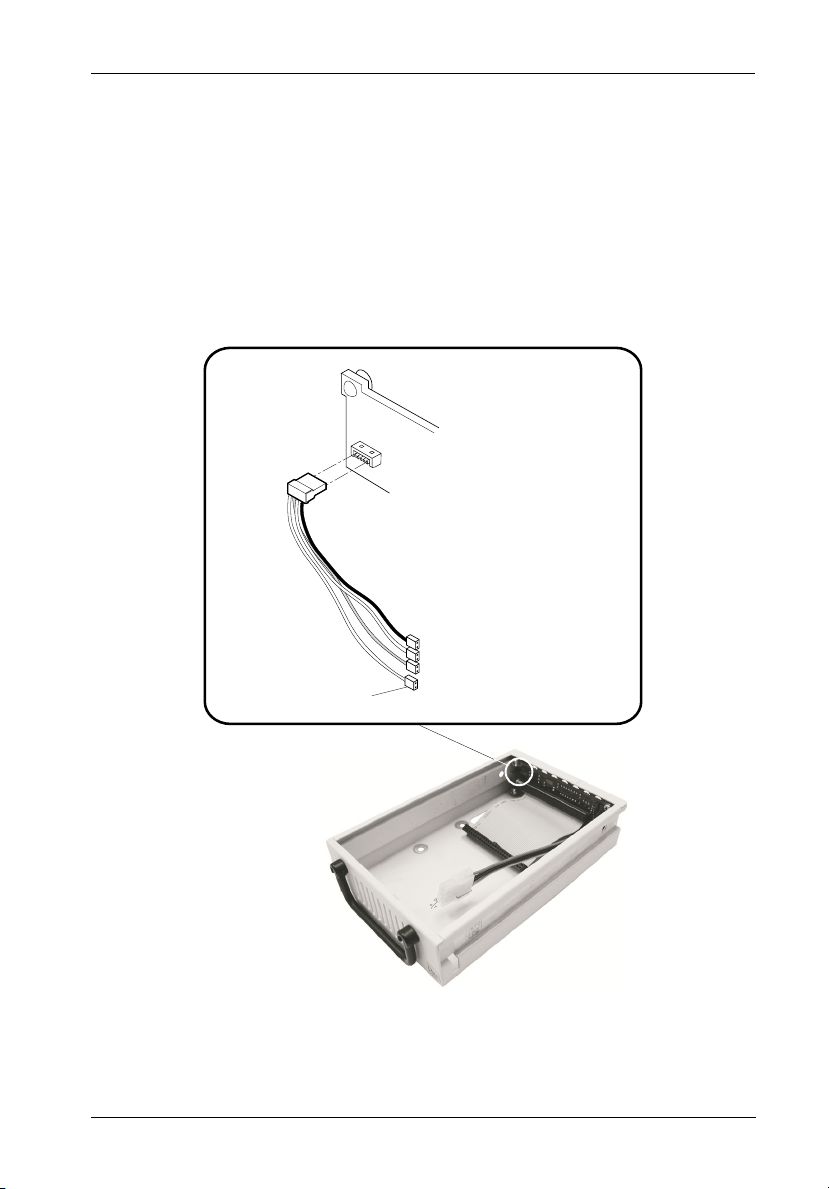
Installation 9
SCSI ID Select Cable Connection
Black - Connects to ID0 pin on drive
Brown - Connects to ID1 pin on drive
Red - Connects to ID2 pin on drive
Yellow - Connects to Drive Activity Signal pin on drive
Drive Carrier
Board
ID Select
Cable
Black (ID0)
Brown (ID1)
Red (ID2)
2mm Drive
Connectors
Yellow (Drive Activity)
0175B
Drive
Carrier
Figure 7: Typical SCSI ID Select Connection
DE100i-S User's Guide - Rev. H00 StorCase Technology, Inc.
Page 17

10 Installation
InstallingtheReceivingFrame
The drive should be installed into the carrier before installing the receiving frame into the
mounting bay of a computer or expansion chassis.
NOTE: Use a #2 Phillips screwdriver during this procedure.
1. Turn OFF power to the computer.
2. Open the computer system according to the manufacturers instructions. If
necessary, temporarily remove any expansion boards that may make installation
difficult.
3. To select the DE100i-S unit ID remotely through the computer system or external
expansion chassis, the appropriate cable from the system must be connected to
the ID select connector (J4) on the rear of the receiving frame as shown in Table
1 and Figure 8.
Table 1: Receiving Frame Mother Board Connector J4 Pin Configuration
Pin 1 RESERVED Pin 11 RESERVED
Pin 2 RESERVED Pin 12 RESERVED
Pin 3 RESERVED Pin 13 RESERVED
Pin 4 RESERVED Pin 14 RESERVED
Pin 5 RESERVED Pin 15 Ground
Pin 6 RESERVED Pin 16 ID2
Pin 7 RESERVED Pin 17 Ground
Pin 8 RESERVED Pin 18 ID1
Pin 9 RESERVED Pin 19 Ground
Pin 10 RESERVED Pin 20 ID0
Installed
Ground
From System ID0
From System ID1
From System ID2
at Factory
19
20
Reserved
113
214
0427
Receiving Frame
Motherboard
Connector J4
Figure 8: Receiving Frame Connector (J4) Pin Configuration
StorCase Technology, Inc. DE100i-S User's Guide - Rev. H00
Page 18

Installation 11
IMPORTANT NOTE: In order to use remote ID selection from a computer or expansion
chassis, the Unit ID number on the DE100i-S receiving frame
must be set to "0" with the provided alignment tool. Refer to the
section "Selecting the Unit ID Number" later in this User's Guide
for the Unit ID selection procedure.
4. With the drive carrier locked in place inside the receiving frame, install the
DE100i-S into the 5.25 drive opening in the computer or expansion chassis. Use
the appropriate guides to position the DE100i-S, and fasten it into place with the
four (4) #6-32 Phillips Pan Hd. screws provided. Figure 9 illustrates the location
of the mounting holes. Mounting holes are provided on each side and the bottom
of the receiving frame to accommodate a variety of mounting configurations. Use
the mounting holes which best suit the computer or expansion chassis
configuration.
Front of Unit
Mounting
Mounting
Holes (Right)
Mounting
Holes (Bottom)
Holes (Left)
0004
Figure 9: Receiving Frame Mounting Holes
5. Adjust the front of the receiving frame so the carrier slides freely in and out on
the receiving frame guides. The position of adjoining peripheral units may require
adjustment.
6. To connect the drive to a Remote Activity LED in the computer system or
expansion chassis, connect the appropriate cable(s) to the receiving frame
mother board as shown in Figure 5. Connect J6 Pins 4 & 6 to a remote activity
LED.
7. Connect the I/O cable from the host adapter to the receiving frame. The Pin 1
indicator on the cable must be properly aligned. Refer to Figure 5 for the correct
Pin 1 location.
Make sure that only the last SCSI device is terminated. If the DE100i-S is at the
end of a daisy chain, the terminators on the receiving frame must be enabled.
If the DE100i-S is in the middle of a daisy chain, termination should be disabled
(factory default). Refer to jumper W2 in Figure 5.
DE100i-S User's Guide - Rev. H00 StorCase Technology, Inc.
Page 19

12 Installation
8. Connect the power cable from the DC power supply in the computer or expansion
chassis to the power connector on the DE100i-S receiving frame. Refer to Figure
5 for the receiving frame power connector location.
9. Replace any expansion boards that may have been removed earlier. Replace
the system cover according to the manufacturers instructions.
10. Reconnect any system or peripheral cables removed earlier.
11. Turn ON power to the computer. If the installation has been successful, and all
cables have been properly attached, the system should boot normally. Although
the computer may not recognize the DE100i-S yet, the appropriate front panel
LED indicators on the Data Express should illuminate.
NOTE: The lock on the DE100i-S receiving frame functions as a lock and a
12. The new drive may need to be formatted or initialized prior to use with the
operating system and applications software. Refer to the drive and/or computer
manufacturer's documentation for formatting information.
DC power switch for the carrier unit. The lock must be engaged
(turned counterclockwise) in order to supply power to the carrier
and installed drive unit.
SelectingtheUnit ID Number
1. Verify that power is turned ON to the DE100i-S receiving frame by turning on
the computer or external expansion chassis. A number should appear in the
unit ID display window if the carrier is locked in place.
2. Unlock the DE100i-S carrier on the receiving frame. Unless the spin down/up
timer has been disabled, the unit ID number will begin flashing, indicating that
the drive is spinning down. DO NOT REMOVE THE CARRIER FROM THE
RECEIVING FRAME WHILE THE UNIT ID NUMBER IS FLASHING. The length of
time that the unit ID number flashes is controlled by a small timing switch located
on the side of the receiving frame. Refer to Figure 11 for information on adjusting
the timer.
WARNING: Unlocking the carrier unit switches DC power off to the drive.
Since disk drives require a short amount of time to spin down,
allow about 15 seconds before pulling the carrier unit out of the
receiving frame to avoid possible damage to the drive.
3. A "u" will be displayed once the drive has completed spin down and is ready
to be removed from the receiving frame. The indicator will return to the SCSI
ID number when the carrier is removed from the receiving frame.
StorCase Technology, Inc. DE100i-S User's Guide - Rev. H00
Page 20

Installation 13
4. Use the alignment tool supplied with the DE100i-S to select the unit ID number of
the disk drive. Refer to Figure 10 for the location of the Unit ID Select Switch inside
the receiving frame.
5. After selecting an appropriate unit ID number, replace the DE100i-S carrier in the
receiving frame, and LOCK IT IN PLACE.
NOTE: The lock on the DE100i-S receiving frame functions as a lock and a
DC power switch for the carrier unit. The lock must be engaged
(turned counterclockwise) in order to supply power to the carrier and
installed drive unit.
6. The new drive may need to be formatted or initialized prior to use with the
operating system and applications software. Refer to the drive and/or computer
manufacturer's documentation for formatting information.
Unit Number
Display
Receiving
Frame
Drive Carrier
Guide
Unit Select
Rotating
Switch
Lock
and DC
Power
Switch
Front of Unit
Drive
Carrier
(removed)
0007A
Figure 10: Unit ID Select Switch Location
DE100i-S User's Guide - Rev. H00 StorCase Technology, Inc.
Page 21

14 Installation
SCSI Interface Connector J2
The SCSI interface connector (J2) pin assignments are supplied for your convenience. All odd
numbered pins, except Pins 25 & 29 must be connected to ground. Pin 25 should be left open.
Pin 29 can be used for Synchronized Spindle operation. Pin 26 is reserved for terminator resistor
power source.
Table 2: SCSI Interface Connector J2 Pin Assignments
Pin Signal Pin Signal Pin Signal Pin Signal
2 -Data Bit 0 16 -Data Bit 7 28 -Ground 40 -RST
4 -Data Bit 1 18 -Data Bit P 30 -Ground 42 -MSG
6 -Data Bit 2 20 Ground 32 -ATN 44 -SEL
8 -Data Bit 3 22 Ground 34 Ground 46 -C/D
10 -Data Bit 4 24 Ground 36 BSY 48 -REQ
12 -Data Bit 5 26 TRMPWR 38 ACK 50 -I/O
14 -Data Bit 6
Adjusting the Spin Down/Up Timer
NOTE: The timer for device spin down is controlled by a small selector, located in a cutout
on the side of the DE100 receiving frame as shown in Figure 11. The amount of
time required for a drive to spin down is approximately 15 seconds or more. This
number can vary depending on the type of SCSI device and manufacturer (some
drives may require 45 seconds or more). The factory configuration is set for 20
seconds. A different delay time may be selected with the provided alignment tool.
Refer to the SCSI device manufacturers manual for more information on required
device spin down time.
0
2
E
C
4
6
A
8
Front of
Receiving
Frame
Spin Down/Up Time
0 = 10 SECONDS 8 = 50 SECONDS
1 = 15 SECONDS 9 = 55 SECONDS
2 = 20 SECONDS A = 60 SECONDS
3 = 25 SECONDS B = 65 SECONDS
4 = 30 SECONDS C = 70 SECONDS
5 = 35 SECONDS D = 75 SECONDS
6 = 40 SECONDS E = 80 SECONDS
7 = 45 SECONDS F = 85 SECONDS
0143
Figure 11: Device Spin Down/Up Timer Switch
StorCase Technology, Inc. DE100i-S User's Guide - Rev. H00
Page 22

Appendix A - Specifications/Dimensions 15
APPENDICES
DE100i-S User's Guide - Rev. H00 StorCase Technology, Inc.
Page 23

16 Appendix A - Specifications/Dimensions
Appendix A - Specifications/Dimensions
SCSI Data Express subsystems conform to the Small Computer Systems Interface (SCSI)
Standard set by the American National Standards Institute (ANSI).
Environmental Specifications
Operating Storage
Ambient Temperature 0° C to 40° C -40° C to 70° C
Relative Humidity
Altitude -1000 to 10,000 ft -1000 to 40,000 ft
(2)
Shock
(1)
Non-condensing with maximum gradient of 10% per hour.
(2)
11 msec pulse width 1/2 sine wave.
Physical
Specifications Carrier Receiving Frame
Height 1.68" (42.7mm) 1.70" (43.2mm)
Width 4.67" (118.6mm) 5.75" (146.1mm)
Depth 7.38 (187.5mm) 8.18 (207.8mm)
Weight 1.2lb. (0.55kg) 1.3lb (0.59kg)
(1 )
10% to 80% 10% to 90%
-305m to 3048m -305m to 12195m
10g 60g
(1)
(1)
With carrier removed.
Chassis Reliability/Maintainability
MTBF 500,000 Hours
MTTR 5 Minutes
Preventive
Maintenance None
Electrical Specifications
Input +5V 65mA
+12V 400µA
StorCase Technology, Inc. DE100i-S User's Guide - Rev. H00
Page 24

Appendix A - Specifications/Dimensions 17
Receiving
Frame
with Carrier
(43.2mm)
5.75
(146.1mm)
Carrier
Only
(42.7mm)
1.70
1.68
0.50
(12.7mm)
0.38
(9.7mm)
5.50
(139.7mm)
0.25
(6.4mm)
2.06
(52.3mm)
3.13
(79.5mm)
8.18
(207.8mm)
3.13
(79.5mm)
7.38
(187.5mm)
#6-32 x 8
#6-32 x 4
Bottom
0.15
(3.8mm)
Isolator Board
DE100
Board
Isolator
Board
(16.3mm)
0.64
4.67
(118.6mm)
1.75
(44.5mm)
3.75
(95.3mm)
0.25
(6.4mm)
0285A
Figure A-1: DE100i-S Physical Dimensions
(Dimensions are for reference only)
DE100i-S User's Guide - Rev. H00 StorCase Technology, Inc.
Page 25

18 Appendix B - Factory-Installed Options
Appendix B - Factory-Installed Options
Hot Swap Board
The SCSI Hot Swap Board allows the installation, removal or exchange of DE100i-S carriers
while your computer system is operating by monitoring and protecting the computer system
and other peripheral devices on the SCSI Bus. The Hot Swap option eliminates the need to
shut down your system when adding or removing a SCSI device by performing two functions:
1. Delays power up/down of the drive until the time period between SCSI bus cycles.
This prevents the interruption of any SCSI bus activity being done by other devices
on the bus.
2. Prevents drive power sequencing from generating noise on the SCSI bus, thus
preventing data transfer corruption on other devices.
Please note that, whereas UNIX and Apple based systems provide mount/dismount drive
commands, most PC systems do not provide such a feature. When using one of these operating
systems, it may be necessary to reboot the computer after adding or changing a drive. This
reboot activity will force the SCSI host adapter to rescan its SCSI bus for physically attached
drives, and will then be able to access the new or changed drive.
Attaching the Hot Swap Board
If the Hot Swap Board is not already attached to the DE100 receiving frame, follow the steps
below for installation instructions. Otherwise, proceed to the "Using the Hot Swap Board"
section for usage instructions.
NOTE: The device carrier should be locked into the receiving frame prior to the
1. Remove the two (2) Phillips Pan Hd. screws from the receiving frame motherboard
and set the screws aside (Figure B-1).
2. Remove jumpers on the receiving frame motherboard locations J4 - Pins 7 & 8, and
J6 - Pins 1 & 2 (Figure 5). Verify that W2 is set to position "A" (default setting) to
disable onboard termination from the receiving frame motherboard.
3. Attach the two (2) provided stand-offs into the receiving frame motherboard holes
in place of the two removed screws. Carefully align the connectors of the Hot Swap
Board with the connectors on the receiving frame motherboard and gently push the
Hot Swap Board into position. Make certain that all connectors are properly mated.
4. Attach the Hot Swap Board to the receiving frame motherboard by using the two
screws removed earlier and insert them through the Hot Swap Board into the standoffs.
StorCase Technology, Inc. DE100i-S User's Guide - Rev. H00
following procedures to maintain proper connector alignment between
the receiving frame and the device carriers.
Page 26

Appendix B - Factory-Installed Options 19
Figure B-1: Attaching the Hot Swap Board
Jumper Options
The jumper pins on the Hot Swap Board are similar to those on the SCSI Data Express
motherboard. Removing the jumper at location JP1 will enable onboard receiving frame
termination (Figure B-2). Location W1 provides remote ID selection. Jumper J4 Pins 4 and 6
provide a signal to drive remote activity LED logic (Pin 4 = Anode, Pin 6 = Cathode).
Using the Hot Swap Board
Carrier Removal
Follow the procedures below to remove the DE100i-S carrier from the receiving frame
equipped with the Hot Swap option.
1. Verify that the drive is not active. If the system is on a network, make certain other
users are not accessing the target drive, then disable it from the network. Dismount
the drive.
2. Turn the DE100 key lock mechanism (located on the front of the receiving frame),
clockwise to the OFF position. This unlocks the drive from the receiving frame and
activates the Hot Swap Board. The unit ID number on the display will begin flashing.
WARNING: Be careful not to remove or disturb the carrier unit at this point. Although
DE100i-S User's Guide - Rev. H00 StorCase Technology, Inc.
the carrier is physically unlocked, the drive requires a minimum of 15
seconds to spin down and is subject to vibration and possible damage
during this period.
Page 27

20 Appendix B - Factory-Installed Options
Figure B-2: Hot Swap Board Jumper Options
3. As the unit number flashes, the Hot Swap Board monitors the activity of the SCSI bus.
When activity is no longer present, the Hot Swap Board will remove power from the
drive and then remove the device from the SCSI Bus. The unit number will continue
to flash during this period.
4. After a short length of time the unit display will turn from a flashing unit number to a
steady u, indicating that the device is powered down, unlocked and ready to be
removed from the receiving frame.
StorCase Technology, Inc. DE100i-S User's Guide - Rev. H00
Page 28

Appendix B - Factory-Installed Options 21
Carrier Installation
Follow the procedures below to install the DE100i-S drive carrier into the receiving frame
equipped with the Hot Swap option.
1. Install the carrier into the receiving frame. A "u" will be present on the front panel,
indicating that the carrier is in an unlocked condition.
2. Turn the key lock mechanism, located on the front of the receiving frame, counter
clockwise to the ON position. This locks the drive into the receiving frame and activates
the Hot Swap Board. The drive will begin to spin up and the unit number on the display
will begin flashing.
3. After a short length of time the unit display will stop flashing, indicating that the device
is ready to be used.
DE100i-S User's Guide - Rev. H00 StorCase Technology, Inc.
Page 29

22 Appendix B - Factory-Installed Options
Solenoid Drive Lock
The factory installed solenoid option prevents premature removal of the carrier and drive unit
until the target drive has fully spun down. For disk drives, this period of time can range from
15-40 seconds, depending on the type of drive being used (e.g. Barracuda drives require up
to 50 seconds). Refer to the drive manufacturer's documentation for specific drive information.
The solenoid lock is controlled by a timing switch located on the side of the receiving frame.
Refer to Figure 11, for information describing the readjustment of the timer setting.
The solenoid option provides an extra step in drive protection by preventing the removal and
movement of the drive until the drive motor has fully stopped.
Figure B-4: Solenoid Mechanism
StorCase Technology, Inc. DE100i-S User's Guide - Rev. H00
Page 30

Appendix C - Optional User Configurations 23
Appendix C - Optional User Configurations
Attaching the ON/OFF Key to Non-Solenoid Units
The following information will provide the necessary steps to attach the ON/OFF key to the
key/lock mechanism so that it is non-removable. This configuration is preferred for some
applications and is reversible.
1. Verify that power to the receiving frame is OFF.
Locate the rectangular shaped key lock mechanism access hole on the inside of the receiving
frame. Note that the pawl is in an upright position.
Insert the key into the key lock.
2. Rotate the key 90 degrees counterclockwise so
that the pawl is visible in the access hole (as
shown in the figure at left).
3. Using the provided alignment tool, unscrew and
remove the pawl from the access hole.
4. Rotate the key 180 degrees clockwise.
5. Reinstall the pawl into the access hole with the
alignment tool.
The drive lock key is now attached to the
key lock mechanism.
Figure C-1: Attaching the ON/OFF Key
DE100i-S User's Guide - Rev. H00 StorCase Technology, Inc.
Page 31

24 Appendix C - Optional User Configurations
DAT Drive SCSI ID Cable Connection
The following information applies to the Data Express DE150i-CSD front-loading device carrier.
The procedure for installing a DAT drive into the open front carrier is almost identical to that
required for disk drive installation in an enclosed drive carrier.
The ID Select Cable provided for DAT drives is slightly different than the cable used for disk
drives. The DAT drive SCSI ID Select Cable uses three (3) separate connectors on the drive
end of the cable (one for each wire). Refer to the following figures for a DAT drive connection.
J6
(Reserved)
J3
DAT Drive ID Select Cable.
Use in place of standard
1.25mm/2mm ID Select Cable.
ID Select
Interface
)
d
e
(R
2
n)
ID
w
ro
(B
1
ck)
la
ID
(B
0
To .1" DAT
ID Select Pins
ID
DAT Carrier
0175
Figure C-2: DAT Drive Open Front Carrier Signal Distribution Board
Pin 1
StorCase Technology, Inc. DE100i-S User's Guide - Rev. H00
Page 32
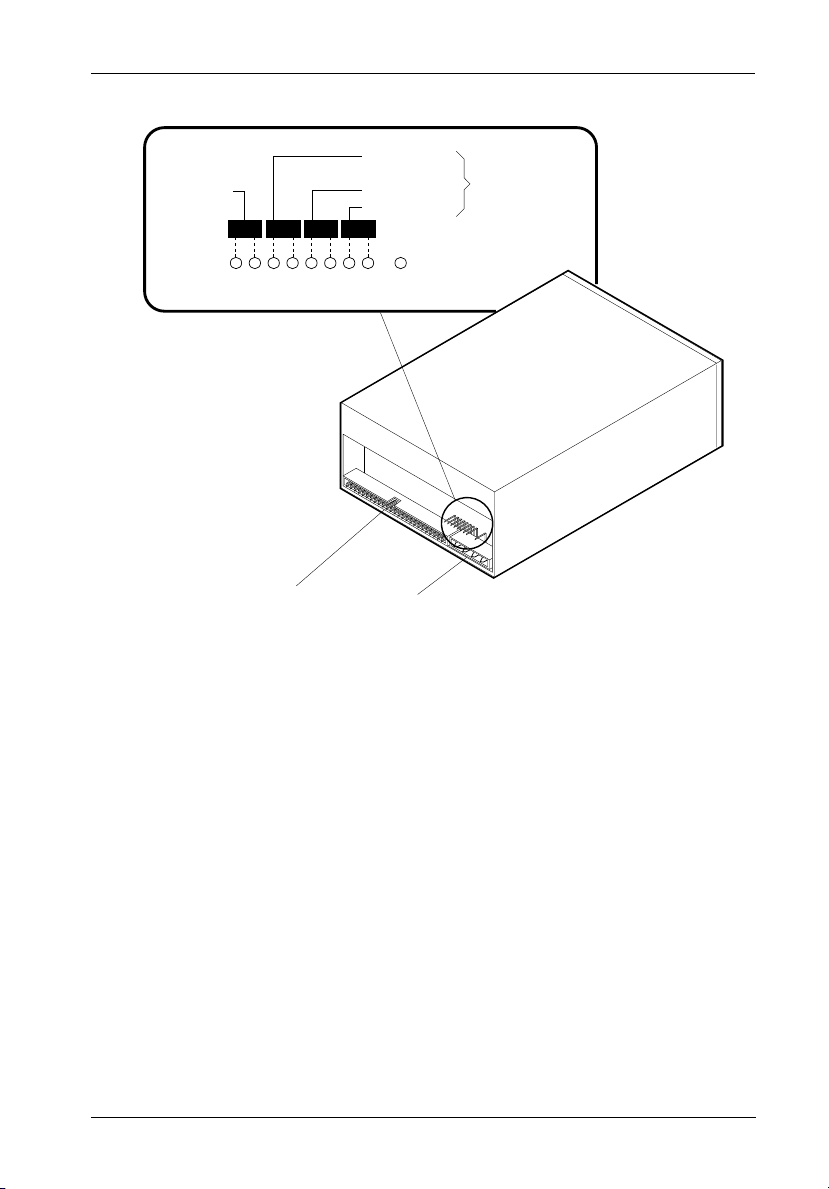
Appendix C - Optional User Configurations 25
SCSI
Termination
(Jumper
Installed at
Factory)
RED (ID 2)
BROWN (ID 1)
BLACK (ID 0)
.1" ID SELECT PINS
I/O
Connector
N/C
Power
ID Select Cable
(from carrier
signal distribution
board)
Figure C-3: Typical DAT Drive SCSI ID Cable Connection
0176
DE100i-S User's Guide - Rev. H00 StorCase Technology, Inc.
Page 33

26 Appendix D - Optional Accessories
Appendix D - Optional Accessories
Carrying Case
Drive
Carrier
0014B
S20E104
Carrying
Case
Figure D-1: Carrying Case
The optional molded plastic carrying case is designed to transport the DE100i-S carrier from
one site to another in a safe, impact and moisture resistant environment. Its compact
dimensions, 7 long x 9 wide x 3.5 high, make it easy to carry and to store. The foam lining
is contoured to fit a single Data Express carrier. Contact your StorCase dealer for further
details and ordering information.
StorCase Technology, Inc. DE100i-S User's Guide - Rev. H00
Page 34

Appendix D - Optional Accessories 27
Front Loading Drive Adapter Kit
This kit adapts 1" high (3.5" form factor) removable media devices to the StorCase open front
Data Express® carrier unit (DE150i-CSD).
NOTE: Drive and carrier unit shown are not included with the DX150-KIT. Contact StorCase
for ordering information.
Figure D-2: DX150-KIT
DE100i-S User's Guide - Rev. H00 StorCase Technology, Inc.
Page 35

28 Appendix D - Optional Accessories
Drive Cover
1
Slip Drive Cover
Lip into Top Rear
of Carrier. The
Sides of the Cover
Will Fit Between
the Drive and the
Carrier. Mounting
Holes Must be
Towards Rear of
Carrier.
2
Swing Drive Cover
Down, Covering
the Drive. Make
Certain You Do
Not Damage
Connector Pins or
Cables.
1
3
Slide Drive Cover
Forward Making Certain
Front Cover Lip is Inside
2
Drive
Cover
Carrier. Fasten Screws.
3
Mounting
Holes
Disk
Carrier
Full Drive Cover (optional)
0067
Figure D-3: Full Drive Cover
The full drive cover (P/N DX100-COV) is an attractive metal cover which can provide additional
protection to the drive, preventing foreign material from coming in contact with the drive and
cables. The full drive cover is similar to the cable cover provided with the DE100i-S except
the optional drive cover protects the drive as well as the cables. It is easily installed with two
(2) #6-32 Phillips F. H. screws as shown in the illustration above.
NOTE: The full drive cover may not be compatible with all 3.5" half-height drives. Exact drive
height and fit within the Data Express frame can vary between drive manufacturers.
Please contact StorCase for technical assistance before ordering the Data Express
drive cover.
StorCase Technology, Inc. DE100i-S User's Guide - Rev. H00
Page 36

Appendix D - Optional Accessories 29
Drive Plug
0429
Figure D-4: Drive Plug
The drive plug (P/N DX100-PLUG), is designed to fill system or external enclosure bays that
are occupied by receiving frames that have no carrier units installed. The purpose of the plug
is to provide an attractive and functional method of directing proper air flow to the other installed
devices in the system or external enclosure. Contact StorCase for ordering information.
DE100i-S User's Guide - Rev. H00 StorCase Technology, Inc.
Page 37

30 Appendix D - Optional Accessories
This Page Left Blank Intentionally.
StorCase Technology, Inc. DE100i-S User's Guide - Rev. H00
Page 38

Reader's Comments 31
Reader's Comments
Please take a few moments when your computer system is up and running to send us your
ideas and suggestions for improving our products and documentation. Did the installation go
smoothly for you? Are there any changes you would like us to make, either with the hardware
itself, or with the installation instructions? Everyone at StorCase Technology is working
toward the goal of providing you with the highest quality, most cost effective, products
available on the market, and we need your comments to guide our efforts. We look forward
to hearing from you soon!
Date:
Your Name:
Address:
Telephone: ( )
To mail this page, carefully remove it from the manual, fold it, staple or tape it shut, and drop
it in the mail. To FAX this page, carefully remove it from the manual (or make a photocopy) and
FAX it to us at (714) 438-1847. Thank you for taking the time to help us make our products
better!
DE100i-S User's Guide - Rev. H00 StorCase Technology, Inc.
Page 39

32 Reader's Comments
FOLD ALONG THIS LINE AND STAPLE SHUT
NO POSTAGE
NECESSARY
IF MAILED
IN THE
UNITED STATES
CUT ALONG THIS LINE FROM BOTTOM TO TOP OF PAGE
BUSINESS REPLY MAIL
FIRST CLASS MAIL PERMIT NO. 10686 SANTA ANA, CA
POSTAGE WILL BE PAID BY ADDRESSEE
TECHNOLOGY CORPORATION
17600 NEWHOPE STREET
FOUNTAIN VALLEY CA 92708-9885
StorCase Technology, Inc. DE100i-S User's Guide - Rev. H00
