Page 1
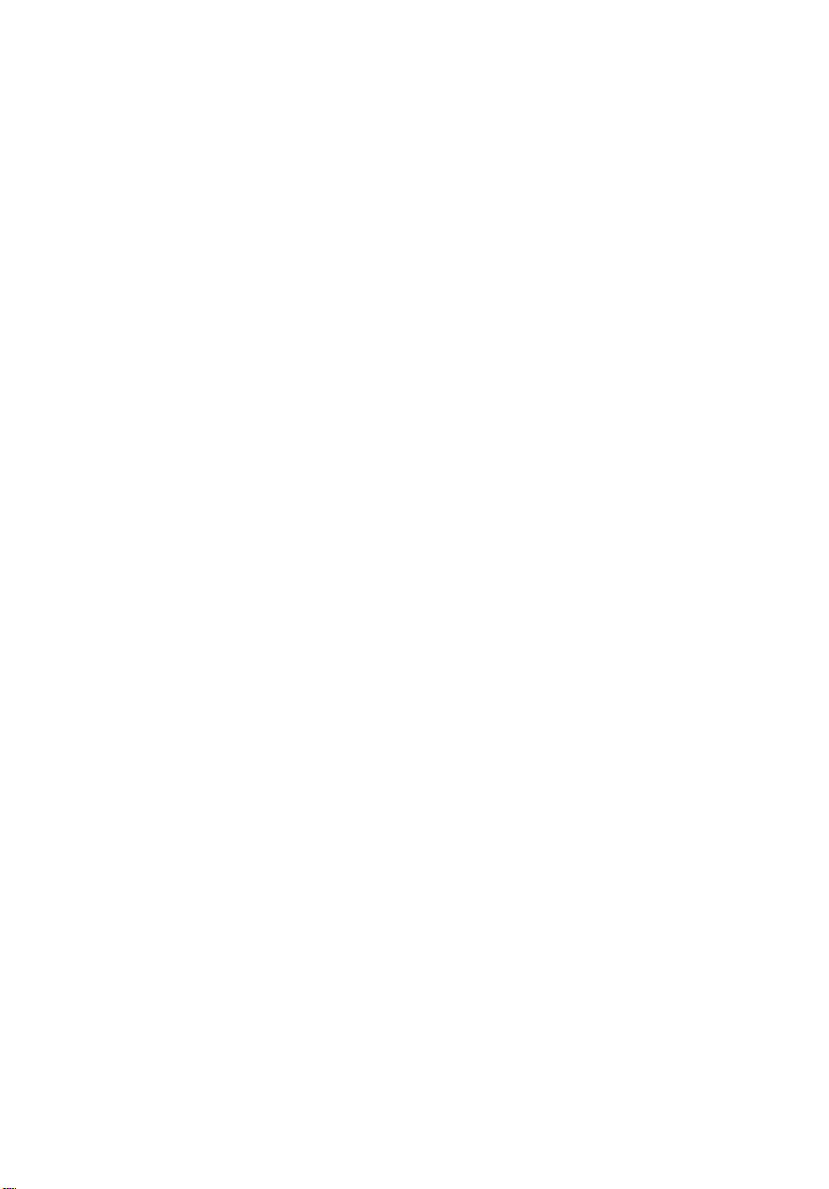
StorCase® T echnology
InfoSt ation
5-Bay SATA 3Gbps RAID
External Expansion Chassis
User's Guide
®
Page 2

StorCase® Technology
i
InfoSt ation
®
5-Bay
SATA 3Gbps RAID
External Expansion Chassis
User's Guide
Part No. P89-0000-0293 C00 June 2006
StorCase Technology, Inc.
17600 Newhope Street
Phone (714) 438-1850 Fax (714) 438-1847
InfoStation 5-Bay RAID User's Guide - Rev. C00 StorCase Technology, Inc.
Fountain Valley, CA 92708-9885
Page 3
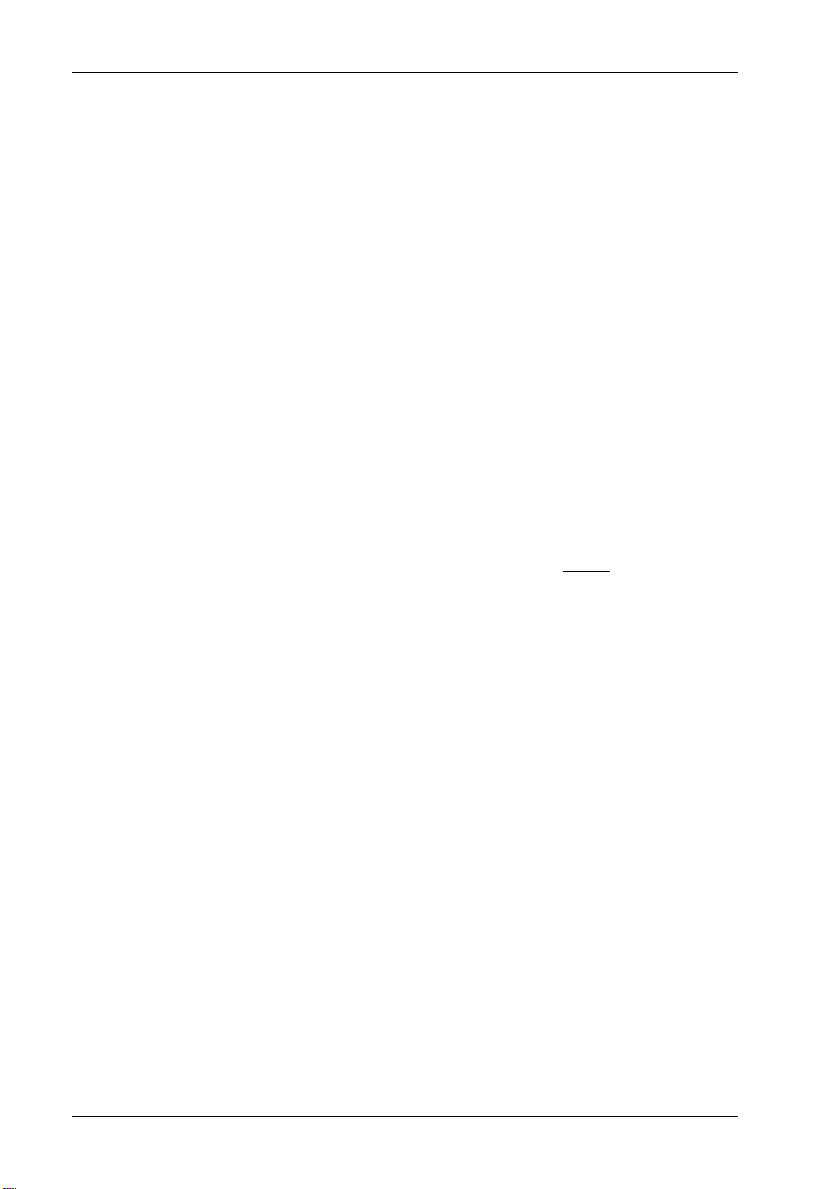
ii
LIMITED WARRANTY
STORCASE TECHNOLOGY, Incorporated (“StorCase”) warrants that its products will be free
from defects in material and workmanship, subject to the conditions and limitations set forth
below. StorCase will, at its option, either repair or replace any part of its product that proves
defective by reason of improper workmanship or materials. Repair parts or replacement
products will be provided by StorCase on an exchange basis, and will be either new or
reconditioned to be functionally equivalent to new.
This warranty does not cover any product damage that results from accident, abuse, misuse,
natural or personal disaster, external power surge or failure, or any unauthorized disassembly, repair or modification. StorCase will not be responsible for any software, firmware or other
customer data stored within, or interfacing with a StorCase product.
Duration of Warranty
Twelve-Year Warranty: The following StorCase products are covered by this warranty for
a period of twelve (12) years from the original date of purchase from StorCase or its authorized
resellers: all Data Express® Profile (model types "DX") removable device enclosures.
Seven-Year Warranty: The following StorCase products are covered by this warranty for a
period of seven (7) years from the original date of purchase from StorCase or its authorized
resellers: all Data Express Classic (model types "DE") removable device enclosures and all Data
Silo®, Data Stacker® and InfoStation® external expansion chassis, except for those components integrated into or purchased separately for use with these products which are identified
and covered by the three-year or hard drive warranties described below. All StorCase interface
cables and other accessories specifically intended for use with the StorCase products identified
above are also covered by this (7) year warranty.
Three-Year Warranty: The following components integrated into or purchased separately for
use with StorCase Data Express, Data Silo, Data Stacker and/or InfoStation products are subject
to warranty for a period of three (3) years from the original date of purchase from StorCase or
its authorized resellers: all RAID controllers, power supplies, fans and blowers.
Two-Year Warranty: The following StorCase products are covered by this warranty for a
period of two (2) years from the original date of purchase from StorCase or its authorized
resellers: all Rhino®JR fixed external expansion chassis (model types “FJR”) and all RhinoJR
removable device enclosures (model types “RJR”).
One-Year Warranty: All StorCase products identified as Reconditioned or “Special Inventory”
are covered by this warranty for a period of one (1) year from the original date of purchase from
StorCase or its authorized resellers. Reconditioned products may only be exchanged for
reconditioned products.
Hard Disk Drive Warranty: All hard disk drives purchased from StorCase or through its
authorized resellers, whether purchased separately or integrated into StorCase products, are
subject to the warranty terms and conditions provided by the drive manufacturer.
Third Party Software Warranty: All third party software purchased from StorCase for use
with and/or as part of StorCase products is subject to the warranty terms and conditions
provided by the software manufacturer.
StorCase Technology, Inc. InfoStation 5-Bay RAID User's Guide - Rev. C00
Page 4
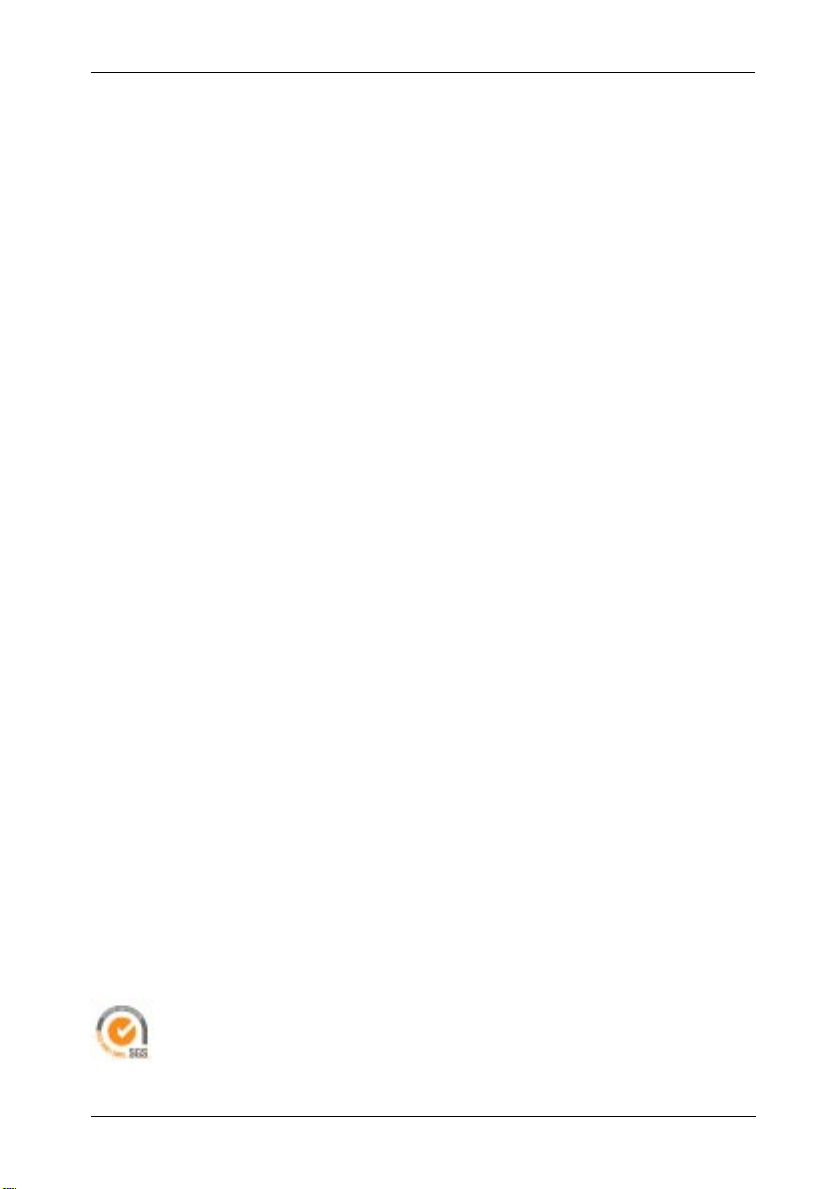
Warranty Claim Requirements
To obtain warranty service, the defective product must be returned to your local authorized
StorCase dealer or distributor, or, with prior StorCase approval, to the StorCase factory
service center.
For defective products returned directly to StorCase, a Return Material Authorization (“RMA”)
number must be obtained by calling StorCase Customer Service at (714) 445-3455. The RMA
number must be prominently displayed on the outside of the return package. Shipments must
be freight-prepaid and insured, and must include the product serial number, a detailed
description of the problem experienced, and proof of the original retail purchase date. Products
must be properly packaged to prevent damage in transit. Damage resulting from improper
packaging will not be covered by this warranty. The StorCase factory service center is located
at 17650 Newhope Street, Receiving Dock, Gate #4, Fountain Valley, CA 92780, U.S.A.
Free Technical Support
StorCase provides free technical support. If you experience any difficulty during the
installation or subsequent use of a StorCase product, please contact StorCase’s Technical
Support Department prior to servicing your system. This warranty covers only repair or
replacement of defective StorCase products, as described above. StorCase is not liable for,
and does not cover under warranty, any costs associated with servicing and/or installation
of StorCase products.
StorCase Technical Support can be reached in the U.S. at (714) 438-1858 or toll-free at (888)
435-5460 (U.S. and Canada only). StorCase European Technical Support can be reached in
the U.K. at +44 (0) 1932 738900.
iii
Disclaimers
The foregoing is the complete warranty for the products identified above and
supersedes all other warranties and representations, whether oral or written.
StorCase expressly disclaims all warranties for the identified products, which are
not stated herein, including, to the extent permitted by applicable law, any implied
warranty of merchantability or fitness for a particular purpose. In no event will
StorCase be liable to the purchaser, or to any user of a StorCase product, for any
damages, expenses, lost revenues, lost savings, lost profits, or any other
incidental or consequential damages arising from the purchase, use or inability
to use a StorCase product, even if StorCase has been advised of the possibility
of such damages.
Copyright © 2006 StorCase Technology. All rights reserved. All registered
trademarks are the property of StorCase Technology. All other logos and trademarks
are properties of their respective companies.
InfoStation 5-Bay RAID User's Guide - Rev. C00 StorCase Technology, Inc.
Page 5
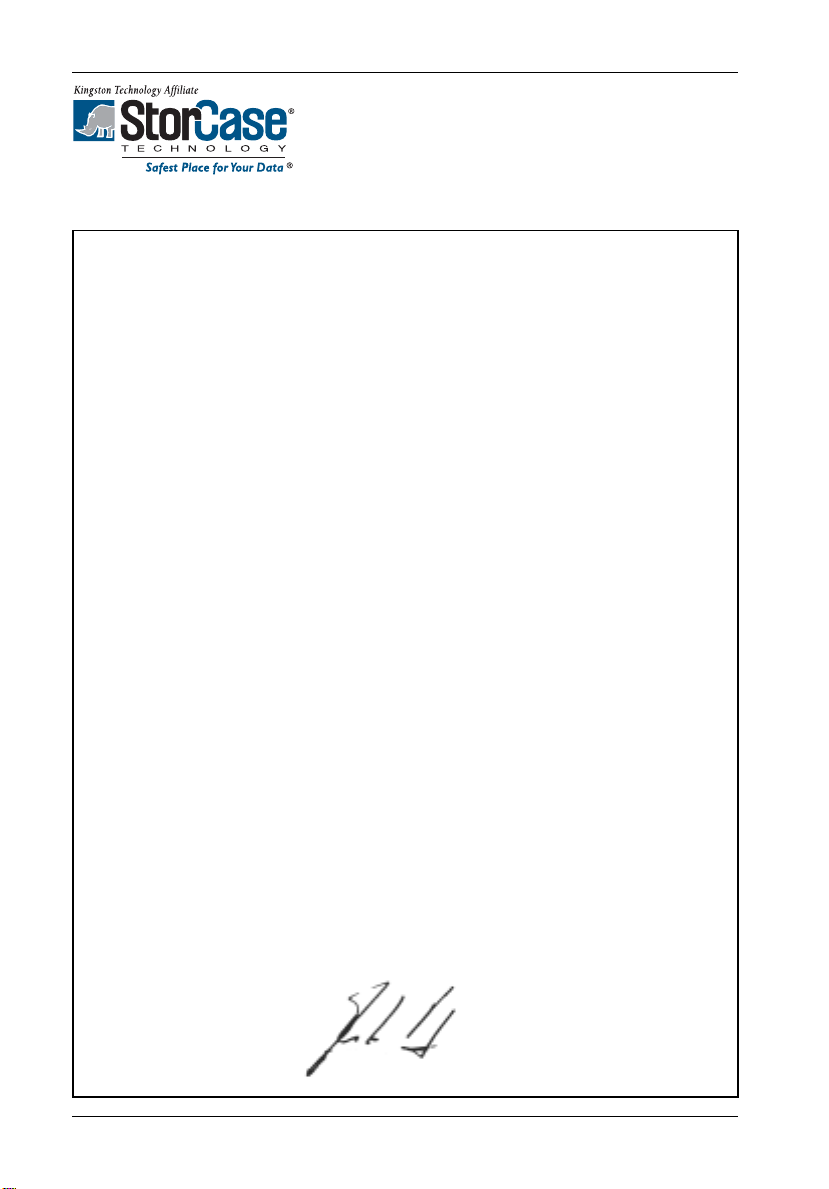
iv
Declaration of Conformity
Company Name:
Corporate Office Address:
Manufacturing Address:
Product Name:
Model Number:
Conforms to the following standards:
EMC Directives:
(89/336/EEC)
Low Voltage Directive:
(73/23/EEC)
Safety Standards:
CSA (NRTL/C)
StorCase Technology, Inc.
17600 Newhope Street
Fountain Valley, CA 92708
17600 Newhope Street
Fountain Valley, CA 92708
InfoStation 5-Bay SATA RAID Chassis
S11J104
ITE Emission
- EN 55022: 1998
- EN 61000-3-2 Harmonic Current
- EN 61000-3-3 Voltage Fluctuations and Flicker
EN 55024: 1998 ITE Immunity
- IEC 61000-4-2 - IEC 61000-4-6
- IEC 61000-4-3 - IEC 61000-4-8
- IEC 61000-4-4 - IEC 61000-4-11
- IEC 61000-4-5
EN 60950
CAN/CSA-C22.2 No. 60950-1-03
UL 60950-1, First Edition
EMI Standards:
EMC Standards:
Year of Manufacture:
Signature:___________________
Full Name: Dieter Paul
Position: President
StorCase Technology, Inc. InfoStation 5-Bay RAID User's Guide - Rev. C00
FCC Part 15, Class B
AS/NSZ 3548 Information Technology Equipment
Supplier's Code Number N10664
2006
Page 6
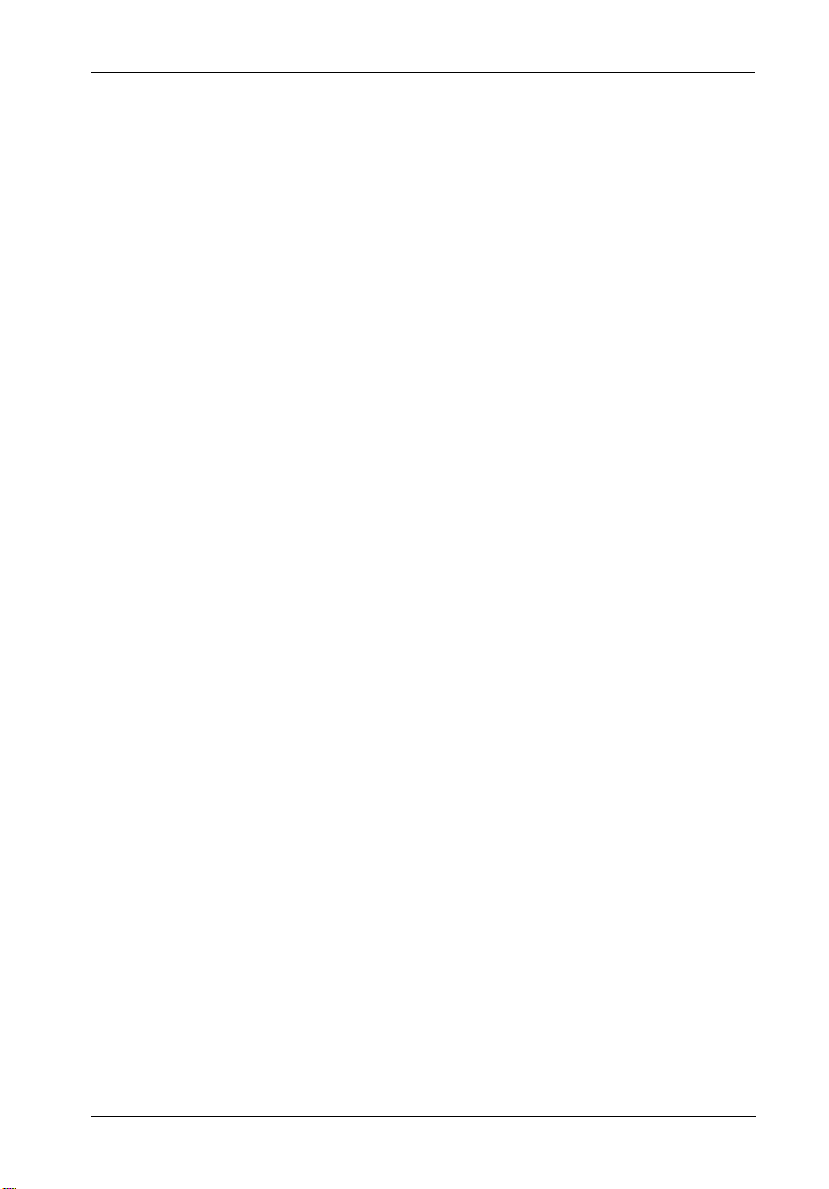
Federal Communications Commission (FCC) Statement
RADIO FREQUENCY INTERFERENCE STATEMENT
You are cautioned that changes or modifications not expressly approved by the party
responsible for compliance could void your authority to operate that equipment.
This device complies with part 15 of the FCC rules. Operation is subject to the following two
conditions: (1) This device may not cause harmful interference, and (2) This device must
accept any interference received, including interference that may cause undesired operation.
Important Safety Instructions
1. Read all these instructions.
2. Save these instructions for later use.
3. Follow all warnings and instructions marked on the product.
4. Do not use this product near water.
5. This product should be operated from the type of power source indicated on the
marking label. If you are not sure of the type of power available, consult your dealer
or local power company.
6. Do not attempt to service this product yourself, as opening or removing covers may
expose you to dangerous voltage points or other risk. Refer all servicing to service
personnel.
v
7. Handling certain plastic coated cords or cables associated with this product may
expose you to lead, a chemical known to cause birth defects or other reproductive
harm. Wash your hands after handling cable(s).
Wichtige Sicherheitshinweise
1. Diese Hinweise sollten vollständig durchgelesen werden.
2. Diese Hinweise für einen späteren Gebrauch aufbewahren.
3. Allen auf dem Gerät angebrachten Warnungen und Hinweisen folgen.
4. Das Gerät nicht in der Nähe von Wasser verwenden.
5. Das Gerät nur mit dem Aufkleber bezeichneten Netzspannung betreiben. Bei Fragen
über die Art der Netzspannung sollte der Händler oder das
Energieversorgungsunternehmen zu rate gezogen werden.
6. Nicht versuchen das Produkt selbst zu reparieren. In allen Produkten existieren
gefährliche elektrische Spannugen. Nicht das Gehäuse öffnen.
7. Wartungsarbeiten nur von qualifiziertern Kundendienstpersonal ausführen laßen.
InfoStation 5-Bay RAID User's Guide - Rev. C00 StorCase Technology, Inc.
Page 7
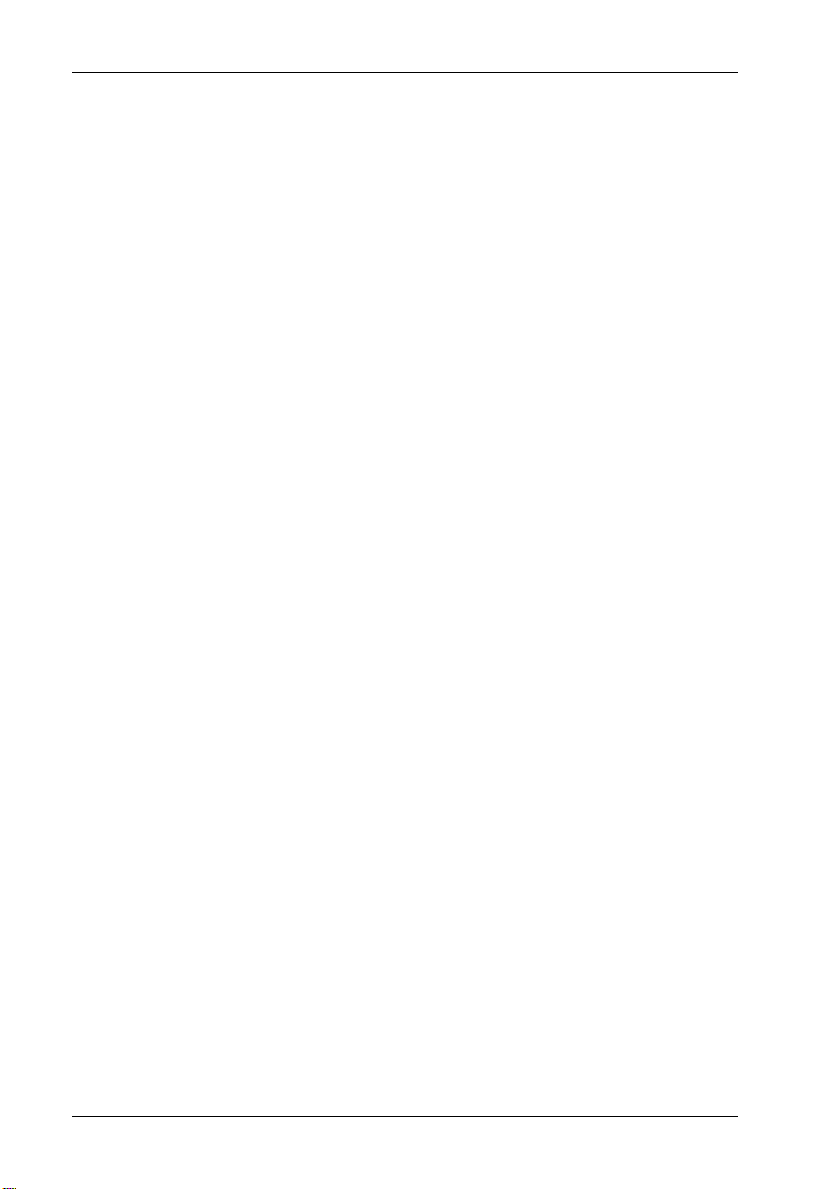
vi
Table of Contents
INTRODUCTION ..................................................................................................................... 1
Packaging Information ...................................................................................................... 1
Serial Number................................................................................................................ 1
General Description .......................................................................................................... 2
Front Panel .................................................................................................................... 4
Rear Panel..................................................................................................................... 6
CONTROLLER MODULE PANEL............................................................................................ 8
Panel Components........................................................................................................ 8
Inserting a Drive Carrier (with Drive Installed)................................................................ 9
Removing a Drive Carrier (with Drive Installed) .............................................................. 9
INSTALLATION .................................................................................................................... 10
System Requirements .................................................................................................... 10
Drive Preparation ............................................................................................................ 11
Carrier Preparation ......................................................................................................... 11
Installing a Drive into the Drive Carrier .......................................................................... 11
Removing/Installing the Power Supply Module ............................................................. 12
Removing/Installing the Fan............................................................................................ 12
Installing the SATA Host Bus Adapter (HBA) ............................................................... 13
HBA Driver Installation................................................................................................ 14
SATA RAID Manager Installation ................................................................................... 15
MS Windows ............................................................................................................... 15
Mac OS X .................................................................................................................... 16
Initialization/Partitioning of Drives .................................................................................. 17
MS Windows ............................................................................................................... 17
Mac OS X .................................................................................................................... 18
TYPICAL SATA CONFIGURATIONS................................................................................... 19
RAID BASICS....................................................................................................................... 21
RAID 0 (Striped Disks)................................................................................................ 21
RAID 1, 0/1, and 10 (Mirrored Disks)......................................................................... 21
JBOD............................................................................................................................ 21
Comparing RAID Levels.................................................................................................. 22
Storage Policies .............................................................................................................. 23
GETTING STARTED............................................................................................................. 25
MS Windows ................................................................................................................... 25
Mac OS X ........................................................................................................................ 25
RAID MANAGEMENT........................................................................................................... 26
Status Cells ................................................................................................................. 27
File Menu ..................................................................................................................... 28
Edit Menu/Toolbar ....................................................................................................... 28
Basic Configuration ........................................................................................................ 29
Wizard......................................................................................................................... 29
StorCase Technology, Inc. InfoStation 5-Bay RAID User's Guide - Rev. C00
Page 8
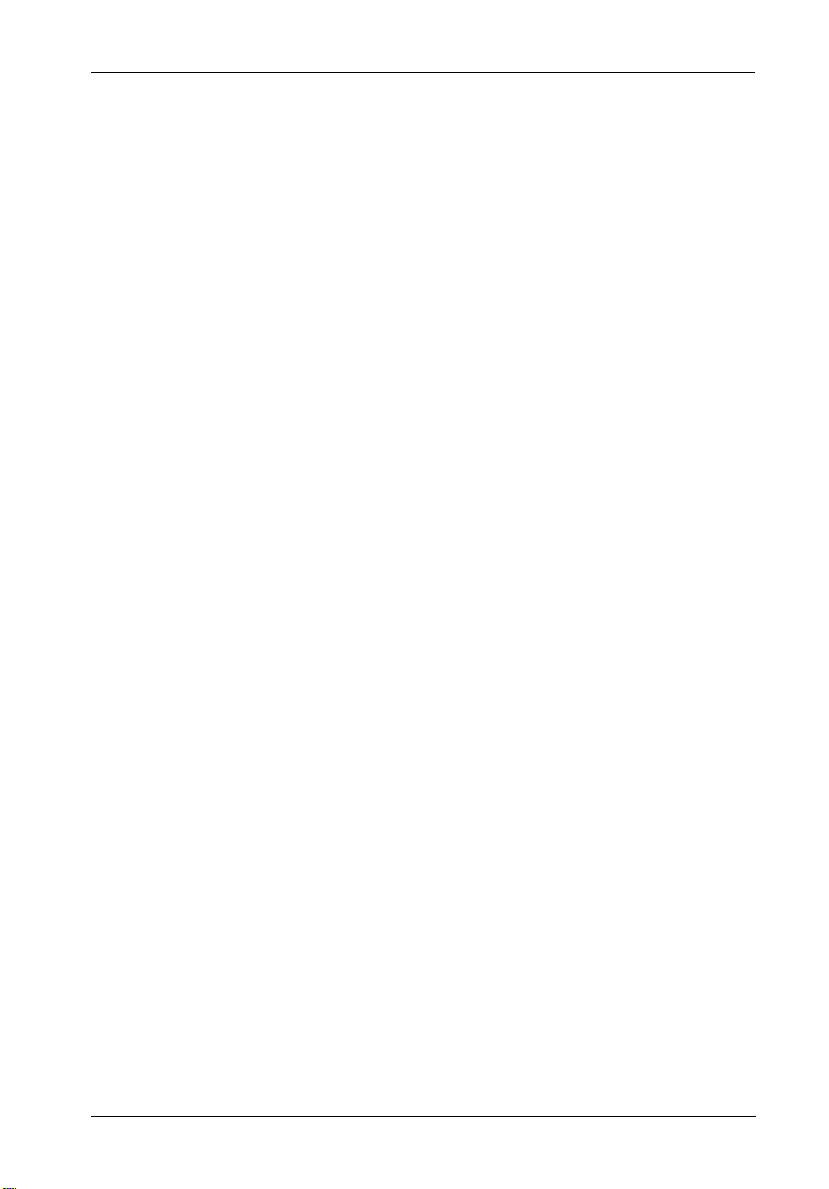
Edit Menu/Toolbar ....................................................................................................... 30
Command Buttons....................................................................................................... 30
Configuring Volumes .......................................................................................................... 31
Advanced Configuration ................................................................................................ 32
Wizard ................................................................................................................ 32
Edit Menu/Toolbar ....................................................................................................... 33
Command Buttons....................................................................................................... 34
Configuring Multiple Volumes ......................................................................................... 35
Managing Configuration Files ......................................................................................... 36
Importing a Configuration File..................................................................................... 36
Saving a Configuration File ........................................................................................ 36
Partitioning Configured Volumes.................................................................................... 37
Partitioning a Volume .................................................................................................. 37
MS Windows ....................................................................................................... 37
Mac OS X ............................................................................................................ 38
ADMINISTRATION ................................................................................................................ 39
Changing the Password ................................................................................................. 39
Managing the Client Connection to the Daemon......... .. .. ............................................... 39
Prerequisites ............................................................................................................... 39
Setting Up a Remote Connection ............................................................................... 40
Configuring SAFE Volume Rebuild Storage Policy ....................................................... 41
Configuring a Rebuild ................................................................................................. 41
EMAIL NOTIFICATION.......................................................................................................... 43
Setting UP Email Notification ........................................................................................... 44
Receiving Email Notification............................................................................................ 44
vii
MONITORING ................................................................................................................ 45
Monitoring Drive Status .................................................................................................. 45
Reviewing Event Logs ................................................................................................... 46
TROUBLESHOOTING .......................................................................................................... 47
APPENDICES........................................................................................................................ 49
Appendix A - Specifications/Dimensions ...................................................................... 50
Appendix B - Optional Accessories ............................................................................. 54
Replacement Power Supply Module...................................................................... 54
Replacement Fan Module ....................................................................................... 55
Drive Carrier............................................................................................................ 55
Rack Mount Conversion Kit.................................................................................... 56
Carrying Case ......................................................................................................... 56
Reader's Comments............................................................................................................ 57
InfoStation 5-Bay RAID User's Guide - Rev. C00 StorCase Technology, Inc.
Page 9
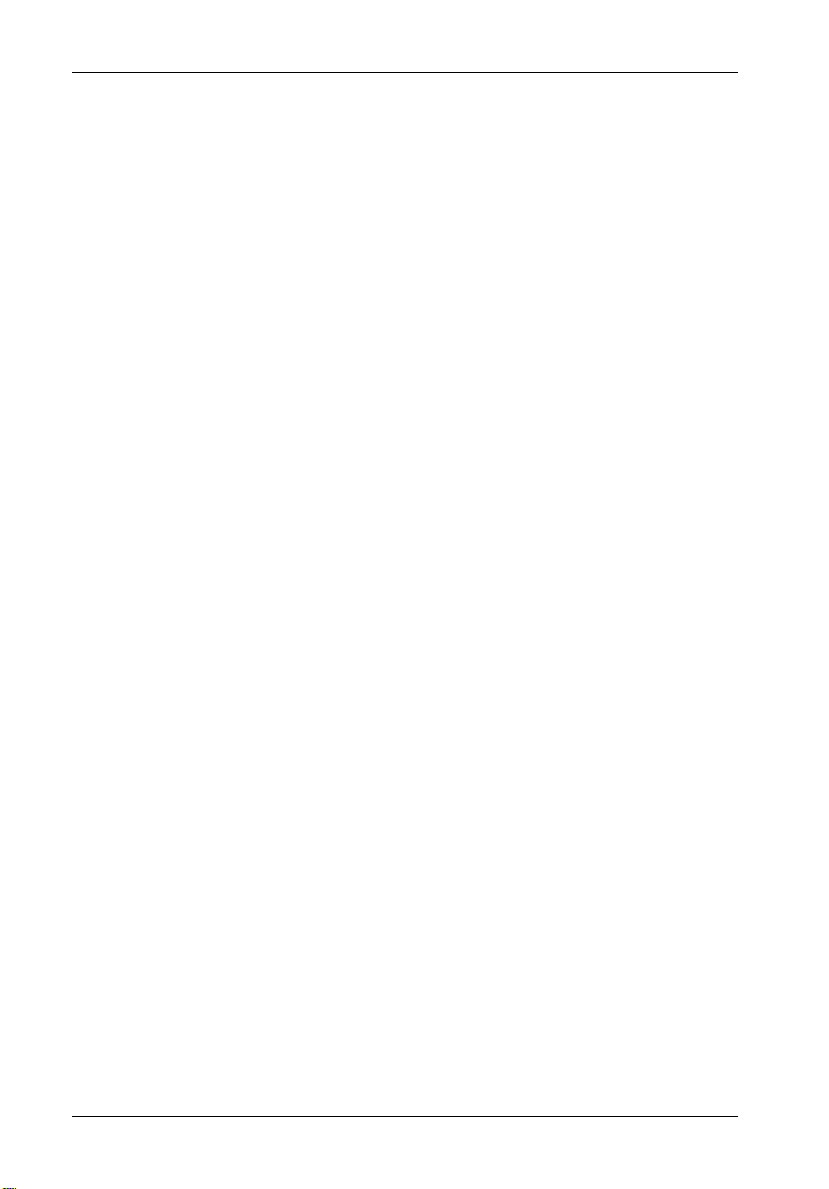
viii
List of Figures
Figure 1: InfoStation 5-Bay SATA 3Gbps RAID Chassis ............................................. 3
Figure 2: InfoStation Front Panel ................................................................................... 5
Figure 3: InfoStation Rear Panel.................................................................................... 7
Figure 4: Controller Module Panel .................................................................................. 8
Figure 5: Removing the Drive Carrier............................................................................ 9
Figure 6: Drive/Carrier Installation............................................................................... 11
Figure 7: SATA Host Bus Adapter .............................................................................. 13
Figure 8A: Typical SATA Host Connection to InfoStation ............................................ 19
Figure 8B: Typical SATA Host Connection to Multiple InfoStations............................. 20
Figure 9A: Status Screen ............................................................................................... 26
Figure 9B: Status Screen Components ......................................................................... 27
Figure 10: Basic Configuration Wizard ......................................................................... 29
Figure 11: Password Prompt......................................................................................... 31
Figure 12: Advanced Configuration Wizard ................................................................. 32
Figure 13: Policy Specification ...................................................................................... 42
Figure 14: Email Notification........................................................................................... 43
Figure 15: Event Log ...................................................................................................... 46
StorCase Technology, Inc. InfoStation 5-Bay RAID User's Guide - Rev. C00
Page 10
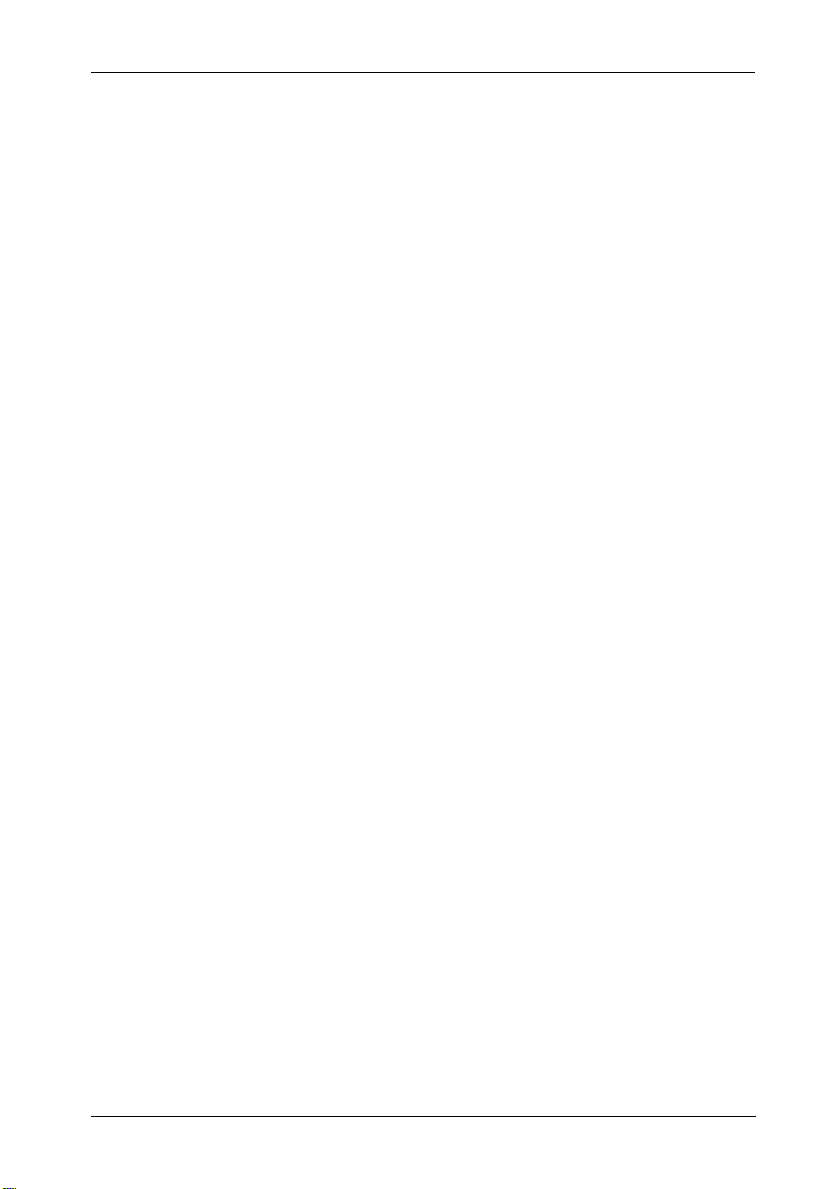
Figure A-1: InfoStation 5-Bay Physical Dimensions ...................................................... 53
Figure B-1: Power Supply Module .................................................................................. 54
Figure B-2: Fan Module ................................................................................................... 55
Figure B-3: Drive Carrier ................................................................................................. 55
Figure B-4: Rack Mount Conversion Kit.......................................................................... 56
Figure B-5: Carrying Case ............................................................................................... 56
List of Tables
Table 1: RAID Level Comparisons ................................................................................... 22
ix
NOTICE: This User's Guide is subject to periodic updates without notice. While reason-
InfoStation 5-Bay RAID User's Guide - Rev. C00 StorCase Technology, Inc.
able efforts have been made to ensure accuracy of this document, Storcase
Technology, Inc. assumes no liability resulting from errors or omissions in this
publication, or from the use of the information contained herein.
Please check the StorCase web site at http://www.storcase.com or contact
your StorCase representative for the latest revision of this document.
Page 11
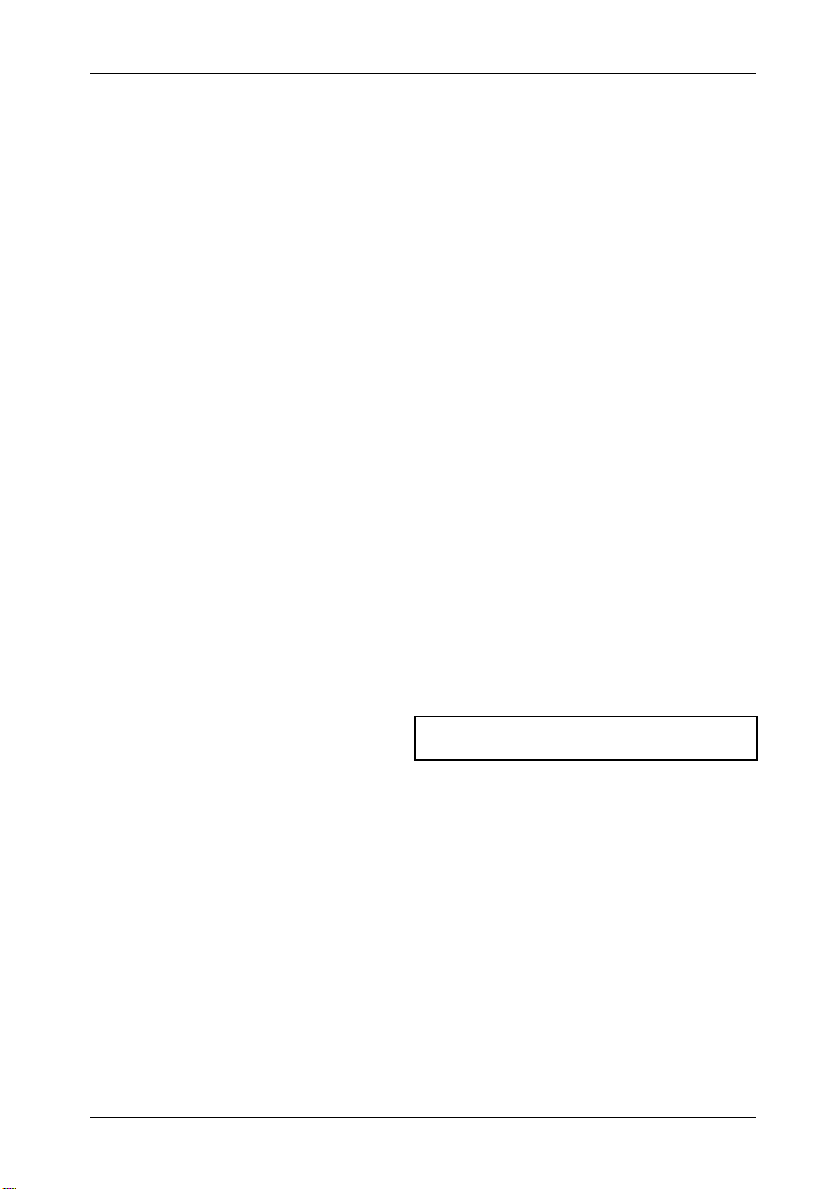
Introduction 1
INTRODUCTION
Packaging Information
The StorCase Technology InfoStation external expansion chassis is shipped in a container
designed to provide protection and prevent damage during shipment, as confirmed by the
International Safe Transit Association (ISTA Procedure 1A). The InfoStation was carefully
inspected before and during the packing procedure at the factory. Evidence of any damage
to the InfoStation should be reported to the shipper immediately.
If the wrong InfoStation model has been received, please call your reseller or StorCase at
(800) 435-0642 to arrange for a Return Material Authorization (RMA). StorCase cannot accept returns which do not display an RMA number on the outside of the package. Return the
unit with all the original packing materials.
Before removing any component from its packaging, discharge any static electricity by
touching a properly grounded metal object.
Serial Number
The InfoStation is labeled with a serial number. This number must be reported to the StorCase
Customer Service Representative in order to receive a Return Material Authorization (RMA)
for warranty claims. Locate the serial number label and record the number in the space
provided below.
InfoStation Serial Number:
InfoStation 5-Bay RAID User's Guide - Rev. C00 StorCase Technology, Inc.
Page 12
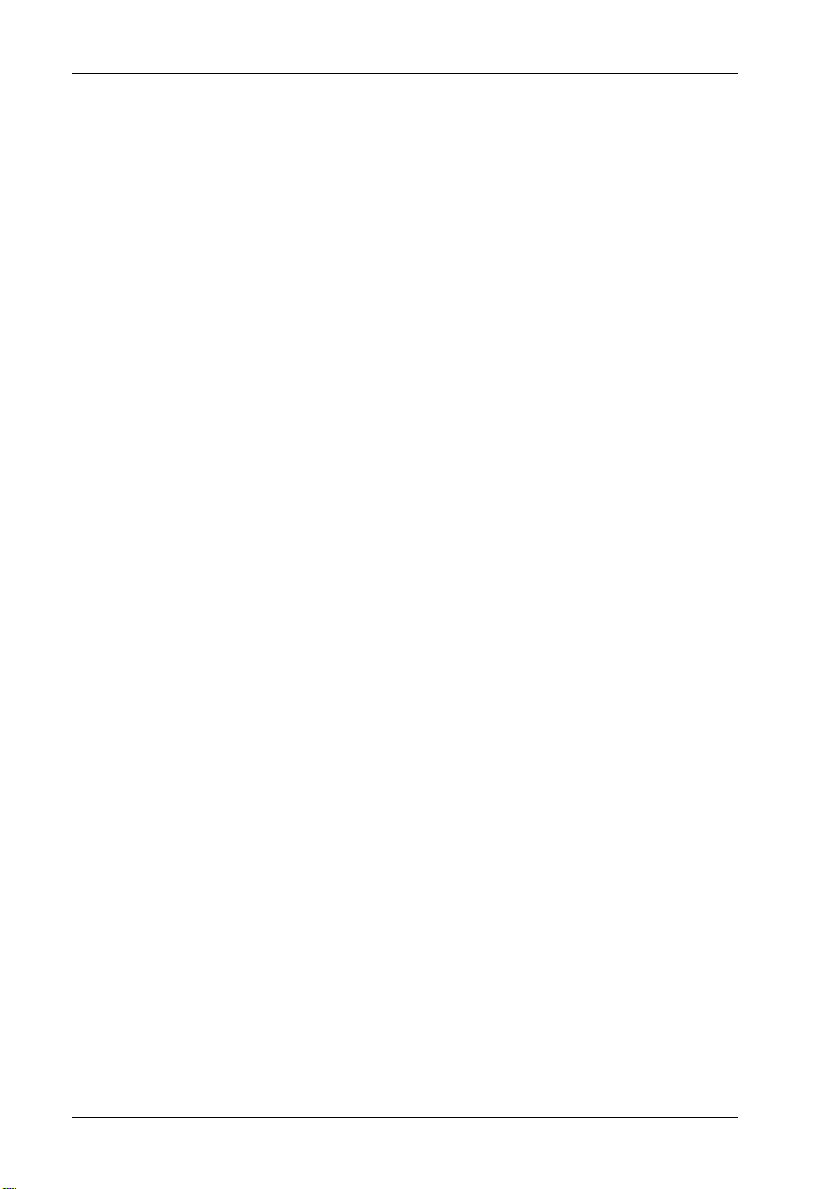
2 Introduction
General Description
CAUTION: The InfoStation contains NO USER SERVICEABLE parts inside the unit. Refer ALL
NOTES: The installation, configuration, and use of the StorCase InfoStation chassis
The high performance InfoStation 5-bay SATA 3Gbps RAID enclosure (P/N S11J104) is
designed to support 3.5" SATA 3Gbps drives for RAID applications, and is downwardcompatible with earlier SATA technology.
The 5-bay chassis comes equipped with (5) removable drive carriers. This enclosure is
constructed of corrosion-resistant steel and each include (1) 300W power supply module and
(1) cooling fan (80 CFM).
The chassis supports JBOD and RAID levels 0, 1, and 10. Hot spare support is included. LED
indicators at each drive bay provide additional User feedback for drive activity, drive readiness
and drive faults.
The InfoStation also incorporates "Soft Start" circuitry which eliminates in-rush current to each
of the installed drives during spin-up, as well as avoid power arcing during drive insertion.
Using a modular approach supported by redundant features and hot swapping capabilities,
the InfoStation will provide continued data availability and allow for ease of maintenance and
minimal system down time.
servicing to qualified service personnel!
requires a certain level of expertise and experience on the part of the user/
integrator. Since there are many configuration options and variables (ie. host
platforms, applications, etc), only general/typical configuration guidelines will
be discussed in this User's Guide.
This User's Guide describes the steps required for installing drive(s) into the InfoStation
external expansion chassis. This guide is intended to supplement documentation provided with
the host computer system, the operating system, and the drive(s) to be installed within the
InfoStation.
StorCase Technology, Inc. InfoStation 5-Bay RAID User's Guide - Rev. C00
Page 13

Introduction 3
Features:
• Provides one (1) SATA 3Gbps host connection with 3/1.5Gbps auto-negotiation
• Five (5) removable low-profile drive carriers for 3.5" drives
• SATA 3Gbps drive support
• Integrated SATA 3Gbps Port Multiplier
• Supports JBOD and RAID levels 0, 1, and 10
• Supports 8 arrays per HBA channel
• Supports drive hot swapping
• Diagnostic LEDs for easy system troubleshooting
• Hot spare and automatic drive rebuild
• Supports MS Windows 2000/2003/XP and Mac OS X
• Includes PCI-X HBA and 2m External Cable
• Corrosion-resistant steel construction
• One (1) 300W power supply module
• One (1) cooling fan (80 CFM)
• "Soft Start" circuitry
• Status indicators on each drive carrier
• 7-year limited warranty* and free 24/7 technical support
* 3-year limited warranty on RAID Controller, Power Supply Module, and Fan
Figure 1: InfoStation 5-Bay SATA 3Gbps RAID Chassis
InfoStation 5-Bay RAID User's Guide - Rev. C00 StorCase Technology, Inc.
Page 14
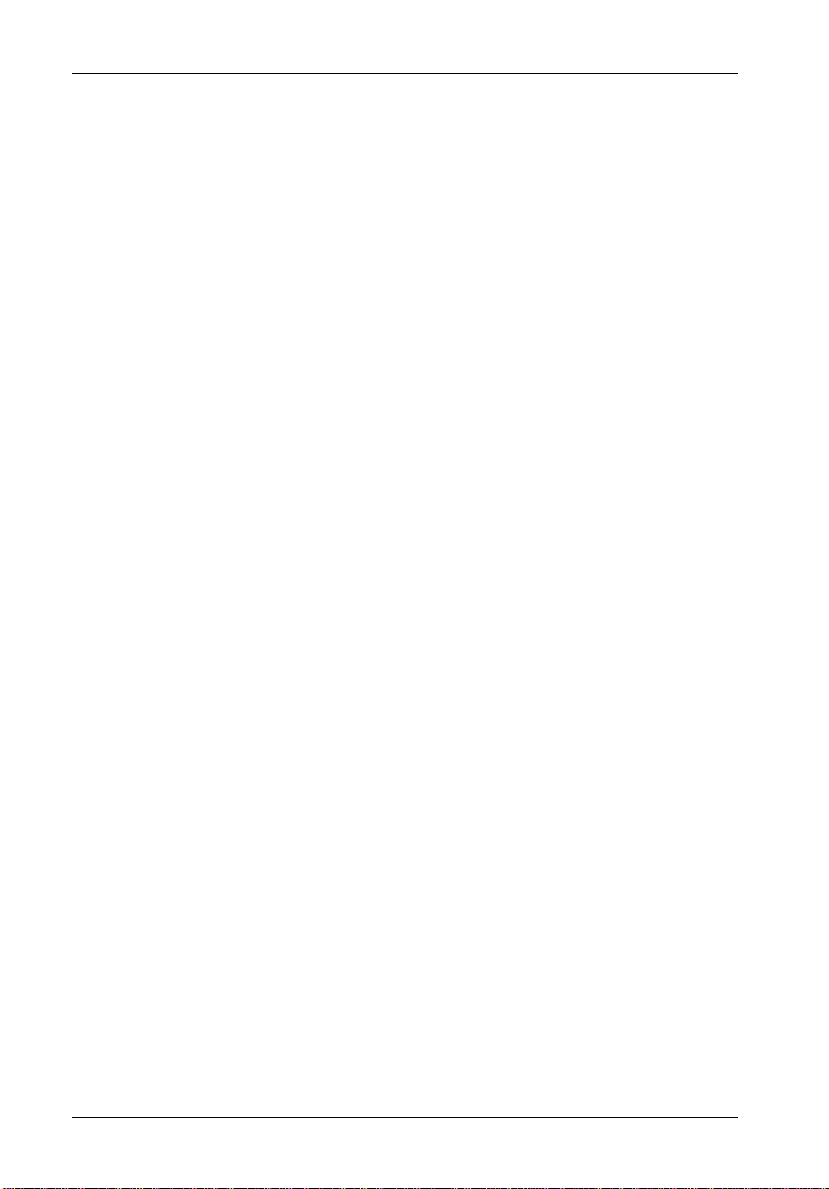
4 Introduction
Front Panel
(Figure 2)
• SCA Drive Carrier(s) - Accommodate up to five (5) 3.5" SATA 3Gbps devices.
Backplane design with direct-connect SCA connectors eliminates cable connections
to SATAII drives, increases data integrity, and supports drive hot swappability.
• Drive Bay LED(s) - Provide the following information:
Drive Ready - Indicates that the drive is properly installed and ready for
(BLUE) access.
Drive Activity - Indicates that the drive is being accessed.
(YELLOW)
Drive Fault - Indicates a drive failure.
(RED)
• Chassis LED(s) - Provide the following information:
Fan Fault - Indicates fan fault.
(RED)
Rebuild - Indicates array being rebuilt.
(RED)
OverTemp - Indicates overtempurature condition (over 50o C).
(RED)
System Fault - Indicates system fault.
(RED)
Power - Steady glow indicates chassis power is ON
(GREEN)
StorCase Technology, Inc. InfoStation 5-Bay RAID User's Guide - Rev. C00
Page 15

Introduction 5
Removable
Drive Carrier
Drive Bay
LEDs
Chassis LEDs
Fan Fault
Rebuild
OverTemp
System Fault
Power
Figure 2: InfoStation Front Panel
InfoStation 5-Bay RAID User's Guide - Rev. C00 StorCase Technology, Inc.
Page 16
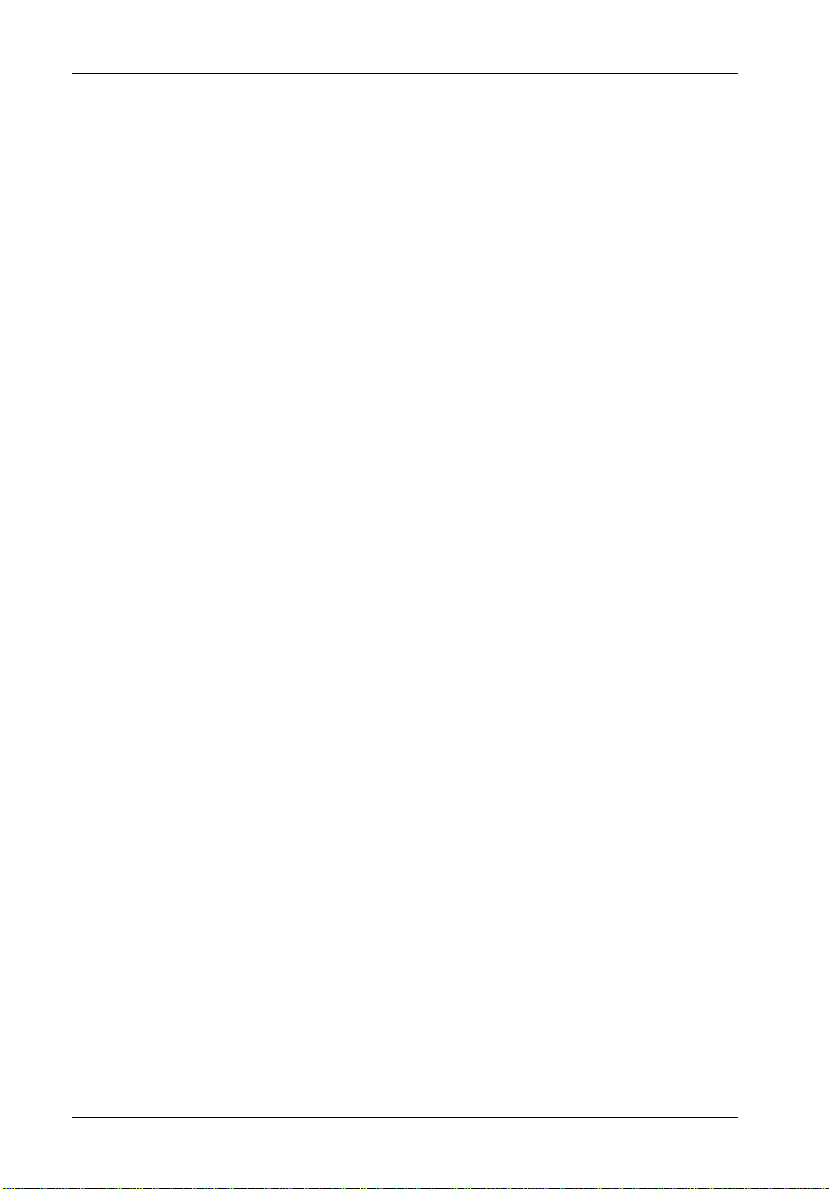
6 Introduction
Rear Panel
(Figure 3)
WARNING: DO NOT USE MODULE HANDLES TO LIFT CHASSIS! These handles are speci-
• Controller Module - Provides one (1) connector for SATA 3Gbps host connection.
• Power Supply Module - One (1) 300W power supply module (features over-
fically designed for the installation and removal of modules only!
3/1.5 Gbps auto-negotiation.
Refer to section "Controller Module Panel" for further information.
voltage and overcurrent protection, and power supply fault detection).
Module LED(s) -
GREEN - Steady glow indicates normal power supply operation
No glow indicates no A/C power
RED - Steady glow indicates either:
Power supply failure
or
A/C cord is plugged in, but power switch is in the OFF position
Power Switch - Rocker switch controls power to the power supply module.
A/C Power In - Accepts U.S. and other available international standard power
cords.
• Cooling Fan - One (1) auto speed-variable fan for ample chassis cooling (80 CFM).
Fan is easily field-replaceable.
StorCase Technology, Inc. InfoStation 5-Bay RAID User's Guide - Rev. C00
Page 17
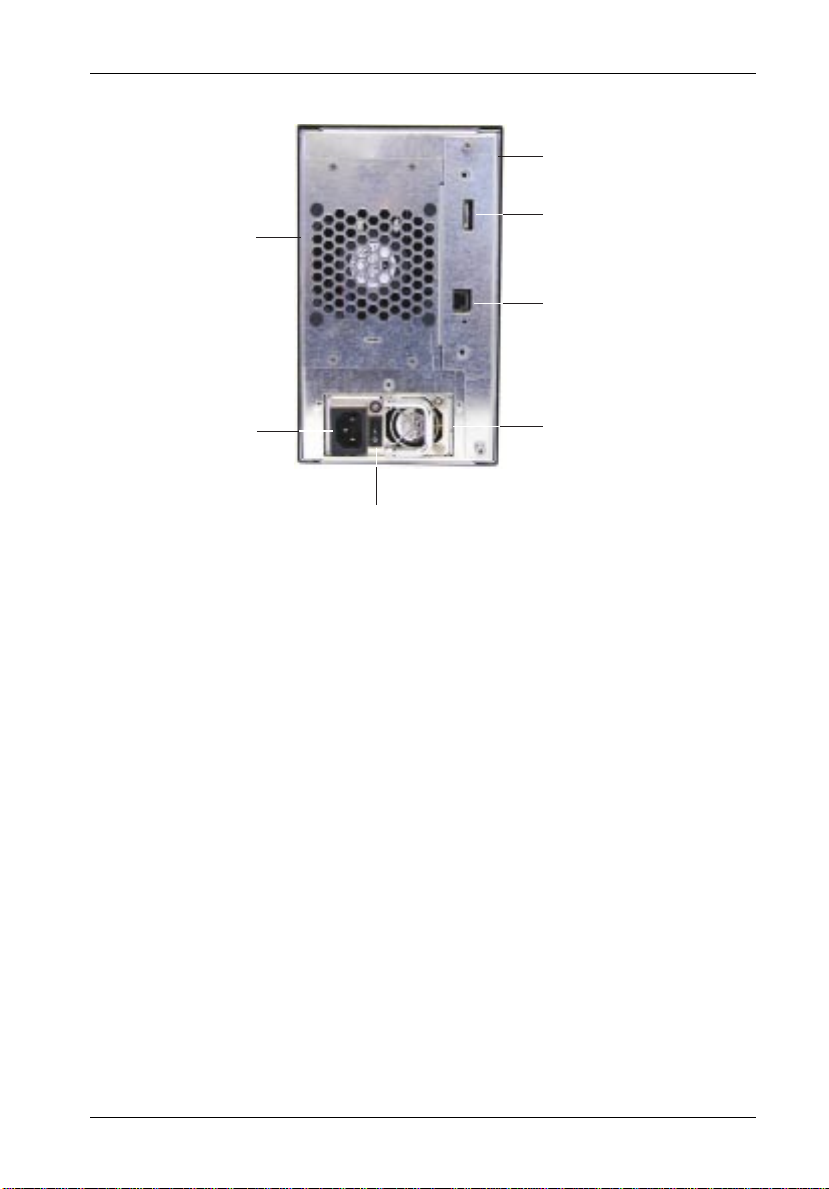
Introduction 7
Controller
Module
SATA 3Gbps
Cooling
Connector
Fan
Reserved
(
For Service Only
)
A/C
Power In
Power
Switch
Figure 3: InfoStation Rear Panel
Power Supply
Module
InfoStation 5-Bay RAID User's Guide - Rev. C00 StorCase Technology, Inc.
Page 18

8 Controller Module
CONTROLLER MODULE PANEL
SATA 3Gbps
Port
e
SERIAL
ATA
3 Gb/s
RESET
FOR
SERVICE
ONLY
Reserved
Port
Reset
Switch
Figure 4: Controller Module Panel
Panel Components
SATA Port - eSATA connector used for SATA 3Gbps host. 3/1.5 Gbps auto-
negotiation.
Reserved Port - Reserved for factory use.
Reset Switch - Resets InfoStation UI (will not reset SATA Bus).
StorCase Technology, Inc. InfoStation 5-Bay RAID User's Guide - Rev. C00
Page 19
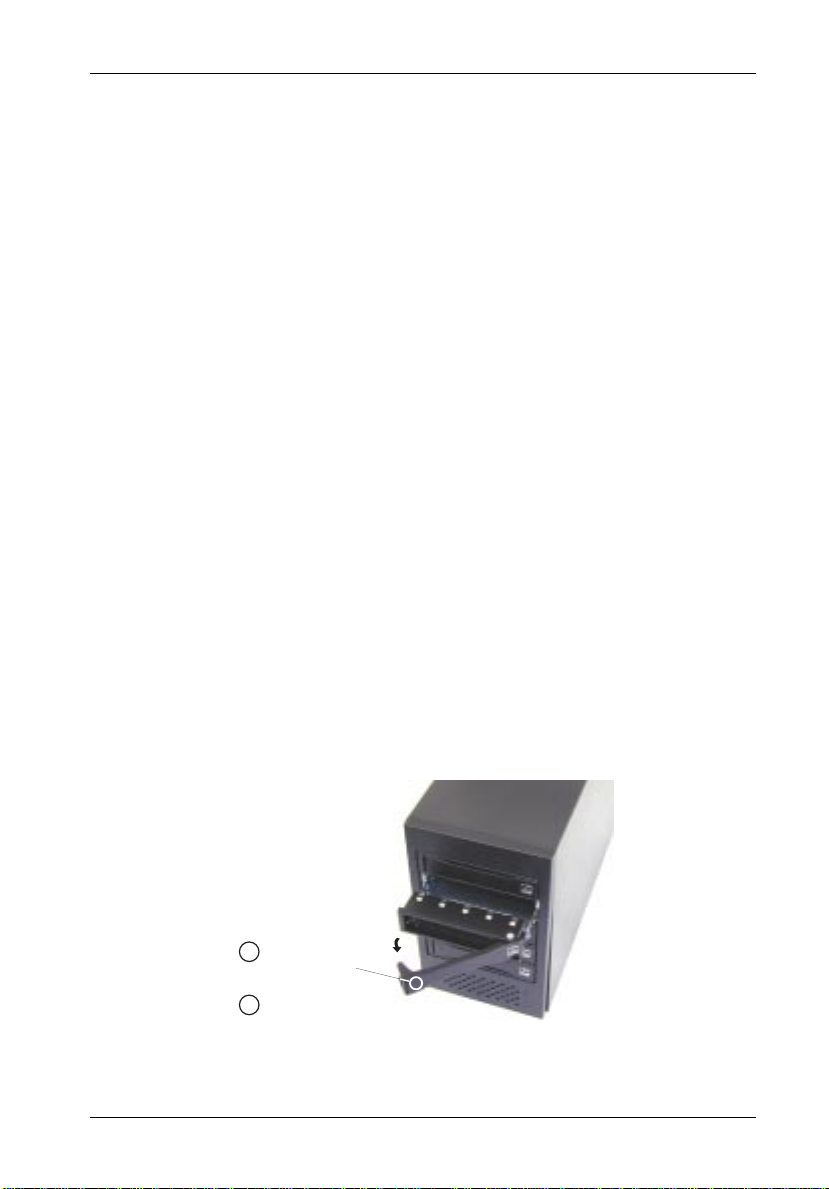
Controller Module 9
Inserting a Drive Carrier (with Drive Installed)
NOTE: A new drive can be inserted into an empty bay at anytime. However, the drive
will not be ready for access until the following procedure is followed.
1. Simply insert the drive carrier into the empty bay. Push handle in to lock carrier into
place.
2. Drive is ready to be accessed when the Drive Ready LED glows BLUE.
Removing a Drive Carrier (with Drive Installed)
CAUTION: Proper procedure must be followed when removing a disk drive from the drive
1. Verify that the Drive Activity LED is OFF before removing drive.
2. Eject the drive carrier by pushing on carrier handle (Step 1 of Figure 5). Once handle
bay. It is the responsibility of the operator to ensure that the host does not
access the drive while attempting to remove the disk drive, and to follow the
procedure outlined below. Failure to do so may result in loss of data and/or
damage to the drive itself!
pivots outward, pull handle to remove carrier (Step 2 of Figure 5).
Push Handle
1
to Eject Carrier
Pull Handle to
2
Remove Carrier
Figure 5: Removing the Drive Carrier
InfoStation 5-Bay RAID User's Guide - Rev. C00 StorCase Technology, Inc.
Page 20
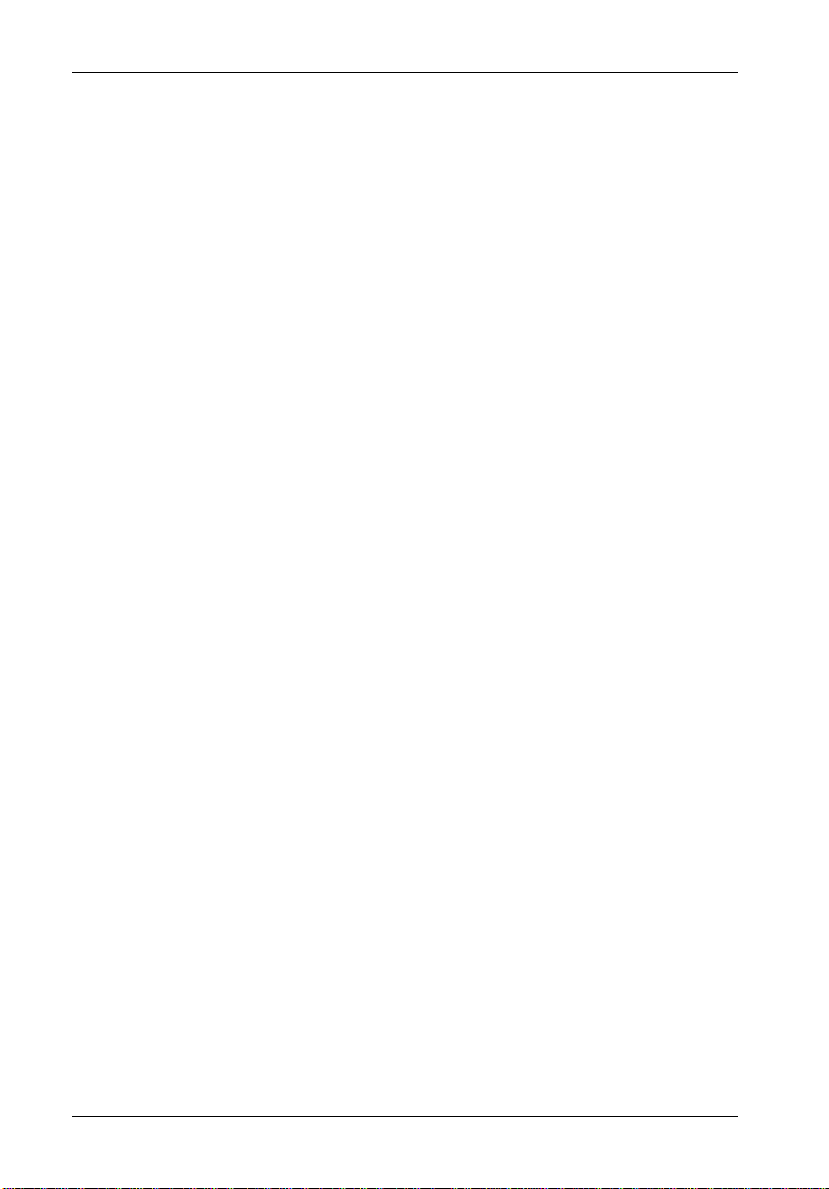
10 Installation
INSTALLATION
CAUTION: The InfoStation contains NO USER SERVICEABLE PARTS inside the unit.
NOTE: Before removing any component from its packaging, discharge any static elec-
While performing the steps in this section, work on a soft surface to prevent excessive shock
to the drive(s) being installed. Also refer to the manufacturer's documentation provided with
the drive(s).
System Requirements
To install and operate the InfoStation RAID hardware and software, the computer system must
meet the following requirements:
Hardware:
Warranty is VOID if any of the modules inside the InfoStation are opened.
Refer ALL servicing to qualified service personnel!
tricity by touching a properly grounded metal object.
PC Platforms: Pentium® III/500Mhz or higher
Mac Platforms: Mac G4 500Mhz or higher
CD-ROM drive
64MB RAM (minimum)
250MB free hard drive space
Super VGA (800x600) or higher resolution with 256 colors
Mouse or compatible pointing device
External SATA cable connection
Software:
PC Platforms: Microsoft® Windows® NT/2000/XP/Server 2003 with latest SerMac Platforms: Mac OS X with latest patches installed
StorCase Technology, Inc. InfoStation 5-Bay RAID User's Guide - Rev. C00
vice Pack installed
Page 21
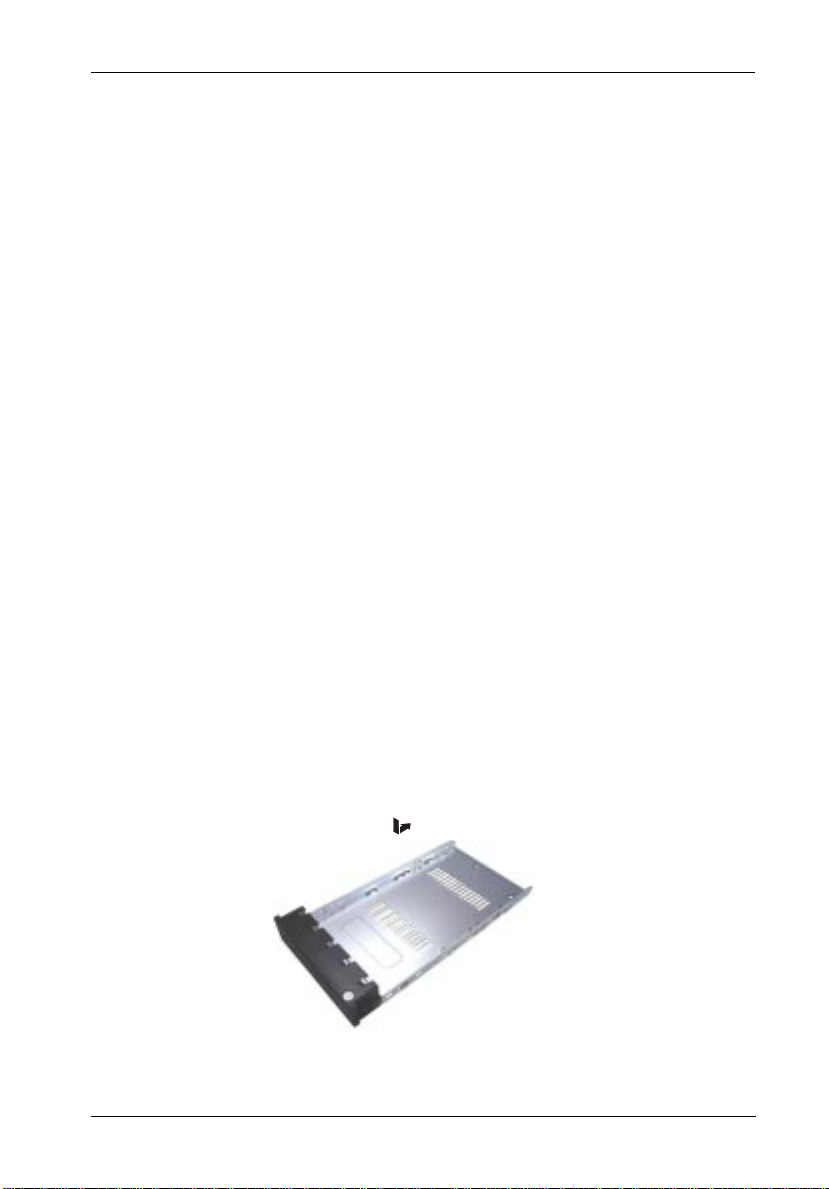
Installation 11
Drive Preparation
1. Remove the drive from its protective packaging.
Carrier Preparation
The InfoStation is shipped in a container designed to provide protection and prevent damage
during shipment, as confirmed by the International Safe Transit Association (ISTA Procedure
1A).
The drive carriers are individually packed in a special foam insert within the InfoStation shipping
carton. Simply remove them from the foam insert when ready for use.
Installing a Drive into the Drive Carrier
NOTE: A #2 Phillips screwdriver will be required for this procedure.
1. Carefully insert the drive into the carrier. Slide the drive towards the rear of the
carrier , so that the I/O connector on the drive lines up with the rear of the carrier.
Drive(s) must be bottom-mounted into the drive carrier(s) using four (4) Phillips Flat
Hd. screws.
2. After the drive(s) have been installed in to the drive carrier(s), carefully insert the
carrier(s) back into the chassis (refer to section "Inserting a Drive into the Chassis"
for further information).
Drive
(Not Included)
Bottom-Mount with
Four (4) Phillips Screws
Figure 6: Drive/Carrier Installation
InfoStation 5-Bay RAID User's Guide - Rev. C00 StorCase Technology, Inc.
Page 22

12 Installation
Removing/Installing the Power Supply Module
WARNING: Handling certain plastic coated cords or cables associated with this product
CAUTION: The power supply module contains NO USER SERVICEABLE PARTS inside the
1. Turn OFF power to the power supply module via the power switch located on the
2. Remove the crossbar securing the power supply and fan modules to the InfoStation
3. Remove the power supply module by grasping handle and pulling out from chassis.
4. To reinstall power supply module, simply insert until module "clicks" into place.
5. Reinstall the crossbar.
may expose you to lead, a chemical known to cause birth defects or other reproductive harm. Wash your hands after handling cable(s).
unit. Warranty is VOID if module is opened. Refer ALL servicing to qualified
service personnel!
chassis.
chassis.
Removing/Installing the Fan
CAUTION: The fan contains NO USER SERVICEABLE PARTS inside the unit. Warranty is
VOID if module is opened. Refer ALL servicing to qualified service personnel!
NOTES: The fan is hot-swappable. The chassis may remain on when removing and
1. Loosen and remove the four (2) #6-32 Phillips screws securing the fan to the
2. Carefully remove fan from chassis and disconnect fan cable from the InfoStation
3. To reinstall fan, simply reverse above mentioned steps.
StorCase Technology, Inc. InfoStation 5-Bay RAID User's Guide - Rev. C00
installing the fan.
A #2 Phillips screwdriver will be required for this procedure.
InfoStation chassis.
motherboard.
Page 23

Installation 13
Installing the SATA Host Bus Adapter (HBA)
CAUTION: The HBA contains NO USER SERVICEABLE PARTS inside the unit. Warranty is
NOTES: For PCI applications, StorCase recommends installing the HBA into a 64-bit PCI
1. Turn OFF power to the host computer.
2. Open the computer system according to the manufacturer’s instructions. If neces-
3. Locate an open PCI-X slot on the system motherboard and remove the correspond-
VOID if HBA is tampered with. Refer ALL servicing to qualified service personnel!
Remove ALL power from the computer before installing the HBA.
Before removing any component from its packaging, discharge any static
electricity by touching a properly grounded metal object.
slot for optimal performance.
Although the SATA HBA is designed to support both PCI and PCI-X connections,
StorCase recommends installing the HBA into a PCI-X slot for optimal RAID
performance.
A #2 Phillips screwdriver will be required for this procedure.
Refer to your computer system manufacturer's documentation for further infor-
mation.
sary, temporarily remove any expansion boards that may make installation difficult.
ing blank plate from the computer chassis.
4. Carefully install the HBA (provided) into the PCI-X slot and secure it to the computer
chassis.
Figure 7: SATA Host Bus Adapter
InfoStation 5-Bay RAID User's Guide - Rev. C00 StorCase Technology, Inc.
Page 24

14 Installation
HBA Driver Installation
NOTES: HBA driver must be installed before installing the RAID Manager software.
The SATA HBA driver is included on the StorCase Resource Kit CD (provided).
Once the HBA has been installed onto the host computer, you will need to install the driver
(provided). When Windows detects the newly installed HBA, the Driver Installation Wizard
will prompt you for the location of the necessary driver.
1. Insert the StorCase Resource Kit CD into the host computer's CD-ROM drive.
2. Browse to the "IFS 5-Bay SATA 3Gbps" folder.
3. Browse to the "Drivers" folder.
4. Browse to the appropriate folder (Windows 32-bit, Windows 64-bit, or Mac).
5. Click OK.
6. Click Next.
A window will appear to verify proper installation of the driver.
7. Click Finish.
Click OK when prompted to restart the computer.
StorCase Technology, Inc. InfoStation 5-Bay RAID User's Guide - Rev. C00
Page 25

Installation 15
RAID Manager Installation
NOTES: HBA driver must be installed before installing the RAID Manager software.
The RAID Manager application is included on the StorCase Resource Kit CD
(provided).
MS Windows
1. Insert the StorCase Resource Kit CD into the host computer's CD-ROM drive.
2. Browse to the "IFS 5-Bay SATA 3Gbps" folder.
Open the "Windows" folder.
3. Double-click the Setup.exe file.
Follow the Installation Wizard to complete installation.
4. For a quick install, double-click on the SilentInstall.bat file. This will automatically
install the RAID Manager in the default directory.
InfoStation 5-Bay RAID User's Guide - Rev. C00 StorCase Technology, Inc.
Page 26

16 Installation
Mac OS X
1. Insert the StorCase Resource Kit CD into the host computer's CD-ROM drive.
2. Browse to the "IFS 5-Bay SATA 3Gbps" folder.
Open the "Mac" folder.
3. Double-click the SiI_4726_Manager_V4.0.0.9.pkg file.
Click Continue to dismiss the start screen.
4. Read the release-specific Read Me and click Continue.
5. Read the software license agreement and click Continue.
Click Agree to accept agreement.
6. Select the local hard drive and click Continue.
7. Click Install.
Once installation is complete, click Close.
StorCase Technology, Inc. InfoStation 5-Bay RAID User's Guide - Rev. C00
Page 27

Installation 17
Initialization/Partitioning of Drives
Once all the drives have been installed and the InfoStation has been connected to the host
computer, you will need to initialize or partition the drives through your OS Device Manager.
MS Windows
NOTE: Do not initialize or partition the sixth drive!
1. Right-click the My Computer icon on your desktop and select Manage from the
pop-up menu.
2. Click Disk Management under Storage to view the drives.
3. If an Initialize and Convert Disk Wizard dialog appears, click Cancel to close
the Wizard and proceed to Disk Management.
4. Verify that all drives are visible in their preconfigured and unallocated state. If the
host does not see the InfoStation drives, refer to section "Troubleshooting" for corrective actions.
The Status window provides details of the volume allocation. A sixth drive appears
without capacity in the list to represent the InfoStation processor. DO NOT initialize
or partition this drive!
InfoStation 5-Bay RAID User's Guide - Rev. C00 StorCase Technology, Inc.
Page 28

18 Installation
Mac OS X
NOTES: Do not initialize or partition the sixth drive (labeled as "320.0KB Config Disk
1. A warning will appear upon reboot of the Mac system. Mac OS X does not identify
2. Launch Disk Utility from the Application > Utilities folder to view the drives.
3. Verify that all drives are visible in their preconfigured and unallocated state. If the
The InfoStation RAID Manager searches for an active Daemon and launches a Daemon process if the Daemon is not active. This application also launches the RAID Manager to display
the information captured by the Daemon.
The Daemon launch script is also added to the Library/StartupItems/InfoStationDaemon
directory to launch the Daemon everytime the Mac OS starts.
Media")!
A warning message will appear everytime the Mac system is rebooted. Ignore
this message.
a recognizable file system. Click Ignore as many times as needed to dismiss all the
error message boxes.
host does not see the InfoStation drives, refer to section "Troubleshooting" for corrective actions.
The Status window provides details of the volume allocation. A sixth drive appears
without capacity (labeled as "320.0KB Config Disk Media") in the list to represent
the InfoStation processor. DO NOT initialize or partition this drive!
StorCase Technology, Inc. InfoStation 5-Bay RAID User's Guide - Rev. C00
Page 29

Installation 19
TYPICAL SATA CONFIGURATIONS
NOTES: The installation, configuration, and use of the StorCase InfoStation chassis
requires a certain level of expertise and experience on the part of the user/
integrator. Since there are many configuration options and variables (ie. host
platforms, applications, etc), only general/typical configuration guidelines will
be discussed in this User's Guide.
The InfoStation 5-Bay HBA has four (4) SATA ports, each designed to operate
independently of each other via the RAID Manager software.
2m external cable is provided with the InfoStation.
2m External SATA Cable
(Provided)
To Host
(with SATA
or eSATA
connection)
InfoStation Rear
Figure 8A: Typical SATA Host Connection to InfoStation
InfoStation 5-Bay RAID User's Guide - Rev. C00 StorCase Technology, Inc.
Page 30

20 Installation
NOTES: The InfoStation 5-Bay HBA has four (4) SATA ports, each designed to operate
independently of each other via the RAID Manager software.
When connecting multiple InfoStation 5-Bay enclosures to the same HBA, each
enclosure must be configured and maintained individually.
2m External SATA Cable
(Provided)
InfoStation #1 Rear
To Host
(with SATA
or eSATA
connection)
InfoStation #2 Rear
2m External SATA Cable
(Provided)
Figure 8B: Typical SATA Host Connection to Multiple InfoStations
StorCase Technology, Inc. InfoStation 5-Bay RAID User's Guide - Rev. C00
Page 31

RAID Configuration 21
RAID BASICS
NOTES: The configuration and use of RAID requires a certain level of expertise and
RAID (Redundant Array of Independent Disks) technology manages multiple disk drives to
enhance I/O performance and provide redundancy (in order to withstand any failure of individual drives, without loss of data). There are different RAID levels, each having their own
advantages and disadvantages.
RAID 0 (Striped Disks)
In a RAID 0 array, data is distributed (also known as striped) across the disks in the array.
The array appears to the server as one large disk with a capacity approximately equal to the
combined capacity of the physical disks. Because multiple reads and writes can be handled
in parallel, the input/output performance of the array is much better than that of a single physical
disk.
experience on the part of the user/integrator. Since there are many configuration options and variables (i.e.. host platforms, applications, etc.), only general
guidelines will be discussed in this User's Guide.
Also refer to the disk manufacturer's documentation for specific information
regarding the disks.
RAID 0 arrays do not store redundant data, so they are not true RAID applications. If one disk
fails, the entire array fails and all array data is lost. The fault-tolerance of a RAID 0 is less than
that of any single disk in the array. The term RAID 0 is widely used for these arrays however,
because they are conceptually similar to true RAID applications.
RAID 1, 0/1, and 10 (Mirrored Disks)
In RAID 1, RAID 0/1, and RAID 10 arrays (commonly referred to as mirrored arrays), disks are
paired, with both disks in the pair containing the same data. When data is written to a mirrored
array, it is written twice - once to each disk in the pair. A RAID 1 array has only one set of
paired disks. A RAID 10 array has multiple pairs, across which data is striped.
The read performance of RAID 1 arrays can be much greater than that of a single disk, while
the write performance is slightly lower. In RAID 1/10 arrays, both read performance and write
performance are better than those of a single disk.
JBOD
JBOD (Just a Bunch Of Disks) is a virtual disk that can either be an entire disk drive or just a
segment of a single disk drive.
InfoStation 5-Bay RAID User's Guide - Rev. C00 StorCase Technology, Inc.
Page 32

22 RAID Configuration
Comparing RAID Levels
Table 1 illustrates the differences between the various RAID levels.
Table 1: RAID Level Comparisons
RAID
Minimum #
Level
RAID 0
RAID 1 2
of Drives
2
Maximum #
of Drives
5
2
Description Pros Cons
Data striping
without
redundancy
Disk mirroring
Highest
performance
Very high
performance and
data protection
Good write
performance
No data protection - if
one drive fails, all data
is lost
High redundancy
costs - twice the
storage capacity is
required
RAID 10
RAID 0/1
JBOD
4
1
4
5
Combination of
RAID 0 (data
striping) and
RAID 1
(mirroring)
Non-RAID,
non-striped
mapping to a
single drive
(similar to
JBOD)
Highest
performance and
data protection
(can tolerate
multiple drive
failures)
Ability to use a
single drive to
store additional
data
High redundancy
costs - twice the
storage capacity is
required
No data protection - if
drive fails, all data is
lost
Lower performance
(not striped)
StorCase Technology, Inc. InfoStation 5-Bay RAID User's Guide - Rev. C00
Page 33

RAID Configuration 23
Storage Policies
The following terms represent the InfoStation 5-Bay configuration options (storage policies),
for mapping physical to virtual drives. The user can choose from these policies when configuring volumes (virtual drives) using the Basic Configuration Wizard or the Advanced
Configuration Wizard.
JBOD Grants the host computer direct access to physical drive(s). The number
SAFE Allows all data to be stored in duplicate on separate disk drives to protect
(RAID 1) against data loss due to drive failure. At least two drives mirror each other
BIG Concatenates multiple physical drives into one large volume. This option
FAST I/O processing is balanced evenly in a method known as striping, equi-
(RAID 0) valent to RAID 0. Striping increases storage operation speed as each
SAFE and One-half of available storage space is concatenated. The other half mir-
BIG rors the first half to provide full data redundancy.
of available virtual drives is equal to the number of physical drives.
at all times, equivalent to RAID 1. All write operations go to both drives.
SAFE provides the highest level of data protection, but because all data
is duplicated, storage space is halved.
To implement the SAFE policy, the Basic Configuration Wizard creates two
volumes. Each volume consists of two drives mirroring each other. The
remaining drive is specified as a Hot Spare for both volumes.
allows the user to increase logical volume size beyond the capacity of
individual drives. BIG provides the maximum amount of storage space, but
no additional performance or data redundancy.
portion of data is divided into segments that are written to different drives
simultaneously. FAST offers the fastest performance, but no data redundancy.
To implement the FAST policy, the Basic Configuration Wizard creates a
single volume of up to five (5) drives in a striped format.
To implement the SAFE and BIG policy, the Basic Configuration Wizard
creates a volume consisting of four (4) drives. The remaining drive is
specified as a Hot Spare.
SAFE and An array of stripes is created. Each stripe consists of two (2) mirrored
FAST drives. SAFE and FAST provides the I/O load balance features of striping
(RAID 10) and the added reliability of mirrored data, equivalent to RAID 0/1. Data is
InfoStation 5-Bay RAID User's Guide - Rev. C00 StorCase Technology, Inc.
written to mirrored drives in a striped format.
To implement the SAFE and FAST policy, the Basic Configuration Wizard
creates a volume consisting of four (4) drives. The remaining drive is
specified as a Hot Spare.
Page 34

24 RAID Configuration
Hot Spare One or more drives are unused during normal operation and are configured
Volume A virtual drive comprised of one or more physical drives. Once the user
Daemon Component of the InfoStation RAID Manager responsible for status track-
to be a spare. If an active drive in a SAFE volume fails, the data on the
remaining drive is duplicated onto the Hot Spare to regain redundancy. All
SAFE volumes can have a designated Hot Spare.
creates a volume, the OS uses and maintains the volume as if it were a
single drive. This allows software to overcome size restrictions imposed
by physical drives.
ing and SAFE volume rebuilds. Refer to section "Manager Client Connec-
tion to the Daemon" for further information.
StorCase Technology, Inc. InfoStation 5-Bay RAID User's Guide - Rev. C00
Page 35

RAID Configuration 25
GETTING STARTED
MS Windows
1. Select Start > Programs > InfoStation Manager icon to start the RAID Manager.
Mac OS X
1. Launch the Finder and locate the InfoStation RAID program within the Applications
> Utilities > InfoStation RAID folder.
Click the InfoStation icon to start the RAID Manager.
2. If the launch sequence does not find an active Daemon, a warning will appear.
Click OK.
3. Enter the administrator password (default= admin).
Click OK.
4. A notice will appear as the launch sequence attempts to start the Daemon.
Click OK.
InfoStation 5-Bay RAID User's Guide - Rev. C00 StorCase Technology, Inc.
Page 36

26 RAID Configuration
RAID MANAGEMENT
NOTES: The configuration and use of RAID requires a certain level of expertise and
The RAID Manager Installation program configures the RAID Manager to automatically start
whenever Microsoft® Windows® or Mac® OS X® starts. If the RAID Manager does not automatically start (or is closed), the user can start the RAID Manager from the Windows Start Menu.
The RAID Manager (Figure 9A) identifies the SATA host adapter and configured RAID groups.
Drives belonging to the RAID group are highlighted in the right section of the GUI window. This
section identifies all physical drives and their partitions. A physical drive can be partitioned
to several portions and each portion can be a RAID group member, spare drive, or virtual drive.
experience on the part of the user/integrator. Since there are many configuration options and variables (i.e.. host platforms, applications, etc.), only general
guidelines will be discussed in this User's Guide.
Also refer to the disk manufacturer's documentation for specific information
regarding the disks.
Figure 9A: Status Screen
(Actual screen may vary)
StorCase Technology, Inc. InfoStation 5-Bay RAID User's Guide - Rev. C00
Page 37

RAID Configuration 27
Toolbar
System
Status
Drive
Status
Capacity
Information
Figure 9B: Status Screen Components
(Actual screen may vary)
STATUS CELLS
System Status
Not Applicable
Drive Status
• Box Status Shows the drive status: Normal, Rebuilding, Unplugged, Needs
Rebuild, New Drive, Wrong Slot.
• Drive S/N Shows the unique serial number assigned by the drive manufacturer.
• Exp. S/N Shows the expected serial number of the drive. The Daemon
compares the Expected and actual drive serial numbers to detect when a drive's status changes.
Capacity Information
• Policy Shows the storage policy configured for each volume.
InfoStation 5-Bay RAID User's Guide - Rev. C00 StorCase Technology, Inc.
Page 38

28 RAID Configuration
• Total Shows the combined capacity of the volume.
• Drive # Shows the capacity information for each drive.
• Capacity Shows the full amount of storage space (in GB) available for
• Volume Shows the total volume capacity and the drive capacities
FILE MENU
• Change Password Allows user to change password (default = admin).
• Scan Devices Allows user to refresh status details displayed in Status Win-
• Change Allows user to make remote connections.
Connections
EDIT MENU/TOOLBAR
• Configure Box Allows user to access the Basic Configuration Wizard, as well
• Specify Policy Allows user to open the Rebuild Policy screen.
• Specify Email Allows user to configure email notification option.
Notification
each drive.
assigned to each volume.
dow.
as the Advanced Configuration Wizard.
• Event Log Allows user to view Event Logs.
• Specify Firmware Allows user to open Firmware selection screen.
StorCase Technology, Inc. InfoStation 5-Bay RAID User's Guide - Rev. C00
Page 39

RAID Configuration 29
Basic Configuration
The Basic Configuration Wizard (Figure 10) is accessed from the Status Window and allows
the user to manage volume.
Volumes are based on a user-selected storage policy. User cannot modify volume counts or
capacities. To protect against unauthorized changes, the RAID GUI Manager will prompt for
a password when accessing the Wizard for the first time.
Storage
Policy
Volume
List
Drive
Graph
Figure 10: Basic Configuration Wizard
(Actual screen may vary)
WIZARD
• Storage Policy Identifies available storage policies for assignment.
• Volume List Shows Volume, Mode (Policy), and Size details for created volumes. The "Total GBs Left" field shows the remaining capacity
in GB for all drives.
• Drive Graph Displays disk space for each drive. All space allocated to the
same volume appears in matching color. Hatch pattern indicates
a proposed configuration and a solid block indicates existing
volume.
InfoStation 5-Bay RAID User's Guide - Rev. C00 StorCase Technology, Inc.
Page 40

30 RAID Configuration
EDIT MENU/TOOLBAR
• Read Reads a saved configuration so that the user can apply the
• Write Saves a configuration to a file on the host computer.
• Restore Cancels proposed changes.
COMMAND BUTTONS
• To Advanced Mode Opens the Advanced Configuration Wizard.
• Apply Submits configuration changes to the InfoStation and closes the
• Cancel Cancels proposed changes and closes the Configuration Wiz-
configuration to the InfoStation.
Configuration Wizard.
ard.
StorCase Technology, Inc. InfoStation 5-Bay RAID User's Guide - Rev. C00
Page 41

RAID Configuration 31
Configuring Volumes
NOTE: Use the Disk Management utility (provided by the OS) to delete all partitions,
The Basic Configuration Wizard (Figure 10) is accessed from the Status Window and allows
the user to manage volume.
Volumes are based on a user-selected storage policy. User cannot modify volume counts or
capacities. To protect against unauthorized changes, the RAID Manager will prompt for a
password (Figure 11) when accessing the Wizard for the first time.
1. Select Configure Box from the Edit menu or click the Configure Box toolbar but-
2. When prompted (Figure 11), enter the administrator password (default = admin).
except the unallocated, uninitialized drive that represents the InfoStation RAID
processor. Refer to section "Partitioning Configured Volumes" for further information.
ton to open the Basic Configuration Wizard.
Figure 11: Password Prompt
3. Select the desired Storage Policy in the Storage Policy frame.
4. When prompted, click OK to confirm.
5. Select Save to Config File from the File menu or click the Write Configuration
toolbar button to save the configuration.
6. Click Apply to create selected configuration. The Volume display will then close
automatically and the Status window will soon refresh.
7. Partition the configured volume(s) to complete the implementation. Refer to section
"Partitioning Configured Volumes" for further information.
InfoStation 5-Bay RAID User's Guide - Rev. C00 StorCase Technology, Inc.
Page 42

32 RAID Configuration
Advanced Configuration
The Basic Configuration Wizard provides six (6) predefined storage policies (page 23) to
quickly configure the InfoStation. Each predefined policy allocates the maximum system
capacity to the selected policy.
The Advanced Configuration Wizard (Figure 12) however, allows the user to configure up to
ten (10) volumes, each with different storage policies and capacities. This flexibility provides
numerous combinations of performance, redundancy, and capacity to custom meet unique
business requirements.
Storage
Policy
Volume
List
Drive
Graph
Advanced
Controls
Figure 12: Advanced Configuration Wizard
(Actual screen may vary)
WIZARD
• Storage Policy Identifies available storage policies for assignment.
• Volume List Shows Volume, Mode (Policy), and Size details for created volumes. The "Total GBs Left" field shows the remaining capacity (in GB) for all drives.
StorCase Technology, Inc. InfoStation 5-Bay RAID User's Guide - Rev. C00
Page 43

RAID Configuration 33
• Drive Graph Displays disk space for each drive. All space allocated to the
• Advanced Allows volume creation and modification to each drive:
Controls
EDIT MENU/TOOLBAR
• Read Reads a saved configuration so that the user can apply the con-
same volume appears in matching color. Hatch pattern indicates
a proposed configuration, while a solid block indicates existing
volume.
Hot Spare checkbox indicates space on this drive is allocated
as rebuild space for the selected SAFE volume.
Use checkbox indicates drive membership within a volume.
Slider specifies capacity allocated to a volume.
Text field shows the capacity specified by slider.
Cap field shows maximum capacity for the drive.
Vol # shows the virtual volume with which each drive is associated.
figuration to the InfoStation. Available in Basic and Advanced
modes.
• Write Saves a configuration to a file on the host computer. Available
• Restore Cancels proposed changes. Available in Basic and Advanced
• Create Creates a new volume on which to set a storage policy and
• Edit Allows the storage policy and capacity of an existing volume to
• Delete Deleted volume that is currently selected in the volume list.
• Copy Copies the configuration of one InfoStation to another InfoStation.
InfoStation 5-Bay RAID User's Guide - Rev. C00 StorCase Technology, Inc.
in Basic and Advanced modes.
modes.
capacity. User can create up to two (2) volumes on each drive
(10 total).
be modified.
Page 44

34 RAID Configuration
COMMAND BUTTONS
• To Basic Mode Opens the Basic Configuration Wizard.
When configuring a volume (create a new volume or edit a selected volume)
• Update Volume Applies the selected storage policy to a specific portion of a
• Cancel Cancels proposed changes and returns the Configuration Wiz-
After configuring a volume
• Apply Submits configuration changes to the InfoStation, closes the
• Cancel Cancels proposed changes and closes the Configuration Wiz-
drive as a proposed configuration.
ard to the point where the user can perform different advanced
configuration functions.
Wizard, and displays the updated configuration in the Status
window.
ard.
StorCase Technology, Inc. InfoStation 5-Bay RAID User's Guide - Rev. C00
Page 45

RAID Configuration 35
Configuring Multiple Volumes
NOTES: Use the Disk Management utility (provided by the OS) to delete all partitions,
The Advanced Configuration Wizard allows different combinations of storage policies and
capacities. The following procedure shows how to create several volumes and different
storage policies.
1. Select Configure Box from the Edit menu or click the Configure Box toolbar but-
2. Click To Advanced Mode to open the Advanced Configuration Wizard.
3. Click Delete all volumes from the toolbar.
4. When prompted, click OK to confirm.
5. Select Create a new volume from the toolbar.
6. Select the desired Storage Policy in the Storage Policy frame.
7. Click the Use checkboxes underneath the desired drive(s).
8. Move the slider to the desired GB size(s).
except the unallocated, uninitialized drive that represents the InfoStation RAID
processor. Refer to section "Partitioning Configured Volumes" for further
information.
Only the last volume listed can be edited. In order to edit volume 1, volume 2
must be deleted. In order to edit volume 0, all volumes must be deleted (user
will need to start with a new volume).
ton to open the Basic Configuration Wizard.
9. Click Update Volume.
10. When prompted, click Yes or No to create a Hot Spare.
11. For multiple volumes, repeat Steps 5-10.
If desired, user can allocate less than total remaining capacity to the new volumes.
However, doing so will make the unallocated capacity unavailable and unused.
12. Select Save to Config File from the File menu or click the Write Configuration
toolbar button to save the configuration.
13. Click Update Volume to create the multi-volume configuration. The Volume display
will then close automatically and the Status window will soon refresh.
14. Partition the configured volume(s) to complete the implementation. Refer to section
"Partitioning Configured Volumes" for further information.
InfoStation 5-Bay RAID User's Guide - Rev. C00 StorCase Technology, Inc.
Page 46

36 RAID Configuration
Managing Configuration Files
NOTE: The user must have previously saved a configuration file so that one is available
The Basic Configuration Wizard (File menu) allows the user to manage configuration files.
• Read Config File Imports a configuration file so that the user can restore a pre-
• Save to Config File Exports an InfoStation configuration to a file.
Importing a Configuration File
1. Select Configure Box from the Edit menu or click the Configure Box toolbar but-
2. Select Read Config File from the File menu.
3. Navigate to the required file and click Open to import. The Basic Configuration Wiz-
4. Click OK to implement the imported configuration.
to import. Refer to section "Save a Configuration File" for further information.
viously saved configuration (storage policy).
ton to open the Basic Configuration Wizard.
ard will provide notice of a successful importation and graphically displays imported volumes.
Saving a Configuration File
1. Select Configure Box from the Edit menu or click the Configure Box toolbar button to open the Basic Configuration Wizard.
2. Select Save to Config File from the File menu.
3. Navigate to the appropriate directory and enter the desired file name in the File Name
field.
Click Save.
StorCase Technology, Inc. InfoStation 5-Bay RAID User's Guide - Rev. C00
Page 47

RAID Configuration 37
Partitioning Configured Volumes
The user must partition volumes for the host computer's OS before usage. Refer to the OS
manufacturer's documentation for further information.
Partitioning a Volume
MS Windows
NOTE: Before reconfiguring a volume, backup the data and delete previously defined
1. Right-click the My Computer desktop icon and select Manage from the dropdown
2. From the Computer Management window, select Disk Management under
3. Right-click on the configured drive's unallocated space and select New Partition.
4. Click Next to start the Partition Wizard.
5. Select the Primary or Extended option.
6. Specify the partition size (by default, the partition occupies the entire volume).
7. Assign a drive letter or mount path.
InfoStation partitions. However, DO NOT delete the partition that represents
the InfoStation RAID processor (the "Not Initialized" drive with no capacity allocated). User can then restore backed-up data to the new configuration once
new volumes are configured and partitioned.
menu.
Storage to open Windows Disk Manager.
If the new Partition option is not available, select the drive and initialize it first (by rightclicking on the drive and selecting Initialize Disk).
Click Next.
Click Next.
Click Next.
8. Select file system and name partition.
Click Next.
9. Review the file system settings and click Finish to create the logical partition.
10. If necessary, repeat Steps 1-9 to partition any remaining drives configured in the
InfoStation RAID Manager. Remember, DO NOT partition the drive that represents
the InfoStation RAID processor.
InfoStation 5-Bay RAID User's Guide - Rev. C00 StorCase Technology, Inc.
Page 48

38 RAID Configuration
Mac OS X
NOTE: Before reconfiguring a volume, backup the data and delete previously defined
1. Launch Disk Utility from Application > Utilities folder.
2. Select a configured drive and click the Partition tab.
3. Select 1 Partition from the Volume Scheme dropdown list.
4. Enter the desired name for the volume in the Name field.
5. Select Mac OS Extended (journaled) from the Format dropdown list.
6. Specify the size of the partition in the Size field.
7. Click the Partition button.
8. When prompted, click Partition to confirm.
9. If necessary, repeat Steps 1-8 to partition any remaining drives configured in the
InfoStation partitions. However, DO NOT delete the partition that represents
the InfoStation RAID processor (the "Not Initialized" drive with no capacity allocated). User can then restore backed-up data to the new configuration once
new volumes are configured and partitioned.
The Disk Utility will mount the created partition and represents it with an icon on the
desktop. The icon will be labeled with the partition name.
InfoStation RAID Manager. Remember, DO NOT partition the drive that represents
the InfoStation RAID processor.
StorCase Technology, Inc. InfoStation 5-Bay RAID User's Guide - Rev. C00
Page 49

RAID Configuration 39
ADMINISTRATION
Changing the Password
The password information is stored locally on the server running the daemon. Default
password= admin.
1. Select Change Password from the File menu.
2. Enter the current password (default = admin).
3. Enter the new password (5 characters minimum) in both fields.
4. Click OK to implement new password.
Managing the Client Connection to the Daemon
The InfoStation RAID Manager consists of two (2) modules:
• Daemon
• User Interface
The Daemon monitors the status of the InfoStation and performs SAFE volume rebuilds. By
default, the User Interface attaches to a Daemon running on the same host to display the
information gathered by the Daemon. The user can configure the User Interface to display
information tracked by a Daemon running on a remote host. Having the User Interface remote
to the Daemon allows remote monitoring for system fan and drive failures. Identification of
a failed part will allow the service provider to replace failed components before further
complications arise.
Prerequisites
The user should have the following before a remote connection can be established:
• The Daemon is installed and running on a host computer connected to the InfoStation.
• The User Interface is installed and running on a remote host computer.
A TCP/IP connection can be established between the Daemon and User Interface. The Daemon
listens for connections on TCP port 51115. Do not change the port number.
InfoStation 5-Bay RAID User's Guide - Rev. C00 StorCase Technology, Inc.
Page 50

40 RAID Configuration
Setting Up a Remote Connection
1. Select Change Connection from the File menu in the Status window.
2. Enter the host name or IP address of the PC hosting the Daemon.
Click OK.
The User Interface will establish the requested connection and will display the in-
formation gathered by the Remote Daemon in the Status window.
StorCase Technology, Inc. InfoStation 5-Bay RAID User's Guide - Rev. C00
Page 51

RAID Configuration 41
Configuring SAFE Volume Rebuild Storage Policy
NOTE: The rebuild feature also applies to other SAFE policies, such as SAFE and BIG
When is a rebuild necessary?
A rebuild is initiated to restore data redundancy for a SAFE volume entering a vulnerable state.
In a vulnerable state, one of the two mirrored drives goes offline or is inaccessible. Although
the SAFE volume remains available during the rebuild process, the volume is susceptible to
data loss through damage of the remaining drive until data redundancy is restored through a
rebuild. Host access takes precedence over the rebuild process. If continuing to use the SAFE
volume during the rebuild, the rebuild process will take longer to complete.
What happens during a rebuild?
The rebuild process restores data redundancy by first utilizing space allocated for a Hot Spare.
In the event Hot Spare space does not exist or has already been rebuilt, the InfoStation will
rebuild to empty space on a drive other than the one containing vulnerable data. Following
a rebuild, it is unnecessary to designate space to a Hot Spare for a subsequent rebuild to occur.
Once the Daemon rebuilds to a designated Hot Spare, the designated Hot Spare will not exist
and the InfoStation will rebuild to empty space on another drive.
With Automatic Rebuild and Immediate Rebuild options selected, the Daemon automatically
initiates an immediate rebuild. If the user wants the Daemon to delay the rebuild until after the
first write to the SAFE volume, select the Rebuild Only If Needed option. This allows
temporary removal of a drive without requiring a rebuild. To minimize the possibility of data
loss, the rebuild process should be set up to start immediately.
and SAFE and FAST.
With Manual Rebuild selected, the user can decide when to initiate rebuild following a re-
build prompt. Unless the InfoStation is actively monitored, Automatic rebuild should be set
up to minimize the possibility of data loss.
In the event No is selected in response to a rebuild prompt, the user can select Scan Devices
from the File menu of the Status window to trigger a new prompt. If a power failure interrupts
a rebuild, the Daemon will restart the rebuild process.
Configuring a Rebuild
1. Select Specify Policy from the Edit menu of the Status window.
InfoStation 5-Bay RAID User's Guide - Rev. C00 StorCase Technology, Inc.
Page 52

42 RAID Configuration
Figure 13: Policy Specification
2. Select one of the following policy options:
Manual Rebuild - Requires the user to manually initiate a rebuild of
Automatic Rebuild - Forces the Daemon to initiate the rebuild process
3. If Automatic Rebuild is selected, the user will have the following additional choices:
Immediate Rebuild - Causes the Daemon to rebuild immediately follow-
Rebuild Only If Needed - Delays the rebuild of a SAFE volume with an offline
4. Click Accept to implement selected options.
The Daemon will use the specified rebuild policy to maintain redundancy. The Sta-
tus window will display a rebuild in process.
StorCase Technology, Inc. InfoStation 5-Bay RAID User's Guide - Rev. C00
the volume
automatically and minimize the possibility of data
loss
ing detection of an offline drive
drive until the write occurs to the SAFE volume
Page 53

RAID Configuration 43
EMAIL NOTIFICATION
This feature allows the InfoStation to send an email if any of the following conditions occur:
• Partition Rebuild Start • Partition Rebuild Complete
• Partition Verify Start • Partition Verify Complete
• Partition Rebuild Resume • Temperature Too High
• System Fan Too Slow • Power Supply Fan Too Slow
• No Boxes Found • Box Removed
• Drive Unplugged • Drive Inserted
Each of the above conditions can be customized for sending options as well as the message
that is sent.
Figure 14: Email Notification
InfoStation 5-Bay RAID User's Guide - Rev. C00 StorCase Technology, Inc.
Page 54

44 RAID Configuration
Setting Up Email Notification
1. Do not enter anything in the SMTP Server Name field (leave blank). The InfoStation
RAID Manager will perform a DNS lookup and automatically assign the correct address.
2. If blank, enter 25 in the SMTP Server Port # field (default = Port 25).
3. Enter the intended recipients' email addresses in the To: and CC: fields. In the From:
field, user should enter his/her own email address.
Immediate Rebuild - Causes the Daemon to rebuild immediately follow-
Rebuild Only If Needed - Delays the rebuild of a SAFE volume with an offline
4. Click Test Email to verify that email parameters were configured correctly.
5. The Email Notification feature also allows the user to customize a message for each
line item.
Under the Edit Message column, click the Message button that corresponds to
the particular condition to be customized. The message information can be customized to suit the user's needs.
Click Accept to implement changes.
Receiving Email Notification
When one of the conditions/situations occurs, a pop-up appears on the host computer notifying
the user that an email has been sent. Click OK to clear the pop-up from the screen.
ing detection of an offline drive
drive until the write occurs to the SAFE volume
StorCase Technology, Inc. InfoStation 5-Bay RAID User's Guide - Rev. C00
Page 55

RAID Configuration 45
MONITORING
This section describes Status window code colors, LED indicator status, and event log messages used to troubleshoot the InfoStation.
Monitoring Drive Status
The color of the drives in the Status window indicates the status of the drives.
Color State Definition Resolution
Green Normal Drive is active. N/A
Red Needs rebuild Drive has failed. Replace the failed
Gray or Red Unplugged Drive is offline. Verify that the drive is
Background will turn inserted. Replace if
red after a write to necessary.
the volume.
Light Blue New drive New drive. N/A
Yellow Rebuilding Drive is being rebuilt. N/A
Purple Wrong slot There is a mismatch be- Install the correct drive
tween Serial # and ex- into the bay.
pected Serial #. Drive
is in the wrong bay.
drive.
InfoStation 5-Bay RAID User's Guide - Rev. C00 StorCase Technology, Inc.
Page 56

46 RAID Configuration
Reviewing Event Logs
Event logs are useful for troubleshooting and locating a system malfunction.
1. Select Event Log from the Edit menu of the Status window.
Figure 15: Event Log
2. The Event Log will display a list of events in a table format.
Date column displays the date and time of the event.
Box SN and Drive SN columns display the respective serial numbers for the event.
Drive Manufacturer column displays vendor information.
Message column displays event description.
3. Click Refresh to update the log, or Close to close the log.
StorCase Technology, Inc. InfoStation 5-Bay RAID User's Guide - Rev. C00
Page 57

RAID Configuration 47
TROUBLESHOOTING
Problem Resolution
InfoStation not recognized Verify power to chassis.
by HBA BIOS
Verify eSATA connection. If necessary, try an alter-
nate eSATA cable.
Verify that HBA BIOS recognizes empty InfoStation.
Turn off PCI bus power save mode in the host BIOS.
Troubleshooting the HBA:
• Connect to an alternate SATA port.
• Connect an alternate device to the HBA.
• Remove all other PCI peripherals to rule out
interference.
• Move the HBA to an alternate PCI-X slot.
• Try the HBA in a PCI slot.
OS not recognizing one or Verify that HBA BIOS recognizes an empty InfoStation.
more InfoStation volumes
InfoStation 5-Bay RAID User's Guide - Rev. C00 StorCase Technology, Inc.
Before deleting or altering volumes with the Configuration Wizard, delete partitions residing on the volume.
To delete partitions, use the OS Disk Manager.
Ensure the HBA driver is current. Driver is available
at www.storcase.com
Troubleshooting the Driver:
• Verify driver active status. For Windows, Device Manager should show the SCSI icon next
to the HBA. For Mac OS X, Disk Utility should
show a SCSI Connection ID for the virtual disks
on the physical drives. Error messages during
the driver installation would have indicated any
issues.
• Resolve resource conflicts (IRQ, DMA, I/O).
Page 58

48 RAID Configuration
(cont'd)
Problem Resolution
OS not recognizing one or Identify maximum SATA drive capacity supported by
more InfoStation volumes the OS and ensure volume size meets limits.
Verify port multiplier support in the HBA.
StorCase Technology, Inc. InfoStation 5-Bay RAID User's Guide - Rev. C00
Page 59

Appendix A - Specifications/Dimensions 49
APPENDICES
InfoStation 5-Bay RAID User's Guide - Rev. C00 StorCase Technology, Inc.
Page 60

50 Appendix A - Specifications/Dimensions
Appendix A - Specifications/Dimensions
The following InfoStation specifications and dimensions are provided for reference only.
Environmental
Specifications
Ambient Temperature 0° C to 35° C -40° C to 70° C
Relative Humidity
Altitude
(2)
Shock
(1)
Non-condensing with maximum gradient of 10% per hour
(2)
11 msec pulse width 1/2 sine wave
Physical
Specifications
Height
Width
Depth
Weight
(1)
Weight of empty chassis (no drives installed)
Operating
(1)
10% to 90% 10% to 90%
-1000 to 10,000 ft -1000 to 40,000 ft
-305m to 3048m -305m to 12195m
10g 60g
8.70" (221.0mm)
5.14" (130.6mm)
11.87" (301.5mm)
19.0 lbs (8.6kg)
(1)
Storage
Electrical
Specifications
(300W Power Supply Module)
AC Input
DC Output
Chassis Reliability/Maintainability
MTBF
Preventive
Maintenance
120,000 Hours
Power Supply Module
Fan
100 to 240 VAC, 50/60Hz, 6A - 3A
5V at 17A, 12V at 18A
Cooling
80 CFM
StorCase Technology, Inc. InfoStation 5-Bay RAID User's Guide - Rev. C00
Page 61

Appendix A - Specifications/Dimensions 51
StorCase InfoStation P/N
SATA 3Gbps RAID
S11J104
Enclosure
# of Drives Supported 5
# of Drive Carriers Included 5
Max. # of Drives Supported 5
Max. Storage Capacity:
(Based on 400GB SATA Drives)
Hot Swappable Carriers Yes
LED Status Indicators Yes
1.6TB
(unformatted)
Host Interface: 1 Channel
SATA
Transfer Rate 3Gbps
Connector Type eSATA
Disk Interface: SATA
Transfer Rate 3Gbps/1.5Gbps
auto-negotiation)
(
Drive Supported: SATA
# of Power Supply Modules: 1
# of Cooling Fans: 1
InfoStation 5-Bay RAID User's Guide - Rev. C00 StorCase Technology, Inc.
Page 62

52 Appendix A - Specifications/Dimensions
StorCase InfoStation P/N
SATA 3Gbps RAID
Enclosure
S11J104
RAID Features
RAID Level Support: JBOD, 0, 1, and 10
Max. Devices Supported: 5
Max. # of Arrays 8 (per HBA Channel)
Dedicated/Global Spare Supported: Yes
HBA
PCI Interface: PCI-X, 133 MHz, 64-bit
Number of Channels: 4
Supported OS: Windows XP, 2000/2003 Professional Edition
Compliance SATA 3Gbps Port Multiplier Rev. 1.2
Windows 2000/2003 Server Edition
Mac OS X
SATA Specification Rev. 1.0a
SATA 3Gbps / Extensions to SATA 1.0
PCI Local Bus Specification Rev. 2.3
PCI-X Addendum
to PCI Local Bus Spec. Rev. 1.0a
Other Features
Technical Support Toll-Free
Limited Warranty 7 Years*
Regulatory Approvals
EMI FCC/CE/C-tick
Safety Agency CSA/CSA US/TUV
* 3-year limited warranty on RAID Controller and Power & Cooling Modules
StorCase Technology, Inc. InfoStation 5-Bay RAID User's Guide - Rev. C00
Page 63

Appendix A - Specifications/Dimensions 53
Top View
Right Side ViewFront View
8.70
(221.0mm)
5.14
(130.6mm)
11.87
(301.5mm)
Figure A-1: InfoStation 5-Bay Physical Dimensions
(Dimensions are for reference only)
InfoStation 5-Bay RAID User's Guide - Rev. C00 StorCase Technology, Inc.
Page 64

54 Appendix B - Optional Accessories
Appendix B - Optional Accessories
Replacement Power Supply Module
CAUTION: The power supply module contains NO USER SERVICEABLE PARTS inside the
A replacement 300W power supply module (P/N S10A180) is available for the InfoStation
chassis. Contact StorCase for further ordering information.
unit. Warranty is VOID if module is opened. Refer ALL servicing to qualified
service personnel!
Figure B-1: Power Supply Module
StorCase Technology, Inc. InfoStation 5-Bay RAID User's Guide - Rev. C00
Page 65

Appendix B - Optional Accessories 55
Replacement Fan Module
CAUTION: The fan module contains NO USER SERVICEABLE PARTS inside the unit. War-
A replacement fan module (P/N S11E100) is available for the InfoStation chassis. Contact
StorCase for further ordering information.
ranty is VOID if module is opened. Refer ALL servicing to qualified service
personnel!
Figure B-2: Fan Module
Drive Carrier
Spare drive carriers (P/N S10J101) are available for the InfoStation chassis. Contact StorCase for further ordering information.
Figure B-3: Drive Carrier
InfoStation 5-Bay RAID User's Guide - Rev. C00 StorCase Technology, Inc.
Page 66

56 Appendix B - Optional Accessories
Rack Mount Conversion Kit
The optional rack mount conversion kit (P/N S11E101) is designed to convert two (2) InfoStation 5-Bays into a 3U rack mount. Contact your StorCase dealer for further details and
ordering information.
Top & Bottom
Panels
Rails
Rail
Adjusters
Handles
Side Panels
Figure B-4: Rack Mount Conversion Kit
Carrying Case
The optional molded plastic carrying case (P/N S20E104) is designed to transport the
InfoStation drive carrier from one site to another in a safe, impact and moisture resistant
environment. Its compact design makes it easy to carry and store. The foam lining is contoured
to fit a single InfoStation carrier. Contact your StorCase dealer for further details and ordering
information.
320FW_13
Figure B-5: Carrying Case
StorCase Technology, Inc. InfoStation 5-Bay RAID User's Guide - Rev. C00
Page 67

Reader's Comments 57
Reader's Comments
Please take a few moments when your computer system is up and running to send us your
ideas and suggestions for improving our products and documentation. Did the installation go
smoothly for you? Are there any changes you would like us to make, either with the hardware
itself, or with the installation instructions? Everyone at StorCase Technology is working
toward the goal of providing you with the highest quality, most cost effective, products
available on the market, and we need your comments to guide our efforts. We look forward
to hearing from you soon!
Date:
Your Name:
Address:
Telephone: ( )
To mail this page, carefully remove it from the manual, fold it, staple or tape it shut, and drop
it in the mail. To FAX this page, carefully remove it from the manual (or make a photocopy) and
FAX it to us at (714) 438-1847. Thank you for taking the time to help us make our products
better!
InfoStation 5-Bay RAID User's Guide - Rev. C00 StorCase Technology, Inc.
Page 68

58 Reader's Comments
FOLD ALONG THIS LINE AND STAPLE SHUT
NO POSTAGE
NECESSARY
IF MAILED
IN THE
UNITED STATES
CUT ALONG THIS LINE FROM BOTTOM TO TOP OF PAGE
BUSINESS REPLY MAIL
FIRST CLASS MAIL PERMIT NO. 10686 SANTA ANA, CA
POSTAGE WILL BE PAID BY ADDRESSEE
TECHNOLOGY CORPORATION
17600 NEWHOPE STREET
FOUNTAIN VALLEY CA 92708-9885
StorCase Technology, Inc. InfoStation 5-Bay RAID User's Guide - Rev. C00
