Page 1
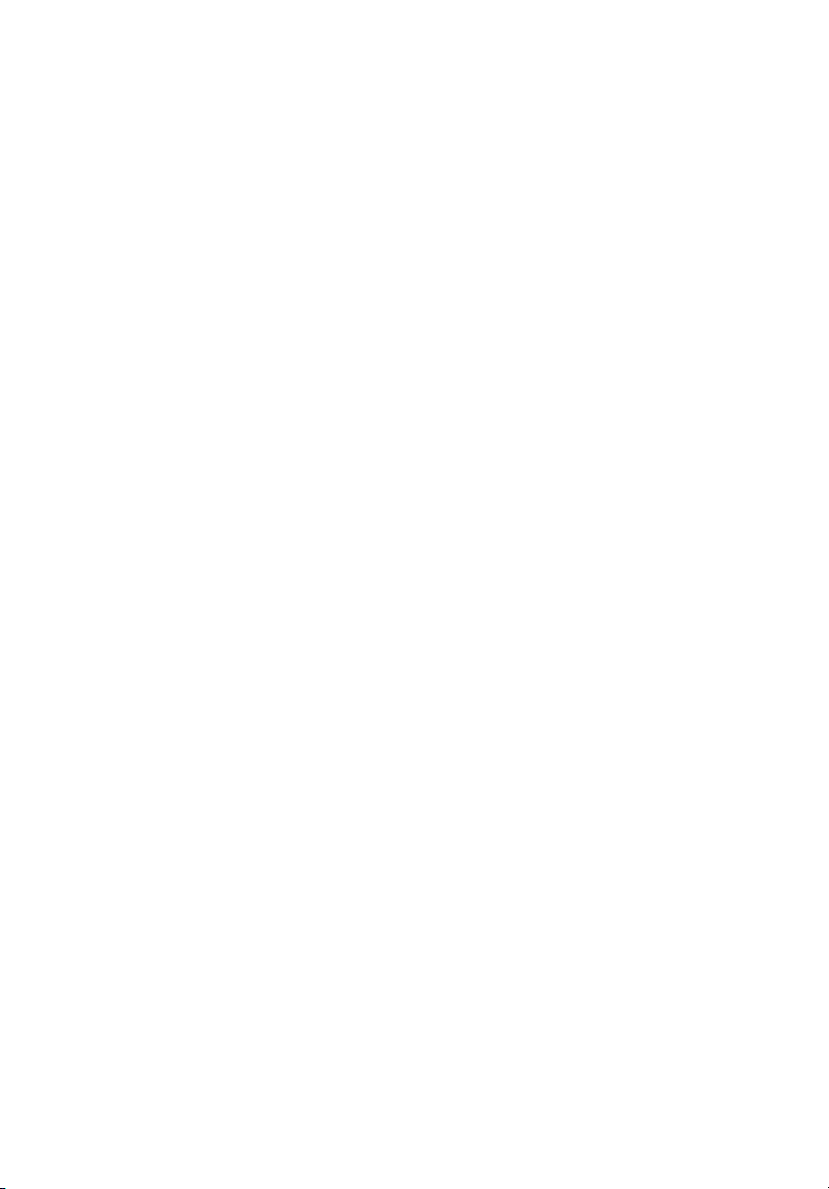
StorCase® Technology
InfoSt ation
12-Bay SCSI-to-Serial ATA RAID
12-Bay FC-to-Serial ATA RAID
External Expansion Chassis
User's Guide
®
Page 2

StorCase® Technology
i
InfoSt ation
®
12-Bay SCSI-to-Serial ATA
12-Bay FC-to-Serial ATA
RAID External Expansion Chassis
User's Guide
Part No. D89-0000-0232 C00 December 2003
StorCase Technology, Inc.
17600 Newhope Street
Phone (714) 438-1850 Fax (714) 438-1847
InfoStation 12-Bay RAID User's Guide - C00 StorCase Technology, Inc.
Fountain Valley, CA 92708-9885
Page 3
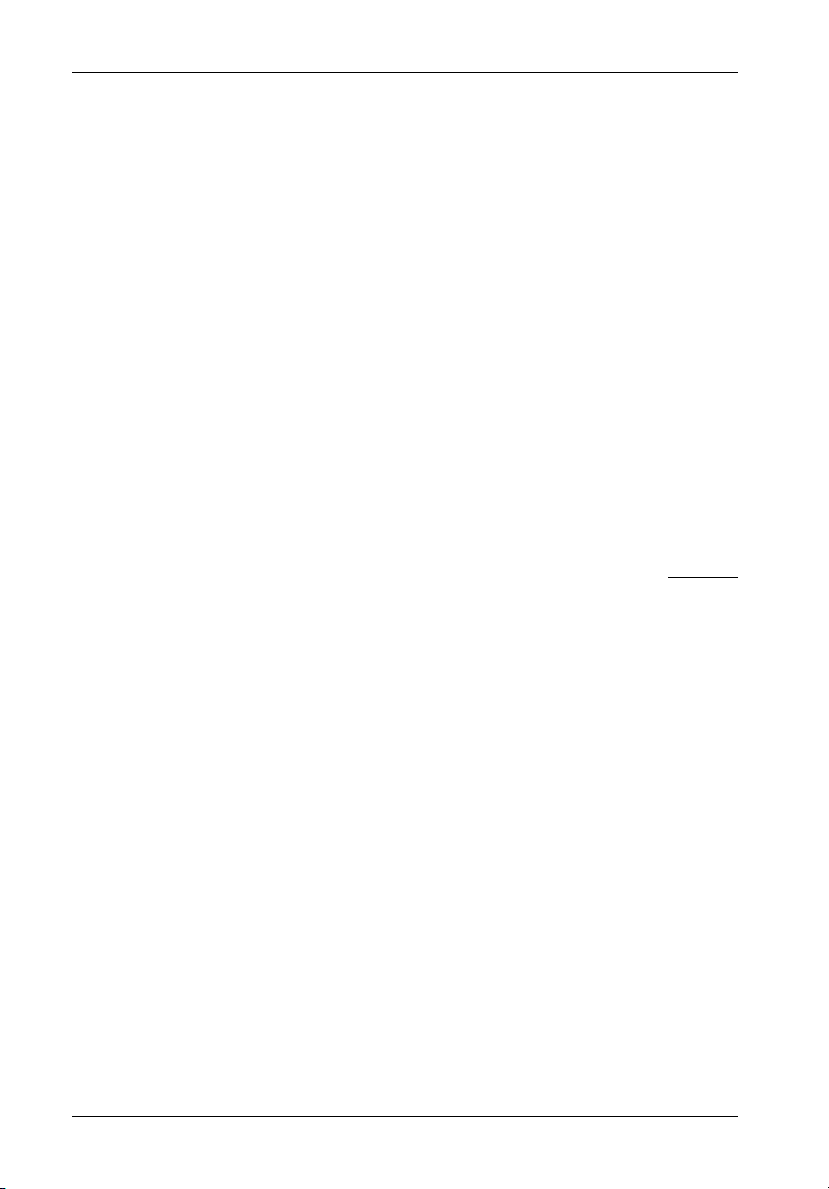
ii
LIMITED WARRANTY
STORCASE TECHNOLOGY, Incorporated (StorCase) warrants that its products will be free
from defects in material and workmanship, subject to the conditions and limitations set forth
below. StorCase will, at its option, either repair or replace any part of its product that proves
defective by reason of improper workmanship or materials. Repair parts or replacement
products will be provided by StorCase on an exchange basis, and will be either new or
reconditioned to be functionally equivalent to new.
This warranty does not cover any product damage that results from accident, abuse, misuse,
natural or personal disaster, external power surge or failure, or any unauthorized disassembly, repair or modification. StorCase will not be responsible for any software, firmware or other
customer data stored within, or interfacing with a StorCase product.
Duration of Warranty
Seven-Year Warranty: The following StorCase products are covered by this warranty for
a period of seven (7) years from the original date of purchase from StorCase or its authorized
reseller: all Data Express® removable device enclosures and all StorCase interface cables and
accessories specifically intended for use with these products. Data Silo®, Data Stacker® and
InfoStation® products are covered by this warranty for a period of seven (7) years, excepting
the RAID controller, power supply, fan and blower components, which are covered by the
three-year warranty described below.
Three-Year Warranty: The following StorCase products are covered by this warranty for
a period of three (3) years from the original date of purchase from StorCase or its authorized
reseller: all Rhino®JR external expansion chassis, all RhinoJR removable drive enclosures,
and all RAID controller modules. In addition, the following components of the Data Express,
Data Silo, Data Stacker, InfoStation products are subject to warranty for a period of three (3)
years: all power supplies, fans and blowers.
Warranty Claim Requirements
To obtain warranty service, the defective product must be returned to your local authorized
StorCase dealer or distributor, or, with prior StorCase approval, to the StorCase factory
service center.
For defective products returned directly to StorCase, a Return Material Authorization (RMA)
number must be obtained by calling StorCase Customer Service at (714) 445-3455. The RMA
number must be prominently displayed on the outside of the return package. Shipments must
be freight-prepaid and insured, and must include the product serial number, a detailed
description of the problem experienced, and proof of the original retail purchase date. Products
must be properly packaged to prevent damage in transit. Damage resulting from improper
packaging will not be covered by this warranty. The StorCase factory service center is located
at 17650 Newhope Street, Receiving Dock, Gate #4, Fountain Valley, CA 92780, U.S.A.
StorCase Technology, Inc. InfoStation 12-Bay RAID User's Guide - C00
Page 4
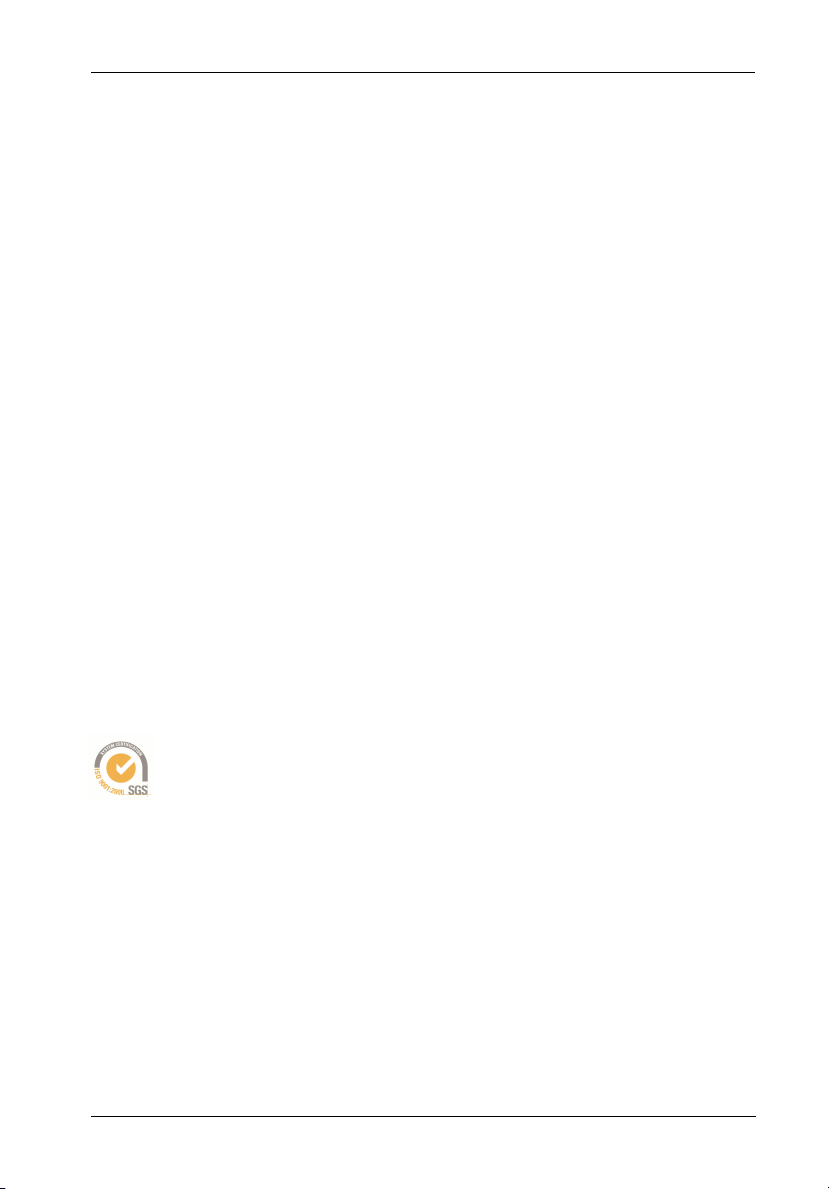
Free Technical Support
StorCase provides free technical support. If you experience any difficulty during the
installation or subsequent use of a StorCase product, please contact StorCases Technical
Support Department prior to servicing your system. This warranty covers only repair or
replacement of defective StorCase products, as described above. StorCase is not liable for,
and does not cover under warranty, any costs associated with servicing and/or installation
of StorCase products.
StorCase Technical Support can be reached in the U.S. at (714) 438-1858 or toll-free at (888)
435-5460 (U.S. and Canada only). StorCase European Technical Support can be reached in
the U.K. at +44 (0) 1932 738900.
Disclaimers
The foregoing is the complete warranty for the products identified above and
supersedes all other warranties and representations, whether oral or written.
StorCase expressly disclaims all warranties for the identified products, which are
not stated herein, including, to the extent permitted by applicable law, any implied
warranty of merchantability or fitness for a particular purpose. In no event will
StorCase be liable to the purchaser, or to any user of a StorCase product, for any
damages, expenses, lost revenues, lost savings, lost profits, or any other
incidental or consequential damages arising from the purchase, use or inability
to use a StorCase product, even if StorCase has been advised of the possibility
of such damages.
iii
Copyright © 2003 StorCase Technology. All rights reserved. All registered
trademarks are the property of StorCase Technology. All other logos and trademarks
are properties of their respective companies.
InfoStation 12-Bay RAID User's Guide - C00 StorCase Technology, Inc.
Page 5
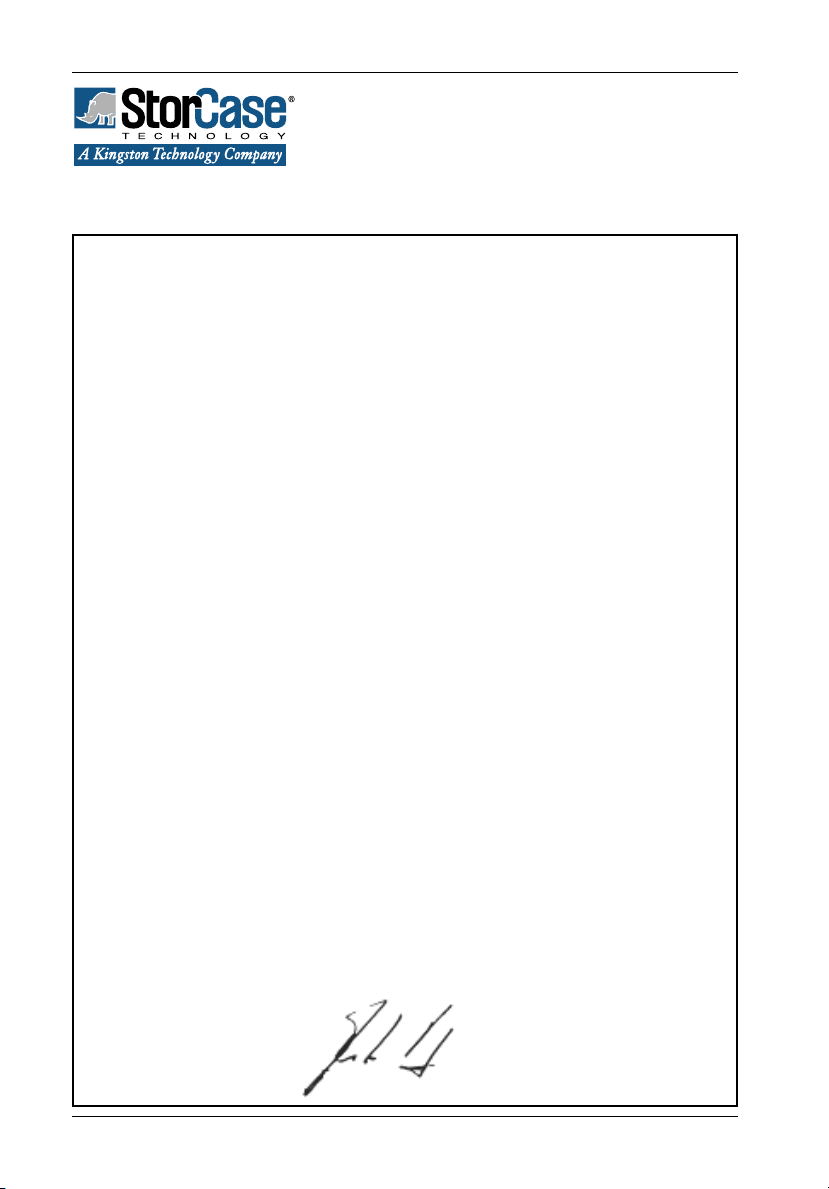
iv
Declaration of Conformity
Company Name:
Corporate Office Address:
Manufacturing Address:
Product Name:
Model Number:
Conforms to the following standards:
EMC Directives:
(89/336/EEC)
Low Voltage Directive:
(73/23/EEC)
Safety Standards:
CSA (NRTL/C)
StorCase Technology, Inc.
17600 Newhope Street
Fountain Valley, CA 92708
17600 Newhope Street
Fountain Valley, CA 92708
InfoStation 12-Bay SCSI-to-SATA RAID Chassis
InfoStation 12-Bay FC-to-SATA RAID Chassis
S10H100, S10H101, S10B100, S10J100,
S10H104, S10H105, S10K101, S10K103
ITE Emission
- EN 55022: 1998
- EN 61000-3-2 Harmonic Current
- EN 61000-3-3 Voltage Fluctuations and Flicker
EN 55024: 1998 ITE Immunity
- IEC 61000-4-2 - IEC 61000-4-5
- IEC 61000-4-3 - IEC 61000-4-6
- IEC 61000-4-4 - IEC 61000-4-8
- IEC 61000-4-11
EN 60950
CAN/CSA-C22.2 No. 60950
UL 60950, Third Edition
TUV
EMI Standards:
EMC Standards:
Year of Manufacture:
Signature:___________________
Full name: Dieter Paul
Position: President
StorCase Technology, Inc. InfoStation 12-Bay RAID User's Guide - C00
EN 60950: 2000
FCC Part 15, Class A
AS/NSZ 3548 Information Technology Equipment
Supplier's Code Number N10664
2003
Page 6
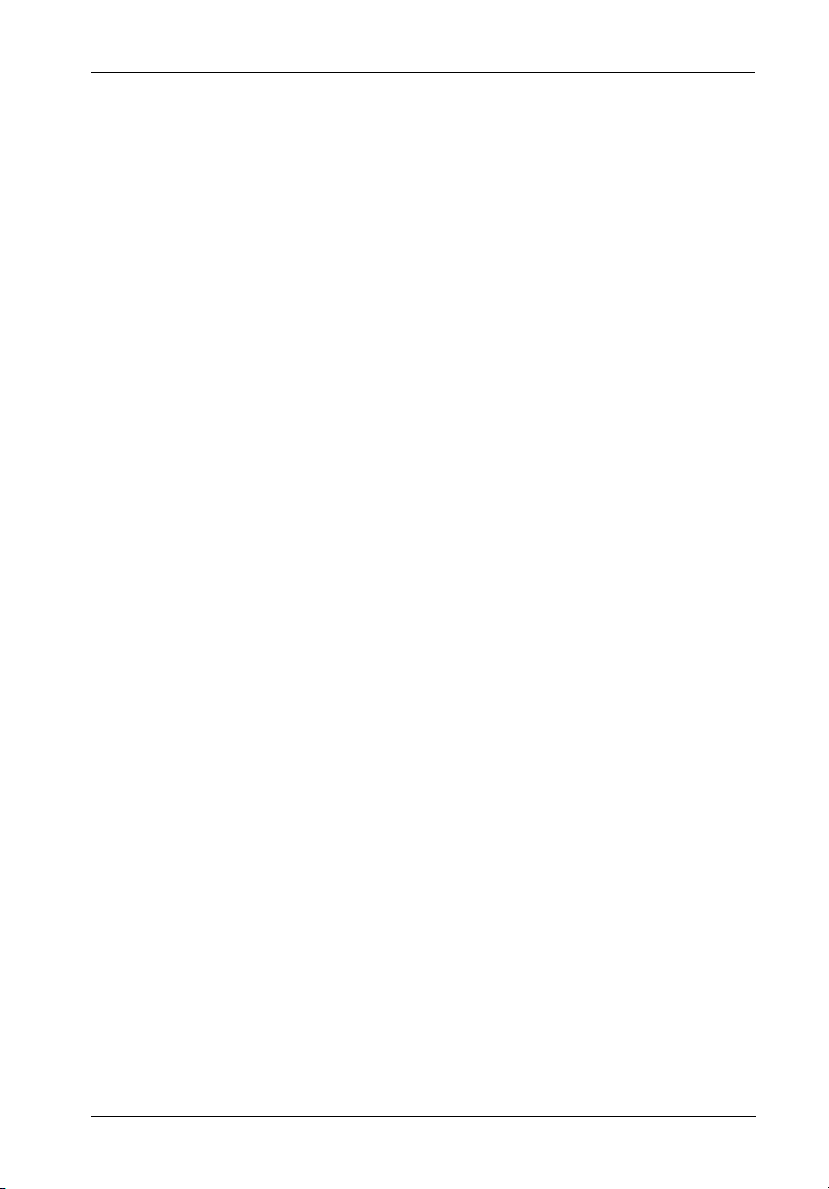
Federal Communications Commission (FCC) Statement
RADIO FREQUENCY INTERFERENCE STATEMENT
You are cautioned that changes or modifications not expressly approved by the party
responsible for compliance could void your authority to operate that equipment.
This device complies with part 15 of the FCC rules. Operation is subject to the following two
conditions: (1) This device may not cause harmful interference, and (2) This device must
accept any interference received, including interference that may cause undesired operation.
Important Safety Instructions
1. Read all these instructions.
2. Save these instructions for later use.
3. Follow all warnings and instructions marked on the product.
4. Do not use this product near water.
5. This product should be operated from the type of power source indicated on the
marking label. If you are not sure of the type of power available, consult your dealer
or local power company.
6. Do not attempt to service this product yourself, as opening or removing covers may
expose you to dangerous voltage points or other risk. Refer all servicing to service
personnel.
v
Wichtige Sicherheitshinweise
1. Diese Hinweise sollten vollständig durchgelesen werden.
2. Diese Hinweise für einen späteren Gebrauch aufbewahren.
3. Allen auf dem Gerät angebrachten Warnungen und Hinweisen folgen.
4. Das Gerät nicht in der Nähe von Wasser verwenden.
5. Das Gerät nur mit dem Aufkleber bezeichneten Netzspannung betreiben. Bei Fragen
über die Art der Netzspannung sollte der Händler oder das
Energieversorgungsunternehmen zu rate gezogen werden.
6. Nicht versuchen das Produkt selbst zu reparieren. In allen Produkten existieren
gefährliche elektrische Spannugen. Nicht das Gehäuse öffnen.
7. Wartungsarbeiten nur von qualifiziertern Kundendienstpersonal ausführen laßen.
InfoStation 12-Bay RAID User's Guide - C00 StorCase Technology, Inc.
Page 7
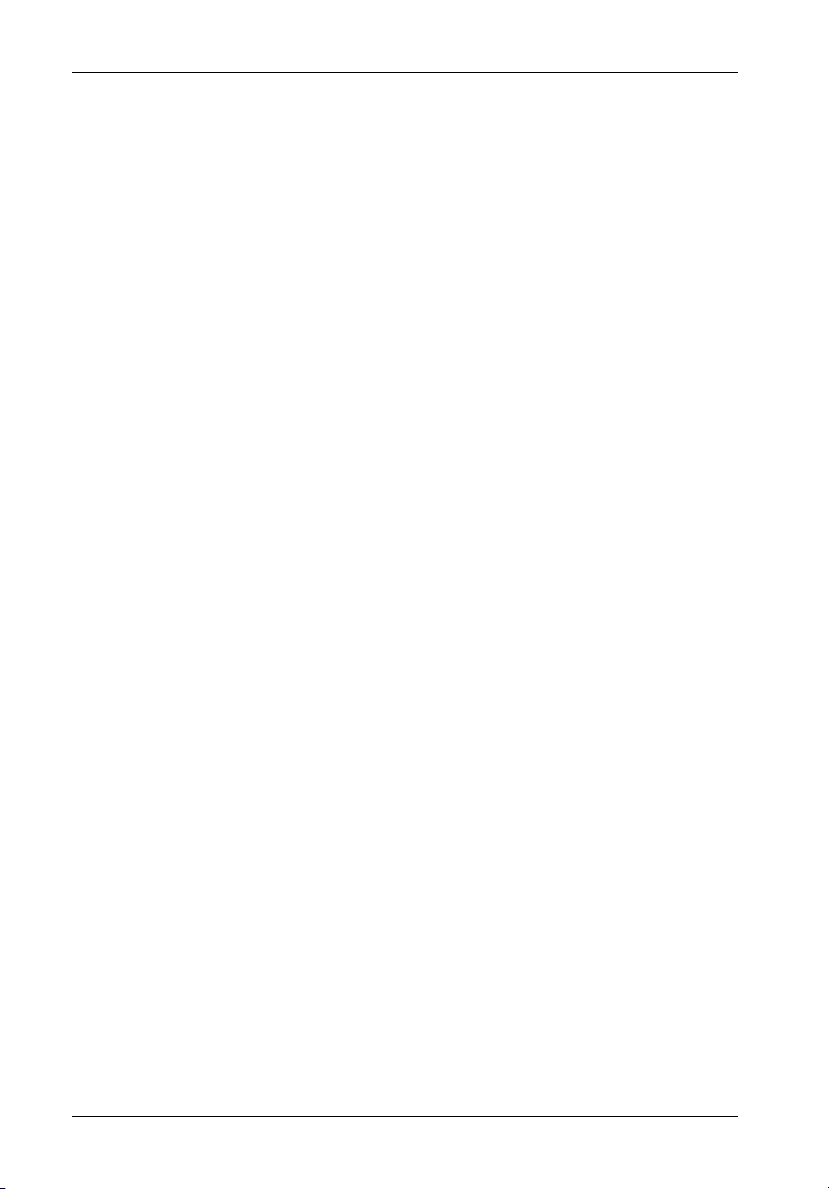
vi
Table of Contents
INTRODUCTION ..................................................................................................................... 1
Packaging Information .................................................................................................. 1
Serial Number ................................................................................................................ 1
General Description ...................................................................................................... 2
Front Panel ............................................................................................................ 5
Rear Panel ............................................................................................................. 6
LED Indicator and User Interface Panel ...................................................................... 8
LED Indicator/UI Panel Components .................................................................... 8
Drive Carrier Interface Panel ............................................................................... 9
Inserting a Drice Carrier (with Drive Installed) ................................................. 10
Removing a Drive Carrier (with Drive Installed) ............................................... 10
Configuring Device and Chassis Settings ........................................................ 10
TYPICAL SCSI CHANNEL CONFIGURATION ..................................................................... 11
TYPICAL FIBRE CHANNEL CONFIGURATION .................................................................... 12
RAID CONTROLLER CONFIGURATION .............................................................................. 14
Configuration Overview ............................................................................................. 14
Operation Mode........................................................................................................... 16
Mode Operation........................................................................................................... 17
Self-Diagnostic Mode ......................................................................................... 17
Configuration Mode ............................................................................................ 17
Configuring the RAID Controller ................................................................................. 19
Initial RAID Configuration.................................................................................... 19
0 Quick Set-Up .................................................................................................. 19
1 RAID Params................................................................................................... 20
1.1 Array 1 ................................................................................................ 20
1.1.1 Reconfigure RAID ........................................................................ 21
1.1.2 RAID Level ................................................................................... 21
1.1.3 Disk Number ................................................................................. 21
1.1.4 Slice .............................................................................................. 21
1.5 Stripe Size ........................................................................................... 22
1.6 Write Buffer ......................................................................................... 22
1.7 Performance ........................................................................................ 22
Array Management ......................................................................................... 23
RAID Levels ................................................................................................ 23
2 SCSI Params (SCSI-to-SATA version only) ................................................. 24
2.1 Primary SCSI........................................................................................ 24
2.1.1 Set SCSI ID ................................................................................... 24
2.1.2 Termination................................................................................... 24
2.1.3 Tag Queuing ................................................................................. 24
2.1.4 Speed ........................................................................................... 25
2.1.5 Wide .............................................................................................. 25
2.1.6 LUN Map ....................................................................................... 25
2.2 Secondary SCSI .................................................................................. 25
StorCase Technology, Inc. InfoStation 12-Bay RAID User's Guide - C00
Page 8
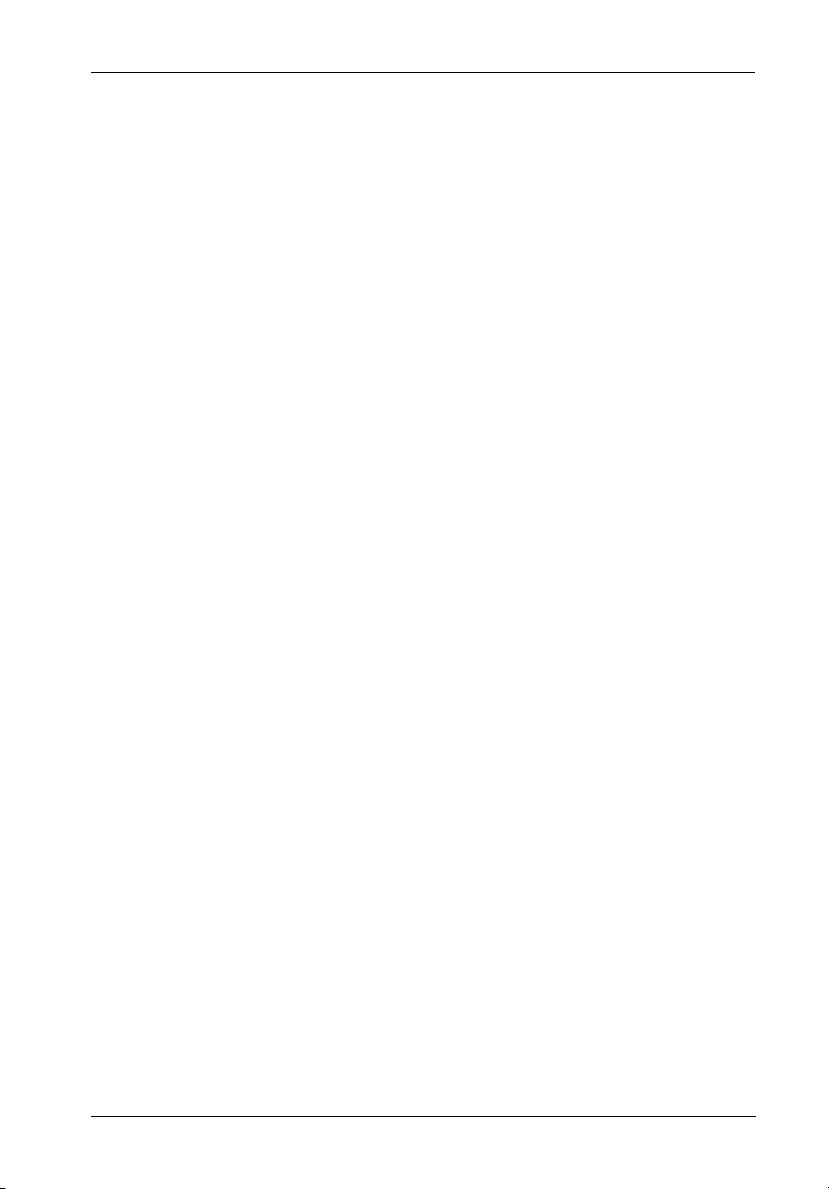
2 FC Params (FC-to-SATA version only) ........................................................ 26
2.1 Primary FC ........................................................................................... 26
2.1.1 Enable Hard Loop ID .................................................................... 26
2.1.2 Set Hard Loop ID .......................................................................... 26
2.1.3 Set Connection Mode .................................................................. 27
2.1.4 Set Data Rate ............................................................................... 27
2.1.5 LUN Map ....................................................................................... 27
2.2 Secondary FC ..................................................................................... 27
2.3 SAN Mask ............................................................................................. 27
2.3.1 Visible for All Hosts ...................................................................... 27
2.3.1.1 Port 1 .......................................................................................... 27
2.3.1.2 Port 2 .......................................................................................... 27
2.3.2 SAN Mapping ................................................................................ 28
2.3.2.1 Port 1 .......................................................................................... 28
2.3.2.1.1 - 2.3.2.1.8 Select Host ........................................................... 28
2.3.2.2 Port 2 .......................................................................................... 28
2.3.2.2.1-2.3.2.2.8 Select Host .............................................................. 28
2.3.3 Edit WWN Table............................................................................. 28
2.3.3.1-2.3.3.8 Select Host .................................................................... 28
2.3.4 View WWN Table .......................................................................... 28
2.3.5 View SAN Mapping ...................................................................... 29
2.3.5.1 Port 1 .......................................................................................... 29
2.3.5.2 Port 2 .......................................................................................... 29
3 RS232 Params................................................................................................ 30
3.1 Modem Port .......................................................................................... 30
3.1.1 Baud Rate .................................................................................... 30
3.1.2 Stop Bit ......................................................................................... 30
3.1.3 Data Bit ......................................................................................... 30
3.1.4 Parity ............................................................................................. 30
3.2 Terminal Port ........................................................................................ 31
3.2.1 Baud Rate ......................................................................................... 31
3.2.2 Stop Bit ......................................................................................... 31
3.2.3 Data Bit ......................................................................................... 31
3.2.4 Parity ............................................................................................. 31
4 System Params .............................................................................................. 32
Password Security ........................................................................................ 32
4.1 Password Info .................................................................................... 32
4.1.1 Password Check ........................................................................ 32
4.1.2 Set Password .............................................................................. 32
Pager Alert Settings ....................................................................................... 33
4.2 Pager Info ............................................................................................ 33
4.2.1 Paging ........................................................................................... 33
4.2.2 Pager 1 No. .................................................................................. 34
4.2.3 Pager 2 No. .................................................................................. 34
4.2.4 Code ............................................................................................. 34
4.2.5 Repeat .......................................................................................... 34
4.2.6 Interval.......................................................................................... 34
4.2.7 Page Now .................................................................................... 34
vii
InfoStation 12-Bay RAID User's Guide - C00 StorCase Technology, Inc.
Page 9
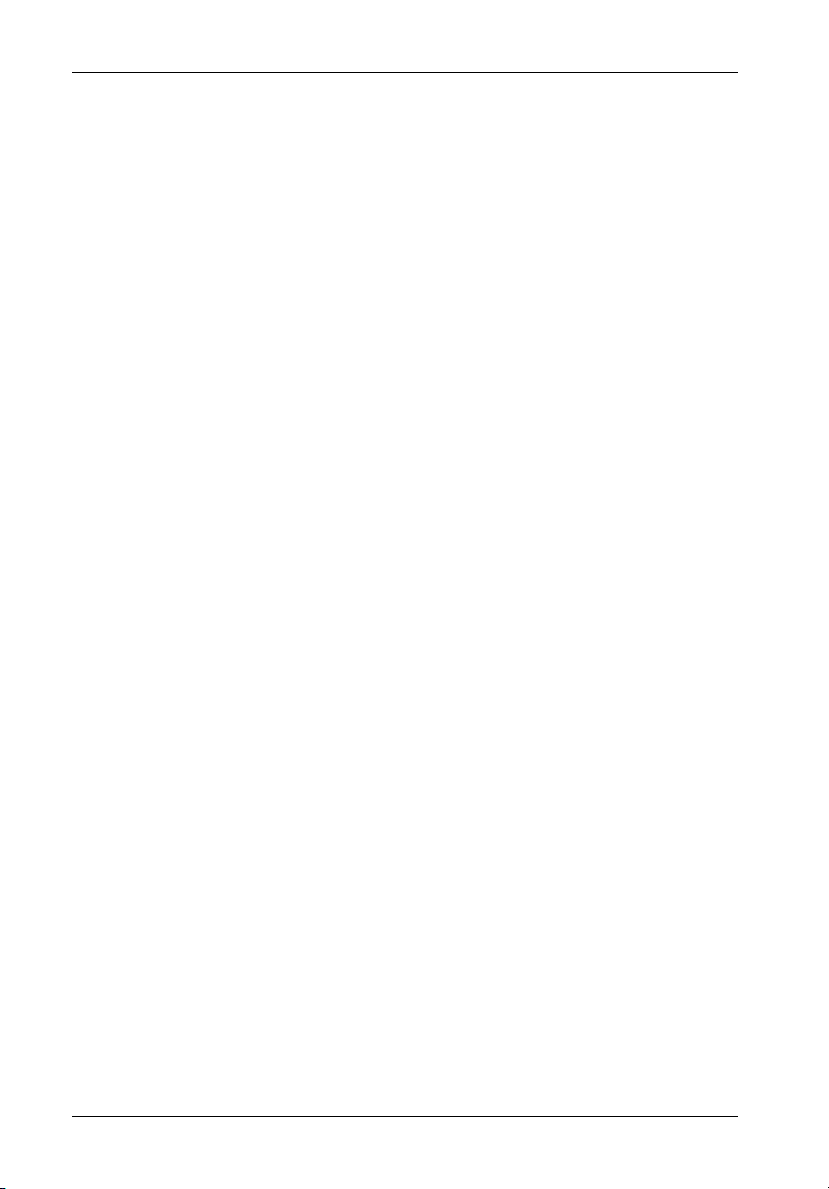
viii
Fax Alert Settings ........................................................................................... 35
4.3 Fax Info ................................................................................................ 35
4.3.1 Fax ................................................................................................ 35
4.3.2 Fax Class ..................................................................................... 35
4.3.3 Fax 1 No. ...................................................................................... 35
4.3.4 Fax 2 No. ...................................................................................... 36
4.3.5 Retry # .......................................................................................... 36
4.3.6 Fax Now ....................................................................................... 36
Company Info.................................................................................................. 36
4.4 Company Info ...................................................................................... 36
4.4.1 String 1 ......................................................................................... 36
4.4.2 String 2 ......................................................................................... 37
Modem Settings .............................................................................................. 37
4.5 Modem Init St ....................................................................................... 37
4.5.2 String 2 ......................................................................................... 37
5 NVRAM ........................................................................................................... 38
Saving Configurations .................................................................................... 38
5.1 Update NVRAM ................................................................................... 38
5.2 Erase NVRAM ..................................................................................... 38
5.3 Restart ................................................................................................. 38
6 RAID Functions ............................................................................................... 39
Saving Configurations .................................................................................... 39
6.1 Init R5/R3 ............................................................................................. 39
6.2 R5/R3 Check........................................................................................ 39
6.3 Beeper ................................................................................................. 40
6.4 Stop Modem......................................................................................... 40
6.5 Add Disk .............................................................................................. 40
6.6 Remove Disk........................................................................................ 40
6.7 Statistic ................................................................................................ 40
6.8 Expand Array ...................................................................................... 41
Starting the Monitor Utility................................................................................................... 42
6.9 Update ROM ........................................................................................ 41
APPENDICES ........................................................................................................................ 45
Appendix A - Specifications/Dimensions .................................................................. 46
Appendix B - Optional Accessories .......................................................................... 52
Slide Rail Kit ......................................................................................................... 52
Optional Power Supply Module .......................................................................... 53
Replacement Fan Module ................................................................................... 54
Drive Carrier ........................................................................................................ 55
SFP Module (For FC-to-SATA version only) ..................................................... 55
Carrying Case ..................................................................................................... 56
InfoStation Monitoring Utility (InfoMon) .............................................................. 57
StorCase Technology, Inc. InfoStation 12-Bay RAID User's Guide - C00
Page 10
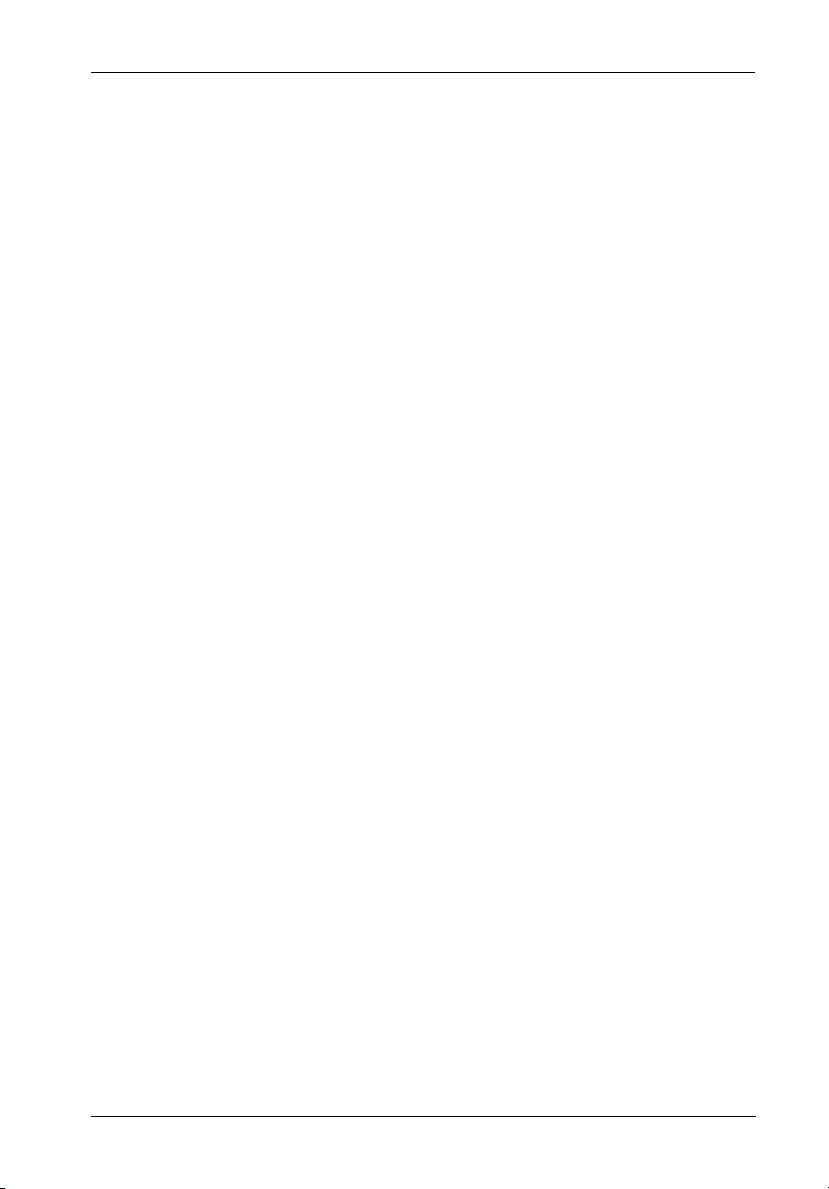
Appendix C - Troubleshooting ................................................................................... 58
StorCase Technical Support .............................................................................. 58
Setup Problems ................................................................................................... 58
Operation Problems ............................................................................................ 59
Remote Terminal Problems ................................................................................. 60
Alert Message Problems .................................................................................... 60
SCSI Problems .................................................................................................... 61
Error Messages .................................................................................................. 62
Appendix D - Quick Reference VT-100 Terminal Emulator RAID Set-Up ................ 65
RAID 0 ................................................................................................................. 65
RAID 0+1 ............................................................................................................. 66
RAID 1 ................................................................................................................. 67
RAID 5 (with Single Spare Drive) ...................................................................... 68
Reader's Comments............................................................................................................ 69
List of Figures
Figure 1: InfoStation 12-Bay RAID Chassis .................................................................. 4
Figure 2: InfoStation Front Panel ................................................................................... 5
Figure 3A: SCSI-to-SATA InfoStation Rear Panel .......................................................... 7
Figure 3B: FC-to-SATA InfoStation Rear Panel .............................................................. 7
Figure 4: UI Module ......................................................................................................... 8
Figure 5: InfoStation Drive Carrier Interface ................................................................ 9
Figure 6: Typical Dual SCSI Host Connection to InfoStation ...................................... 11
Figure 7A: FC Ports and LEDs ....................................................................................... 12
Figure 7B: Typical Dual FC Loops Connection to InfoStation ...................................... 13
Figure 8: LCD Display and Control Panel .................................................................... 14
Figure 9: DB9 Port Location......................................................................................... 42
Figure 10: Monitor Utility Screen ................................................................................... 43
ix
Figure A-1: InfoStation Physical Dimensions.................................................................. 51
Figure B-1: Rack Mount Slide Rail Kit .............................................................................. 44
Figure B-2: Power Supply Module .................................................................................. 45
Figure B-3: Fan Module ................................................................................................... 46
Figure B-4: Drive Carrier ................................................................................................. 47
Figure B-5: LC (optical) SFP Module ............................................................................... 47
Figure B-6: Carrying Case ............................................................................................... 48
InfoStation 12-Bay RAID User's Guide - C00 StorCase Technology, Inc.
Page 11
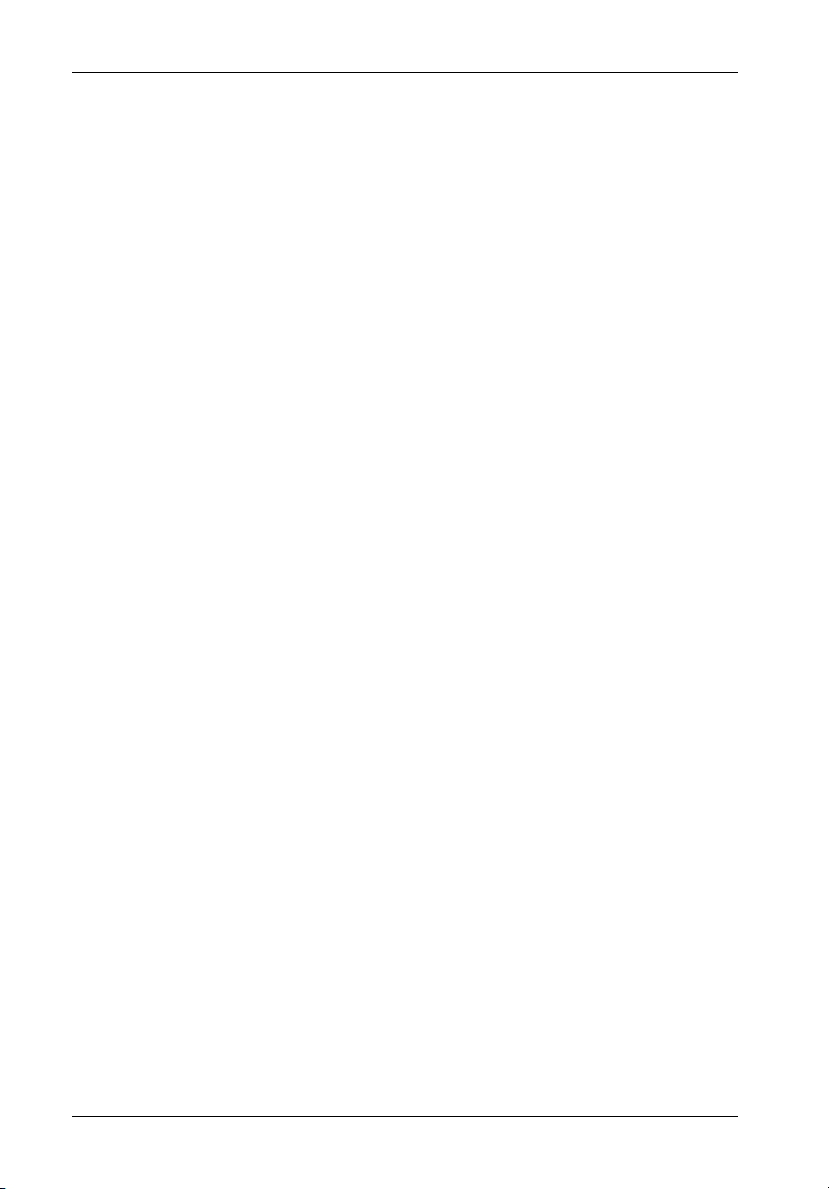
x
List of Tables
Table 1: Drive Carrier Interface Components ................................................................... 8
Table 2: LCD Display Components ................................................................................... 15
Table 3: Main Menu Options ............................................................................................. 18
Table 4: RAID Level Comparisons ................................................................................... 23
Table 5: SCSI Set-Up ........................................................................................................ 25
Table 6: Terminal Program Communications Parameters ............................................... 43
Table 7: Selecting Menu Options ..................................................................................... 44
Table C-1: Error Messages .................................................................................................. 61
NOTICE: This User's Guide is subject to periodic updates without notice. While reasonable
StorCase Technology, Inc. InfoStation 12-Bay RAID User's Guide - C00
efforts have been made to ensure accuracy of this document, Storcase Technology, Inc. assumes no liability resulting from errors or omissions in this publication,
or from the use of the information contained herein.
Please check the StorCase web site at http://www.storcase.com or contact your
StorCase representative for the latest revision of this document.
Page 12
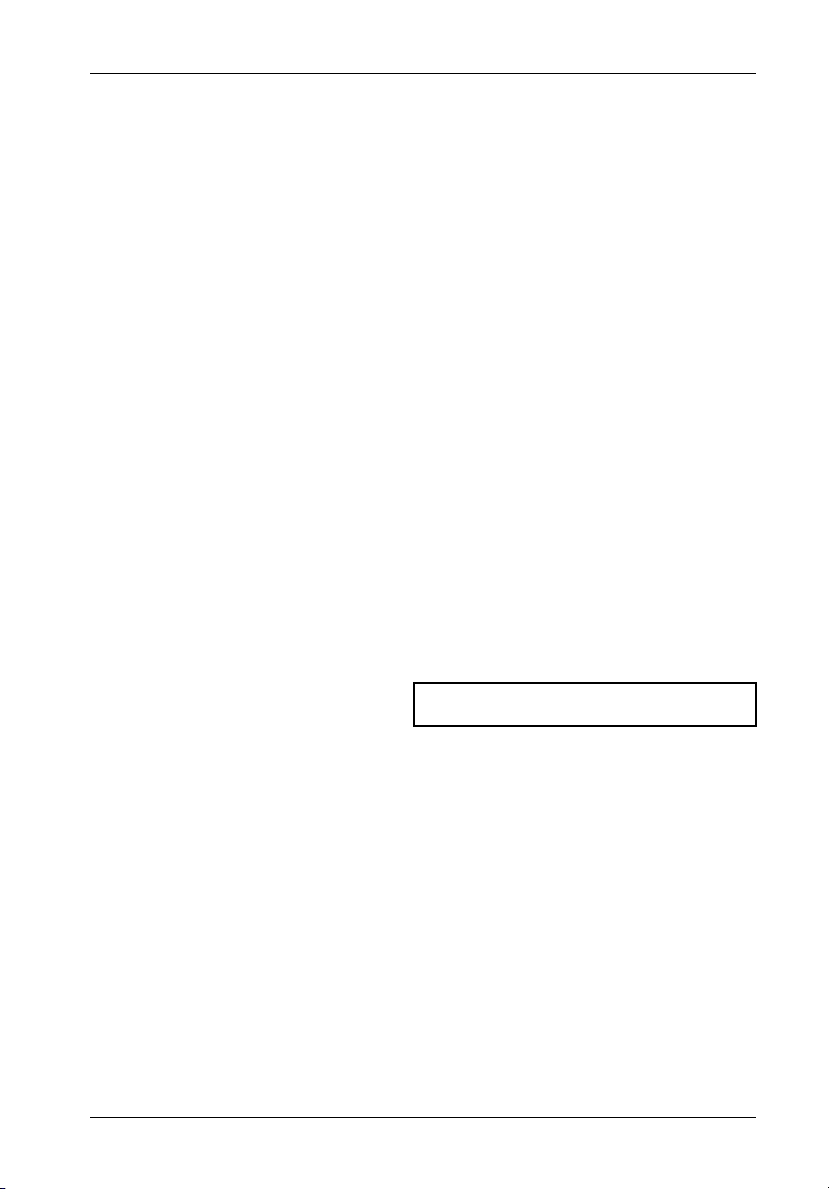
Introduction 1
INTRODUCTION
PackagingInformation
The StorCase Technology InfoStation external expansion chassis is shipped in a container
designed to provide protection and prevent damage during shipment, as confirmed by the
International Safe Transit Association (ISTA Procedure 1A). The InfoStation was carefully
inspected before and during the packing procedure at the factory. Evidence of any damage
to the InfoStation should be reported to the shipper immediately.
If the wrong InfoStation model has been received, please call your reseller or StorCase at
(800) 435-0642 to arrange for a Return Material Authorization (RMA). StorCase cannot accept returns which do not display an RMA number on the outside of the package. Return the
unit with all the original packing materials.
Before removing any component from its packaging, discharge any static electricity by
touching a properly grounded metal object.
Serial Number
The InfoStation is labeled with a serial number. This number must be reported to the StorCase
Customer Service Representative in order to receive a Return Material Authorization (RMA)
for warranty claims. Locate the serial number label and record the number in the space
provided below.
InfoStation Serial Number:
InfoStation 12-Bay RAID User's Guide - C00 StorCase Technology, Inc.
Page 13
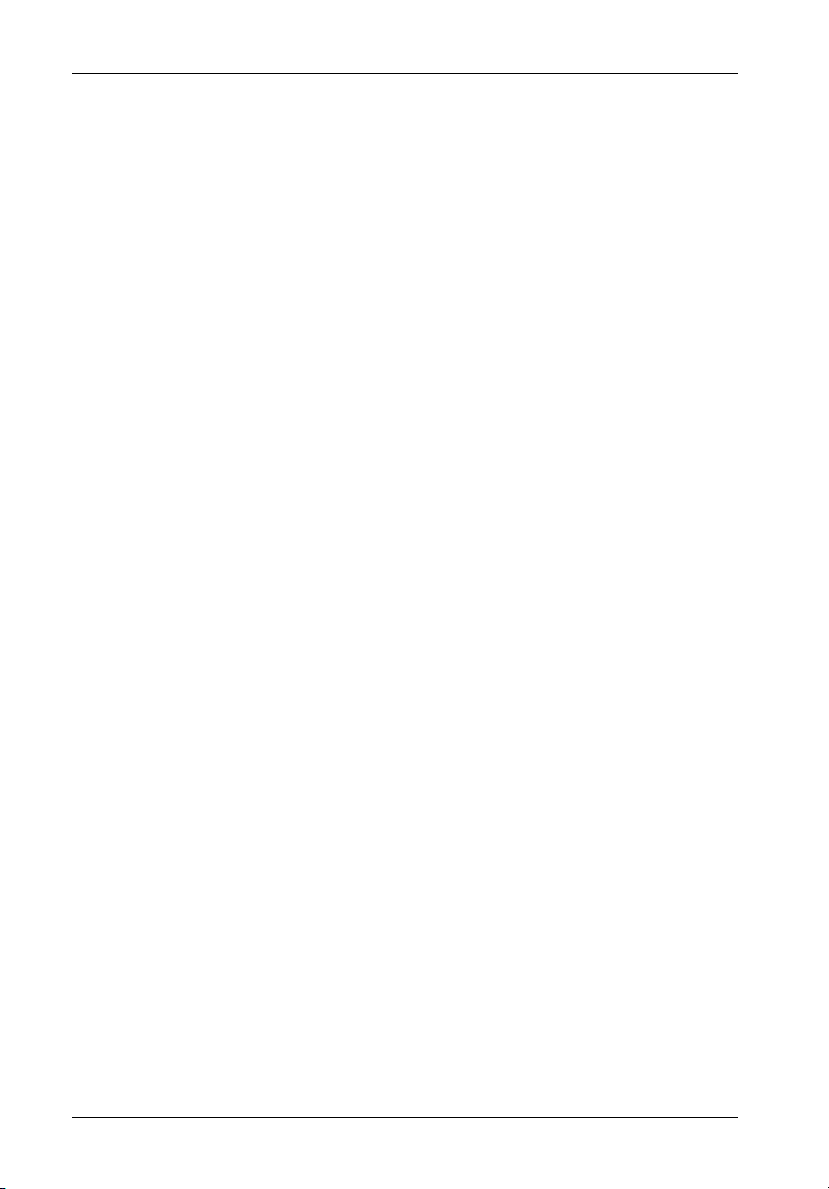
2 Introduction
GeneralDescription
CAUTION: The InfoStation chassis contains NO USER SERVICEABLE parts inside the unit.
NOTES: The configuration and use of the InfoStation RAID Controller requires a certain
InfoStation 12-bay SCSI-to-Serial ATA and FC-to-Serial ATA RAID enclosures are designed
to support low-profile Serial ATA (SATA) or Parallel ATA (Ultra ATA/100) drives for RAID
applications. The SCSI-to-SATA enclosures support dual SCSI Ultra160 host channels and
are downward-compatible with earlier SCSI Wide Single-Ended or LVD interface technologies
(i.e. Ultra2 or Ultra). Daisy-chaining chassis for extended storage is also possible with an
optionally available SCSI Ultra160 repeater kit. The FC-to-SATA enclosures support dual Fibre
Channel Arbitrated Loops (FC-ALs) with 2Gbps operation.
Each standard 4U rack mount 12-bay RAID InfoStation chassis comes equipped with a RAID
controller, (12) removable drive carriers and an open 5.25" half-height device bay. These
enclosures are constructed of corrosion-resistant steel and each include (2) hot-swappable,
redundant 460W power supply modules and (2) hot-swappable, redundant, variable-speed
fan modules.
Both the SCSI-to-SATA and FC-to-SATA RAID chassis support RAID levels 0, 1, 0+1, 3 and
5, and is OS independent. Online Capacity Expansion (OCE) and LUN support, 128MB cache
memory, as well as automatic hot swap, hot spare and drive rebuild support are all included.
An audible alarm on the InfoStation alerts the User to system hardware failures and warning
conditions. LED indicators at each drive bay provide additional User feedback for drive activity,
drive readiness and drive faults.
Refer ALL servicing to qualified personnel!
level of expertise and experience on the part of the user/integrator. Since there
are many configuration options and variables (ie. host platforms, applications,
etc.), only general guidelines will be discussed in this User's Guide.
Refer to the disk manufacturer's documentation for specific information regarding the disks.
The InfoStation also incorporates "Soft Start" circuitry which eliminates in-rush current to each
of the installed drives during spin-up, as well as avoid power arcing during drive insertion.
A User Interface Module on the 12-bay InfoStation provides the User with a visual indication
of chassis configurations and communication statuses, in addition to providing an RS232
connection for system environmental monitoring, configuration and control. InfoMon®, a
downloadable chassis monitoring utility program, provides the InfoStation with a customizable,
web-based monitoring capability via the RS-232 serial connection. InfoMon includes a Call
Home feature, which enables chassis log information to be conveniently sent to a predetermined FTP site for trouble shooting and analysis. InfoMon also provides the User the ability to
easily configure both device and chassis settings with a few clicks of the mouse! Refer to
Appendix B for further information on InfoMon.
StorCase Technology, Inc. InfoStation 12-Bay RAID User's Guide - C00
Page 14

Introduction 3
The latest versions of the InfoMon utility program and User's Guide can be downloaded (free
of charge) from the StorCase web site (http://www.storcase.com). Contact StorCase for
further information. Refer to Appendix B for further information on optional InfoStation
accessories.
Using a modular approach supported by redundant features and hot swapping capabilities,
the InfoStation will provide continued data availability and allow for ease of maintenance and
minimal system down time.
The modular and scalable design of the InfoStation chassis also allows a variety of future
product upgrades to be offered. Upgrade modules (such as SNMP) are anticipated InfoStation
options.
This User's Guide describes the steps required for installing drive(s) into the InfoStation
external expansion chassis. This guide is intended to supplement documentation provided with
the host computer system, the operating system, and the drive(s) to be installed within the
InfoStation.
Features:
4U Rack Mount Chassis
One (1) 5.25" half-height bay (for canister-type SCSI device)
Supports dual SCSI Ultra160 host channels (SCSI-to-SATA version only)
Supports dual FC-ALs (FC-to-SATA version only)
Supports either twelve (12) Serial ATA or Ultra ATA/100 drives
Supports RAID levels 0, 1, 0+1, 3, 5
Supports 4 arrays and 16 LUNs
Corrosion-resistant steel construction
Two (2) 460W hot-swappable power supply modules
Two (2) hot-swappable variable-speed fan modules
Audible alarm
Status indicators at each bay
"Soft Start" circuitry
Web-based monitoring utility (InfoMon)
Online Capacity Expansion (OCE)
Hot spare and automatic drive rebuild
Fax/Pager notification
OS independent (no software or special drivers required)
RS-232 connector for system environmental monitoring, configuration, and control
Optional SNMP support
7-year limited warranty* and free 24/7 technical support
* 3-year limited warranty on RAID controller and Power & Cooling Modules
InfoStation 12-Bay RAID User's Guide - C00 StorCase Technology, Inc.
Page 15

4 Introduction
Figure 1: InfoStation 12-Bay RAID Chassis
StorCase Technology, Inc. InfoStation 12-Bay RAID User's Guide - C00
Page 16
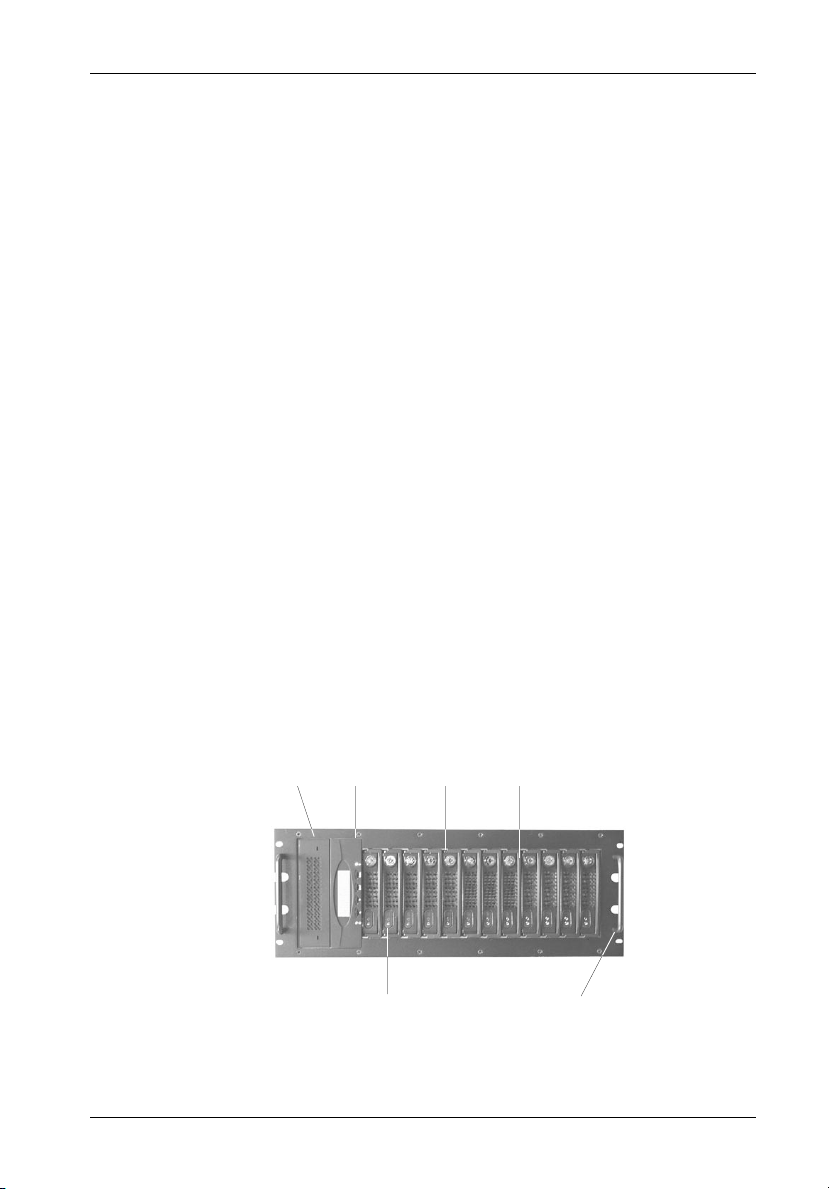
Introduction 5
FrontPanel
(Figure 2)
5.25" Bay - One bay can accommodate one (1) half-height SCSI device.
RAID Control Panel - Refer to Figure 7.
Drive Carrier(s) - Accommodate up to twelve (12) 3.5" low-profile Parallel ATA or
Serial ATA devices. Backplane design eliminates cable connections to drives,
increases data integrity, and supports drive hot swappability.
Drive Carrier LED(s) - Provides the following information:
Drive Ready (Blue) - Indicates that the drive is properly installed and ready
Drive Fault (Red) - Indicates a drive failure.
Drive Activity (Amber) - Indicates that the drive is being accessed.
Refer to Figure 5 & Table 1 for further information.
Key Lock(s) - Assure proper seating of the drive carrier within the chassis and
prevent unauthorized removal or installation of the carrier.
for access.
NOTE: The key lock is only to prevent unauthorized removal or installation of the
drive carrier. Locking the key lock is not requried for drive carrier operation.
Chassis Handle(s) - Provide a sturdy grip for the installation and removal of the
rack-mount chassis.
5.25
Bay
Panel
Drive Carrier
Drive Carrier
LEDs
Handle
Key
Lock
Chassis
Handle
RAID
Control
Figure 2: InfoStation Front Panel
InfoStation 12-Bay RAID User's Guide - C00 StorCase Technology, Inc.
Page 17
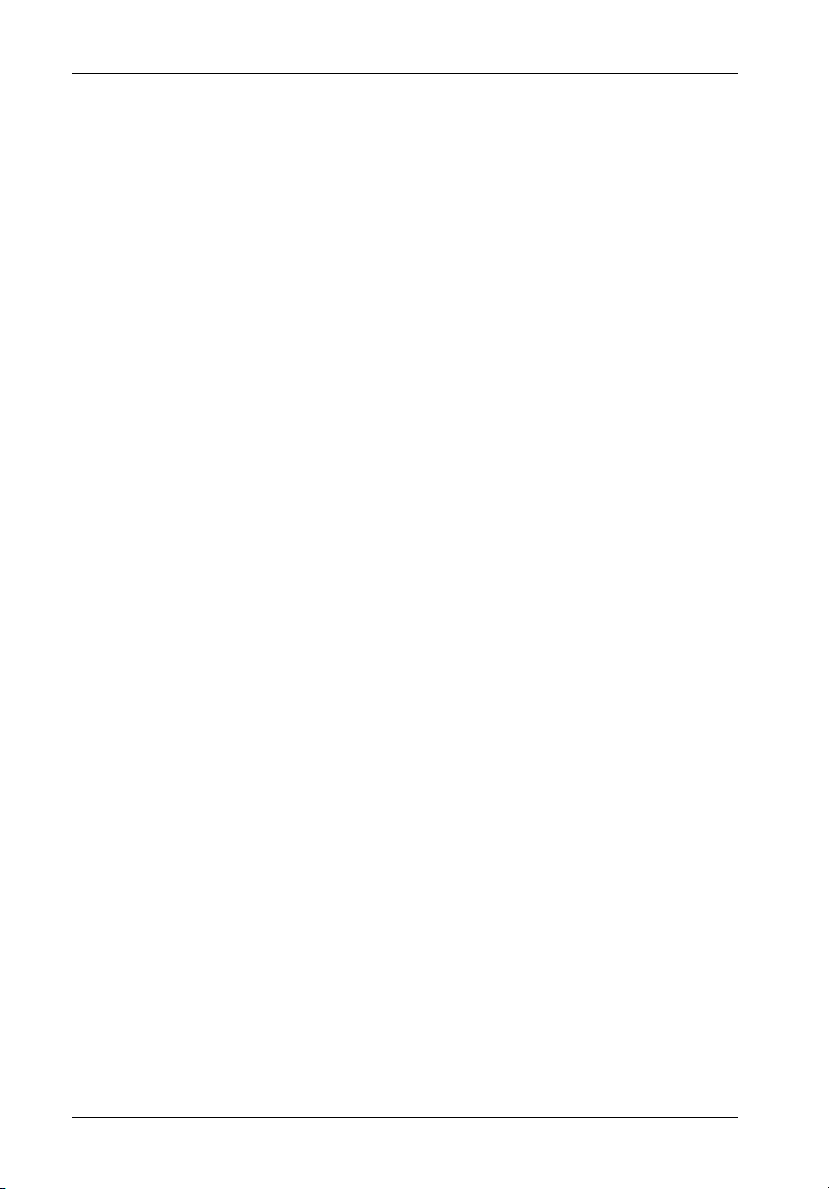
6 Introduction
RearPanel
(Figure 3)
NOTE: Blank plate (provided) must be installed if any module slot is left empty. Instal-
UI Module - LED panel displays system statuses, alarms, and warnings. Refer to
I/O Panel - Provides two (2) DB9 connectors for RS-232 and Modem, and two (2)
Power Supply Module(s) - Two (2) 460W redundant, hot swappable power
lation of the blank plate is necessary for proper cooling inside chassis.
section "User Interface Module" for further information.
HD68 I/Os for SCSI Host channels (SCSI-to-SATA version only) or two (2) FC ports
for dual FC-ALs (FC-to-SATA version only). Also provides space for up to four (4)
extra I/Os if desired.
supply modules. Each module features overvoltage and overcurrent protection, total
usage hours, and power supply fault detection.
Module LED(s) -
Green LED - Steady glow indicates normal power supply operation.
No glow indicates no A/C power.
Red LED - Steady glow indicates either:
Power supply failure.
or
A/C cord is plugged in, but power switch is in the OFF position.
WARNING: DO NOT USE MODULE HANDLES TO LIFT CHASSIS! These
handles are specifically designed for the installation and removal of modules only!
Power Switch(es) - Rocker switch(es) control power to the power supply
module(s).
A/C Power In - Accepts U.S. and other available international standard power
cables.
Fan Module(s) - Two (2) redundant, hot swappable fan modules. Each module
contains two (2) high-pressure, variable-speed fans for ample chassis cooling (160
CFM per module).
Module Option - Allows the installation of StorCase upgrade products such as an
optional SNMP upgrade module. Contact StorCase for further information.
StorCase Technology, Inc. InfoStation 12-Bay RAID User's Guide - C00
Page 18
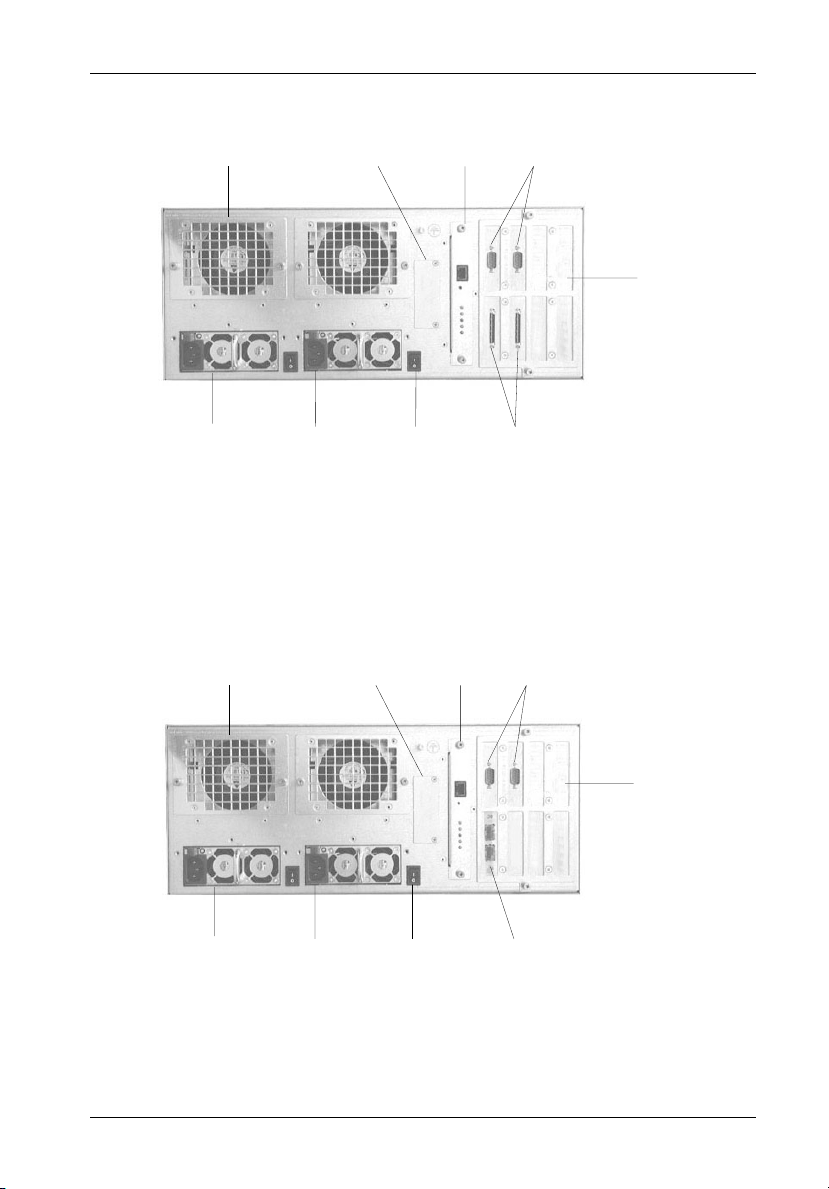
Introduction 7
Fan
Module
Power Supply
Module
Fan
Module
A/C
Power In
Module
Option
Power
Switch
UI
Module
DB9
Connectors
SCSI
Connectors
Figure 3A: SCSI-to-SATA InfoStation Rear Panel
Module
Option
UI
Module
DB9
Connectors
I/O
Panel
I/O
Panel
Power Supply
Module
A/C
Power In
Power
Switch
FC
Ports
Figure 3B: FC-to-SATA InfoStation Rear Panel
InfoStation 12-Bay RAID User's Guide - C00 StorCase Technology, Inc.
Page 19
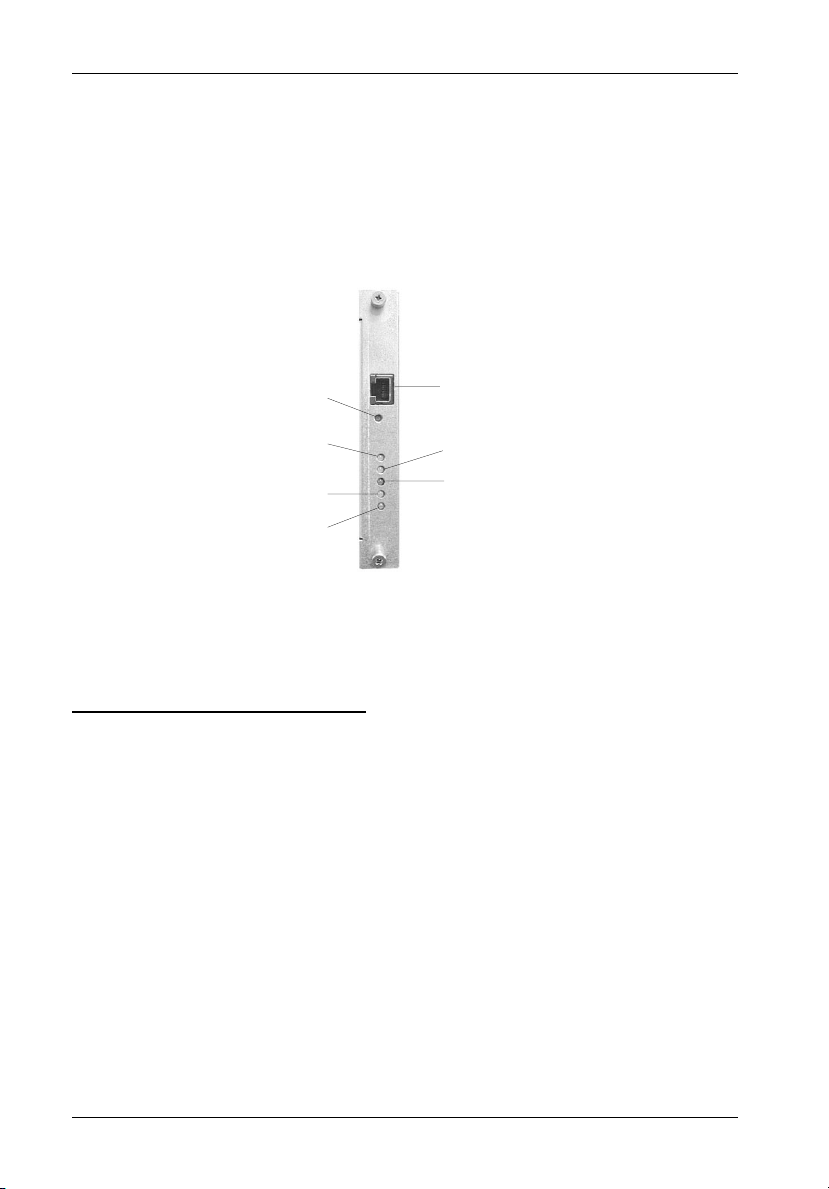
8 User Interface
LED Indicator and User Interface Panel
Each InfoStation provides the user with a visual indication of chassis environmental and
configuration statuses, in addition to providing an RS-232 connection for system environmental
monitoring, configuration, and control (Figure 4).
RS-232
Reset
Serial Port
Override
Fault
Power
Mute
Warning
Figure 4: UI Module
LED Indicator/UI Panel Components
RS-232 Serial Port - RS-232 serial connection used for InfoStation external monitoring
and configuration
Reset Switch - Resets InfoStation User Interface Module (will not reset SCSI bus)
Override (Amber) - ON = Warning condition commands are overridden
NOTE: Factory default is OFF (recommended).
Mute (Amber)- ON = Audible alarm is disabled
Fault (Red) - ON = One or more fault conditions
Warning (Amber) - ON = One or more warning conditions
Power (Green) - ON = Power to the chassis is ON
StorCase Technology, Inc. InfoStation 12-Bay RAID User's Guide - C00
Page 20
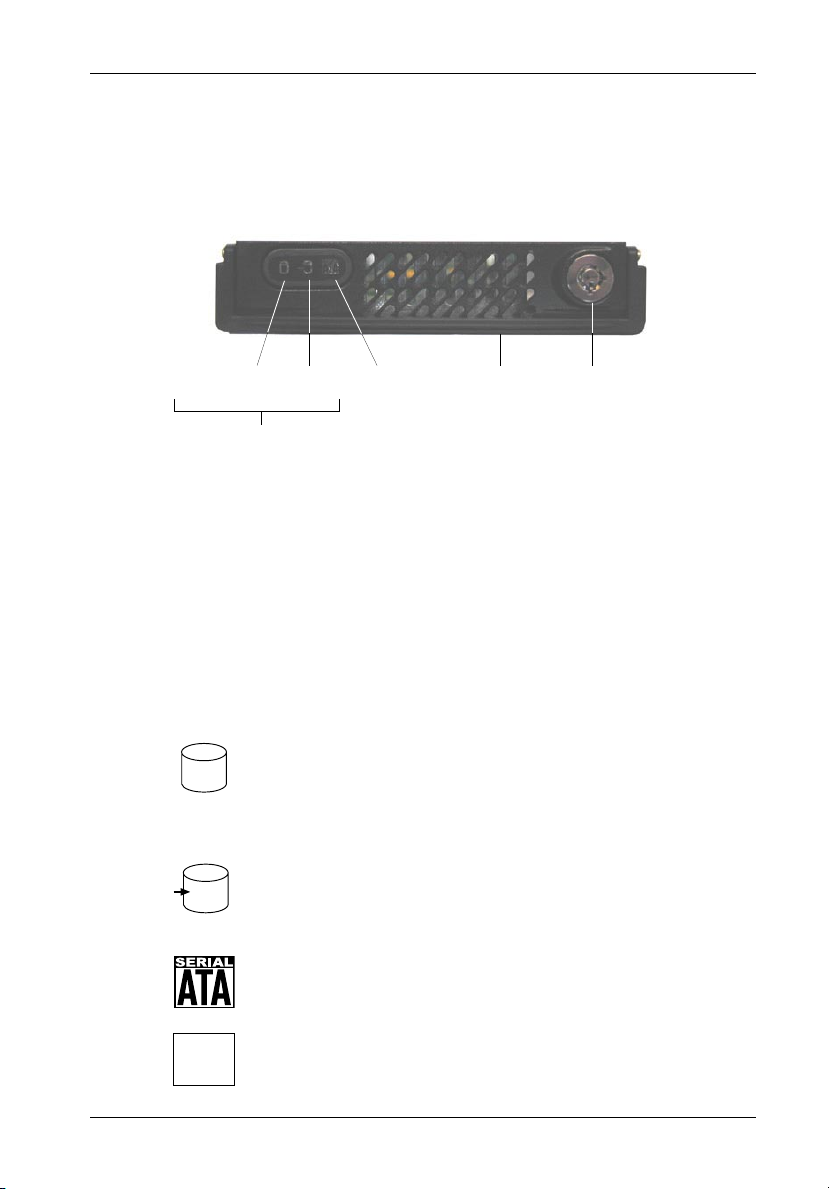
User Interface 9
Drive Carrier Interface Panel
Each InfoStation drive carrier provides a User interface for individual carrier operation.
Drive Ready
(or Drive Fault)
LEDs
Drive
Activity
Serial ATA
Logo
Carrier
handle
Figure 5: InfoStation Drive Carrier Interface
The Drive Carrier Interface consists of the following indicators:
Table 1: Drive Carrier Interface Components
Drive Ready/
Drive Fault LED
Drive Activity LED
BLUE glow indicates that drive is inserted
and ready for access.
RED glow indicates drive failure.
AMBER glow indicates drive is being
accessed.
Key
Lock
Serial ATA logo indicates drive carrier is
for Serial ATA drives.
NO logo indicates drive carrier is for
Parallel ATA drives.
InfoStation 12-Bay RAID User's Guide - C00 StorCase Technology, Inc.
Page 21
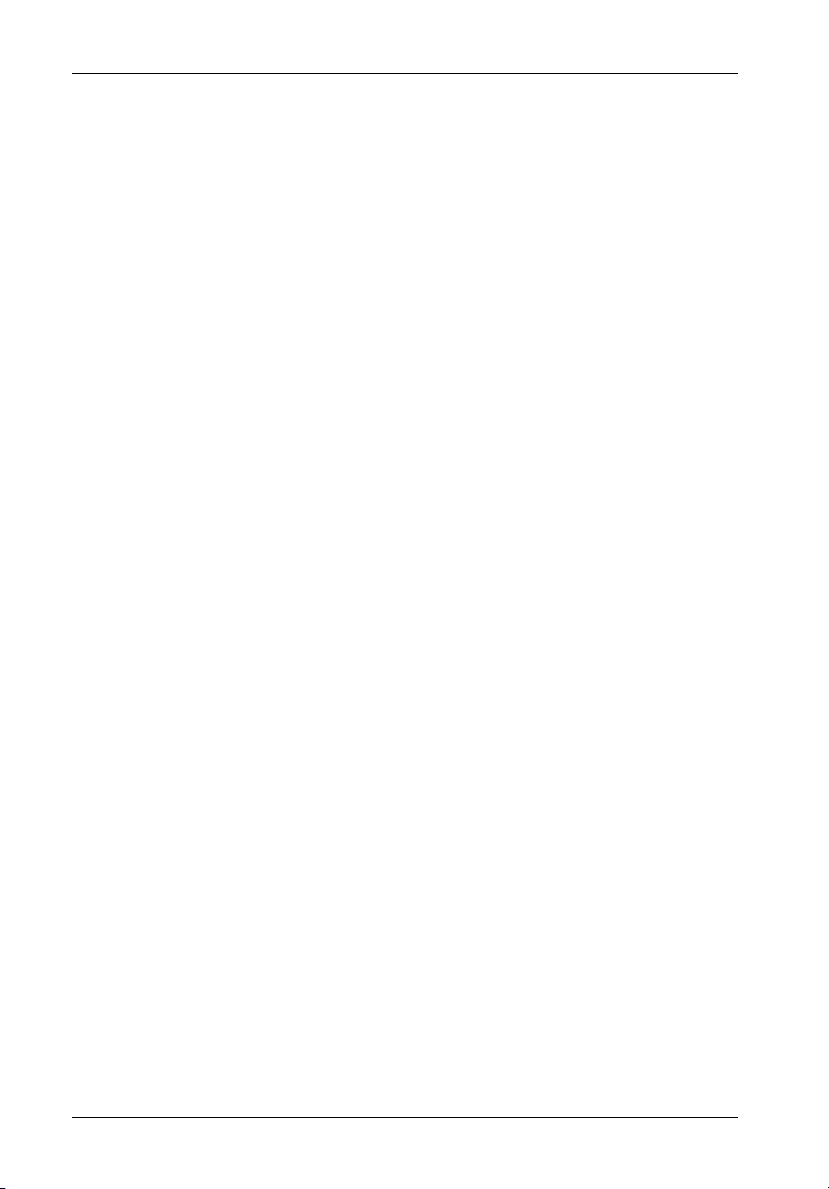
10 User Interface
Inserting a Drive Carrier (with Drive Installed)
NOTES: A new drive can be inserted into an empty bay at anytime. However, the drive
1. Simply insert the drive carrier into the empty bay.
2. Drive is ready to be accessed when the Drive Ready LED glows BLUE.
will not be ready for access until the following procedure is followed.
The key lock is only to prevent unauthorized removal or installation of the drive
carrier. Locking the key lock is not required for drive carrier operation.
Removing a Drive Carrier (with Drive Installed)
CAUTION: Proper procedure must be followed when removing a disk drive from the drive
NOTE: Refer to the InfoStation Installation Guide for detailed information on inserting/
1. Verify that the Drive Activity LED is OFF before removing drive.
2. Unlock the key lock (if locked) and remove the drive carrier by pulling on carrier handle.
bay. It is the responsibility of the operator to ensure that the host does not
access the drive while attempting to remove the disk drive, and to follow the
procedure outlined below. Failure to do so may result in loss of data and/or
damage to the drive itself!
removing drives from the InfoStation chassis.
Configuring Device and Chassis Settings
NOTE: Refer to the InfoMon User's Guide for further information.
If necessary, use InfoMon to change any factory default device or chassis settings. Please
refer to the InfoMon User's Guide for further information.
StorCase Technology, Inc. InfoStation 12-Bay RAID User's Guide - C00
Page 22
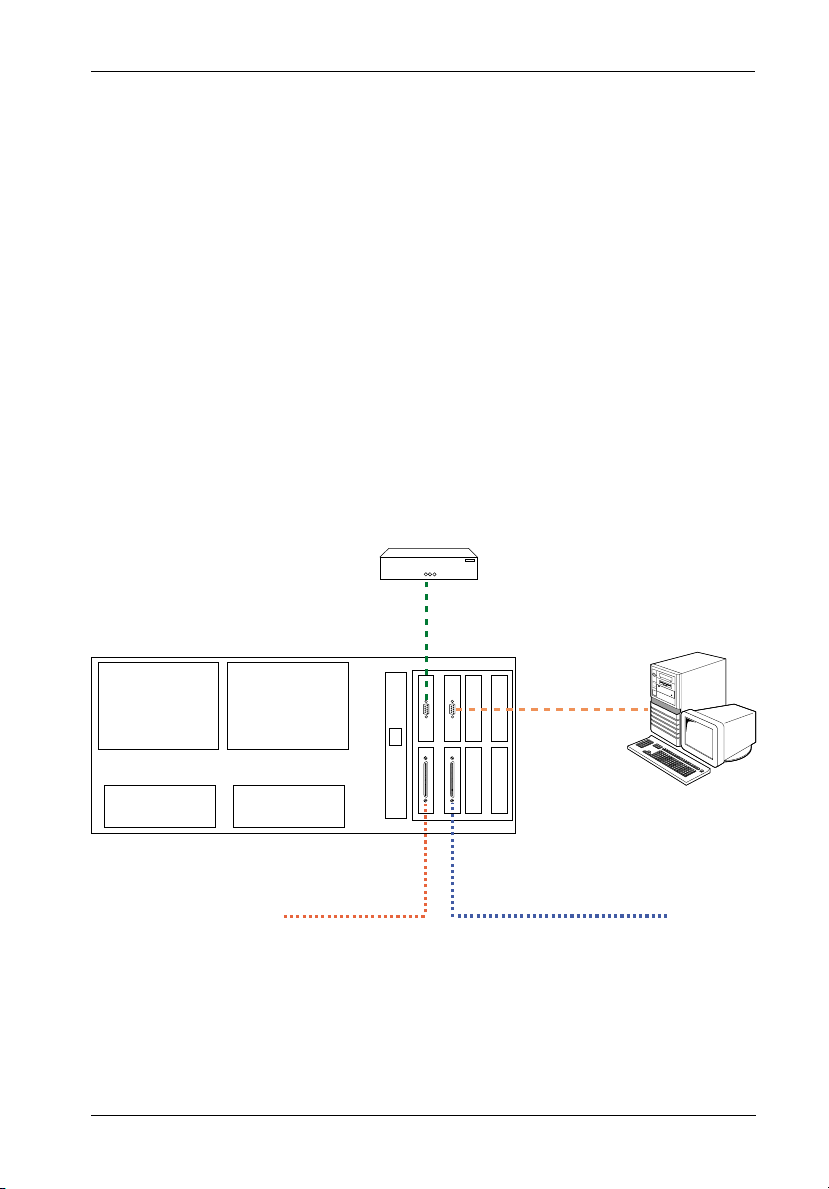
SCSI Channel and FC Configurations 11
TYPICAL SCSI CHANNEL CONFIGURATION
(For SCSI-to-SATA version only)
CAUTION: VHDCI connectors are easily damaged by improper handling. Visually inspect
NOTES: The configuration and use of the InfoStation RAID Controller requires a certain
each connector for bent contacts and carefully align prior to insertion.
level of expertise and experience on the part of the user/integrator. Since there
are many configuration options and variables (ie. host platforms, applications,
etc.), only general guidelines will be discussed in this User's Guide.
For daisy-chaining applications, total device-to-host cable length should not
exceed 12m (approx. 39ft) per SCSI specifications.
External
Modem
VT-100/ANSI
Terminal
To SCSI
Host 1
Figure 6: Typical Dual SCSI Host Connection to InfoStation
InfoStation 12-Bay RAID User's Guide - Rev. C00 StorCase Technology, Inc.
To SCSI
Host 0
Page 23
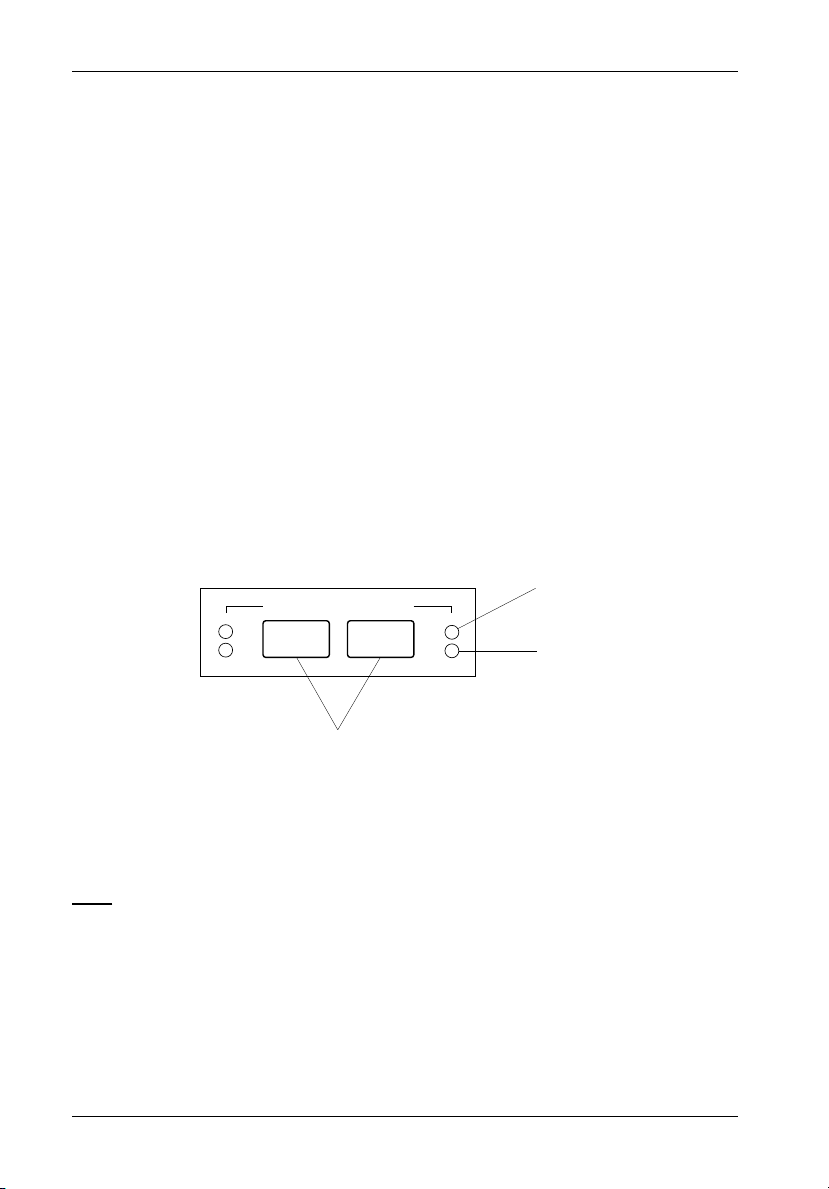
12 SCSI Channel and FC Configurations
TYPICAL FIBRE CHANNEL CONFIGURATION
(For FC-to-SATA version only)
CAUTION: DO NOT bend the LC (optical) cable beyond the cable's minimum bend radius,
data transmission degradation may occur. Follow cable manufacturer's
guidelines for bend radius limitation.
WARNING: DO NOT look directly into the open end of an active LC (optical) cable or optical
SFP module (with plugs removed)! Serious eye damage can occur from direct
exposure to the infrared light!
NOTES: The configuration and use of the InfoStation RAID Controller requires a certain
level of expertise and experience on the part of the user/integrator. Since there
are many configuration options and variables (ie. host platforms, applications,
etc.), only general guidelines will be discussed in this User's Guide.
LC (optical) SFP Modules support both 2Gbps and 1Gbps operation.
Status LED
Loop BLoop A
ST
ACT
FC Ports
ACT
ST
Activity LED
Figure 7A: FC Ports and LEDs
LEDs
Status ON = Steady glow during power up indicates RAID controller initialization
(will turn OFF once initialization is complete and if SFP is not connected to Host). LED will remain ON if SFP is connected to Host.
Activity ON = Steady glow indicates activity
(Blue)
StorCase Technology, Inc. InfoStation 12-Bay RAID User's Guide - Rev. C00
Page 24
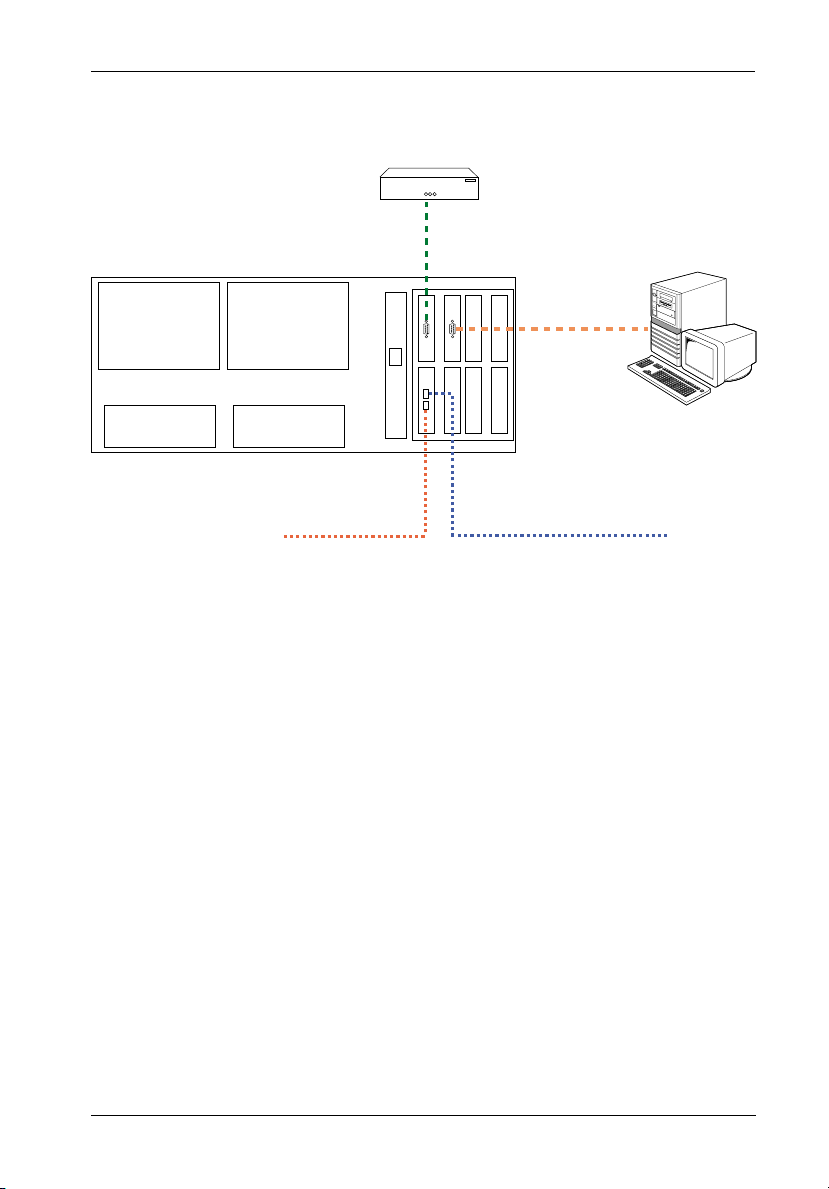
SCSI Channel and FC Configurations 13
External
Modem
VT-100/ANSI
Terminal
FC-AL #1FC-AL #2
To FC
Host 1
To FC
Host 0
Figure 7B: Typical Dual FC Loops Connection to InfoStation
InfoStation 12-Bay RAID User's Guide - Rev. C00 StorCase Technology, Inc.
Page 25

14 RAID Controller Configuration
RAID CONTROLLER CONFIGURATION
NOTES: The configuration and use of the InfoStation RAID Controller requires a certain
level of expertise and experience on the part of the user/integrator. Since there
are many configuration options and variables (ie. host platforms, applications,
etc.), only general guidelines will be discussed in this User's Guide.
Also refer to the disk manufacturer's documentation for specific information
regarding the disks.
Configuration Overview
The RAID control panel (Figure 8) allows for exploration of all configuration options. However,
the LCD screen can only display limited amounts of information at a time.
To display all information on a larger terminal screen, the RAID Controller can be accessed via
a computer serial port (female DB9-female DB9 cable provided). Refer to section "Monitor
Utility" for further information.
NOTE: The Monitor Utility and the front control panel cannot be used at the same time.
When one is active, the other is disabled.
LCD
Display
Activity
LED
Scroll UP
Button
Scroll DOWN
Button
Enter
Button
Escape
Button
Power
LED
Figure 8: LCD Display and Control Panel
StorCase Technology, Inc. InfoStation 12-bay RAID User's Guide - Rev. C00
Page 26

RAID Controller Configuration 15
LEDs
Activity Indicates data is being accessed
Power Indicates power is ON
Control Panel Buttons
é Use to scroll UP through the menu items
ê Use to scroll DOWN through the menu items
ENT Use to select a menu item, open a sub-menu, or to select a a value
ESC Use to exit a sub-menu and return to the previous menu
Table 2: LCD Display Components
Field
IFS xxxx/xATA - R
OOOOOOOOOOOS
Rx
ID:x
* IFS U160/SATA-R = InfoStation U160-to-Serial ATA enclosure
IFS U160/PATA-R = InfoStation U160-to-Parallel ATA enclosure
IFS FC/SATA-R = InfoStation FC-to-Serial ATA enclosure
IFS FC/PATA-R = InfoStation FC-to-Parallel ATA enclosure
Description
Model number*
Disk status. The farthest O to the left is Disk 1.
Press button to view the next page.
Symbol
Description
X
Disk is not installed.
Disk is being added.
A
Disk is Online (Single Array).
O
Array 1 Online (Multiple Array).
1
2
Array 2 Online (Multiple Array).
3
Array 3 Online (Multiple Array).
4
Array 4 Online (Multiple Array).
J
JBOD (Just a Bunch of Disks)
Disk is a spare disk.
S
R
Disk is removed.
I
Disk is being checked.
RAID level (x = 0, 0+1, 1, 3, or 5) configuration.
SCSI ID configuration (x=0-15).
Alternating cursor indicating operational status.
When the Enter button is pressed in Operation Mode, the RAID Controller will go into
Configuration Mode.
NOTE: Configuration Mode will automatically cancel after 3 minutes (180 seconds) of
User inactivity.
InfoStation 12-bay RAID User's Guide - Rev. C00 StorCase Technology, Inc.
Page 27

16 RAID Controller Configuration
Operation Mode
The front panel LCD continuously displays the current status of the RAID Controller. A typical
display will look like the following:
IFS xxxx/xATA - R
OOOOOOOOOOOS
Press
Installed Memory
MB
Press
Array 1 Capacity
MBytes
Press
Array 4 Capacity
MBytes
Press
Firmware Revision
Press
Serial Number
Press
CPU Type
80303
Press
RAID 1 RX
Press
RAID 4 RX
Press
Disk 1
Press
Disk 12
StorCase Technology, Inc. InfoStation 12-bay RAID User's Guide - Rev. C00
Page 28

RAID Controller Configuration 17
Mode Operation
The SCSI-to-SATA RAID Controller operates in three (3) modes:
Self-Diagnostic Mode
Configuration Mode
Operation Mode
Self-Diagnostic Mode
To ensure flawless operation, the RAID Controller has a built-in self-diagnostic utility. SelfDiagnostic Mode occurs automatically upon power up, or after the RAID Controller has been
reset. During this mode, all components are tested and any potential problems are reported.
The Self-Diagnostic Mode runs three major diagnostic tests. The first diagnostic includes
testing the CPU and supporting core logic chips, the internal bus, memory, SCSI controller,
SATA controllers, and RS-232 controllers. The second diagnostic tests for the presence of
disks on each individual disk channel. It also checks the functionality of each disk found. The
final diagnostic tests the RAID functionality.
Configuration Mode
NOTE: The RAID Controller should be OFFLINE (disconnected from the host system)
Configuration Mode may be selected whenever the Enter button is pressed during Operation
Mode or when the Monitor Utility is invoked from the remote terminal. In Configuration Mode,
the user is able to modify the settings of the RAID Controller and perform different functions
to the controller.
Entering a Password
If the password-check feature is enabled, the user will be prompted to enter a password
before proceeding (the default password is "00000000"). Refer to section "4 Password
Security" for information on how to change the default password.
The user may use the front control panel buttons to enter the password. Use the ê and é
keys to scroll through the available characters, then use the Enter button to select the
character and move to the next position. Once all the characters have been entered, press
the Enter button to access the Configuration Mode.
InfoStation 12-bay RAID User's Guide - Rev. C00 StorCase Technology, Inc.
when Configuration Mode is running.
Page 29

18 RAID Controller Configuration
The Main Menu consists of six (6) categories, as shown in Table 3.
Table 3: Main Menu Options
Main Menu
0 Quick Setup
1 RAID Params
2 SCSI Params
or
2 Fibre Params
(SCSI-to-SATA version only)
(FC-to-SATA version only)
3 RS232 Params
4 System Params
5 NVRAM
6 RAID Funcs
Main Menu Options Functions
Quick Setup Quick setup of Single RAID
RAID Params Set parameters for single or multiple arrays
SCSI Params Set SCSI parameters such as SCSI ID, speed, and LUN mapping
(For SCSI-to-SATA version only)
Fibre Params Set fibre parameters such as hard loop ID, connection mode,
(For FC-to-SATA version only) data rate, LUN mapping and enabling/disabling SAN masking
RS232 Params Set parameters for modem connection and RS232 connection
to terminal
System Params Set/enable/disable password security
Configure fax and pager alert settings
NVRAM Save new configurations and restart RAID controller
RAID Funcs Initialize and check RAID 3/5 arrays
Add/remove disks to existing arrays
View system statistics
Cancel error messages
Alarm settings
Expand array
Update firmware
StorCase Technology, Inc. InfoStation 12-bay RAID User's Guide - Rev. C00
Page 30
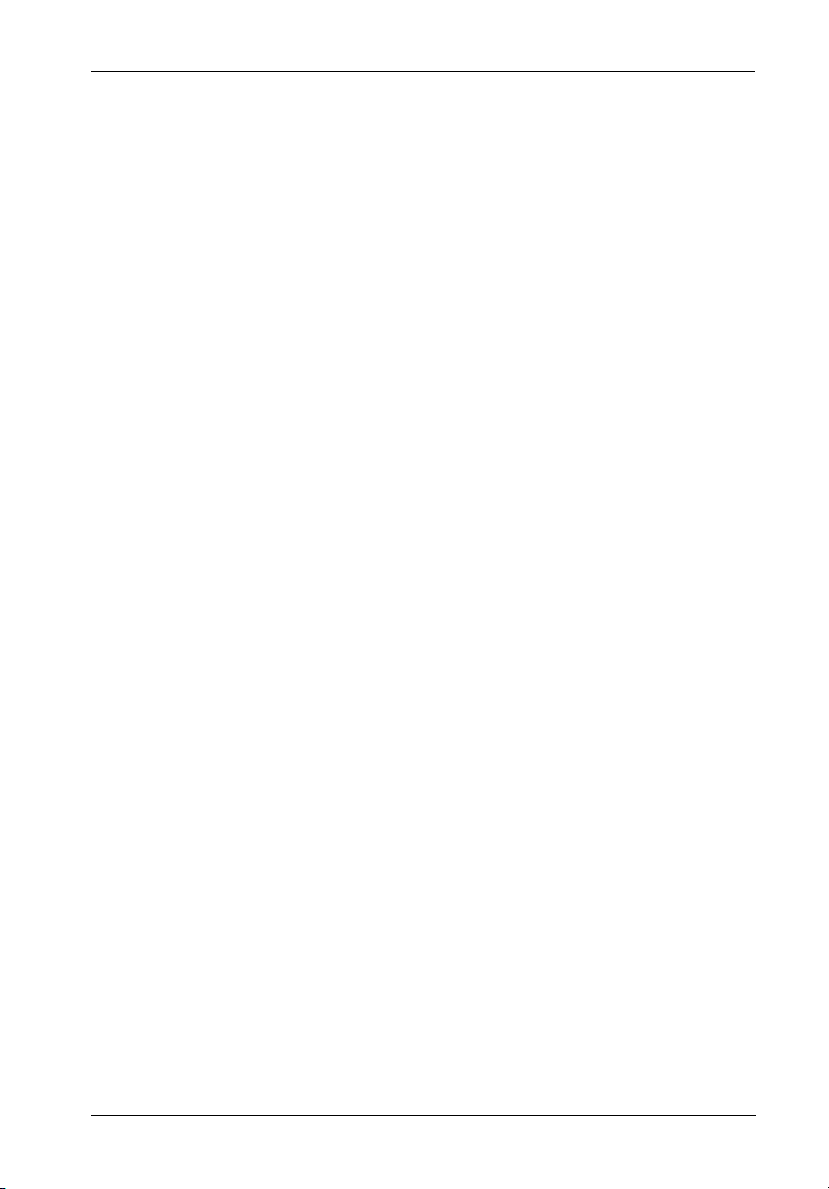
RAID Controller Configuration 19
Configuring the RAID Controller
There are two aspects to configuring the RAID controller:
Configuration of the RAID system and communication parameters
Setting up and configuration of arrays within the RAID system
Users are advised to configure the system first, then the arrays.
Initial RAID Configuration
This section provides instructions on how to set-up a RAID configuration for the first time.
These steps may also be performed by the Monitor Utility. Refer to section "Monitor Utility"
for information on configuring and using this feature.
0 Quick Set-Up
1. Make sure the RAID Controller is ON.
2. Press Enter to display the Configuration Mode. Enter in the Password (default
password is 00000000) when prompted.
3. Press Enter to open the 0 Quick Set-Up menu.
4. Scroll through the list of RAID levels until the desired RAID level is displayed, then
press Enter.
InfoStation 12-bay RAID User's Guide - Rev. C00 StorCase Technology, Inc.
Page 31
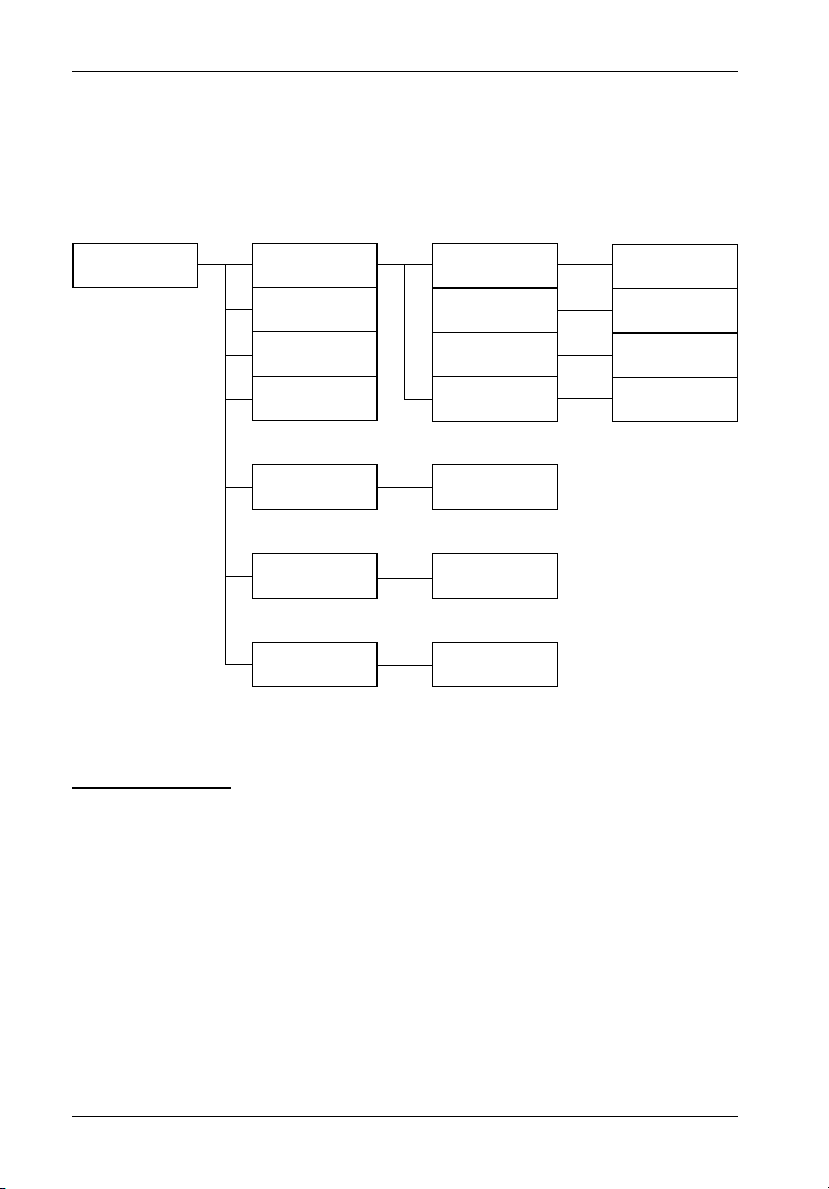
20 RAID Controller Configuration
1 RAID Params
NOTE: Configuration changes made in the RAID Params menu must be saved and the
controller restarted before changes can take effect. Refer to section "5
NVRAM" for further information.
1 RAID Params 1.1 Array 1
1.1 Array 2*
1.1 Array 3*
1.1 Array 4*
* Submenus are the same as 1.1 Array 1
1.5 Stripe Size
1.6 Write Buffer
1.7 Performance
1.1.1 Reconfigure
RAID
1.1.2 RAID Level
1.1.3 Disk
Number
1.1.4 Slice
128 / 64 / 32 /
16 / 8 sectors
Enable / Disable
Random /
Sequential
No / Yes
0 / 1 / 3 / 5 /
0+1 / None
Choices dependent
on RAID level
Create slices,
set slice size
RAID Params Menu
1.1 Array 1
This function enables the user to configure/reconfigure Array 1.
StorCase Technology, Inc. InfoStation 12-bay RAID User's Guide - Rev. C00
Page 32
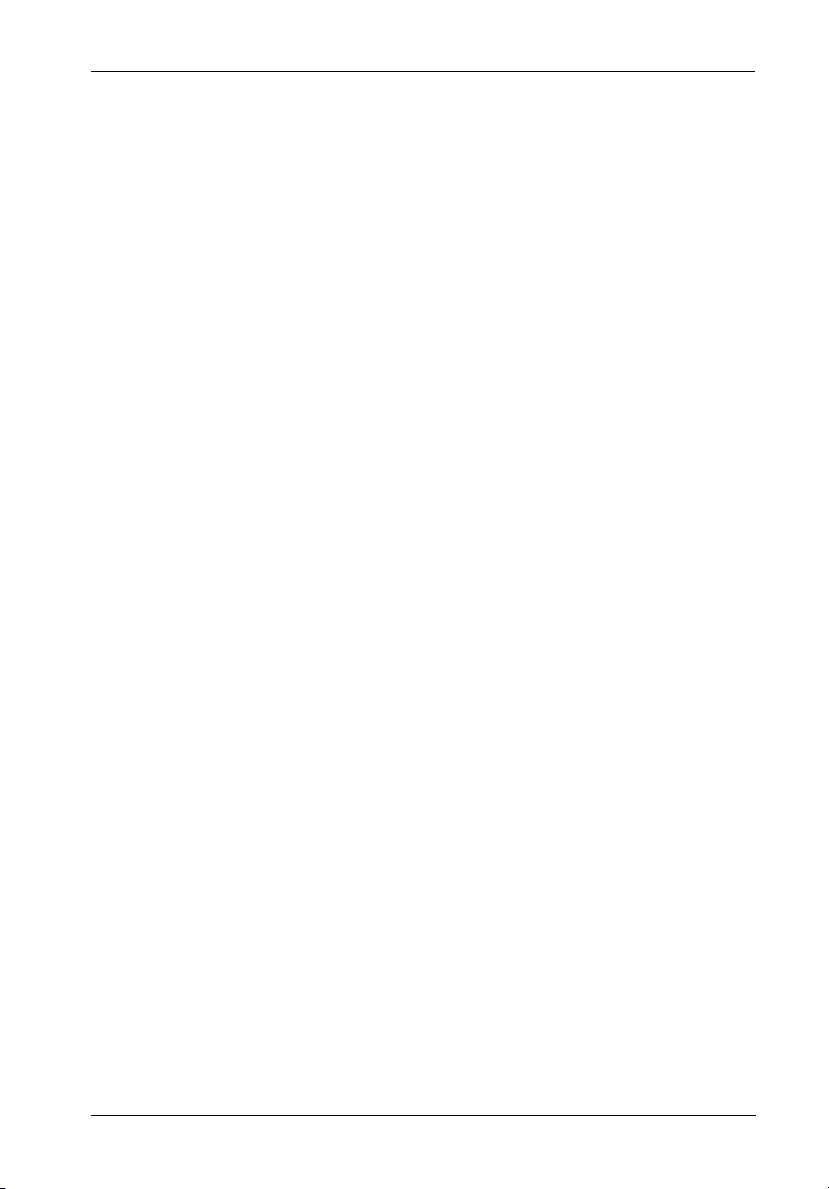
RAID Controller Configuration 21
1.1.1 Reconfigure RAID
CAUTION: Data lost during reconfiguration cannot be recovered! StorCase strongly
NOTE: To avoid accidental erasure of existing RAID configurations, Yes must be
Select either No or Yes.
1.1.2 RAID Level
NOTE: To remove an existing RAID level, reconfigure the array with RAID level None.
Select either 0, 1, 0+1, 3, 5, or None.
1.1.3 Disk Number
NOTES: Verify that the required number of disks for all arrays are connected before
Select the number of disks in the RAID.
recommends the user to backup all data before reconfiguring.
selected prior to saving any new RAID configurations.
configuring an array. Refer to Table 4 for further information.
The number of disks in the array does not include the "hot spare" disk.
1.1.4 Slice
NOTE: A slice must be mapped to a LUN before it can be accessed. Refer to section
This function enables the user to partition the array into different slices (identified as Slice 0,
Slice 1, etc.). All RAID capacity is assigned by default to Slice 0.
Input the size of each slice in MB. All RAID capacity is assigned by default to Slice 0. If Slice
0 is reduced in size, all excess capacity will be automatically assigned to Slice 1, and so forth.
If no capacity is allocated to a slice, then that slice will not be created.
InfoStation 12-bay RAID User's Guide - Rev. C00 StorCase Technology, Inc.
"2 SCSI Params" for further information.
Page 33

22 RAID Controller Configuration
1.2 Array 2
1.3 Array 3
1.4 Array 4
This function enables the user to configure/reconfigure Arrays 2-4 (skip these sections if
single array is sufficient).
1.5 Stripe Size
NOTES: Stripe size remains constant for any RAID, for both single and multiple arrays.
Smaller stripe sizes provide faster access for small randomly-accessed files.
Larger stripe sizes increase transfer rates for large sequentially-accessed
files (such as video).
Set the striping block size in either 8, 16, 32, 64, or 128 (default) sectors.
1.6 Write Buffer
Select either Enable (default) or Disable buffer for write operations to memory.
1.7 Performance
NOTES: Sequential is best for saving large amounts of data. Random is best for saving
Set writing method as either Random or Sequential.
StorCase Technology, Inc. InfoStation 12-bay RAID User's Guide - Rev. C00
smaller amounts of data.
Configuration changes made in the RAID Params menu must be saved and
controller restarted before changes can take effect. Refer to section "5
NVRAM" for further information.
Page 34

RAID Controller Configuration 23
Array Management
The unique RAID Controller array management firmware utilizes multi-tasking real-time kernel
technology to manage the controller. Additional features are real-time load analysis, online
diagnostics, event logging and broadcasting, and device inventory management.
RAID Levels
The RAID Controller supports RAID levels 0, 0+1, 1, 3, and 5. Depending on the application
that will be used, each RAID level offers a difference in performance, functionality, and fault
tolerance as shown in Table 4.
Table 4: RAID Level Comparisons
RAID
Level
RAID 0
RAID 1 2 Disk mirroring Very high
RAID 3 3 Block-level data
RAID 5 3 Block-level data
Minimum #
of Drives
2 Data striping
without
redundancy
striping with
dedicated parity
drive
striping with
distributed parity
Description Pros Cons
Highest
performance
performance and
data protection
Good write
performance
Excellent
performance for
large, sequential
data requests
Best cost and
performance for
transactionoriented networks
Very high
performance and
data protection
Supports multiple
simultaneous
read/writes
Can also be
optimized for
large, sequential
requests
No data protection - if
one drive fails, all data
is lost
High redundancy costs
- twice the storage
capacity is required
Poorly suited for
transaction-oriented
network applications
Single parity drives do
not support multiple,
simultaneous read/write
requests
Write performance is
slower than RAID 0 or
RAID 1
RAID 10
RAID 0/1
3 Combination of
RAID 0 (data
striping) and
RAID 1
(mirroring)
Highest
performance and
data protection
(can tolerate
multiple drive
failures)
High redundancy costs twice the storage
is capacity required
InfoStation 12-bay RAID User's Guide - Rev. C00 StorCase Technology, Inc.
Page 35

24 RAID Controller Configuration
2 SCSI Params (For SCSI-to-SATA version only)
NOTE: Configuration changes made in the SCSI Params menu must be saved and the
RAID controller restarted before changes can take effect. Refer to section "5
NVRAM" for further information.
2 SCSI Params 2.1 Primary SCSI
2.2 Secondary
SCSI*
* Submenus are the same
as 2.1 Primary SCSI
2.1.1 Set SCSI ID
2.1.2 Termination
2.1.3 Tag
Queuing
2.1.4 Speed
2.1.5 Wide
2.1.6 LUN Map
0-14 / Multiple
Enable / Disable
Enable / Disable
Ultra3 / Ultra2 /
Ultra / Fast
Enable / Disable
Match slices in
existing arrays
(up to 16 LUNs)
2.1 Primary SCSI
This function enables the user to configure Primary SCSI settings.
2.1.1 Set SCSI ID
Select either 0-14 or Multiple (default =0). ID7 is reserved for the SCSI card.
2.1.2 Termination
NOTE: If the InfoStation is the only SCSI device on the bus or is at the end of a daisy-
chain, termination should be Enabled. If the InfoStation is in the middle of a daisychain, termination should be Disabled.
Select either Enable (default) or Disable. Disable termination if terminators have been
installed on each SCSI bus.
2.1.3 Tag Queuing
Select either Enable (default) or Disable. Tag Queuing improves the performance of the
RAID controller when processing multiple requests from the host.
StorCase Technology, Inc. InfoStation 12-bay RAID User's Guide - Rev. C00
Page 36

RAID Controller Configuration 25
2.1.4 Speed
Select either Ultra3, Ultra2, Ultra, or Fast. Refer to Table 5 for settings.
2.1.5 Wide
Select either Enable (default) or Disable.
Table 5: SCSI Set-Up
SCSI
Interface
SCSI-2
Wide SCSI
Ultra SCSI
Ultra Wide SCSI
Ultra2 SCSI
Ultra160 SCSI
Wide Fast
Disable
Enable
Disable
Enable
Enable
Enable
[ENT]
[ENT]
Ultra
[ENT]
[ENT]
Ultra2
[ENT]
Ultra3
[ENT]
2.1.6 LUN Map
Select a LUN (0-15) and a corresponding slice to map to.
2.2 Secondary SCSI
This function enables the user to configure Secondary SCSI settings for use in multiple host
applications. Submenus are the same as 2.1 Primary SCSI.
InfoStation 12-bay RAID User's Guide - Rev. C00 StorCase Technology, Inc.
Page 37

26 RAID Controller Configuration
2 Fibre Params (For FC-to-SATA version only)
NOTE: Configuration changes made in the Fibre Params menu must be saved and the
RAID controller restarted before changes can take effect. Refer to section "5
NVRAM" for further information.
2 Fibre Params 2.1 Primary FC
2.2 Secondary
FC*
* Submenus are the same
as 2.1 Primary FC
2.3 SAN Mask
2.1.1 Enable Hard
Loop ID
2.1.2 Set Hard
Loop ID
2.1.3 Set Connection
Mode
2.1.4 Set Data Rate
2.1.5 LUN Map
2.3.1 Visible For
All Hosts
2.3.2 SAN Mapping
2.3.3 Edit WWN
Table
2.3.4 View WWN
Table
2.3.5 View SAN
Mapping
Enable / Disable
Arbitration Loop /
Point-to-Point
1Gbit / 2Gbit /
Auto-Negotiated
Match slices in
existing arrays
(up to 16 LUNs)
2.3.1.1 Port 1
2.3.1.2 Port 2
2.3.2.1 Port 1
2.3.2.2 Port 2**
** Submenus are the same
as 2.3.2.1 Port 1
2.3.3.1 - 2.3.3.8
Select Host
2.3.5.1 Port 1
2.3.5.2 Port 2
Enable / Disable
Enable / Disable
2.3.2.1.1 - 2.3.2.1.8
Select Host
Select LUN
Yes / No
2.1 Primary FC
This function enables the user to configure Primary FC settings.
2.1.1 Enable Hard Loop ID
Select either Enable or Disable (default). Enable allows the user to set the ID manually. Disable
allows the controller to set the ID.
2.1.2 Set Hard Loop ID
Enter the Hard Loop ID for this controller (Hard Loop ID must be enabled).
StorCase Technology, Inc. InfoStation 12-bay RAID User's Guide - Rev. C00
Page 38

RAID Controller Configuration 27
2.1.3 Set Connection Mode
Select either Arbitration Loop (default) or Point-to-Point.
2.1.4 Set Data Rate
Select either 1 Gbit, 2 Gbit, or Auto-Negotiated (default).
2.1.5 LUN Map
Select a LUN (0-15) and a corresponding slice to map to.
2.2 Secondary FC
This function enables the user to configure Secondary FC settings for use in multiple host
applications. Submenus are the same as 2.1 Primary FC.
2.3 SAN Mask
SAN Masking (also known as LUN Masking) is a differentiation tool for use on fibre networks
based on the unique Worldwide Name (WWN) of each fibre card. This function enables the
user to specify which hosts are able to see the RAID controller.
2.3.1 Visible for All Hosts
This function enables the user to select whether or not the RAID controller is visible to
connected hosts.
2.3.1.1 Port 1
Select either Enable or Disable. Enable allows hosts connected to Port 1 to view the RAID
controller.
2.3.1.2 Port 2
Select either Enable or Disable. Enable allows hosts connected to Port 2 to view the RAID
controller.
InfoStation 12-bay RAID User's Guide - Rev. C00 StorCase Technology, Inc.
Page 39

28 RAID Controller Configuration
2.3.2 SAN Mapping
This function enables the user to map individual LUNs to a specified host, thereby limiting
access to certain slices to single hosts (even in dual host confgurations).
2.3.2.1 Port 1
Hit Enter to proceed to 2.3.2.1.1 - 2.3.2.1.8 Select Host.
2.3.2.1.1 - 2.3.2.1.8 Select Host
Select Host 1 - Host 8, then select LUN (0-7). Select Yes or No to confirm selection.
2.3.2.2 Port 2
Hit Enter to proceed to 2.3.2.2.1 - 2.3.2.2.8 Select Host.
2.3.2.2.1 - 2.3.2.2.8 Select Host
Select Host 1 - Host 8, then select LUN (0-7). Select Yes or No to confirm selection.
2.3.3 Edit WWN Table
This function enables the user to enter individual host WWNs to the RAID controller.
2.3.3.1 - 2.3.3.8 Select Host
Select Host 1 - Host 8 and enter WWN value (default = 0000000000000000).
2.3.4 View WWN Table
This function enables the user to view a list of host WWNs in the Monitor Utility (cannot be
viewed from the control panel).
StorCase Technology, Inc. InfoStation 12-bay RAID User's Guide - Rev. C00
Page 40

RAID Controller Configuration 29
2.3.5 View SAN Mapping
This function enables the user to view LUN mapping to hosts in the Monitor Utility (cannot be
viewed from the control panel).
2.3.5.1 Port 1
Hit Enter to view SAN Mapping on Port 1.
2.3.5.2 Port 2
Hit Enter to view SAN Mapping on Port 2.
InfoStation 12-bay RAID User's Guide - Rev. C00 StorCase Technology, Inc.
Page 41

30 RAID Controller Configuration
3 RS232 Params
3 RS232 Params 3.1 Modem Port
3.2 Terminal Port*
* Submenus are the same
as 3.1 Modem Port
3.1.1 Baud Rate
3.1.2 Stop Bit
3.1.3 Data Bit
3.1.4 Parity Bit
2400, 4800, 9600,
14400, 28800, 38400,
57600, or 115200
1 / 2
7 / 8
None / Odd / Even
Modem Port Menu
3.1 Modem Port
This function enables the user to set the Baud Rate, Stop Bit, Data Bit, and Parity parameters
for the modem port to match those of the modem. Refer to your modem manufacturer's
documentation for further information.
3.1.1 Baud Rate
Select either 2400, 4800, 9600, 14400, 19200, 28800, 38400, 57600, or 115200 (default).
3.1.2 Stop Bit
Select either 1 (default) or 2.
3.1.3 Data Bit
Select either 7 or 8 (default).
3.1.4 Parity
Select either None (default), Odd, or Even.
StorCase Technology, Inc. InfoStation 12-bay RAID User's Guide - Rev. C00
Page 42

RAID Controller Configuration 31
Terminal Port Menu
NOTE: The RAID controller's terminal port settings must match the settings of the re-
3.2 Terminal Port
This function enables the user to set the Baud Rate, Stop Bit, Data Bit, and Parity parameters
for the terminal port to match those of the host.
3.2.1 Baud Rate
Select either 2400, 4800, 9600, 14400, 19200, 28800, 38400, 57600, or 115200 (default).
3.2.2 Stop Bit
Select either 1 (default) or 2.
3.2.3 Data Bit
Select either 7 or 8 (default).
3.2.4 Parity
mote terminal on the host.
Select either None (default), Odd, or Even.
InfoStation 12-bay RAID User's Guide - Rev. C00 StorCase Technology, Inc.
Page 43

32 RAID Controller Configuration
4 System Params
Password Security
NOTE: Configuration changes made in the System Params menu must be saved before
changes can take effect. Refer to section "5 NVRAM" for further information.
4 System Params 4.1 Password Info
4.1.1 Password
Check
4.1.2 Set
Password
Enable/Disable
Password Info Menu
4.1 Password Info
This function enables the user to enable password security or change password.
4.1.1 Password Check
Select either Enable or Disable (default). When enabled, the user will be prompted to enter
a password when first accessing the main menu.
4.1.2 Set Password
Enter a password of up to 8 alphanumeric characters. Default password is 00000000.
StorCase Technology, Inc. InfoStation 12-bay RAID User's Guide - Rev. C00
Page 44

RAID Controller Configuration 33
Pager Alert Settings
NOTES: A modem must be connected to the RAID controller for the alert feature to work.
Configuration changes made in the System Params menu must be saved before
changes can take effect. Refer to section "5 NVRAM" for further information.
4 System Params 4.2 Pager Info
Pager Info Menu
4.2 Pager Info
4.2.1 Paging
4.2.2 Pager 1
No.
4.2.3 Pager 2
No.
4.2.4 Code
4.2.5 Repeat
4.2.6 Interval
4.2.7 Page Now
Enable / Disable
4.2.2.1
Telephone
No.
4.2.2.2 Pin No.
4.2.3.1
Telephone
No.
4.2.3.2 Pin No.
4.2.4.1 Part 1
4.2.4.2 Part 2
5 / 10 / 15 / 20
5 / 10 / 15 / 20
This function enables the user to configure pager alert settings.
4.2.1 Paging
Select either Enable or Disable (default).
InfoStation 12-bay RAID User's Guide - Rev. C00 StorCase Technology, Inc.
Page 45

34 RAID Controller Configuration
4.2.2 Pager 1 No.
Enter the first pager's terminal telephone number (also called the 'port number' or 'TAP port
number') and the pager PIN (if required). Maximum 16 characters.
4.2.3 Pager 2 No.
Enter the second pager's terminal telephone number (also called the 'port number' or 'TAP port
number') and the pager PIN (if required). Maximum 16 characters.
4.2.4 Code
NOTE: Pager alert messages may be up to 16 alphanumeric characters in length.
Enter the alert message for Pager 1 under Part 1. Enter the alert message for Pager 2 under
Part 2.
4.2.5 Repeat
Select either 5 (default), 10, 15, or 20. This is the number of times the alert message will be
sent.
4.2.6 Interval
Select either 5 (default), 10, 15, or 20. This is the interval (in minutes) at which the alert message
will be repeated.
4.2.7 Page Now
This function enables the user to send a test pager alert immediately.
StorCase Technology, Inc. InfoStation 12-bay RAID User's Guide - Rev. C00
Page 46

RAID Controller Configuration 35
Fax Alert Settings
NOTE: Configuration changes made in the System Params menu must be saved before
changes can take effect. Refer to section "5 NVRAM" for further information.
4 System Params 4.3 Fax Info
4.3.1 Fax
4.3.2 Fax Class
4.3.3 Fax 1 No.
4.3.4 Fax 2 No.
4.3.5 Retry #
4.3.6 Fax Now
Enable / Disable
1 / 2
5 / 10 / 15 / 20
Fax Info Menu
4.3 Fax Info
This function enables the user to configure fax alert settings.
4.3.1 Fax
Select either Enable or Disable (default).
4.3.2 Fax Class
Select either 1 or 2. This defines the Fax class supported by the modem.
4.3.3 Fax 1 No.
Enter the first Fax telephone number.
InfoStation 12-bay RAID User's Guide - Rev. C00 StorCase Technology, Inc.
Page 47
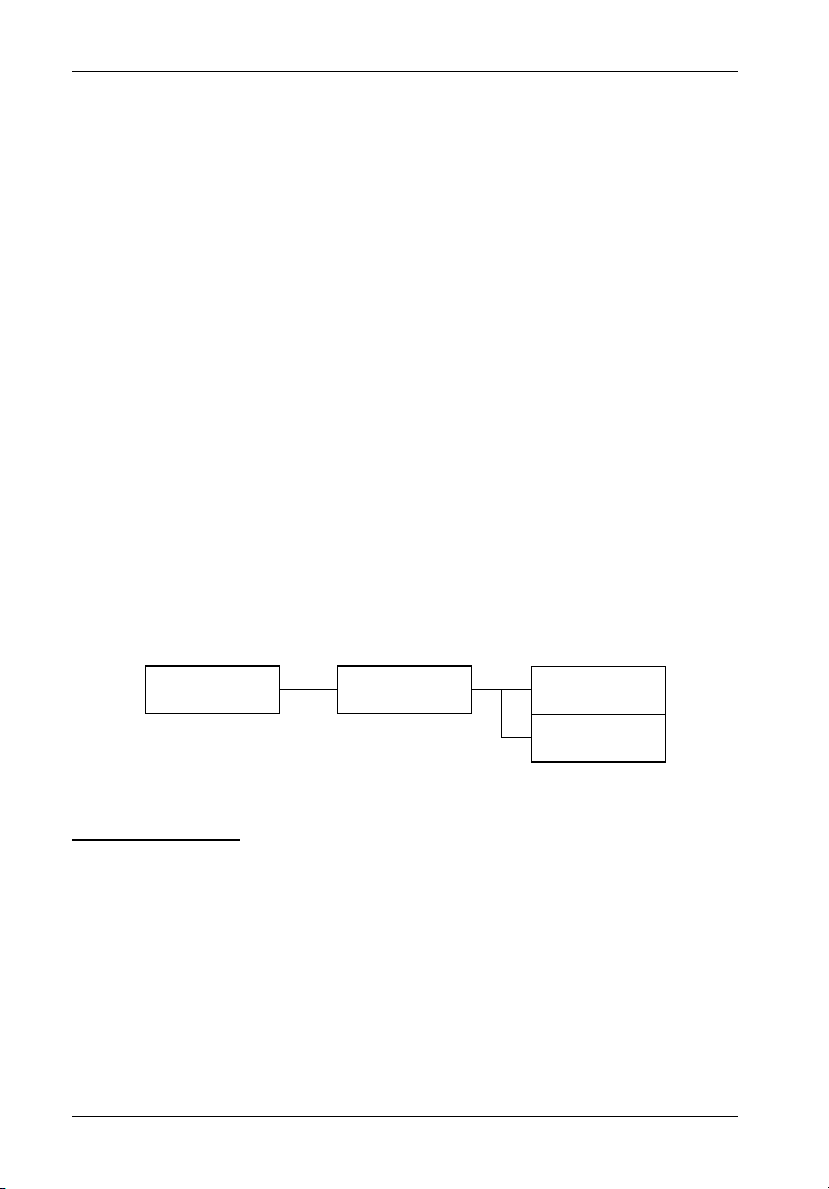
36 RAID Controller Configuration
4.3.4 Fax 2 No.
Enter the second Fax telephone number.
4.3.5 Retry #
Select either 5 (default), 10, 15, or 20. This is the number of times the alert message will be
sent.
4.3.6 Fax Now
This function enables the user to send a test Fax alert immediately.
Company Info
NOTE: Configuration changes made in the System Params menu must be saved before
changes can take effect. Refer to section "5 NVRAM" for further information.
4 System Params 4.4 Company Info
4.4.1 String 1
4.4.2 String 2
Company Info Menu
4.4 Company Info
This function enables the user to configure company info on fax alerts.
4.4.1 String 1
Enter the first line of information to be used as the alert Fax header (up to 16 alphanumeric
characters maximum).
StorCase Technology, Inc. InfoStation 12-bay RAID User's Guide - Rev. C00
Page 48

RAID Controller Configuration 37
4.4.2 String 2
Enter the second line of information to be used as the alert Fax header (up to 16 alphanumeric
characters maximum).
Modem Settings
NOTE: Configuration changes made in the System Params menu must be saved before
changes can take effect. Refer to section "5 NVRAM" for further information.
4 System Params 4.5 Modem Init St
4.5.1 String 1
Modem Init St Menu
4.5 Modem Init St
NOTES: The default string is a generic string compatible with most modems. Refer to
the modem manufacturer's documentation for further information.
Configuration changes made in the System Params menu must be saved before
changes can take effect. Refer to section "5 NVRAM" for further information.
This function enables the user to configure the modem used for the remote notification
feature.
4.5.2 String 2
Enter the second line of information to be used as the alert Fax header (up to 16 alphanumeric
characters maximum).
InfoStation 12-bay RAID User's Guide - Rev. C00 StorCase Technology, Inc.
Page 49

38 RAID Controller Configuration
5 NVRAM
Saving Configurations
CAUTION: Any changes made in this menu will permanently erase data on disks! RAID
controller should be offline before any configuration changes are made.
NOTES: The RAID controller must be restarted for any configuration changes (in Quick
Setup, RAID Params, and SCSI Params) to take effect.
Configuration changes in RS232 Params, System Params, and RAID Funcs do
not require a restart of the RAID controller.
5 NVRAM
5.1 Update
NVRAM
5.2 Erase
NVRAM
5.3 Restart
Yes / No
Yes / No
Yes / No
NVRAM Menu
5.1 Update NVRAM
Select Yes or No (default). Select Yes to store latest configuration settings in NVRAM.
5.2 Erase NVRAM
Select Yes or No (default). Select Yes to clear contents of NVRAM and restore configuration
defaults.
5.3 Restart
Select Yes or No (default). Select Yes to restart the RAID controller.
StorCase Technology, Inc. InfoStation 12-bay RAID User's Guide - Rev. C00
Page 50

RAID Controller Configuration 39
6 RAID Functions
Saving Configurations
CAUTION: Initialization of an existing array will erase all data on the array!
Checking of an existing array will permanently erase on the array!
6 RAID Functions
6.1 Init R5/R3
6.2 R5/R3 Check
6.3 Beeper
6.4 Stop Modem
6.5 Add Disk
6.6 Remove Disk
6.7 Statistic
6.8 Expand Array
6.9 Update ROM
Select Array
Select Array
Clear / Enable /
Disable
No / Yes
Select Disk
Number
Select Disk
Number
6.8.1 Array 1
6.8.2 Array 2*
6.8.3 Array 3*
6.8.4 Array 4*
* Submenus are the same
as 6.8.1 Array 1
Stop / Start
Stop / Start
Select Number of
Disks
RAID Functions Menu
6.1 Init R5/R3
This function enables the user to initialize an existing RAID 5 or RAID 3 array.
Select either Array 1, 2, 3, or 4 and then either Stop (default) or Start.
Yes / No
6.2 R5/R3 Check
This function enables the user to check an existing RAID 5 or RAID 3 array for errors.
Select either Array 1, 2, 3, or 4 and then either Stop (default) or Start.
InfoStation 12-bay RAID User's Guide - Rev. C00 StorCase Technology, Inc.
Page 51

40 RAID Controller Configuration
6.3 Beeper
Select either Clear, Enable (default), or Disable. Clear is used to stop a sounding beeper.
6.4 Stop Modem
Select either No (default) or Yes. Select Yes to halt the transmission of subsequent alert
pager/Fax messages once the message has been received and acknowledged.
6.5 Add Disk
NOTE: Add disk(s) to an existing configuration while the RAID controller is online.
Select disk number (1-12).
6.6 Remove Disk
NOTE: Remove disk(s) from an existing configuration while the RAID controller is on-
Select disk number (1-12). This function enables the user to shutdown a potentially faulty disk.
If a spare disk is available, it will automatically be added (default = None).
6.7 Statistic
NOTE: This option cannot be viewed from the Control Panel (it can only be viewed from
This function enables the user to display system data. Data includes:
Current settings saved in NVRAM
Statistical analysis of read and write operations, plus the percentage of cache hits
StorCase Technology, Inc. InfoStation 12-bay RAID User's Guide - Rev. C00
line.
the Monitor Utility).
Page 52

RAID Controller Configuration 41
6.8 Expand Array
CAUTION: Data may be lost during the expansion process! StorCase strongly recommends
NOTE: Make sure that new disk capacity is equal to or larger than the current online
Select array to be expanded (Array 1-4), then the number of disks in the new array.
To expand disk capacity:
1. Connect new disk.
2. Use Expand Array menu to select the number of disks in the array.
3. Go to the 1.1.4 Slice menu. The new capacity should appear as a new slice. If no
6.9 Update ROM
CAUTION: Data may be lost during the expansion process! StorCase strongly recommends
NOTE: Configuration changes made in the RAID Functions menu must be saved before
This function enables the user to update the RAID controller's firmware.
the user to backup all data before expanding.
capacity.
slices were created previously, the new capacity will appear as Slice 1.
the user to backup all data before expanding.
changes can take effect. Refer to section "5 NVRAM" for further information.
InfoStation 12-bay RAID User's Guide - Rev. C00 StorCase Technology, Inc.
Page 53

42 RAID Controller Configuration
Starting the Monitor Utility
NOTES: Microsoft® Windows® 3.x and Windows® NT 3.5x include a program called
Terminal which does not support ANSI color. If using either O/S, select VT-100
for terminal emulation or use a third-party software program such as Procomm
for Windows.
Microsoft® Windows® 95/98/NT/2000 includes a program called HyperTerminal
that supports ANSI color.
The Monitor Utility is implemented with a VT-100 or ANSI terminal connected through the DB9
port on the rear of the InfoStation chassis (Figure 9). This utility is embedded in the firmware;
software loading is not required unless for upgrade purposes.
VT-100/ANSI
Terminal
DB9
Connectors
External
Modem
Figure 9: DB9 Port Location
(SCSI-to-SATA version shown)
To find HyperTerminal in Windows:
1. Click on Start (normally located at the bottom left of the Windows desktop)
2. Go to Programs
3. Go to Accessories
4. Go to HyperTerminal
StorCase Technology, Inc. InfoStation 12-bay RAID User's Guide - Rev. C00
Page 54

RAID Controller Configuration 43
Set the communications parameters as follows:
Table 6: Terminal Program Communications Parameters
Setting
Baud Rate
Stop Bits
Data Bits
Parity
Flow Control
2400, 4800, 9600, 14400, 19200,
28800, 38400, 57600, 115200
Software Flow Control (XON/XOFF)
Value
1, 2
7, 8
None, Odd, Even
Default Value
19200
1
8
None
Enabled
S_IDE06
To start the Monitor Utility from the remote terminal (or terminal emulation program), press
Ctrl-D. This will invoke the Monitor Utility (Figure 10).
At the top of the screen is the Model Number and Firmware version of the RAID Controller. At
the left, is the "LCD Display" window. The information displayed here also appears on the front
LCD display. Below is the "Menu" window with the Main Menu options. To the right is the
"OUTPUT" window that shows more detailed information about the RAID Controller. At the
bottom of the screen is the navigation legend.
Figure 10: Monitor Utility Screen
InfoStation 12-bay RAID User's Guide - Rev. C00 StorCase Technology, Inc.
Page 55

44 RAID Controller Configuration
Selecting Menu Options
Configuring the RAID controller via the Monitor Utility is similar to the LCD Display. However,
the Monitor Utility allows for easier navigation through the menu system.
Use the following information to navigate through the Monitor Utility menu options:
Table 7: Selecting Menu Options
Menu Options
Exit
Move Up
Move Down
Select
Switch the MENU or
OUTPUT screen
Press
Esc
or A
or Z
Enter
Tab
S_IDE05
StorCase Technology, Inc. InfoStation 12-bay RAID User's Guide - Rev. C00
Page 56

Appendix A - Specifications/Dimensions 45
APPENDICES
InfoStation 12-Bay RAID User's Guide - Rev. C00 StorCase Technology, Inc.
Page 57

46 Appendix A - Specifications/Dimensions
Appendix A - Specifications/Dimensions
The following InfoStation specifications and dimensions are provided for reference only.
Environmental Specifications
Ambient Temperature 0° C to 35° C -40° C to 70° C
Relative Humidity
Altitude
(2)
Shock
(1)
Non-condensing with maximum gradient of 10% per hour
(2)
11 msec pulse width 1/2 sine wave
(1)
10% to 80% 10% to 90%
-1000 to 10,000 ft -1000 to 40,000 ft
-305m to 3048m -305m to 12195m
10g 60g
Operating
Storage
Physical
Specifications
Height
Width
Rack Mount
6.95" (176.5mm)
16.92" (429.8mm)
Depth 21.07" (535.2mm)
Weight
(1)
Weight of empty chassis (no drives installed)
58.0 lbs (26.4kg)
Chassis Reliability/Maintainability
MTBF 100,000 Hours
Preventive
Maintenance
Power Supply Module
Fan Module
Electrical
Specifications
(1)
(per 460W Power Supply Module)
AC Input
DC Output
100 to 240 VAC, 50/60Hz
5V at 26A, 12V at 28A
Cooling
(per Fan Module)
160 CFM
StorCase Technology, Inc. InfoStation 12-Bay RAID User's Guide - Rev. C00
Page 58

Appendix A - Specifications/Dimensions 47
StorCase InfoStation
SCSI-to-SATA
Rack Mount Enclosure
12 Bay
# of Drives Supported 12
# of 5.25 Bays 1
# of Drive Carriers Included 12
Max. # of Drives Supported 12
Max. Storage Capacity:
(Based on 160GB Serial ATA Drives) 1.92 TB
(Based on 180GB Ultra ATA/100 Drives) 2.16 TB*
Hot Swappable Carriers Yes
LED Status Indicators Yes
Host Interface: 2 Channel
SCSI Protocol LVD/SE Ultra160
Transfer Rate 160MB/sec
Connector Type HD68
Disk Interface: Serial ATA or
Ultra ATA/100
Transfer Rate
(Serial ATA) 1.5Gbps
(Ultra ATA/100) 100MB/sec
# of Power Supply Modules: 2
Redundant Yes
Hot Swappable Yes
# of Cooling Modules: 2
Redundant Yes
Hot Swappable Yes
Speed-Variable Auto
Fans 2 Fans/Module
* OS limitation is 2.0 TB maximum. However, multiple arrays can be created to a-
chieve over 2.0 TB capacity (e.g. one array with 2.0 TB, the other array with 0.16 TB,
or a combination thereof).
InfoStation 12-Bay RAID User's Guide - Rev. C00 StorCase Technology, Inc.
Page 59

48 Appendix A - Specifications/Dimensions
StorCase InfoStation
SCSI-to-SATA
Rack Model Enclosure
RAID Features
RAID Level Support: 0, 1, 0/1, 3, and 5
Max. Devices Supported: 12
Max. # of Arrays 4
Max. # of LUNs 16
Online Capacity Expansion
(OCE) Supported: Yes
Dedicated/Global Spare Supported: Yes
Fax/Pager Notification: Yes
Write Options: Write Through or Write Back
Management
Administrator Utility: Via RS-232 to ANSI Display Terminal (or PC)
Functions: Create Arrays, Array Reconfiguration,
Automatic Hot Swap, Hot Spare,
Drive Rebuild, Page/FAX Notification
Hardware Features
Cache Memory: 128MB, 144-pin SDRAM SODIMM
Battery Back-up Optional
External Monitoring Utility Yes
via RS-232 Port
Audible Alarm Yes
Standard 19 Rack-Mount Height = 4U
Technical Support Toll-Free
Limited Warranty 7 Years*
Regulatory Approvals
EMI FCC/CE/C-tick
Safety Agency CSA/CSA US/TUV
* 3-year limited warranty on Power & Cooling Modules
StorCase Technology, Inc. InfoStation 12-Bay RAID User's Guide - Rev. C00
Page 60

Appendix A - Specifications/Dimensions 49
StorCase InfoStation
FC-to-SATA
Rack Mount Enclosure
12 Bay
# of Drives Supported 12
# of 5.25 Bays 1
# of Drive Carriers Included 12
Max. # of Drives Supported 12
Max. Storage Capacity:
(Based on 160GB Serial ATA Drives) 1.92 TB
(Based on 180GB Ultra ATA/100 Drives) 2.16 TB*
Hot Swappable Carriers Yes
LED Status Indicators Yes
Host Interface: FC-AL
Protocol Fibre Channel
Transfer Rate 2Gbps
Max. # of FC Loops 2
Data Rate:
LC (optical) 2Gbps/1Gbps
Maximum Cable Length:
LC (optical) - 62.5/125 um 150m
(2Gbps) / 300m (1Gbps)
50/125 um 300m (2Gbps) / 500m (1Gbps)
Optical Wavelength 850 nm
Disk Interface: Serial ATA or
Ultra ATA/100
Transfer Rate
(Serial ATA) 1.5Gbps
(Ultra ATA/100) 100MB/sec
# of Power Supply Modules: 2
Redundant Yes
Hot Swappable Yes
# of Cooling Modules: 2
Redundant Yes
Hot Swappable Yes
Speed-Variable Auto
Fans 2 Fans/Module
InfoStation 12-Bay RAID User's Guide - Rev. C00 StorCase Technology, Inc.
Page 61
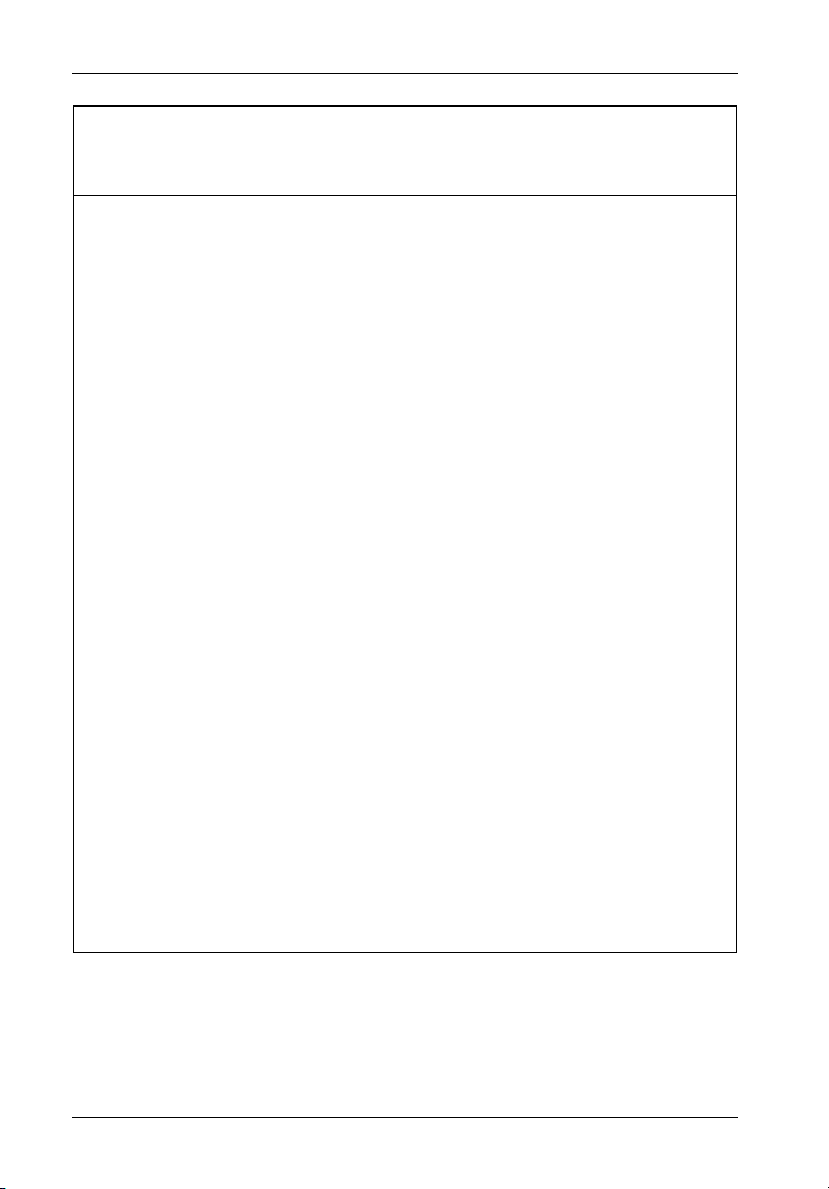
50 Appendix A - Specifications/Dimensions
StorCase InfoStation
FC-to-SATA
Rack Model Enclosure
RAID Features
RAID Level Support: 0, 1, 0/1, 3, and 5
Max. Devices Supported: 12
Max. # of Arrays 4
Max. # of LUNs 16
Online Capacity Expansion
(OCE) Supported: Yes
Dedicated/Global Spare Supported: Yes
Fax/Pager Notification: Yes
Write Options: Write Through or Write Back
Management
Administrator Utility: Via RS-232 to ANSI Display Terminal (or PC)
Functions: Create Arrays, Array Reconfiguration,
Automatic Hot Swap, Hot Spare,
Drive Rebuild, Page/FAX Notification
Hardware Features
Cache Memory: 128MB, 144-pin SDRAM SODIMM
Battery Back-up Optional
Distributed Environmental Monitoring Yes
External Monitoring Utility Yes
via RS-232 Port
Audible Alarm Yes
Standard 19 Rack-Mount Height = 4U
Technical Support Toll-Free
Limited Warranty 7 Years*
Regulatory Approvals
EMI FCC/CE/C-tick
Safety Agency CSA/CSA US/TUV
StorCase Technology, Inc. InfoStation 12-Bay RAID User's Guide - Rev. C00
Page 62

Appendix A - Specifications/Dimensions 51
16.92
(429.8mm)
Front View
18.98
(482.1mm)
19.89
(505.2mm)
Top View
Right Side View
6.95
(176.5mm)
Figure A-1: InfoStation Physical Dimensions
(Dimensions are for reference only)
InfoStation 12-Bay RAID User's Guide - Rev. C00 StorCase Technology, Inc.
Page 63
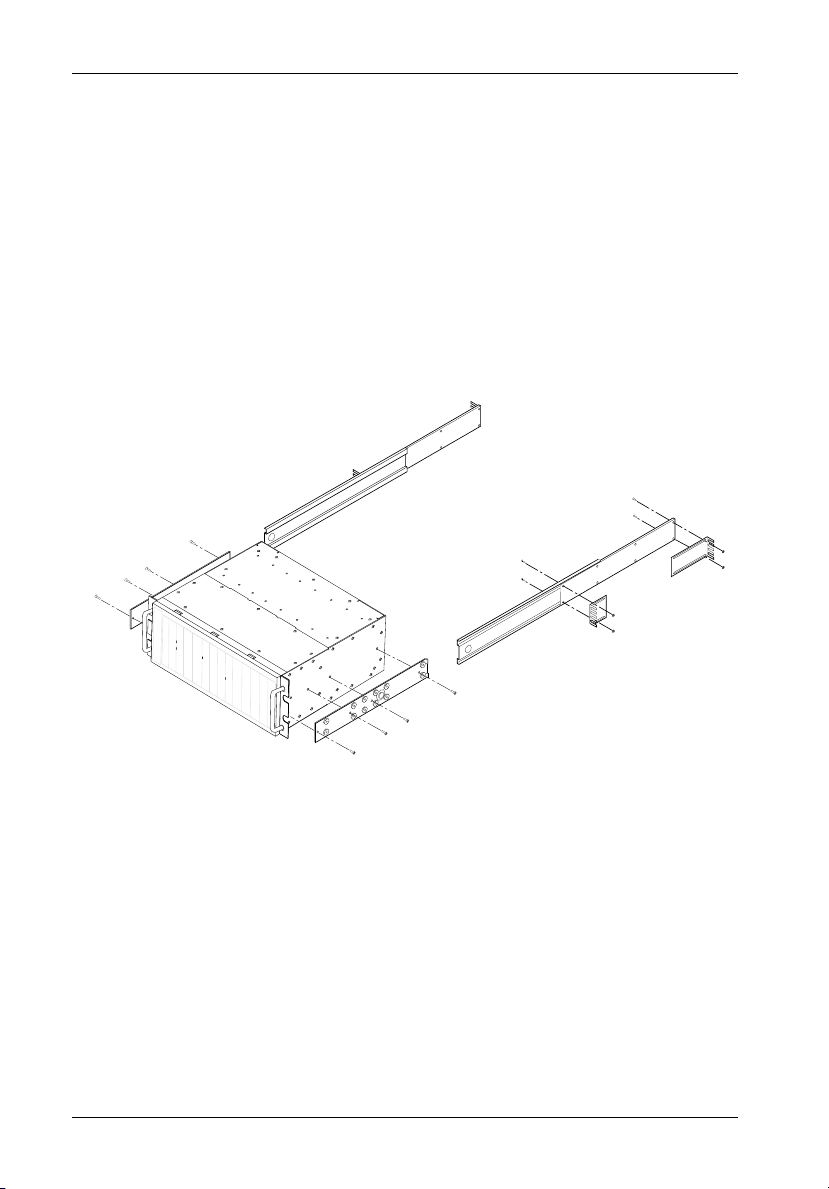
52 Appendix B - Optional Accessories
Appendix B - Optional Accessories
Slide Rail Kit
The optional slide rail kit (P/N DXRCK-SLIDE) provides a convenient method to attach the
InfoStation to a rack mount enclosure (Figure B-1). These high quality, durable rails provide
24 ball bearing rollers and have a quick-release button which allows quick and easy installation
and removal of the InfoStation unit from its rack enclosure. Contact StorCase for further
ordering information.
IFS14_29
Figure B-1: Rack Mount Slide Rail Kit
StorCase Technology, Inc. InfoStation 12-Bay RAID User's Guide - Rev. C00
Page 64

Appendix B - Optional Accessories 53
Optional Power Supply Module
CAUTION: The power supply module contains NO USER SERVICEABLE PARTS inside the
NOTE: Refer to the InfoStation Installation Guide for further information.
A replacement 460W power supply module (P/N S10H104) is available for the InfoStation
chassis as shown in Figure B-2. Contact StorCase for further ordering information.
unit. Warranty is VOID if module is opened. Refer ALL servicing to qualified
service personnel!
Figure B-2: Power Supply Module
InfoStation 12-Bay RAID User's Guide - Rev. C00 StorCase Technology, Inc.
Page 65

54 Appendix B - Optional Accessories
Replacement Fan Module
CAUTION: The fan module contains NO USER SERVICEABLE PARTS inside the unit.
NOTE: Refer to the InfoStation Installation Guide for further information.
A replacement fan module (P/N S10H105) is available for the InfoStation chassis as shown
in Figure B-3. Contact StorCase for further ordering information.
Warranty is VOID if module is opened. Refer ALL servicing to qualified service
personnel!
Figure B-3: Fan Module
StorCase Technology, Inc. InfoStation 12-Bay RAID User's Guide - Rev. C00
Page 66

Appendix B - Optional Accessories 55
Drive Carrier
Spare drive carriers (P/Ns S10B100 & S10J100) are available for the InfoStation chassis as
shown in Figure B-4. Contact StorCase for further ordering information.
Figure B-4: Drive Carrier
SFP Module (For FC-to-SATA version only)
Spare LC (optical) SFP Modules (P/N S10D114) are available for the FC-to-SATA RAID InfoStation chassis as shown in Figure B-5. Contact StorCase for further ordering information.
14FC_15
Figure B-5: LC (optical) SFP Module
InfoStation 12-Bay RAID User's Guide - Rev. C00 StorCase Technology, Inc.
Page 67

56 Appendix B - Optional Accessories
Carrying Case
(Figure B-6)
The optional molded plastic carrying case (P/N S20E101) is designed to transport the InfoStation drive carrier from one site to another in a safe, impact and moisture resistant
environment. Its compact design makes it easy to carry and store. The foam lining is contoured
to fit a single InfoStation carrier. Contact StorCase for further ordering information.
320FW_13
Figure B-6: Carrying Case
StorCase Technology, Inc. InfoStation 12-Bay RAID User's Guide - Rev. C00
Page 68

Appendix B - Optional Accessories 57
InfoStation Monitoring Utility (InfoMon®)
InfoMon is a web-based monitoring utility that runs under the Windows O/S. This free utility
(and its accompanying User's Guide) is available for download at the StorCase web site
(http://www.storcase.com).
The primary purpose of InfoMon is to continuously monitor the environmental status and
indicate alarm conditions inside the InfoStation chassis via a serial connection to a PC. InfoMon
also provides the User the ability to easily configure both device and chassis settings with
a few clicks of the mouse!
In addition, InfoMon allows the User to monitor the statuses and temperatures of individual
InfoStation modules and drive bays, etc., and can provide "real-time" updates via an Internet
connection. With the recent addition of the InfoMon Call Home feature, this information can
also be sent to a specific site for access by StorCase technical support staff in order to assist
with system troubleshooting. The Call Home feature also provides the ability to set-up a paging
function for notification of environmental alarm or warning conditions.
To install and operate the InfoMon software, the computer system must meet the following
requirements:
Operating System: Microsoft® Windows® 95/98/NT/2000/XP
CPU: IBM-compatible 486 or higher
Memory: 32MB RAM
Hard Disk Space: 12MB
Internet Connection: Required only if monitoring via the web
Internet Browser: Microsoft Internet Explorer 5.0 (or higher) or
Netscape Communicator 4.7 (or higher)
InfoStation 12-Bay RAID User's Guide - Rev. C00 StorCase Technology, Inc.
Page 69

58 Appendix C - Troubleshooting
Appendix C - Troubleshooting
StorCase Technical Support
For assistance configuring and using this StorCase product, contact StorCase technical
support at (888) 435-5460.
Setup Problems
Unable to access the RAID Controller after OS boots up.
Cause - The RAID Controller might not be configured.
Fix - Verify that the RAID Controller is configured for a RAID level. If no RAID level is
configured, the OS will not detect the RAID Controller as a disk.
Unable to recognize the disks.
Cause - There might be a disk drive jumper setting problem.
Fix - Verify that all drive jumpers are set to "Master".
Unable to setup an array using Quick Setup.
Cause - Quick setup can only be used to set up new RAIDs. If the error message 'Array 1
Fix - Reconfigure the array from the RAID Params submenu.
Exists!' appears, an array has already been configured.
StorCase Technology, Inc. InfoStation 12-bay RAID User's Guide - Rev. C00
Page 70
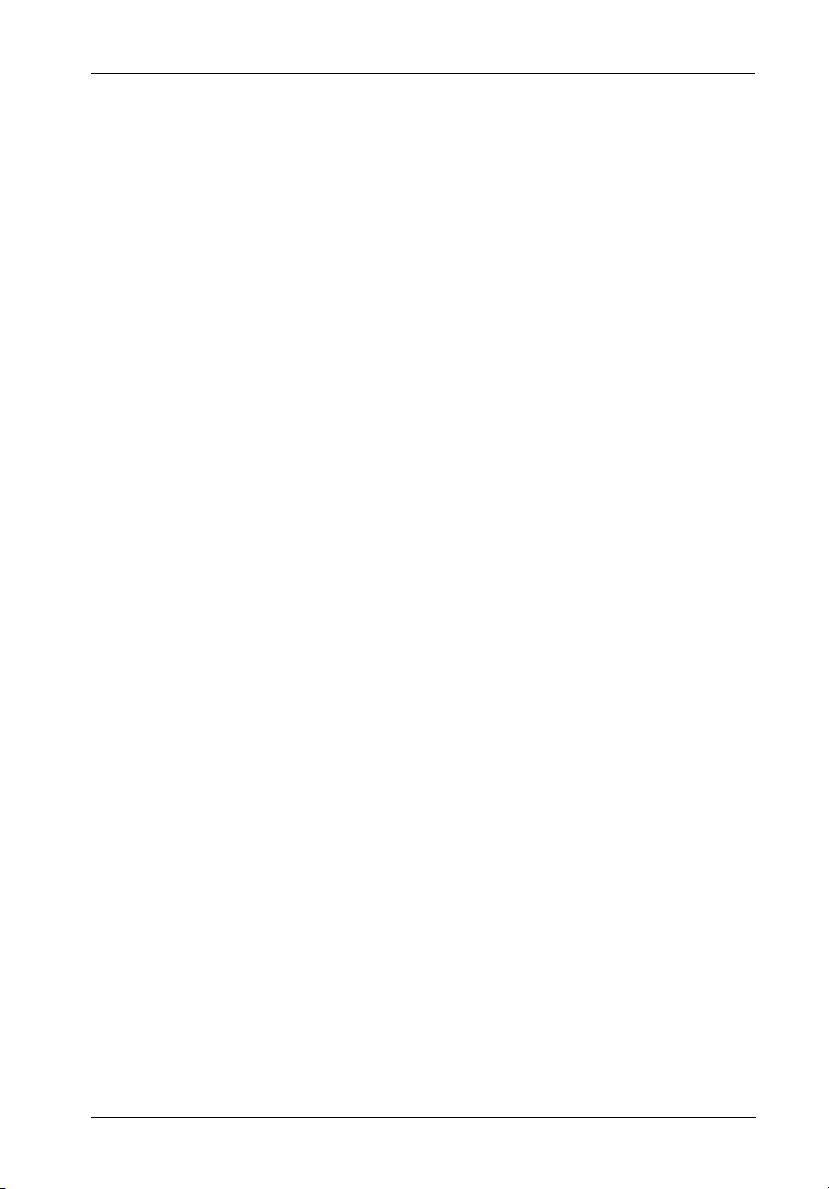
Appendix C - Troubleshooting 59
Operation Problems
The front panel LCD displays alternating "Zz" characters.
Cause - This occurs when the cache is full of write request data that has not been processed.
Fix - None required.
The controller will halt requests from the host to flush out data in the cache.
The front panel LCD displays alternating "Ww" characters.
Cause - This occurs when write requests in the cache are being processed. The controller
Fix - Verify that the "Write Buffer" option in the RAID Params Menu is enabled. Increase
will also halt requests from the host.
cache memory if needed.
The front panel LCD displays "OWOOOS".
Cause - This occurs when there are many bad sectors on a disk drive.
Fix - Change the disk drives.
Invalid NVRAM message appears.
Cause - NVRAM error or malfunction.
Fix - Save settings and restart controller. Contact StorCase Technical Support if the
problem persists.
Data loss in Windows 2000 during system shutdown.
Cause - Some data was still in cache buffer during system shutdown.
Fix - Set Cache Off. To shutdown, select Restart System and wait for 30 seconds before
InfoStation 12-bay RAID User's Guide - Rev. C00 StorCase Technology, Inc.
powering off. Shutdown host OS after shutting down controller.
Page 71

60 Appendix C - Troubleshooting
Remote Terminal Problems
Unable to access the Configuration Mode using the remote terminal (Monitor
Utility).
Cause - The terminal communication settings might not match the settings of the RAID
Controller.
Fix - Verify that the terminal communication settings of the remote terminal and the RAID
Controller match. Default settings for the RS-232 port is 19200 Baud, 8 Data Bits,
1 Stop Bit, and NO Parity.
Alert Message Problems
Unable to send a Page or FAX using the MODEM port.
Cause - The Page and FAX options might not be enabled, or the default modem initialization
Fix - Verify that the Page and FAX options are enabled. Change the modem initialization
The following modem models require their own initialization strings:
string may not be compatible with your modem.
string to match your modem (refer to your modem manufacturer's documention for
further information).
Modem Model Initialization String Baud Rate FAX Class
Motorola
ModemSURFR
V.34 28.8
Multitech
Multimodem
2834ZDX
Hayes
Accura 288
V.34 + FAX
Practical Peripherals
PM144MT II
GVC
F-1128V/T2
AT&D\Q1E
AT&D0&E5E0
AT&D0&K4E0
AT&K4
AT&D0&B1&H2
Up to 38400
Up to 38400
38400 only
Up to 38400
38400 only
1 & 2
2 only
1 & 2
2 only
1 & 2
US Robotics
Sportster 28800
AT&H2&I1&R1&B1
38400 only
1 only
StorCase Technology, Inc. InfoStation 12-bay RAID User's Guide - Rev. C00
Page 72

Appendix C - Troubleshooting 61
SCSI Problems (For SCSI-to-SATA version only)
The RAID Controller is not properly identified by the SCSI adapter during
initialization of the computer system.
Cause - SCSI ID set for the RAID Controller could be the same ID used by another SCSI device
Fix - Select a different SCSI ID for the RAID Controller. Most SCSI host adapters provide
attached to the same SCSI host adapter.
onboard ROM BIOS (or software utility) that displays attached devices and their SCSI
IDs. Disconnect the RAID Controller from the SCSI host adapter during system boot
and note the SCSI IDs already in use.
The RAID Controller is identified at all SCSI IDs.
Cause - SCSI ID set for the RAID Controller could be identical to the reserved SCSI ID used
Fix - Configure the RAID Controller to a different SCSI ID. Most SCSI host adapters reserve
by the SCSI host adapter.
SCSI ID7.
The RAID Controller is not detected by the SCSI host adapter.
Cause - Incorrect termination in the daisy-chain configuration, or possibly a loose SCSI
Fix - For daisy-chain configurations, verify that only the SCSI host adapter and the last
cable.
SCSI device is terminated.
InfoStation 12-bay RAID User's Guide - Rev. C00 StorCase Technology, Inc.
Page 73

62 Appendix C - Troubleshooting
Error Messages
Error events alert the user of any failures associated with the controller, disk drives, or
chassis. When an error event occurs, the problem should be corrected IMMEDIATELY. Table
C-1 defines error messages and likely causes.
Table C-1: Error Messages
Error Message Description
Number of disks
found = y, needed = z
Number of disks found (y) does not match the number of disks
configured for. Number of disks (z) is required.
Disk x not installed!
Disk x previously
removed!
Too many RAID
members failed!
RAID not configured!
Disk x format ERROR! Disk (x) failed during format. Possible bad disk.
Init RAID5 ERROR!
Disk x add ERROR!
Parity ERROR: blk (a)!
RAID 5 Check ERROR!
Disk (x) is not installed or is unable to be accessed.
Disk (x) was removed due to a failed disk or by user.
The minimum number of disks required for the RAID configuration
failed to initialize.
RAID cannot be configured due to lack of good disks available or
RAID has not been configured.
RAID 5 initialization failed. Possible bad disk. Use Disk Check to
identify faulty disk.
Disk (x) being added failed. Possible bad disk. Use Disk Check to
identify faulty disk.
A parity byte was unable to read/write. Blk (a) is the block (sector)
on the disks that failed. Possible bad disk.
The R5 Check function failed. Possible incorrect RAID configuration or not initialized.
StorCase Technology, Inc. InfoStation 12-bay RAID User's Guide - Rev. C00
Page 74
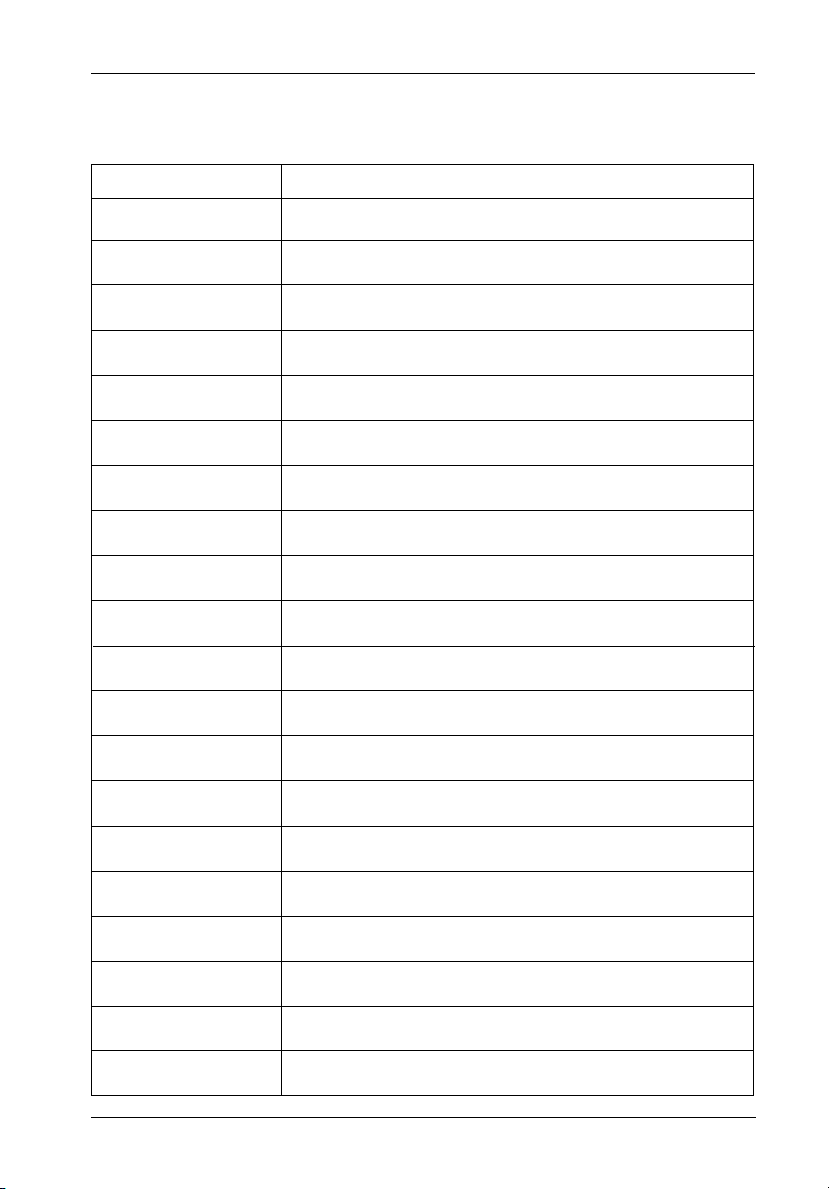
Appendix C - Troubleshooting 63
Table C-1: Error Messages (cont'd)
Error Message Description
Do_IDE_Cmd: wait DRQ
Do_IDE_Cmd:
ERROR (a)!
IDE_ISR:
wait Master Int
IDE_ISR:
wait IDE Busy off
The IDE interface is waiting for DRQ signal to go off in command
phase.
An error (a) occurred in IDE interface. Use Disk Check to identify
faulty disk channel.
IDE interface is waiting for an interupt from a disk.
IDE interface is waiting for disk to be free.
IDE_ISR: Status (a)
IDE_ISR: wait DRQ
IDE_ISR: DRQ ON
DISK: status (a),
ERROR (b)!
DISK: #x
type=a, blkno=b, resid=c
DISK: Initialize #x
ERROR!
DISK: Initialize #x is
offline!
DISK: #x not installed!
DISK: #x ERROR
status (a)!
ERROR: Not a
hard disk!
ERROR: Disk
parameters ERROR!
ERROR: No
multi-sector mode!
ERROR: IORDY
not supported!
DISK: #(a) Remap
area overflow!
DISK: #(a) Blk no:(b)
is re-mapped
DISK: #(a) Blk no:(b)
is re-mapped
IDE disk drive current status (a).
Waiting for disk drive to turn off DRQ in Interrupt phase.
Indicates DRQ is not free in Interrupt phase.
Status (a) and error (b) returned by the disk based on ATA-2
Specification.
Disk (x) failed to respond to a request by the controller (a).
Block number (b) where the request failed and remaining sectors (c).
Disk (x) was unable to be initialized by the controller. Possible
bad disk.
Disk (x) failed and was removed from the RAID configuration.
Disk (x) is not detected by the controller. Possible bad disk.
Disk (x) caused an error. The status (a) returned by the disk per
ATA-2 Specification.
Controller does not recognize the device installed.
Controller was unable to read the disk parameters (cylinder, heads,
sectors, multi-sector). Possible bad disk.
Disk does not support the ATA-2 multi-sector transfer function.
Disk is an older IDE disk.
Disk does not support the ATA-2 multi-sector transfer function.
Disk is an older IDE disk.
The area used to re-map bad sectors is full.
Block number (b)is detected as a bad sector and has been
re-mapped.
No re-map sectors are available while the controller detected bad
sectors.
InfoStation 12-bay RAID User's Guide - Rev. C00 StorCase Technology, Inc.
Page 75

64 Appendix C - Troubleshooting
Table C-1: Error Messages (cont'd)
Error Message
ALl modem operations
are cancelled!
Training FAIL!
Page transfers FAIL!
FAX: Modem is busy!
Paging: Modem is busy!
Invalid NVRAM
No Configuration
Config ERROR
Not enough Disk
FAIL Fan
WARN Temp
Description
User stopped modem from sending a page or FAX notification.
FAX Class 1 support - modem failed during training phase.
Page notification failed. Modem may be OFF or disconnected.
Modem is currently in use and unable to send FAX notification.
Modem is currently in use and unable to send page notification.
Information stored in NVRAM area is invalid and unable to be used.
RAID Controller is currently unconfigured for any RAID level.
Current configuration failed verification. Possible bad disk or disk
offline.
Number of disks required for the RAID level is missing. Possible
bad disks or disks offline.
Chassis blower failure.
Inside temperature of chassis too high.
StorCase Technology, Inc. InfoStation 12-bay RAID User's Guide - Rev. C00
Page 76

Reader's Comments 69
Reader's Comments
Please take a few moments when your computer system is up and running to send us your
ideas and suggestions for improving our products and documentation. Did the installation go
smoothly for you? Are there any changes you would like us to make, either with the hardware
itself, or with the installation instructions? Everyone at StorCase Technology is working
toward the goal of providing you with the highest quality, most cost effective, products
available on the market, and we need your comments to guide our efforts. We look forward
to hearing from you soon!
Date:
Your Name:
Address:
Telephone: ( )
To mail this page, carefully remove it from the manual, fold it, staple or tape it shut, and drop
it in the mail. To FAX this page, carefully remove it from the manual (or make a photocopy) and
FAX it to us at (714) 438-1847. Thank you for taking the time to help us make our products
better!
InfoStation 12-Bay RAID User's Guide - Rev. C00 StorCase Technology, Inc.
Page 77
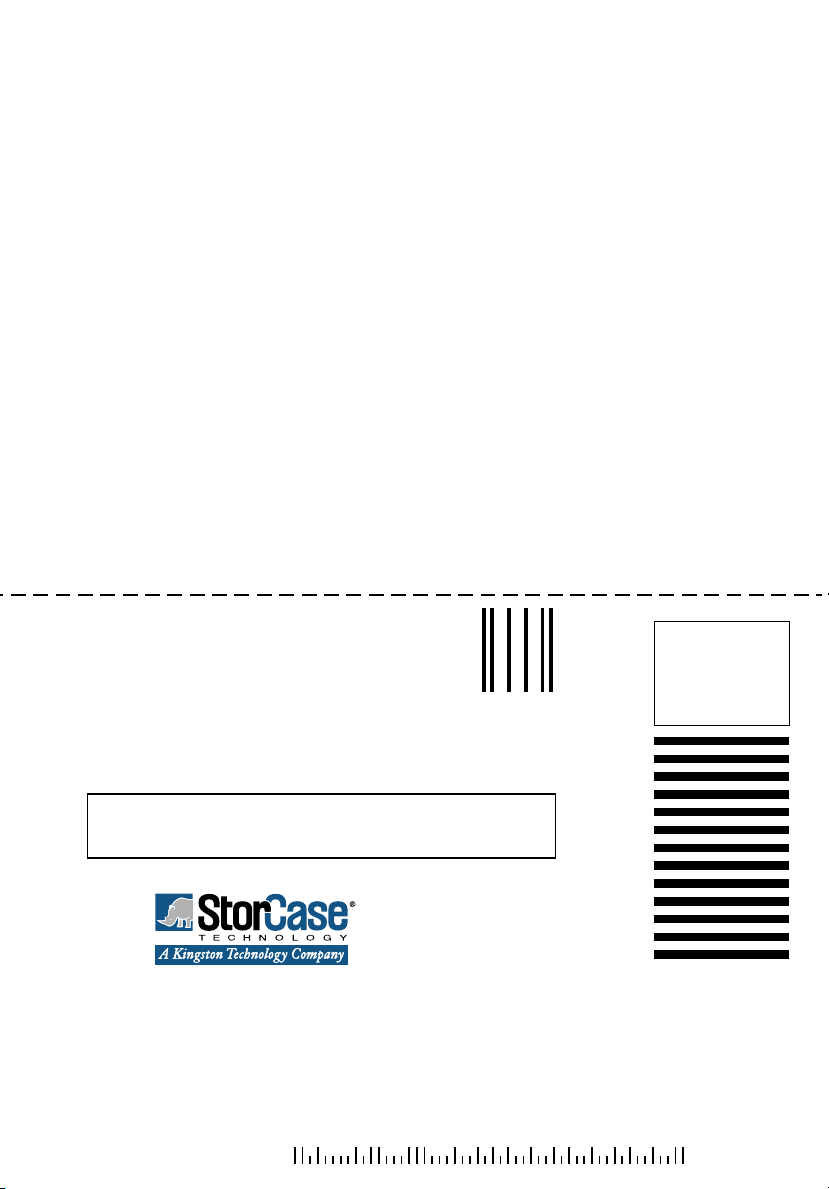
70 Reader's Comments
FOLD ALONG THIS LINE AND STAPLE SHUT
NO POSTAGE
NECESSARY
IF MAILED
IN THE
UNITED STATES
CUT ALONG THIS LINE FROM BOTTOM TO TOP OF PAGE
BUSINESS REPLY MAIL
FIRST CLASS MAIL PERMIT NO. 10686 SANTA ANA, CA
POSTAGE WILL BE PAID BY ADDRESSEE
TECHNOLOGY CORPORATION
17600 NEWHOPE STREET
FOUNTAIN VALLEY CA 92708-9885
StorCase Technology, Inc. InfoStation 12-Bay RAID User's Guide - Rev. C00
