Page 1
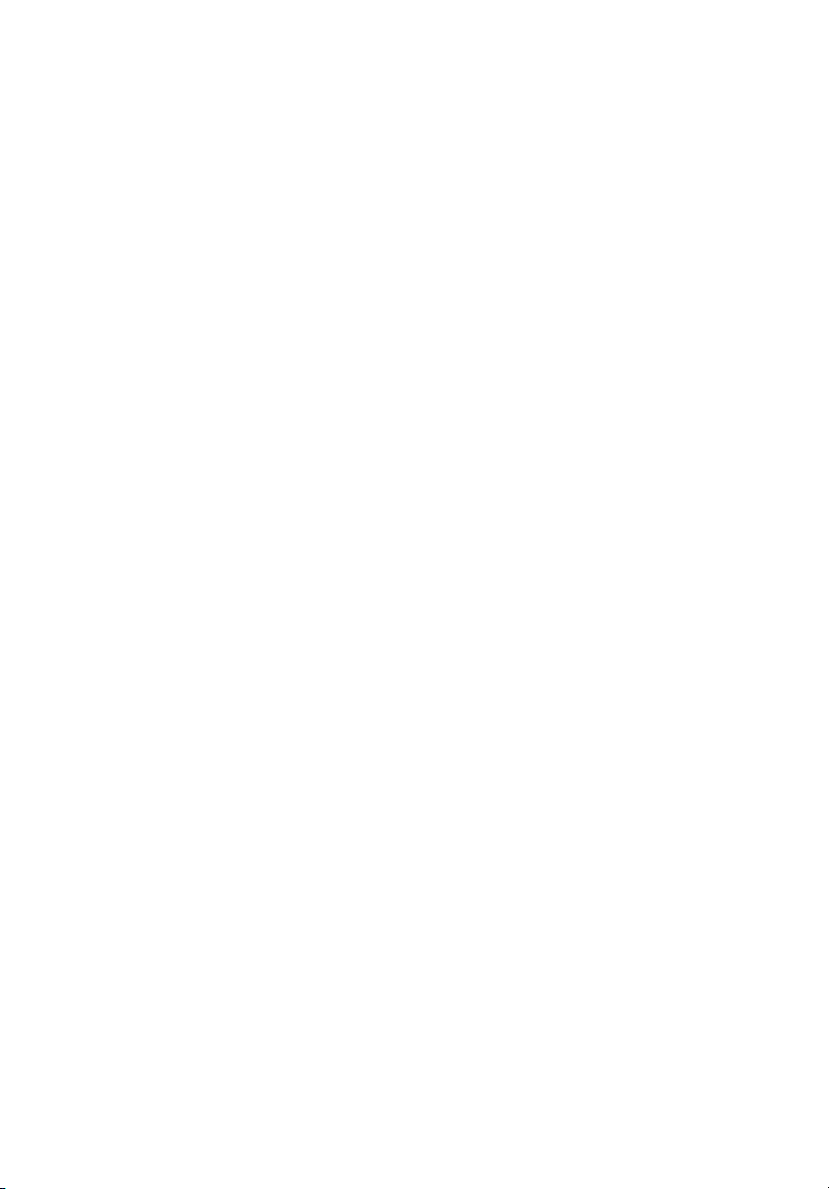
StorCase
®
Technology
InfoSt ation
12-Bay SCSI Ultra320
External Expansion Chassis
Installation Guide
®
Page 2

StorCase® Technology
i
InfoSt ation
®
12-Bay SCSI Ultra320
External Expansion Chassis
Installation Guide
Part No. D89-0000-0216 A02 March 2004
StorCase Technology, Inc.
17600 Newhope Street
Phone (714) 438-1850 Fax (714) 438-1847
InfoStation 12-Bay Installation Guide - Rev. A02 StorCase Technology, Inc.
Fountain Valley, CA 92708-9885
Page 3
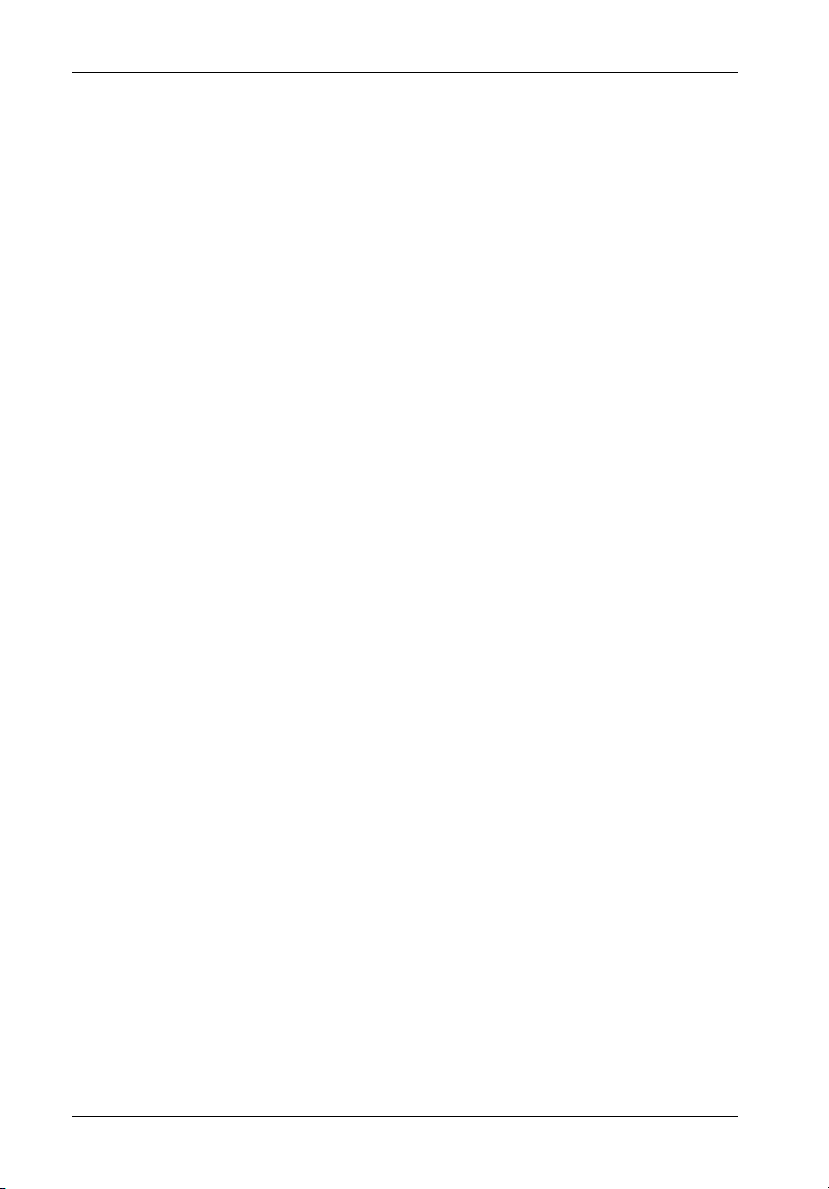
ii
Important Safety Instructions
1. Read all these instructions.
2. Save these instructions for later use.
3. Follow all warnings and instructions marked on the product.
4. Do not use this product near water.
5. This product should be operated from the type of power source indicated on the
marking label. If you are not sure of the type of power available, consult your dealer
or local power company.
6. Do not attempt to service this product yourself, as opening or removing covers may
expose you to dangerous voltage points or other risk. Refer all servicing to service
personnel.
Wichtige Sicherheitshinweise
1. Diese Hinweise sollten vollständig durchgelesen werden.
2. Diese Hinweise für einen späteren Gebrauch aufbewahren.
3. Allen auf dem Gerät angebrachten Warnungen und Hinweisen folgen.
4. Das Gerät nicht in der Nähe von Wasser verwenden.
5. Das Gerät nur mit dem Aufkleber bezeichneten Netzspannung betreiben. Bei Fragen
über die Art der Netzspannung sollte der Händler oder das
Energieversorgungsunternehmen zu rate gezogen werden.
6. Nicht versuchen das Produkt selbst zu reparieren. In allen Produkten existieren
gefährliche elektrische Spannugen. Nicht das Gehäuse öffnen.
7. Wartungsarbeiten nur von qualifiziertern Kundendienstpersonal ausführen laßen.
StorCase Technology, Inc. InfoStation 12-Bay Installation Guide - Rev. A02
Page 4
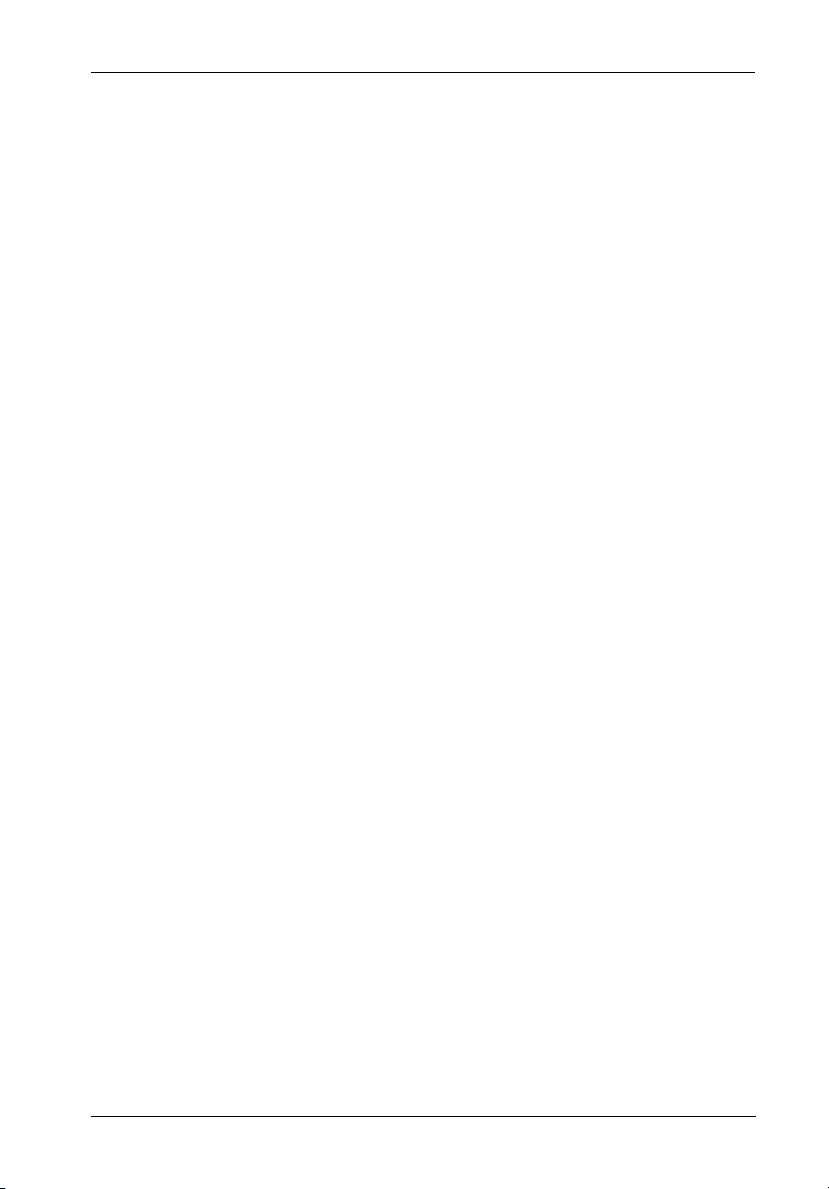
Table of Contents
INSTALLATION ...................................................................................................................... 1
Installing the Drive(s) into the InfoStation ................................................................... 1
Drive Preparation .................................................................................................. 1
Carrier Preparation ............................................................................................... 2
Inserting a Drive Carrier (without a Drive Installed) ........................................... 2
Drive Carrier Interface Panel ............................................................................... 2
Installing a Drive into the Drive Carrier ................................................................ 3
Inserting a Drive into the Chassis ....................................................................... 4
Removing a Drive from the Chassis .................................................................... 4
Removing the Power Supply/Blower Module .............................................................. 5
Installing the Power Cord Retainer Clip ............................................................... 6
Removing and Installing the I/O Module ....................................................................... 8
Removing the Chassis Access Panel ......................................................................... 9
Installing a H.H. or F.H. 5.25" SCSI Device ....................................................... 10
Installing the RAID Battery Back-Up Unit(s) into the InfoStation .............................. 14
Installing a Non-StorCase RAID Battery into the InfoStation .................................... 16
List of Figures
iii
FIgure 1: Drive Installation ............................................................................................. 2
Figure 2: Drive Carrier Interface ................................................................................... 2
Figure 3: Drive Installation ............................................................................................. 3
Figure 4: Removing the Power Supply/Blower Module ............................................... 5
Figure 5: Power Cord Retainer Clip .............................................................................. 6
Figure 6: Installing the Power Cord Retainer Clip ......................................................... 7
Figure 7: Removing and Installing the I/O Module ......................................................... 8
Figure 8: Removing the Access Panel ......................................................................... 9
Figure 9: Side Mounting Hole Location for Canister-Type Devices .......................... 10
Figure 10: Removing the I/O Panel ................................................................................ 11
Figure 11: Removing the I/O Blank Plate from the I/O Panel ........................................ 11
Figure 12: InfoStation I/O Cut-Out Plates ...................................................................... 12
Figure 13: Installing the I/O Cut-Out Plates onto the SCSI Cables ............................... 12
Figure 14: I/O Labels ...................................................................................................... 13
Figure 15: RAID Battery Backup Unit ............................................................................ 14
Figure 16: Installation Location of Battery Backup Unit ............................................... 15
Figure 17: Installing the RAID Battery Backup Unit into the PS/Blower Module ......... 15
Figure 18: Installing a Non-StorCase RAID Battery/Optional Bracket ......................... 16
Figure 19: Installation Location for RAID Battery/Bracket Assembly ......................... 17
InfoStation 12-Bay Installation Guide - Rev. A02 StorCase Technology, Inc.
Page 5
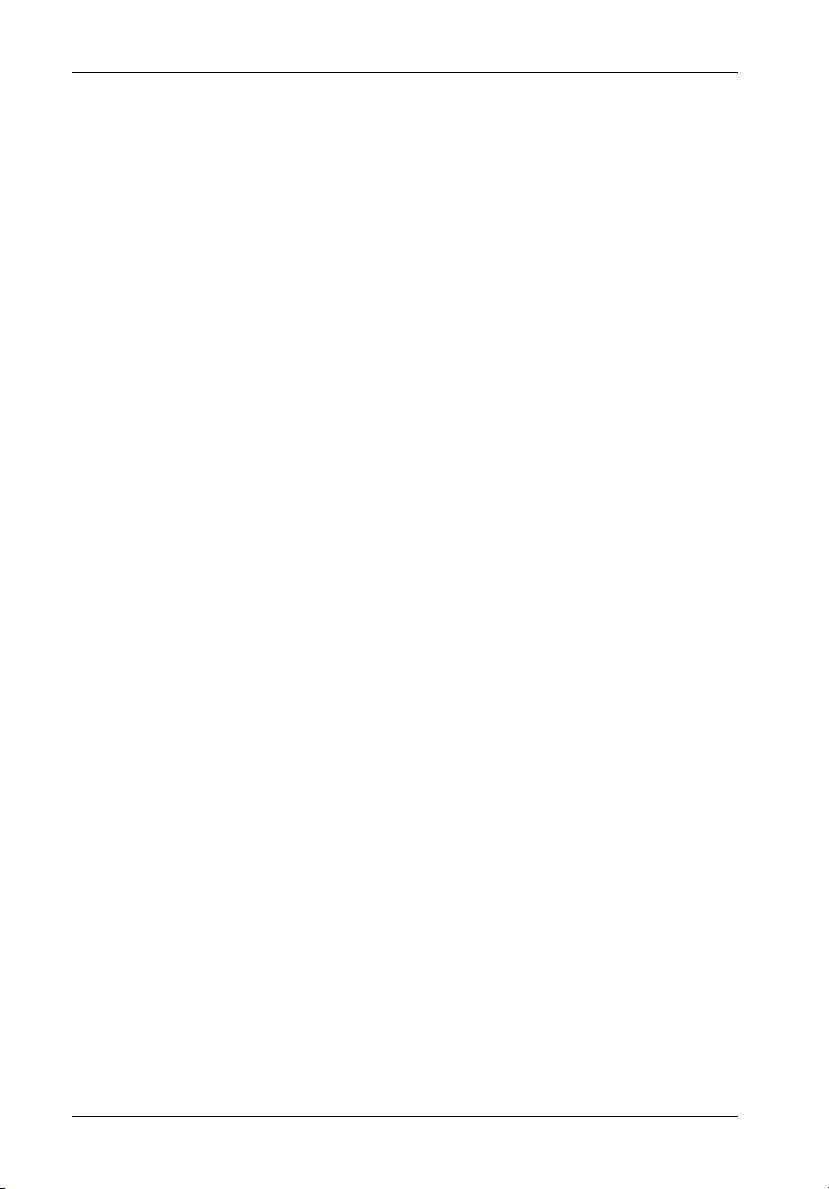
iv
NOTICE: This User's Guide is subject to periodic updates without notice. While reason-
able efforts have been made to ensure accuracy of this document, StorCase
Technology, Inc. assumes no liability resulting from errors or omissions in this
publication, or from the use of the information contained herein.
Please check the StorCase web site at http://www.storcase.com or contact
your StorCase representative for the latest revision of this document.
StorCase Technology, Inc. InfoStation 12-Bay Installation Guide - Rev. A02
Page 6

Installation 1
INSTALLATION
CAUTION: The InfoStation contains NO USER SERVICEABLE PARTS inside the unit.
NOTE: For user information, refer to the InfoStation User's Guide.
Warranty is VOID if any of the modules inside the InfoStation are opened. Refer
ALL servicing to qualified service personnel!
This unit has more than one power supply cord. Disconnect two power supply
cords before servicing to avoid electric shock.
Danger of explosion if the RAID battery is incorrectly replaced! Replace only
with the same or equivalent type recommended by the manufacturer. Dispose
of used batteries according to the manufacturer's instructions.
Before removing any component from its packaging, discharge any static electricity by touching a properly grounded metal object.
Installing the Drive(s) into the InfoStation
While performing the steps in this section, work on a soft surface to prevent excessive shock
to the drive(s) being installed. Also refer to the manufacturer's documentation provided with
the drive(s).
Drive Preparation
1. Remove the drive from its protective packaging.
2. SCSI Drive Termination - Disable SCSI termination from the drive. Refer to the
documentation provided by the drive manufacturer for the location of these termi-
nators or jumpers.
Refer to section "Termination of the SCSI Bus at the VHDCI Connectors" in the
InfoStation User's Guide for further information.
InfoStation 12-Bay Installation Guide - Rev. A02 StorCase Technology, Inc.
Page 7
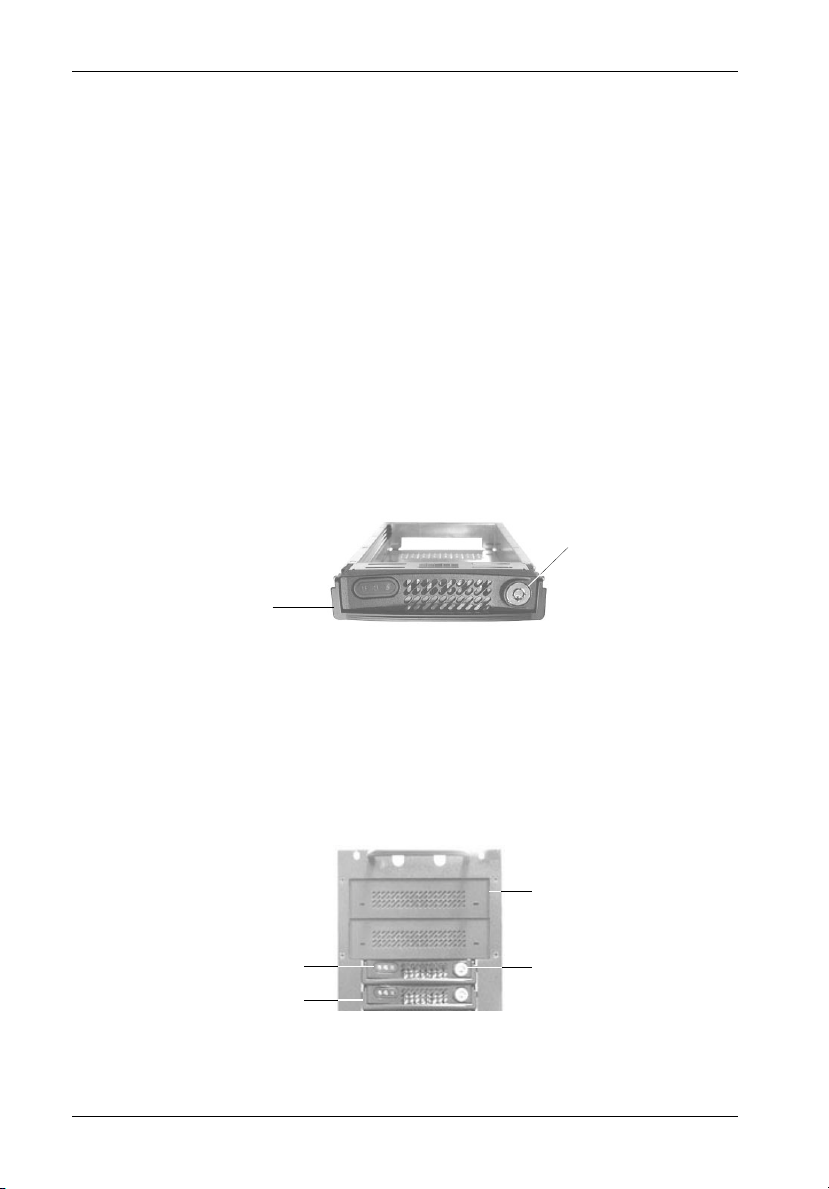
2 Installation
Carrier Preparation
The InfoStation is shipped in a container designed to provide protection and prevent damage
during shipment, as confirmed by the International Safe Transit Association (ISTA Procedure
1A).
The drive carriers are individually packed in a special foam insert within the InfoStation shipping
carton. Simply remove them from the foam insert when ready for use.
Inserting a Drive Carrier (without a Drive Installed)
Lift carrier handle while inserting drive carrier into chassis. Push down on carrier handle once
carrier is pushed all the way in. The carrier should latch into place if inserted correctly.
Lock the key lock to prevent unauthorized removal or installation of drive carrier.
Key
Lock
Carrier
Handle
Drive Carrier
IFS14_4
Figure 1: Drive Carrier
Drive Carrier Interface Panel
Each InfoStation drive carrier provides a User interface for individual carrier operation (Figure
2).
Removable
Filler Panel
Drive Carrier
LEDs
Drive Carrier
Handle
IFS12_5
Figure 2: Drive Carrier Interface
StorCase Technology, Inc. InfoStation 12-Bay Installation Guide - Rev. A02
Key
Lock
Page 8

Installation 3
Installing a Drive into the Drive Carrier
NOTES: Before installing the drive into the carrier, the ID jumpers and spin-up option
jumper on the disk drive must be removed. This is required so that the InfoStation itself can set the drive SCSI ID and spin-up option.
A #2 Phillips screwdriver will be required for this procedure.
1. Install the drive(s) into the drive carrier(s). Drive(s) must be side-mounted into the
drive carrier(s) using #6-32 Phillips Pan Hd. screws (Figure 3).
2. After the drive(s) have been installed in to the drive carrier(s), carefully insert the
carrier(s) back into the chassis (refer to section "Inserting a Drive into the Chassis"
for further information).
SCSI SCA Drive
(Not Included)
Drive
Carrier
IFS14_8
IFS14_9
#6-32 Phillips
Pan Hd. Screw
(2 on each Side)
Figure 3: Drive Installation
InfoStation 12-Bay Installation Guide - Rev. A02 StorCase Technology, Inc.
Page 9

4 Installation
Inserting a Drive into the Chassis
NOTES: A new drive can be inserted into an empty bay at anytime. However, the drive
1. Drive is ready to be accessed when the Drive Ready LED glows.
will not be ready for access until the following procedure is followed.
The key lock is only to prevent unauthorized removal or installation of the drive
carrier. Locking the key lock is not required for drive carrier operation.
Removing a Drive from the Chassis
(Refer to section "Drive Carrier Interface" in the InfoStation User's Guide for further information)
NOTE: Proper procedure must be followed when removing a drive from the drive bay.
1. Verify that the Drive Activity LED is OFF before removing drive.
2. Unlock the key lock (if locked) and remove the drive carrier by pulling on carrier
It is the responsibility of the User to ensure that the host does not access the
drive while attempting to remove the drive, and to follow the procedure outlined
below. Failure to do so may result in loss of data and/or damage to the drive
itself!
handle.
StorCase Technology, Inc. InfoStation 12-Bay Installation Guide - Rev. A02
Page 10

Installation 5
Removing the Power Supply/Blower Module
CAUTION: The power supply/blower module contains NO USER SERVICEABLE PARTS
inside the unit. Warranty is VOID if module is opened. Refer ALL servicing
to qualified service personnel!
This unit has more than one power supply cord. Disconnect two power supply
cords before servicing to avoid electric shock.
NOTES: The power supply/blower module is hot-swappable. The chassis may remain
on when removing and installing the module.
Blank plate (provided) must be installed if module slot is left empty. Installation
of the blank plate is necessary for proper cooling inside chassis.
A #2 Phillips screwdriver will be required for this procedure.
1. Turn OFF power to the power supply/blower module via the power switch located
on the module itself.
2. Loosen the captive screw securing the power supply/blower module to the Info-
Station chassis (Figure 4).
3. Remove the power supply/blower module by grasping handle outwards and pulling
out from chassis.
NOTE: Make sure the retainer clip (if installed) is not blocking the power
supply/blower module handle (handle pivots outward). Damage to
the retainer clip may occur otherwise.
4. To reinstall power supply/blower module, simply reverse above mentioned steps.
Retainer
Captive
Screw
Module
Handle
IFS12_25
Clip
Figure 4: Removing the Power Supply/Blower Module
InfoStation 12-Bay Installation Guide - Rev. A02 StorCase Technology, Inc.
Page 11

6 Installation
Installing the Power Cord Retainer Clip
CAUTION: The power supply/blower module contains NO USER SERVICEABLE PARTS
inside the unit. Warranty is VOID if module is opened. Refer ALL servicing
to qualified service personnel!
This unit has more than one power supply cord. Disconnect two power supply
cords before servicing to avoid electric shock.
1. Turn OFF power to the power supply/blower module via the power switch located
on the module itself. If plugged in, unplug the power cord from the module.
2. Squeeze the retainer clip (Figure 5) and install onto the power supply/blower module
(Step 1 of Figure 6).
3. Flip the retainer clip up and plug in the power cord.
4. Once cord is plugged in, push down the retainer clip so that it locks onto the power
cord (Step 2 of Figure 6).
IF14_23
Figure 5: Power Cord Retainer Clip
StorCase Technology, Inc. InfoStation 12-Bay Installation Guide - Rev. A02
Page 12

Installation 7
Retainer
Clip
21
IFS12_9
Power
Cord
Figure 6: Installing the Power Cord Retainer Clip
NOTE: When removing the power supply/blower module, make sure the retainer clip
(if installed) is not blocking the power supply/blower module handle (handle
pivots outward). Damage to the retainer clip may occur otherwise.
InfoStation 12-Bay Installation Guide - Rev. A02 StorCase Technology, Inc.
Page 13

8 Installation
Removing and Installing the I/O Module
(Procedure and information below applies to both the I/O Module and I/O Repeater Module)
CAUTION: Remove ALL power from the InfoStation before removing the I/O module.
The I/O module contains NO USER SERVICEABLE PARTS inside the unit. Refer
ALL servicing to qualified service personnel!
VHDCI connectors are easily damaged by improper handling. Visually inspect
each connector for bent contacts and carefully align prior to insertion.
NOTES: The I/O module is NOT hot-swappable! Remove ALL power to chassis before
removing and installing the I/O module.
Ultra320 I/O Repeater Modules are also available as an upgrade. Contact
StorCase for further ordering information.
A #2 Phillips screwdriver will be required for this procedure.
1. Unplug the InfoStation and verify that ALL cables have been disconnected.
2. Place the InfoStation on a soft clean surface to protect finish of the chassis.
3. Loosen and remove the two (2) #6-32 Phillips Flat Hd. screws securing the I/O
module to the InfoStation chassis (Figure 7).
4. Remove the I/O module by grasping handle and pulling out from chassis.
5. To reinstall I/O module, simply reverse above mentioned steps.
#6-32 Phillips Screws
(2 Total)
IFS12_17
I/O Module
Figure 7: Removing/Installing the I/O Module
StorCase Technology, Inc. InfoStation 12-Bay Installation Guide - Rev. A02
Page 14

Installation 9
Removing the Chassis Access Panel
CAUTION: Remove ALL power from the InfoStation before removing the access panel(s).
The InfoStation contains NO USER SERVICEABLE PARTS inside the unit.
Warranty is VOID if any of the modules inside the InfoStation are opened.
Refer ALL servicing to qualified service personnel!
NOTE: A #2 Phillips screwdriver will be required for this procedure.
1. Unplug the InfoStation and verify that ALL cables have been disconnected.
2. Place the InfoStation on a soft clean surface to protect finish of the chassis.
3. Remove the ten (10) #6-32 Phillips Flat Hd. screws securing the access panel to
the InfoStation chassis (Figure 8).
4. Remove the access panel by carefully lifting the panel(s) off the chassis (Figure 8).
5. To reinstall panel, simply reverse the above mentioned steps.
#6-32 Phillips
Flat Hd. Screw
(10 total)
Access Panel
(Right Side)
InfoStation
Chassis
Figure 8: Removing the Access Panel
InfoStation 12-Bay Installation Guide - Rev. A02 StorCase Technology, Inc.
Page 15

10 Installation
Installing a Half-Height or Full-Height 5.25" SCSI Device
(such as a Canister-Type Device)
CAUTION: Remove ALL power from the InfoStation before removing the access panel(s).
The InfoStation contains NO USER SERVICEABLE PARTS inside the unit.
Warranty is VOID if any of the modules inside the InfoStation are opened.
Refer ALL servicing to qualified service personnel!
This unit has more than one power supply cord. Disconnect two power
supply cords before servicing to avoid electric shock.
NOTES: A #2 Phillips screwdriver will be required for this procedure.
SCSI device and SCSI cables are not included.
1. Unplug the InfoStation and verify that ALL cables have been disconnected.
2. Place the InfoStation on a soft clean surface to protect finish of the chassis.
3. Remove the access panels located on each side of the InfoStation (Figure 8).
4. Carefully remove 5.25" filler panel(s) located in the front of the InfoStation chassis
(Figure 2). No tools are needed to remove filler panel.
5. Carefully insert the device(s) into the 5.25" bay(s) and side-mount into the chassis using four (4) #6-32 Phillips screws (Figure 9).
Side Mounting Holes
(4 on each Side)
InfoStation Chassis
(with Left Access Panel Removed)
IFS12_18
Figure 9: Side Mounting Hole Location for Canister-Type Devices
StorCase Technology, Inc. InfoStation 12-Bay Installation Guide - Rev. A02
Page 16

Installation 11
7. Carefully remove the I/O Panel (located in the rear of the chassis) by loosening the
two (2) Captive Screws (Figure 10).
I/O Panel
Captive Screw
(2 Total)
IFS12_19
Figure 10: Removing the I/O Panel
8. Once I/O panel is removed, loosen and remove the two (2) #6-32 Phiilips Flat Hd.
screws securing the I/O Blank Plate to the I/O Panel (Figure 11). Remove the appropriate I/O Blank Plate necessary to accommodate your particular SCSI cabling
configuration. Save the screws! They will be used in Step 10.
NOTE: Blank plate (provided) must be installed if module slot is left empty.
Installation of the blank plate is necessary for proper cooling inside
chassis.
I/O Blank
Plate
#6-32 Phillips Screw
(2 per Plate)
I/O Panel
IFS12_20
Figure 11: Removing the I/O Blank Plate from the I/O Panel
InfoStation 12-Bay Installation Guide - Rev. A02 StorCase Technology, Inc.
Page 17

12 Installation
9. Install the provided I/O Cut-Out Plate (Figure 9) onto your SCSI Cables.
NOTES: The I/O Cut-Out Plate can be found inside the InfoStation accessory
packet.
SCSI cables are not included.
DB9
Plate
Installed SCSI Cable
(Not Included)
VHDCI
Plate
HD68
Plate
Figure 12: InfoStation I/O Cut-Out Plates
SCSI Cable and
VHDCI Adapter Board
IFS12_21
I/O Plate
(VHDCI Shown)
Screw
Screwdriver
IFS12_15
(Not Included)
Figure 13: Installing the I/O Cut-Out Plates onto the SCSI Cables
(VHDCI I/O Plates and Cables shown)
StorCase Technology, Inc. InfoStation 12-Bay Installation Guide - Rev. A02
Page 18

Installation 13
10. Install the I/O Plates onto the I/O Panel using the same screws saved from Step 8.
11. Install cables onto the SCSI device and carefully reinstall the I/O Panel back onto
the rear of the InfoStation chassis. Make sure that none of the cables are
pinched when reinstalling the I/O Panel back onto the chassis.
12. If desired, affix labels (Figure 14A) onto the I/O Panel to help identify the I/Os (Figure
14B).
NOTES: Labels (Figure 14A) can be found inside the InfoStation accessory
packet.
Disk Channel labels can be used for either Ch. 1 & 3 or Ch. 2 & 4
configurations.
Place I/O Labels in
any of these locations
Disk Channel 1/3
Disk Channel 2/4
Figure 14A: I/O Labels
Host Channel 1
Host Channel 2
IFS12_22
IFS12_28
Figure 14B: I/O Label Location
InfoStation 12-Bay Installation Guide - Rev. A02 StorCase Technology, Inc.
Page 19

14 Installation
Installing the RAID Battery Backup Unit(s) into the InfoStation
CAUTION: Remove ALL power from the InfoStation before installing the RAID Battery
Backup Unit(s). Refer ALL servicing to qualified service personnel!
Danger of explosion if the RAID battery is incorrectly replaced! Replace only
with the same or equivalent type recommended by the manufacturer. Dispose of used batteries according to the manufacturer's instructions.
NOTES: Please refer to RAID manufacturer's battery specifications. StorCase InfoSta-
tion RAID batteries are 3-cell NiMh, nominal battery voltage = 4.2V fully
charged, 1600 to 2100 mAh.
While performing the steps in this section, work on a soft surface to prevent
excessive shock to the Power Supply/Blower Module and/or InfoStation
chassis.
The Battery Backup Unit (Figure 15) provides writeback cache backup power to the RAID
Controller should the power fail for any reason.
IFSII_DR10
Figure 15: RAID Battery Backup Unit
To install the RAID Battery Backup Unit(s):
1. Loosen and remove the #6-32 Phillips Flat Hd. screw securing the blank plate to the
Power Supply/Blower Module (Figure 16). Remove blank plate.
2. Install the RAID Battery Backup Unit into the Power Supply/Blower module (Figure
17).
3. Tighten the thumbscrew to secure the Battery Backup Unit into place.
StorCase Technology, Inc. InfoStation 12-Bay Installation Guide - Rev. A02
Page 20

Installation 15
Blank
Plate
#6-32 Phillips
F. H. Screw
Power Supply/Blower
Module
IFS12_14
Figure 16: Installation Location of RAID Battery Backup Unit
Battery
Module
Power Supply/Blower
IFS12_16
Module
Figure 17: Installing the RAID Battery Backup Unit into the
Power Supply/Blower Module
InfoStation 12-Bay Installation Guide - Rev. A02 StorCase Technology, Inc.
Page 21

16 Installation
Installing a Non-StorCase RAID Battery into the InfoStation
CAUTION: Remove ALL power from the InfoStation before installing any Non-StorCase
RAID Battery. Refer ALL servicing to qualified service personnel!
Danger of explosion if the RAID battery is incorrectly replaced! Replace only
with the same or equivalent type recommended by the manufacturer. Dispose
of used batteries according to the manufacturer's instructions.
NOTES: Please refer to RAID manufacturer's battery specifications. StorCase InfoSta-
tion RAID batteries are 3-cell NiMh, nominal battery voltage = 4.2V fully
charged, 1600 to 2100 mAh.
While performing the steps in this section, work on a soft surface to prevent
excessive shock to the InfoStation chassis.
The optional RAID Battery Bracket is designed for mounting a non-StorCase RAID battery into
the InfoStation 12-bay chassis. Contact StorCase for further details and ordering information.
Non-StorCase
RAID Battery
(Not Included)
Thumbscrew
IFS12_26A
Bracket Tab
Optional RAID
Battery Bracket
(Not Included)
Mounting Screws
(Not Included)
Figure 18: Installing a Non-StorCase RAID Battery onto the
Optional RAID Battery Bracket
StorCase Technology, Inc. InfoStation 12-Bay Installation Guide - Rev. A02
Page 22

Installation 17
I/O Panel
Inside chassis
with access
cover removed
Insert bracket
tab here
Fasten
thumbscrews
here
Figure 19: Installation Location for RAID Battery/Bracket Assembly
InfoStation 12-Bay Installation Guide - Rev. A02 StorCase Technology, Inc.
