Page 1
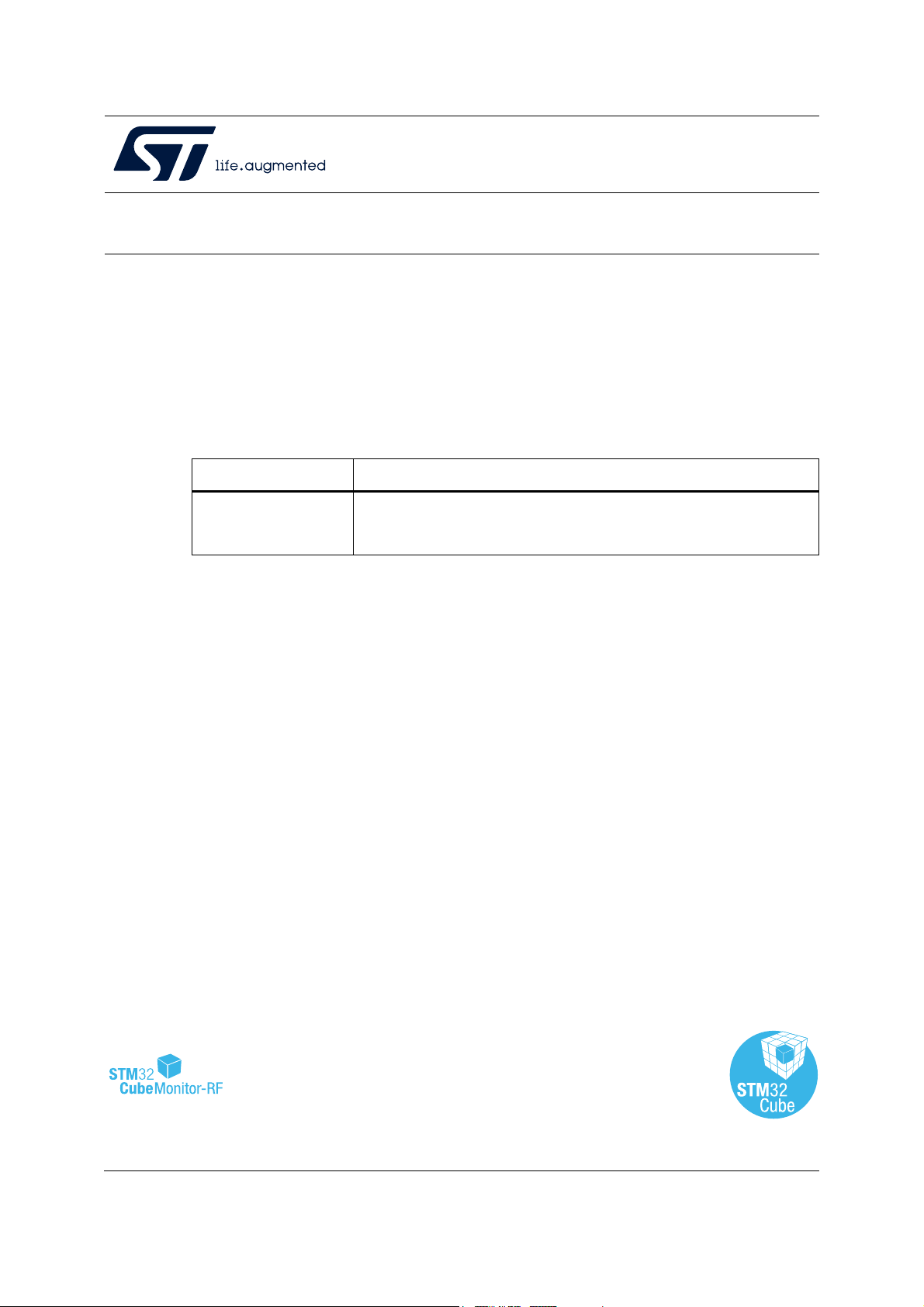
RN0104
Release note
STM32CubeMonRF release 2.7.0
Introduction
This release note is updated periodically to keep abreast of STM32CubeMonRF (hereinafter
referred to as STM32CubeMonitor-RF) evolution, problems, and limitations.
Check the STMicroelectronics support website at www
latest release summary, refer to Table 1.
Table 1. STM32CubeMonRF 2.7.0 release summary
Type Summary
Alignment of OpenThread API with version 1.1.0 and addition of CoAP
Official release
Secure API
Addition of 802.15.4 sniffer mode
.st.com for the latest version. For the
Customer support
For more information or help concerning STM32CubeMonitor-RF, contact the nearest
STMicroelectronics sales office. For a complete list of STMicroelectronics offices and
distributors, refer to the www.st.com web page.
Software updates
Software updates and all the latest documentation can be downloaded from the ST
microcontroller support www.st.com web page.
February 2021 RN0104 Rev 13 1/12
www.st.com
1
Page 2
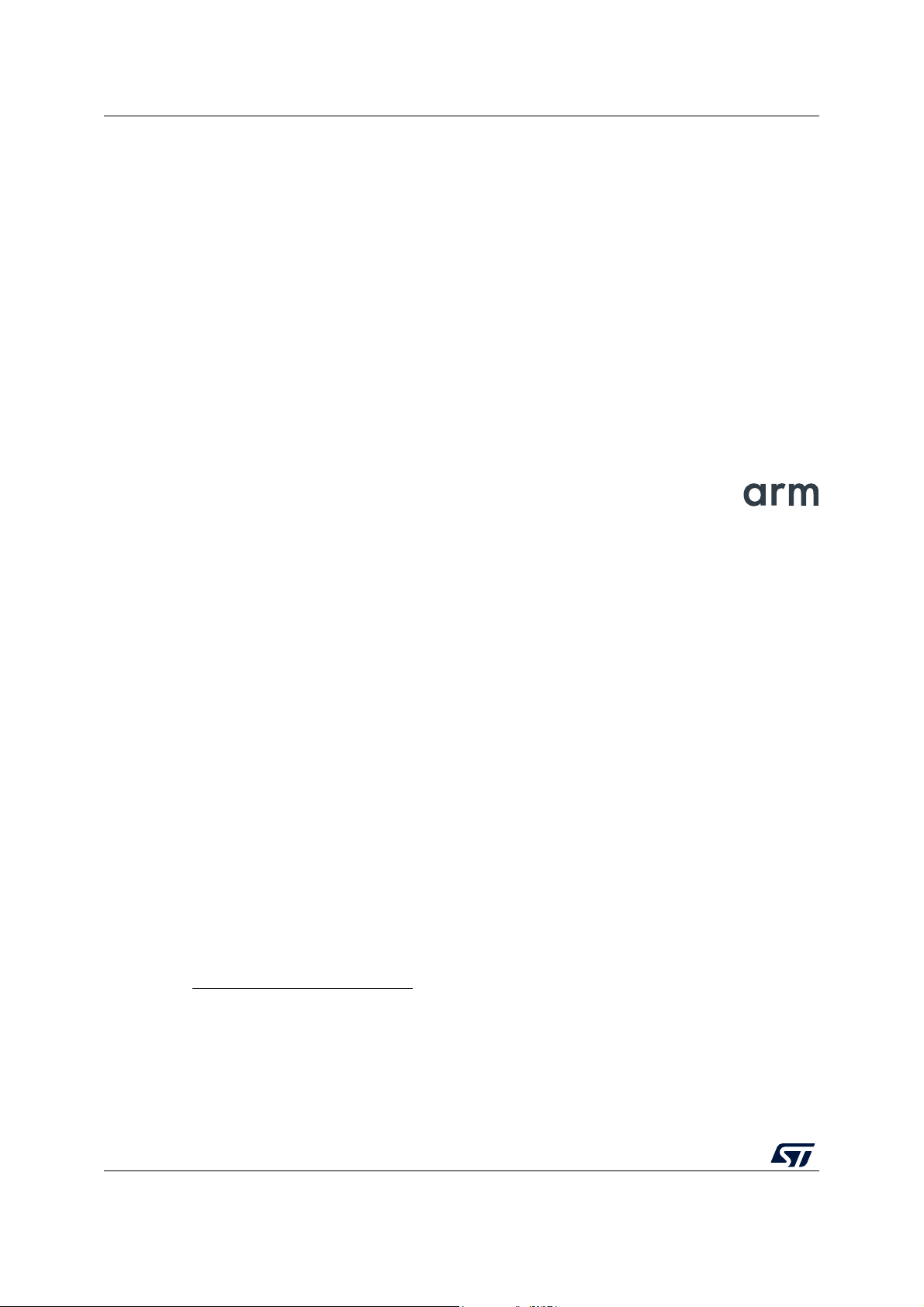
General information RN0104
1 General information
1.1 Overview
STM32CubeMonitor-RF is a tool provided to help designers to:
• Pe
• Perform RF (Radio Frequency) tests of 802.15.4 applications
• Send commands to BLE parts to perform tests
• Configure BLE beacon and manage file over-the-air (OTA) transfers
• Discover BLE devices profiles and interacts with services
• Send commands to OpenThread parts to perform tests
• Visualize Thread
• Sniff 802.15.4 network
This software applies to microcontrollers of the STM32WB Series, based on Arm
rform RF (Radio Frequency) tests of Bluetooth® Low Energy (BLE) applications
®
devices connections
®(a)
cores.
1.2 Host PC system requirements
Supported operating systems and architectures
• Windows® 10, 32-bit (x86) or 64-bit (x64)
• Linux
• macOS
®
Ubuntu
®(c)
Software requirements
For Linux, java
For 802.15.4 sniffer only:
• Wireshark v2.4.6 or later available from http://www.wireshark.org
• Python v2.7.x or later available from https://www.python.org/downloads
• pySerial v3.4 or later, available from https://pypi.org/project/pyserial
®(b)
, minimum version 18.04 64-bit
, minimum version macOS Catalina
(e)
runtime is required for the installer.
®(c)
, architecture Intel
®(d)
or M1
a. Arm is a registered trademark of Arm Limited (or its subsidiaries) in the US and/or elsewhere.
b. Ubuntu is a registered trademark of Canonical Ltd.
c. macOS and macOS Catalina are trademarks of Apple Inc. registered in the U.S. and other countries.
d. Intel is a trademark of Intel Corporation in the U.S. and/or other countries.
e. Oracle and Java are registered trademarks of Oracle and/or its affiliates.
2/12 RN0104 Rev 13
Page 3
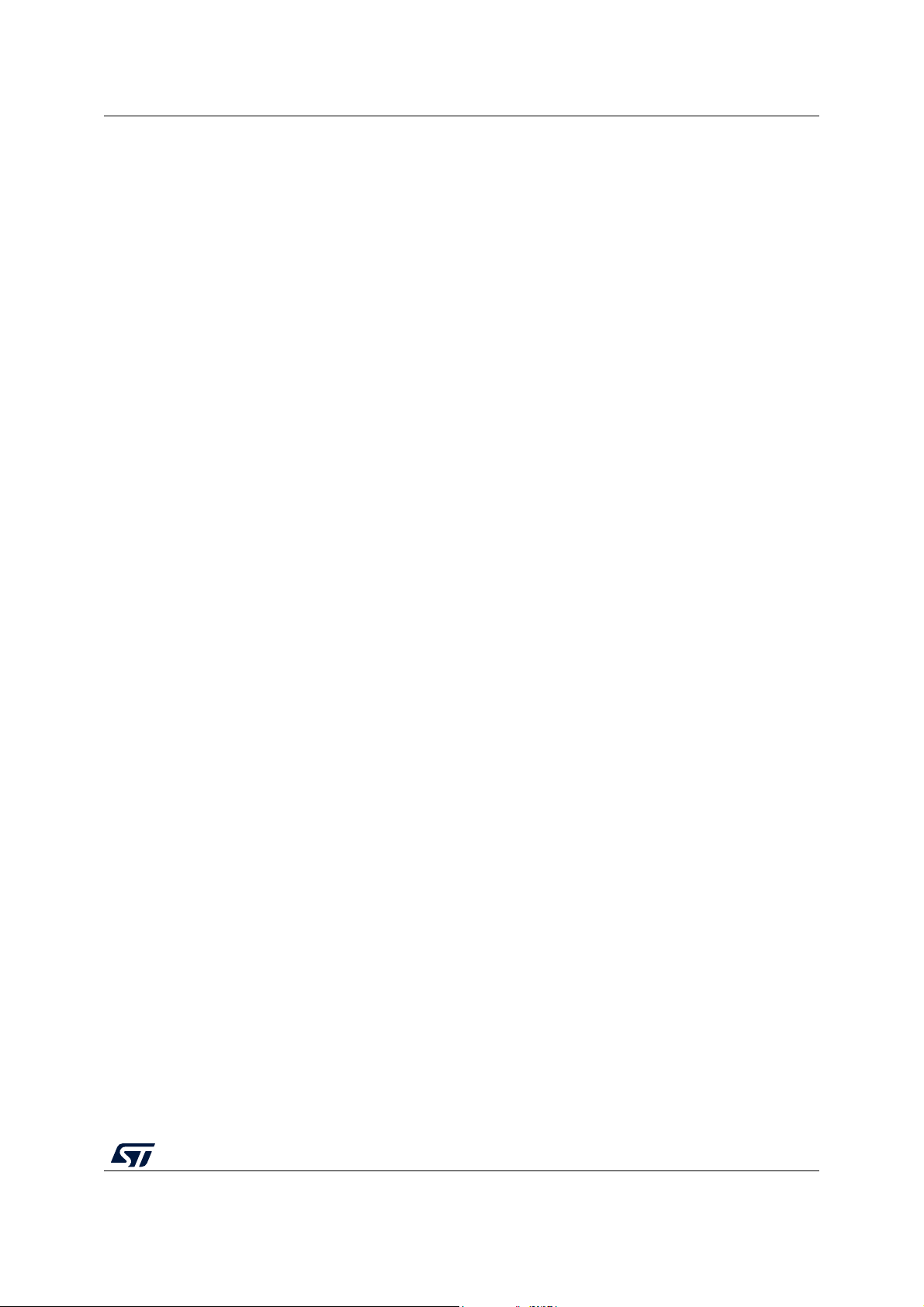
RN0104 General information
1.3 Setup procedure
1.3.1 Windows
Install
If an older version of STM32CubeMonitor-RF is already installed, the existing version must
be uninstalled before installing the new one. The user must have administrator rights on the
computer to perform the installation.
1. Download STM32CMonRFWin.zip
2. Unzip this file in a temporary location
3. Launch setupSTM32CubeMonitor-RF.exe to be guided through the setup process
Uninstall
To uninstall STM32CubeMonitor-RF, follow the steps below:
1. Open the Windows Control panel
2. Select Programs and Features to display the list of programs installed on the computer
3. Left-click on STM32CubeMonitor-RF from STMicroelectronics publisher and select the
Uninstall function
1.3.2 Linux
Software requirements
The Java™ Run Time Environment is required for the Linux installer. It can be installed with
the command apt-get install default-jdk or with the package manager.
®
®
Install
1. Download STM32CMonRFLin.tar.gz
2. Unzip this file in a temporary location
3. Make sure you have access rights to the target installation directory
4. Launch the execution of the SetupSTM32CubeMonitor-RF.jar file, or launch manually
the installation with java -jar <install path>/SetupSTM32CubeMonitor-RF.jar
5. An icon appears on the desktop. If the icon is not executable, edit its properties and
select the option “Allow executing file as program” or for Ubuntu 19.10, select the
option “Allow launching”.
Information about com port on Ubuntu
The modemmanager process is checking the com port when the board is plugged. Due to
this activity, the com port is busy for a few seconds, and STM32CubeMonitor-RF is unable
to connect.
The users need to wait for the end of the modemmanager activity before opening the com
port. If the modemmanager is not required by the user, it is possible to uninstall it with the
command sudo apt-get purge modemmanager.
For the sniffer mode, the modem manager must be uninstalled or disabled through the
command sudo systemctl stop ModemManger.service before connecting the sniffer device.
If the modem manager cannot be disabled, it is also possible to define rules so that the
modem manager ignores the sniffer device. 10-stsniffer.rules available in the
RN0104 Rev 13 3/12
11
Page 4
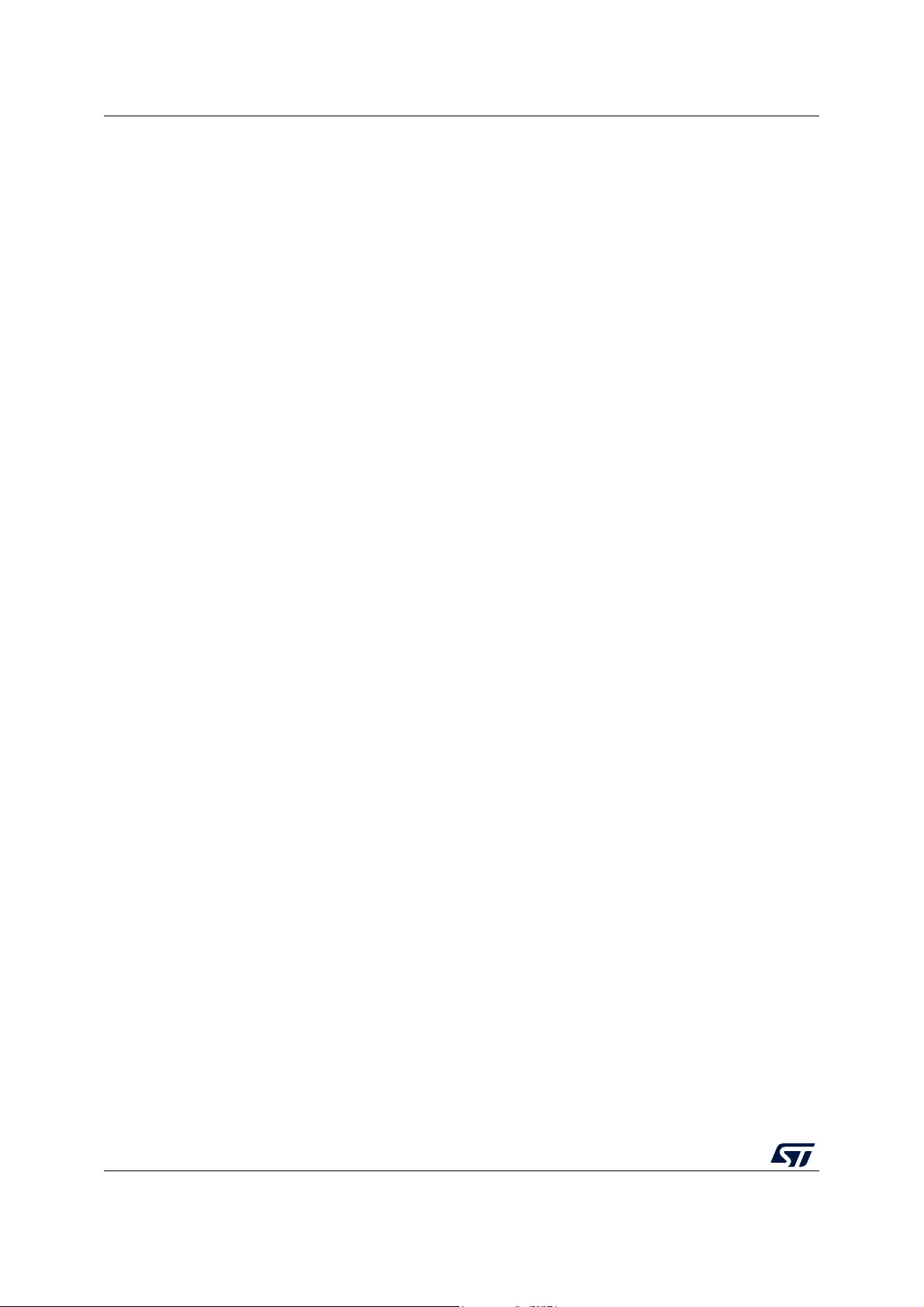
General information RN0104
~/STMicroelectronics/STM32CubeMonitor-RF/sniffer directory can be copied in
/etc/udev/rules.d.
Uninstall
1. Launch the “uninstaller.jar” located in installation directory
/STMicroelectronics/STM32CubeMonitor-RF/Uninstaller. If the icon is not executable,
edit its properties and select the option “Allow executing file as program”.
2. Select “Force deletion...” and click on the Uninstall button.
1.3.3 macOS
Install
1. Download “STM32CMonRFMac.zip”.
2. Unzip this file in a temporary location.
3. Make sure you have access rights to the target installation directory.
4. Double click on the installerSTM32CubeMonitor-RF.dmg file.
5. Open the STM32CubeMonitor-RF new disk.
6. Drag and drop the STM32CubeMonitor-RF shortcut to the Applications shortcut.
7. Drag and drop the document folder to a location of your choice.
If an error “STM32CubeMonitor-RF can't be opened because it is from an unidentified
developer” occurs, the command sudo spctl --master-disabl must be used to disable the
verification.
Uninstall
1. In the applications folder, select the STM32CubeMonitor-RF icon and move it to trash.
2. In the user’s home directory, remove the folder Library/STM32CubeMonitor-RF.
If the Library folder is hidden:
a) open Finder
b) hold down Alt (Option) and choose Go from the drop-down menu bar at the top of
c) the Library folder is listed below the Home folder.
®
the screen
1.4 Devices supported by STM32CubeMonitor-RF
Supported devices
The tool is tested with the STM32WB Nucleo board (P-NUCLEO-WB55).
Boards based on STM32WBxx are compatible if they feature:
• A connection through a USB “Virtual COM port” or a serial link and
• A “transparent mode” firmware, bridging the UART to the BLE stack controller or
command-line software.
The device connection details and firmware location are described in Section 2 of the user
manual STM32CubeMonitor-RF software tool for wireless performance measurements
(UM2288).
4/12 RN0104 Rev 13
Page 5

RN0104 Release information
2 Release information
2.1 New features/enhancements
Updates OpenThread API with the version V1.1.0.
Adds the OpenThread CoAP Secure API.
Adds 802.15.4 sniffer mode.
2.2 Fixed issues
This release:
• Fixes the OTA updater panel address bytes inverted,
• Fixes the OpenThread network explore button label management,
• Fixes the behavior of parameter field when the parameter is from the terminal and is
wrong,
• Fixes the naming of BLE commands according to AN5270 specification,
• Fixes OpenThread com port connection fail behavior,
• Fixes BLE tester connection fail behavior on Linux,
• Fixes OpenThread panId hexadecimal value display,
• Improve SBSFU OTA and tests,
• Fixes ACI client characteristic configuration after reconnection.
2.3 Restrictions
When the device under test is disconnected the software may not immediately detect the
disconnection. In this case, an error is reported when a new command is sent. If the board is
not detected after the error, it is necessary to unplug and then reconnect it.
RN0104 Rev 13 5/12
11
Page 6
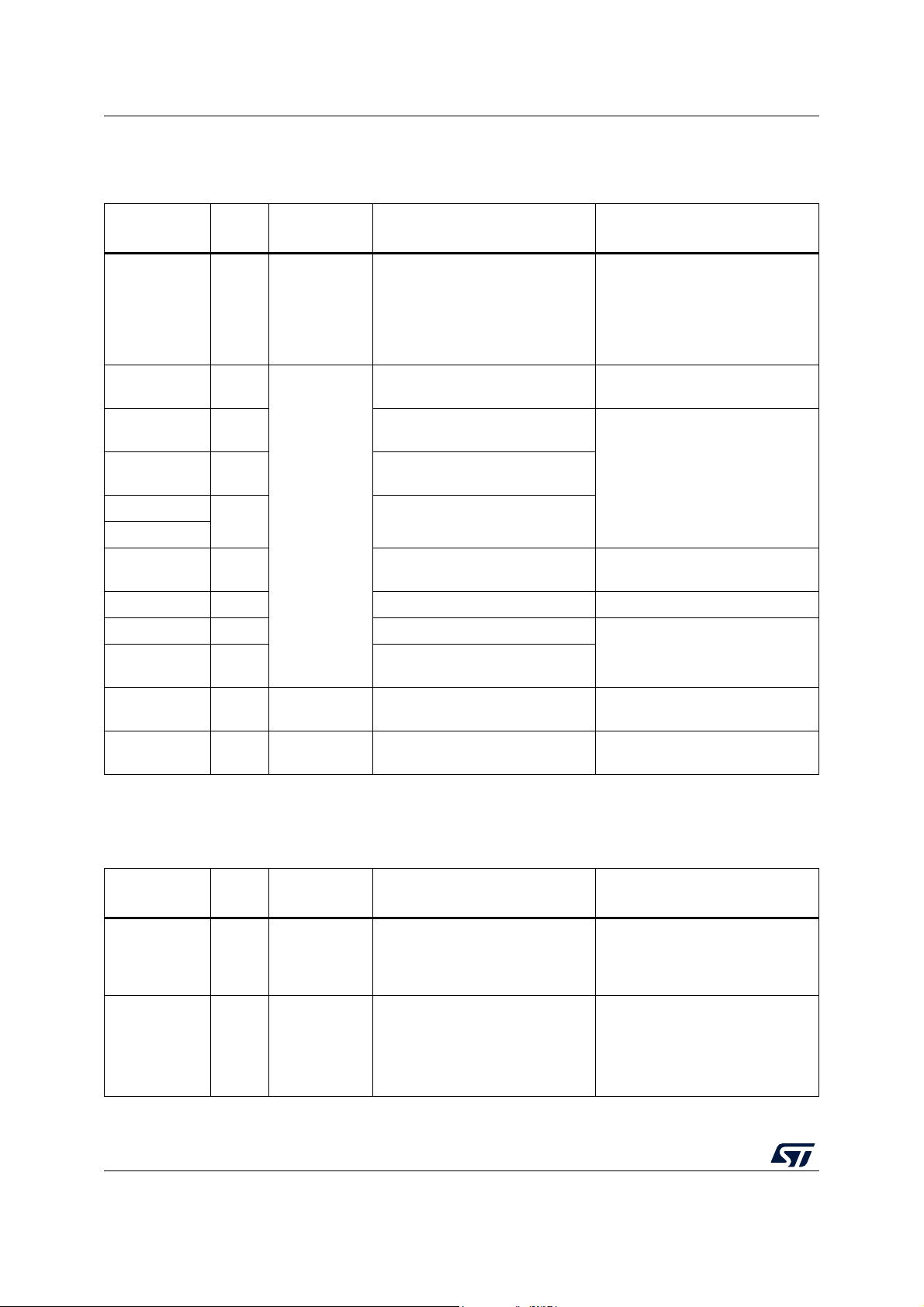
Release information RN0104
2.4 Licensing
Name
Versio
n
Table 2. List of licenses embedded in the tool
License Details Copyright
https://www.st.com/content/ccc/res
ource/legal/legal_agreement/licen
ST
components
- Proprietary
se_agreement/group0/39/50/32/6c
/e0/a8/45/2d/DM00218346/files/D
STMicroelectronics
M00218346.pdf/jcr:content/transla
tions/en.DM00218346.pdf
jSerialComm 2.5.1
commonslang3
Apache
Commons IO
3.5
2.5
log4j-api
2.8.1
log4j-core
Apache-2.0
http://fazecast.github.io/jSerialCo
mm/
http://commons.apache.org/proper
/commons-lang/
http://commons.apache.org/proper
/commons-io/
https://logging.apache.org/log4j/2.
(1)
x/
izpack 5.1.3 http://izpack.org/
Copyright (C) 2012-2020
Fazecast, Inc.
Copyright The Apache Software
Foundation
Julien Ponge, René Krell and the
IzPack contributors
gson 2.2.4 https://github.com/google/gson Copyright 2008 Google Inc.
Roboto font 2.137 https://github.com/google/fonts/
Cousine font 1.211
font awesome
svg icons
5.2.0 CC BY-4.0
(2)
launch4j 3.12 BSD-3-Clause
https://github.com/google/fonts/tre
e/master/apache /cousine
https://github.com/FortAwesome/F
ont-Awesome/
https://sourceforge.net/projects/lau
nch4j/
Google Inc.
Font Awesome Free 5.2.0 by
@fontawesome
Copyright (c) 2004, 2017 Grzegorz
Kowal
1. Refer to https://opensource.org/licenses/alphabetical.
2. Refer to https://creativecommons.org/licenses/by/4.0/legalcode.
Name
Java SE and
Java FX
Versio
1.8.0265
Inno setup 5.6.1
n
Table 3. List of software bundled with the tool
License Details Copyright
GPL-2.0 with
Classpath
Exception
Inno Setup
license
Copy of license is in the License
folder
https://openjdk.java.net/legal/gplv2
+ce.html
Windows installer:
http://www.innosetup.com/
6/12 RN0104 Rev 13
Copyright © 1995, 2020, Oracle
and/or its affiliates.
Copyright (C) 1997-2020 Jordan
Russell. All rights reserved.
Portions Copyright (C) 2000-2020
Martijn Laan. All rights reserved.
Page 7

RN0104 STM32CubeMonitor-RF release information
3 STM32CubeMonitor-RF release information
3.1 STM32CubeMonitor-RF V1.5.0
• Tool first version to support BLE features of STM32WB55. The version 1.x.y have only
BLE support.
3.2 STM32CubeMonitor-RF V2.1.0
• Addition of OpenThread support in the tool
3.3 STM32CubeMonitor-RF V2.2.0
• Improvement of OpenThread command windows: Option to clear windows/history,
details about OT commands selected in the tree
• Addition of “read param” and “set param” buttons for OT commands used to read or set
parameters
• Addition of scripts for OpenThread
• It is possible to add a loop in the script (Refer to the user manual for details)
• User interface update: the disabled items are now colored in gray
• Search command for threads has been implemented
• Addition of the selection of BLE PHY and BLE modulation index
• In BLE RF tests, the frequency can be changed when the test is running
3.4 STM32CubeMonitor-RF V2.2.1
3.4.1 New features/enhancements
The OTA download procedure has been updated: When the target device is configured in
OTA loader mode, the target address is incremented by one. STM32CubeMonitor-RF now
uses the incremented address for the download.
The list of OpenThread commands is aligned with the Thread stack.
3.5 STM32CubeMonitor-RF V2.3.0
3.5.1 New features/enhancements
Alignment with STM32WB55 cube firmware 1.0.0
Addition of 802.15.4 RF tests
New features in ACI Utilities panel:
-The discovery of remote BLE devices
-Interaction with the services of remote devices
RN0104 Rev 13 7/12
11
Page 8
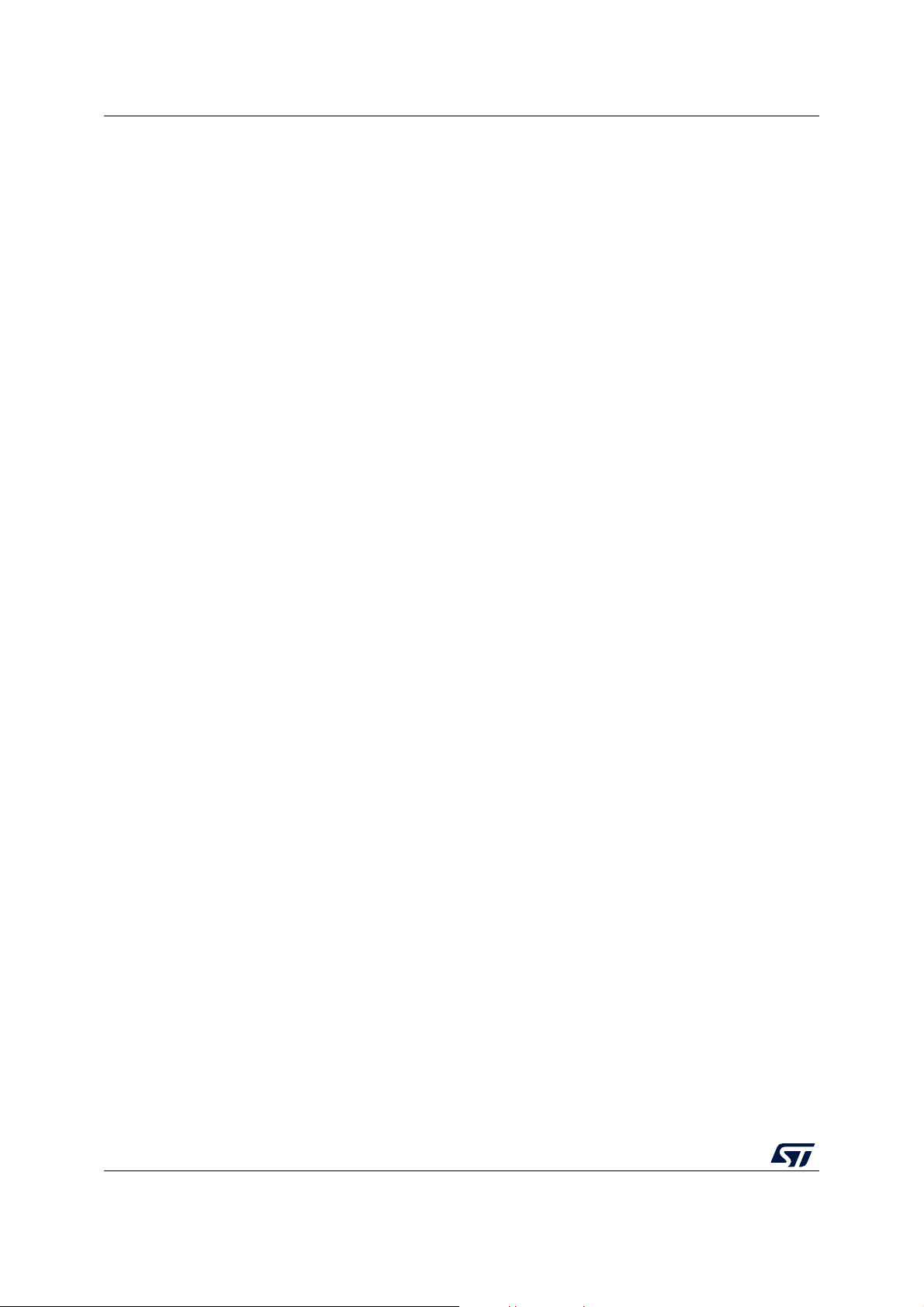
STM32CubeMonitor-RF release information RN0104
3.6 STM32CubeMonitor-RF V2.4.0
3.6.1 New features/enhancements
Alignment with STM32WB cube firmware 1.1.1
Support firmware update over the air of the wireless stack (FUOTA)
Optimize FUOTA connection parameters to increase performance. Add a warning if the
address is below 0x6000.
Correction of UART detection issue on windows 10
The tool uses properly the “write without response” function to write a characteristic with
permission “write without response”
Update the device name in the device information box
Fix the value of HCI_LE_SET_EVENT_MASK
Correction of error reason description text
Fix issues with OpenThread scripts
Set a maximum size for graphs
Update some control lock to prevent wrong actions from the user
3.7 STM32CubeMonitor-RF V2.5.0
3.7.1 New features/enhancements
Network Explorer is added to a new tab of Thread® mode.
This feature displays the connected Thread® devices and the connections between them.
3.8 STM32CubeMonitor-RF V2.6.0
3.8.1 New features/enhancements
802.15.4 RF tests are added.
In the transmitter test, the sending of MAC frames is available, the frame is defined by the
user.
In the receiver test, the LQI, ED, and CCA tests are available and the PER test shows the
decoded frames.
8/12 RN0104 Rev 13
Page 9

RN0104 STM32CubeMonitor-RF release information
3.8.2 Fixed issues
This release:
• Updates the C1_Read_Device_Information command description,
• Disables the navigation link when the 802.15.4 receiver test is in progress,
• Updates ST logo and colors,
• Fixes the blank popup message displayed when the script detects an error,
• Disables the start button as soon as the channel list is inconsistent in 802.15.4 PER
multi-channel test,
• Includes workaround to prevent freeze observed on a serial port with MacOS.
RN0104 Rev 13 9/12
11
Page 10

Revision history RN0104
4 Revision history
Date Revision Changes
02-Mar-2017 1 Initial release.
25-Apr-2017 2
27-Jun-2017 3
29-Sep-2017 4
29-Jan-2018 5
14-May-2018 6
24-Aug-2018 7
Table 4. Document revision history
Modified for release 1.2.0:
– updated Section 2: Release information
– updated Section 2.3: Restrictions
– added Section 3.2: STM32CubeMonitor-RF V1.2.0 information
Changed document classification to ST Restricted.
Modified for release 1.3.0, hence updated document title and added
Section 3.3: STM32CubeMonitor-RF V1.3.0 information.
Updated Section 1.2: Host PC system requirements, Section 1.3: Setup
procedure, Device configuration, Section 2.1: New
features/enhancements, Section 2.2: Fixed issues, Section 2.3:
Restrictions and Section 3.2: STM32CubeMonitor-RF V1.2.0 information.
Modified for release 1.4.0, hence updated document title and added
Section 3.4: STM32CubeMonitor-RF V1.4.0 information.
Updated Section 1.1: Overview, Section 1.2: Host PC system
requirements, Section 1.3.1: Windows, Section 1.4: Devices supported by
STM32CubeMonitor-RF, Section 2.1: New features/enhancements,
Section 2.2: Fixed issues and Section 2.3: Restrictions.
Added Section 1.3.2: Linux, Section 1.3.3: macOS, and Section 2.4:
Licensing.
Updated Table 1: STM32CubeMonitor-RF 1.4.0 release summary.
Modified for release 1.5.0, hence updated document title and added
Section 3.5: STM32CubeMonitor-RF V1.5.0 information.
Updated Section 1.2: Host PC system requirements, Section 1.3.2: Linux,
Device configuration, Section 2.1: New features/enhancements,
Section 2.2: Fixed issues and Section 2.3: Restrictions.
Updated Table 1: STM32CubeMonitor-RF 1.5.0 release summary and
Table 2: List of licenses.
Modified for release 2.1.0, hence updated document title and added
Section 3.6: STM32CubeMonitor-RF V2.1.0 information.
Updated Section 1.1: Overview, Section 1.2: Host PC system
requirements, Section 2.1: New features/enhancements
Fixed issues, Section 2.3: Restrictions.
Updated Table 1: STM32CubeMonitor-RF 2.1.0 release summary and
Table 2: List of licenses.
Modified for release 2.2.0, hence updated document title and added
Section 3.7: STM32CubeMonitor-RF V2.2.0 information.
Updated Section 2.1: New features/enhancements, Section 2.2: Fixed
issues, Section 2.2: Restrictions.
Updated Table 1: STM32CubeMonitor-RF 2.3.0 release summary and
Table 2: List of licenses.
, Section 2.2:
10/12 RN0104 Rev 13
Page 11

RN0104 Revision history
Table 4. Document revision history (continued)
Date Revision Changes
Modified for release 2.2.1, hence updated document title and added
15-Oct-2018 8
15-Feb-2019 9
12-Jul-2019 10
3-Apr-2020 11
13-Nov-2020 12
8-Feb-2021 13
Section 3.8: STM32CubeMonitor-RF V2.2.1 information.
Updated Section 1.1: Overview, Section 1.3.2: Linux
®
macOS
, Section 2.1: New features/enhancements, and Section 2.2:
Restrictions.
Removed former Section 2.2: Fixed issues.
Updated:
-Title, Table 1, and Section 2 switch to 2.3.0 release
-Section 3 former releases history
-Section 1.1: Overview to add OpenThread and 802.15.4 RF
-Section 1.3: Setup procedure with different OS
Updated:
-Title, Table 1, and Section 2 switch to 2.4.0 release
-Tabl e 2 jSerialComm version
-Section 3 former releases history
Updated:
-Title, Table 1, and Section 2 switch to 2.5.0 release
-Tabl e 2 Inno setup version
-Section 3 former releases history
Updated:
-Title, Table 1, and Section 2 switch to 2.6.0 release
-Tabl e 2 and Tabl e 3 details with added copyright column
-Section 3 former releases history
Updated:
-Title, Table 1, Section 1, and Section 2 switch to 2.7.0 release with
new802.15.4 sniffer mode and Host PC system requirements
-Tabl e 3 Java SE and Java FX version
-Section 3 former releases history
®
, Section 1.3.3:
RN0104 Rev 13 11/12
11
Page 12

RN0104
IMPORTANT NOTICE – PLEASE READ CAREFULLY
STMicroelectronics NV and its subsidiaries (“ST”) reserve the right to make changes, corrections, enhancements, modifications, and
improvements to ST products and/or to this document at any time without notice. Purchasers should obtain the latest relevant information on
ST products before placing orders. ST products are sold pursuant to ST’s terms and conditions of sale in place at the time of order
acknowledgement.
Purchasers are solely responsible for the choice, selection, and use of ST products and ST assumes no liability for application assistance or
the design of Purchasers’ products.
No license, express or implied, to any intellectual property right is granted by ST herein.
Resale of ST products with provisions different from the information set forth herein shall void any warranty granted by ST for such product.
ST and the ST logo are trademarks of ST. For additional information about ST trademarks, please refer to www.st.com/trademarks. All other
product or service names are the property of their respective owners.
Information in this document supersedes and replaces information previously supplied in any prior versions of this document.
© 2021 STMicroelectronics – All rights reserved
12/12 RN0104 Rev 13
