Sterling XXX10-80 User Manual
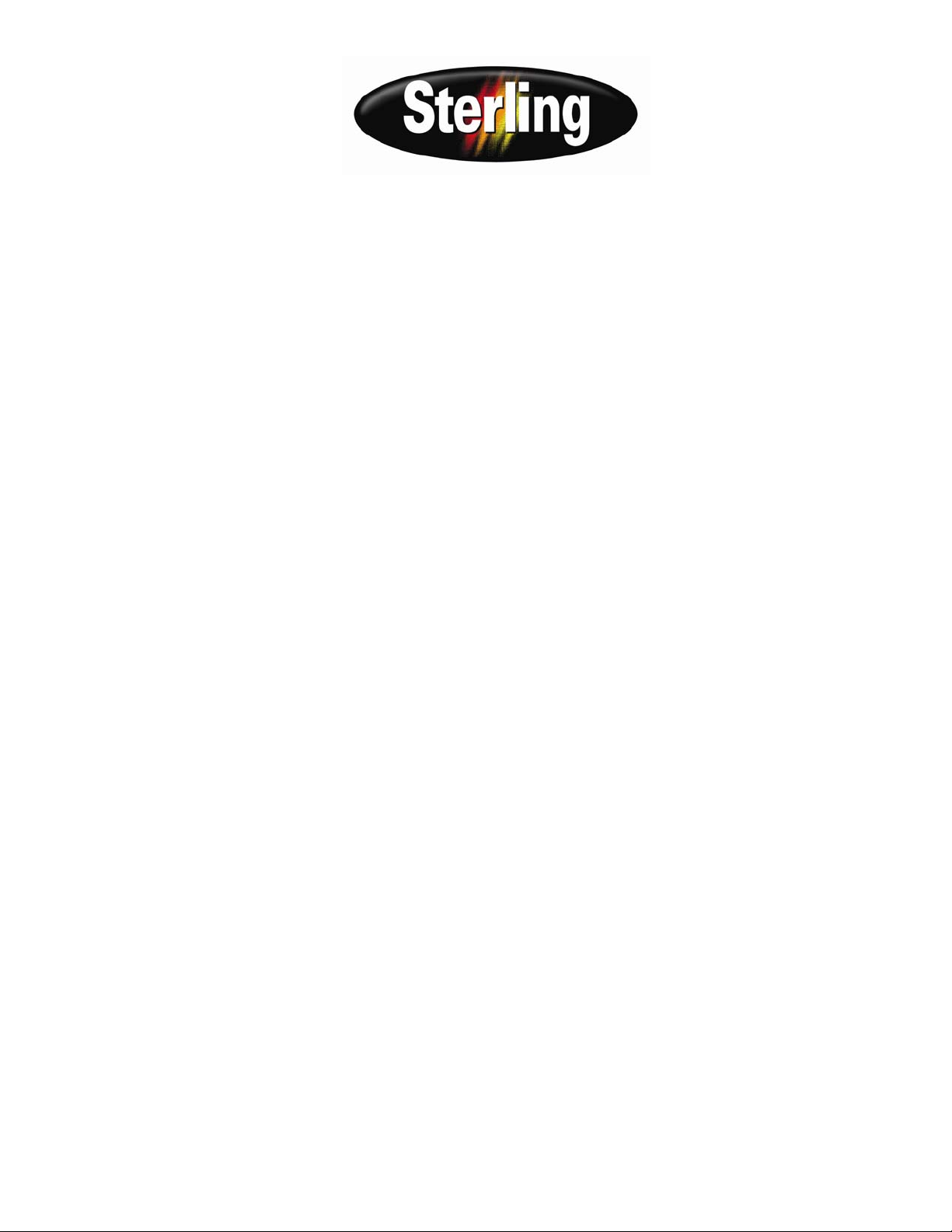
SCC 10-Pump 80-Station Controller
Part Number:
Bulletin Number: CV3-660
Effective: 8/7/07
Write Down Your Serial Numbers Here For Future Reference:
_________________________ _________________________
_________________________ _________________________
_________________________ _________________________
We are committed to a continuing program of product improvement.
Specifications, appearance, and dimensions described in this manual are subject to change without notice.
DCN No. ____________
© Copyright 2008
All rights reserved.
882.00585.01
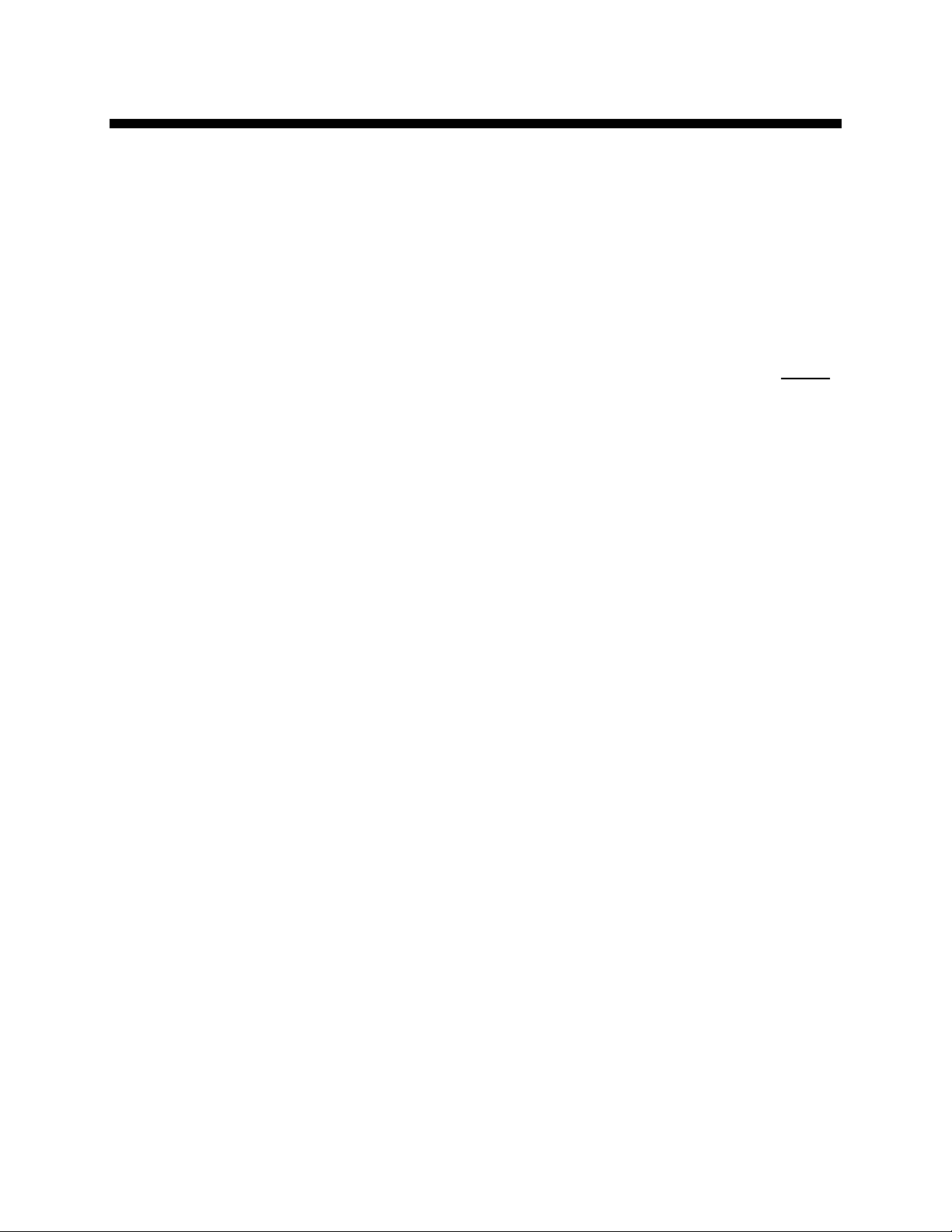
Shipping Information
Unpacking and Inspection
You should inspect your equipment for possible shipping damage. Thoroughly check the
equipment for any damage that might have occurred in transit, such as broken or loose wiring
and components, loose hardware and mounting screws, etc.
In the Event of Shipping Damage
According to the contract terms and conditions of the Carrier, the responsibility of the
Shipper ends at the time and place of shipment.
Notify the transportation company’s local agent if you discover damage
Hold the damaged goods and packing material for the examining agent’s inspection. Do not
return any goods before the transportation company’s inspection and authorization.
File a claim with the transportation company. Substantiate the claim by referring to the
agent’s report. A certified copy of our invoice is available upon request. The original Bill of
Lading is attached to our original invoice. If the shipment was prepaid, write us for a
receipted transportation bill.
Advise customer service regarding your wish for assistance and to obtain an RMA (return
material authorization) number.
If the Shipment is Not Complete
Check the packing list as back-ordered items are noted on the packing list. In addition to the
equipment itself, you should have:
;..Bill of lading
;..Packing list
;..Operating and Installation packet
; Electrical schematic and panel layout drawings
;..Component instruction manuals (if applicable)
Re-inspect the container and packing material to see if you missed any smaller items during
unpacking.
If the Shipment is Not Correct
If the shipment is not what you ordered, contact the parts and service department
immediately at 1 (262) 641-8610. Have the order number and item number available.
Hold the items until you receive shipping instructions.
Returns
Do not return any damaged or incorrect items until you receive shipping instructions from the
shipping department.
10-Pump, 80-Station Controller Chapter 1: Safety 2
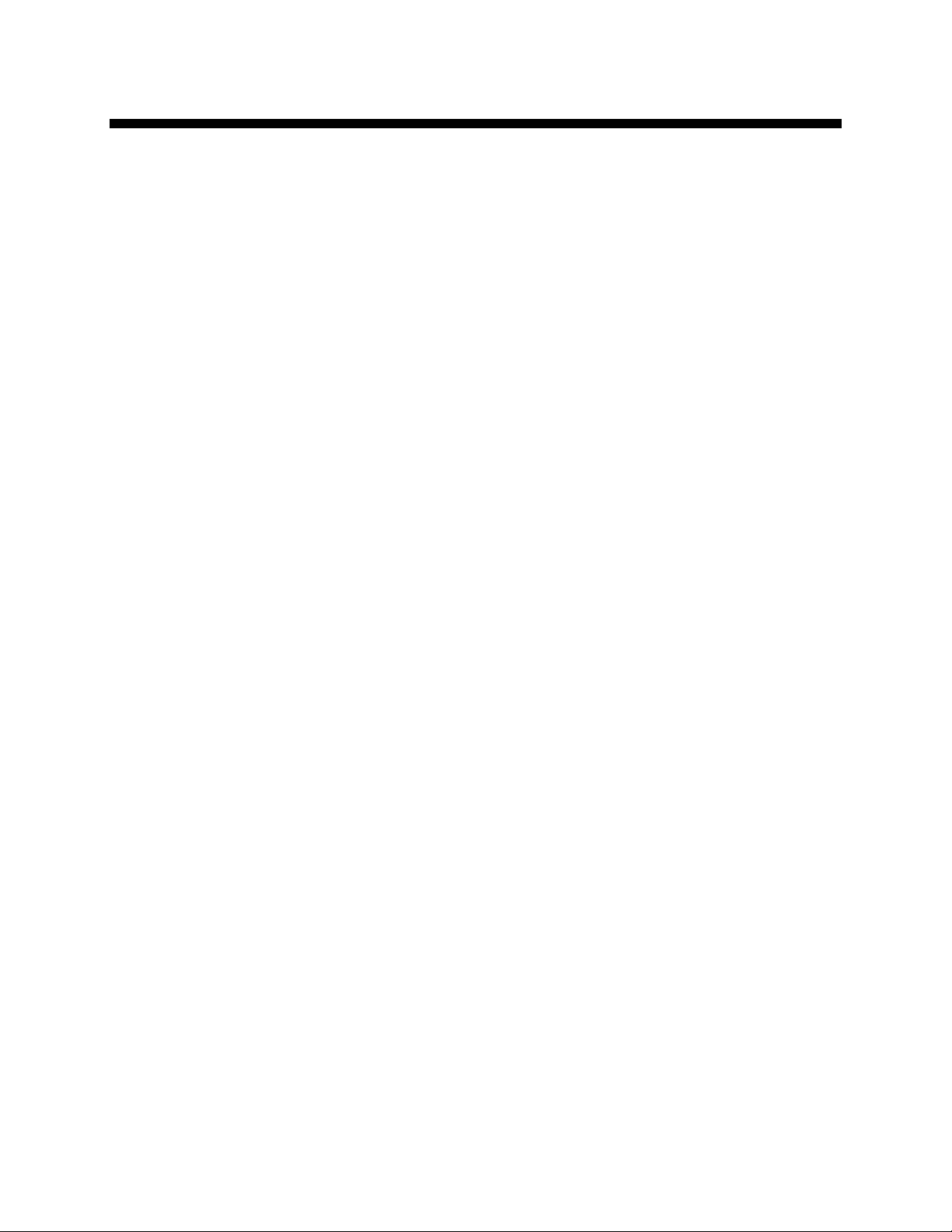
Table of Contents
Shipping Information..............................................................................................................2
Unpacking and Inspection.....................................................................................2
In the Event of Shipping Damage..........................................................................2
If the Shipment is Not Complete............................................................................2
If the Shipment is Not Correct ...............................................................................2
Returns..................................................................................................................2
Table of Contents...................................................................................................................3
CHAPTER 1: SAFETY ................................................................5
1-1 How to Use This Manual.............................................................................................5
Safety Symbols Used in this Manual.....................................................................5
1-2 Warnings and Precautions..........................................................................................6
1-3 Responsibility..............................................................................................................7
General Responsibility...........................................................................................7
Operator Responsibility.........................................................................................7
Maintenance Responsibility...................................................................................8
Reporting a Safety Defect .....................................................................................8
CHAPTER 2: FUNCTIONAL DESCRIPTION..............................9
2-1 Models Covered in This Manual..................................................................................9
2-2 General Description.....................................................................................................9
2-3 Standard Features.......................................................................................................9
Mechanical Features.............................................................................................9
Electrical Features...............................................................................................10
Controller Features..............................................................................................10
2-4 Optional Features......................................................................................................10
2-5 Safety Devices and Interlocks...................................................................................10
Safety Circuit Standards......................................................................................11
Fail Safe Operation .............................................................................................11
Safety Device Lock-Outs.....................................................................................11
CHAPTER 3: INSTALLATION ..................................................12
3-1 Uncrating...................................................................................................................12
3-2 Mounting the Control Panel.......................................................................................12
3-3 System Installation Overview....................................................................................12
3-4 Electrical Connections...............................................................................................13
Making Control Panel Power Drop Wiring Connections......................................13
Running KwikLink™ Cables................................................................................13
Setting Up and Installing Mounting Plates...........................................................14
Terminating Cable Runs......................................................................................15
Addressing and Installing ArmorBlocks™...........................................................17
Installing KwikLink™ Connectors........................................................................20
Connecting the Controller to the Network............................................................21
Connecting the Power Supply Enclosure to the Network....................................23
Connecting Vacuum Receivers to the Network...................................................25
Connecting Vacuum Pumps and Filter Chambers to the Network......................27
Connecting Central Alarms to the Network .........................................................33
3-5 Setup.........................................................................................................................35
Setting Up the System.........................................................................................36
Setting Up Stations..............................................................................................40
10-Pump, 80-Station Controller Chapter 1: Safety 3
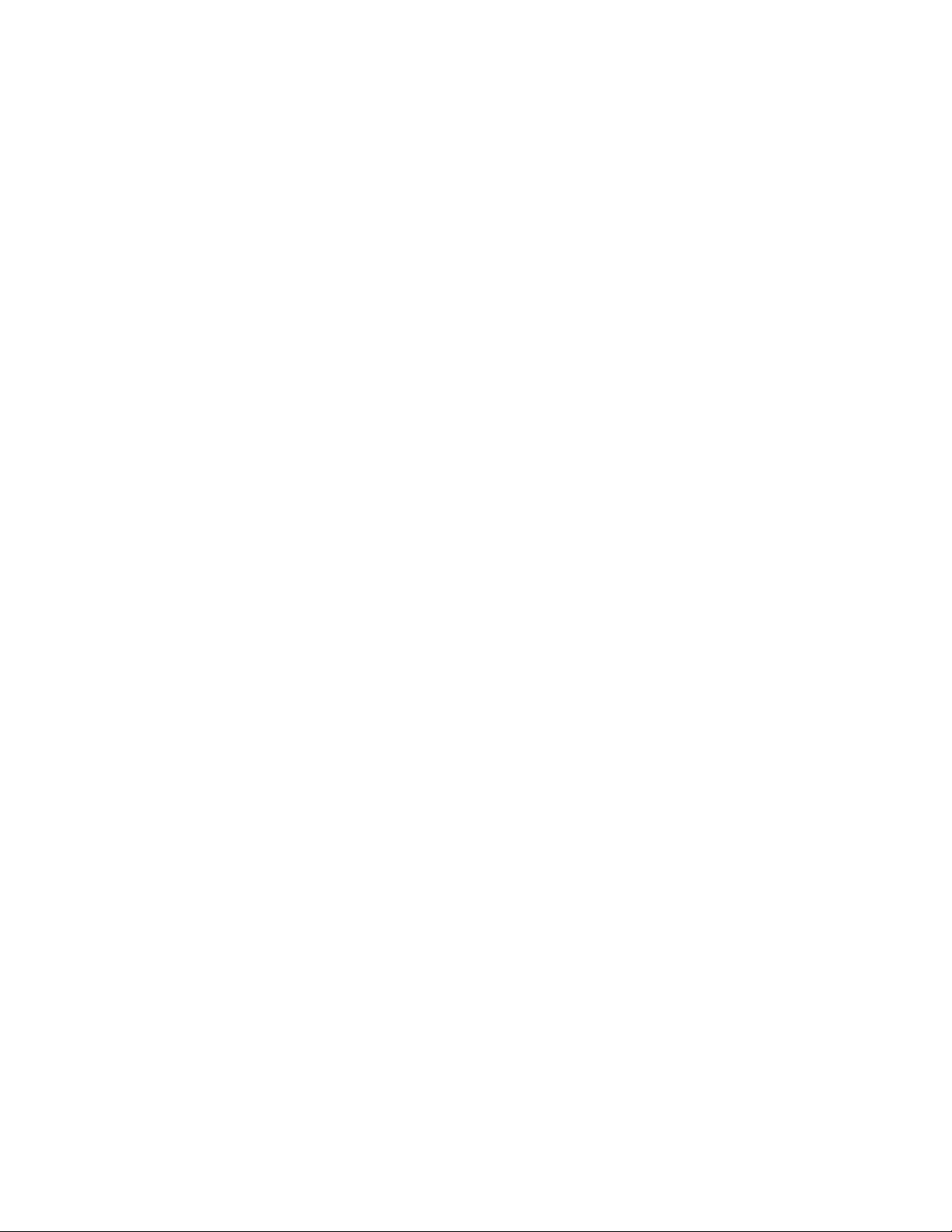
Setting Up Pumps ...............................................................................................43
Finishing Setup: Setting Up Passwords ..............................................................47
Save/Restore Settings.........................................................................................48
3-6 Initial Startup...............................................................................................................49
CHAPTER 4: OPERATION ........................................................50
4-1 Overview ...................................................................................................................50
4-2 Starting and Stopping the System.............................................................................50
4-3 Basic Tasks...............................................................................................................51
Reviewing Station Status ....................................................................................51
Reviewing Pump Status ......................................................................................52
Logging On and Logging Off ...............................................................................53
Enabling and Disabling Stations and Pumps.......................................................54
Reviewing and Adjusting Basic Station Settings.................................................55
4-4 Advanced Tasks........................................................................................................58
Reviewing and Resetting a Pump Hour Meter ....................................................58
Transferring Stations to a Standby Pump............................................................58
3-5 Alarms.......................................................................................................................61
Reviewing Alarms................................................................................................61
Silencing Alarms..................................................................................................61
CHAPTER 5: MAINTENANCE..................................................62
5-1 Preventative Maintenance.........................................................................................62
CHAPTER 6: CONFIGURABLE SETTINGS.............................63
6-1 Memory Module Considerations................................................................................63
6-2 Options for Station Setup..........................................................................................63
6-3 Options for Pump Setup............................................................................................68
CHAPTER 7: TROUBLESHOOTING........................................70
7-1 General Troubleshooting...........................................................................................70
7-2 Alarms..........................................................................................................................71
Station Alarms.....................................................................................................71
Pump Alarms.......................................................................................................73
System Alarms....................................................................................................73
CHAPTER 8: APPENDIX ..........................................................74
8-1 Optional Components................................................................................................74
8-2 Drawings and Diagrams............................................................................................75
8-3 Main Control Panel Spare Parts List.........................................................................76
8-4 Returned Material Policy...........................................................................................77
Credit Returns .....................................................................................................77
Warranty Returns ................................................................................................77
8-5 Safety Tag Information..............................................................................................78
Controller Safety Tags.........................................................................................78
8-6 Controller Identification (Serial Number) Tag............................................................78
8-7 Technical Assistance (Contact Information)..............................................................79
Parts Department ................................................................................................79
Service Department.............................................................................................79
Sales Department................................................................................................79
Contract Department...........................................................................................79
10-Pump, 80-Station Controller Chapter 1: Safety 4
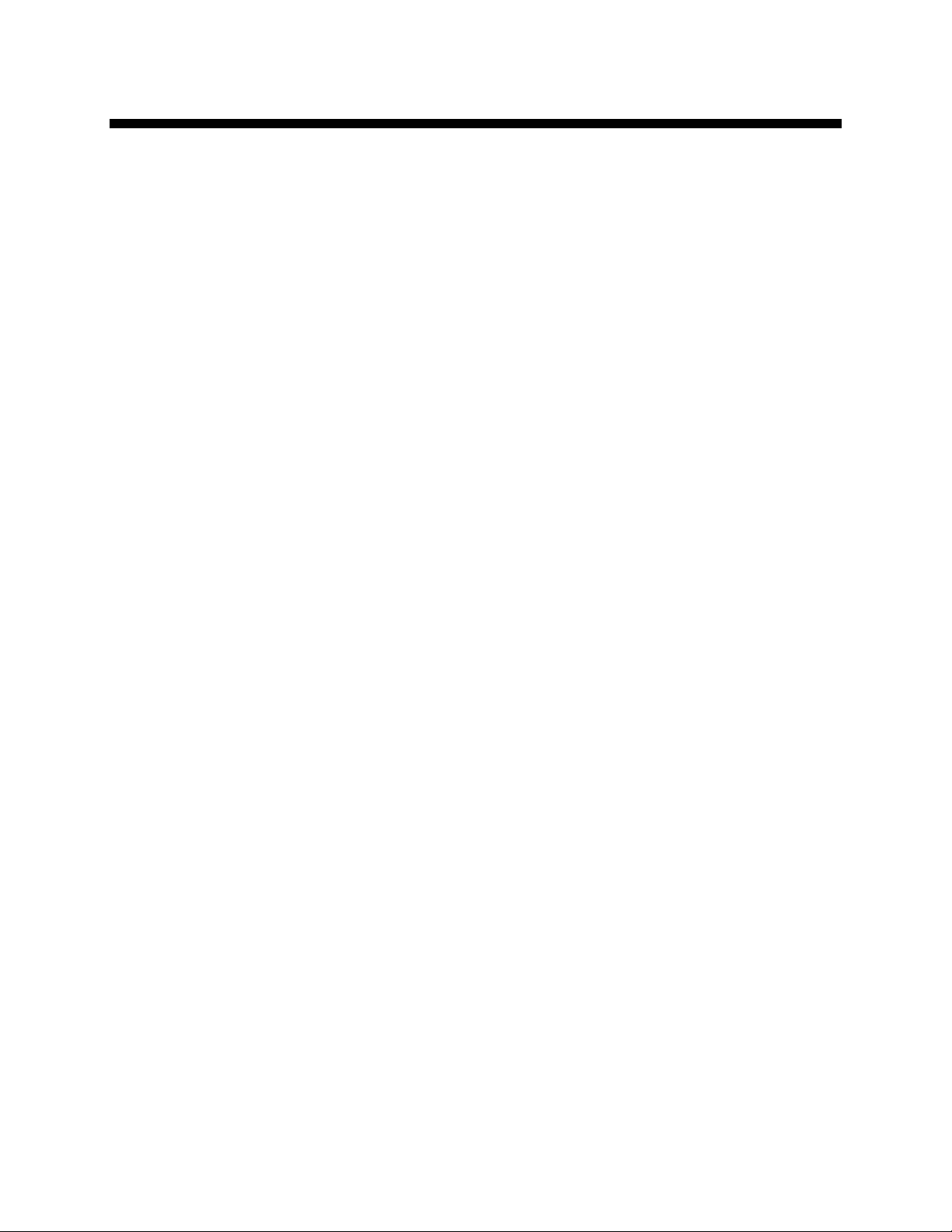
Chapter 1: Safety
1-1 How to Use This Manual
Use this manual as a guide and reference for installing, operating, and maintaining your
equipment. The purpose is to assist you in applying efficient, proven techniques that enhance
equipment productivity.
This manual covers only light corrective maintenance. No other maintenance should be
undertaken without first contacting a service engineer.
The Functional Description section outlines models covered, standard features, and optional
features. Additional sections within the manual provide instructions for installation, preoperational procedures, operation, preventive maintenance, and corrective maintenance.
The Installation chapter includes required data for receiving, unpacking, inspecting, and setup
of the equipment. We can also provide the assistance of a factory-trained technician to help
train your operator(s) for a nominal charge. This section includes instructions, checks, and
adjustments that should be followed before commencing with operation of the equipment.
These instructions are intended to supplement standard shop procedures performed at shift,
daily, and weekly intervals.
The Operation chapter includes a description of electrical and mechanical controls, in
addition to information for operating the equipment safely and efficiently.
The Maintenance chapter is intended to serve as a source of detailed assembly and
disassembly instructions for those areas of the equipment requiring service. Preventive
maintenance sections are included to ensure that your equipment provides excellent, long
service.
The Troubleshooting chapter serves as a guide for identification of most common problems.
Potential problems are listed, along with possible causes and related solutions.
The Appendix contains technical specifications, drawings, schematics, and parts lists. A
spare parts list with part numbers specific to your machine is provided with your shipping
paperwork package. Refer to this section for a listing of spare parts for purchase. Have your
serial number and model number ready when ordering.
Safety Symbols Used in this Manual
The following safety alert symbols are used to alert you to potential personal injury hazards.
Obey all safety messages that follow these symbols to avoid possible injury or death.
Danger! DANGER indicates an imminently hazardous situation which, if not
avoided, will result in death or serious injury.
Warning! WARNING indicates a potentially hazardous situation or practice which,
if not avoided, could result in death or serious injury.
Caution! CAUTION indicates a potentially hazardous situation or practice which, if
not avoided, may result in minor or moderate injury or in property
damage.
10-Pump, 80-Station Controller Chapter 1: Safety 5
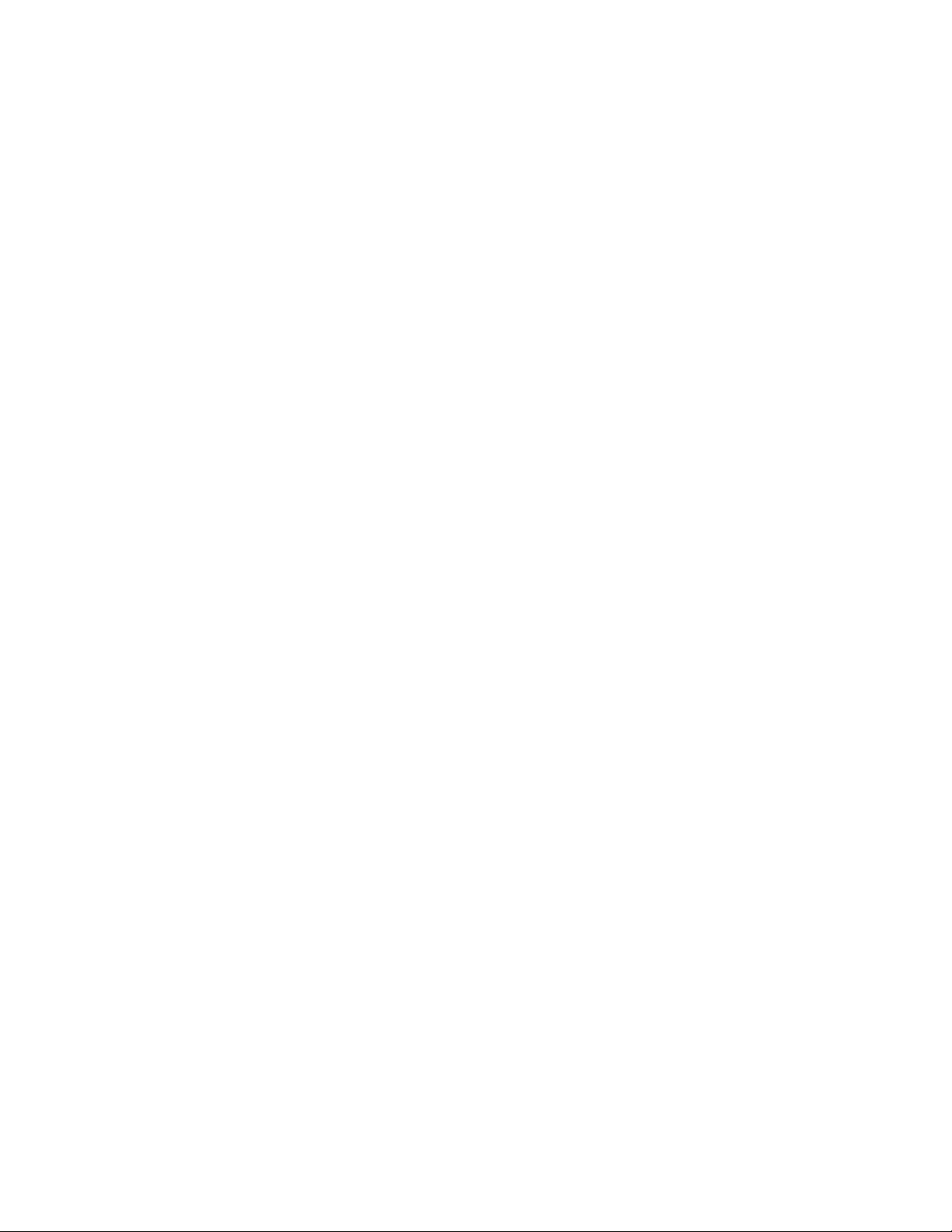
1-2 Warnings and Precautions
Our equipment is designed to provide safe and reliable operation when installed and operated
within design specifications, following national and local safety codes. This may include, but
is not limited to OSHA, NEC, CSA, SPI, and any other local, national and international
regulations.
To avoid possible personal injury or equipment damage when installing, operating, or
maintaining this equipment, use good judgment and follow these safe practices:
; Read and follow these operation and installation instructions when installing,
operating, and maintaining this equipment. If these instructions become
damaged or unreadable, additional copies are available from the manufacturer.
; Follow all SAFETY CODES.
; Wear SAFETY GLASSES and WORK GLOVES.
; Work only with approved tools and devices.
; Disconnect and/or lock out power before servicing or maintaining the equipment.
; Use care when LOADING, UNLOADING, RIGGING, or MOVING this
equipment.
; Operate this equipment within design specifications.
; OPEN, TAG, and LOCK ALL DISCONNECTS before working on equipment.
You should remove the fuses and carry them with you.
; Make sure the equipment and components are properly GROUNDED before you
switch on power.
; Use extreme caution when working with your conveying system. HIGH VACUUM
can be dangerous. Keep body parts, tools, clothing, and debris away from vacuum
inlets.
; When welding or brazing in or around this equipment, make sure VENTILATION is
ADEQUATE. PROTECT adjacent materials from flame or sparks by shielding with
sheet metal. An approved FIRE EXTINGUISHER should be close at hand and
ready for use if needed.
; Do not restore power until you remove all tools, test equipment, etc., and the
equipment and related components are fully reassembled.
; Only PROPERLY TRAINED personnel familiar with the information in this
manual should work on this equipment.
We have long recognized the importance of safety and have designed and manufactured our
equipment with operator safety as a prime consideration. We expect you, as a user, to abide
by the foregoing recommendations in order to make operator safety a reality.
10-Pump, 80-Station Controller Chapter 1: Safety 6
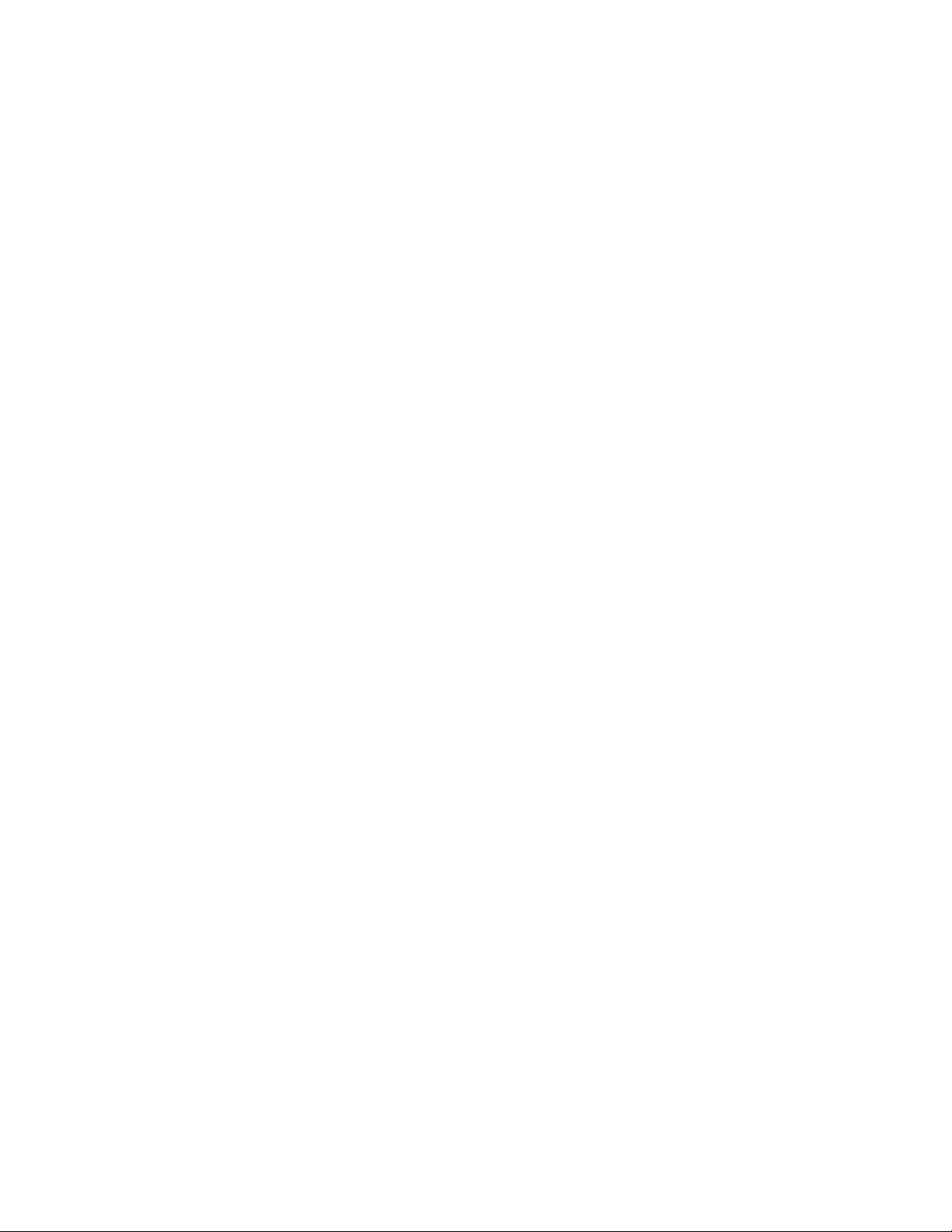
1-3 Responsibility
These machines are constructed for maximum operator safety when used under standard
operating conditions and when recommended instructions are followed in the maintenance
and operation of the machine.
All personnel engaged in the use of the machine should become familiar with its operation as
described in this manual.
Proper operation of the machine promotes safety for the operator and all workers in its
vicinity.
Each individual must take responsibility for observing the prescribed safety rules as outlined.
All warning and danger signs must be observed and obeyed. All actual or potential danger
areas must be reported to your immediate supervisor.
General Responsibility
No matter who you are, safety is important. Owners, operators and maintenance personnel
must realize that every day, safety is a vital part of their jobs.
If your main concern is loss of productivity, remember that production is always affected in a
negative way following an accident. The following are some of the ways that accidents can
affect your production:
• Loss of a skilled operator (temporarily or permanently)
• Breakdown of shop morale
• Costly damage to equipment
• Downtime
An effective safety program is responsible and economically sound.
Organize a safety committee or group, and hold regular meetings. Promote this group from
the management level. Through this group, the safety program can be continually reviewed,
maintained, and improved. Keep minutes or a record of the meetings.
Hold daily equipment inspections in addition to regular maintenance checks. You will keep
your equipment safe for production and exhibit your commitment to safety.
Please read and use this manual as a guide to equipment safety. This manual contains safety
warnings throughout, specific to each function and point of operation.
Operator Responsibility
The operator’s responsibility does not end with efficient production. The operator usually has
the most daily contact with the equipment and intimately knows its capabilities and
limitations.
Plant and personnel safety is sometimes forgotten in the desire to meet incentive rates, or
through a casual attitude toward machinery formed over a period of months or years. Your
employer probably has established a set of safety rules in your workplace. Those rules, this
manual, or any other safety information will not keep you from being injured while operating
your equipment.
Learn and always use safe operation. Cooperate with co-workers to promote safe practices.
Immediately report any potentially dangerous situation to your supervisor or appropriate
person.
10-Pump, 80-Station Controller Chapter 1: Safety 7
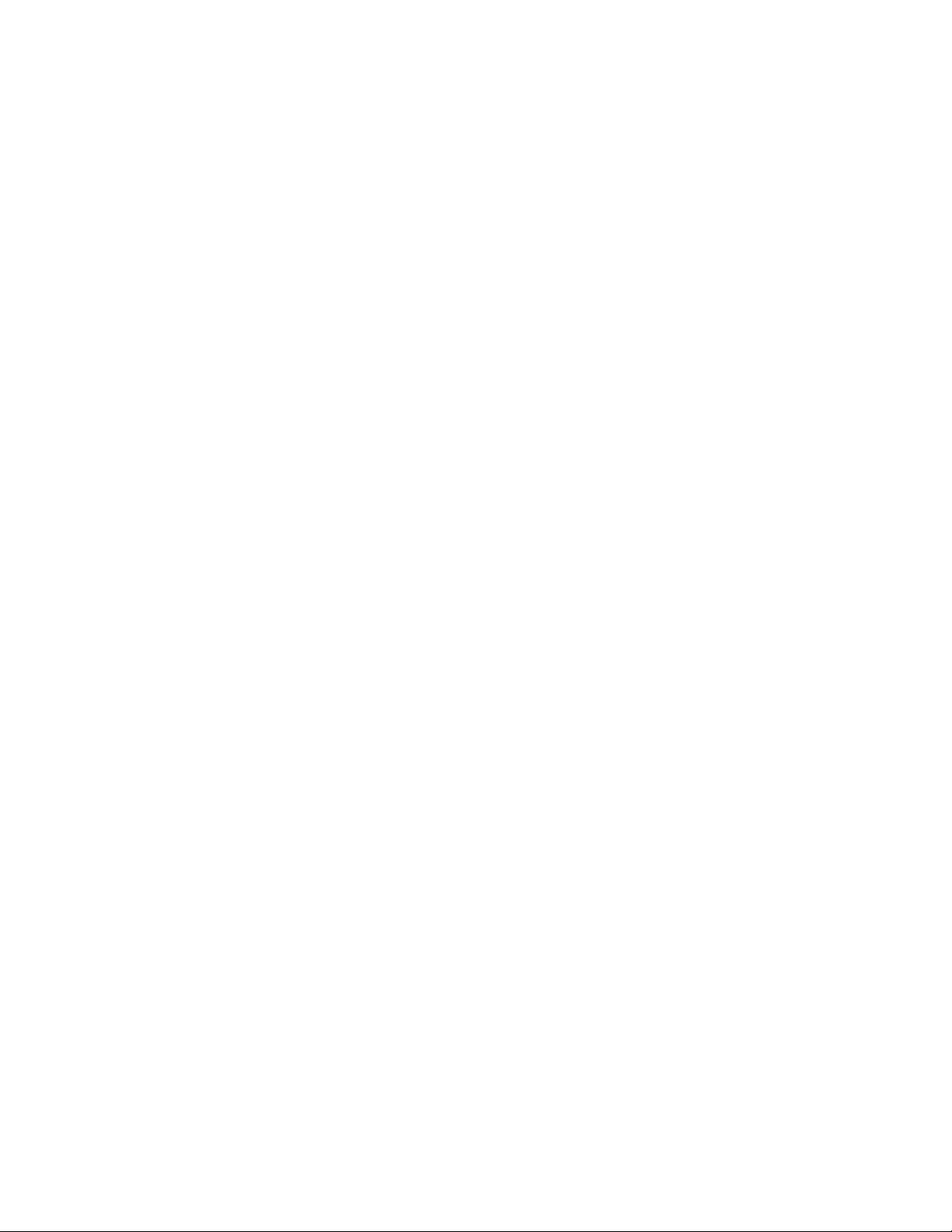
Maintenance Responsibility
Proper maintenance is essential to safety. If you are a maintenance worker, you must make
safety a priority to effectively repair and maintain equipment.
Before removing, adjusting, or replacing parts on a machine, remember to turn off all electric
supplies and all accessory equipment at the machine, and disconnect and lockout electrical
power. Attach warning tags to the disconnect switch.
Be sure that all non-current carrying parts are correctly connected to earth ground with an
electrical conductor that complies with current codes. Install in accordance with national and
local codes.
When you have completed the repair or maintenance procedure, check your work, remove
your tools. Rigging, and handling equipment.
Reporting a Safety Defect
If you believe that your equipment has a defect that could cause injury, you should
immediately discontinue its use and inform the manufacturer.
The principle factors that can result in injury are failure to follow proper operating procedures
(i.e. lockout/tagout), or failure to maintain a clean and safe working environment.
10-Pump, 80-Station Controller Chapter 1: Safety 8
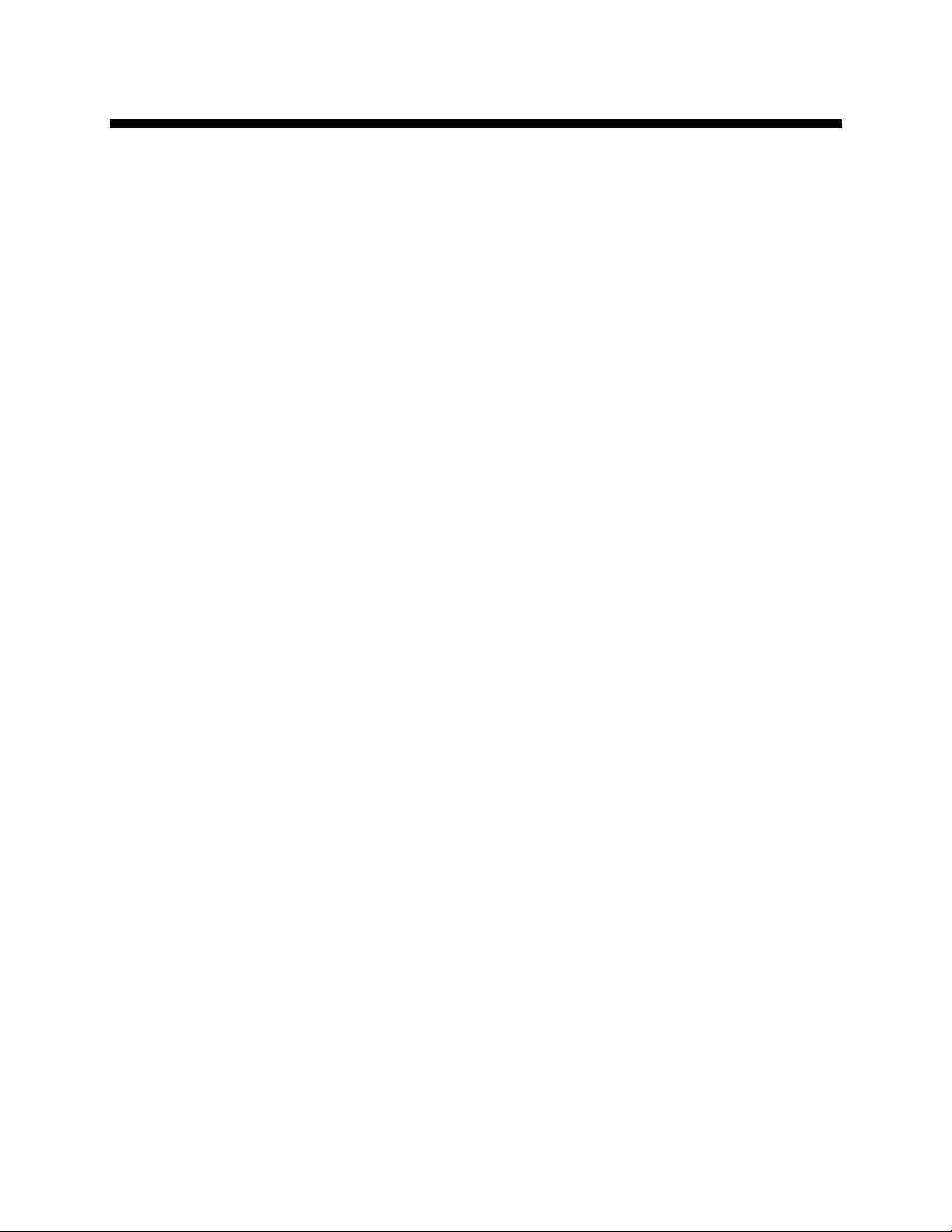
Chapter 2: Functional Description
2-1 Models Covered in This Manual
This manual provides operation, installation, and maintenance instructions for 10-Pump, 80Station Conveying Controllers. Model numbers are listed on the serial tag. Make sure you
know the model and serial number of your equipment before contacting the manufacturer for
parts or service.
The 10-Pump, 80-Station Conveying Controller is a programmable logic controller, with 24
VDC control circuit, easy-to-use touch screen operator interface terminal and optional
audible/visual alarm.
2-2 General Description
Our material conveying systems create vacuum for the automatic conveying of most freeflowing, dry, pelletized, or granular materials. Material characteristics determine the type of
equipment needed to convey the material.
A typical use for our equipment is an in-plant distribution system for plastic processing
plants.
Our central vacuum systems are as varied as the applications they service. The tubing and
equipment furnished in our system is designed to convey the material(s) specified at the time
of purchase at specific rates and distances.
We can advise you on your system capabilities based on system makeup, distance, material,
and conveying rates you want.
System capacity is directly affected by the pressure drop in the overall system, such as
number of material line bends, pipe length, Y-tubes, T-tubes, etc.
Use the minimum effective amount of vinyl flex hose to maximize material line efficiency.
Keep material lines as straight as possible. Refer to the Mechanical Components Product
manual (Part No. A0536580) for installation recommendations.
Note: Vacuum leaks occurring anywhere in your system reduce capacity.
2-3 Standard Features
Mechanical Features
Time-fill Capability. The specific length of time allowed for material to convey to a station.
Volume-fill Capability. Allows for a station to be conveyed to until the prox at the top of
the station detects material.
Vent Valve. The vent valve unloads the vacuum pump motor and allows it to keep running
during short periods when material conveying is not required. Constantly starting and
stopping the vacuum pump will damage it over time. The vent valve also protects the
conveying system from damage during high vacuum conditions. The valve plunger will
unseat itself and allow ambient air to leak into the vacuum lines when the vacuum climbs too
high.
Central Purging. This feature allows any remaining material to be cleaned out of the
material line after every convey.
Local Blowback Filter Cleaning. When this feature is enabled, the controller periodically
sends compressed air backward through the pump’s air filter to dislodge accumulated dust
and debris.
10-Pump, 80-Station Controller Chapter 2: Functional Description 9
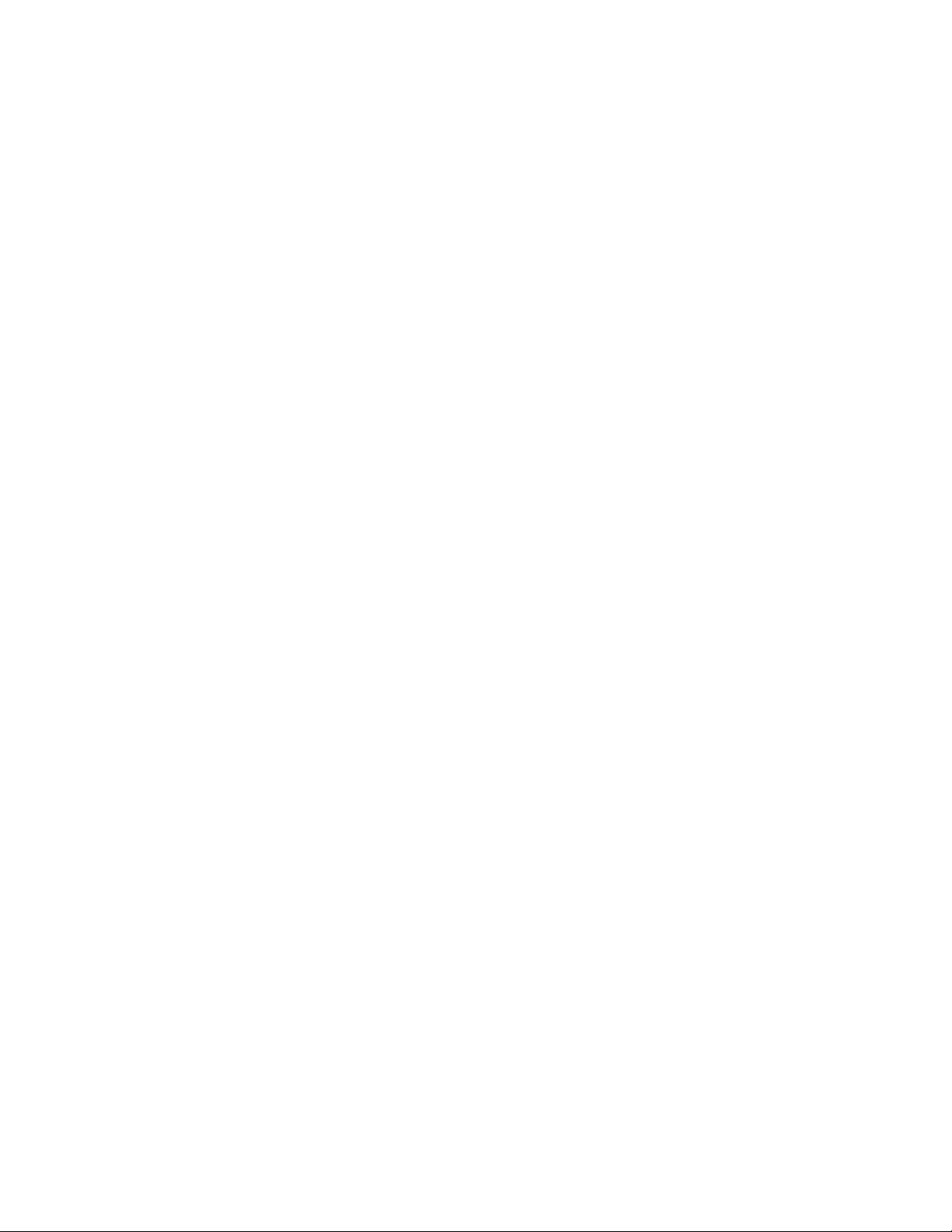
Implosion Filter Cleaning. When this feature is enabled, the controller periodically pulls a
vacuum on the filter chamber and then releases it to dislodge accumulated dust and debris.
Grinder Empty. This feature allows a station to receive material from a grinder bin. The
level of material in the bin is monitored to assure there is enough material to convey.
Material Sharing. This feature allows multiple pumps (6 max.) to be connected to a
material source. The controller will let one pump at a time draw from the material source.
Electrical Features
• 115/1/60 or 220/1/50 supply voltage
• 24 VDC control voltage
• Lockable ON/OFF switch
• Branch circuit fusing
• Fully accessible NEMA 12-style electrical control enclosure
Controller Features
• Allen-Bradley Compact Logix programmable controller with 10” color touch screen
operator interface
• Diagnostics, operating instructions and parts information are built into the interface
• Controls up to eighty (80) stations and up to ten (10) Vacuum Power Units.
• Controls up to three central alarms
• Allows operator to transfer stations to a standby pump when a pump fails
• Electronic time delay between pump startups to prevent an excessive power demand at
your facility
2-4 Optional Features
Noise Filter/Surge Suppressor. Provides protection to electronic devices in the control
panel from power surges and electrical noise.
Closed-Loop Conveying. This feature allows material to be conveyed and processed
without being contaminated by outside influences (such as dust, other materials, etc.).
Additional audible/visual alarm with silence button. Alarm light and horn assembly that
can be remote mounted and wired into the controller to indicate an alarm condition.
Remote Interface. (4 max.)
2-5 Safety Devices and Interlocks
This section includes information on safety devices and procedures that are inherent to the
Controller. This manual is not intended to supersede or alter safety standards established by
the user of this equipment. Instead, the material contained in this section is recommended to
supplement these procedures in order to provide a safer working environment.
At the completion of this section, the operator and maintenance personnel will be able to do
the following:
10-Pump, 80-Station Controller Chapter 2: Functional Description 10
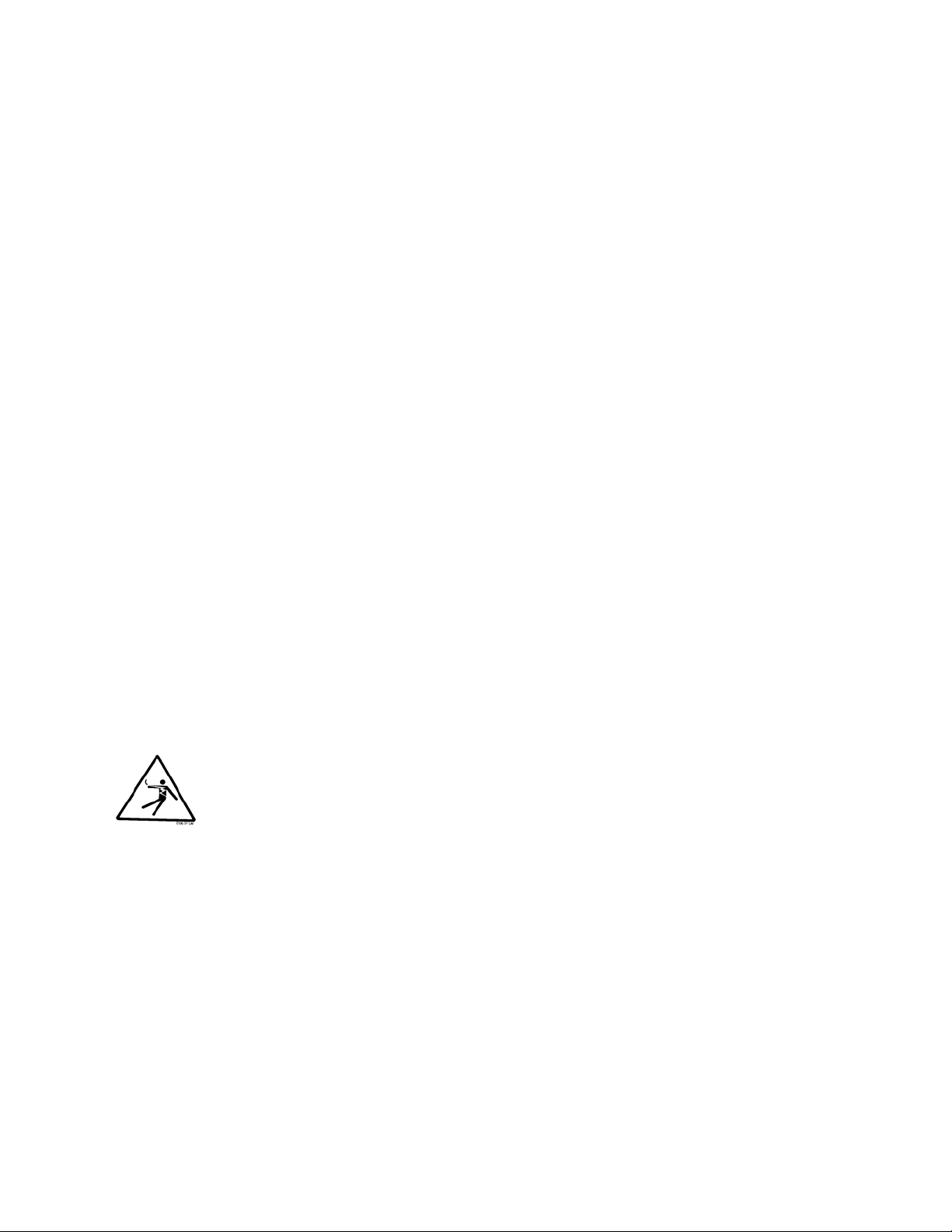
• Identify and locate specific safety devices.
• Understand the proper use of the safety devices provided.
• Describe the function of the safety device.
Safety Circuit Standards
Safety circuits used in industrial systems protect the operator and maintenance personnel
from dangerous energy. They also provide a means of locking out or isolating the energy for
servicing equipment.
Various agencies have contributed to the establishment of safety standards that apply to the
design and manufacture of automated equipment. The Occupational Safety and Health
Administration (OSHA) and the Joint Industrial council (JIC) are just a few of the
organizations that have joined with the plastics industry to develop safety standards.
Every effort has been made to incorporate these standards into the design of the controller;
however, it is the responsibility of the personnel operating and maintaining the equipment to
familiarize themselves with the safety procedures and the proper use of any safety devices.
Fail Safe Operation
If a safety device or circuit should fail, the design must be such that the failure causes a
“Safe” condition. As an example, a safety switch must be a normally open switch. The switch
must be held closed with the device it is to protect. If the switch fails, it will go to the open
condition, tripping out the safety circuit.
At no time should the safety device fail and allow the operation to continue for example, if a
safety switch is guarding a motor, and the safety switch fails, the motor should not be able to
run.
Safety Device Lock-Outs
Some safety devices disconnect electrical energy from a circuit. The safety devices that are
used in this Controller are primarily concerned with electrical power disconnection.
WARNING! Always disconnect and lockout all electrical power and pneumatic (i.e. compressed air)
sources prior to servicing the 10-Pump, 80-Station Controller. Failure to do so may
result in serious injury. No one but the person who installed the lockout may remove
it.
10-Pump, 80-Station Controller Chapter 2: Functional Description 11
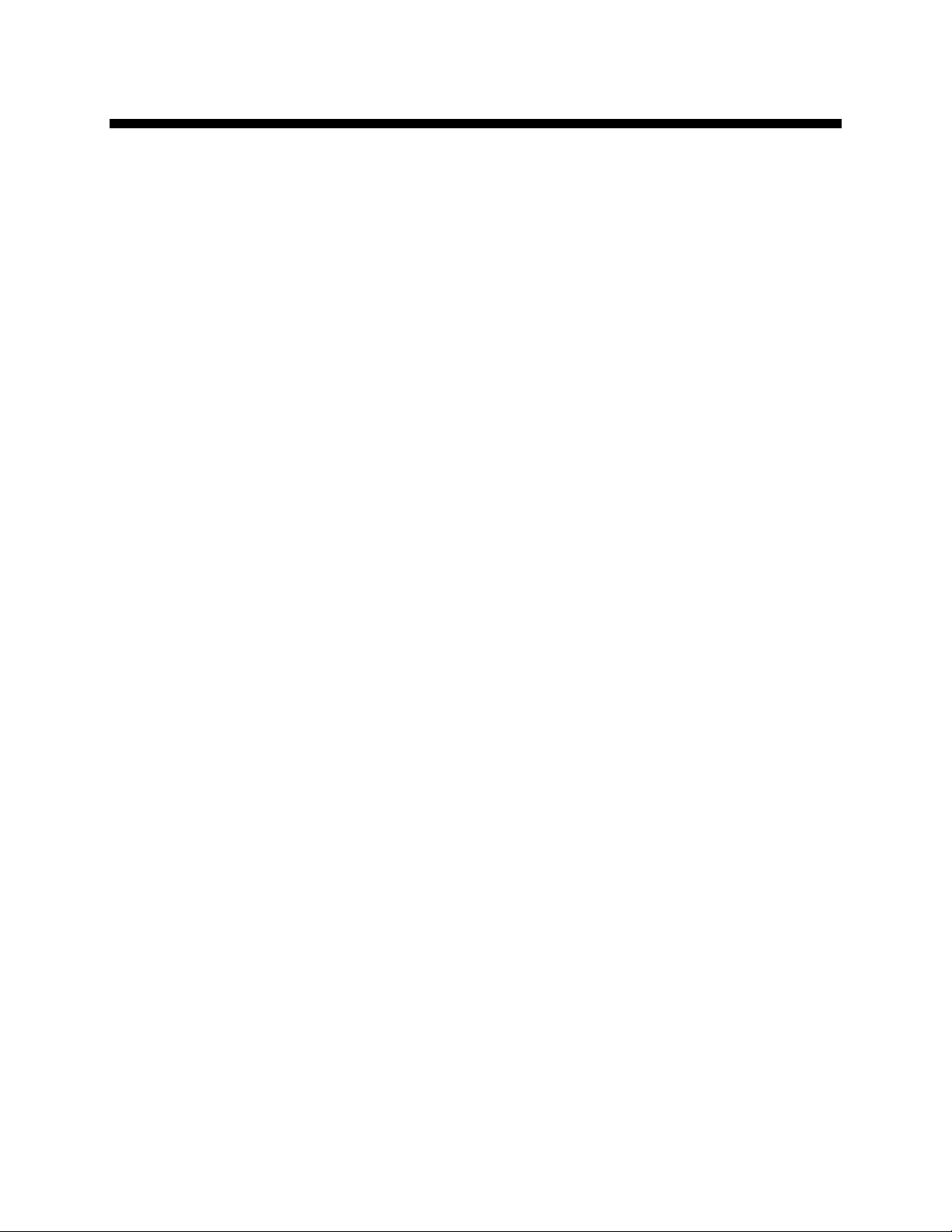
Chapter 3: Installation
3-1 Uncrating
10-Pump, 80-Station Controllers are shipped mounted on a skid, enclosed in a plastic
wrapper, and contained in a cardboard box.
1. Pry the crating away from the skid.
Note: Remove the nails holding the box to the skid and lift the box off
carefully; avoiding staples in the 1’ x 4’ wood supports. Cut the steel
banding.
2. Use a pry bar to remove the blocks securing the unit to the skid.
3. Lift unit from sides, inserting forklift under the base. The forks must be equidistant
from the centerline of the unit and the unit must be balanced on the forks. Lift
slowly and only high enough to clear the skid. Use a pry bar if necessary to
carefully remove the skid from the unit.
4. Lower slowly.
3-2 Mounting the Control Panel
Note: Before you mount the panel, consider how you run wiring to the
KwikLink connectors, ArmorBlocks, vacuum hoppers, the filter chamber atmospheric valve (if so equipped) and the pump motor starter(s),
vacuum switch(es), and vent valve(s).
Mount the control panel on a flat, vertical area. It should be a visible area that gives your
operator access to the control. The panel requires a low voltage power drop as listed on the
serial tag.
3-3 System Installation Overview
Installing the 10-pump, 80-station controller is easy and straightforward. Because the system
uses networked distributed I/O modules, you’ll only need to run two cables for the entire
system.
The following is a typical installation sequence:
1. Set up mounting plates with tubing clamps; install KwikLink™ connectors and
ArmorBlocks bases onto mounting plates as required.
2. Install KwikLink connectors and ArmorBlock™ base plates to vacuum tubing at each
node location, just before a T-fitting or valve.
3. Run the black power and the grey network flat cables from the start of the system to
the end, attaching them to vacuum tubing with nylon cable ties
4. Install cable terminations.
5. Determine location of network system nodes, and set addresses for ArmorBlocks as
required.
6. Set up and connect to the controller and, if purchased, remote display. Connect grey
patch cords from controller terminals to KwikLink connectors installed in Step 3.
7. After determining quantity and location(s) of where to install system power
supply(ies) (consult factory); set up and connect to KwikLink connectors installed in
Step 3.
10-Pump, 80-Station Controller Chapter 3: Installation 12
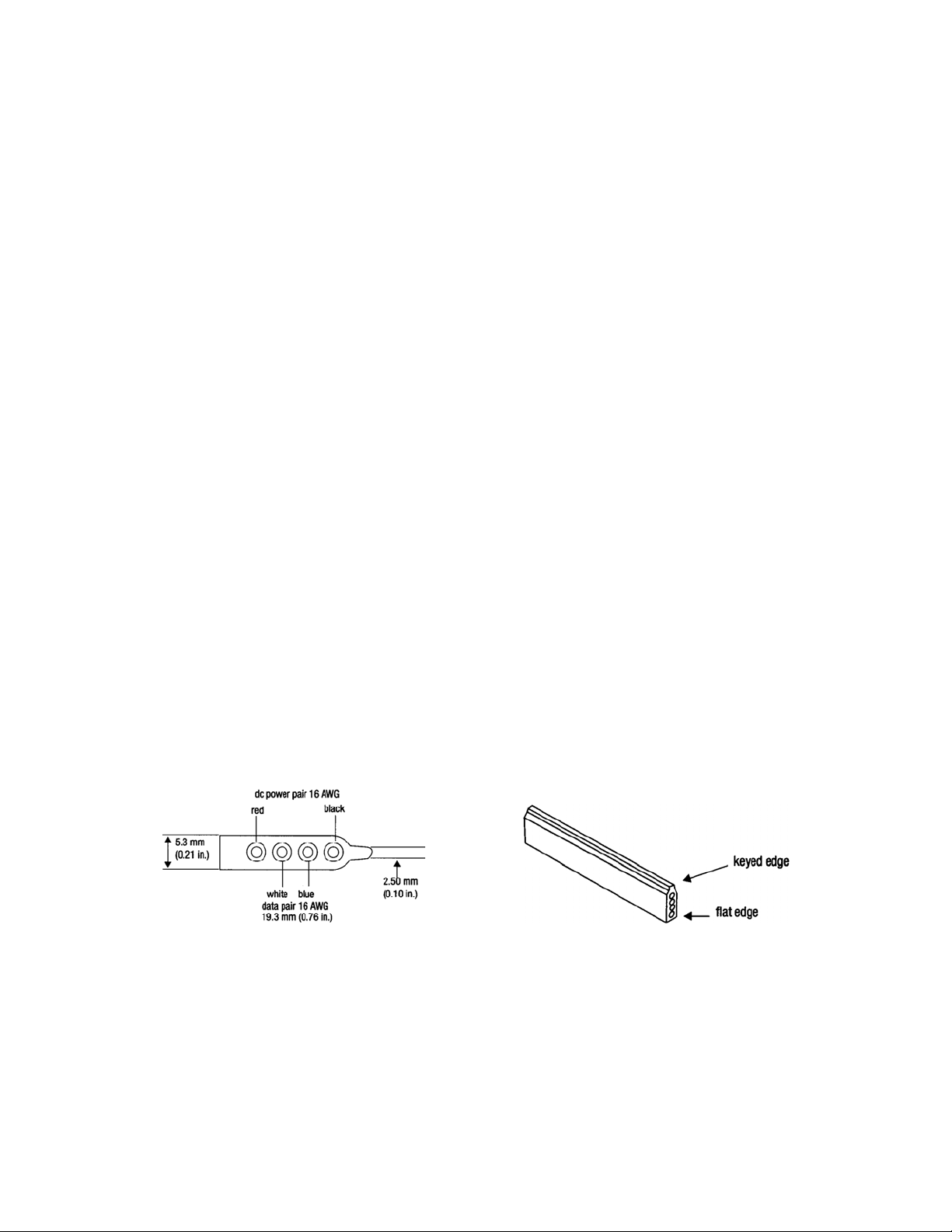
8. Set up and connect vacuum receiver stations to ArmorBlocks installed in Step 3,
using yellow patch cords.
9. Set up and connect vacuum pump stations and filter chambers to ArmorBlocks
installed in Step 3, using yellow patch cords.
10. Determine location(s) of central alarm(s); set up and connect alarms using yellow
patch cords.
The following sections provide detailed information on these installation steps.
3-4 Electrical Connections
Refer to local electrical codes, the schematic and connection diagrams supplied with this unit
and the serial tag for wiring considerations. Run all wiring in conduit if codes require it.
Making Control Panel Power Drop Wiring Connections
Hardwire the input power at 115/1/50-60 VAC or 220/1/50 VAC, depending on the
specifications, which are located on the Control Panel Serial Tag. The control enclosure
draws less than five (5) amps during normal operation at 115/1/50-60 VAC. The main power
switch is located on the right side of the enclosure.
Caution! We recommend that you protect PLC memory by providing the control
panel with a dedicated circuit, a true earth ground, and a spike/surge
protector.
Running KwikLink™ Cables
About KwikLink Flat Cables
KwikLink flat cable is physically keyed to prevent wiring mishaps. This type of cable is
unshielded and contains four conductors. Use a long-jawed straight-bladed cable cutter at
least 1½” long to cut KwikLink flat cable.
You’ll install two (2) colors of flat cable: black and grey. The black cable transmits output
power, and the grey cable transmits input power and data transmission.
Figure 1: KwikLink Cable Cross-Section, Edge Identification
Cross Section Edge Identification
Installing KwikLink Cable
Before you install flat cable, determine how much length you need to install black power
cable and grey data cable. Typical installations have equal lengths of each. This is a good
time to plan for the future, and run these cables to each possible location in the plant. Use a
straight-blade cable cutter to make the cut at each end.
10-Pump, 80-Station Controller Chapter 3: Installation 13
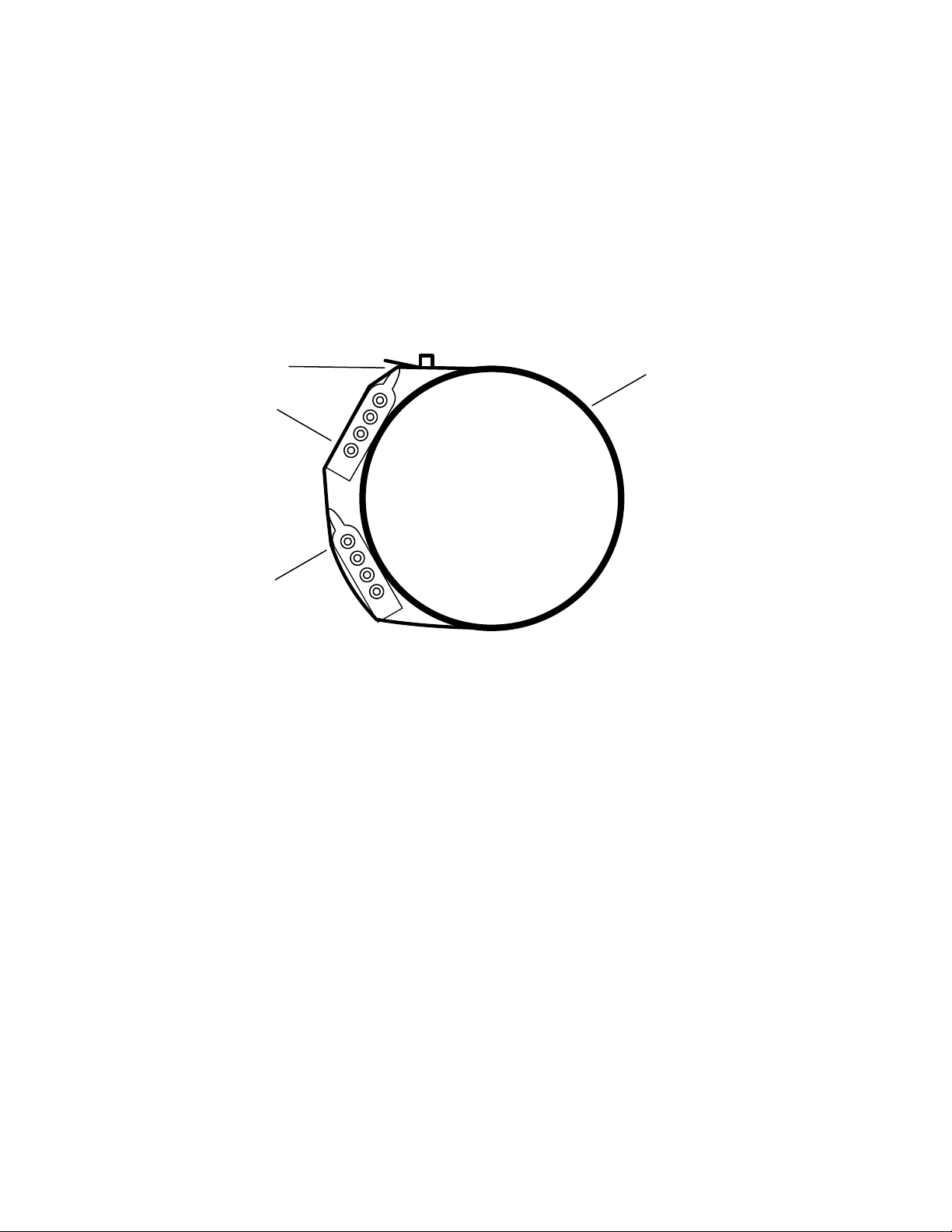
To install KwikLink cables:
1. Cut both black and grey cables to the proper length.
2. Use cable ties to attach KwikLink cables, black cable above grey cable, on the
vacuum tubing. Attach cable to the tubing with cable ties at about three-foot (3 ft./
1 m) intervals. Make sure that cable ties are snug, but not tightened enough to bend the
flat cable.
Caution! Install KwikLink cable on vacuum tubing only. DO NOT install KwikLink
cable on material conveying tubing, as static electricity formed at material
lines could disrupt system operation.
Figure 2: Side View of a Typical Power Cable and Data Cable Installation
Cable tie, buckle
Black power cable
Grey data cable
Vacuum tube
Note: When approaching a node location, stop the attachment process. Run
the cables over the node area (such as a T-valve) and make sure you
create a slight amount of slack when continuing the attachment with
cable ties. Doing so lets you install KwikLink connectors or
ArmorBlocks with greater ease, with less stress on the cable.
Setting Up and Installing Mounting Plates
Setting Up Mounting Plates
It’s a good idea to get all your mounting plates set up with KwikLink connector bases or
ArmorBlock cable bases before installation, as your system layout determines.
Note: ArmorBlock cable bases are installed on mounting plates
perpendicular in orientation to the flat cable runs.
Vacuum hoppers/receiver stations and vacuum pumps require 8-connector
ArmorBlocks; central alarm stations require 4-connector ArmorBlocks.
Make sure that each mounting plate has properly attached tube clamps as required. Each
mounting plate requires two (2) tube clamps. Always use locking washers, especially in
high-vibration environments.
10-Pump, 80-Station Controller Chapter 3: Installation 14
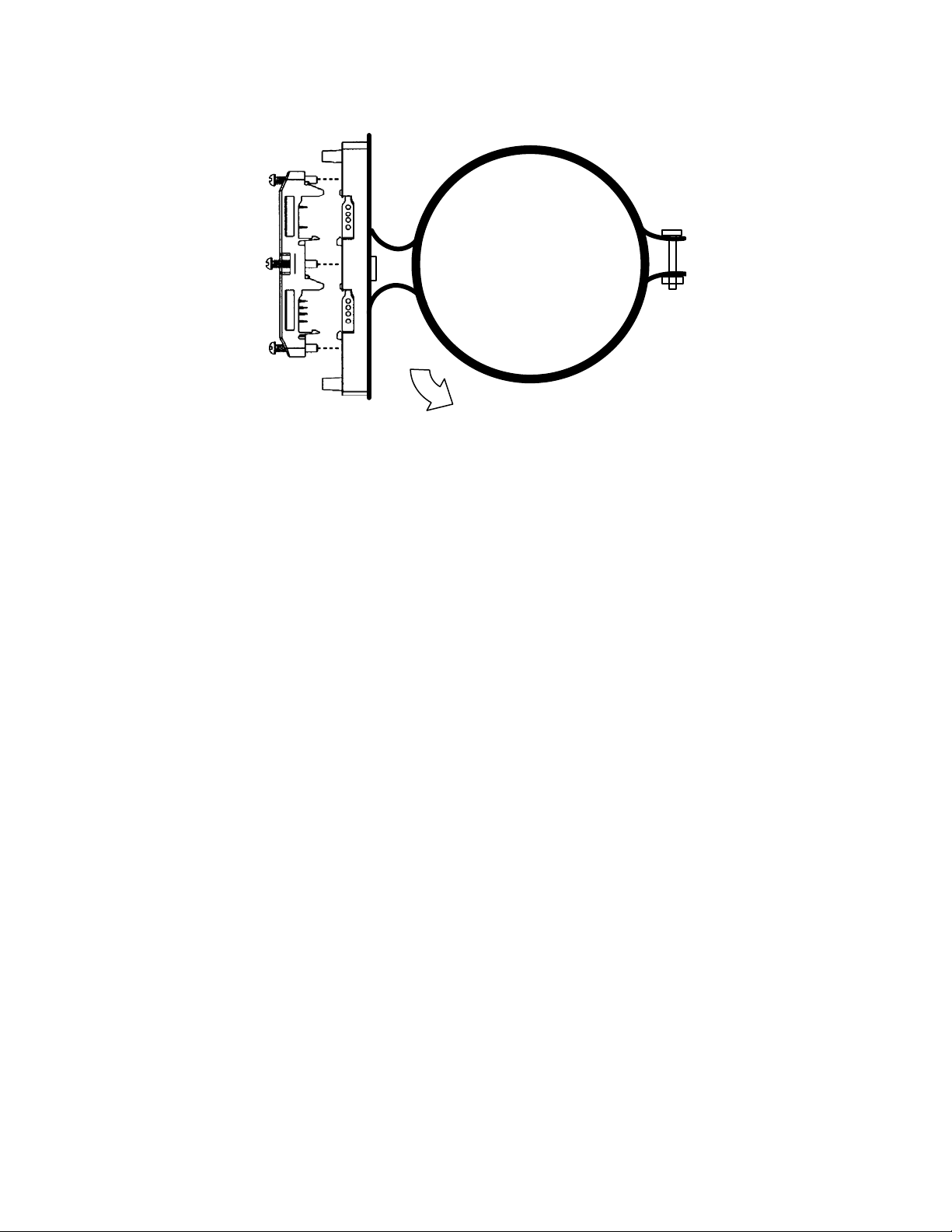
Figure 3: Side View of a Typical Mounting Plate Assembly with ArmorBlock Base
Rotate 30º to 45º downward
Installing Assembled Mounting Plates
After you’ve set up the mounting plates:
1. Install them at each node location by clipping the tubing clamps onto the vacuum
tube, just before the node area (such as a T-valve).
2. Orient the mounting plate parallel with the flat cables and at a 30º to 45º angle so the
KwikLink connector or ArmorBlock faces the operator on the floor; torque the tubing
clamp fasteners until tight.
The flat cable will be installed inside KwikLink connectors and ArmorBlocks as described in
the following sections of this chapter.
Terminating Cable Runs
After you’ve run the black and grey network cables, you need to properly terminate the ends
of the cables. By doing so, you’ll insure that the network runs properly. You will also have
the benefit of being able to measure voltage in the system without disrupting operation.
This section lists procedures for terminating these cables. To properly terminate a cable run:
1. Mount three standard KwikLink connectors to a mounting plate in a triangle
configuration. See Figure 4 on Page 17 for an illustration.
Make sure that each connector is installed with the hinge side down.
2. Mount the tubing clamps to the mounting plates. Each mounting plate requires two
(2) tubing clamps.
3. Mount the standard resistor cap from the KwikLink connector kit on the top center
KwikLink connector for the black power flat cable. The standard resistor cap has
metal prongs in the center.
Repeat for the outside end KwikLink connector on the grey data flat cable.
4. For the inside KwikLink connector (next to the outside end on the grey cable), mount
a separately-packaged blank cap on it instead of the standard resistor cap in the
KwikLink connector kit.
10-Pump, 80-Station Controller Chapter 3: Installation 15
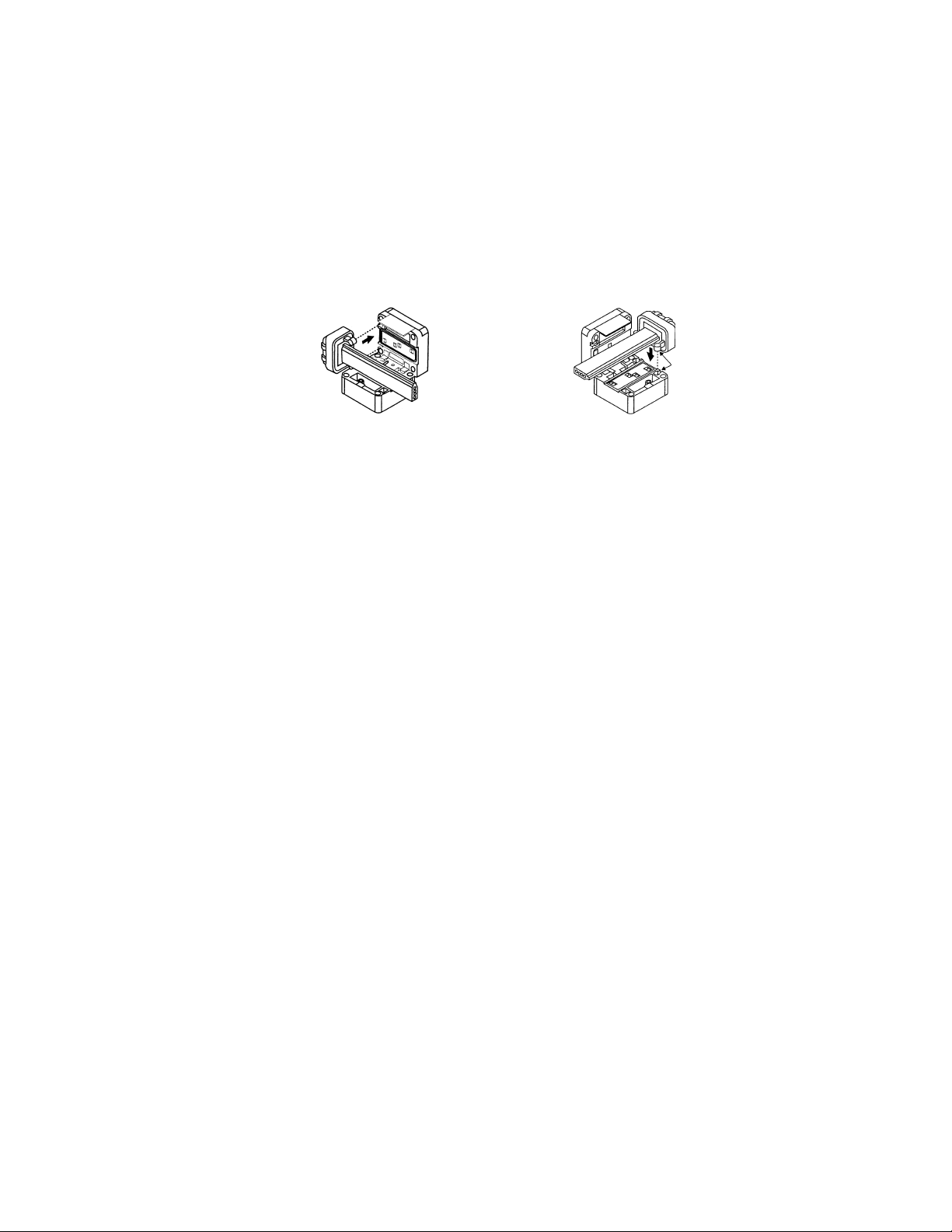
Discard the standard resistor cap to eliminate confusion.
5. Mount the mounting plate assembly on the vacuum line at the end of the cable run.
See Page 14 for more information.
6. Using the straight-blade cable cutter, carefully trim each flat cable so it sticks out past
the final KwikLink connector by
1
/4” to 3/8”.
Place a dust cap over the end of the trimmed cable.
7. Lay the dust cap and cable into the KwikLink connector so the dust cap tabs engage
in the connector slots. The dust cap tabs should fit into the connector slots perfectly.
Left Right
8. Lay the cable in the hinged base, noting the correct keyed profile; flat edge toward
the hinge, keyed edge toward the latch. Make sure that the cable and dust cap are
properly seated inside.
9. Making sure that the cable is completely straight, carefully close the hinged
assembly, and apply firm, even pressure until the first latch locks into place.
Note: Make sure that the flat cable is completely straight before continuing!!
The latch has two catches; the first loosely holds the connector on the cable, the
second requires more pressure to close the connector tightly. The cable must be in the
correct position for the connector to close properly.
10. Drive the two screws at the center points about halfway down; first on the latch side,
then the hinge side.
11. Continue to tighten the screws a little at a time until fully tightened; no more than 15
inch-pounds (5.6 N
•m) of torque.
Note: You can only pierce the cable once. Once pierced, the KwikLock
connector must not be removed. This insures that the inner conductors
are not exposed to the elements.
Installing Inside KwikLink Connectors with Blank Caps
Once installed on the grey data cables, these connectors permit you to measure voltage in the
system so you can analyze how it is working. The system cannot work properly unless these
inside-mounted connectors have the blank (non-conductor) caps installed.
1. Lay the cable in the hinged base, noting the correct keyed profile; flat edge toward
the hinge, keyed edge toward the latch. Make sure that the cable is properly seated
inside.
2. Making sure that the cable is completely straight, carefully close the hinged
assembly, and apply firm, even pressure until the first latch locks into place.
Note: Make sure that the flat cable is completely straight before continuing!!
10-Pump, 80-Station Controller Chapter 3: Installation 16
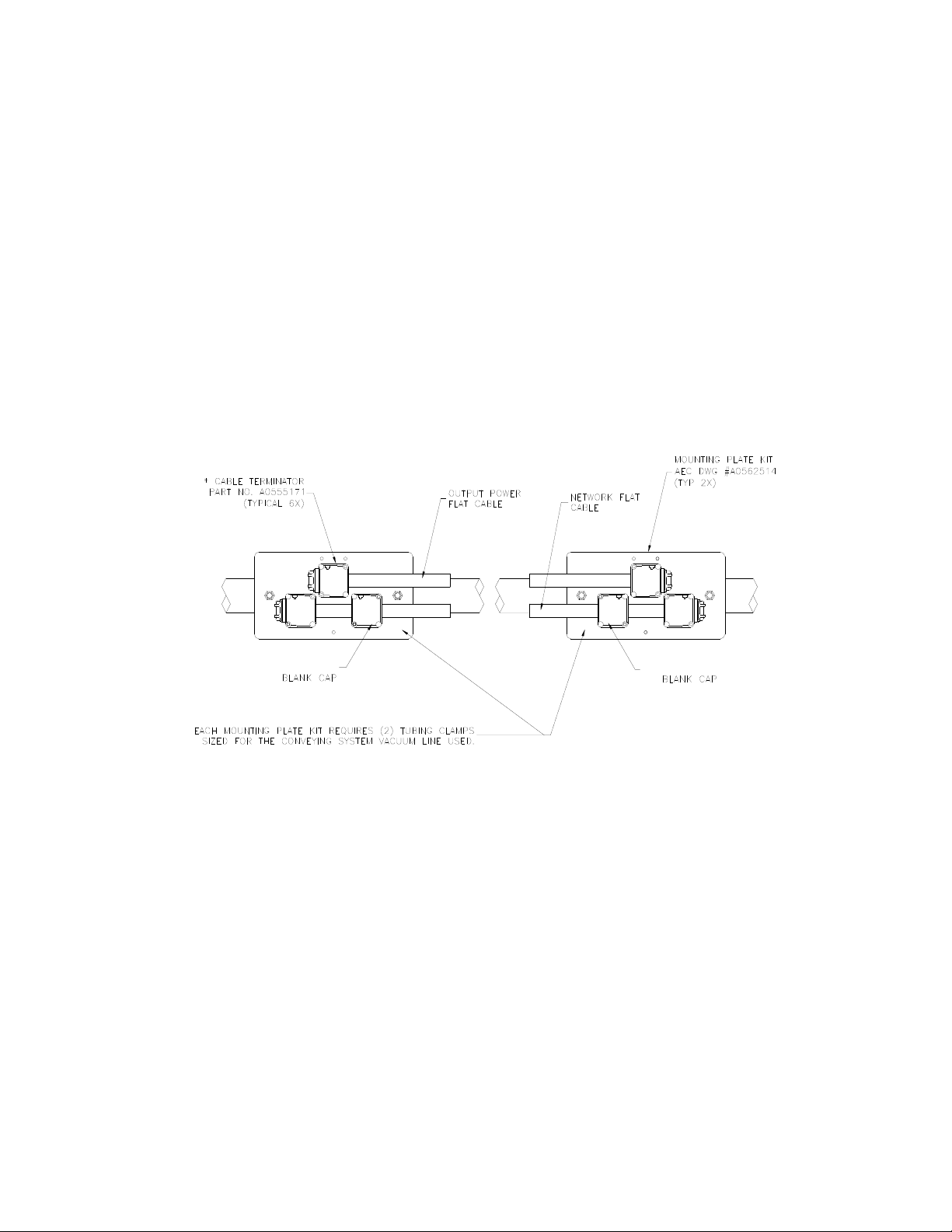
The latch has two catches; the first loosely holds the connector on the cable, the
second requires more pressure to close the connector tightly. The cable must be in the
correct position for the connector to close properly.
3. Drive the two screws at the center points about halfway down; first on the latch side,
then the hinge side.
4. Continue to tighten the screws a little at a time until fully tightened; no more than 15
inch-pounds (5.6 N
•m) of torque.
Note: You can only pierce the cable once. Once pierced, the KwikLock
connector must not be removed. This insures that the inner conductors
are not exposed to the elements.
The system should now be properly terminated. You can now continue to install components
on the system.
Figure 4: Proper Termination Connections
Addressing and Installing ArmorBlocks™
Addressing ArmorBlocks
An ArmorBlock permits you to give it a number “address” so that the controller network
system can recognize its location and function. ArmorBlocks are used at vacuum
hopper/receiver, pump, and alarm node locations.
ArmorBlock Address Ranges
The number range of ArmorBlock addresses are as follows:
• 01 to 40 — Vacuum hopper/receiver stations; use a leading zero for
numbers 01 to 09.
• 41 to 50 — Pump stations
• 51 to 60 — Central purge valves
10-Pump, 80-Station Controller Chapter 3: Installation 17
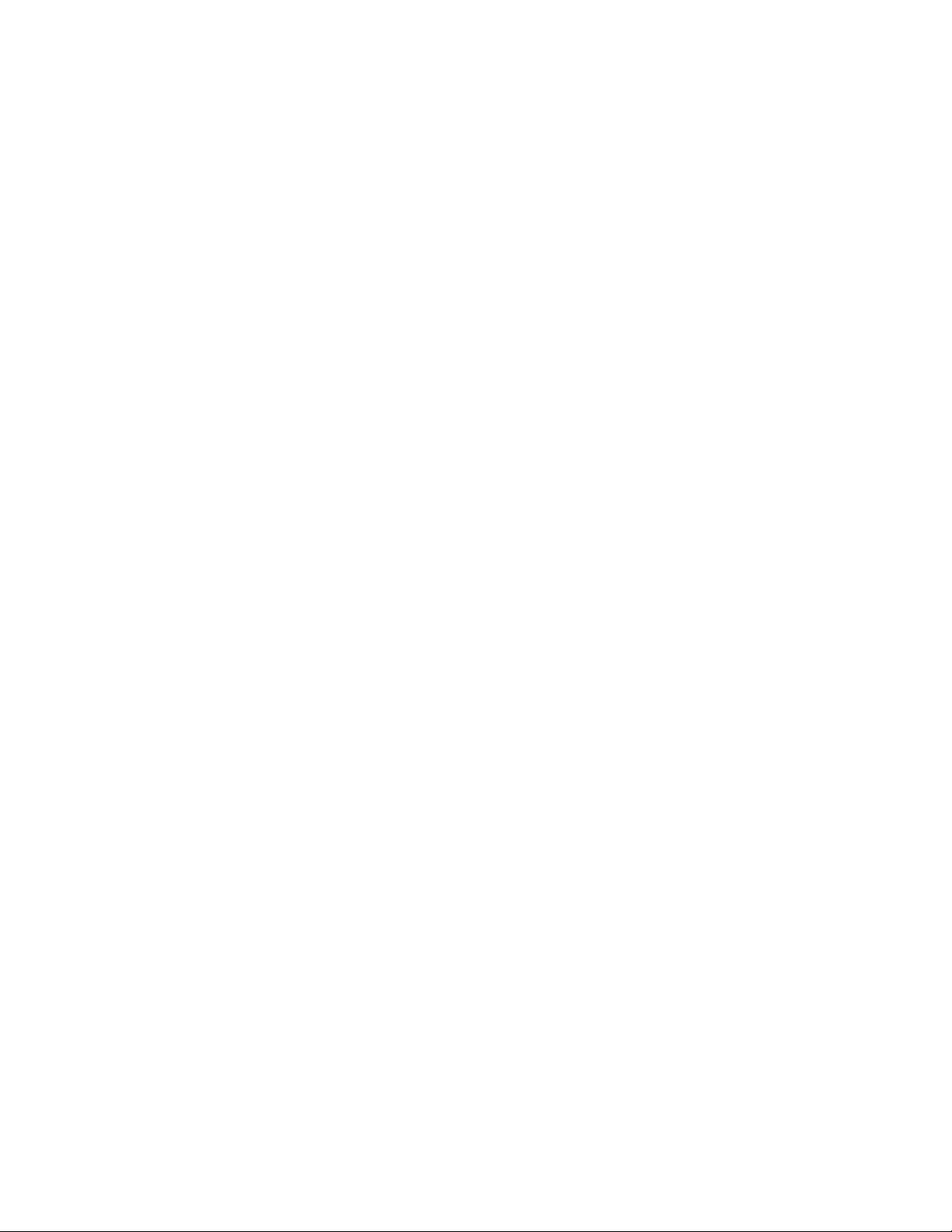
• 61 to 63 — Alarm stations
Setting ArmorBlock Addresses
Locate the rotary switches underneath the ArmorBlock. The two switches are:
• MSD (most significant digit) for tens
• LSD (least significant digit) for units/ones
For example, if you wanted to set an address at 36, you set the MSD rotary switch at 3 and
the LSD rotary switch at 6. To set an address of 8, set the MSD rotary switch at 0 (leading
zero), then set the LSD rotary switch at 8.
• Using a permanent black marker, write the number of the address
on the white label located on the bottom front of the ArmorBlock.
We suggest that you place numbered tags at node locations to ease
installation and reduce any confusion of locations.
To set the node address:
• Use a small straight-bladed screwdriver to rotate the switches.
Line up the small arrowhead on the switch with the number you want
to select.
The following figure shows that the address is set at 01; the MSD rotary switch is set at 0 and
the LSD rotary switch is set at 1.
10-Pump, 80-Station Controller Chapter 3: Installation 18
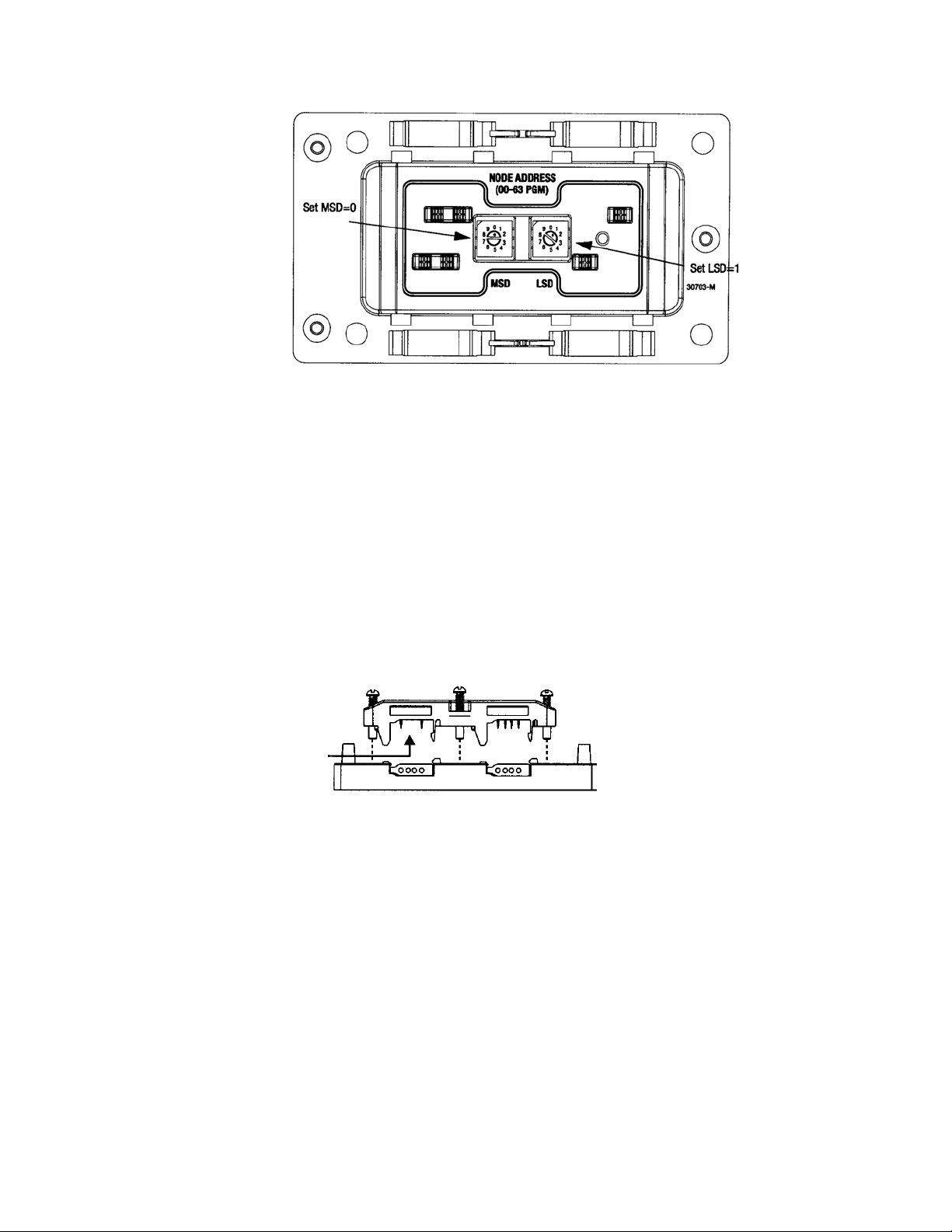
Figure 5: ArmorBlock Address Node Rotary Switches
Installing ArmorBlocks
The ArmorBlock cable base should already be attached to the mounting plate, aligned so it is
perpendicular to the flat cables. If not, reinstall it with its proper alignment.
To install the flat cables in the ArmorBlock cable base:
1. Lay the flat cable into the ArmorBlock cable base, grey data cable on the bottom and
the black power cable on the top, making sure that the keyed edge is properly seated
toward the top.
Caution! EXERCISE CARE when handling the seal block.
Cable contacts are SHARP!
Only ONE attempt to pierce the cable is allowed for proper contact.
Figure 6: Using seal block to pierce cable
2. Align the seal block so the L-shaped tabs are towards the top, and the arrows are
matched on the bottom of the cable base and seal block. Make sure that the arrows
and the four captive screws on the seal block are properly aligned. Gently press it
into place.
Make sure that you align the seal block properly when you attach it to the base.
Doing so maintains the integrity of the sealed base.
Note: You can only pierce the cable once. Once pierced, the seal block must
not be removed. This insures that the inner conductors are not exposed
to the elements.
Figure 7: Securing the Seal Block to the Cable Base
10-Pump, 80-Station Controller Chapter 3: Installation 19
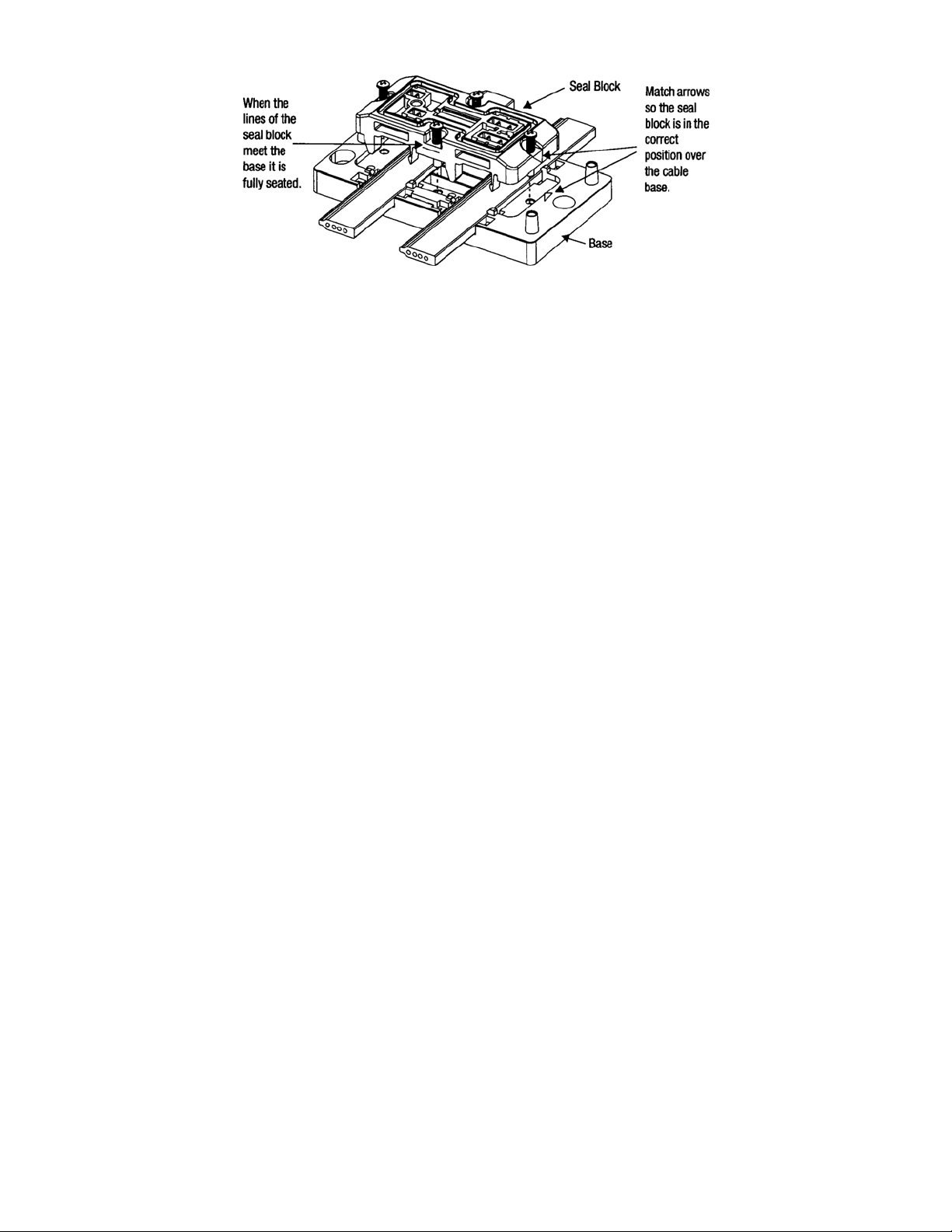
To secure the seal block:
1. Start the threads of each of the four captive screws into the cable base receptacle
holes.
2. Drive each of the screws about halfway down, using the proper torque sequence:
Bottom screw, top screw, left screw, right screw. Doing so insures that the cables are
pierced evenly.
3. Using the proper torque sequence, tighten each screw, a little at a time, until the
seal block is fully seated into the cable base. Tighten to no more than 8 to 10 inchpounds (3.0 to 3.7 N
•m) of torque.
The three seat lines on the seal block should meet the cable base, indicating that the
seal block is fully seated. The seal block clips should also click into place onto the
corresponding cable base slots.
Installing KwikLink™ Connectors
KwikLink connectors let you connect the controller and the power supply to the system. They
are also used to electronically terminate power cable and data cable runs.
Just like ArmorBlocks, KwikLink connectors are insulation displacement connectors (IDCs).
Caution! Exercise care when installing Kwiklink connectors.
IDC blades on KwikLink connectors are SHARP!
Gently push back any protruding IDC blades before installing flat cables
inside.
The KwikLink connector should already be attached to the mounting plate, so the hinge side
is down. If not, reinstall it with its proper alignment, along the correct flat cable. See the
installation drawing located in your Customer Information Packet for further details.
To install flat cable inside KwikLink connectors:
1. Lay the cable in the hinged base, noting the correct keyed profile; flat edge toward
the hinge, keyed edge toward the latch. Make sure that the cable is properly seated
inside.
10-Pump, 80-Station Controller Chapter 3: Installation 20
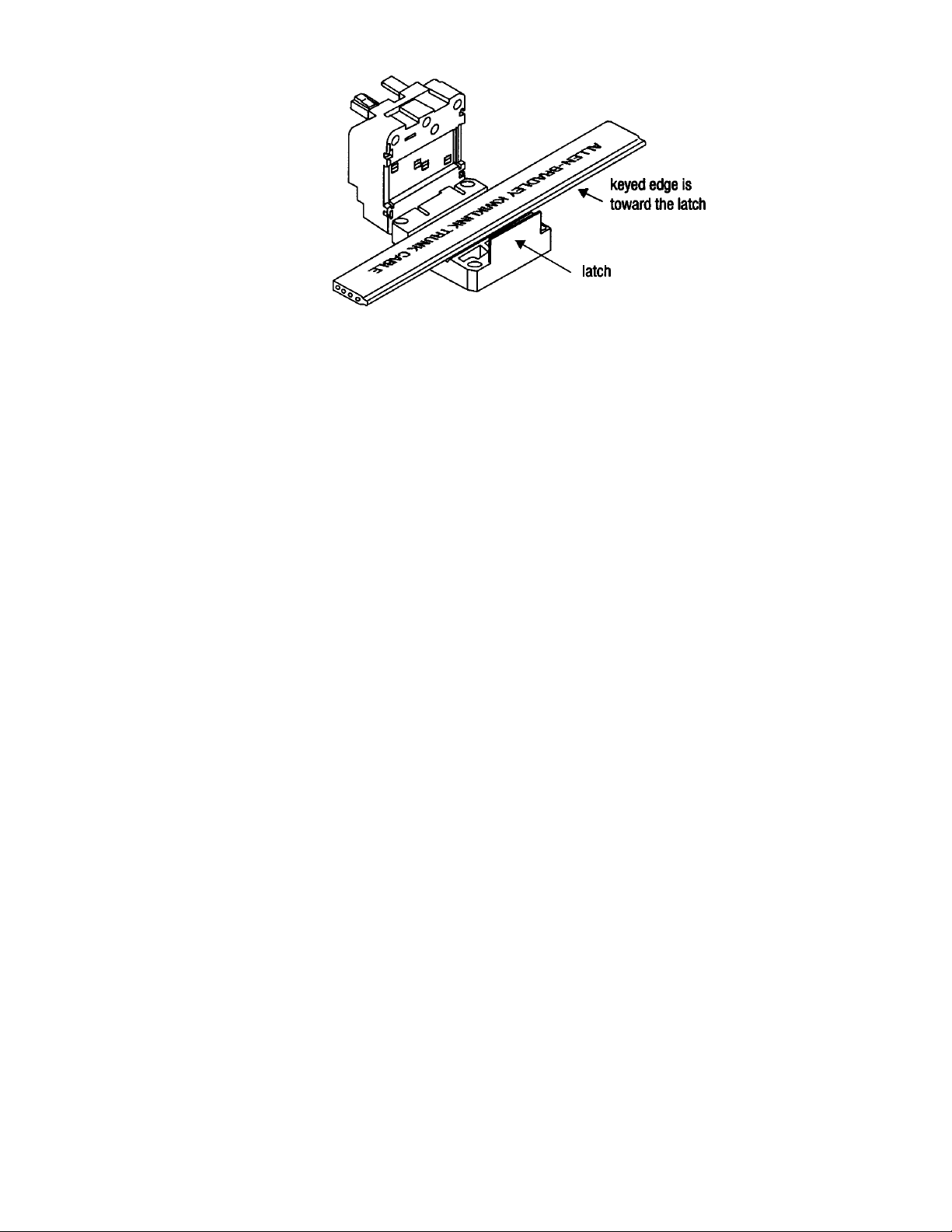
2. Making sure that the cable is completely straight, carefully close the hinged
assembly, and apply firm, even pressure until the first latch locks into place.
Note: Make sure that the flat cable is completely straight before continuing!
The latch has two catches; the first loosely holds the connector on the cable, the
second requires more pressure to close the connector tightly. The cable must be in the
correct position for the connector to close properly.
3. Drive the two screws at the center points about halfway down; first on the latch side,
then the hinge side.
4. Continue to tighten the screws a little at a time until fully tightened; no more than 15
inch-pounds (5.6 N
•m) of torque.
Note: You can only pierce the cable once. Once pierced, the KwikLink
connector must not be removed. This insures that the inner conductors
are not exposed to the elements.
Connecting the Controller to the Network
To connect the controller to the network, make sure that the KwikLink connector is properly
installed on the flat grey data cable. To connect:
1. Attach the keyed round connector to the terminal of the controller marked DeviceNet.
Tighten the cord grip ring until snug.
2. Align the square connector of the grey drop cable so the cable leads down from the
connector. Evenly press the square connector onto the top of the KwikLink
connector. It should make two audible snaps when properly seated.
3. Dress the excess cable with cable ties so it does not interfere with operation and gives
a pleasing appearance.
Connecting the Remote Interface to the Main Controller
After selecting a location and installing the remote interface, connect it to the main controller:
1. Install the Ethernet switch in a location safe from electrical interference and physical
damage.
2. Install the remote interface(s) in their desired locations.
10-Pump, 80-Station Controller Chapter 3: Installation 21
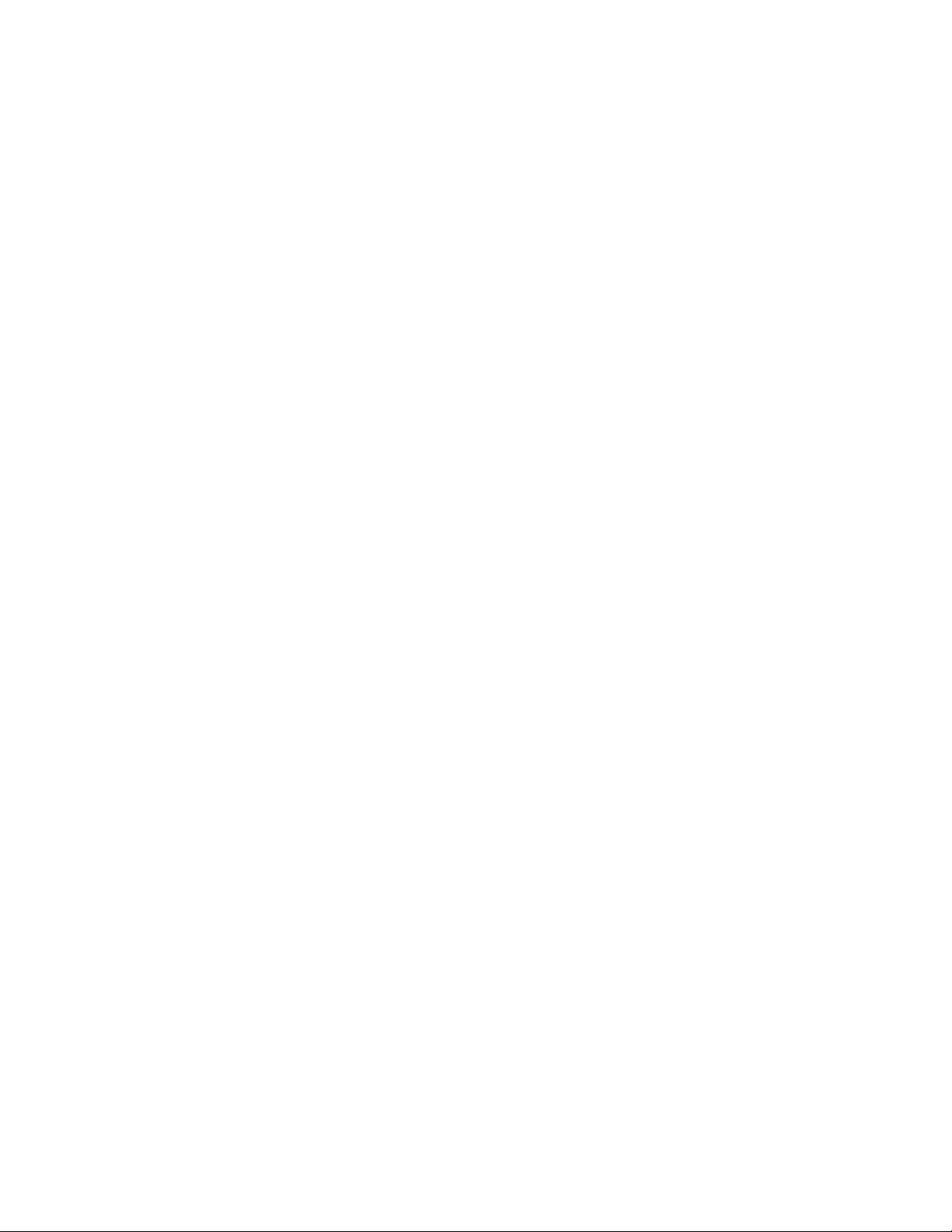
3. Run the cables from the remote interface(s) to the switch and the main controller,
neatly dressing the cable with ties so that it does not interfere with system operation
and it gives a neat appearance.
4. Attach RJ45 connectors at each cable end following the connector manufacturers
instructions.
5. The “Ethernet out” connection on the main controller should connect to the “Ethernet
in” connection on the switch.
6. The “Ethernet out” connections on the switch should connect to the “Ethernet in”
connections on the main controller and the remote interface(s).
10-Pump, 80-Station Controller Chapter 3: Installation 22
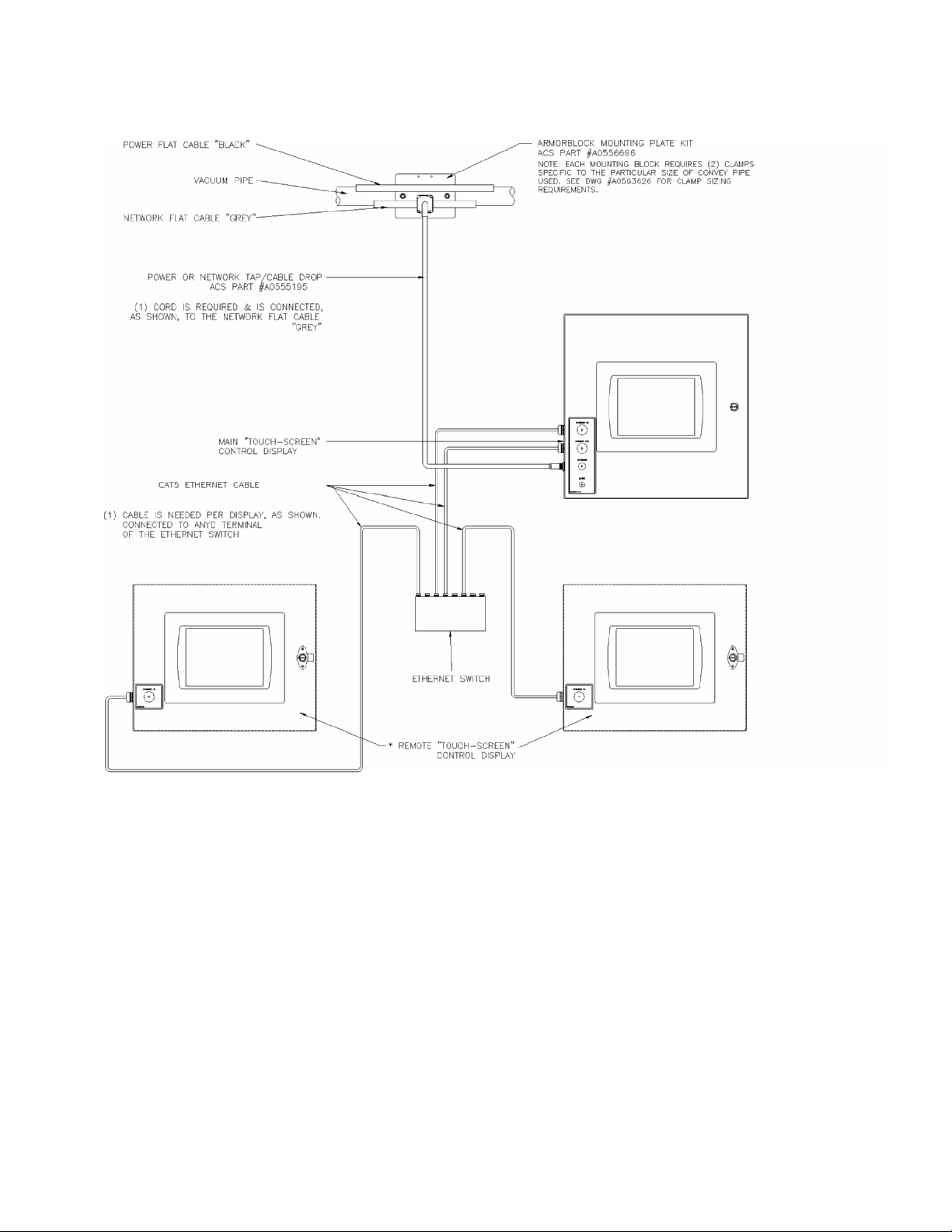
Figure 8: Proper Controller and Remote Interface Connections
Connecting the Power Supply Enclosure to the Network
The power supply provides electrical power to make the system work. Some network layouts
require more than one power supply.
Location is also an important consideration when locating power supply enclosures on your
network. Contact the factory for determining how many power supply enclosures your system
needs, as well as where they need to be installed.
After you’ve mounted the power supply enclosure(s), you can connect them to your network.
To connect a power supply to the network:
10-Pump, 80-Station Controller Chapter 3: Installation 23
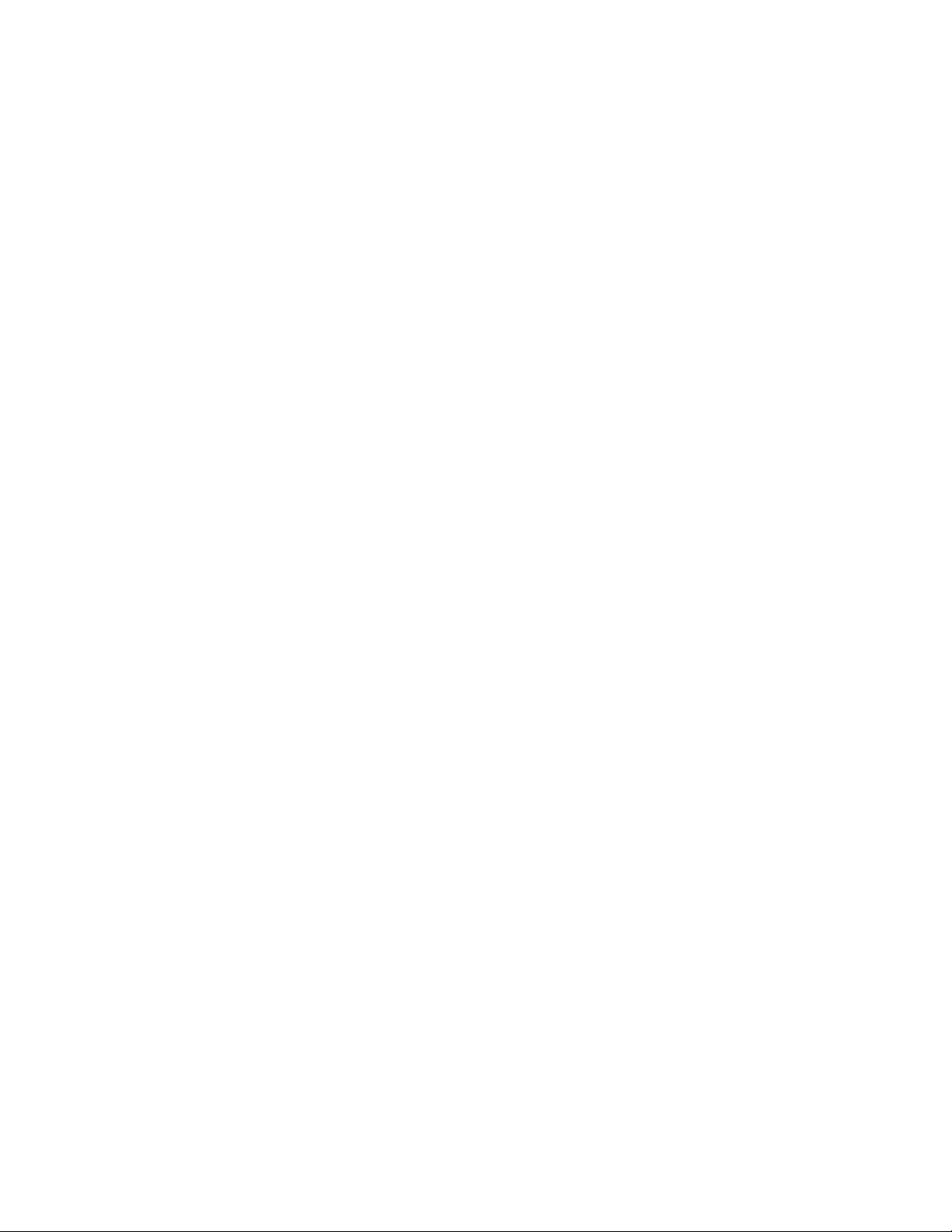
1. Attach a KwikLink connector included in the bag with power cables to the flat
cables. One connector is used for the network grey cable and one connector is used
for the auxiliary power black cable.
2. Align the square connector of the grey drop cable so the cable leads down from the
connector. Evenly press the square connector onto the top of the bottom KwikLink
connector. It should make two audible snaps when properly seated.
3. Align the square connector of the black drop cable so the cable leads down from the
connector. Evenly press the square connector onto the top of the upper KwikLink
connector. It should make two separate, audible snaps when properly seated.
4. Attach the keyed round connectors to the receptacles on the side of the power supply
enclosure marked 24 VDC POWER SUPPLY. Tighten the cord grip ring until
snug.
5. Dress the excess cables with cable ties so they do not interfere with operation and to
give a pleasing appearance.
If more than one power supply is required to properly energize the grey network flat cable:
1. Remove the terminal block jumpers on all but the most centrally-located network
power supply enclosures.
For locations of jumpers, refer to the drawing shipped inside the power supply
enclosure
Note: Only one power supply should be connected to each section of the
black auxiliary power flat cable. Do not remove any jumpers on power
supplies that transmit energy to the black flat power cable.
10-Pump, 80-Station Controller Chapter 3: Installation 24
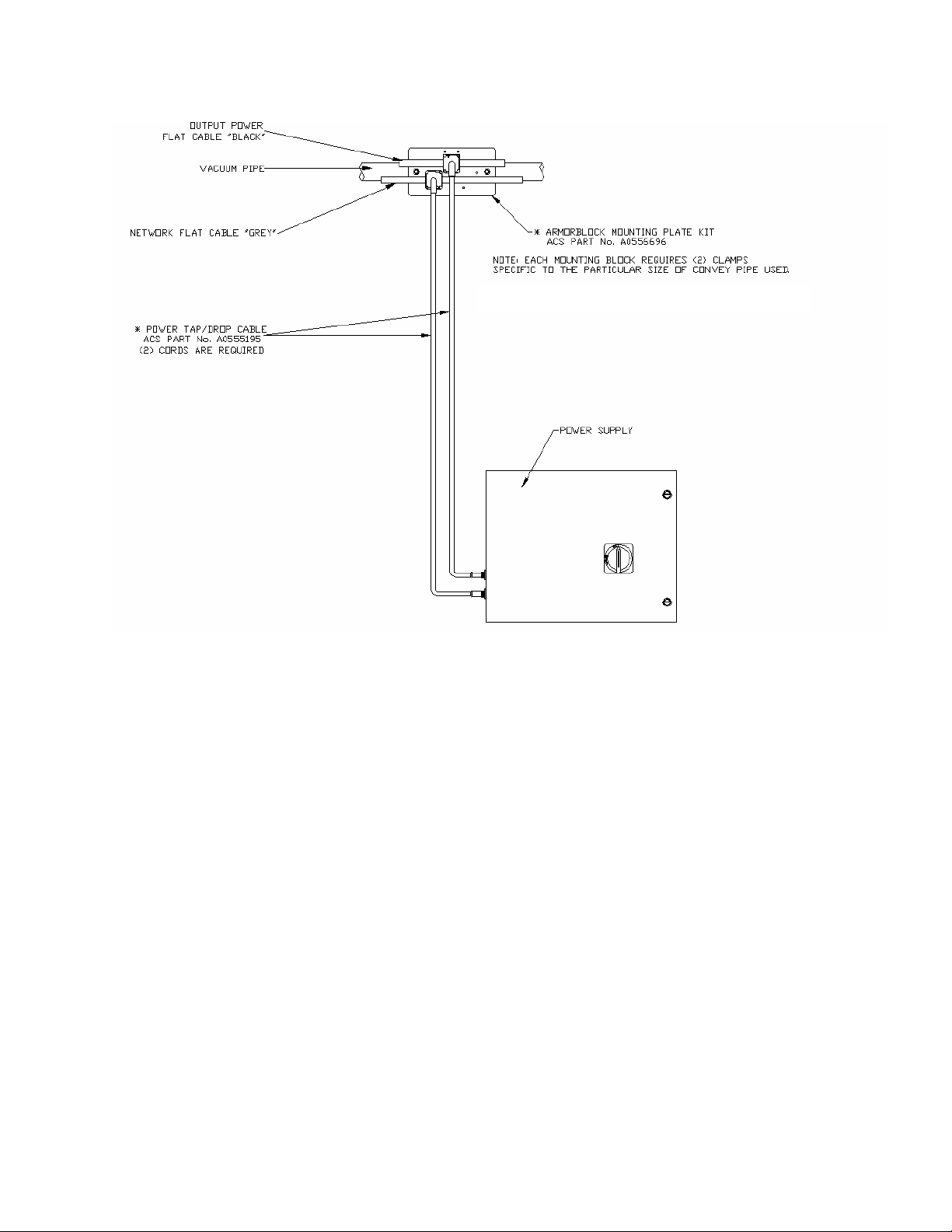
Figure 9: Proper Power Supply Enclosure Connections
Connecting Vacuum Receivers to the Network
Make sure that all previous installation steps have been done first before starting this task.
To connect a vacuum receiver to the network:
1. Attach patch cord from vacuum hopper junction box (station demand) to appropriate
input connector. See Figures 10 and 11 (connection is shown on first hopper on the block
only for clarity.)
2. Dress the excess patch cord cable with cable ties so it does not interfere with operation
and gives a pleasing appearance.
10-Pump, 80-Station Controller Chapter 3: Installation 25
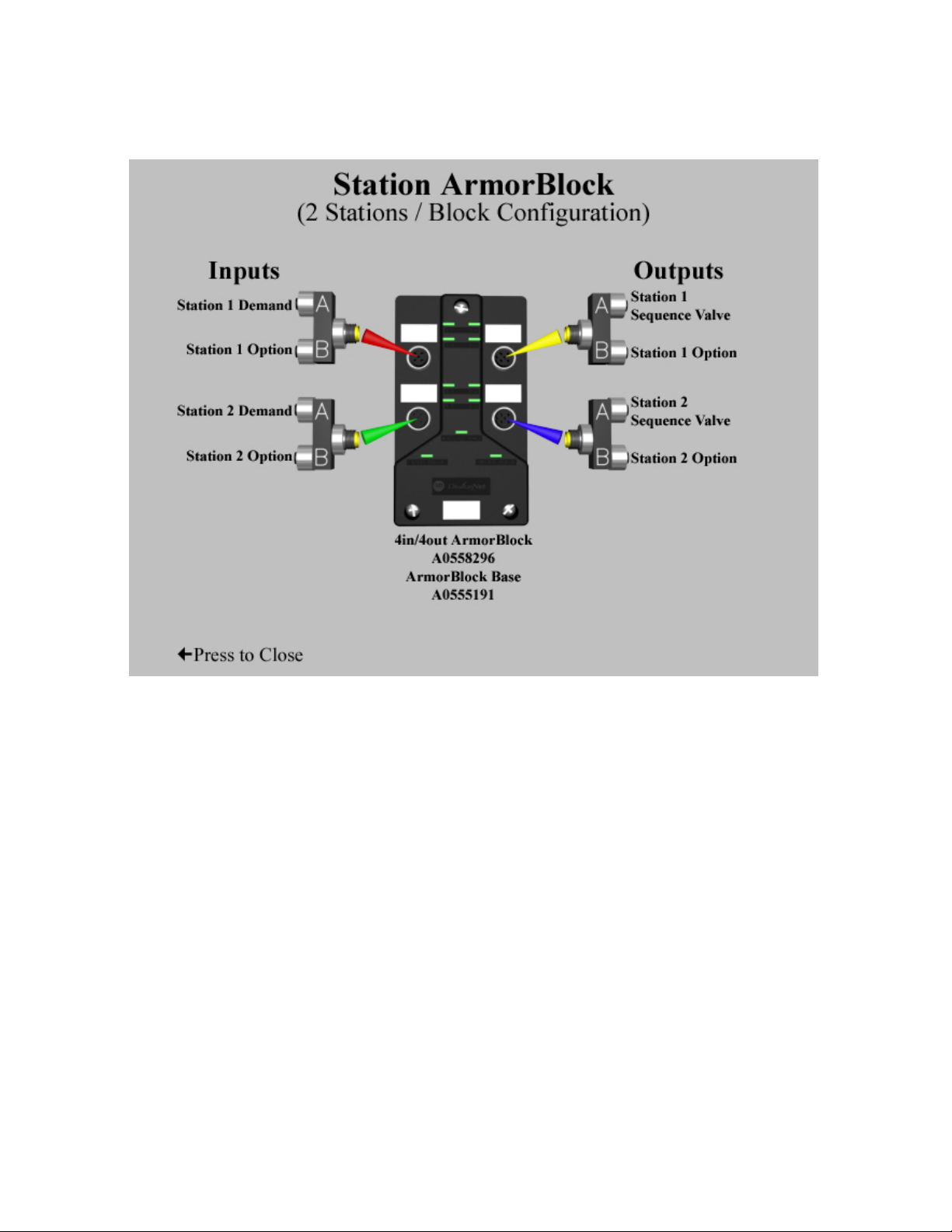
Figure 10: 10/80 4-Connector ArmorBlock Connections
Note 1: The block shown is addressed 01 for the first (2) two hoppers. The block addressed 02 would
have the connections for 3-4, etc.
Note 2: If a hopper does not have an optional input or optional output, the T-connector is not
required. Connect the patchcord directly to the connector on the ArmorBlock.
10-Pump, 80-Station Controller Chapter 3: Installation 26
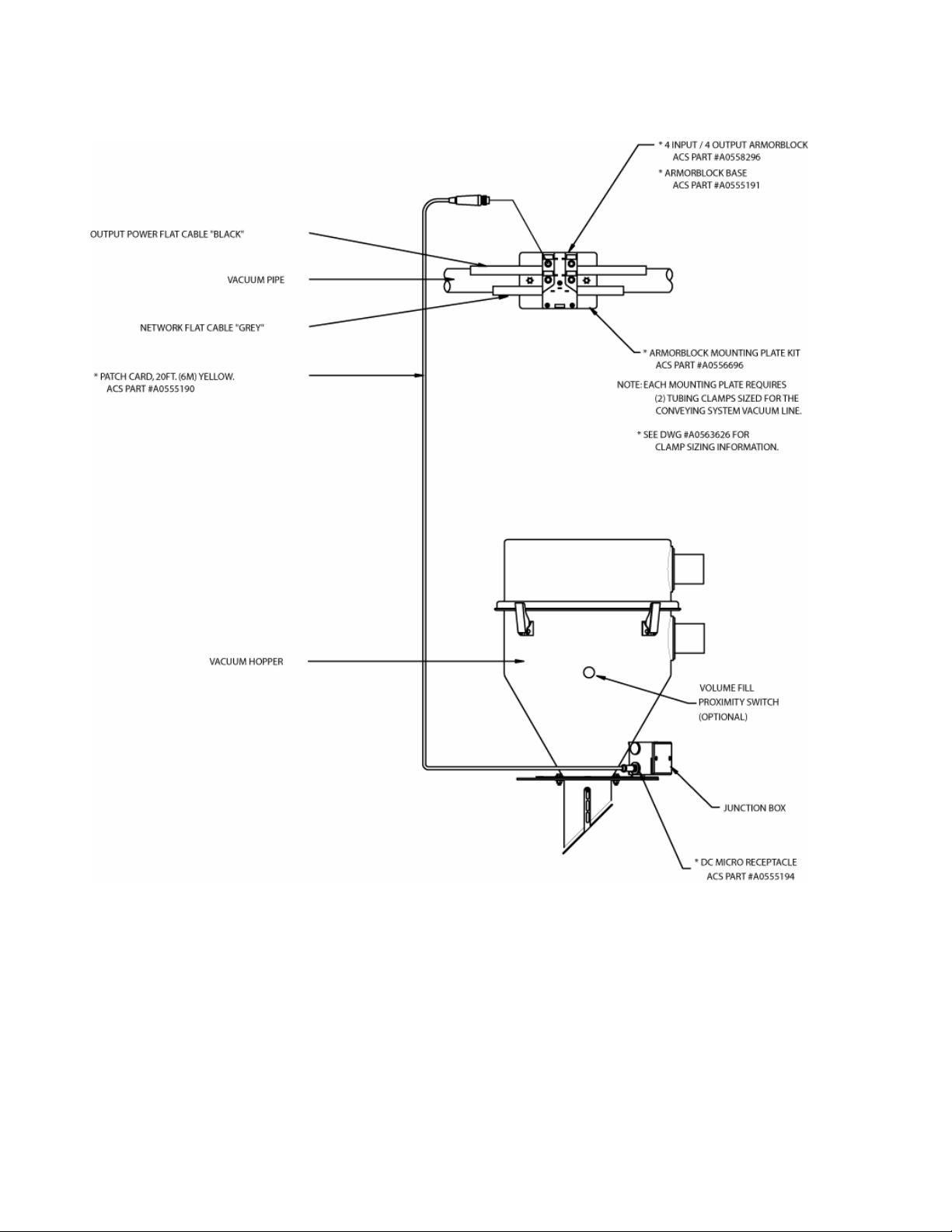
Figure 11: Proper Vacuum Receiver Connections
Connecting Vacuum Pumps and Filter Chambers to the Network
Connecting Vacuum Pumps
Make sure that all previous installation steps have been done first before starting this task.
To connect a vacuum pump to the network:
1. Attach patchcords from vacuum pump junction boxes to the appropriate ArmorBlock
connectors. See Figures 12, 13, and 14.
Figure 12: Vacuum Pump ArmorBlock Connections
10-Pump, 80-Station Controller Chapter 3: Installation 27
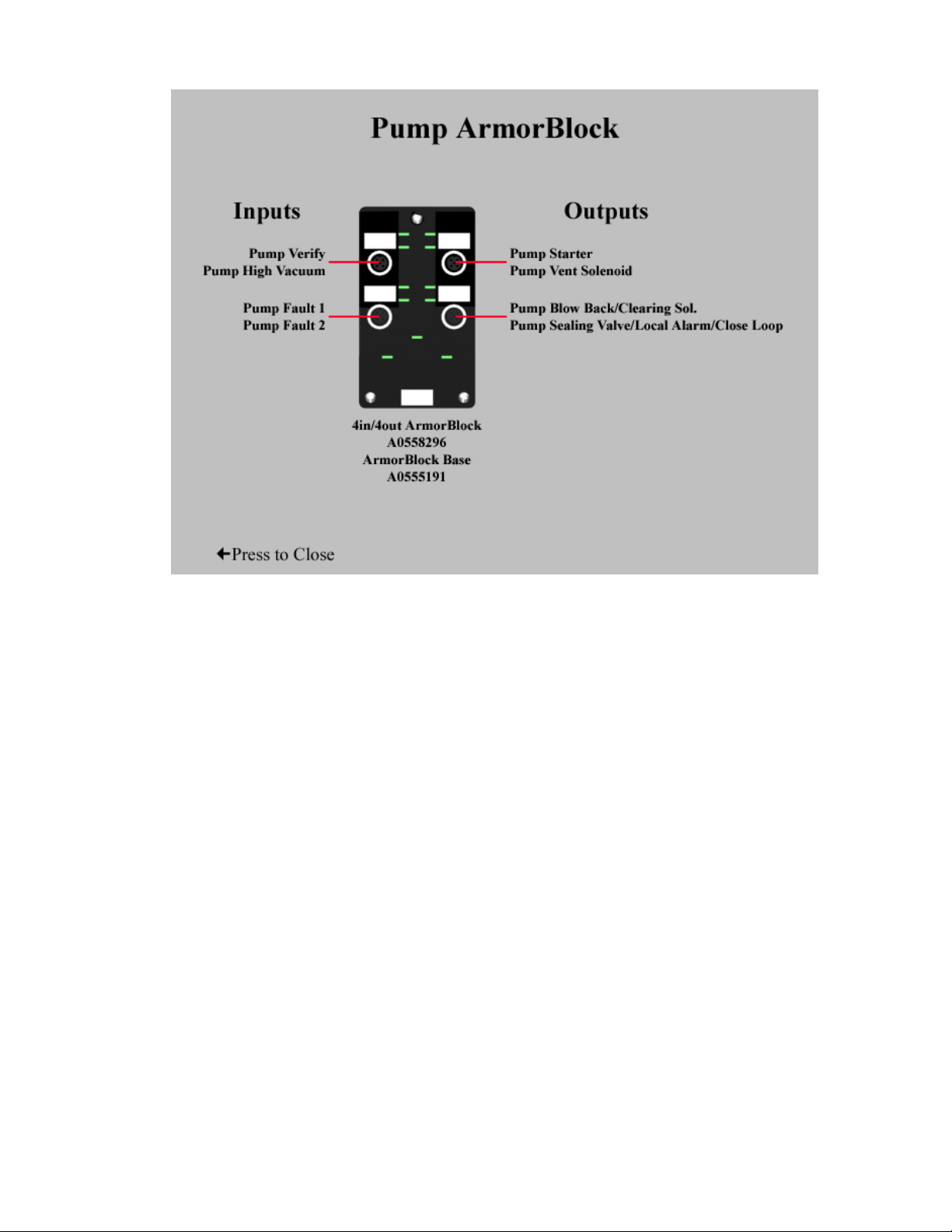
Note 1: The block shown is addressed 41, for the first pumps. The block addressed 42
would have connectors for pumps etc.
Note 2: If a pump does not have “Pump Fault #2” or a local pump alarm light, the T
connector is not required. Connect the patchcord directly to the connector on the
ArmorBlock.
10-Pump, 80-Station Controller Chapter 3: Installation 28
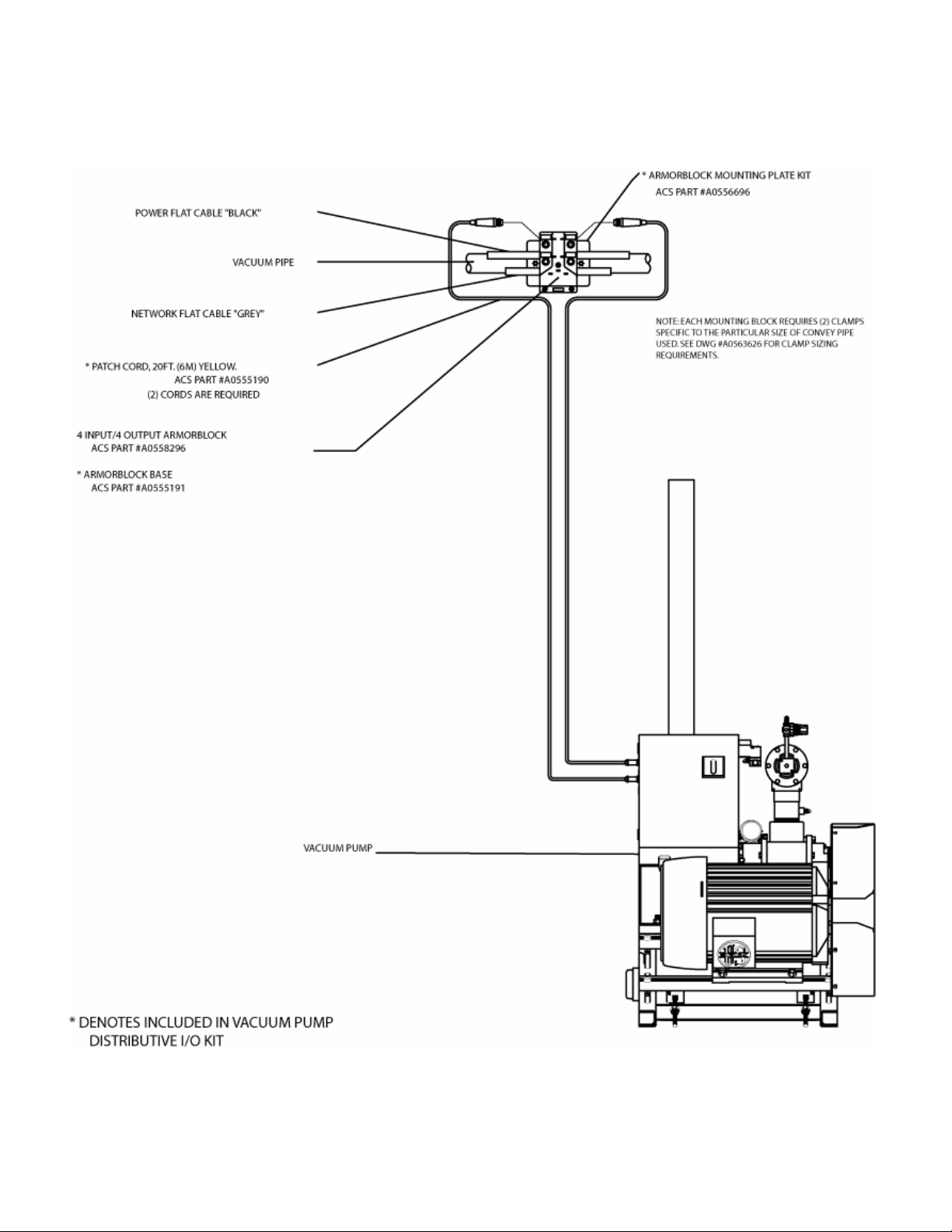
Figure 13: Proper Vacuum Pump Connections, Standard XPD/XPC Pumps
10-Pump, 80-Station Controller Chapter 3: Installation 29
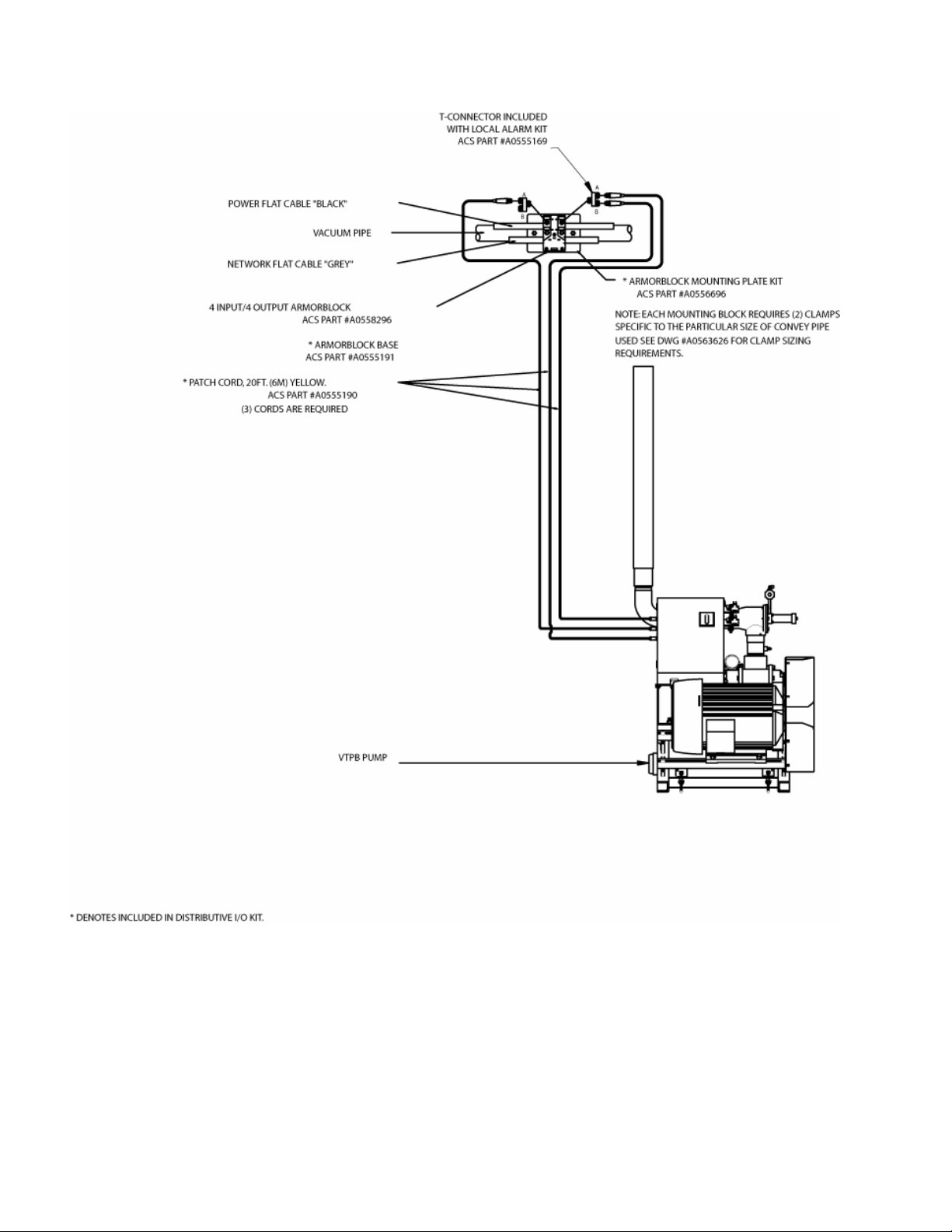
Figure 14: Proper Vacuum Pump Connections, XPDB Pump
Connecting Filter Chambers
Make sure that all previous installation steps have been done first before starting this task.
To connect a filter chamber to the network:
1. Attach patch cords from vacuum pump filter chamber to the appropriate connector(s).
See Figures 12, 15, and 16 (connection is shown on first pump on the block only for
clarity.)
10-Pump, 80-Station Controller Chapter 3: Installation 30
