STEP 1150 User Manual
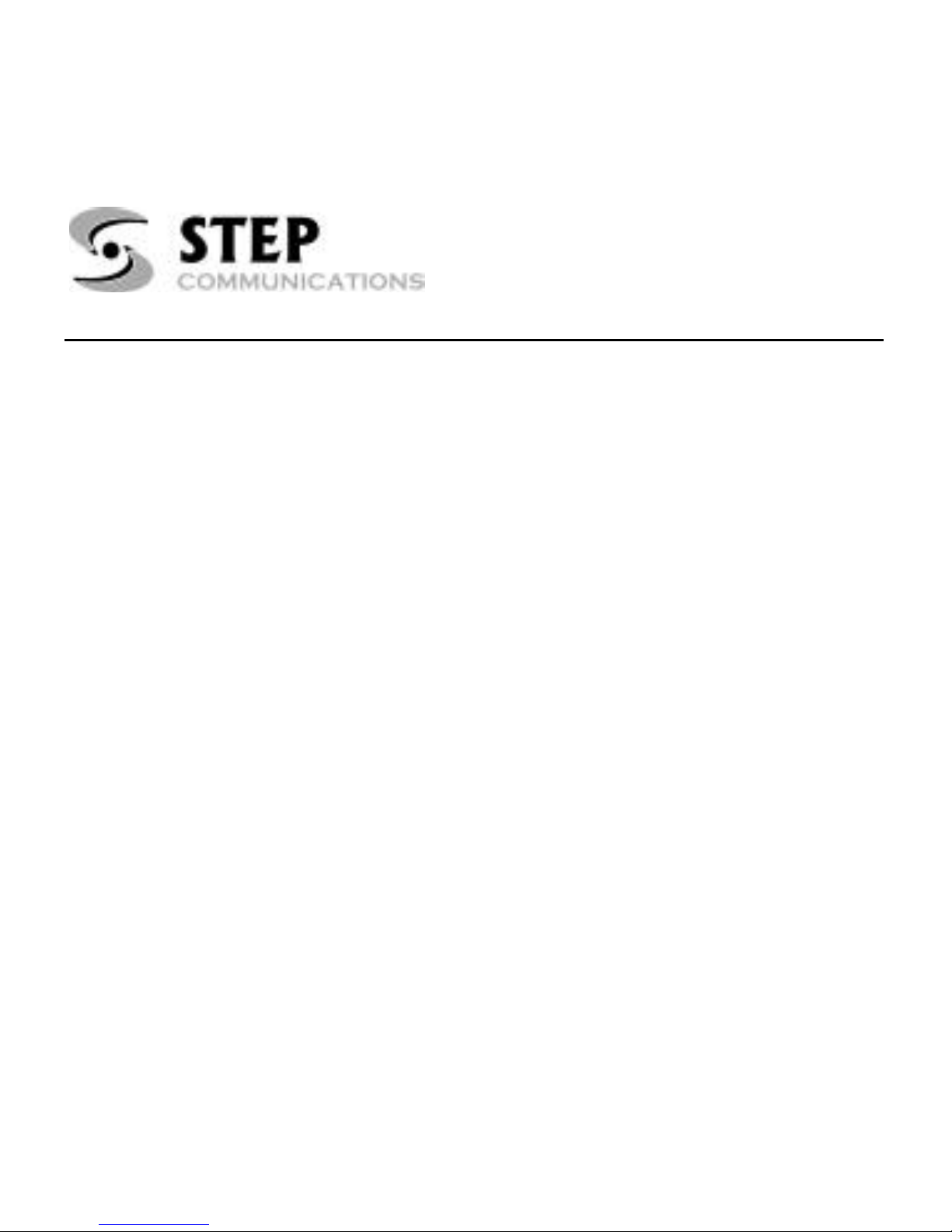
STEP 1150
™
User’s Guide
STEP Communications
625 River Oaks Parkway
San Jose, CA 95134
Tel. 408-474-0272
www.stepcommunications.com
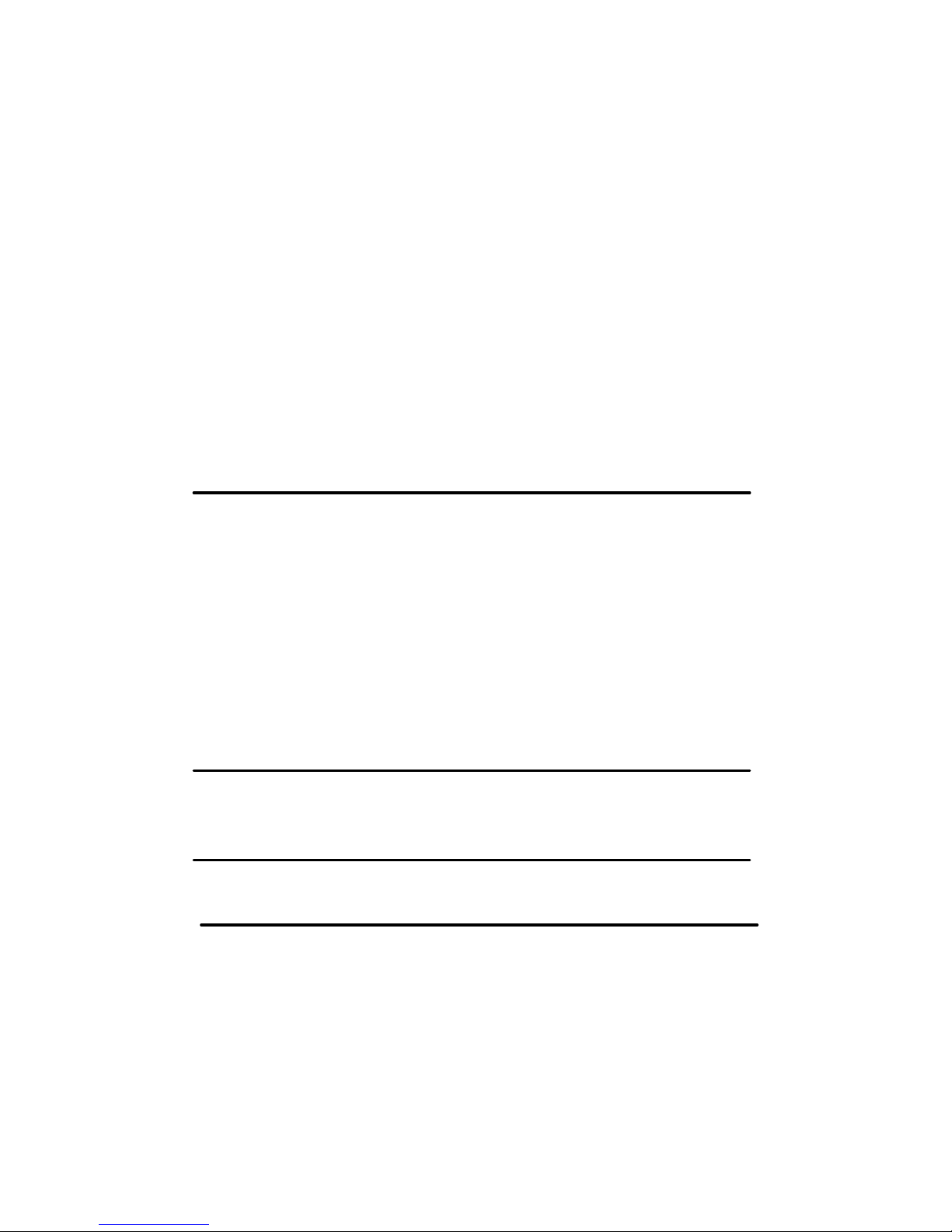
Notices
This User’s Guide is published without warranty as to the Guide, and it
provides no warranty in the referenced product except as provided in the
End User Limited Product Warranty. Improvements and modifications to
this manual, including those necessitated by typographical errors,
inaccuracies or improvements to equipment may be made at any time and
without notice.
This device complies with part 15 of the FCC Rules. Operation is subject to
the following two conditions: (1) This device may not cause harmful
interference, and (2) this device must accept any interference received,
including interference that may cause undesired operation.
Changes or modifications to your device not expressly approved by STEP
Communications Corp. can void the user's authority to operate the
equipment.
BLUETOOTH is a trademark of the Bluetooth SIG, Inc. The Bluetooth
logo and trademarks are owned by Bluetooth SIG, Inc.
STEP 1150 is a trademark of STEP Communications Corporation
Copyright © 2004 STEP Communications Corporation All rights reserved
Part # 9500006-01 rev A
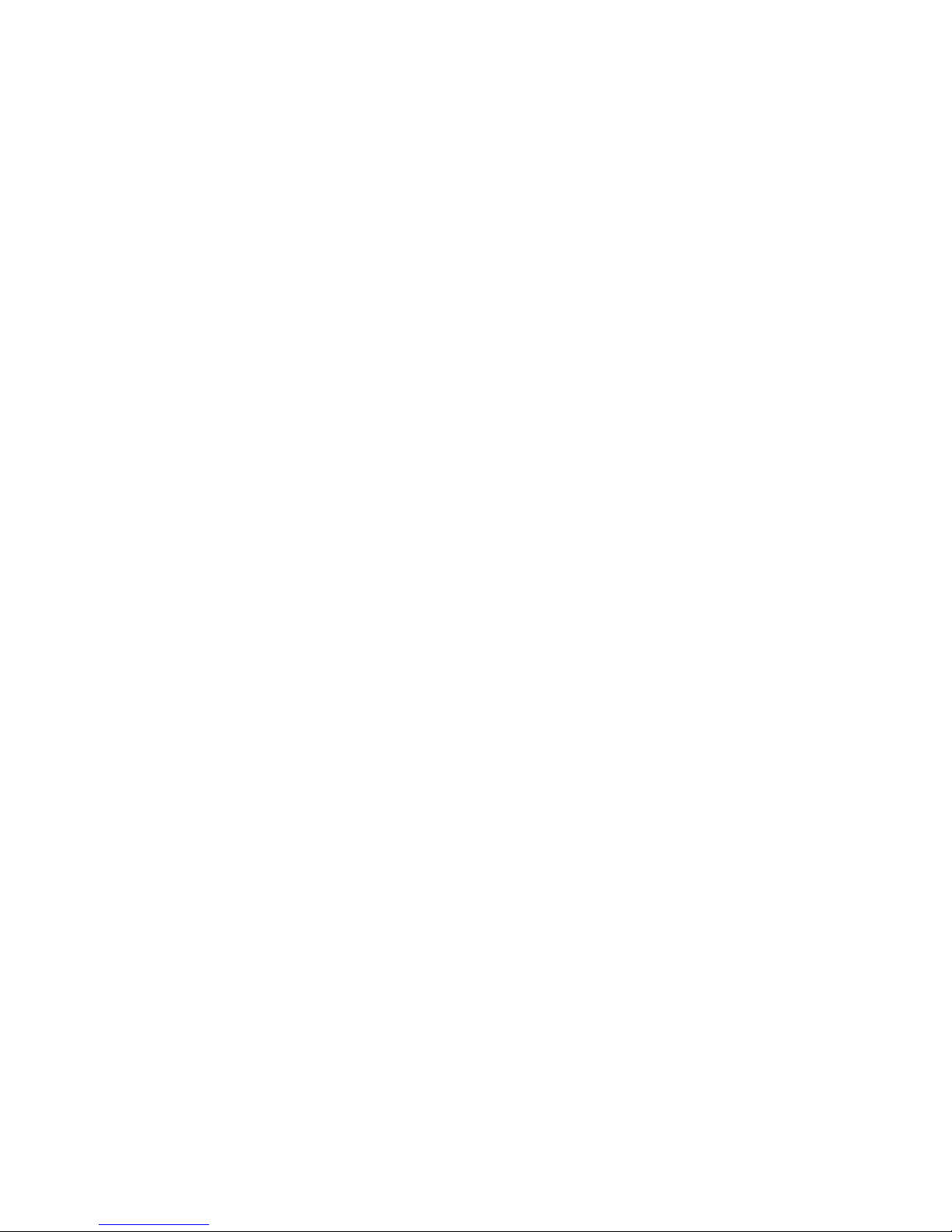
Guidelines for Safe and Efficient Use
• Clean your headset with a lightly dampened soft cloth only. Solvents
or other chemicals may damage your headset and void your warranty
• Keep your headset away from extreme temperatures, water,
exceptionally high humidity environments, dusty environments, open
flame or fire.
• Do not drop your headset or expose it to severe physical shock or
vibration
• Do not dismantle or attempt to repair your headset. If your headset
fails, return your headset to your place of purchase for repair or
service
• Do not attempt to ‘pair’ your headset to your phone while driving
• Always use caution when using a cell phone while driving
• Keep your headset away from small children as your headset contains
small parts that may become detached from the unit and create a
choking hazard
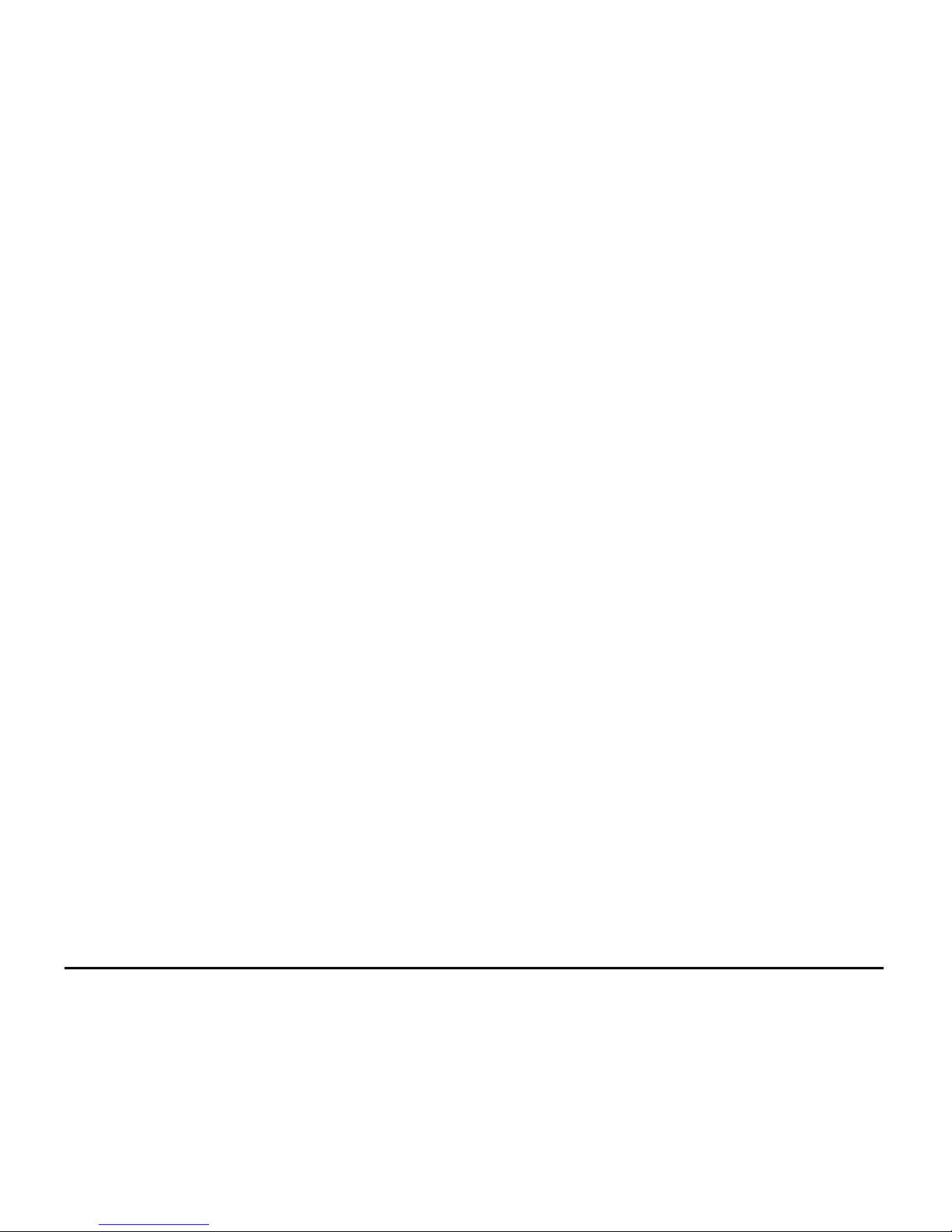
STEP 1150™ INTRODUCTION
What is Bluetooth Wireless
Technology?
Bluetooth™ wireless technology makes it possible to connect
compatible communication, computing and other consumer
electronic devices without using cables. The technology is based
on a radio link that offers fast and reliable transmission of
voice and data information. It does not require a line-of-sight
connection in order to establish communication. Bluetooth
wireless technology uses a globally available frequency range
intended to ensure communication compatibility with a wide
variety of devices worldwide.
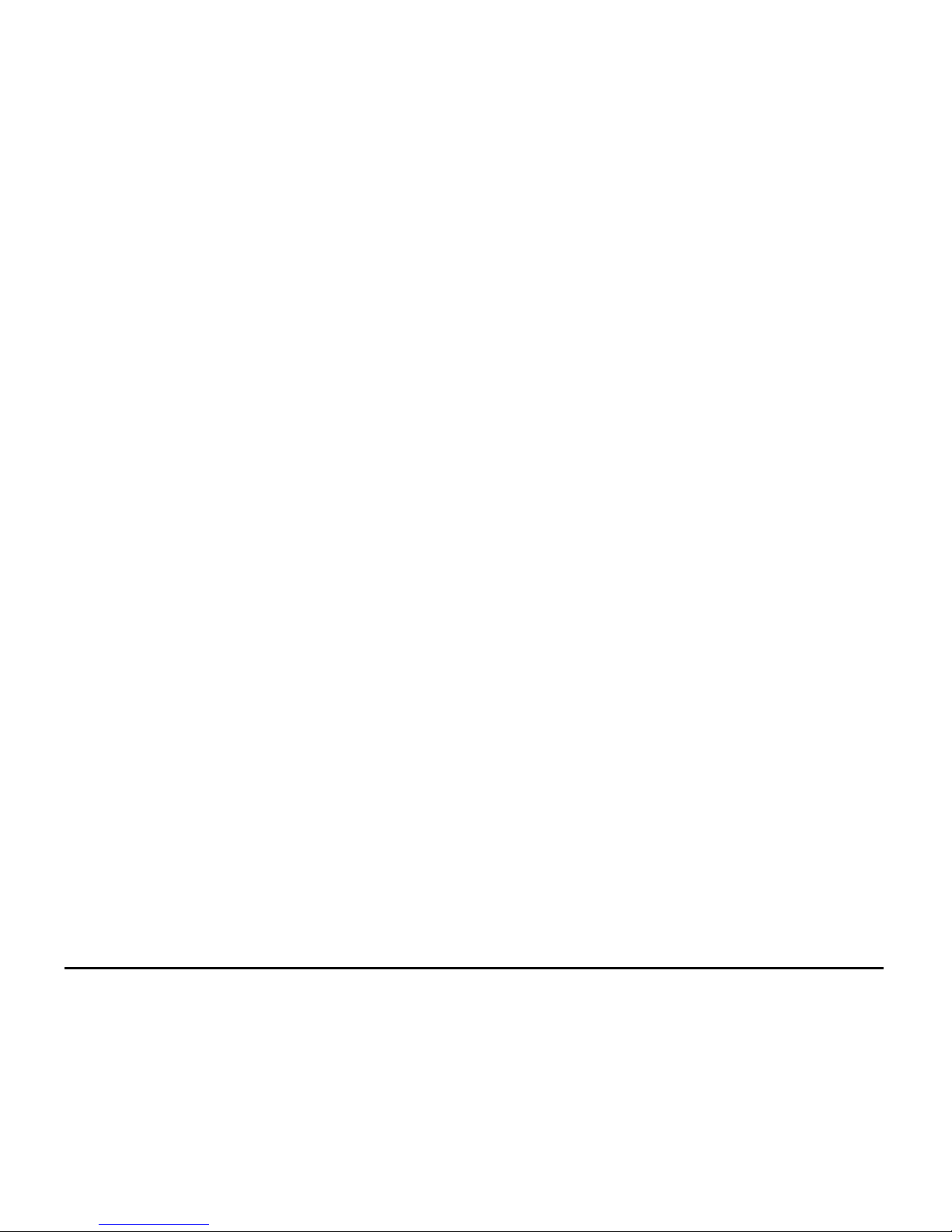
STEP 1150™ INTRODUCTION
How Can I Use My Headset?
You can connect your STEP 1150 headset to your mobile phone
or PC – or any device with Bluetooth™ wireless technology that
supports the Bluetooth headset or hands-free profile version 1.1 or
1.2 – to keep your hands free for more important tasks when
you are at the office or in your car. This User’s Guide focuses on
how to use the headset with your Bluetooth compatible mobile
phone. When the headset is connected to your mobile phone, you
can use voice control to make calls (if your phone supports this
function). The phone can be tucked away in your pocket or in a
bag. You can handle incoming and outgoing calls, and adjust the
volume using the single ‘rocker switch’ on your STEP 1150
headset. Simply rock the multi-function controller wheel forward
two times to increase the volume or back two times to decrease the
volume for each incremental level.
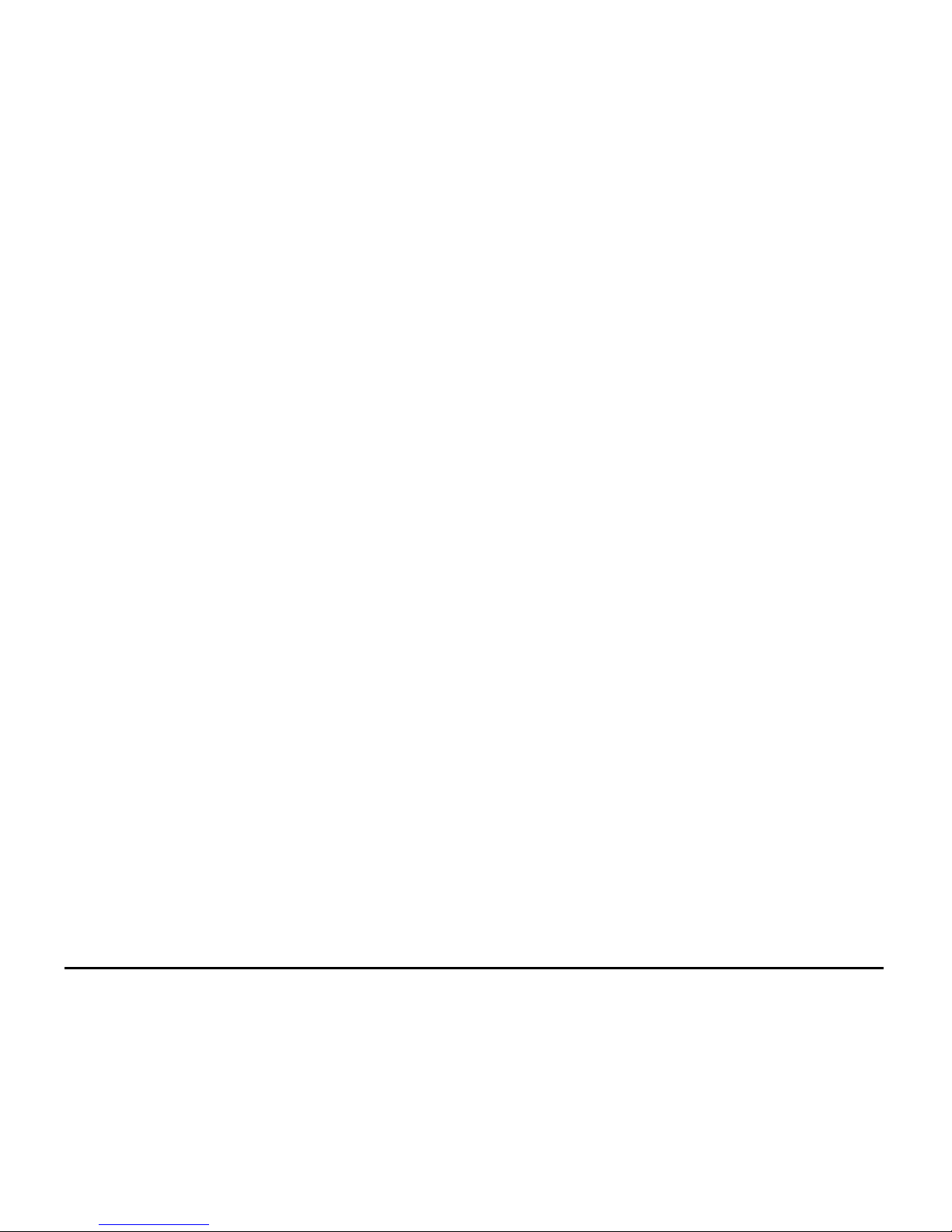
STEP 1150™ INTRODUCTION
Contents
Overview ……………………………………….…. 1
Getting Started …... …………………………….…. 2
Features & Controls …………………………….…. 3
Using the Multi-Function Control ………………….. 4
Charging Your Headset …………………………… 5
Charging & LED Status Matrix ……………………. 6
Connecting Your Headset to the Charger ………….. 7
Adjusting Your Headset for Maximum Comfort …… 9
Pairing the Headset to Your Phone ………….…… 13
Resetting the Headset ……………………………. 15
General Operation ……………………………….. 16
(On/Off, volume control, making calls, voice
activated dialing, answering calls, muting calls)
Quick Reference Guide …………………………… 23
Troubleshooting ………………………………….. 24
Technical Specifications …………………………… 25
End User Limited Product Warranty ………………. 26
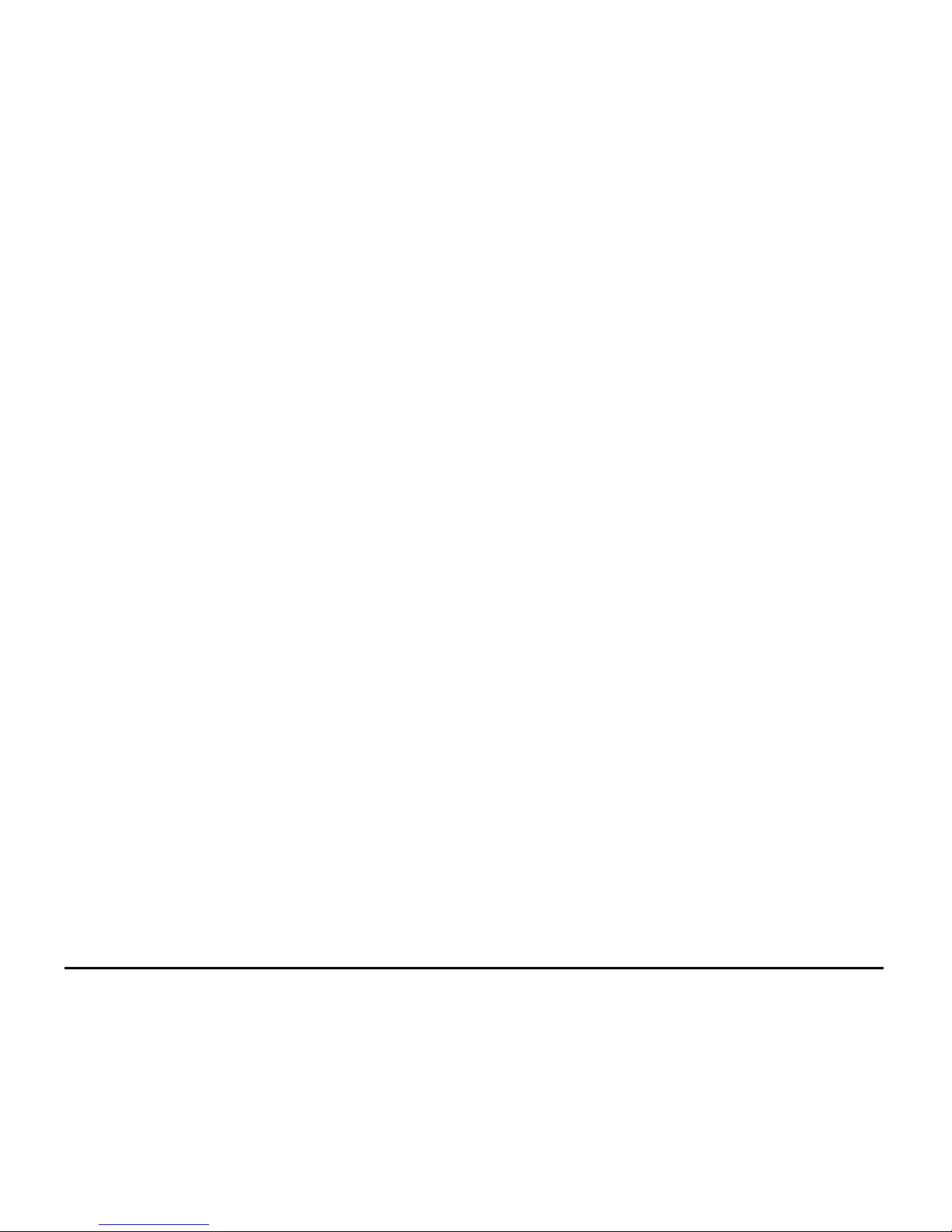
STEP 1150™
1
Overview
Your STEP 1150 wireless Bluetooth
™
headset is designed to
provide you the greatest degree of freedom and comfort available in
wireless communication. Any device that you want to use with
your STEP 1150 headset has to be compatible with Bluetooth
wireless technology and support the Bluetooth headset or handsfree profile version 1.1 or 1.2. To be able to use the STEP
1150 headset together with a mobile phone that does not have
built-in Bluetooth capability, you will need to connect the optional
STEP BTA-1 wireless Bluetooth adapter to it.
The STEP 1150 can also be used with Bluetooth compatible
PDAs, PCs and other consumer electronic devices that support
the Bluetooth headset or hands-free profile version 1.1 or 1.2 or
are compatible with STEP’s optional Bluetooth adaptor.
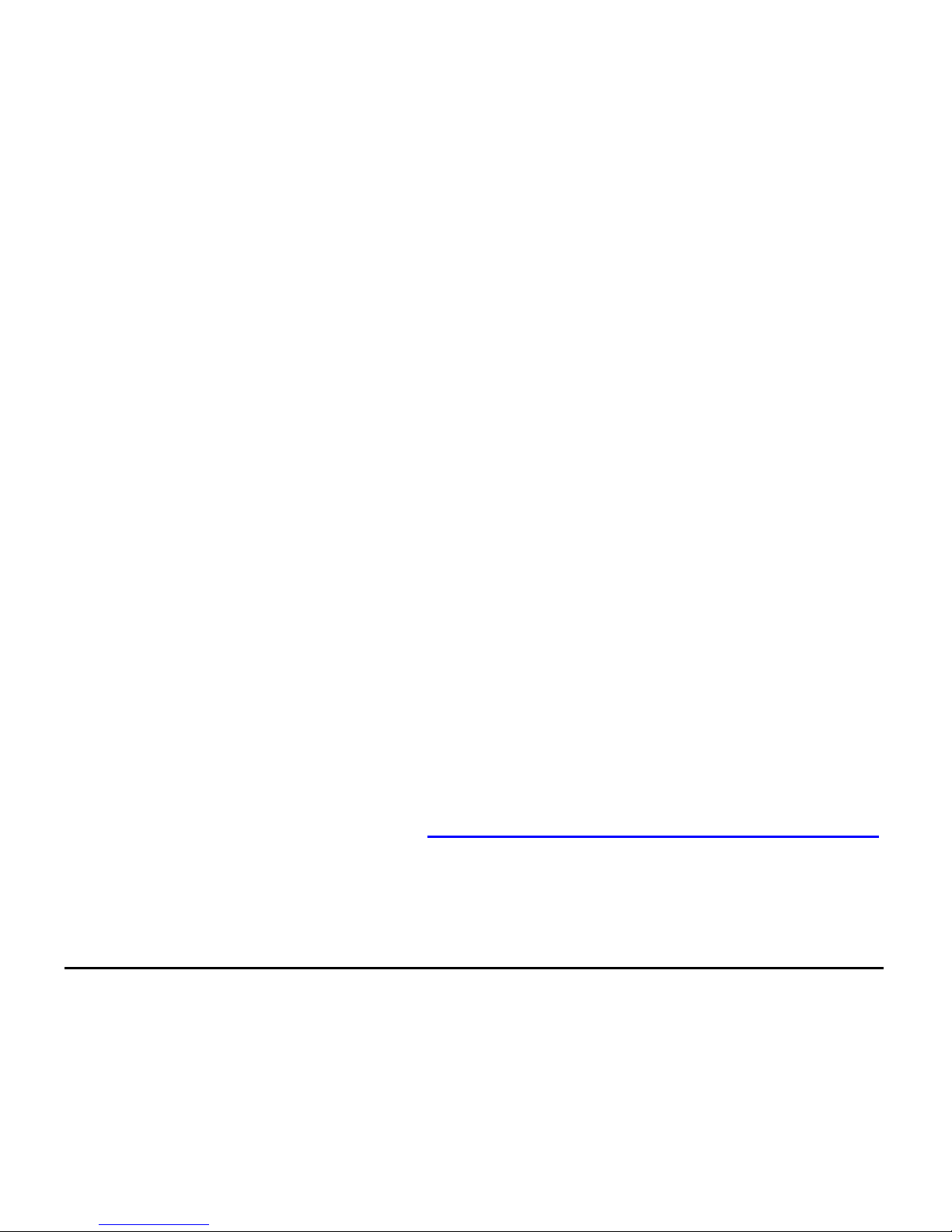
STEP 1150™
2
Getting Started
Before you use the STEP 1150 headset with a phone or other
device for the first time, you should do the following:
• Charge the headset.
• Decide on which ear you want to wear the headset (it
can be worn on your right or left ear)
• Pair the headset with a device, for example, a mobile
phone, PDA or desktop computer.
These processes are described in detail in the pages that follow.
Please register your unit at www.stepcommunications.com/register
for warranty purposes. Remember to always store and charge your
headset in a safe place when it is not being worn.

STEP 1150™
3
Features & Controls
(note: STEP 1150 available in black or silver)
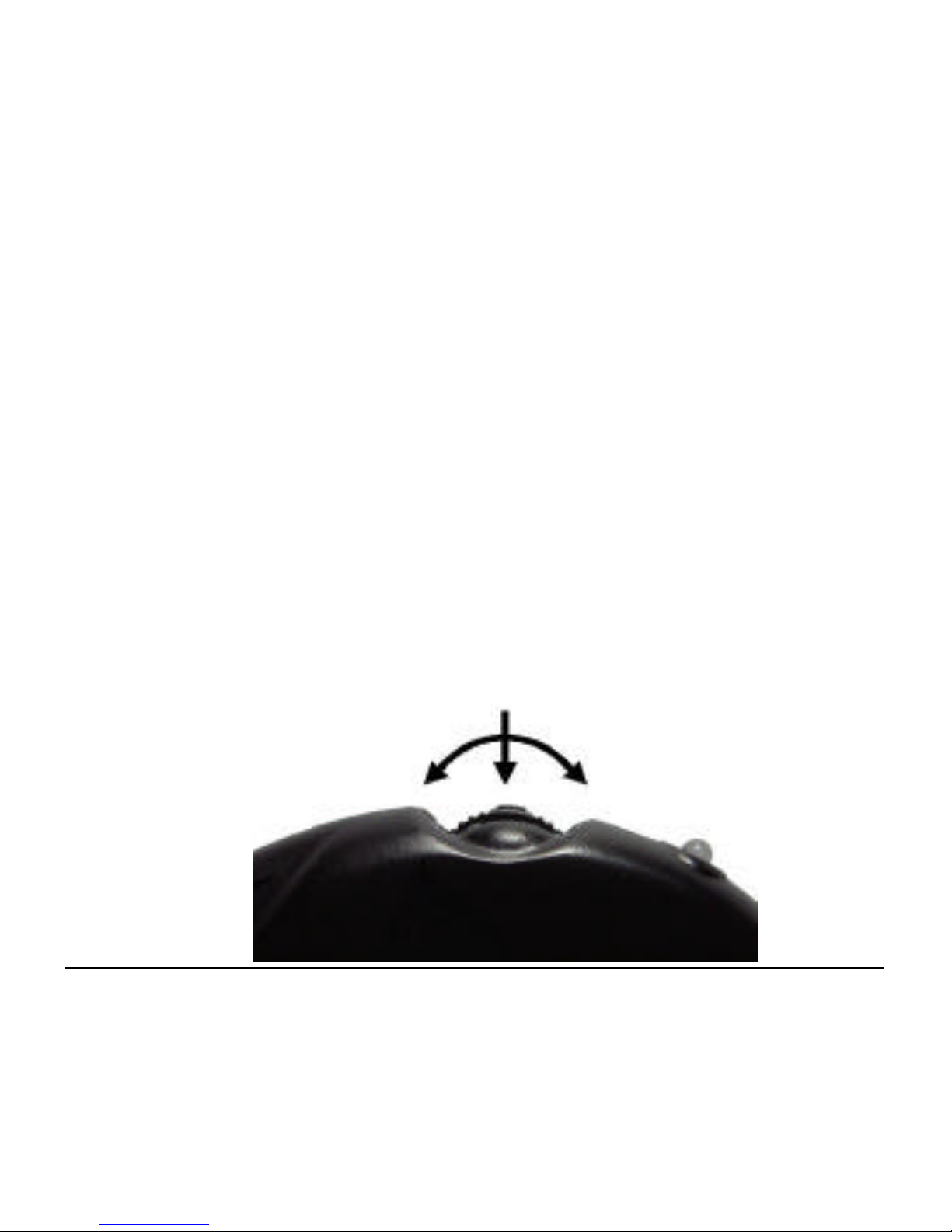
STEP 1150™
4
Using the Multi-function Control
The multi-function control on the STEP 1150™ is used to
perform a variety of functions, including turning the headset on,
turning the headset off, adjusting the volume, performing basic and
advanced call functions and pairing your headset to your phone or
Bluetooth device. The control can be rocked forward, rocked
backwards or depressed as shown below.
