

Luminex Captioner/Student User Guide
Release: October 2018, August 2018.
Copyright 2018, Stenograph, LLC. All Rights Reserved.
Stenograph. Adjustable LCD Screen Assembly for Writing Machine. U.S. patent
7,403,375, filed May 27, 2005, and issued July 22, 2008.
This material is protected by law, including the Copyright Act of 1976 and is not to be
copied, reproduced, modified, sold, stored or transmitted in any form or by any means
(electronic, mechanical, photocopy, recording or otherwise), or used in any other manner,
without the prior written permission of Stenograph.
STENOGRAPH PROPRIETARY: This material constitutes proprietary and trade secret
information of Stenograph and shall not be disclosed to any third party, nor used by the
recipient, except under the terms and conditions of the purchase agreement between the
customer and Stenograph.
i
This device complies with Part 15 of the FCC Rules. Operation is subject to the following
two conditions:
(1) this device may not cause harmful interference, and (2) this device must accept any
interference received, including interference that may cause undesired operation.
Changes may be made periodically to the information in this publication. Such changes will
be incorporated in any new edition of this manual.
Stenograph is a Pettibone Company.
Luminex, Case CATalyst, CATalyst, EasyLock, Diamante, TrueStroke Technology, élan
Mira, Stentura Fusion, SmartWriter, Stentura, Stenograph logo and Stenograph are
trademarks and registered trademarks of Stenograph.
Windows is a registered trademark of Microsoft Corporation in the United States and other
countries.
All other trademarks are the property of their respective owners.
2018 Stenograph, L.L.C. All Rights Reserved.
i

Luminex Captioner/Student User Guide
Congratulations
We strongly encourage you to read this User Guide and practice using your writing machine
according to the instructions contained therein. This will allow you to become comfortable and
familiar with it before taking it on a job or into class.
The Luminex Captioner/Student Edition is equipped with a full-color high resolution LCD
touch screen for viewing steno or text and to interact with what is displayed.
The Luminex Captioner/Student Edition comes with a built-in rechargeable battery. Advanced
battery technology prevents the battery from overcharging so you don’t have to worry about
leaving the writer plugged into an electrical outlet for extended periods of time.
EasyLock™ LMX V2 tripod positioning with a positive-locking mechanism provides smooth
and easy setup. Simply open and set the tripod on the floor and place your machine on it
according to the instructions in this guide. The design of the tripod assures a smooth, even
writing platform for you to enjoy. A tilt-mechanism enables the writer to be tilted 70o forward
and backwards to suit your personal preference.
Weighing in at only 3.5 pounds, the Luminex Captioner/Student Edition lightens your load
when carrying it from place to place.
ii
Remember to check the Stenograph® web site, www.stenograph.com, for updates to the
Luminex.
The Luminex Captioner/Student Edition was designed with you in mind. We are confident
you’ll enjoy using it!
STENOGRAPH
2018 Stenograph, L.L.C. All Rights Reserved.
ii

Luminex Captioner/Student User Guide
The Importance of Working Comfortably and Effectively
Stenograph believes that the Luminex Captioner/Student Edition shorthand machine, when used in
compliance with the enclosed instructions and information, is safe. Certain sources, though
controverted, suggest a relationship between injuries of the hands and forearms with prolonged use of
any type of keyboard or other equipment involving repetitive movements of the hands. At the same
time, other sources indicate that there is no such cause and effect.
The safety and well-being of persons using Stenograph equipment is of paramount concern and
because we recognize that these medical and scientific questions are not definitively resolved,
Stenograph encourages all users of our writers to carefully review the following Work Area Checklist
and to use appropriate work habits. Remember, personalizing your environment so that it is
comfortable for you, promotes a healthy physical and mental work lifestyle.
The following Work Area Checklist is not intended to be all inclusive but a guideline for you to use.
Only you can determine what is best for you. Use the checklist to assess and adjust your work area
to suit your own needs. Personalizing your environment so that it is comfortable for you promotes a
healthy physical and mental work lifestyle.
At Your Luminex Captioner/Student Edition
Use a comfortable chair conducive to correct posture.
Adjust the height of the shorthand machine appropriately for your body.
Position the shorthand machine comfortably close to you.
Place the tripod between your knees. Do not sit “sidesaddle”.
Minimize the use of the shorthand machine on surfaces other than the tripod stand.
iii
At Your Computer
Place the monitor screen perpendicular to the window to help avoid glare.
Adjust or close window coverings.
Arrange materials such as reference books or a telephone close to you to help avoid excessive
reaching or twisting.
Clear the area under and around the desk to leave room for your feet and legs.
Remove sources of distraction around the monitor.
Keep noise to a minimum.
See accompanying materials provided by the computer keyboard manufacturer.
Your Body
Take frequent breaks to stretch or exercise.
Maintain a straight wrist position.
Avoid resting your wrists while writing.
Keep your hands level with your forearms.
Let your fingers curve naturally.
Let your forearm go up and down a little when you write, pivoting at the elbow, not at the wrists.
Pull your steno machine comfortably close to you.
Keep your feet on the floor or supported by a footrest.
Support your lower back.
Assure that your knees are bent at an angle of 90° or more and your thighs at an angle of 90° or
greater in relation to your torso.
Adjust the chair position and your posture throughout the day.
If you experience any aching, numbing, or tingling in your arms, wrists, or hand, consult a qualified
health care professional.
2018 Stenograph, L.L.C. All Rights Reserved.
iii

Luminex Captioner/Student User Guide
TABLE OF CONTENTS
Chapter 1 Setting up your Writer 1
Turning your writer On and Off ......................................................................................... 2
Tripod Setup ........................................................................................................................ 2
Charging the Battery ........................................................................................................... 4
Install the Luminex Captioner Student Edition USB Driver ............................................. 4
Luminex Captioner Student Edition Technical Support .................................................. 5
Chapter 2 Understanding the Shorthand Machine 6
Chapter 3 Hardware Features 8
Battery ................................................................................................................................. 8
View Battery Charging Status ..................................................................................... 10
View Battery Voltage Levels ....................................................................................... 10
Low Battery Warnings ................................................................................................. 11
Battery Ga uge ............................................................................................................. 11
Tilting Screen Battery Mes sag es ................................................................................ 12
iv
Communication Port ......................................................................................................... 12
Powering the with the USB Cable ............................................................................... 12
Updating With the USB Cable ..................................................................................... 13
Connect for Writing Realtime ..................................................................................... 13
USB Communications .................................................................................................. 13
USB Virtual Serial Port Communications ..................................................................... 14
Touch Sensors (Function Keys) ........................................................................................ 15
Keyboard Depth and Tension Control ............................................................................. 16
Adjust Depth of Stroke ................................................................................................ 16
Adjust Keyboard Tens ion ............................................................................................. 17
Reset ................................................................................................................................... 17
Status LCD .......................................................................................................................... 17
Tilting Color Screen ........................................................................................................... 18
Chapter 4 Writing on the Captioner/Student Edition 20
Accessing Luminex Captioner/Student Edition Features ............................................... 20
Opening Menu ................................................................................................................... 20
Writing Menus ................................................................................................................... 21
Writing Jobs ....................................................................................................................... 21
Beeper Volume .................................................................................................................. 22
Copy Log ............................................................................................................................. 22
2018 Stenograph, L.L.C. All Rights Reserved.
iv

Luminex Captioner/Student User Guide
Strokes Per Minute ........................................................................................................... 23
Electronic Marks ................................................................................................................ 23
Keyboard Layout ............................................................................................................... 23
Keyboard Options ............................................................................................................. 24
Keyboard Adjustments ................................................................................................ 24
Individual Key Adjustments ......................................................................................... 25
Memory .............................................................................................................................. 27
View Memory Files ...................................................................................................... 27
Read Steno Notes from Memory ................................................................................. 28
Memory Full ................................................................................................................. 29
Erase Memory Files ..................................................................................................... 30
Options ............................................................................................................................... 30
Prompt to End a Job Option ............................................................................................ 31
TABLE OF CONTENTS
v
Routine Care ...................................................................................................................... 31
Scroll ................................................................................................................................... 32
Search ................................................................................................................................. 33
Serial Protocol ................................................................................................................... 33
Status ................................................................................................................................. 34
Steno Test .......................................................................................................................... 34
Test Mode .......................................................................................................................... 35
Tilting Screen Appearance ............................................................................................... 36
Time and Date ................................................................................................................... 37
USB Communication Option ............................................................................................ 38
Chapter 5 Troubleshooting 39
Appendix A Updating Captioner/Student Software 40
Appendix B Captioner/Student Edition Utilities 42
Stenograph Writer Utility Programs ............................................................................... 42
2018 Stenograph, L.L.C. All Rights Reserved.
v

Luminex Captioner/Student User Guide
Chapter 1, Setting Up your Writer, describes the steps to set up your new writing machine, how to
turn it On and Off, charge the batteries and load the USB drivers. It also provides Technical Support
contact information should you need additional assistance.
Chapter 1 Setting up your Writer
Package Contents
Review the contents of the writer bag before setting up your Writer. Your new Writer comes with the
following items:
• Luminex Captioner/Student Edition writer
• Carrying case
• EasyLockTM Z12 tripod
• 110/220 AC adapter/charger
1
• Micro USB cable (6 ft.)
• Optical-quality spray cleaner and cleaning cloth
• Promotional insert
The Luminex Captioner/Student Edition provides you with the following features:
·
Full-Color, High Resolution LCD screen which pivots a full 180o.
·
Six capacitive touch sensors. The first one on the left turns the Luminex On and Off.
·
View steno notes.
·
Realtime ready through USB.
·
Adjustable digital clock with month, date, and time.
·
Adjust beeper volume.
·
Adjust screen brightness and text color and font size.
·
Update Luminex software from Internet download via USB.
·
Date and timestamp note files.
·
Search for and display the last StenoMark, or steno string.
·
Scroll forward and backward in a file.
·
Keyboard and individual key sensitivity adjustments.
2018 Stenograph, L.L.C. All Rights Reserved.
1

Luminex Captioner/Student User Guide
Chapter 1 Setting up your Writer
Turning your writer On and Off
On either side of the Status LCD are three touch sensors. Each touch sensor serves a specific
purpose, or function, on the different menus.
Touch the first touch sensor on the left side of the Luminex Captioner/Student Edition to turn the
Luminex Captioner/Student Edition On and Off. When turning the Luminex Captioner/Student Edition
Off, touch the sensor until you hear a beep and then lift your finger from the touch sensor.
2
Tripod Setup
Luminex Captioner/Student Edition Tripod
Tripod setup includes attaching the Writer to the tripod, only the EasyLock LMX V2 tripod designed
with three straight legs, tilting mechanism and constructed of high gauge aluminum to provide a
lightweight but strong and stable stand for your Luminex Captioner Student Edition. The EasyLock
LMX V2 tripod fully extends to 27.5 inches. When folded, the tripod is 12.5 inches long.
Attaching the Tripod
The Luminex Captioner/Student Edition uses only the EasyLock Z12 tripod designed with three
straight legs and constructed of high gauge aluminum to provide a lightweight but strong and stable
stand for your Luminex Captioner Student Edition. When folded, the tripod is 12 inches long.
1. Fully extend each leg of the tripod, making sure the braces lock.
2. Set the tripod on the floor.
3. Loosen the thumb-lock knob on the tripod base.
4. Extend the inner tripod tube to a comfortable height. Turn the tripod head so that one of the flat
sides of the tripod head is facing you.
2018 Stenograph, L.L.C. All Rights Reserved.
2

Luminex Captioner/Student User Guide
Top of EasyLock LM X V2 Tripod
On the bottom of the Luminex Captioner Student Edition, locate the positive locking mechanism
that looks like a large, round keyhole. The top of the EasyLock LMX V2 tripod fits like a key into the
recessed mechanism.
5. Lift the Luminex Captioner/Student Edition on two sides of the machine and lower it evenly onto
the top of the tripod with one of the flat sides of the writing machine facing you.
6. Grasp the inner tripod tube with one hand and with the other hand, rotate the machine clockwise
until you hear a solid click. Ensure the Luminex Captioner/Student Edition is firmly attached to the
tripod tube.
Chapter 1 Setting up your Writer
3
Adjust the Tripod Height
1. Grasp the tripod tube firmly, directly beneath the Luminex Captioner/Student Edition with one hand.
2. Using your other hand, loosen the thumb-lock knob on the tripod. As you loosen the thumb-lock,
support the weight of the Luminex Captioner/Student Edition with your hand.
3. Adjust the Luminex Captioner/Student Edition to the desired height.
4. Tighten the thumb-lock knob.
Tilting the Luminex Captioner Student Edition
The EasyLock LMX V2 tripod has a built-in tilting mechanism. Once the Luminex Captioner/Student
Edition is secured on the tripod, tilt the writing machine forward or backward within 70 degrees to a
position comfortable for your writing style. To tilt the Luminex Captioner Student Edition:
1. Open the Tilting screen before adjusting the tilt position of the Luminex Captioner Student Edition.
2. Position one hand on the back of the Luminex Captioner/Student Edition behind the Tilting screen
and the other hand on the front of the machine under the vowel keys.
3. Gently lift up or push down to the desired position. The movement of the Tilting mechanism is stiff
to ensure the position of the desired tilt is secure while writing.
Removing the Tripod
1. Position the tripod firmly on the floor.
2. Locate the quick release lever on the left underside of the Luminex Captioner Student Edition.
2018 Stenograph, L.L.C. All Rights Reserved.
3

Luminex Captioner/Student User Guide
3. Push the quick release lever towards the back of the Luminex Captioner/Student Edition and then
rotate the Luminex Captioner/Student Edition counterclockwise one quarter of a turn.
4. Lift the Luminex Captioner/Student Edition from the tripod.
Chapter 1 Setting up your Writer
Charging the Battery
The Luminex Captioner/Student Edition comes with one main rechargeable battery and an internal
backup rechargeable battery. Stenograph recommends that you charge the batteries in your Luminex
Captioner/Student Edition before using it for the first time. Charging time for the main battery is
approximately 4 - 5 hours. Be sure to review the additional battery charging details in the Luminex
Captioner/Student Edition Hardware Features chapter.
To charge your Luminex Captioner/Student Edition batteries:
1. Plug the AC charger/adapter into a wall outlet. Use only the AC charger/adapter supplied with your
Luminex Captioner Student Edition.
2. Insert the small plug on the AC adapter/charger cord into the Charger socket on the back of the
Luminex Captioner Student Edition.
8
4
3. The Luminex Captioner/Student Edition turns On. A black dot in the lower right corner of the Status
LCD indicates the Luminex Captioner/Student Edition is On. A row of running blocks indicates the
batteries are charging.
If you plug your Luminex Captioner/Student Edition in to charge and only the black dot displays on
the Status LCD, the batteries are charged. Charging is not necessary and no charging occurs.
Install the Luminex Captioner Student Edition USB Driver
Install the necessary Luminex Captioner/Student Edition Luminex Captioner/Student Edition driver on
your computer. The USB driver allows communication via USB cable between the Luminex
Captioner/Student Edition writing machine and your computer. This includes reading notes, writing
realtime and in the rare event, reading log files. Locate the Let Us Help You Get Started insert that
came with your Luminex Captioner Student Edition. You can easily install the Luminex
Captioner/Student Edition USB drivers by going to stenograph.com/utilitycd (clicking the link starts the
download immediately) and downloading the Utility files.
At the Do you want to run or save writerutilitysetup.exe... prompt, select to do one of the following:
·
To run the Writer Utility Setup, select Run. The Stenograph Utility Setup screen displays.
·
To Save the setup file to your hard disk, select Save. Once the writerutility setup.exe is
downloaded, do one of the following to install the setup.
2018 Stenograph, L.L.C. All Rights Reserved.
4

Luminex Captioner/Student User Guide
When copying or running a Luminex Captioner/Student Edition Utility, the User Account Control
message box may display. The User Account Control (UAC) is a security feature prompting you for
permission to run the displayed program name or service being accessed. To use the Luminex
Captioner/Student Edition utilities, you must choose Continue in the UAC message box. The User
Account Control is an important feature of Windows 7 and higher. Stenograph does not recommend
disabling it.
1. Turn your computer On. Ensure it is fully booted.
2. Turn your Luminex Captioner Student Edition On.
3. Connect the appropriate end of the micro USB cable to the USB port on the Luminex
Captioner/Student Edition and the other end to a USB port on your computer.
4. On your computer, with the Stenograph Writer Utility dialog box displayed, double click the Install
USB Drivers button.
The Windows Security screen may display, prompting you to install the Stenograph L.L.C. Ports
(COM & LPT) virtual serial driver. Click the option, Always trust software from “Stenograph”
and then click Install. If a second prompt displays for the Stenograph USB Writer driver, click
Install.
Chapter 1 Setting up your Writer
5
5. The Luminex Captioner/Student Edition driver installation begins.
6. Once the drivers install, the Stenograph Writer Drivers Setup Complete dialog box displays. press
Enter (Finish).
Luminex Captioner Student Edition Technical Support
If you encounter a problem you cannot solve, a Luminex Captioner/Student Edition Support Specialist
is available to assist you at:
1.800.323.4247 or 1.630.532.5100, touch 2, then 2
8:00 a.m. to 6:00 p.m. (CT)
Monday through Friday
Excluding Stenograph Holidays
To assist the Specialist, have the Luminex Captioner/Student Edition with you, know your customer
number and know your Luminex Captioner/Student Edition serial number. The serial number is
located on the bottom of the writing machine. Be prepared to describe your question or problem in
detail.
Additional Help topics are available at www.stenograph.com. Click Support, Solution Center.
To order accessories, visit www.stenograph.com.
2018 Stenograph, L.L.C. All Rights Reserved.
5

Luminex Captioner/Student User Guide
Chapter 2, Understanding the Shorthand Machine, provides an overview of the machine shorthand
keyboard. It also describes machine shorthand and how an individual uses the writer. The shorthand
machine is designed to accurately make a written record of spoken words at high speeds. Using
sounds instead of spelling out each letter, a machine shorthand writer presses down several keys at
once to record a word. This is much faster than a typewriter or computer keyboard where you can
only press one key at a time. This means that the machine shorthand writer, using sounds, can write
whole words or even a phrase in just one downward motion of their fingers.
Chapter 2 Understanding the Shorthand Machine
6
As you look at the front of your writer, notice that the keyboard is divided into four sets, or banks, of
keys:
·
Number Bar—the long solid bar at the top of the keyboard.
·
Upper Bank—the row of 10 keys just below the number bar.
·
Lower Bank—the remaining consonant keys located below the Upper Bank.
·
Vowel Keys—the four keys at the front of the keyboard.
The Upper and Lower banks of keys to the left of the asterisk are the Initial keys. These consonants
are generally used to begin a word. The Upper and Lower bank of keys to the right of the asterisk are
the Final keys. These constants are generally used following the vowels to end a word or abbreviated
phrase.
The Number Bar is used in conjunction with the upper bank of keys to write numbers. When the
Number Bar is depressed along with the initial "S" on the left side of the keyboard, it produces the
number 1. When the Number Bar is depressed with the initial "T" it produces the number "2" and so
on. The Number Bar depressed with the asterisk key produces a space in the steno notes.
The asterisk key produces an asterisk. The asterisk symbol is generally used to denote a mistake,
indicate a correction, or to distinguish homonyms.
2018 Stenograph, L.L.C. All Rights Reserved.
6

Luminex Captioner/Student User Guide
Similar to a typewriter, your fingers have a home position on the keyboard as shown in the previous
diagram. Notice that the Vowel keys are slightly lower than the other three banks of keys. This allows
for the natural position of your thumbs.
Unlike the typewriter where each key is pressed one at a time, any number or all of the keys on a
shorthand machine can be "stroked,” or pressed down at the same time. This means that a machine
shorthand writer can write an entire word, syllable, or phrase in just one stroke. Although the keyboard
does not contain all the letters of the alphabet, letters are used in combination to identify the remaining
consonants. You will also notice, that while some letters do not appear at all, other letters appear
twice.
The machine shorthand keyboard was designed to write sounds. Most word and syllable sounds
begin with one or more consonants, followed by a vowel, and end with one or more consonants. For
example: R E D; SH O P; ST A RT. While the machine shorthand writer may write words exactly as
they are spelled, R E D or SH O P, they often are writing the words or syllables as they phonetically
hear them. For example, in two strokes they may write "courthouse"-- K O R T/H O U S or
"workhorse"-- WORBG/HORS. The writer may also record an entire phrase in just one stroke, "state
your name"-- ST A U R PL or "could you tell us" -- KOUTS. The machine automatically creates
spaces between the strokes, so the writer never needs to take their fingers off the keyboard to press a
Return or Enter key.
Chapter 2 Understanding the Shorthand Machine
7
Computer software translates each stroke or group of strokes immediately into text by comparing the
strokes to an electronic table of words and phrases called a "dictionary." This dictionary automatically
provides for correct spelling of words, punctuation and spacing between words. Once the steno
strokes are translated into words, text editing software is used to make corrections and to produce a
final printed transcript.
The first shorthand machines were developed in the late 1800s and have evolved over time to the
present-day Luminex Captioner/Luminex Captioner/Student Edition. To learn more about the evolution
of the shorthand machine that brought the technology to this point, visit www.stenograph.com and
view “The History of Machine Shorthand.”
2018 Stenograph, L.L.C. All Rights Reserved.
7

Luminex Captioner/Student User Guide
Chapter 3, Luminex Captioner/Student Edition Hardware Features provides information about the
hardware components of your Luminex Captioner Student Edition. This includes details on battery
charging and use; communication port and setup; touch sensors for accessing menus; Status LCD
icons; adjusting the Tilting screen; personalizing the opening graphic and resetting the writing
machine.
Chapter 3 Hardware Features
8
Battery
The Luminex Captioner/Student Edition comes with one main rechargeable battery and an AC
adapter/charger. You can operate your writing machine on battery power or using the AC
adapter/charger with the main battery charging. Although you can use the Luminex with the AC
adapter/charger, Stenograph recommends that you fully charge the battery before first time use.
The main battery, fully charged, operates all the features on the Luminex Captioner/Student Edition for
approximately 12 hours. The charging time for the main battery is approximately 5 - 6 hours.
The main battery provides a FailSafe mode if the charged level of the main battery becomes too low
and you are not using the AC adapter/charger or do not have your micro USB cable plugged into a
powered computer. In FailSafe mode, the tilting screen turns Off. Your steno notes are sent to the
realtime screen. Steno notes also continue to be stored in memory. FailSafe mode may last up to 3
hours. The Luminex Captioner/Student Edition retains the date, time and user settings during FailSafe
mode. Charging the Battery when the Luminex is powered by the AC adapter/charger maintains the
2018 Stenograph, L.L.C. All Rights Reserved.
8

Luminex Captioner/Student User Guide
main battery level. The batteries fully charge in 5 - 6 hours. You can use your writing machine while
the AC adapter/charger charges the battery. The Luminex Captioner/Student Edition battery fully
charged operates all features for approximately 12 hours and then will go into FailSafe mode which
may last up to 3 hours.
To charge your Luminex Captioner/Student Edition batteries:
1. Plug the AC charger/adapter into a wall outlet. Use only the AC charger/adapter supplied with your
Luminex Captioner Student Edition.
2. Insert the small plug on the AC adapter/charger cord into the Charger socket on the back of the
Luminex Captioner Student Edition.
3. The Luminex Captioner/Student Edition turns On. A black dot in the lower right corner of the Status
LCD indicates the Luminex Captioner/Student Edition is On. A row of running blocks indicates the
batteries are charging.
You can use the Luminex Captioner/Student Edition while the batteries charge. When you begin
writing, the running blocks do not display but the Luminex Captioner/Student Edition continues to
charge. See Status LCD for more information about the Status LCD indicators.
Chapter 3 Hardware Features
9
To turn the Luminex Captioning Student Edition Off while charging the batteries, touch the On/Off
sensor until you heard a beep. Although the Titling screen turns off, the Luminex remains On while
charging as indicated by the black dot on the Status LCD.
If you plug your Luminex Captioner/Student Edition in to charge and only the black dot displays on
the Status LCD, the batteries are charged. Charging is not necessary and no charging occurs.
View Battery Charging Status
The Tilting screen and the Status LCD display graphic indicators that reflect the charging status of
both the main and backup battery. To view specific battery voltage levels, current charging status and
the most recent charging history, go to <Blue Text>View Battery Voltage Levels on page 1.
When the AC adapter/charger is connected to the Luminex Captioner/Student Edition charging the
batteries, the title bar on the Tilting screen displays a "plug" icon with the battery gauge showing
running black and yellow stripes. When the batteries are fully charged, a battery icon displays once
you disconnect the AC adapter/charger.
Battery Charging Battery Fully Charged
When the main battery is charging, the Status LCD displays black bars in running sequence from left
to right. The black bars are not visible when you are writing, but redisplay when you close the job.
When the Luminex Captioner/Student Edition is finished charging, the bars move from each side of
the screen to the middle of the screen in a “clapping” motion. If the AC adapter/charger is plugged in
for a long time, the “clapping” motion stops, however the battery is fully charged.
2018 Stenograph, L.L.C. All Rights Reserved.
9

Luminex Captioner/Student User Guide
When the backup battery is charging along with the main battery, the battery icon displays on the
Status LCD along with black bars in running sequence from left to right. When the backup battery is
fully charged the battery icon no longer displays.
Chapter 3 Hardware Features
View Battery Charging Status
The Tilting screen and the Status LCD display graphic indicators that reflect the charging status of
both the main and backup battery. To view specific battery voltage levels, current charging status and
the most recent charging history, go to View Battery Voltage Levels.
When the AC adapter/charger is connected to the Luminex Captioner/Student Edition charging the
batteries, the title bar on the Tilting screen displays a battery icon with the battery gauge showing
running black and yellow stripes. When the batteries are fully charged, a plug icon replaces the battery
icon until you disconnect the AC adapter/charger.
Battery Charging Battery Fully Charged
When the main battery is charging, the Status LCD displays black bars in running sequence from left
to right. The black bars are not visible when you are writing, but redisplay when you close the job.
When the Luminex Captioner/Student Edition is finished charging, the bars move from each side of
the screen to the middle of the screen in a “clapping” motion. If the AC adapter/charger is plugged in
for a long time, the “clapping” motion stops, however the battery is fully charged.
10
When the backup battery is charging along with the main battery, the battery icon displays on the
Status LCD along with black bars in running sequence from left to right. When the backup battery is
fully charged the battery icon no longer displays.
View Battery Voltage Levels
The Battery diagnostic screen displays the voltage level, charging status and most recent charging
history for the Luminex Captioner/Student Edition main battery.
To view battery voltage and charging status:
2018 Stenograph, L.L.C. All Rights Reserved.
10

Luminex Captioner/Student User Guide
1. Make sure the charger/adapter is not plugged into the Luminex Captioner Student Edition. If you
just disconnected the charger/adapter from the Luminex Captioner Student Edition, turn the
Luminex Captioner Student Edition On and wait 10 – 15 minutes to get an accurate battery voltage
reading.
2. From the Opening menu, touch Diag and then touch Battery. The battery status screen displays.
3. Review the following battery information:
·
Indicator bar - provides an approximate indication of the battery voltage level. Green indicates the
battery is fully charged; yellow indicates it is charged and red indicates it is low.
·
Voltage - the actual voltage amount. A main battery reading of 4.07 volts or higher indicates
normal operating voltage. 3.6 volts or below indicates the battery is very low and the titling
screen will turn off and FailSafe mode will occur if battery is not charged.
·
State - displays whether the writer is charging or not.
4. To display the Opening menu, touch OK, Quit.
Chapter 3 Hardware Features
11
Low Battery Warnings
As the main battery becomes progressively low, the battery indicator on the title bar will change from
green to yellow to red indicating a drop in battery voltage. The Luminex Captioner/Student Edition
displays warnings messages on the tilting screen and will beep to indicate the battery voltage is
getting low.
·
Battery, Danger -- Battery Low.
·
Battery, Danger -- Battery Low.
·
Battery, Danger -- Recharge Battery Now.
·
Battery, Battery Dead -- Switching To FailSafe...
Once the Luminex Captioner/Student Edition switches to FailSafe mode, the battery icon on the
Status LCD blinks. When the main battery becomes low while the Luminex Captioner/Student Edition
is connected to a computer with the micro USB cable during realtime, low battery messages continue
to display until the battery is depleted but the writer will not beep. The micro USB cable plugged into a
powered computer may be able to charge the battery but may not begin charging immediately if the
battery is in a very low voltage state. The battery indicator on the title bar may reflect that it is charging,
but it may not actually be charging if the battery voltage is extremely low. Use the Luminex Diagnostic
feature to check the specific voltage level of the battery.
Battery Gauge
The battery gauge on the title bar of the Tilting screen provides a general indicator of the battery
voltage level. It changes appearance as the voltage level of the battery changes:
·
Edition is plugged into the AC and fully charged.
- an electrical plug with a full green gauge indicates the Luminex Captioner/Student
2018 Stenograph, L.L.C. All Rights Reserved.
11

Luminex Captioner/Student User Guide
Chapter 3 Hardware Features
12
·
·
·
·
battery with a full green gauge indicates the main battery is fully charged.
the battery level drops, the green bar becomes smaller.
a battery with a partial yellow gauge indicates the battery is low.
a battery with a short red gauge indicates the battery is almost completely drained. The
battery icon flashes on and off.
·
a battery with black and yellow running stripes indicates the Luminex is plugged into
the AC adapter/charger and the batteries are charging.
Tilting Screen Battery Messages
The Tilting screen displays three progressive warning messages along with a beep as the main
battery level becomes low:
·
Battery, Danger -- Battery Low.
·
Battery, Danger -- Recharge Battery Now.
·
Battery, Battery Dead -- Switching To FailSafe...
Communication Port
There is one USB port on your Luminex Captioner/Student Edition which provides connection access
for the USB realtime cable between the writing machine and the computer. To use the micro USB
cable for realtime writing or reading notes from Memory, you must install the Luminex
Captioner/Student Edition USB driver on your computer. The USB port is clearly marked on the
back of the writing machine.
Powering the with the USB Cable
When the Luminex is connected to your computer for realtime via the micro USB cable, the main
battery continues to power the writing machine. In most situations, the USB port can power the
Luminex and may charge the battery when the main battery is not fully charged. When the main
battery becomes low while using the micro USB connection, low battery messages display on the
Luminex, but all features continue to operate. The USB port provides power to run all the Luminex
components except Bluetooth communications. When powered by the micro USB port, the Luminex
tilting screen displays at about half of the Backlight brightness setting.
4
To use the micro USB cable, you must install the Luminex USB driver on your computer. See Install
the Luminex Captioner/Student Edition USB Drivers for instructions on loading the driver.
2018 Stenograph, L.L.C. All Rights Reserved.
4
12

Luminex Captioner/Student User Guide
Chapter 3 Hardware Features
Updating With the USB Cable
Software updates for your Luminex Captioner Student Edition, when available, can be easily
downloaded from the Stenograph web site. Once downloaded onto your computer, you can load the
software update onto your Luminex over a USB cable. For more information about updating the
Luminex see Appendix A .
40
Connect for Writing Realtime
To connect your Luminex Captioner/Student Edition to your computer for realtime writing, you must
have one of the following:
·
a USB cable connection which requires using a USB compatible CAT software, such as Case
CATalyst version 4.096 or higher. A micro USB cable is included with your Luminex Captioner
Student Edition. Check with your CAT software vendor for compatibility information.
·
a virtual serial port connection via USB cable. The virtual serial port connection is compatible
with any CAT software that accepts a serial connection and Stentura protocol. See USB Virtual
Serial Port Communication for more information.
14
13
USB Communications
To communicate with via USB, you must be using USB compatible CAT software and have installed
the Luminex Captioner/Student Edition USB driver on your computer.
1. Ensure your Luminex Captioner/Student Edition and computer are turned On and are fully booted.
2. Each end of the USB cable has a different connection plug. Insert the appropriate end of the micro
USB cable into the USB port on the back of the Luminex Captioner/Student Edition and the other
end into a USB port on the computer.
3. Start your CAT software.
4. Set your realtime options. Select one of the following based on the Case CATalyst version you are
using. This is a USB connection, COM port settings do not apply.
·
Case CATalyst V16 or higher, select Stenograph Writer USB.
·
Case CATalyst V7 through V15, select élan - USB.
5. Write a few strokes on the Luminex Captioner/Student Edition before starting realtime and start
translate in your CAT software.
If the USB realtime connection is active when you take a break, the realtime screen may not
display new steno strokes when you resume writing. This may happen when the USB port
becomes inactive after remaining idle for a period of time. If this occurs, disconnect the USB cable
from the back of the writing machine and reconnect it. The realtime file is not affected. Reconnect
the cable to display the new steno strokes on the realtime screen. See the Troubleshooting
section for details on disabling USB port power saving features to avoid an inactive connection.
4
If the Memory becomes full while writing realtime, the realtime display on the Luminex
2018 Stenograph, L.L.C. All Rights Reserved.
13

Luminex Captioner/Student User Guide
Captioner/Student Edition stops scrolling; however, the Luminex Captioner/Student Edition
continues to send steno notes to the CAT system.
6. When you are finished writing realtime using a USB cable, it is important that you complete the
following steps in order. This ensures your computer shuts down properly.
a. Touch End on the Luminex Captioner/Student Edition to close the file. If the option, Prompt to
confirm ending job is active, touch End again at the prompt.
b. Close and save the realtime file in your CAT system.
c. Unplug the Luminex Captioner/Student Edition USB cable from your computer and the
Luminex Captioner Student Edition.
Chapter 3 Hardware Features
USB Virtual Serial Port Communications
If your CAT system does not support USB communications, you will need to communicate with your
CAT system using the Virtual Serial Port method. To communicate using the Virtual Serial Port, you
must have installed the Luminex Captioner/Student Edition virtual serial port driver on your computer.
The virtual serial port driver installs when you install the USB driver . The virtual serial port uses
Stentura protocol for realtime communications and reading notes.
4
14
When using a virtual serial port connection, the realtime connection becomes inactive if you
disconnect the USB cable and remains inactive even if you reconnect the cable. For example, let's
say you disconnect the USB cable to simulate reporting a bench conference and then you reconnect
the cable when finished. The current realtime does not reconnect. It is necessary to open a new
realtime file on your CAT system.
If you leave the USB realtime connection active when you take a break, the realtime screen may not
display the new steno strokes when you resume writing. This is a function of the USB port becoming
inactive when it remains idle for a period of time. If the virtual serial port communication becomes
inactive, you cannot reconnect to the realtime file. It is necessary to start a new realtime job on your
CAT system. See the Troubleshooting section about disabling power saving features on the USB port
to avoid an inactive connection.
To establish USB virtual serial port communication:
1. Ensure your Luminex Captioner/Student Edition and computer are turned On and are fully booted.
2. Each end of the USB cable has a different connection plug. Insert the appropriate end of the micro
USB cable into the USB port on the back of the Luminex Captioner/Student Edition and the other
end into a USB port on the computer.
3. Start your CAT software.
4. Set your realtime options. This is a virtual serial port communication via USB cable. Ensure the
appropriate COM port is selected. Depending on your CAT software, it may be necessary to select
Stentura as the realtime writing machine.
2018 Stenograph, L.L.C. All Rights Reserved.
14

Luminex Captioner/Student User Guide
5. Write a few strokes on the Luminex Captioner/Student Edition before starting realtime and then
start translation on your CAT system.
If the Memory becomes full while writing realtime, the realtime display on the Luminex
Captioner/Student Edition stops scrolling; however, the writing machine continues to send steno
notes to the CAT system.
6. When you are finished writing realtime using the virtual serial port connection, it is important that
you complete the following steps in order. This ensures your computer shuts down properly.
a. Touch End on the Luminex Captioner/Student Edition to close the file. If the option, Prompt to
confirm ending job is active, touch End again at the prompt.
b. Close and save the realtime file.
c. Unplug the USB cable from your computer and the Luminex Captioner Student Edition.
Chapter 3 Hardware Features
Touch Sensors (Function Keys)
15
On either side of the Status LCD are three touch sensors.
Each touch sensor serves a specific purpose, or function, on the different menus. For each function,
there is a menu bar is located at the bottom of the Tilting screen. For example, the following menu bar
is the Opening menu you see:
2018 Stenograph, L.L.C. All Rights Reserved.
15

Luminex Captioner/Student User Guide
Touch the associated touch sensor, just below a function on the menu bar, to perform the action. For
example, on the Opening menu, the word Off displays above the left most button. Touching the Off
sensor until it beeps turns the Luminex Captioner/Student Edition Off. When the Luminex if off,
touching the left most sensor turns the Luminex On. You can touch the Setup sensor to display
another menu listing additional menu choices related to customizing your Luminex Captioner/Luminex
Captioner/Student Edition, such as display settings, setting the time, options, etc.
Chapter 3 Hardware Features
Keyboard Depth and Tension Control
There are two thumbwheels on the Luminex Captioner/Luminex Captioner/Student Edition, one on
each side of the keyboard, that control the keyboard depth and keyboard tension.
16
The depth of stroke adjustment wheel, on the left, determines the height of the number bar and all the
steno keys. This affects how far the keys go down when you press them. There are ten different
positions for the keyboard.
The keyboard tension adjustment wheel, on the right, controls how soft or firm the keys feel. An
extensive range, between the top and bottom stopping positions of the wheel, allows you to customize
the tension to your particular writing touch. Do not force the wheel past either stopping position.
Adjust Depth of Stroke
1. Face the front of the Luminex Captioner/Student Edition.
2. Do one of the following:
• To shorten the stroke depth, roll the left thumbwheel toward the front of the writer.
2018 Stenograph, L.L.C. All Rights Reserved.
16

Luminex Captioner/Student User Guide
• To lengthen the stroke depth, roll the left thumbwheel toward the back of the writer.
3. After making an adjustment to either or both of the features, be sure to write on your machine for 5
- 10 minutes and look at your steno notes to make sure you are not splitting or stacking steno
outlines.
Chapter 3 Hardware Features
Adjust Keyboard Tension
1. Face the front of the Luminex Captioner/Student Edition.
2. Do one of the following:
·
To decrease keyboard tension for a softer touch, roll the right thumbwheel toward the front of the
Luminex Captioner/Student Edition.
·
To increase keyboard tension for a firmer touch, roll the right thumbwheel toward the back of the
Luminex Captioner/Student Edition.
Reset
17
The Reset button is a small, recessed button located on the back of the Luminex Captioner/Student
Edition to the right of the micro USB port.
Like other computer equipment, the Luminex Captioner/Student Edition can seem unresponsive when
it receives a series of commands it does not recognize. If the Luminex Captioner/Student Edition
appears unresponsive, press the Reset button on the back of the Luminex Captioner/Student
Edition. When you press the Reset button, the Luminex Captioner/Student Edition reboots and is
then ready to use.
If you had a file open before pressing Reset, the Luminex Captioner/Student Edition ends the job and
the file closes. Start writing to create a new job.
Status LCD
Located between the touch sensors is a small rectangular LCD screen. The Status LCD displays
icons that indicate specific operations of the Luminex Captioner/Student Edition. When battery power
is low enough to turn off the Tilting screen, the Status LCD continues to show information, indicating
the writing machine is still working.
The Status LCD provides the following information:
2018 Stenograph, L.L.C. All Rights Reserved.
17

Luminex Captioner/Student User Guide
·
Status LCD:on/off iconA black dot ( ) displays in the lower right corner of the screen indicating the
Luminex Captioner/Student Edition is On.
·
The file open ( ) icon displays when you begin writing on the Luminex Captioner/Student Edition,
indicating a file is open.
·
The realtime indicator ( ) displays when the Luminex Captioner/Student Edition is connected to a
CAT system with a USB connection or virtual serial port connection using a USB cable for writing.
The icon only displays when there is an active realtime connection. When you end realtime or
disconnect the cable, the icon does not display.
·
The battery ( ) icon displays when the backup battery is charging. The backup battery is
automatically maintained when charging the main battery. This icon does not display if the backup
battery does not need to be charged.
·
A row of rectangular black blocks ( ) display in running sequence from left to right when the
main battery is charging. When the Luminex Captioner/Student Edition is finished charging, the bars
move from each side to the middle of the screen in a “clapping” motion. If you leave the AC
adapter/charger plugged in for a long time, the “clapping” motion stops, however the battery is fully
charged.
Chapter 3 Hardware Features
18
·
A single black rectangular block ( ) displays when you press a key. There is a corresponding block
for each letter on the keyboard. Which block displays depends on the key stroked. For example, if
you pressed -FPLT four blocks would display on the Status LCD. Stroking the number bar along
with a key displays the # sign on the left-most side of the Status LCD and the single black
rectangular block for the key pressed.A block displays for each key in the following order:
# S T K P W H R A O * E U F R P B L G T S D Z
Tilting Color Screen
The Luminex Captioner/Student Edition tilting screen is a high resolution, LCD display. The “non-glare
finish” reduces glare from overhead lights. The display folds flat for storage or transport and opens
with a 180o tilt range to accommodate your personal viewing preference.
To use the Tilting screen, gently pull up on the display and adjust the tilt as necessary. Gently pull
down on the display to fold it flat. When the Luminex Captioner/Student Edition is On and the display is
folded flat, the display remains On.
Depending on the selected function, the Tilting screen shows:
·
the title bar with a battery icon, battery gauge reflecting the approximate main battery level, the
memory capacity indicator, the number of steno strokes for the open file and the estimated
number of pages for the open file.
·
steno notes.
2018 Stenograph, L.L.C. All Rights Reserved.
18
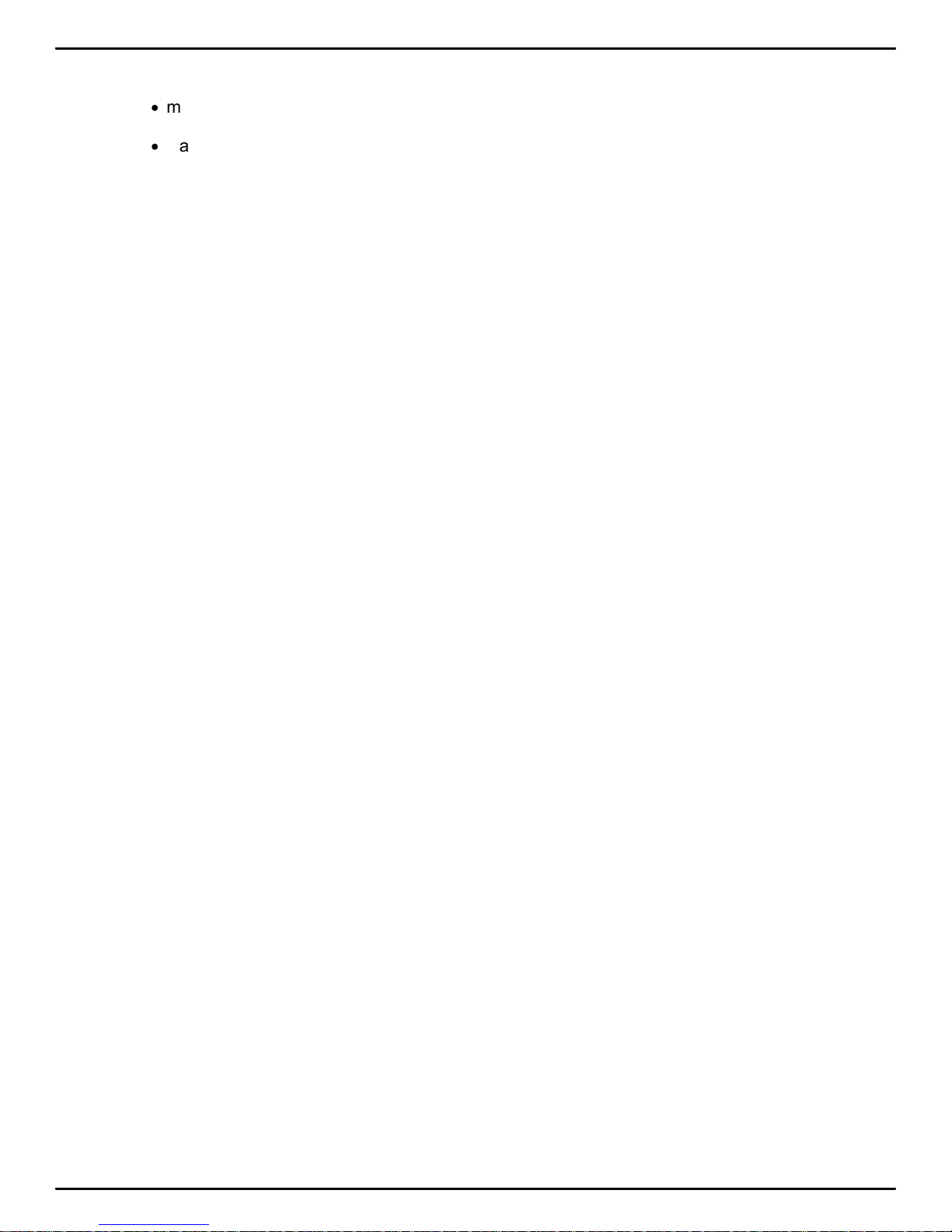
Luminex Captioner/Student User Guide
·
menu bar from which you select options or perform an action.
·
warning messages, such as “Low Battery”.
You can adjust the brightness and font size on the Tilting screen. Adjusting the brightness can
reduce battery usage. See the Tilting Screen Appearance section more information about
brightness and font size settings.
Chapter 3 Hardware Features
19
2018 Stenograph, L.L.C. All Rights Reserved.
19

Luminex Captioner/Student User Guide
Chapter 4, Writing on the Luminex Captioner/Student Edition, details all the Luminex
Captioner/Student Edition menu features including setting options, viewing and erasing memory,
accessing Test Mode and marking, scrolling and searching steno notes.
Stenograph recommends that you charge the battery in your Luminex Captioner/Student Edition
before using it for the first time. See Charging the Battery for information.
The Luminex Captioner/Student Edition offers the following features:
·
Steno outlines display on a seven inch color, non-glare Tilting screen.
·
View steno outlines in Vertical Note format.
·
Realtime ready through USB or virtual serial port.
·
Adjustable digital clock with month, date, and time.
Chapter 4 Writing on the Captioner/Student Edition
8
20
·
Adjustable beeper volume.
·
Set the Tilting screen brightness and font size.
·
Date and timestamp note files.
·
Search for the last StenoMark or steno string.
·
Scroll forward and backward in a file.
Accessing Luminex Captioner/Student Edition Features
When you turn the Luminex Captioner/Student Edition On, the Opening menu displays. The Opening
menu allows you to access the Memory, Setup Options, etc. The Opening menu is accessible when
no file is open.
Opening Menu
From the Opening menu, you can:
·
view and erase Memory.
·
view Luminex Captioner/Student Edition status information.
·
set the time.
·
adjust the Tilting screen display.
2018 Stenograph, L.L.C. All Rights Reserved.
20

Luminex Captioner/Student User Guide
·
access test mode.
·
set options including backlight, beeper volume, keyboard layout and options, prompt to end a job,
display strokes per minute and USB communication.
Chapter 4 Writing on the Captioner/Student Edition
Writing Menus
Once you begin writing on the steno keyboard, the first of two Writing menus replaces the Opening
menu.
The First Writing menu includes features that allow you to:
·
End - close the file.
·
Mark - insert electronic (StenoMark) marks in your steno notes.
·
Search - find the last Mark or specific steno strokes.
21
·
Scroll - move the highlight up and down in the steno notes.
·
More... - access the second Writing menu.
Touching More... on the First Writing menu displays the Second Writing menu.
The second Writing menu includes features that allow you to:
·
Keyboard - make adjustments to your steno keyboard.
·
Status - Luminex Captioner/Student Edition status information.
·
Display - adjust Tilting screen steno note font size and backlight level.
·
More... - access the First Writing menu.
Return to First Writing Menu
Continue writing or touching More on the second Writing menu returns you to the First Writing menu.
Return to Opening Menu
Touching End on the First Writing menu closes the current job and returns you to the Opening menu.
Writing Jobs
To begin writing:
1. Turn the Luminex Captioner/Student Edition On. Touch the first function sensor on the left.
2018 Stenograph, L.L.C. All Rights Reserved.
21
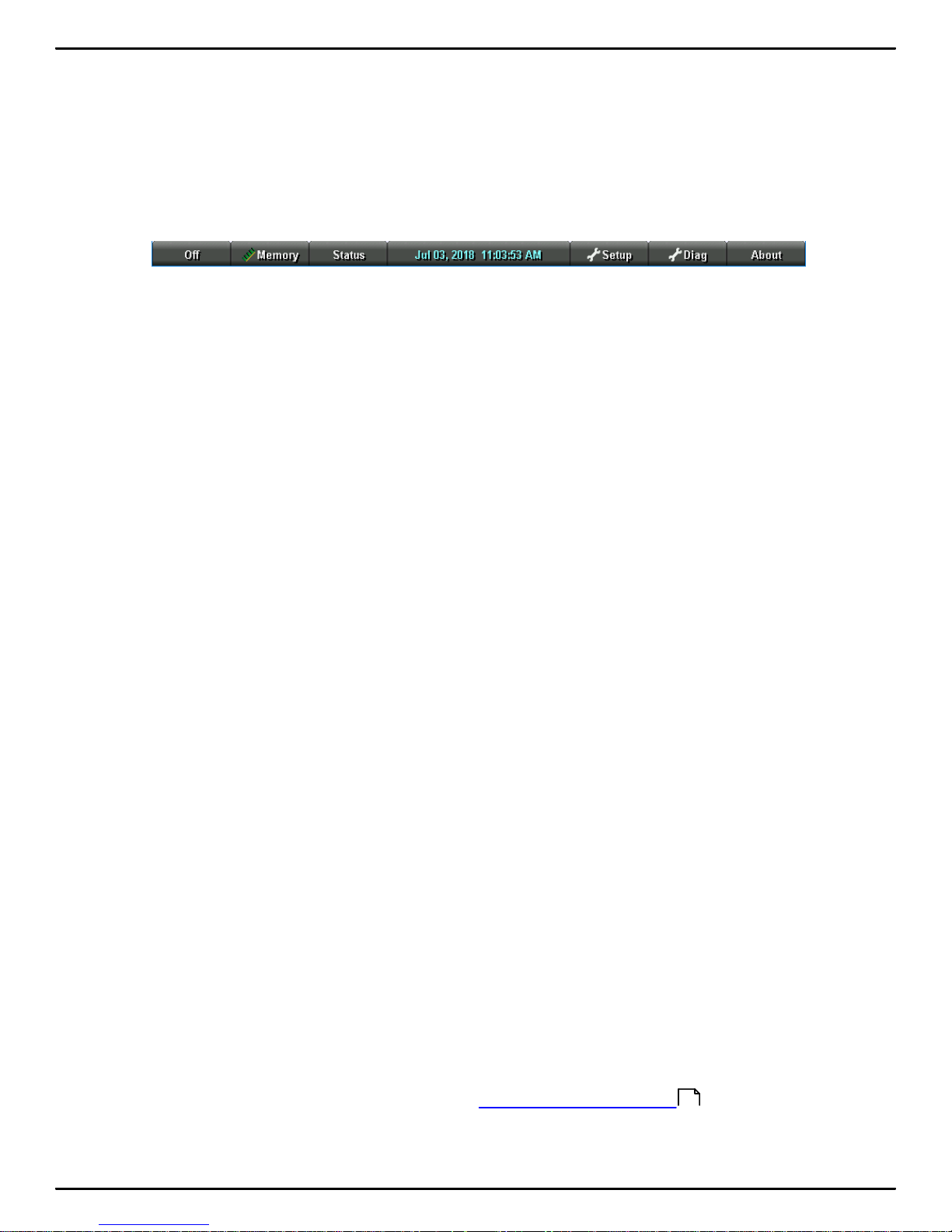
Luminex Captioner/Student User Guide
2. The Luminex Captioner/Student Edition logo displays briefly on the Tilting screen followed by the
title bar across the top of the screen and the Opening menu at the bottom.
3. The Title Bar shows the following information:
4. The menus allow you to perform functions select to display another menu or to set options.
The Opening menu is used to select options prior to writing.
5. When you write a steno stroke, the Luminex Captioner/Student Edition opens a new file and
replaces the Opening menu with the first of two writing menus.
6. To close the job when finished writing, touch End. The Luminex Captioner/Student Edition writes
the steno to Memory and closes the current file. If the option, Prompt to confirm ending job is
active, a confirmation prompt displays. Touch End to close the job or continue writing to cancel
the message.
The Luminex Captioner/Student Edition stores steno notes to Memory. The file naming convention
uses a year, month, date and time format.
For example: 20180815 - 142341 (August 15, 2018 at 2:23:41 p.m.). Job files are stored in folders
identified by year and month. For example, 201808 (August 2018). By default, the newest file is
listed first.
Chapter 4 Writing on the Captioner/Student Edition
22
7. To turn the Luminex Captioner/Student Edition Off, at the Opening menu touch the Off sensor until
you hear the beep.
Beeper Volume
The Luminex Captioner/Student Edition has a beeper to alert you to specific messages on the Tilting
screen, such as Low Battery.
To adjust the beeper volume:
1. From the Opening menu, touch Setup, Options.
2. Touch the Up/Down sensors as necessary to highlight the Beeper Volume option.
3. Touch the Change sensor to toggle the Beeper volume between Soft and Loud. The Luminex
Captioner/Student Edition emits a softer or louder tone indicating the volume level selected.
4. To display the Opening menu, touch OK, More, Quit.
Copy Log
In the rare instance your Luminex Captioner/Student Edition experiences an error or an exception, a
log file is created. Technical Support may ask you to send the information to Stenograph for analysis.
In order to retrieve the log files from the Luminex Captioner/Student Edition, you will need to use the
Stenograph Writer Utility - GetSupportInfo. See Stenograph Writer Utilities for more information.
42
2018 Stenograph, L.L.C. All Rights Reserved.
22

Luminex Captioner/Student User Guide
Chapter 4 Writing on the Captioner/Student Edition
Strokes Per Minute
The Display Set Strokes Per Minute (SPM) option allows the average number of strokes per minute to
display on the Title bar and Status screen. The Title bar shows the approximate number of strokes per
minute, SPM, while writing. The Status screen shows strokes per minute data for the most recent job.
While writing, the Status screen shows strokes per minute data for the current job.
1. From the Opening menu, touch Setup, Options.
23
2. Touch the Up/Down sensors as necessary to highlight the Display Strokes per minute (SPM)
option.
3. Touch the Change sensor to toggle the option between Yes and No. Yes is the default.
4. To display the Opening menu, touch OK, More, Quit.
Electronic Marks
Use the Mark function to electronically mark locations in your steno notes. The mark is commonly
known as a StenoMark. You can use the Search feature to locate the Marks in the file.
To mark your steno notes:
1. From the First Writing menu, touch either Mark sensor. The symbol, ! , displays on the right side
in the steno notes and an ( displays on the left side in the notes to indicate the insertion of an
electronic mark.
2. Continue writing.
Keyboard Layout
Keyboard Layout is designed for international use of the Luminex Captioner/Student Edition. Changes
to the Keyboard Layout should only be made when your steno keyboard layout uses a specific
language steno theory.
2018 Stenograph, L.L.C. All Rights Reserved.
23

Luminex Captioner/Student User Guide
Chapter 4 Writing on the Captioner/Student Edition
1. From the Opening menu, touch Setup, Options.
2. Touch the Up/Down sensors as necessary to highlight the Keyboard Layout option.
3. Touch the Change sensor to cycle through the available keyboard. USA is the default setting.
4. To display the Opening menu, press OK, More, Quit.
Keyboard Options
The majority of Luminex Captioner/Student Edition users successfully adjust their keyboard accuracy
using the depth of stroke and the tension control adjustment wheels. Occasionally, when a very short
depth of stroke is used or after adjusting the tension control and depth of stroke, you may continue to
experience stacking or splitting. The Keyboard options allow you to further customize the keystroke
interaction to your writing style. For more information about depth of stroke and keyboard tension, see
Keyboard Depth and Tension Control .
Keyboard Adjustments
16
24
1. Using Case CATalyst or the TrueView utility, review the TrueStroke data for recent jobs to help
diagnose keystroke issues. See TrueView for more information.
42
2. Make adjustments to the keyboard depth of stroke and tension control settings. See Keyboard
Depth and Tension Controls for details.
16
3. Turn on CNN or the equivalent and write against the broadcast for 20 - 30 minutes.
4. If you continue to experience keystroke issues, make further adjustments using the Keyboard
Options. From the Opening Menu, touch Setup, More, Keyboard.
5. Perform the adjustments according to the following priority list to ensure optimal keystroke
performance. Use the Up/Down sensors to highlight an option.
Keyboard Sensitivity - Adjusts the overall keyboard sensitivity. This may be particularly
necessary when your depth of stroke is very shallow. It is strongly recommended that you select
the first available setting and assess the change. Turn on CNN or the equivalent and write against
the broadcast for 20 - 30 minutes. The default setting is Balanced. Use the + and - sensors to
2018 Stenograph, L.L.C. All Rights Reserved.
24

Luminex Captioner/Student User Guide
either make the keyboard Less Sensitive (when keys are shadowing or dragging) or More
Sensitive (reduce missed or dropped keys).
Split/Stack Adjustment - When you experience splitting steno outlines or multiple steno outlines
becoming one, adjust the Split/Stack Adjustment setting. It is strongly recommended that you
select the first available setting and assess the change. Turn on CNN or the equivalent and write
against the broadcast for 20 - 30 minutes. The default setting is Balanced. Use the + and -
sensors to select Less Splitting (where one steno stroke becomes two) or Less Stacking
(where multiple steno strokes become one stroke).
Transition Time - Transition time is the number of milliseconds that pass between the release of
a key stroke and when the Luminex Captioner/Student Edition recognizes the next key stroke. This
can affect the stacking or splitting of strokes. If you experience stacking or splitting steno notes,
adjust the Split/Stack Adjustment option first. Set the Split/Stack Adjustment option to “Balanced”
before changing the Transition Time setting. It is strongly recommended that you select a small
increment and assess the change. Increase the transition time setting when split steno
outlines continue to show in your steno notes or Lower the transition time setting when stacked
steno outlines continue to show your steno notes. Turn on CNN or the equivalent and write against
the broadcast for 20 - 30 minutes.
Chapter 4 Writing on the Captioner/Student Edition
25
Return to Factory Default Settings - Returns all the keyboard options to the default factory
settings. Use the + or - sensor to select Yes.
6. To return to the Opening menu, touch OK, Quit.
Individual Key Adjustments
Adjust individual keys only when a dragged or dropped key continues to occur after adjusting the depth
of stroke, the keyboard tension and making appropriate changes to keyboard options. Carefully follow
all the steps in “Keyboard Adjustments” section before making adjustments to individual keys.
Complete the following steps:
1. Ensure the depth of stroke is customized to your writing style. See Keyboard Depth and Tension
Controls for details.
2. Access the Adjust Key option. Touch Setup, More, Keyboard, Adjust Keys.
3. The Keyboard Hardware Type screen displays.
16
2018 Stenograph, L.L.C. All Rights Reserved.
25

Luminex Captioner/Student User Guide
Keyboard at rest with the deepest depth of stroke setting.
The line of white bars at the top of the screen represents the bottom of the keyboard. The vertical
position of the line varies depending on the depth of stroke setting. For example, a deeper depth of
stroke places the line closer to the top of the screen. A shorter depth of stroke places the line
closer to the bottom of the screen. Each individual bar indicates the point the key must reach or
move slightly past in order to register as a stroke. The number below each key is the current
setting. Zero is the factory default.
Chapter 4 Writing on the Captioner/Student Edition
26
4. Press and release the steno key you want to adjust. When you press a key you will notice a blue
bar expanding up and that blue bar must go past the white line before you release the key. The
gray vertical bar highlights the key selected for adjustment. For example, let's say you want to
adjust the sensitivity of the letter -L. You press the letter -L on your steno keyboard until the blue
line extends beyond the white line and then you release the key. You see the gray bar as shone
below.
5. Perform one of the following adjustments:
2018 Stenograph, L.L.C. All Rights Reserved.
26

Luminex Captioner/Student User Guide
·
More - Increase the key sensitivity when the key is not showing in the steno notes and you want
it to register. Increase the sensitivity using increments of 5. For example, let's say you made the
-T more sensitive using an increment of 5, then 5 displays before the T. It is strongly
recommended that you make the first incremental setting and assess the change. Turn on CNN
or the equivalent and write against the broadcast for 20 - 30 minutes.
·
Less - Decrease the key sensitivity when the key is showing in the steno notes and is not
wanted. Decrease the sensitivity using increments of 10. For example, if you made the -B less
sensitive using an increment of 10, then -10 displays in red below the B. It is strongly
recommended that you make the first incremental setting and assess the change. Turn on CNN
or the equivalent and write against the broadcast for 20 - 30 minutes.
·
Reset - Return all the key settings to the factory default.
6. When finished, touch Done.
Chapter 4 Writing on the Captioner/Student Edition
27
Memory
The Luminex Captioner/Student Edition uses Memory to store steno notes and timestamp files. Steno
note files stored in Memory remain even when you turn the Luminex Captioner/Student Edition Off.
There is 12,000 strokes of Memory on the Luminex Captioner/Student Edition or approximately 50
pages. If the Memory becomes full while writing realtime, the realtime display on the Luminex
Captioner/Student Edition stops scrolling; however, the Luminex Captioner/Student Edition continues
to send steno notes to the CAT system.
View Memory Files
The Memory screen displays the list of files in a year, month, date and time format: 20090716 142341 (July 16, 2009 2:23:41 p.m.). By default, the newest file is listed first. The file size and the
estimated number of transcript pages shows for each file. Timestamp files are part of the steno note
file but not visible in the list.
To view Memory files:
1. From the Opening menu, touch Memory.
2. Steno note files display with the newest folder first. Use Date Sort to toggle files between
ascending and descending order.
3. Touch the Up/Down sensors to move to the desired folder and touch Folder.
4. A list of files contained in the folder displays with the newest folder first. Use the Up/Down sensor
and Date Sort to view the files.
5. To return to the first Memory screen, touch Back.
2018 Stenograph, L.L.C. All Rights Reserved.
27

Luminex Captioner/Student User Guide
6. To return to the Opening menu touch Quit.
Chapter 4 Writing on the Captioner/Student Edition
Read Steno Notes from Memory
You can read steno notes from Memory into your CAT software via USB cable or USB virtual serial
port connection. The Memory screen displays the list of files in a year, month, date and time format:
20090716 - 142341 (July 16, 2009 2:23:41 p.m.). By default, the newest file is listed first. The file size
and the estimated number of transcript pages shows for each file. Timestamp files are part of the
steno note file but not visible in the list.
USB Cable Connection
To use a USB cable for reading steno notes, you must be using USB compatible software, such as
Case CATalyst V4.096 and higher; have CAT software that supports the reading of steno notes from a
Stentura; and have installed the Luminex Captioner/Student Edition USB driver on your computer. See
the section on installing the USB drivers for instructions on loading the driver.
To read steno notes via USB cable:
1. Ensure your Luminex Captioner/Student Edition and computer are turned On and are fully booted.
4
28
2. Each end of the USB cable has a different connection plug. Insert the appropriate end of the micro
USB cable into the USB port on the back of the Luminex Captioner/Student Edition and the other
end into a USB port on the computer.
3. Start your CAT software and open your Read program. Refer to your CAT software manual for
instructions on reading steno notes.
4. Verify the appropriate Read options are selected. In Case CATalyst, do one of the following:
Case CATalyst V19.05 and higher
Use the following Read options:
Device: Student
Method: USB
Drive: Memory
Case CATalyst V11 through V19.04
Use the following Read options:
Device: Luminex Captioner/Student Edition
Method: USB
Drive: Memory
Case CATalyst V7 - V10
2018 Stenograph, L.L.C. All Rights Reserved.
28

Luminex Captioner/Student User Guide
Chapter 4 Writing on the Captioner/Student Edition
Use the following Read options:
Device: élan
Method: USB
Drive: RAM (Cybra Only)
5. After successfully reading your steno notes, you may want to clear the notes from the Luminex
Captioner/Student Edition memory. See the Erase Memory Files topic for more information.
30
USB Virtual Serial Port Connection
To use a USB virtual serial port to read steno notes, you must have the Luminex Captioner/Student
Edition virtual serial port driver on your computer which installs when you install the USB driver. The
virtual serial port uses Stentura protocol. See the section on installing the USB drivers for instructions
on loading the driver.
29
To read notes via USB virtual serial port cable:
1. Ensure your Luminex Captioner/Student Edition and computer are turned On and are fully booted.
2. Each end of the USB cable has a different connection plug. Insert the appropriate end of the micro
USB cable into the USB port on the back of the Luminex Captioner/Student Edition and the other
end into a USB port on the computer.
3. Turn your computer On and start your Read program. This is a virtual serial port communication
via the USB cable. It is necessary to ensure you designate the appropriate COM port. It also may
be necessary to select Stentura as the writing device. Refer to your CAT software manual for
instructions on reading steno notes.
4. After successfully reading your steno notes, you may want to clear the notes from the Luminex
Captioner/Student Edition memory. See the Erase Memory Files section in this chapter for
30
more information.
Memory Full
Once the Luminex Captioner/Student Edition's memory is full (12,000) strokes, the steno outlines
continue to be sent to the captioning/student CAT software but are no longer sent to the writing
machine's memory. The following message displays:
The title bar displays:
2018 Stenograph, L.L.C. All Rights Reserved.
29

Luminex Captioner/Student User Guide
Chapter 4 Writing on the Captioner/Student Edition
Erase Memory Files
You can erase the memory at any time. When the memory reaches capacity, a message displays. No
further steno strokes are recorded to memory, however, you can continue to write realtime. It is
important to clear the memory if you are using software that translates steno notes from memory.
To erase Memory files:
1. From the Opening menu, touch Memory, Erase All.
2. The Luminex Captioner/Student Edition prompts you with a confirmation message to delete all the
files in Memory.
3. Do one of the following:
·
Touch Yes to erase all the files. When the Luminex Captioner/Student Edition completes
erasing the Memory files, touch OK to return to the Opening menu.
30
·
To keep the current files and not erase the Memory, touch No. To return to the Opening menu,
touch Quit.
Options
Options allow you to change the Keyboard Layout, switch the USB communication between Standard
and élan Mira emulation®, adjust the Beeper Volume and select a prompt when ending a job.
To access Options:
1. From the Opening Menu, touch Setup, Options.
2018 Stenograph, L.L.C. All Rights Reserved.
30

Luminex Captioner/Student User Guide
2. For details about each option, see the appropriate topic in this chapter:
·
“Language"
·
"Keyboard Layout"
·
"USB Communication"
·
"Beeper Volume”
·
“Prompt to confirm ending job"
·
"Display Strokes Per Minute (SPM)”
Chapter 4 Writing on the Captioner/Student Edition
Prompt to End a Job Option
The Luminex Captioner/Student Edition, by default, prompts you with a confirmation message each
time you touch the End button to close a job.
31
When the message displays, you can continue to close the job by touching the End sensor on the
right side. Pressing Cancel or continuing to write cancels the message and the job remains open.
To set the end job confirmation prompt:
1. From the Opening menu, touch Setup, Options.
2. Touch the Up/Down sensors as necessary to highlight the Prompt to end job option.
3. Touch the Change sensor to toggle the option between Yes and No. Yes is the default setting.
4. To display the Opening menu, touch OK, More, Quit.
Routine Care
Although little maintenance is required for your Luminex, covering it when not in use is suggested.
Daily/Monthly
·
Cover the Luminex when it is not in use.
·
Clean the tilting screen (when needed).
Always protect the tilting screen of your Luminex by removing all grit before cleaning. To remove
grit, use a soft brush to light brush the grit away before using the cleaner and micro-fiber cloth.
1. Turn the Luminex Off. It is easier to see the areas that are dirty when the screen is dark.
2. Very gently wipe the screen using the cleaning cloth that came with your Luminex or a
microfiber cloth available in computer, camera and eyeglass stores. Do not use materials
such as paper towels, tissue paper or your shirt sleeve. These non-ultra soft materials can
2018 Stenograph, L.L.C. All Rights Reserved.
31

Luminex Captioner/Student User Guide
easily scratch the screen. Do not press hard on the screen. Pushing directly on the Tilting
screen can cause pixels to burn out.
3. If the cloth does not completely remove the dirty areas, dampen the cloth with the opticalquality spray cleaner that came with your Luminex or a cleaner designed for flat screen
monitors or eyeglasses, and very gently wipe the screen. Do not spray the display screen
directly. Liquid can run along the inside the edge of the screen and cause damage. Never use
cleaning products that contain ammonia, ethyl alcohol, acetone, toluene, ethyl acid, or methyl
chloride. These chemicals can react with the materials in the display screen and cause
damage.
• Clean the shell (when needed).
Always protect the shell of your Luminex by removing all grit before cleaning. To remove grit, use
a soft brush to lightly brush the grit away before using the cleaner and soft cloth.
1. Use mild soap and water or multipurpose cleaner using a soft cloth.
2. Apply sparingly and avoid contact with the tilting screen and the cleaner.
Chapter 4 Writing on the Captioner/Student Edition
32
3. If using a spray bottle, spray the mild soap and water on a soft cloth and wipe the body of the
writer. Never use cleaning products that contain ammonia, ethyl alcohol, acetone (fingernail
polish remover), toluene, ethyl acid, or methyl chloride.
• Clean the keyboard with any good clear furniture polish.
Two to three years
• Have your writer cleaned, lubricated and a routine inspection by a trained service technician
every two to three years depending on your machine’s usage.
Scroll
Using the Scroll function, you can review testimony by moving up or down the Tilting screen one line
at a time. When you resume writing, the Luminex Captioner/Student Edition returns to the current spot
in the testimony.
1. From the First Writing menu, touch Scroll.
2. Use any of the following menu options:
·
Up - move to a previous line.
·
Down - move to the following line.
3. To exit the Scroll menu, continue writing or touch Quit.
2018 Stenograph, L.L.C. All Rights Reserved.
32

Luminex Captioner/Student User Guide
Chapter 4 Writing on the Captioner/Student Edition
Search
The Luminex Captioner/Student Edition allows you to search through the steno notes in the active
realtime file. When you select to search for an item, the Luminex Captioner/Student Edition highlights
the located item on the screen. You can search for the last electronic Mark or specific steno strokes.
Search for Last Mark
An electronic Mark (commonly referred to as StenoMark) displays as an exclamation mark (!) on the
left and an open parenthesis, ( , on the right of the Tilting screen.
1. From the First Writing menu, touch Search, Last Mark.
If the Mark is not found or you reach the beginning of the file, the search stops with the cursor
positioned at the beginning of the file.
2. Use any of the following menu options:
·
Previous - search backward in the file for the previous electronic Mark.
·
Up - scroll backward in the file.
33
·
Down - scroll forward in the file.
3. Continue writing or touch Quit. The First Writing menu and your current writing position display.
Search for Steno Strokes
1. From the First Writing menu, touch Search, Steno. The Enter Steno To Search For field displays.
2. Write the steno strokes for which you want to search. If you make a mistake, touch Clear and
then write the new strokes.
3. Touch OK. The Luminex Captioner/Student Edition highlights the steno outlines. If the steno
outlines are not found or you reach the beginning of the file, the search stops with the cursor
positioned at the top of the file.
4. Use any of the following menu options:
·
Previous - search backward in the file for the previous occurrence of the steno outlines.
·
Up - scroll backward in the file.
·
Down - scroll forward in the file.
5. Continue writing or touch Quit. The First Writing menu and your current writing position displays.
Serial Protocol
The Serial Protocol option is a fixed option that displays the Luminex Captioner/Student Edition
communication protocol when using the Virtual Serial Port driver provided by Stenograph. The Virtual
Serial Port is automatically installed when you install the Luminex Captioner/Student Edition USB
2018 Stenograph, L.L.C. All Rights Reserved.
33

Luminex Captioner/Student User Guide
driver. Select Stentura as the writer in your CAT system if you are using the serial protocol with a CAT
system not compatible with the Luminex Captioner/Student Edition USB protocol.
Chapter 4 Writing on the Captioner/Student Edition
Status
Status displays information about the Luminex Captioner/Student Edition. The Status screen
indicates:
·
Software version.
·
When a job is opened, the name of the job.
·
The approximate number of strokes per minute.
·
The total number of strokes to date for all jobs taken.
·
Keyboard type and Serial Protocol.
·
The amount of space remaining in Memory.
34
·
Whether or not the AC adapter/charger is charging.
·
Main Battery status. See Battery for more information.
Check Status Information
To check status information:
Before Writing
From the Opening menu, touch Status.
To return to the Opening touch OK.
While Writing Realtime
From the Writing menu, touch More, Status.
To return to the Writing menu, continue writing or touch OK, More.
Steno Test
8
The Steno Test feature puts the Luminex Captioner/Student Edition in writing mode and simulates
steno strokes for diagnostic purposes. This feature is generally used at the request of a Stenograph
Technical Support Representative to test the Read and Writing features of the Luminex
Captioner/Student Edition.
To activate Steno Test:
2018 Stenograph, L.L.C. All Rights Reserved.
34

Luminex Captioner/Student User Guide
1. From the Opening menu, touch Diag, Steno Test.
The Luminex Captioner/Student Edition automatically writes one steno character at a time starting
with the initial S to the final Z and continues that pattern until stopped.
2. Writing any steno stroke exits the Steno Test mode but keeps the file open. To close the file, touch
End. If the option, Prompt to confirm ending job is active, a confirmation prompt displays. Touch
End to close the job.
Chapter 4 Writing on the Captioner/Student Edition
Test Mode
Test mode allows you to write to the realtime screen without writing to memory. The Luminex
Captioner/Student Edition must be connected to the computer for realtime writing. A testing facility
may request this mode when you take a certification test or if you were providing captioning services
in a secure location and you were not allowed to leave the area with steno files on your writer.
To turn Test Mode On or Off:
1. Connect the Luminex Captioner/Student Edition to your computer for realtime writing. For more
information, see Connect for Realtime Writing .
13
35
2. From the Opening Menu, touch Setup, Test Mode.
3. Do one of the following:
·
On - make Test Mode active. The Status and Menu bars display in red to indicate that the
Luminex Captioner/Student Edition is in Test mode. The Luminex Captioner/Student Edition
remains in Test Mode until you turn the feature Off or turn the Luminex Captioner/Student Edition
Off.
·
Off - stops Test Mode.
4. To display the Opening menu, touch OK, More, Quit.
2018 Stenograph, L.L.C. All Rights Reserved.
35
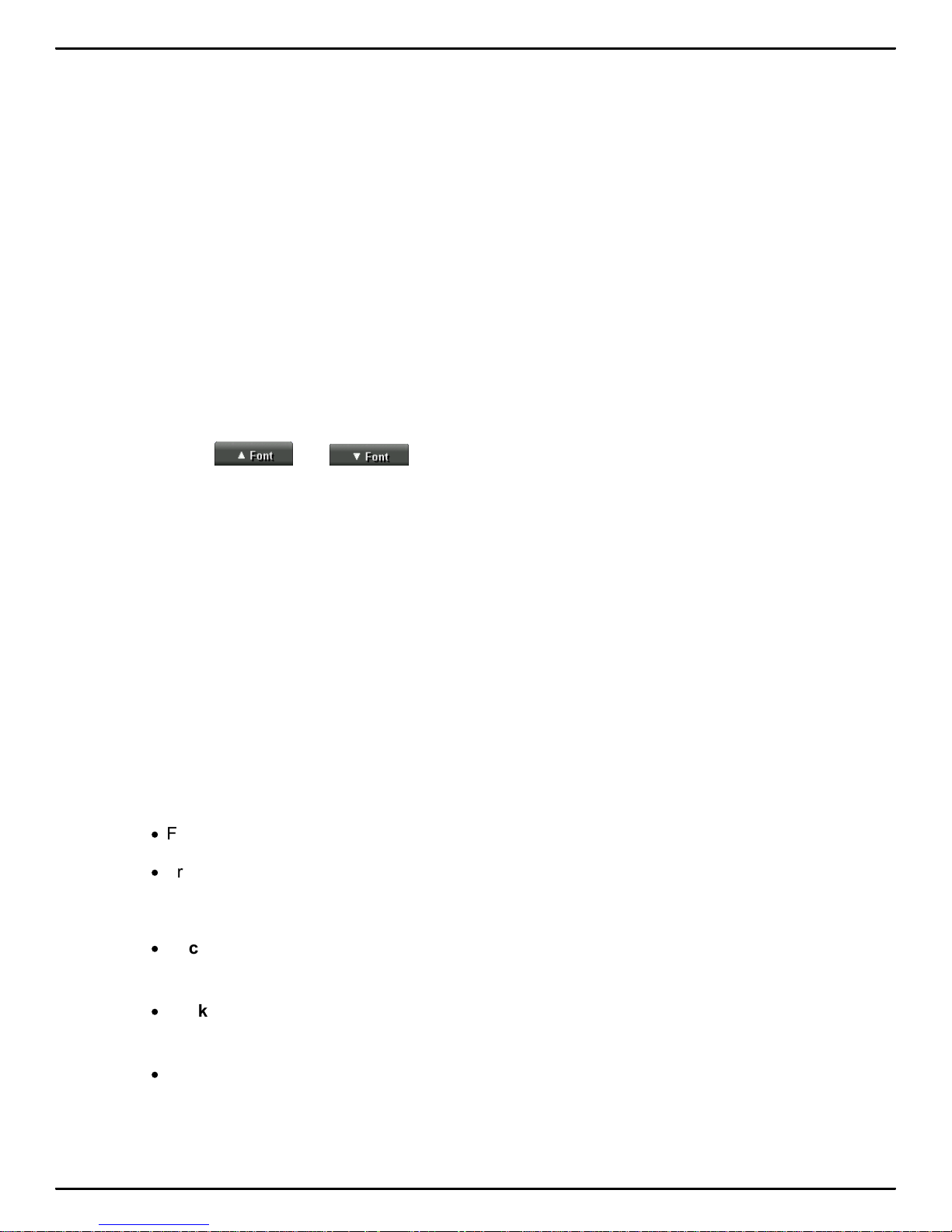
Luminex Captioner/Student User Guide
Chapter 4 Writing on the Captioner/Student Edition
Tilting Screen Appearance
You can adjust the font size and backlight level on the Tilting screen. The font size is only adjustable
before beginning realtime. The brightness level is adjustable before or during realtime.
Set the Tilting Screen Font Size
The Luminex Captioner/Student Edition can display steno outlines in five different font sizes. Using a
smaller font allows you to display more steno strokes on the Tilting screen and using a larger font
allows for easier viewing. The default font size setting is #3.
To change the Tilting screen font size:
1. From the Opening menu, touch Setup, Display.
2. On the Display menu, touch Font.
3. Use the and sensors to move the cursor to the font size you desire.
36
4. When finished with your selection, touch OK. The Display menu displays. The selected font size
remains until changed.
5. To return to the Opening Menu touch Quit, More, Quit.
Set the Tilting Screen Backlight Level
Adjust the brightness of the Backlight on the Tilting screen to accommodate your viewing preference.
Decreasing the brightness reduces the amount of the power required to display the screen which can
reduce battery consumption. Optionally, setting the Backlight to automatically dim after a period of
inactivity also reduces battery consumption. Dimming options allow you to customize automatic
dimming when selected.
To customize the Tilting screen Backlight levels:
1. Do one of the following:
·
From the Opening menu, touch Setup, Display, Backlight.
·
From the First Writing menu, touch More, Setup, Display, Backlight.
2. Touch the Up/Down sensors to highlight an option. Use the + and - sensors to make changes.
·
Backlight Bright Level - increase or decrease the Backlight level. The brightness is based on
a percentage. 100% is the default. The screen reflects your selection.
·
Backlight Dim Level - set the Backlight dimming level when the Auto Dim After option is active.
The brightness level is based on a percentage. The screen reflects your selection.
·
Auto Dim After - select the period of inactivity that must pass on the Luminex Captioner/Student
Edition before Backlight dimming occurs. Choose a number between 1-90 seconds or Never.
2018 Stenograph, L.L.C. All Rights Reserved.
36

Luminex Captioner/Student User Guide
·
Auto Bright When - select the action that must be taken to resume regular Backlight brightness
after dimming. Choose Press Steno or Function Key if you want the backlight to return to the
set brightness whether you write a steno stroke or use a touch sensor. Select Press Function
Key if you want the backlight to return to the set brightness only when you use a touch sensor.
3. When finished with your selections, touch OK. The Display menu displays.
4. Do one of the following:
• If no job is open on the writer, return to the Opening Menu by touching OK, More, Quit.
• During a job, simply continue writing. The First Writing menu displays.
Chapter 4 Writing on the Captioner/Student Edition
Time and Date
The Time function allows you to change the time and date on your Luminex Captioner/Student Edition.
It is important to maintain date and time accuracy in the event you need to locate a file in Memory.
37
1. From the Opening menu, touch Setup, Time. The current Time and Date setting screen displays.
2. Touch the Next sensor to select the unit of time or date you want to change.
·
Month
·
Day
·
Year
·
Hour
·
Minutes
·
AM/PM
3. Do one of the following:
·
To increase the unit of time or date, touch +.
·
To decrease the unit of time or date, touch -.
4. Repeat the previous steps for each unit of time or date you want to change.
2018 Stenograph, L.L.C. All Rights Reserved.
37

Luminex Captioner/Student User Guide
5. To apply your selection, touch Accept.
6. To display the Opening menu, touch Quit, More, Quit.
Chapter 4 Writing on the Captioner/Student Edition
USB Communication Option
The Luminex Captioner/Student Edition uses the same realtime USB protocol as the élan Mira®;
however, some CAT systems look specifically for the writer model instead of the USB protocol. The
USB Communication option allows you to switch the USB protocol from Standard to emulate the élan
Mira, enabling you to connect your CAT system (which looks for a writer model specific information) to
the Luminex Captioner/Student Edition via USB cable for realtime communication.
The USB Communication option only affects realtime communication via USB. Virtual USB serial port
communication is not available.
To change the USB Communications option:
1. From the Opening Menu, touch Setup, Options.
38
2. Use the Up/Down sensors to highlight the USB Communication (Writer will Reset if Changes):
option.
3. Touch Change to switch to Mira Emulation or Standard. Standard is the default selection.
The message, Changing the USB Communications option requires the writer to Reset. To change
the option and reset the writer, press Accept or press Cancel. displays. Do one of the following:
·
Touch Accept to change the USB Communication option and reset the Luminex
Captioner/Student Edition. The writer changes the protocol and resets. The Opening menu
displays. The setting is retained until changed.
·
Touch Cancel to retain the current USB Communication option and remain at the Options
screen. To return to the Opening menu, touch OK, More, Quit.
2018 Stenograph, L.L.C. All Rights Reserved.
38

Luminex Captioner/Student User Guide
Chapter 5 Troubleshooting
Chapter 5, Troubleshooting, suggests possible solutions to some common situations encountered
when using the Luminex Captioner/Student Edition. Most users can remedy the following situations
themselves. For more troubleshooting information, check Stenograph's web site,
www.stenograph.com. If a problem persists, call Stenograph Technical Support at 1.800.323.4247 or
1.630.532.5100.
Reset - Luminex Captioner/Student Edition Appears Unresponsive
If the Luminex Captioner/Student Edition appears to be unresponsive, press the Reset button on
the back of the Luminex Captioner/Student Edition. If you have an open file at the time you press
the Reset button, the current file closes. The Luminex Captioner/Student Edition reboots and a
recovery complete message displays. Press OK and continue writing. A new file opens.
USB - Cannot Update Software
To load a Luminex Captioner/Student Edition software update, you must first install the Luminex
Captioner/Student Edition USB driver on your computer. The Luminex Captioner/Student Edition
USB drivers are available for download from the Stenograph website. To load the Luminex
Captioner/Student Edition USB driver, see install USB drivers for instructions.
4
39
USB - Realtime Connection Appears Unresponsive
If you leave the USB realtime connection active when you take a break, the realtime screen on the
CAT system may not display the new steno strokes when you resume writing. This is a function of
the USB port power management settings when it remains idle for a period of time.
Power management settings determine if the USB ports turn off when not in use for a specified
amount of time. Check the Power management settings for your computer USB Root Hubs to
ensure the USB port does not turn off when idle.
When using the virtual serial port communication via a USB cable, ensure the power management
settings to the USB port does not turn off when idle. Virtual serial port communications via USB
cable, however, does not allow you to disconnect and reconnect the USB cable and maintain the
realtime connection.
To modify the USB power management settings, please consult your Windows documentation
about Windows Device Manager for your operating system. For additional information, check
Stenograph’s Solution Center.
USB - Unknown Device Message on Computer
1. Make sure the USB driver is loaded on the computer. See install USB drivers more
4
information.
2. Make sure the Luminex Captioner/Student Edition is turned On before attaching the USB
cable to the Luminex Captioner/Student Edition and the computer.
2018 Stenograph, L.L.C. All Rights Reserved.
39

Luminex Captioner/Student User Guide
Appendix A Updating Captioner/Student Software
Appendix A, Updating Luminex Captioner/Student Edition Software, explains how to download
available updates for your Luminex Captioner/Student Edition from the Stenograph web site. You must
have an active Internet connection and know your customer number and Luminex Captioner/Student
Edition serial number in order to perform the update. The Luminex Captioner/Student Edition serial
number is located on the bottom of the writing machine?
Once you download the software update onto your computer, you load it onto your Luminex
Captioner/Student Edition via a USB cable. To load the Luminex Captioner/Student Edition software
update via USB cable, you must first install the Luminex Captioner/Student Edition USB driver on
4
your computer.
To update your Luminex Captioner/Student Edition software:
1. Download the update to your computer. Connect to the Stenograph web site,
www.stenograph.com , and navigate to Support/ Downloads.
40
2. Select Luminex.
40
3. Right click on the selected update file to download and choose Save Target as. The Save As
dialog box displays.
4. The File name field displays the name of the selected file to download. Do not alter this name.
5. Select a location on your computer where you want to place the download file and select Save.
Stenograph recommends saving the file to your Desktop.
6. The File Download dialog box displays until the download completes copying files to your
computer.
7. When the download is complete, the file displays on your Desktop, if the Desktop was selected for
the download location.
8. Load the update onto your Luminex Captioner/Student Edition. Ensure your Luminex
Captioner/Student Edition and computer are turned On.
9. Each end of the USB cable has a different connection plug. Connect the appropriate end of the
micro USB cable to the USB port on the back of the Luminex Captioner/Student Edition and the
other end to a USB port on the computer.
10. On your computer, navigate to the location on your computer where you downloaded the Luminex
update file.
11. Double click on the Luminex update file. The Luminex Update dialog box displays.
12. Click Go!. The screen briefly displays a message indicating it is sending the updated software
build. The Luminex Captioner/Student Edition beeps twice and then displays the message:
Programming Flash.
2018 Stenograph, L.L.C. All Rights Reserved.
40

Luminex Captioner/Student User Guide
13. When the update is complete the Luminex Captioner/Student Edition reboots and displays the
Opening menu. Your computer displays the message: Successfully Updated the Luminex. Click
OK to Exit.
14. Click OK and in the Luminex Captioner/Student Edition Update dialog box on your computer, click
Quit. You can delete the update file.
Appendix A Updating Captioner/Student Software
41
2018 Stenograph, L.L.C. All Rights Reserved.
41

Luminex Captioner/Student User Guide
Appendix B, Luminex Captioner/Student Edition Utilities, provides instruction on how to:
·
personalize the splash screen with a photograph.
·
retrieve log file if necessary.
·
use TrueView to view TrueStroke™ data generated by the Luminex Captioner/Student Edition.
Locate the Let Us Help You Get Started insert that came with your Luminex Captioner/Student
Edition. You can easily download the Luminex Captioner/Student Edition utilities to personalize your
Luminex Captioner/Student Edition, retrieve log files if necessary and view TrueStroke data by going to
stenograph.com/utilitycd. Using the previous link will automatically being the downloading the utilities
file to your Download folder.
1. If you clicked the above link, the file may have already begun downloading to your computer. If you
are prompted with the following message, do one of the following:
Appendix B Captioner/Student Edition Utilities
42
·
To run the Writer Utility Setup, select Run. The Stenograph Utility Setup screen displays, follow
the prompts to install the utility.
·
To Save the setup file to your hard disk, select Save. Once the writer utility setup.exe is
downloaded, do one of the following to install the setup. Once the download is complete, do one
of the following:
·
To install the Writer Utility Setup, select Run.
·
To open the folder, select Open folder.
·
To look at your recent downloads, select View downloads.
Windows 7
When copying or running a Luminex Captioner/Student Edition Utility, the User Account Control
message box may display. The User Account Control (UAC) is a security feature prompting you for
permission to run the displayed program name or service being accessed. To use the Luminex
Captioner/Student Edition utilities, you must choose Continue in the UAC message box. The User
Account Control is an important feature of Windows 7. Stenograph does not recommend disabling it.
Stenograph Writer Utility Programs
Once you download and install the Stenograph Writer Utility setup and run it, the following screen
displays:
2018 Stenograph, L.L.C. All Rights Reserved.
42

Luminex Captioner/Student User Guide
Do any of the following:
·
Install USB Drivers - if you have not already installed the Luminex Captioner/Student Edition
USB drivers, connect your Luminex Captioner/Student Edition to your computer via the USB
cable and then click the Install USB Drivers button to automatically install the Luminex
Captioner/Student Edition USB drivers on your computer.
Appendix B Captioner/Student Edition Utilities
43
·
Writer Utilities, Splash Loader and more option gives you access to the Splash Loader utility
that allows you to customize your Luminex Captioner/Student Edition start-up screen. Select the
SplashLoader.exe in the Utilities and Splash Photos folder. For more information, see the
SplashLoader.pdf located in the same folder. You can load your own photograph or use one of
the supplied photos located in the Splash Photos folder.
·
The TrueView® utility is also available in the TrueView folder located in the Utilities and Splash
Photos folder. TrueView is a Luminex Captioner/Student Edition utility program that allows you to
analyze your steno strokes by viewing the TrueStroke data (Steno X-ray2) generated by the
Luminex Captioner/Student Edition. TrueStroke data is gathered while writing realtime
connected via the USB cable to Case CATalyst V13 or higher. TrueStroke Data contains
information about timing, the direction of travel and the velocity for each steno key in each steno
outline. This allows you to examine a steno outline to determine the cause for a stroke to register
as it did, providing instant feedback on your writing style. For example, you may want to examine
split, stacked, dragged or dropped strokes. The TrueView Utility permits viewing of the Luminex
Captioner/Student Edition TrueStroke data when you are not using Case CATalyst or are using
another CAT system. The TrueView.exe along with important TrueView instructions are located
in the TrueView folder.
·
GetSupportInfo is a utility that you may never use but may be necessary if the rare event that
your writing experiences a error. The GetSupportInfo utility transfers log error information from
the Luminex Captioner/Student Edition to your computer. Technical Support may request this
information for analysis. The GetSupportInfo program (GetSupportInfo.exe) along with the
instructions (GetSupportInfo.pdf) are located in the Writer Utilities, Splash Loader and more
option and then the Utilities and Splash Photos folder.
To retrieve the support information:
2018 Stenograph, L.L.C. All Rights Reserved.
43

Luminex Captioner/Student User Guide
1. Turn your Luminex Captioner/Student Edition On. At the Opening menu, touch Memory.
2. Use the Down sensor to highlight the Support Info Files folder and then touch Folder.
3. Use the Down/Up sensors to highlight the current folder. Folders are named year followed
by month (2018/08 indicates August of 2018).
4. Turn your computer On. Ensure that it is fully booted.
5. Connect the appropriate end of the USB cable to the USB port on the Luminex
Captioner/Student Edition and the other end to a USB port on your computer.
6. Navigate to the location where you installed the Stenograph Utility files. At the Stenograph
Writer Utility dialog box, click the Writer Utilities, Splash Loader and more option, double
click the Utilities and Splash Photos folder and then double click the GetSupportInfo.exe.
The GetSupportInfo dialog box displays.
7. You need to specific a location for the log files to be copied to your computer. In the
GetSupportInfo dialog box, either click the Browse button to navigate to a location to save
the log files or type a location. To copy the files from your Luminex Captioner/Student
Edition to the computer, click Read.
Appendix B Captioner/Student Edition Utilities
44
8. When the files have been copied, the Reading Support Info Files Complete dialog box
displays. Click OK and follow the instructions you received from the Stenograph Technical
Support Representative.
2018 Stenograph, L.L.C. All Rights Reserved.
44
