Page 1
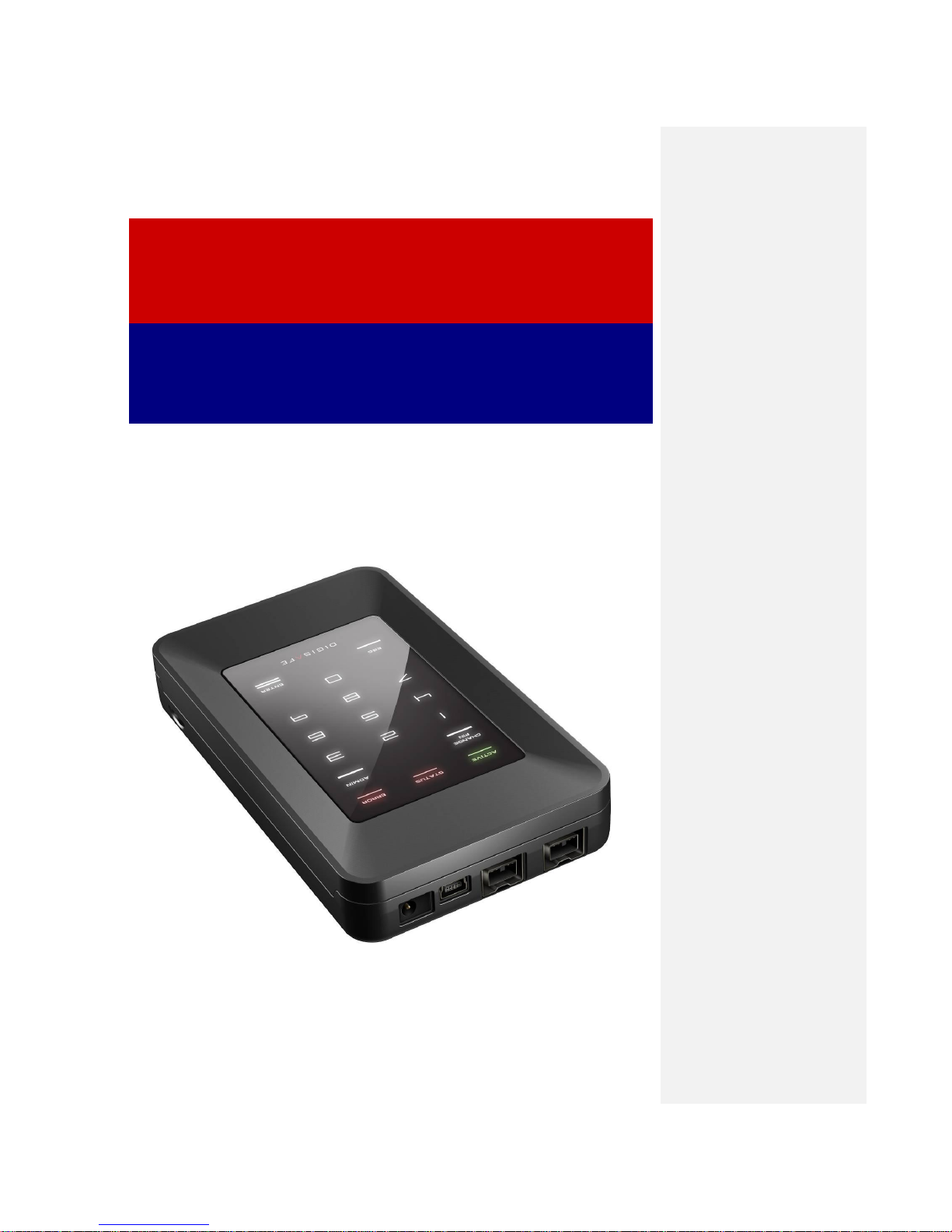
USER MANUAL
DISKCRYPT MOBILE
DCM300
Page 2
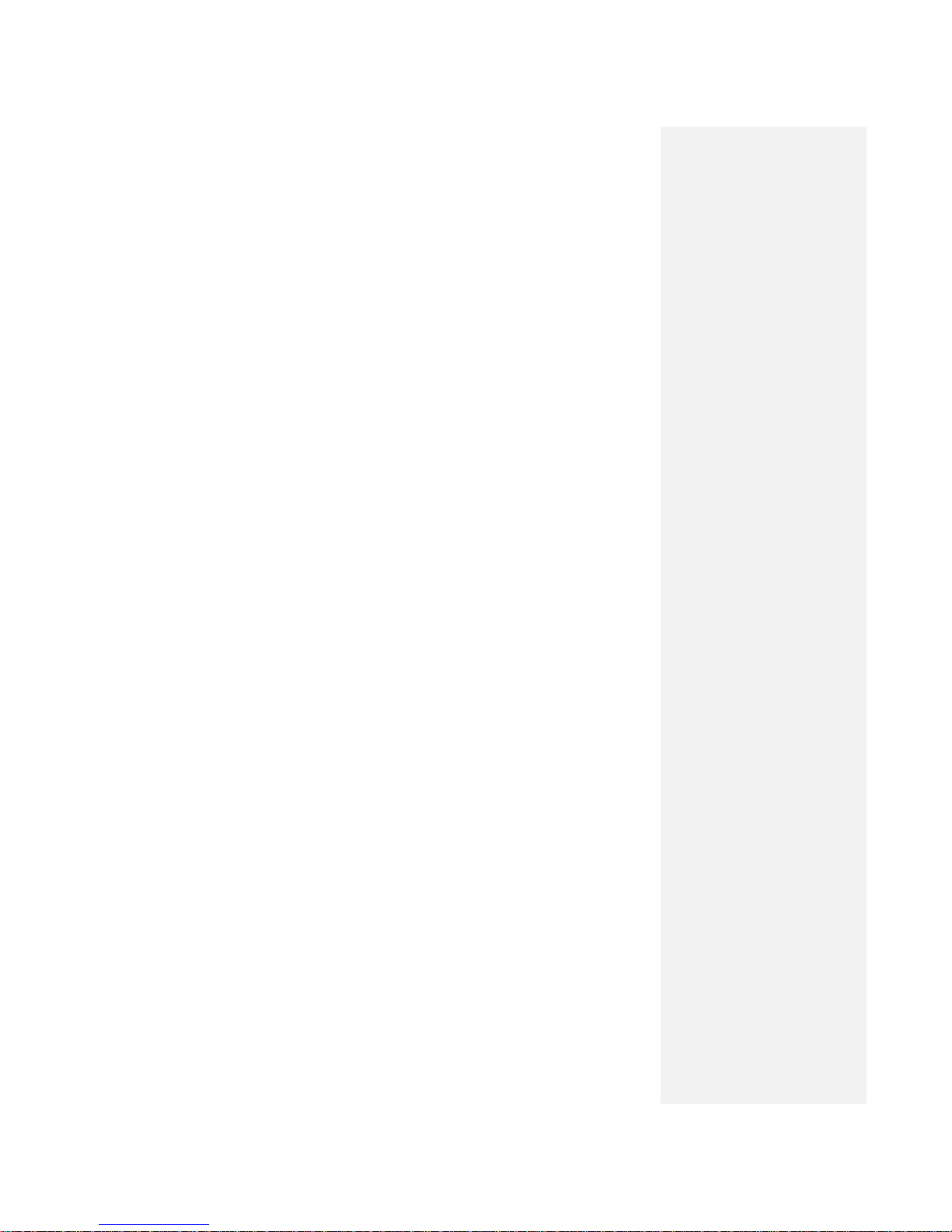
This page has been left blank intentionally
Page 3
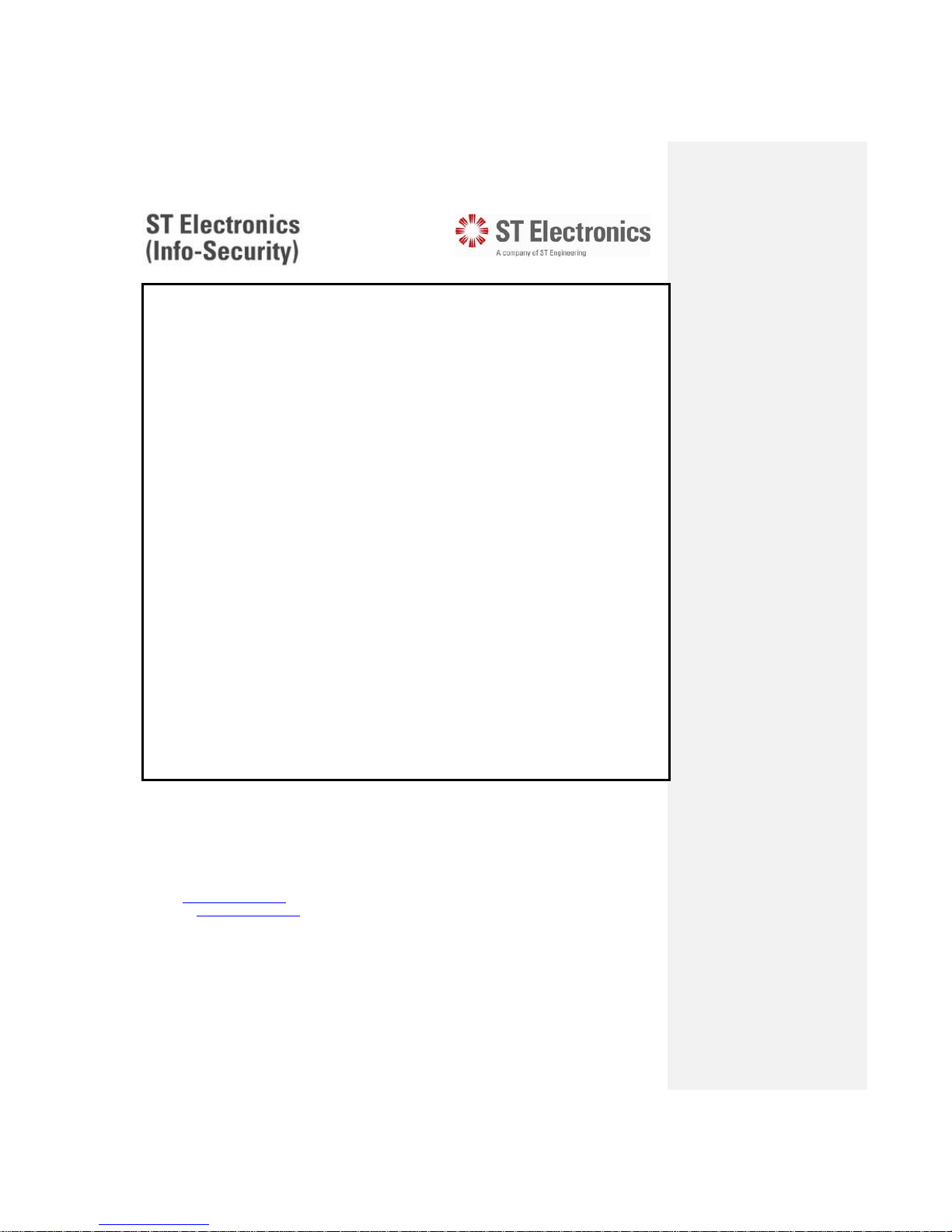
DiskCrypt
Mobile
USER MANUAL
G-P6019-TM001
(ISSUE B)
Copyright
© 2010 ST Electronics (Info-Security) Pte Ltd. All rights reserved. No part of this
material may be reproduced, transcribed, used or disclosed to any third party in any form
or by any means, without the written permission of ST Electronics (Info-Security) Pte Ltd.
Trademarks
DigiSAFE logo and DiskCrypt are either trademarks or registered trademarks of ST
Electronics (Info-Security) Pte Ltd in Singapore and/or in other countries. DigiSAFE logo is
a registered trademark in U.S. Patent and Trademark Office. All other trademarks or
registered trademarks are the property of their respective owners.
2010.03.23 Version 1.2
ST Electronics (Info-Security) Pte Ltd
ST Electronics Jurong East Building
100 Jurong East Street 21
Singapore 609602
Tel: (65) 6568 7118
Fax: (65) 6568 7226
Email: info@digisafe.com
Website: www.digisafe.com
Page 4
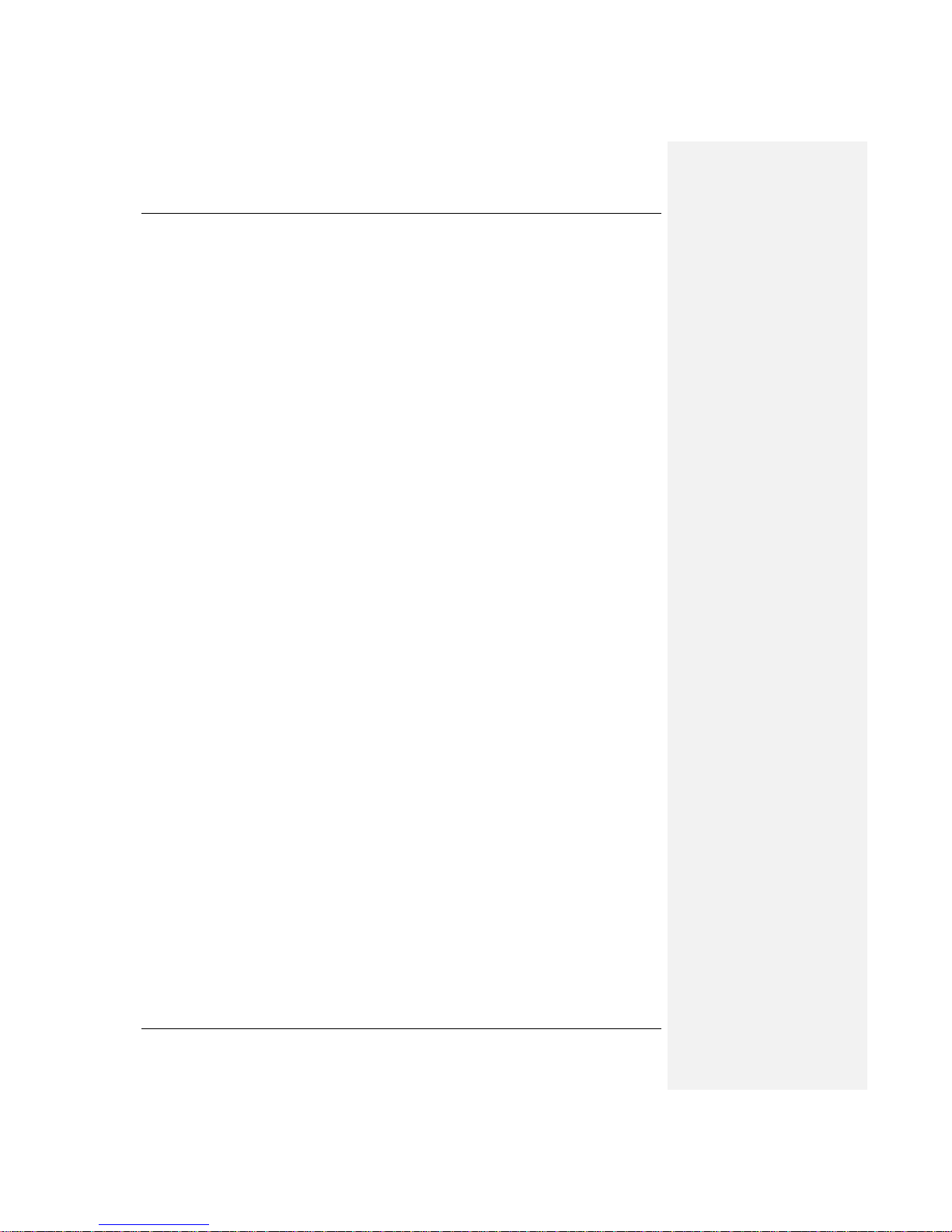
G-P6019-TM001
ST Electronics (Info-Security) ISSUE B
i
This page has been left blank intentionally
Page 5
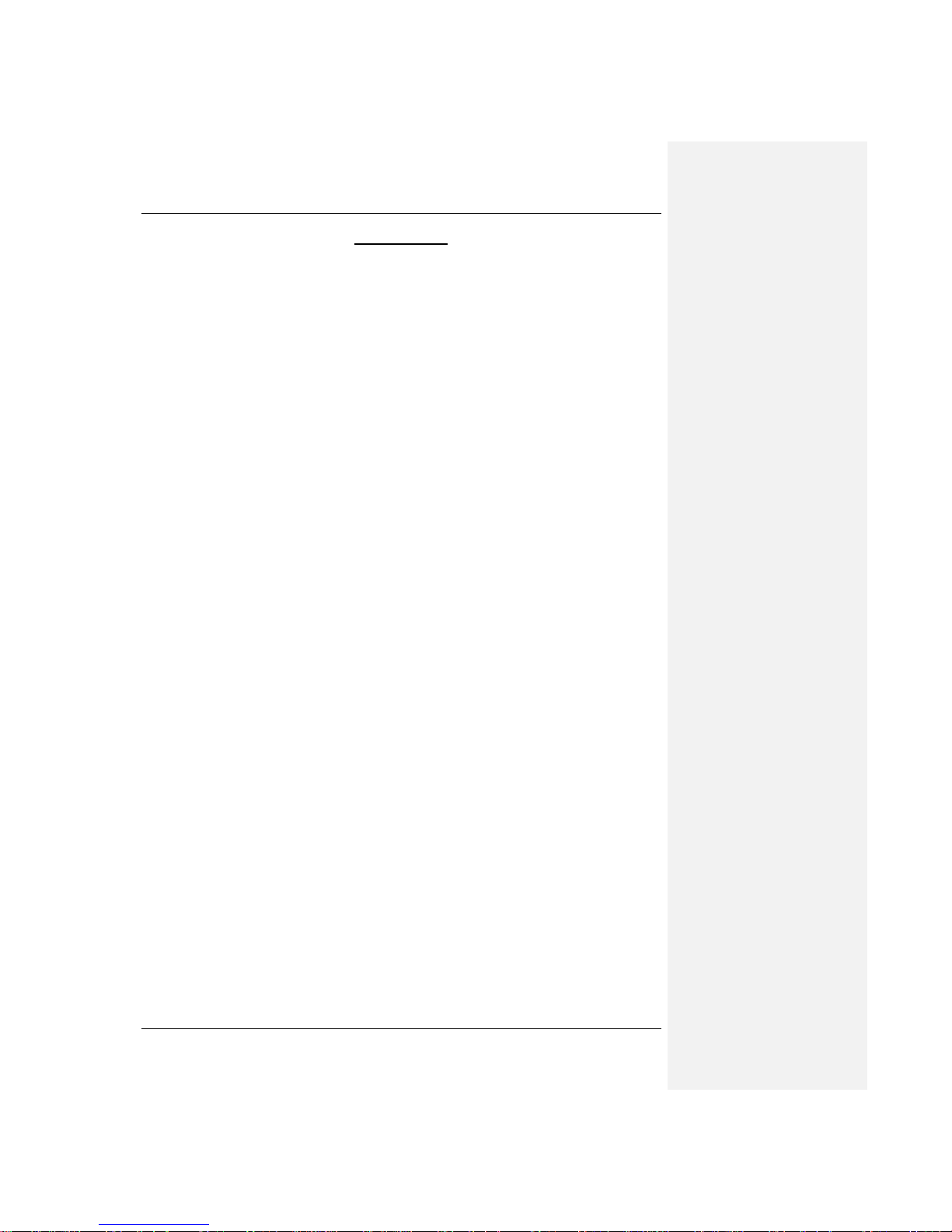
G-P6019-TM001
ST Electronics (Info-Security) ISSUE B
ii
Disclaimer
DigiSAFE DiskCrypt Mobile DCM300 has been designed to be compliant with the SATA
hard drive operating specifications as well as USB 1.1/2.0 and Firewire 400/800 operating
specifications.
ST Electronics (Info-Security) accepts no liability for any loss of data or the inability of
DiskCrypt Mobile to work with equipment that are not compatible with the above
operating specifications. Nor can ST Electronics (Info-Security) accept any liability or
responsibility for software which is also non compliant.
Thank you for purchasing DiskCrypt Mobile.
Page 6
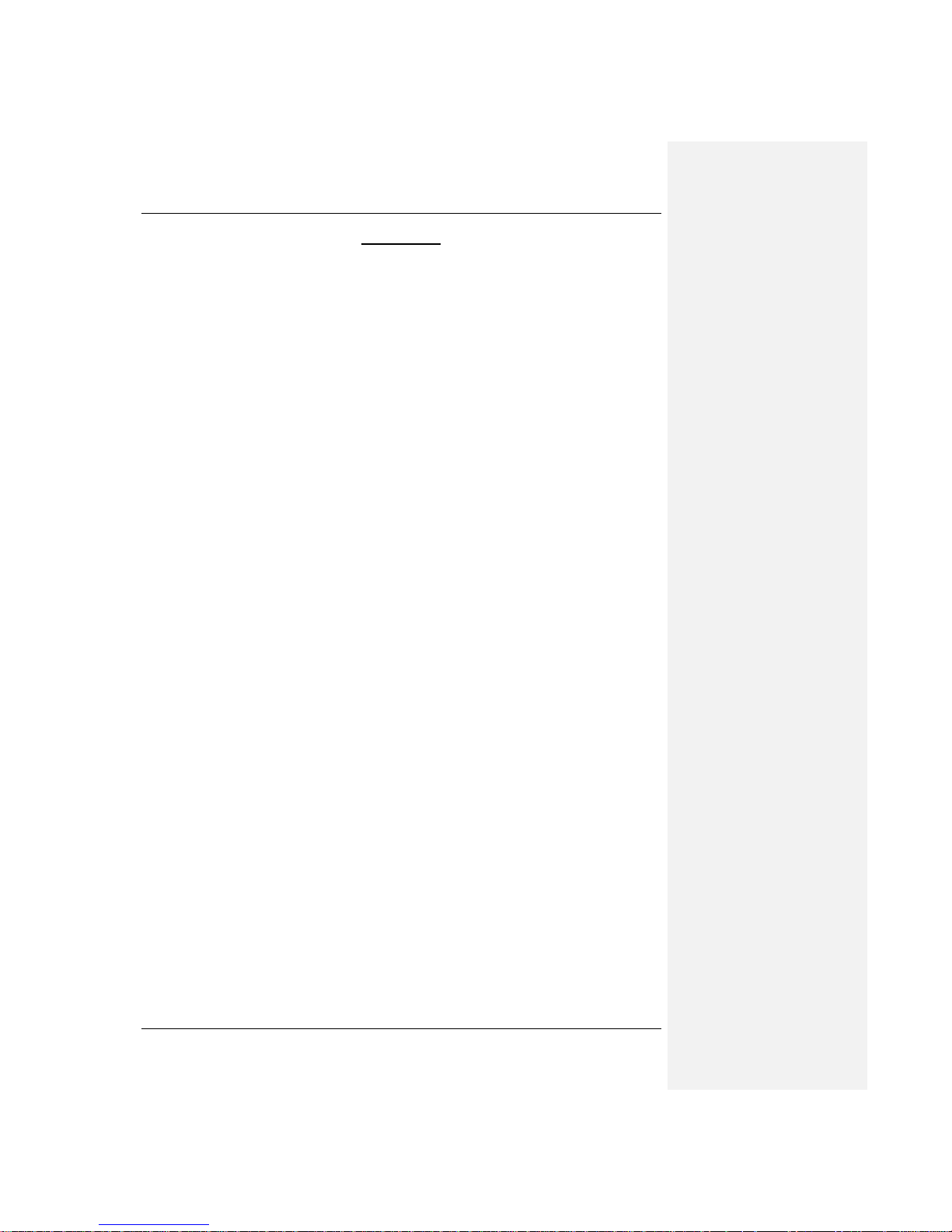
G-P6019-TM001
ST Electronics (Info-Security) ISSUE B
iii
Contents
1. About this Guide .................................................. 1
2. Introduction ........................................................ 2
2.1. About DiskCrypt Mobile DCM300 2
2.2. DCM300 Connection Ports 3
2.3. Checklist 3
2.4. Specifications 4
3. Installation .......................................................... 5
3.1 Installing a hard drive 5
3.2 Connecting DCM300 to a computer via USB port 6
3.3 Connecting DCM300 to a computer via Firewire ports 7
3.4 Daisy chaining DCM300 8
3.5 Using the built-in keypad 9
3.6 Using an AC Power Adapter 10
4 Authentication ...................................................... 11
4.1 Inserting the smart card 11
4.2 Entering your PIN 11
5 Setting up the drive .............................................. 12
5.1 Setting up a new drive 12
5.2 Setting up an existing drive 12
6 Disconnecting DCM300 ......................................... 13
7 Smart Card Security Features ............................... 14
7.1 PIN Change 14
7.2 Administrative Mode 15
8 Optional Accessories ............................................ 18
8.1 DigiSAFE DCM Management Software (DMS) 18
9 Helpful Information .............................................. 19
9.1 Partitioning and formatting your hard drive 19
10 Care and Handling ............................................. 20
11 Frequently Asked Questions .............................. 21
12 Troubleshooting ................................................ 24
Page 7
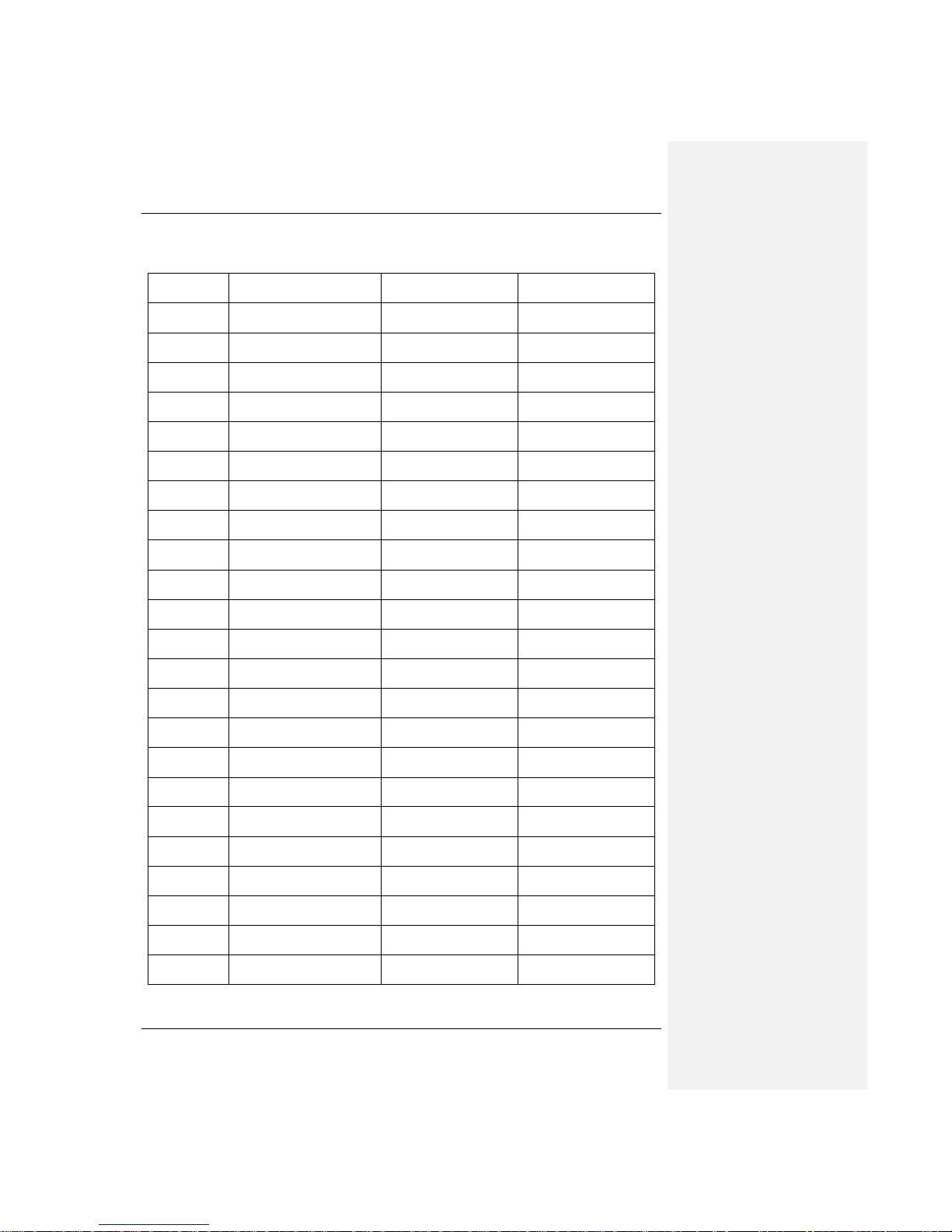
G-P6019-TM001
ST Electronics (Info-Security) ISSUE B
iv
AMENDMENT RECORD
AMDT NO.
AFFECTED PAGE(S)
ECN/DCR NO.
EFFECTIVE DATE
Page 8
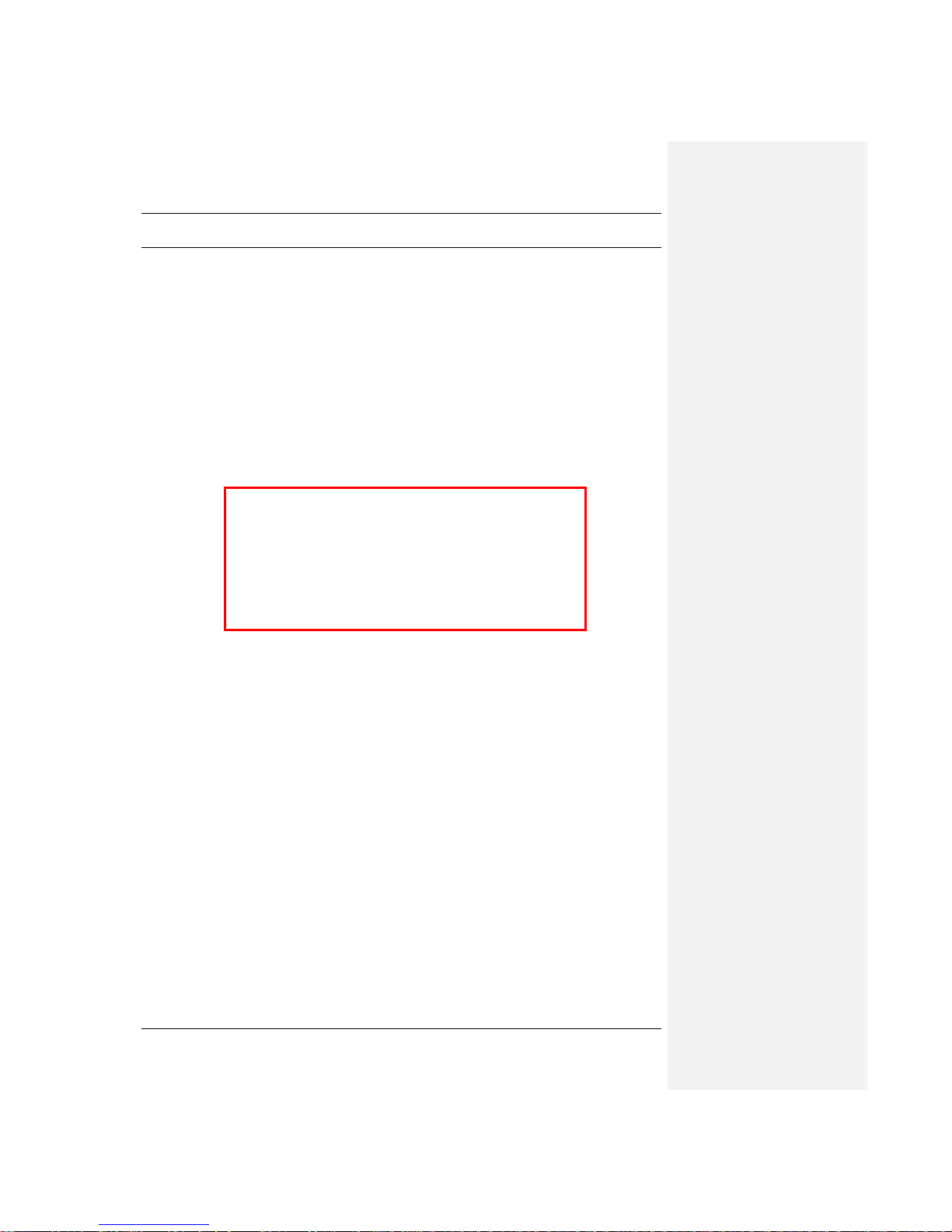
G-P6019-TM001
ST Electronics (Info-Security) ISSUE B
1
1. About this Guide
This guide is designed to provide step-by-step instructions for installation of DigiSAFE
DiskCrypt Mobile DCM300 and as a reference for its operation and usage.
PLEASE READ AND FOLLOW THE INSTRUCTIONS
PROVIDED IN THIS GUIDE CAREFULLY AND
THOROUGHLY.
FAILURE TO DO SO MAY RESULT IN DAMAGE TO
DISKCRYPT MOBILE AND ANY OR ALL OF THE
CONNECTED DEVICES.
Page 9
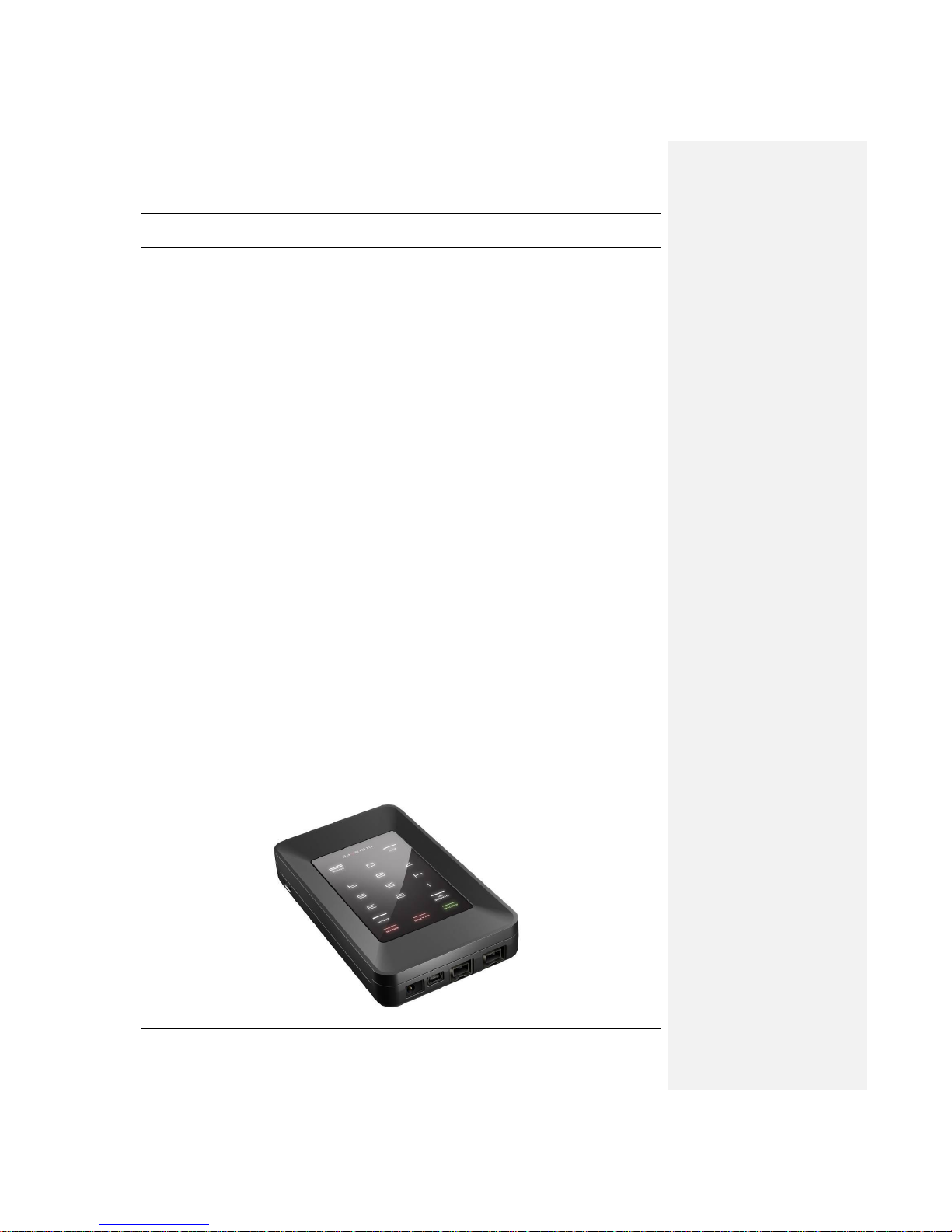
G-P6019-TM001
ST Electronics (Info-Security) ISSUE B
2
2. Introduction
2.1. About DiskCrypt Mobile DCM300
Congratulations on your purchase of DigiSAFE DiskCrypt Mobile DCM300. DiskCrypt Mobile
DCM300 represents the most advanced secure Mobile storage solution today, utilizing
smart card authentication technology and AES 128/256 bits full disk encryption. With
DiskCrypt Mobile, you can enjoy Mobile storage with the speed and convenience of both
USB 2.0 and Firewire 400/800 in a compact form factor, and be assured that your data is
safe from prying eyes.
DCM300 is a secure portable hard drive enclosure consisting of a 2.5” SATA hard drive
enclosure and a hardware-based encryption module that performs full disk encryption, i.e.
it encrypts every byte and every sector of data that is written into the hard drive. The
device is designed to fit standard 2.5” hard drives with a SATA interface, and
communicates with the computer via either standard USB 2.0 ports or Firewire 400/800
ports. By encrypting every single byte and sector, DCM300 is operating system
independent and does not require any software drivers. It also encrypts all temporary
files, as well as areas that would normally be missed and left “in the clear” by software
encryption products. Encryption and decryption occurs transparently without any loss in
disk performance. Users simply use their computers as usual with the assurance and
complete piece of mind that their data is fully protected in the unfortunate event that their
hard drives are stolen or lost.
DCM300 stores the hard drive encryption key in smart cards (two are provided per unit).
Smart card technology is well understood and represents the highest level of security
possible for secure data storage. It is vastly more secure than other solutions that use
hardware tokens, where the encryption key is stored in insecure memory that can be
easily duplicated. In contrast, smart cards store the encryption key securely within, and
can only be accessed upon presentation of a valid PIN. The user will need both the smart
card as well as knowledge of its PIN to be able to access the data in the connected hard
drive. By doing so, DCM300 enforces two-factor authentication, which is a higher security
protection by ensuring that the user possesses both the physical Smart Card and the
knowledge of its PIN.
The user is required to authenticate him or herself each time DCM300 is plugged into the
computer. After authentication, the drive presents itself to the operating system and the
user is granted normal drive access.
Page 10

G-P6019-TM001
ST Electronics (Info-Security) ISSUE B
3
2.2. DCM300 Connection Ports
2.3. Checklist
The following items are included with DiskCrypt Mobile DCM300. If you discover any
missing items, please contact your distributor/retailer.
1 x DigiSAFE DiskCrypt Mobile DCM300
1 x USB Y cable
2 x DiskCrypt Mobile smart cards
1 x black pouch
DC Power Jack
Mini-USB
receptacle
Firewire 400/800
9pin receptacle
Page 11

G-P6019-TM001
ST Electronics (Info-Security) ISSUE B
4
2.4. Specifications
Drive compatibility
2.5” SATA 9.5mm height drives (any capacity)
Bus Interface
USB 2.0
Firewire 400/800
Physical
SATA 22 pin connector
USB mini-B receptacle
Firewire 9-pin receptacle
1.3mm 5V
DC
jack
Smart Card slot
Dimensions: 130mm (L) x 78mm (W) x 22mm (H)
Power
Approx 5V 400mA max (excluding power drawn by the
HDD)
Authentication
Supports two-factor authentication via smart card and PIN
Smart Card
Supports ISO-7816 DigiSAFE certified smart cards
Encryption
NIST
1
certified AES hardware cipher engine
Supported key strength: 128-bits/256-bits
Key Management
User-configurable PIN
Admin password for administrative mode
Certifications and
Standards
Designed to meet FIPS 140-2 Level 2
FCC, CE
RoHS compliant
Operating Systems
Operating System independent
Tested with Windows
®
7, Vista, XP, Mac OS X and Linux
1
NIST – The National Institute of Standards and Technology of the United States of America
Page 12

G-P6019-TM001
ST Electronics (Info-Security) ISSUE B
5
3. Installation
To use DiskCrypt Mobile DCM300, simply remove the bottom cover and install your 2.5”
SATA hard drive by connecting it to the 22pin SATA connector within. Detailed step-bystep instructions are provided in this section.
If your unit has a hard drive pre-installed, you may skip the following section and proceed
to Section 3.2.
3.1 Installing a hard drive
DiskCrypt Mobile DCM300 supports standard 2.5” SATA hard drives. To install your 2.5”
hard drive, follow these three easy steps:
1. Turn the DCM300 enclosure over and carefully
remove its bottom cover, by pressing the latch
that can be found on the sides of the unit.
2. Connect the 2.5” SATA hard drive firmly to the
22pin SATA connector on the tray.
3. Carefully snap the bottom cover to the top cover.
Note:
Please ensure the bottom cover is firmly snapped on to the top cover.
Page 13

G-P6019-TM001
ST Electronics (Info-Security) ISSUE B
6
3.2 Connecting DCM300 to a computer via USB port
Once your hard drive is installed in DCM300, you are ready to use it with your computer.
To connect DCM300 to your computer via USB, follow these easy steps:
1. Insert the USB connector to your computer‟s USB
port.
2. Insert the USB cable‟s mini Type B end to DCM300‟s
USB port. Ensure correct connector orientation to
obtain a snug fit.
3. The unit‟s ACTIVE, STATUS and ERROR indicators
will light up in sequence (refer to Section 3.5 on
Using the built-in keypadUsing the built-in
keypadUsing the built-in keypad to locate the LED
indicators). Subsequently, the unit‟s backlight will
turn on to indicate that DCM300 has powered up.
Notes on using USB port:
Do not attempt to use DCM300 when connected to a bus-powered USB hub or USB
extension cable.
Connecting to a non-USB compliant port may cause operation damage or failure.
If insufficient power to DCM300, connect both connectors of the USB Y-cable to the
computer’s USB ports.
To achieve USB 2.0 speeds, always connect DCM300 to a USB 2.0 Hi-Speed port.
Formattato: Tipo di carattere:
Verdana
Formattato: Tipo di carattere:
Verdana
Page 14

G-P6019-TM001
ST Electronics (Info-Security) ISSUE B
7
3.3 Connecting DCM300 to a computer via Firewire ports
To connect DCM300 to your computer via Firewire ports, follow these easy steps:
1. Insert the Firewire connector to your computer‟s
Firewire port. If your computer supports Firewire
800 with a 9 pin port available, you will first need a
9-to-9 pin Firewire cable. Simply connect the
cable‟s 9 pin end to your computer‟s 9 pin Firewire
port.
2. Insert the Firewire cable‟s 9 pin connector to
DCM300‟s Firewire port. You may connect to either
port. Ensure correct connector orientation to obtain
a snug fit.
3. The unit‟s ACTIVE, STATUS and ERROR indicators
will light up in sequence (refer to Section 3.5 on
Using the built-in keypadUsing the built-in
keypadUsing the built-in keypad to locate the LED
indicators). Subsequently, the unit‟s backlight will
turn on to indicate that DCM300 has powered up.
Notes on using Firewire port:
Firewire cables are NOT provided as part of the packaging items.
If the host is unable to provide sufficient power to DCM300 via Firewire, external
power is required to be connected to DCM300. Please refer to Section 3.6 on Using an
AC Power AdapterUsing an AC Power AdapterUsing an AC Power Adapter.
If your computer supports Firewire 400 with a 6 pin
port available, please ensure that you have a 9-to-6
pin bilingual cable. Connect the 6 pin end of the
cable to the computer’s Firewire port, and the 9 pin
end to DCM300’s Firewire port.
If you are using Firewire 400 and you are connecting to the host via a 9-to-4 pin
cable, you will need to ensure that you have power connected to both DCM300 as
well as the host computer. Please refer to Section 3.6 on Using an AC Power
AdapterUsing an AC Power AdapterUsing an AC Power Adapter.
Formattato: Tipo di carattere:
Verdana
Formattato: Tipo di carattere:
Verdana
Formattato: Tipo di carattere:
Verdana, Colore carattere: Rosso
Formattato: Tipo di carattere:
Verdana, Colore carattere: Rosso
Formattato: Tipo di carattere:
Verdana, Colore carattere: Rosso
Formattato: Tipo di carattere:
Verdana, Colore carattere: Rosso
Page 15

G-P6019-TM001
ST Electronics (Info-Security) ISSUE B
8
3.4 Daisy chaining DCM300
Two Firewire ports are available on DCM300 to allow daisy chaining of two or more
DCM300s and/or other Firewire-enabled hard drives. To daisy chain, simply refer to the
following configuration:
Configuration 1: Connecting to a host computer that supports Firewire 800
Configuration 2: Connecting to a host computer that supports Firewire 400
9-to-6 PIN cable
Host Computer
Firewire 400
port
9-to-9 PIN cable
DCM300
Firewire
Port 1
Firewire
Port 2
DCM300
Firewire
Port 1
Firewire
Port 2
9-to-9 PIN cable
Host Computer
Firewire 800
port
9-to-9 PIN cable
DCM300
Firewire
Port 1
Firewire
Port 2
DCM300
Firewire
Port 1
Firewire
Port 2
Page 16

G-P6019-TM001
ST Electronics (Info-Security) ISSUE B
9
3.5 Using the built-in keypad
The built-in keypad allows you to enter/change your PIN (refer to Section 4 on
AuthenticationAuthenticationAuthentication and Section 7 on changing PIN). It works on
the principle of capacitive sensing to provide a better user experience and can detect the
presence of a touch on the button.
Note:
The keypad works on the principle of touch and users need NOT exert force on a
button to register a key pressed.
It is recommended to avoid exerting force on the keypad since doing so over time will
cause the buttons to lose their sensitivity.
Status LED
indicators
Formattato: Tipo di carattere:
Verdana
Formattato: Tipo di carattere:
Verdana
Page 17

G-P6019-TM001
ST Electronics (Info-Security) ISSUE B
10
3.6 Using an AC Power Adapter
DCM300 is designed to be powered by USB or Firewire bus (if you are connecting to a
Firewire host). However, due to variances of your PC‟s hardware, the host power supply
may be inadequate at times. In this case, an extra AC power adapter is needed.
The specifications of the power adapter are:
Input: 100-240V AC, 50-60Hz, 0.5A
Output: +5V DC, 2A
DC plug: 1.3mm
Note:
The AC Power adapter is not included as part of the packaging items.
Please ensure that you have the right power adapter with you. Using an incorrect
power adapter may cause the unit to malfunction.
DCM300 remains in authenticated mode as long as power is supplied. Please ensure
that you unplug the AC power adapter when away.
Page 18

G-P6019-TM001
ST Electronics (Info-Security) ISSUE B
11
4 Authentication
DCM300 requires users to authenticate themselves via two-factor authentication before
they are granted access to the installed drive. In order to do so, users must have the
included smart card (something you have) and its associated PIN (something you know).
The authentication process involves inserting the correct smart card into DCM300,
followed by PIN entry. Upon completion of these two steps, the connected drive will
present itself to the operating system, and can be used like a normal drive.
4.1 Inserting the smart card
DCM300 is shipped with two smart cards. It is recommended that you use only one card
and keep the other in a secure place. In the event that one card is stolen/lost, you may
authenticate with the other card.
To begin authentication, simply insert the smart card with the contacts facing down. You
may insert the card before or after connecting DCM300 to your computer. Once a valid
card is inserted, the Status LED will blink once. If an invalid card is inserted, the Error LED
will light up.
4.2 Entering your PIN
Once DCM300 recognizes that a valid card is inserted, you may proceed to enter your 8digit PIN. The default factory PIN is “12345678”. At the end of your PIN entry, press the
Enter button.
Note:
If an incorrect PIN is entered, the Error LED will blink continuously. Press the Esc
button to restart DCM300. If you have mistyped your PIN, press the Esc key at any
time to restart the entire authentication process.
You will be locked out of your smart card after 8 incorrect PIN attempts. Please
ensure that you have the correct PIN to the smart card.
Insert the smart card into the smart card
slot with the contacts facing down and the
word “DigiSAFE” on the card facing up
Enter your 8-digit PIN, followed by the
Enter button
Page 19

G-P6019-TM001
ST Electronics (Info-Security) ISSUE B
12
5 Setting up the drive
After you have successfully authenticated yourself to DCM300, drive access will be
granted. The connected drive will then present itself to the operating system as a
removable drive. Please wait for a few seconds for this process to fully complete. The
mounting duration depends on your drive and operating system.
If you have installed a new hard disk that was purchased from a retailer, it will be
necessary to initialize and format the drive (see Section 5.1). If not, you may just proceed
to access the drive as per normal (see Section 5.2).
Once the drive appears in your operating system, you may proceed to use it like a normal
hard drive.
5.1 Setting up a new drive
To set up a new hard drive, you have to partition and format it. Follow your operating
system‟s instructions on how to do so, or refer to Section 9.1 Partitioning and formatting
your hard drivePartitioning and formatting your hard drivePartitioning and formatting your
hard drive.
5.2 Setting up an existing drive
No additional steps are required to set up a previously formatted hard drive. The drive will
be recognized by the operating system and may be accessed as per normal.
Note:
When using an existing drive, ensure that the drive’s file system is compatible with
your Operating System.
DCM300 provides data-at-rest protection. After successful authentication, data in the
drive can be accessed as per normal usage. For maximum security, do not leave
DCM300 connected in authenticated mode while you are away from your computer.
As with any other storage solution, please ensure that you make regular backups of
your data to protect against possible data loss.
Formattato: Tipo di carattere:
Verdana, Corsivo
Formattato: Tipo di carattere:
Verdana, Corsivo
Page 20

G-P6019-TM001
ST Electronics (Info-Security) ISSUE B
13
6 Disconnecting DCM300
CAUTION: To prevent data loss, ensure that all active applications are
closed before shutting down DCM300.
To disconnect DCM300, follow your operating system‟s proper device removal process.
Windows XP
1. Double click on the Safely Remove Hardware Icon
in your system tray.
2. Select USB Mass Storage Device from the list, and
select the device you would like to remove.
3. Click Stop.
4. Click OK to confirm drive disconnection.
5. Click Close.
6. Windows will inform you that it is safe to disconnect
the device.
7. You may now safely disconnect the USB cable from
your computer.
Mac
1. Locate the Removable Disk Icon associated with
DCM300.
2. Drag the icon to the Trash icon on your desktop and
wait for the icon to disappear
3. You may now safely disconnect the USB cable from
your computer.
Page 21

G-P6019-TM001
ST Electronics (Info-Security) ISSUE B
14
7 Smart Card Security Features
You can perform certain smart card related security functions with DCM300. These
functions are only available before/during authentication. The following functions are
available.
CAUTION: Smart Card security and administrative functions must be
performed carefully as they cause changes in smart cards and associated
PINs. Please read the following instructions carefully and follow them when
performing administrative functions.
7.1 PIN Change
You can change your smart card PIN with DCM300. It is recommended that you change
the default factory PIN to another one that only you know. Follow these steps to change
your PIN.
1. Insert smart card into DCM300.
2. Press the Change Pin button, followed by the „1‟ button.
3. Press Enter. The Status LED will blink three times.
4. Enter the current 8-digit PIN and press Enter. The Status LED blinks twice to notify
that you may press the new PIN.
5. Enter the new 8-digit PIN and press Enter. The Status LED blinks twice to notify that
you may press the confirmed new PIN.
6. Enter the new confirmed 8-digit PIN and press Enter.
Upon a successful PIN change, DCM300 will proceed to connect the drive. At the same
time, the Status LED will blink three times and there will be two „beep‟ sounds upon a
successful PIN change. If not, the Error LED will blink continuously.
Note:
DCM300 only accepts 8-digit PINs. If a shorter or longer PIN is entered, the Error LED
will blink continuously. Press the Esc button to restart the authentication process
again. You will need to restart the entire PIN Change process from step 2.
Pressing the Esc key restarts the entire authentication process.
Smart card PINs are specific to the physical smart card. Please be aware that you
may have different PINs for each of the two included smart cards.
Again, you will be locked out of your smart card after 8 incorrect PIN attempts.
Page 22

G-P6019-TM001
ST Electronics (Info-Security) ISSUE B
15
7.2 Administrative Mode
You may enter Administrative mode with DCM300. In this mode, you can change the
Admin PIN, initialize a DigiSAFE smart card so as to use it with DCM300, and
enable/disable the smart card lockout mode. Additional DigiSAFE smart cards may be
purchased from STEE-InfoSec. You will need a supported DigiSAFE smart card, and
knowledge of the Admin PIN to enter the mode. The default factory Admin PIN is
“87654321”. To exit Administrative Mode, remove and reconnect the USB cable.
7.2.1 Smart Card Initialization
To initialize a smart card, follow these steps:
1. Insert new smart card into DCM300.
2. The Error LED will light up indicating an invalid card has been inserted. Ignore the
LED.
3. Press the Admin button, followed by the „0‟ button.
4. Press Enter. The Status LED will blink three times.
5. Enter the 8-digit Admin PIN and press Enter. The Status LED will blink three times
and there will be two „beep‟ sounds if the correct PIN was entered.
6. DCM300 will proceed to initialize the smart card to be used with that particular
DCM300 unit.
7. Remove and reconnect the USB cable to exit the Administrative mode.
Note:
Once a new smart card is initialized, you will need to repartition/reformat any existing
drive, as the encryption key will be different. The existing data in the drive will be
unreadable with the new card.
It is NOT possible to connect to the hard disk via Administrative mode. To do so,
remove and reconnect the USB cable to exit the Administrative mode and proceed to
enter the smart card PIN to authenticate to DCM300.
Formattato: Des tro -0,57 cm
Page 23

G-P6019-TM001
ST Electronics (Info-Security) ISSUE B
16
7.2.2 Toggle Smart Card Lockout mode (only for DCM300-256bit from 07/2011)
DCM300 allows the user to choose between 2 Smart Card Lockout modes. This controls
the behavior of DCM300 when the smart card is removed after authentication. There are 2
supported modes:
1. No lockout – DCM300 remains connected to the host PC upon smart card removal. The
status LED is green in authenticated mode.
2. Lockout – DCM300 is automatically disconnected from the host PC upon smart card
removal. The status LED is red in authenticated mode.
To toggle the smart card lockout mode, follow these steps:
1. Insert the smart card into DCM300.
2. Press the Admin button, followed by the „1‟ button.
3. Press Enter. The Status LED will blink three times.
4. Enter the 8-digit Admin PIN and press Enter. The Status LED will blink three times
and there will be two „beep‟ sounds if the correct PIN was entered.
5. DCM300 will proceed to toggle the smart card lockout mode. Check the color of the
status LED to ensure if it is the desired mode.
6. Remove and reconnect the USB cable to exit the Administrative mode.
Note:
The default mode is the “No Lockout” mode.
In Lockout mode, DCM300 is automatically disconnected from the host PC upon card
removal. Do NOT remove the smart card while DCM300 is being accessed as this may
cause unrecoverable data loss/corruption.
Page 24

G-P6019-TM001
ST Electronics (Info-Security) ISSUE B
17
7.2.3 Change Admin PIN
The Admin PIN provides a layer of protection around your DCM300 unit to deter others
from unauthorized usage of your DiskCrypt Mobile. It is recommended that you change
the default factory Admin PIN to another one that only you know. To change your Admin
PIN, follow these steps:
1. Insert the smart card into DCM300.
2. Press the Change Pin button, followed by the „0‟ button.
3. Press Enter. The Status LED will blink three times.
4. Enter the current 8-digit Admin PIN and press Enter. The Status LED blinks twice to
notify that you may press the new Admin PIN.
5. Enter the new 8-digit Admin PIN and press Enter. The Status LED blinks twice to
notify that you may press the confirmed new Admin PIN.
6. Enter the new confirmed 8-digit Admin PIN and press Enter.
7. The Status LED will blink three times and there will be two „beep‟ sounds if the PIN
change is successful.
8. Remove and reconnect the USB cable to exit the Administrative mode.
If you have mistyped your PIN, press the Esc key at any time to restart the entire
authentication process.
Note:
Like the smart card user PIN, DCM300 only accepts 8-digit Admin PIN. If a shorter or
longer PIN is entered, the Error LED will blink continuously. Press the Esc button to
restart the authentication process again. You will need to restart the entire PIN
Change process from step 2.
Page 25

G-P6019-TM001
ST Electronics (Info-Security) ISSUE B
18
8 Optional Accessories
8.1 DigiSAFE DCM Management Software (DMS)
DigiSAFE DCM Management Software (DMS) provides a way for enterprises to manage
their own smart cards for usage with DiskCrypt Mobile. System administrators may also
use this software to back up the encryption keys that are pre-loaded in the two smart
cards, shipped with DCM300.
DigiSAFE DMS comes with the general features:
1) Smart card PIN change
2) Generation and loading of encryption key into a blank DigiSAFE smart card
3) Duplication of smart card with the same encryption key
4) Editing smart card record
5) Reading smart card and backup of encryption keys
6) Delete smart card record
Note:
Please refer to DigiSAFE Smartcard Management Software Manual on instructions to
use the software.
Please contact your respective sales channels for any enquiries or purchase of the
software and/or blank DigiSAFE smart cards.
Page 26

G-P6019-TM001
ST Electronics (Info-Security) ISSUE B
19
9 Helpful Information
9.1 Partitioning and formatting your hard drive
In order to use a new hard drive with DCM300, you will have to partition and format the
drive. Follow these steps to do so:
CAUTION: Performing partition and format operations will erase all data in the
drive.
Windows XP
1. Connect and authenticate into DCM300.
2. Right click on My Computer and Select
Manage.
3. From the Computer Management
window, select Disk Management.
4. Right click on the drive and choose
Initialize.
5. Right click on the drive and select New
Partition.
6. Follow the New Partition Wizard to create
as many partitions as desired.
7. Right click on each partition and select
Format to format the drive in either
FAT32 or NTFS.
8. The drive is ready to be used once
formatting completes.
Note:
You must have Administrator privileges to use the Disk Management utility.
For drives larger than 137GB, you will need Windows SP3 for Windows 2000 and SP1
for Windows XP.
Mac
1. Connect and authenticate into DCM300.
2. Enter the Applications folder, followed by
the Utilities folder
3. Run Disk Utility.
4. Select DCM300 on the left hand column
and click on the Partition tab.
5. Choose the number, size and names of
the desired partitions.
6. Mac OS will then format the drives
automatically.
7. The drive is ready to be used once
formatting completes.
Page 27

G-P6019-TM001
ST Electronics (Info-Security) ISSUE B
20
10 Care and Handling
The following are some important information on the proper care and handling of
DCM300. Please take a moment to review these instructions.
As with any storage solution, it is recommended that the data of the connected drive
be backed up regularly.
Ensure that you follow the proper removal procedure to disconnect DCM300.
Do not move or disconnect this device from your computer while it is reading or
writing data. This may cause damage to DCM300 and it is possible that the data that is
read from or written to the device becomes corrupted.
Do not place this device near a heat source or expose to direct flame or heat.
Do not place the device near to equipment generating strong electromagnetic fields.
Exposure to strong electromagnetic fields may cause the device to malfunction or data
to be corrupted.
Do not drop or cause shock to your DCM300.
Do not expose DCM300‟s internals to water.
Do not attempt to disassemble and service DCM300 yourself.
Page 28

G-P6019-TM001
ST Electronics (Info-Security) ISSUE B
21
11 Frequently Asked Questions
What is DiskCrypt Mobile DCM300?
DiskCrypt Mobile DCM300 is a secure hard disk enclosure for 2.5” SATA hard drives. It
provides access control via two-factor authentication and data-at-rest security via
hardware-based full disk encryption.
How easy it is to use DiskCrypt Mobile DCM300?
It is very simple and straightforward. After installing the hard drive into DCM300, it is as
simple as connecting DCM300 to your computer, inserting your smart card and entering a
PIN. No software installation is required at all.
What are the advantages of using DiskCrypt Mobile over other USB drive
enclosures?
DiskCrypt Mobile provides state of the art security via two-factor authentication and
hardware-based full disk encryption. It utilizes smart card technology for two-factor
authentication.
What are the advantages of smart card authentication over hardware
keys/tokens?
Smart cards are a proven technology for secure storage of information. DiskCrypt Mobile
stores the encryption key in smart cards. While other encrypted drive enclosures make
use of hardware keys to store the encryption key, these keys are not secure, and can be
easily duplicated if they are lost/stolen, hence compromising the encryption key and the
data within the hard drive. Smart cards however require a PIN to access data within. Even
if the cards and enclosure are both lost or stolen, your data is still secure as the PIN is
only known to you.
What is two-factor authentication?
Two-factor authentication is an authentication protocol that requires two independent
methods to establish one‟s identity and privileges. DiskCrypt Mobile implements two-
factor authentication by requiring that the user have the associated smart card
(something you have) and knowledge of the PIN (something you know). This offers
stronger security than traditional password or hardware key only security.
What are the advantages of two-factor authentication?
Two-factor authentication offers stronger security than traditional password, biometric or
hardware key/token only systems. Should your smart card be stolen/lost along with your
DiskCrypt Mobile, your data will still be secure as long as the PIN is only known to you.
Page 29

G-P6019-TM001
ST Electronics (Info-Security) ISSUE B
22
What are the advantages of hardware-based full disk encryption over software
encryption solutions?
Unlike existing software solutions, DiskCrypt Mobile encrypts every single byte and
sector of the hard drive. This means all temporary files, all partitions and even the
boot sector is encrypted.
One major disadvantage of existing software disk encryption products is that they are
Operating System (mostly Windows) dependent. DiskCrypt Mobile is independent of
the OS or the host system BIOS and thus supports any OS.
DiskCrypt Mobile does not involve any tedious and error-prone software installation
and configuration. Just plug DiskCrypt Mobile in the computer, authenticate yourself
and you are ready to go.
Once installed, DiskCrypt Mobile does not require any maintenance or patches thus
reducing the total cost of ownership of the product.
There are also no performance overheads due to encryption/decryption of data, unlike
software-based solutions.
What happens when DiskCrypt Mobile malfunctions?
Every DiskCrypt Mobile is subjected to a stringent quality assurance process prior to
shipment. However, hard drives installed in DiskCrypt Mobile still have a limited lifetime.
As such, users are advised to backup their data regularly. The encryption key is stored
securely in the included smart cards. In the event that DiskCrypt Mobile malfunctions, the
data in the drive will still be readable as long as the smart cards are present. Simply
install your drive in another DiskCrypt Mobile of the same encryption key length,
initialize your card(s), and you may use the new DiskCrypt Mobile as per normal.
Is the boot sector also encrypted?
Yes, DiskCrypt Mobile employs full disk encryption (FDE), meaning every single byte and
sector of your hard drive is encrypted.
Does encryption decrease drive performance?
No. The on-the-fly hardware encryption engine in DiskCrypt Mobile DCM300 runs so fast
and transparently on the SATA interface, such that it does NOT incur any performance
overhead, nor require any additional CPU resources.
How strong is the encryption of DiskCrypt Mobile?
DiskCrypt Mobile DCM300 offers AES encryption scheme with a key-strength of either 128
bits or 256 bits.
Can the PIN be changed later without data loss?
Yes, the smart card PIN may be easily changed during the time of authentication without
any data loss. Please note that PINs are smart card specific so changing the PIN with one
smart card does NOT automatically change the PIN of another.
Can I use DiskCrypt Mobile with my operating system?
Yes! Because DiskCrypt Mobile uses hardware for the authentication and encryption
processes, it is operating system independent. As long as your choice of operating system
supports the USB Mass Storage class specification and/or Firewire 400/800 specification,
you may use DiskCrypt Mobile with it. DiskCrypt Mobile has been tested under Windows 7,
XP, Vista, Mac OS and Linux.
Page 30

G-P6019-TM001
ST Electronics (Info-Security) ISSUE B
23
What happens if I lose my smart card?
The smart cards included contain the encryption key of the installed drive. The key is
protected by your PIN, and hence it is inherently secure as long as your PIN is not
compromised. If you lose your 1st card, please continue to use the 2nd card to access your
drive. You may wish to purchase additional cards, and/or our DCM Management System to
duplicate cards. Please note that new cards will come with new encryption keys, so please
backup your data with your existing card before using the new cards.
Page 31

G-P6019-TM001
ST Electronics (Info-Security) ISSUE B
24
12 Troubleshooting
In the event that your DCM300 does not function properly, please refer to the following
checklist to find out what the problem is. If further technical support is required, please
contact your DiskCrypt Mobile reseller or STEE-InfoSec Technical Support at
STEE-InfoSec Technical Support
Email: services@digisafe.com
Problem
Query
Possible reason and remedy
The keypad is
inactive
Is the unit’s backlight
on?
Ensure that the USB connector is firmly
connected to your computer‟s USB port.
If you are using Firewire, ensure that the
Firewire connector is firmly connected to
the computer‟s Firewire port.
Has a smart card been
inserted?
Insert a valid smart card into the
DCM300.
Is the Error LED
lighted?
Ensure that a valid card is inserted, and
that the card orientation is correct, by
inserting the card with the contacts
facing down.
Authentication
fails
Is the Error LED
lighted?
Ensure that a valid card is inserted, and
that the card orientation is correct, by
inserting the card with the contacts
facing down.
Is the Error LED
blinking?
A wrong password has been entered.
Press the Esc button to restart the
authentication process.
The drive is not
recognized.
Does the Status LED
stay on all the time?
Ensure that the USB connector is firmly
connected to your computer‟s USB port.
If you are using Firewire, ensure that the
Firewire connector is firmly connected to
the computer‟s Firewire port.
Does the drive’s icon
appear on the
computer?
Check for the drive icon in your
operating system. Ensure that the
DCM300 is not connected to a buspowered USB hub or a USB extension
cable. If this still doesn‟t work, an extra
power adaptor might be needed.
Is the hard drive new?
A new drive that has not been previously
partitioned and formatted will need to be
done so. Refer to 9.1 Partitioning and
formatting your hard drivePartitioning
and formatting your hard
drivePartitioning and formatting your
hard drive for more information.
Formattato: Tipo di carattere:
Verdana, Sottolineat o
Formattato: Tipo di carattere:
Verdana, Sottolineat o
Page 32

G-P6019-TM001
ST Electronics (Info-Security) ISSUE B
25
Problem
Query
Possible reason and remedy
The drive is not
recognized.
Is the file system
supported by the
operating system?
When using an existing drive in a new
operating system, ensure that the file
system used by the drive is compatible
with the new operating system.
Is your DiskCrypt
Mobile DCM300
connected to a USB
port or a Firewire
port?
Ensure that the DCM300 is plugged into
a USB port directly rather than an
extension cable or hub. If the drive isn‟t
recognized when plugged into the front
USB ports, try the rear USB ports.
If you are using Firewire, please try
other Firewire ports that are available on
the host machine.
Are you using the
included DiskCrypt
Mobile USB cable?
Only use the included DiskCrypt Mobile
USB2.0 certified Y-cable. Other USB
cables may be of inferior quality.
Do you hear clicking
sounds from your
drive?
The drive might be experiencing trouble
spinning up due to insufficient power
from the USB port(s). Connect both USB
connectors directly into your PC‟s USB
ports. Do not connect them to extension
cables or hubs. If this still doesn‟t work,
an extra power adaptor is needed.
If you are using Firewire, an extra power
adaptor may be required.
The drive is
performing
very slowly
Is your DiskCrypt
Mobile DCM300
connected to a USB
2.0 port?
To get USB 2.0 Hi-Speed performance,
ensure that your DCM300 is connected
to a USB 2.0 port.
Are you using the
included DiskCrypt
Mobile USB cable?
Only use the included DiskCrypt Mobile
USB2.0 certified Y-cable. Other USB
cables may be of inferior quality.
Is DiskCrypt Mobile
DCM300 plugged into
a USB hub?
Connect the DCM300 directly to two USB
2.0 ports on your computer
Are other USB devices
connected to the
same port?
Disconnect any other USB devices and
see if performance improves.
