Page 1

Nuendo 96/52 DSP
PCI Busmaster Digital I/O Card
2 + 24 Channels Stereo / ADAT Interface
24 Bit / 96 kHz Digital Audio
ADAT Sync In
MIDI I/O
User Manual
Nuendo 96/52 DSP
1
Page 2
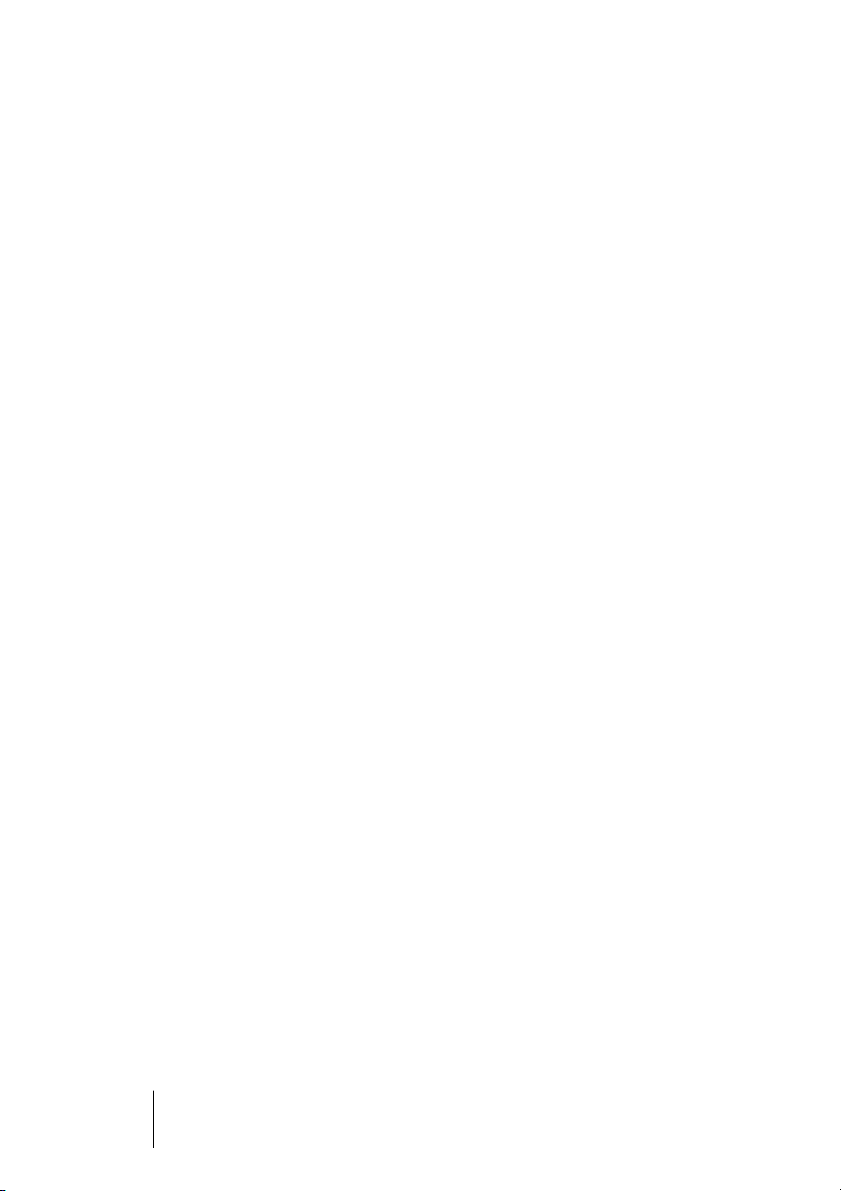
The information in this document is subject to change without notice and does not
represent a commitment on the part of Steinberg Media Technologies GmbH. No
part of this publication may be copied, reproduced or otherwise transmitted or
recorded, for any purpose, without prior written permission by Steinberg Media
Technologies GmbH.
All product and company names are ™ or ® trademarks of their respective owners.
Windows 2000 and Windows XP are trademarks of Microsoft Corporation. The Mac
logo is a trademark used under license. Macintosh is a registered trademark. Mac OS X is
a registered trademark.
© Steinberg Media Technologies GmbH, 2003.
All rights reserved.
Nuendo 9652 DSP
2
Page 3
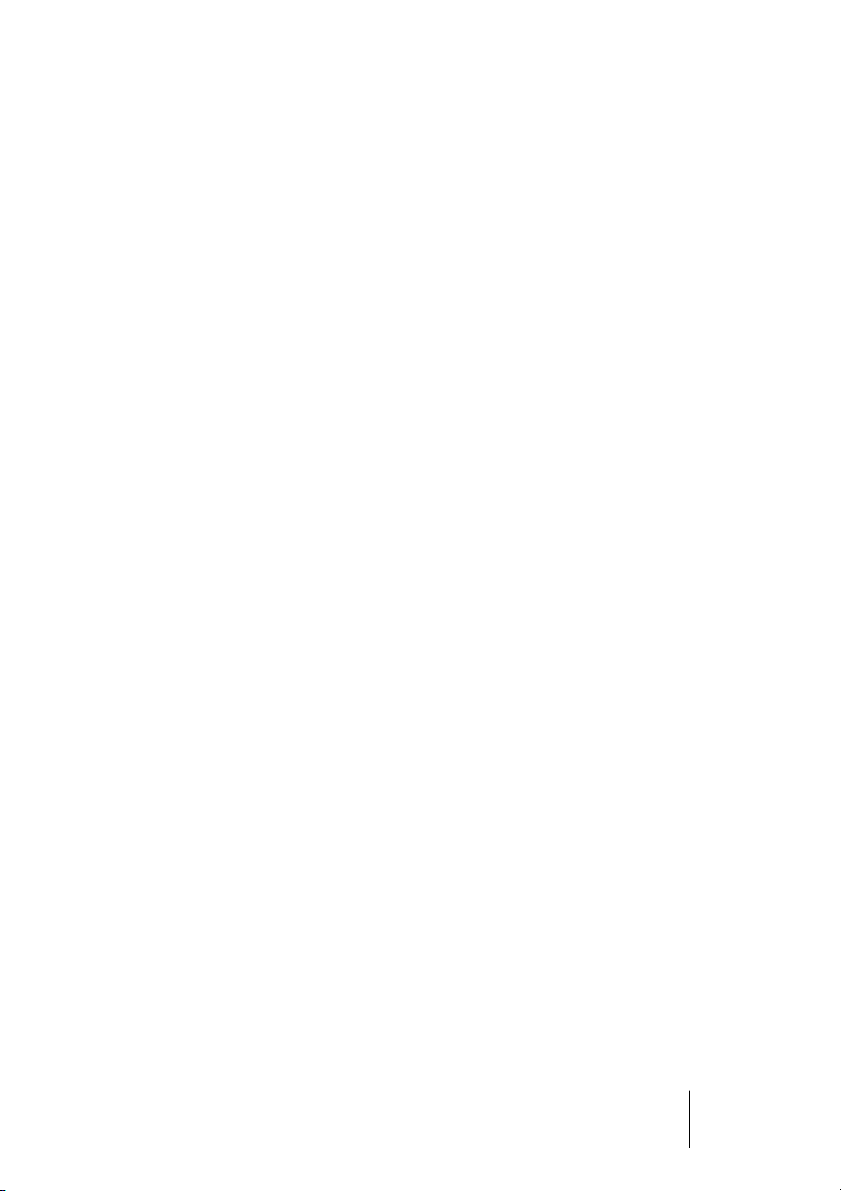
Contents
5 Introduction
5 Package Contents
6 System Requirements
6 Windows PC
6 Macintosh-Computer
6 Brief Description and Characteristics
7 Technical Specifications
7 Digital
7 Digital Interface
7 MIDI
8 Transfer Modes: Resolution / Bits per Sample
9 Hardware Installation
10 Driver Installation
10 Windows 98/SE/ME
10 Windows 2000/XP
11 Macintosh Computer
15 Operation and Usage
15 External Connections
16 Internal Connections
17 Windows MME Playback
19 Windows MME Recording
21 DVD-Playback (AC-3/DTS) under MME
22 Low Latency under MME (Buffer Size Adjustment)
23 Macintosh Computer – Digital Recording
24 Nuendo 96/52 DSP Configuration – Windows PC
24 General Information
28 Clock Modes - Synchronization
32 Nuendo 96/52 DSP Configuration – Macintosh
32 General Information
35 Clock Modes - Synchronization
39 Word Clock
39 Technical Description and Usage
39 Cables and Termination
40 General Operation
41 Using more than one Nuendo 96/52 DSP
42 Special Characteristics of the S/P-DIF Output
43 Operation under ASIO 2.0
Nuendo 96/52 DSP
3
Page 4
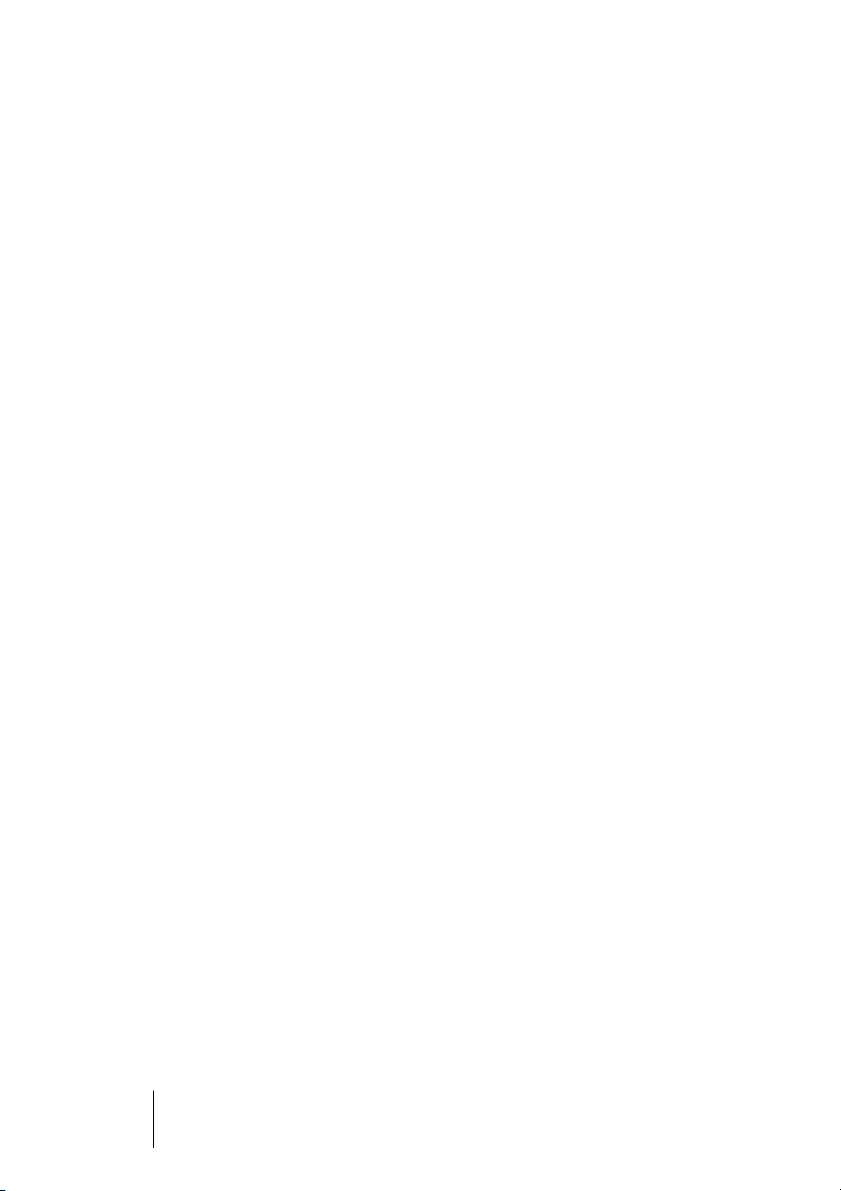
43 General
44 Performance
46 Synchronization
47 Known Problems
48 Operation under GSIF (Gigasampler Interface)
48 Windows 98/SE/ME
48 Windows 2000/XP
50 DSP Mixer: Routing and Monitoring
51 Elements on the User Interface
52 DSP Mixer – An Overview
54 Submix View
54 Mute and Solo
55 Hotkeys
56 The Quick Access Panel
60 Monitor – A Function of the Windows MME Driver
61 Level Meter
63 Problems & Solutions
63 General
65 Installation – Windows PC
66 Installation – Macintosh Computer
67 Software and Hardware Compatibility – Macintosh Computer
68 Warranty
69 Appendix
70 Diagrams
70 Block Diagram Nuendo 96/52 DSP
71 ADAT Track Routing, ASIO at 96 kHz
72 ADAT Track Routing, MME at 96 kHz
73 Block diagram DSP Mixer
74 CE and FCC Compliance Statements
Nuendo 9652 DSP
4
Page 5
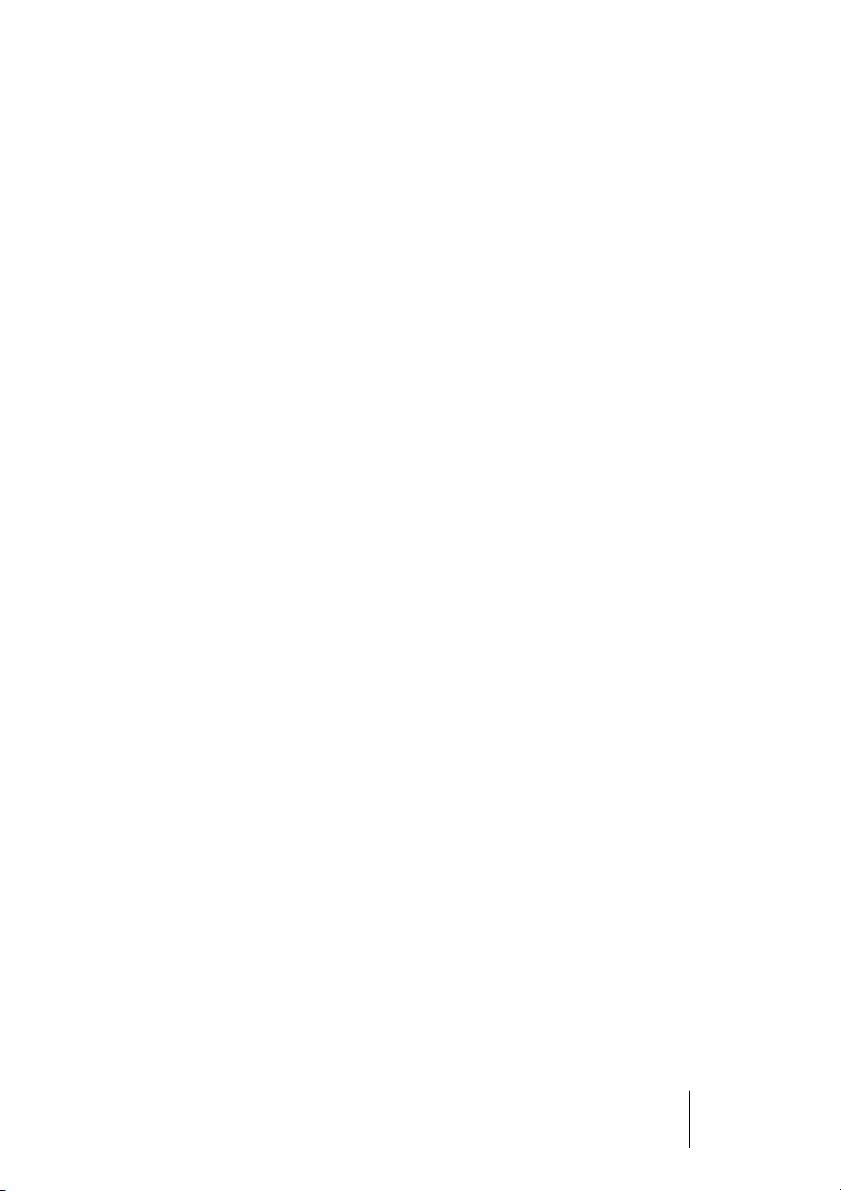
Introduction
Thank you for choosing the Nuendo 96/52 DSP. This unique audio
system is capable of transferring digital audio data directly to a computer from practically any device equipped with a digital audio interface, be it S/P-DIF, AES/EBU or ADAT optical. The numerous unique
features and well thought-out Settings dialog positions the Nuendo
96/52 DSP at the very top of the range of digital audio interface
cards. Installation is simple, even for the Windows novice, thanks to
the latest Plug and Play technology and full interrupt-sharing.
The package includes drivers for Windows 98/2000/XP and Mac OS.
Our high-performance philosophy guarantees maximum system performance: All functions are directly executed by the hardware and not
by the driver (i.e. the CPU).
Package Contents
Please check that your Nuendo 96/52 DSP System's package contains each of the following:
• Nuendo 96/52 DSP PCI card
• Nuendo 96/52 DSP expansion board
• User Manual
• Driver CD
• Adapter cable (D-type to D-type/phono)
• MIDI breakout cable
• Internal cable (2-core)
• Flat ribbon cable (14-core)
•2 optical cable (TOSLINK), 2 m (6.6 ft)
Nuendo 96/52 DSP
5
Page 6
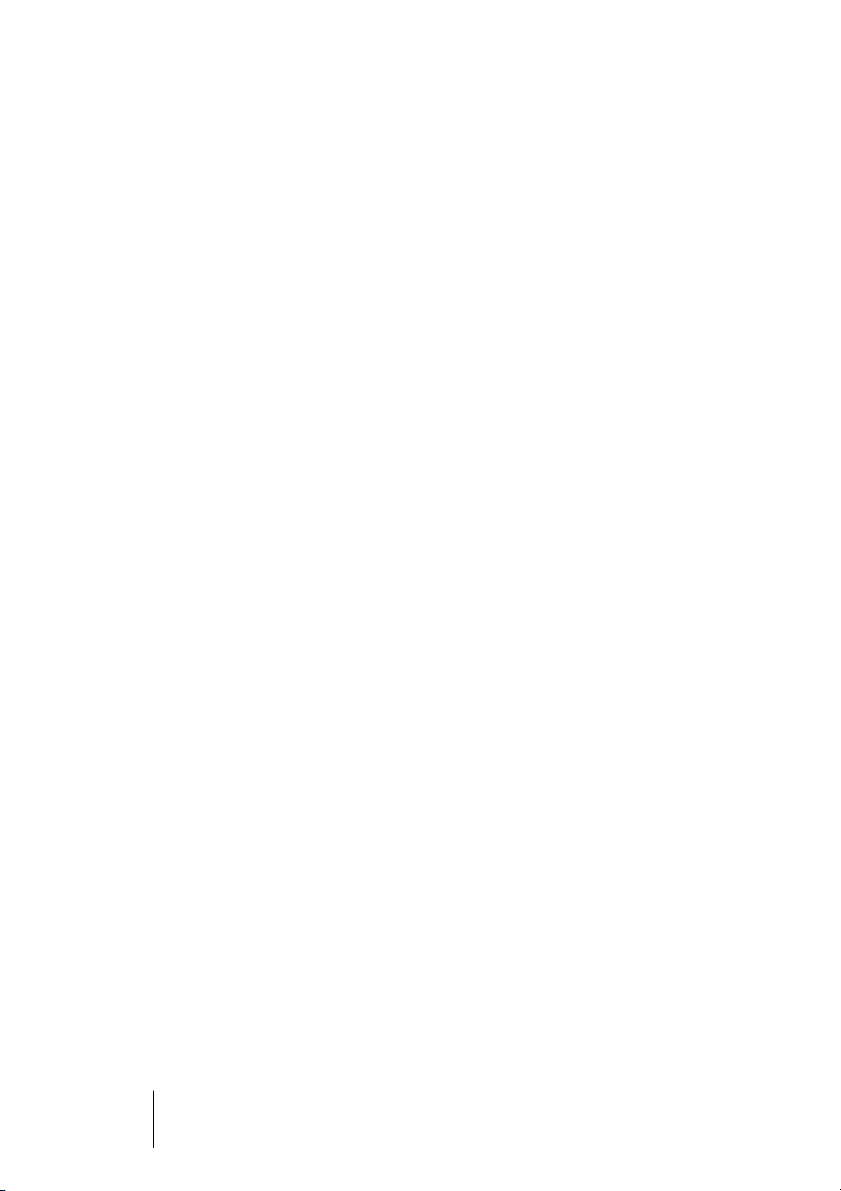
System Requirements
Windows PC
• Windows 98/SE/ME, Windows 2000/XP
• PCI Interface: a free PCI rev. 2.1 Busmaster slot
• CardBus Interface: a free PCMCIA Slot type II, CardBus-compatible
Macintosh-Computer
• Mac OS X 10.2, running on a compatible computer.
• PCI Interface: a free PCI rev. 2.1 Busmaster slot
• CardBus Interface: a free PCMCIA Slot type II, CardBus-compatible
Brief Description and Characteristics
•0 percent (zero!) CPU load, even when all 52 ASIO channels are used
• All settings can be changed in real-time
• Enhanced mixed mode: ADAT In, S/PDIF In, and all outputs can be used simultaneously
•8 available buffer sizes/latencies: 1.5 / 3 / 6 / 12 / 23 / 46 / 93 / 186 ms
• Sample Split technology for 12 channel, 96 kHz/24-bit record/playback via
ADAT optical
• Slave and Master clock modes
• Automatic and intelligent Master/Slave clock control
• Unsurpassed Bitclock PLL (audio synchronization) in ADAT mode
• Word clock input and output
• ADAT Sync in (9-pin D-type) for sample-accurate transfer
• Zero Latency Monitoring: Hardware bypass per track, controlled by Punch in/
out
• Latency-free submixes and perfect ASIO Direct Monitoring
• Sample aligned and never swapping channels
• SyncCheck tests and reports the synchronization status of input signals
•2 x MIDI I/O, 32 channels high-speed MIDI
• DSP Mixer: 1352 channel mixer with 40 bit internal resolution
Nuendo 9652 DSP
6
Page 7
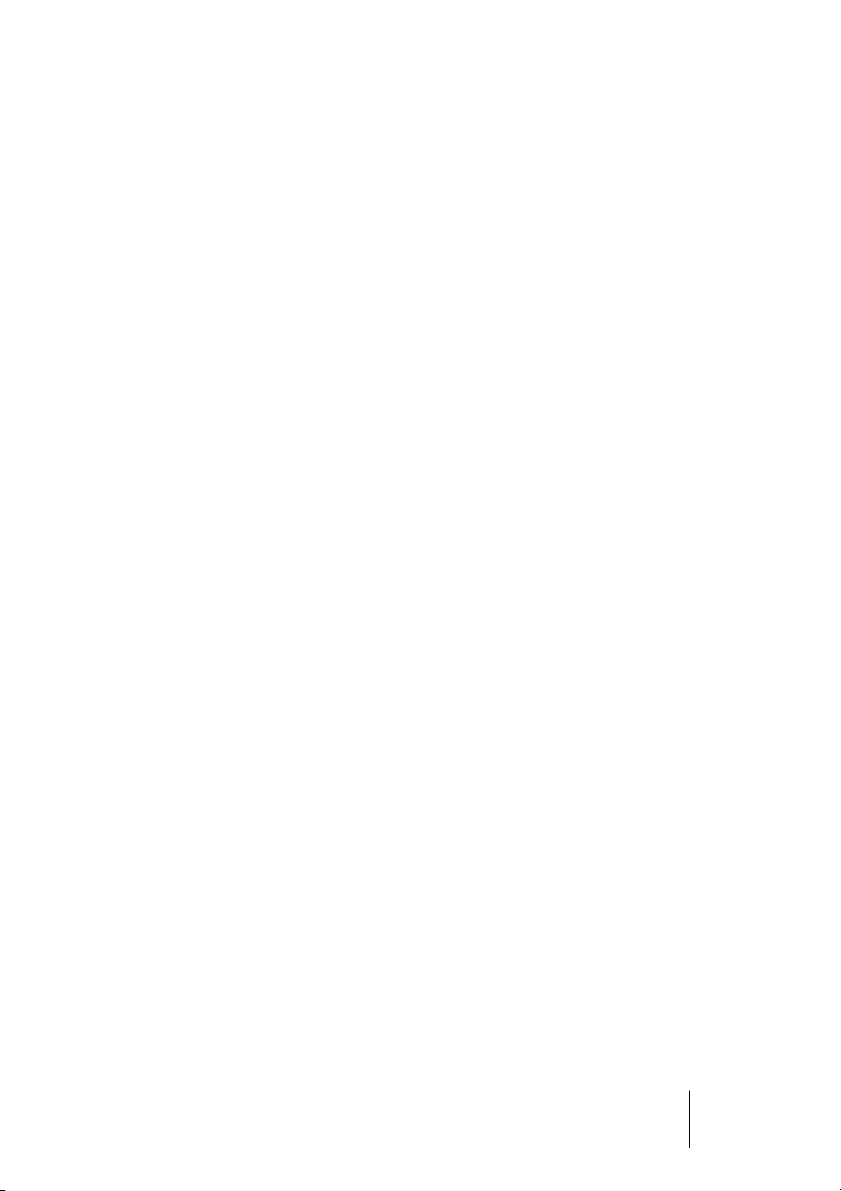
Technical Specifications
Digital
• Low jitter S/P-DIF: < 3 ns in PLL mode (44.1 kHz, optical in)
• Low jitter ADAT: < 2 ns in PLL mode (44.1 kHz, optical in)
• Input PLL ensures zero dropout, even at more than 40 ns jitter
• Bitclock PLL for trouble-free varispeed operation in ADAT mode
• High-sensitivity input stage (< 0.2 Vss input level)
• Output voltage 0.8V (consumer mode, phono) or 2.3V (professional mode)
• Sample frequencies: 32 / 44.1 / 48 / 88.2 / 96 kHz and variable
Digital Interface
• Phono input and output ground-free transformer coupled
• Connectors: optical (TOSLINK), phono, BNC
• Clocks: ADAT Sync In, Word clock I/O
• Formats: S/P-DIF (Consumer and Professional), ADAT optical
MIDI
•2 x MIDI I/O via breakout cable
• PCI bus based hi-speed operation
• Separate 128 byte FIFO for input and output
• MIDI state machine in hardware for reduced interrupt request load
Nuendo 96/52 DSP
7
Page 8
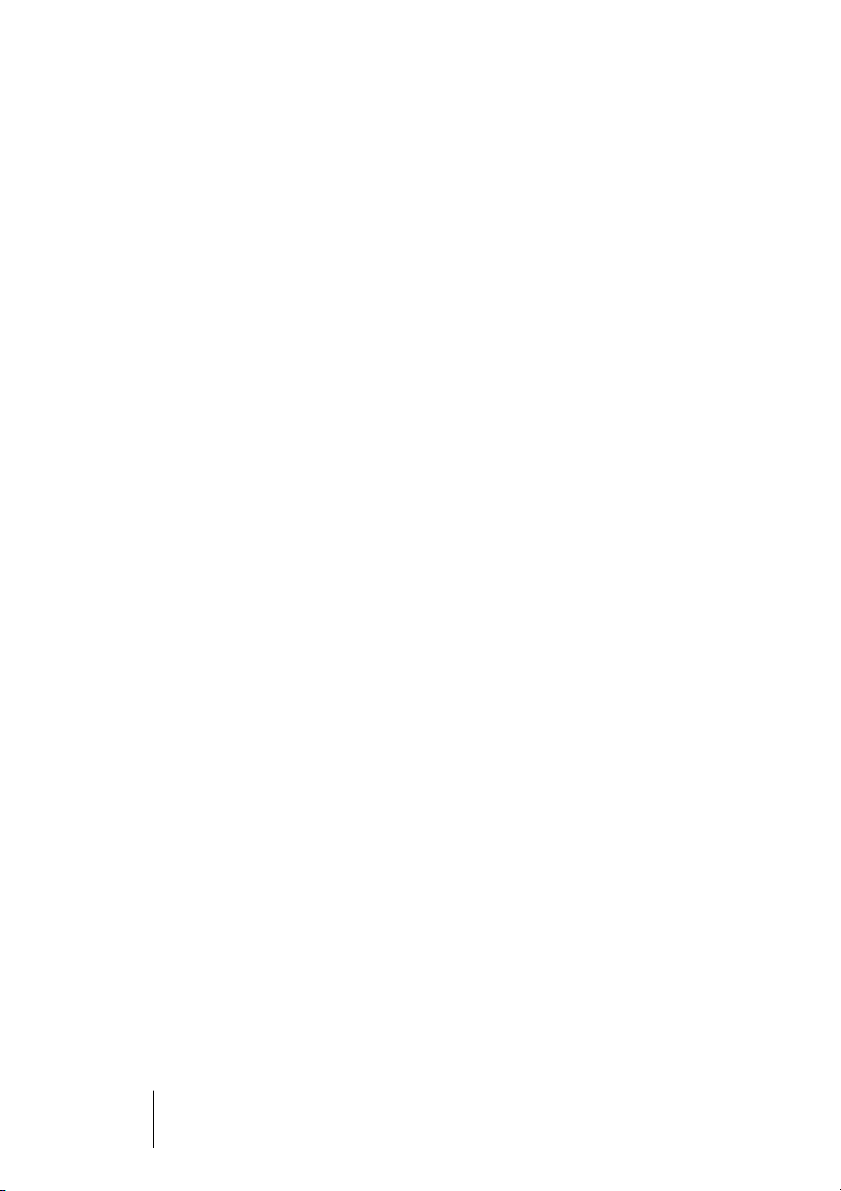
Transfer Modes: Resolution / Bits per Sample
Windows PC
ASIO:
• 24 or 32 bit, 4 byte (stereo 8 byte)
This format is compatible with 16-bit and 20-bit. Resolutions below
24-bit are handled by the audio application.
MME:
• 16 bit, 2 byte (stereo 4 byte)
• 20 bit, 3 byte MSB (stereo 6 byte)
• 20 bit, 4 byte MSB (stereo 8 byte)
• 24 bit, 3 byte (stereo 6 byte)
• 24 bit, 4 byte MSB (stereo 8 byte)
• 32 bit, 4 byte (stereo 8 byte)
Macintosh Computer
• 32 bit, 4 byte (stereo 8 byte)
This format is compatible with 16-bit and 20-bit. Resolutions below
24-bit are handled by the audio application. Internally, the card uses
32-bit format, but audio data transfer is limited to 24-bits.
Nuendo 9652 DSP
8
Page 9
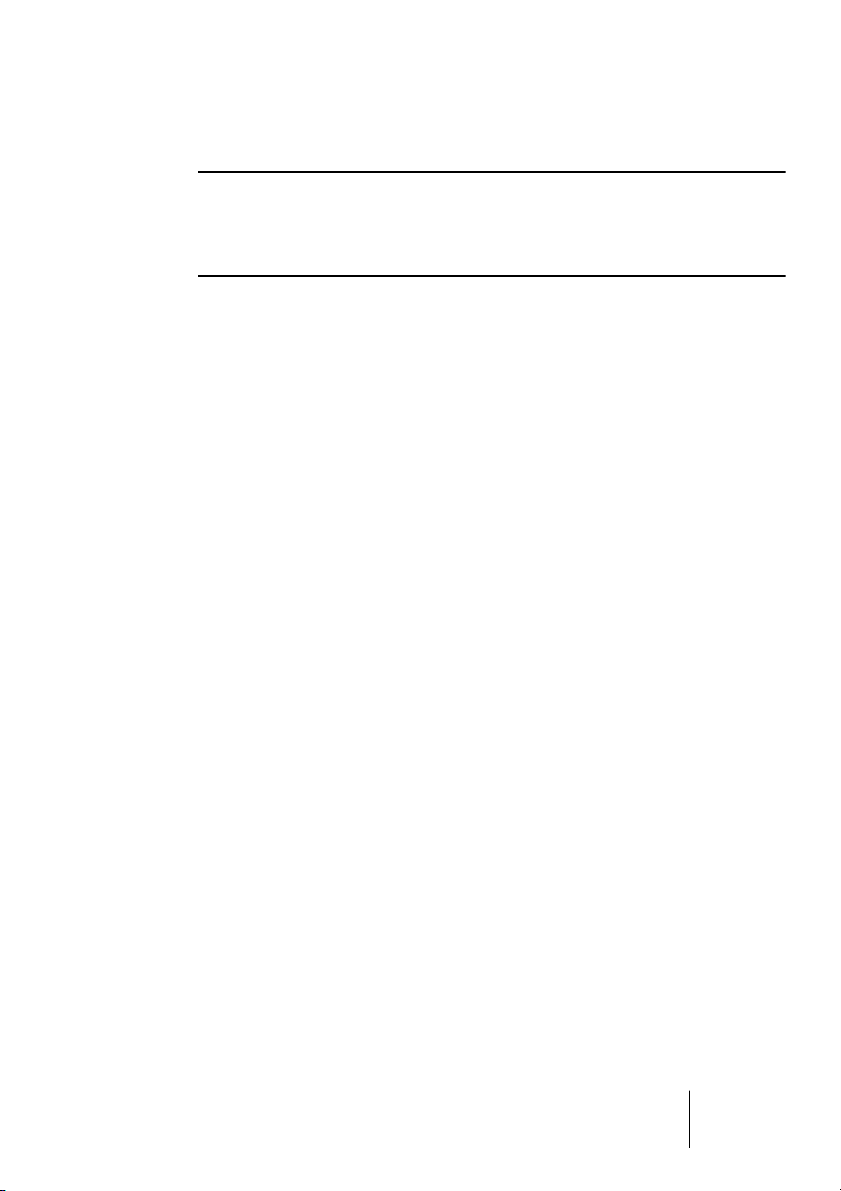
❐
1.
2.
3.
4.
5.
6.
7.
8.
Hardware Installation
Before installing the PCI card, please make sure the computer is
switched off and the power cable is disconnected from the mains supply.
Inserting or removing a PCI card while the computer is in operation can
cause irreparable damage to both motherboard and card!
Disconnect the power cord and all other cables from the computer.
Open the computer's housing. Further information on how to do this
can be obtained from your computer´s instruction manual.
Important: Before removing the Nuendo 96/52 DSP from its protective bag, discharge any static in your body by touching the metal chassis of the PC.
Connect the Nuendo 96/52 DSP card with the Expansion Board using the supplied flat ribbon cable. Note: The connectors on the cable
cannot be plugged in the wrong way round.
Insert the Nuendo 96/52 DSP firmly into a free PCI slot, press and
fasten the screw.
Insert the Expansion Board and fasten the screw.
Close the computer's housing.
Reconnect all cables including the power cord.
• Note: If neither Word clock I/O, MIDI I/O nor a third ADAT I/O is required,
it is not necessary to install the Expansion Board at all (i.e. leave out
steps 4 and 6).
Nuendo 96/52 DSP
9
Page 10
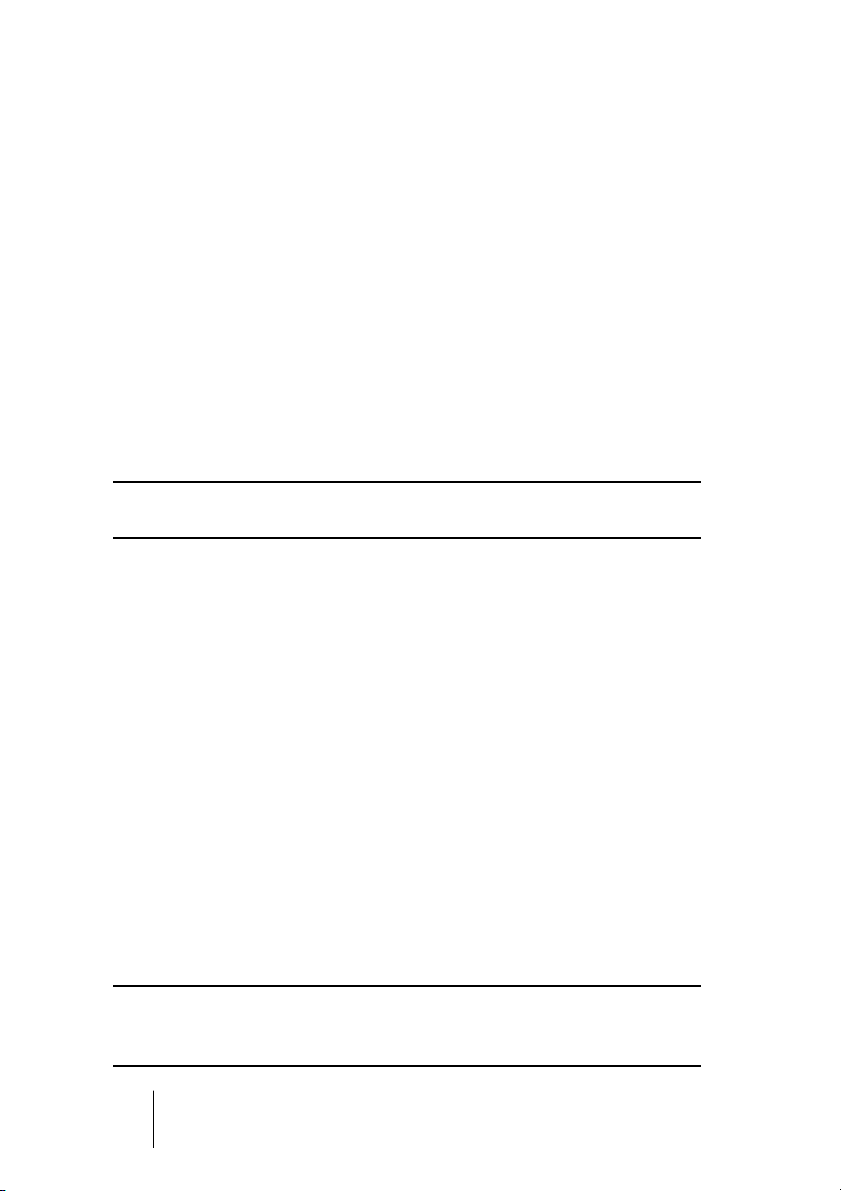
❐
❐
Driver Installation
Windows 98/SE/ME
If the PCI card has been installed correctly (see "Hardware Installa-
tion" on page 9), and the computer has been switched on, Windows
will recognize the new hardware component and start its “Add New
Hardware Wizard”. Insert the Driver CD into your CD-ROM drive and
follow the instructions displayed on your computer screen. During installation, locate the driver files in the respective directory on the
Driver CD.
Windows will install the Nuendo 96/52 DSP System driver and register the card in the system as a new audio device. The computer
should now be re-booted.
Sometimes the CD-ROM path (i.e. its drive-letter) must be typed in again
manually during the copy process.
Using the Nuendo 96/52 DSP’s Settings dialog (see page 24), you
can easily configure the Nuendo 96/52 DSP system.
Windows 2000/XP
If the PCI card has been installed correctly (see "Hardware Installa-
tion" on page 9), and the computer has been switched on, Windows
will recognize the new hardware component and start its “Hardware
Wizard”. Insert the Driver CD into your CD-ROM drive and follow the
instructions that appear on your computer screen. During installation,
locate the driver files in the respective directory on the Driver CD.
Windows will install the Nuendo 96/52 DSP System driver and register the card in the system as a new audio device. After a reboot the
Nuendo 96/52 DSP is ready for use.
Using the Nuendo 96/52 DSP’s Settings dialog (see page 24), you
can easily configure the Nuendo 96/52 DSP system.
You can safely ignore alert messages like “Digital signature not found”,
"Do not install driver”, "Not certified driver”. Simply continue with the installation.
Nuendo 9652 DSP
10
Page 11
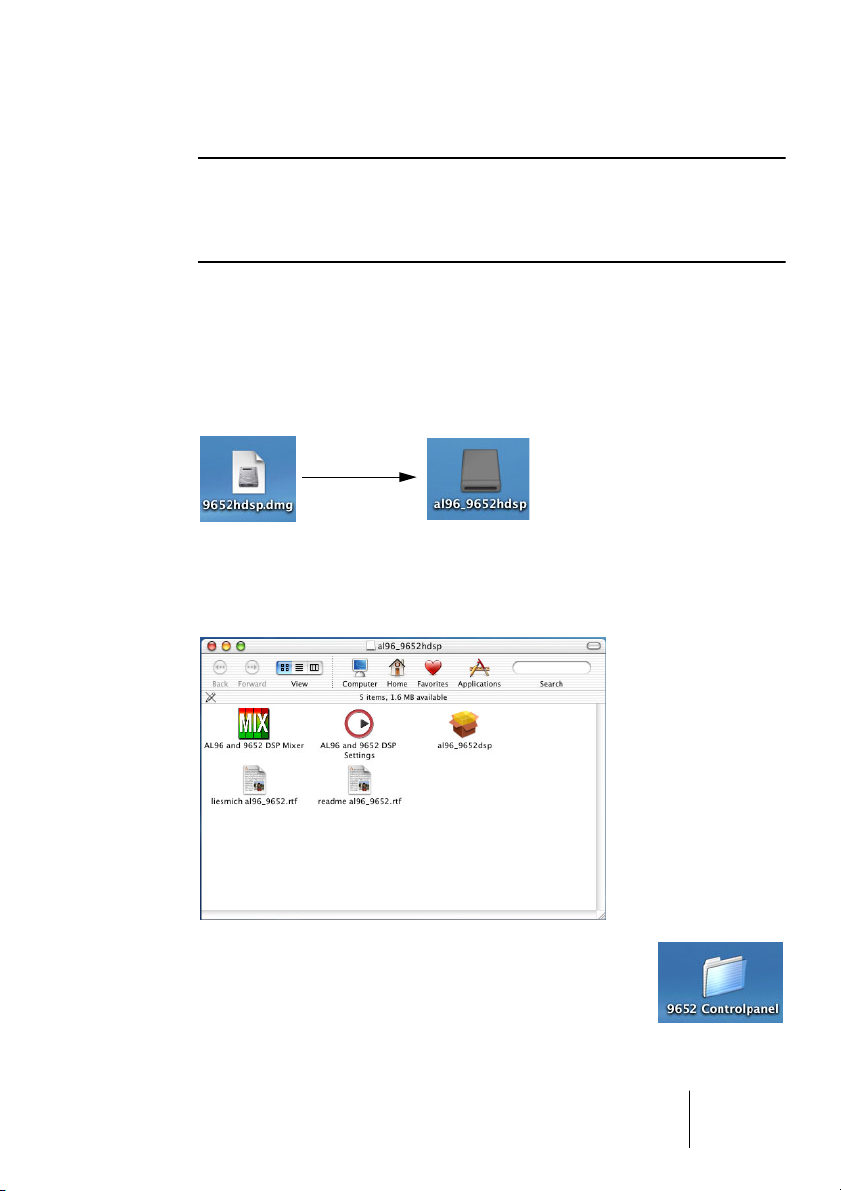
❐
Macintosh Computer
If an older version of the driver is already installed, first make sure to remove all old files. To do so open the Extensions folder that resides in
your System folder. Drag the old driver onto the Trash to delete it. Also
delete the Nuendo 96/52 DSP Settings file.
After you have installed the hardware (see "Hardware Installation" on
page 9) and restarted your computer, you can install the drivers from
the Driver CD.
If you have downloaded a newer version from the Steinberg website,
double click on the archive file to unpack it.
After unpacking the driver files reside in a virtual drive on your desktop. The Installation process is identical, no matter if you install from
here or from CD.
You can copy the files “AL96 and 9652 DSP Mixer” and “AL96
and 9652 DSP Settings” to any desired location on your hard
drive. You can e.g. create a special folder for them.
Open the CD or virtual
drive window.
Nuendo 96/52 DSP
11
Page 12
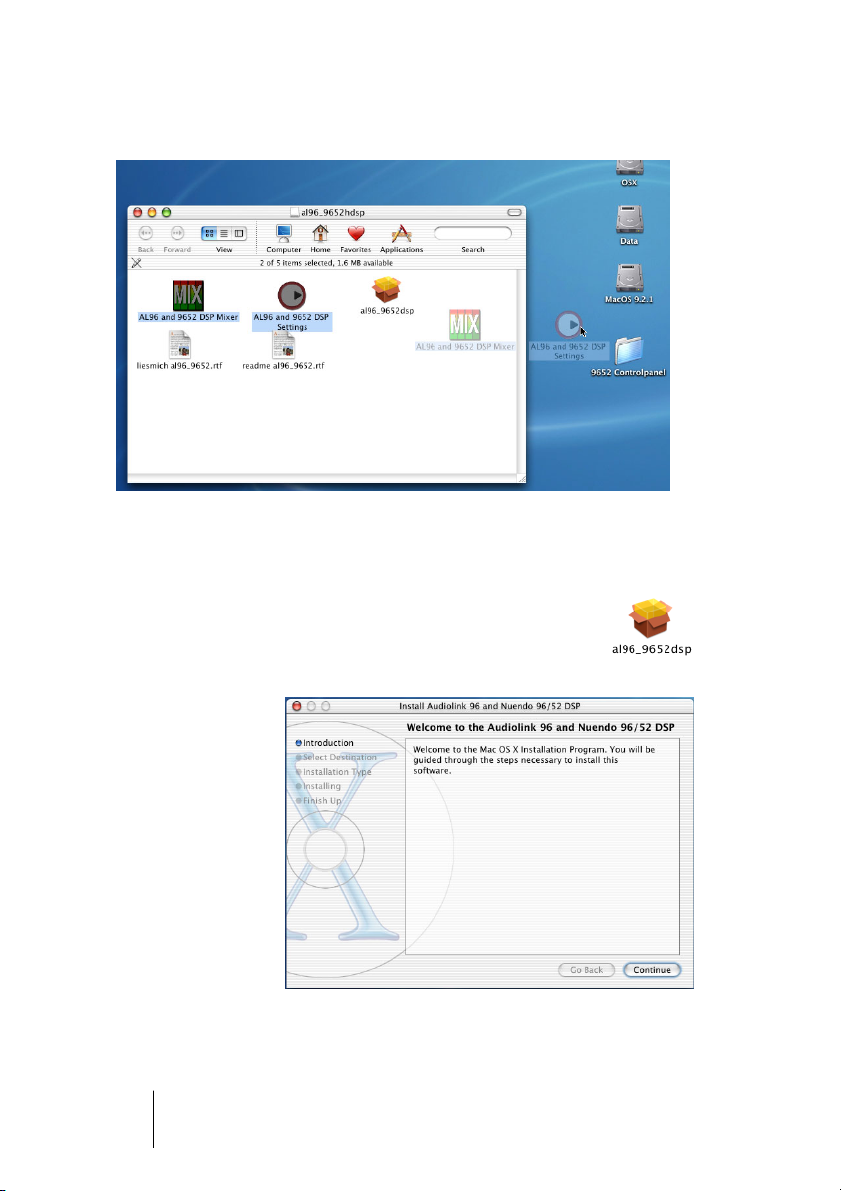
Then drag these two files from the CD or virtual drive window onto the
desired location, e.g. into the newly created folder.
After the installation of the driver files and a computer reboot, as described hereafter,
you can double click on the files that you just dragged, to either bring up the card’s
DSP Mixer or its Settings dialog.
Start driver file installation by double clicking on the file
“al96_9652dsp”
The following Introduction dialog is displayed.
Click on the
“Continue”button.
Nuendo 9652 DSP
12
Page 13
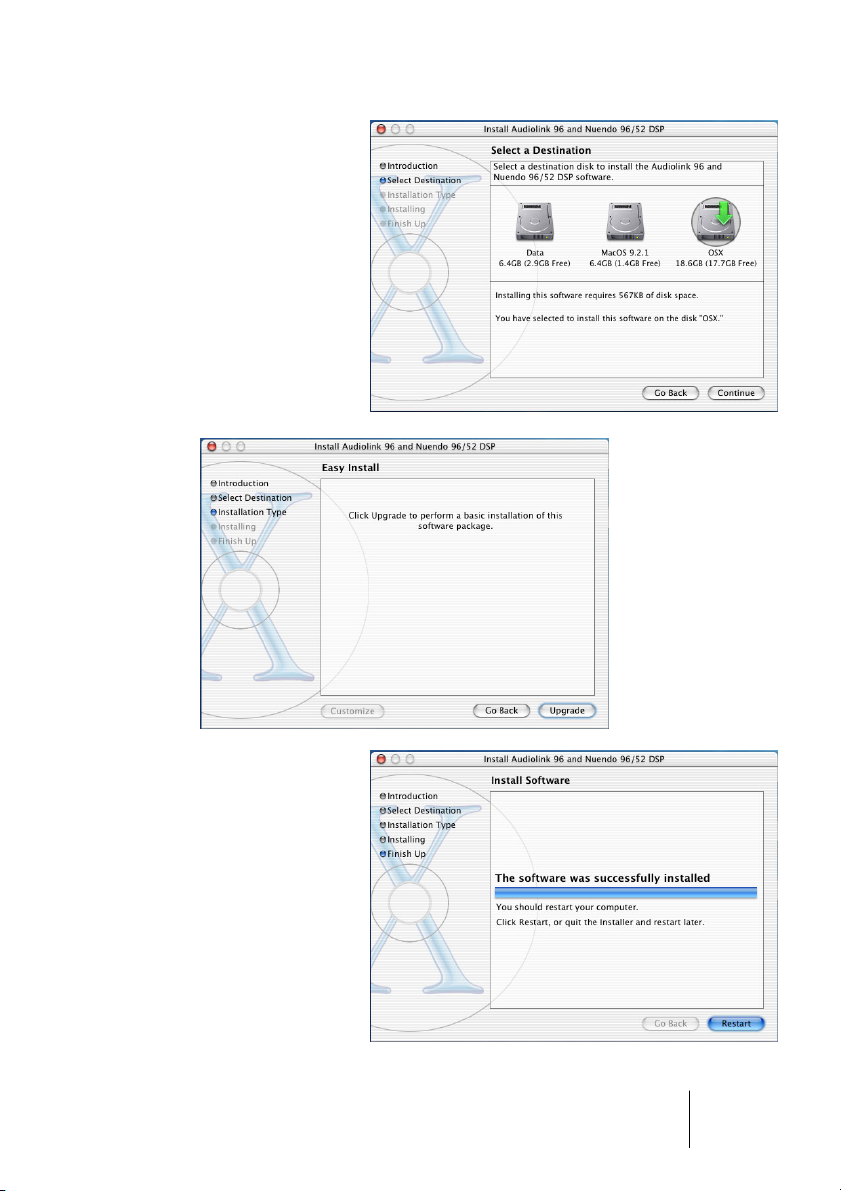
This dialog is used to select the drive that holds
the System that you intend to use. Click on the
desired drive icon. Then
confirm by clicking “Continue”.
When you have completed these preparatory steps, you can now
start the actual installation process from this
dialog.
When the installation
process has finished,
this dialog is shown.
You must now restart
your computer to enable
the computer to load the
newly installed drivers
and make them available
to the System.
Do so.
Nuendo 96/52 DSP
13
Page 14
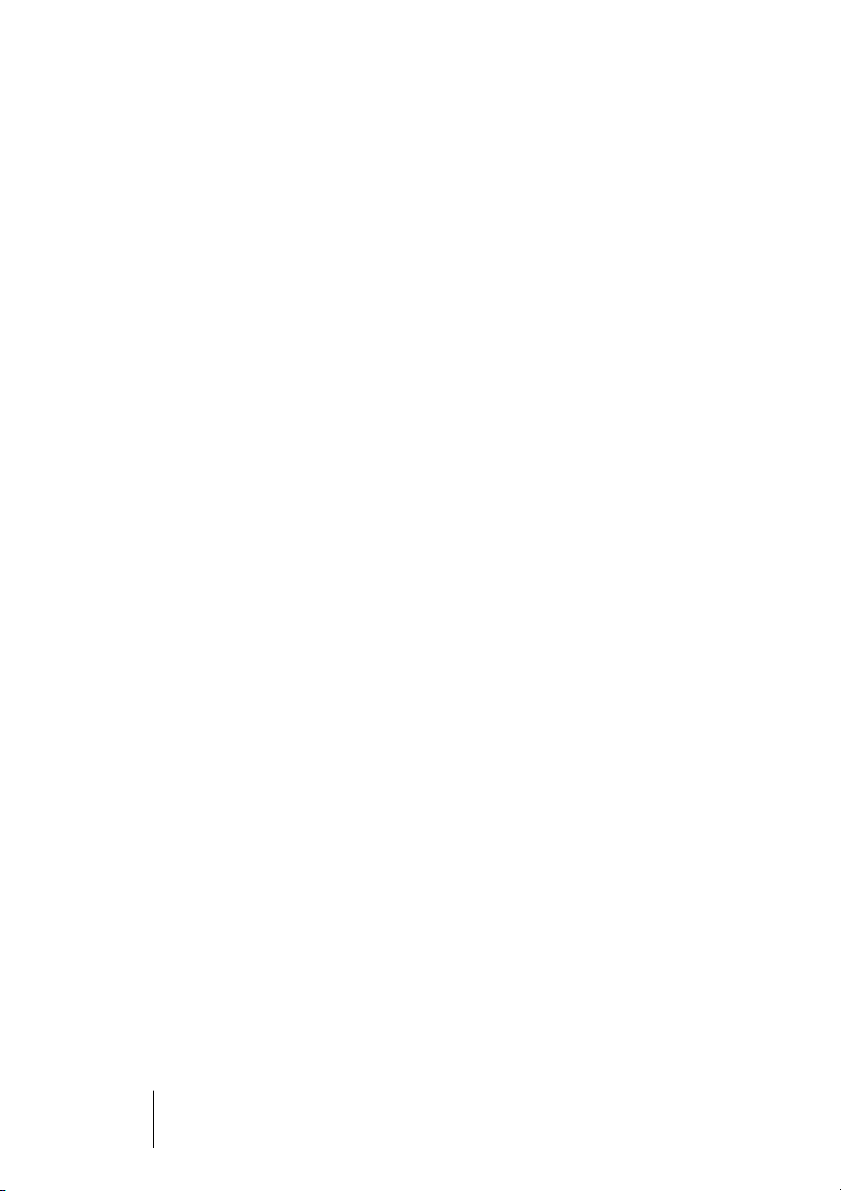
Setting the Nuendo 96/52 DSP is done in its Settings dialog. This
can e.g. be started from within any ASIO compatible software (in Nuendo you would e.g. open the Device Setup dialog from the Devices
menu, select VST Multitrack and click onto the Control Panel button).
Nuendo 9652 DSP
14
Page 15
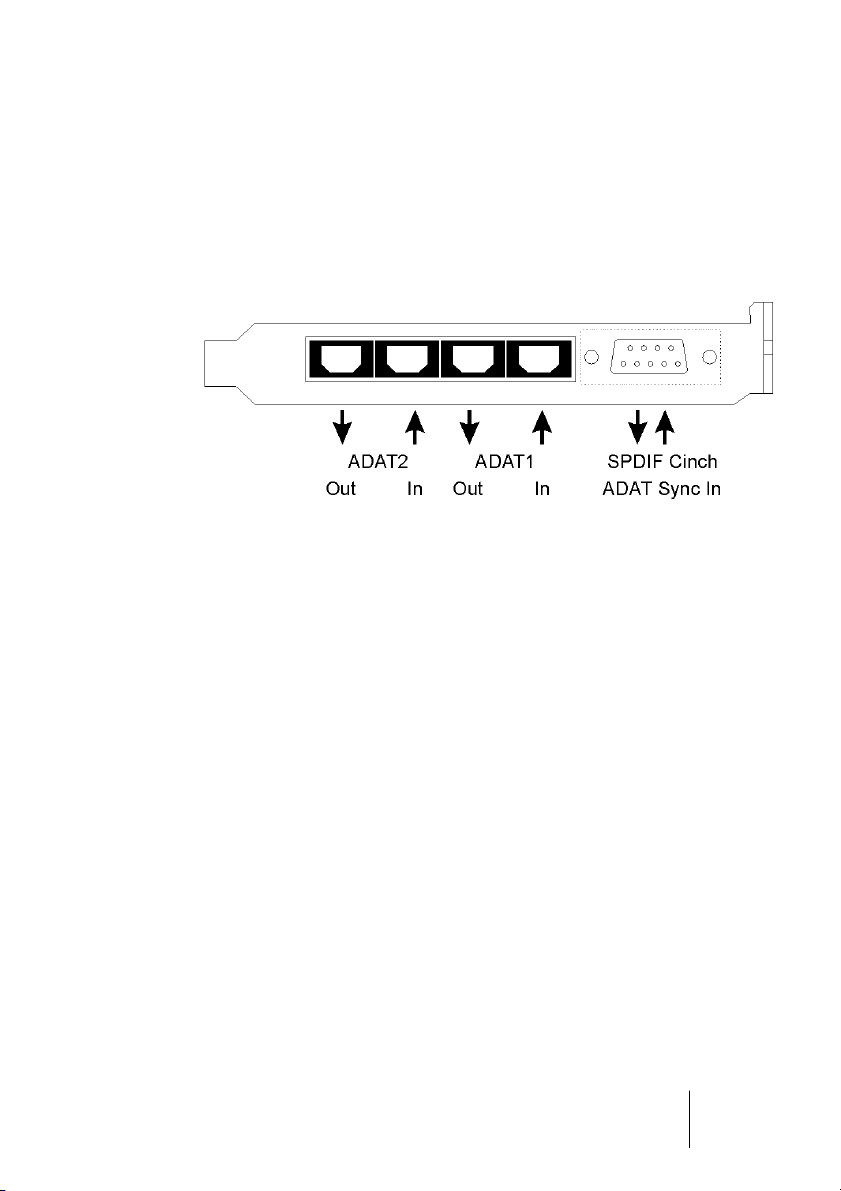
Operation and Usage
External Connections
Nuendo 96/52 DSP consists of the main PCI board and an Expansion
Board. All the essential electronics are located on the PCI card, so it
will also work without the Expansion Board.
The main board's bracket has two ADAT optical inputs and two ADAT
optical outputs, as well as a 9-pin D-type socket. Coaxial S/PDIF input
and output requires plugging in the adapter cable, whereby the red
phono socket is the output. The ADAT1 I/O next to the D-type socket
can also be used for optical S/P-DIF, if this mode is selected in the
Settings dialog.
S/P-DIF configuration is done in the Settings dialog, which may e.g.
be opened from within the respective ASIO host application (in Nuendo and Cubase SX you will find it under the path Devices menu/Device Setup/Control Panel button. The Nuendo 96/52 DSP card
accepts all common digital audio sources; S/P-DIF as well as AES/
EBU. Channel status and copy protection are ignored.
In S/P-DIF mode, identical signals are available at both the optical and
the coaxial outputs. An obvious use for this would be to connect two
devices, thus using the Nuendo 96/52 DSP as a splitter.
Nuendo 96/52 DSP
15
Page 16
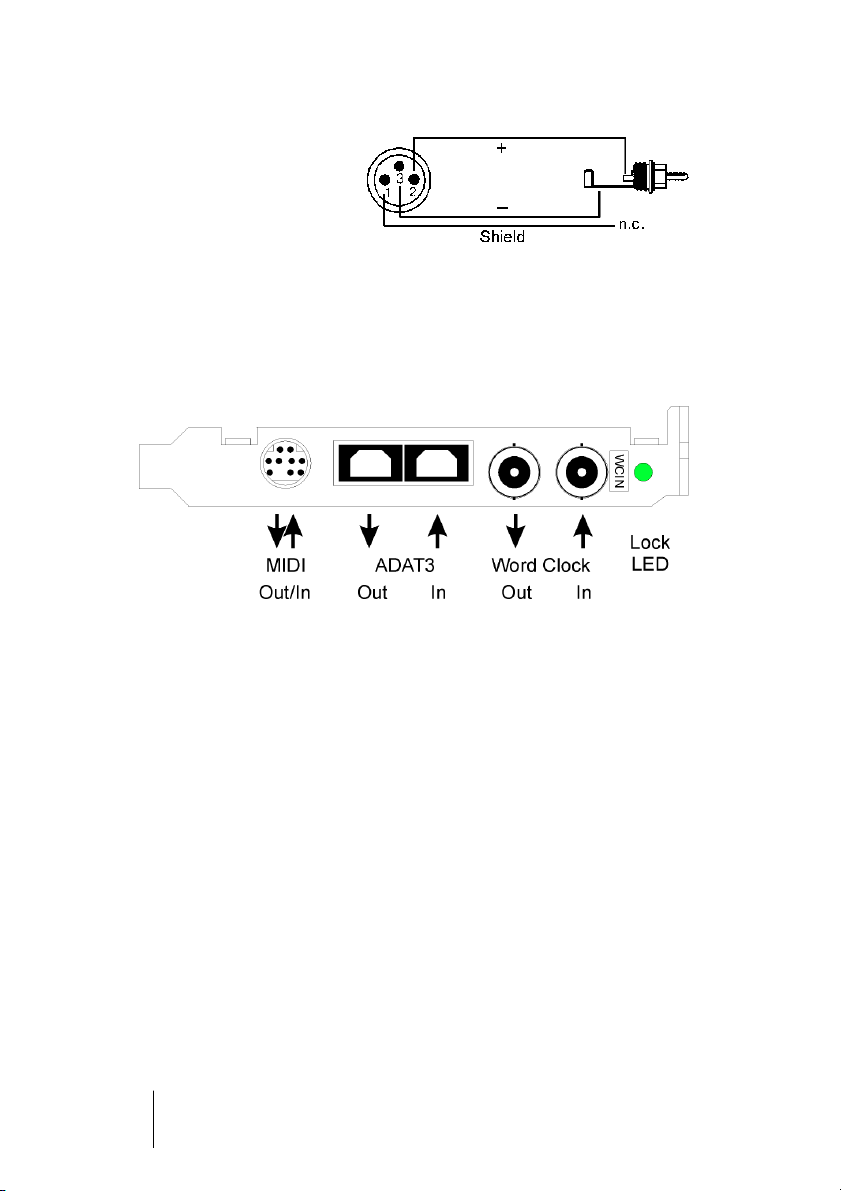
To receive signals in AES/
EBU format, an adapter cable is required. Here Pins 2
and 3 of a female XLR plug
must separately be connected to the two pins of a
phono plug. The cable shielding may only be connected to pin 1 of the
XLR - not to the phono plug.
The ground-free design using transformers for digital inputs and outputs enables trouble-free connection to all devices, and perfect hum
rejection.
The Expansion Board's bracket provides a third ADAT optical input
and output as well as Word clock I/O. Next to the two BNC sockets is
an LED, that displays the Word clock input lock status. When you
connect tje included breakout cable to the 9-pin Mini-DIN connector,
it provides two MIDI inputs and outputs.
Internal Connections
The internal digital input (connector ST3 on the circuit board, CD IN)
can be connected to the digital output of an internal CD-ROM drive.
This allows for direct transfer of digital audio data within the computer.
The connectors SYNC1, SYNC2 and ST9 have no function at this
time. They are reserved for future enhancements.
X4 is a connector used to program the card in the factory.
Nuendo 9652 DSP
16
Page 17
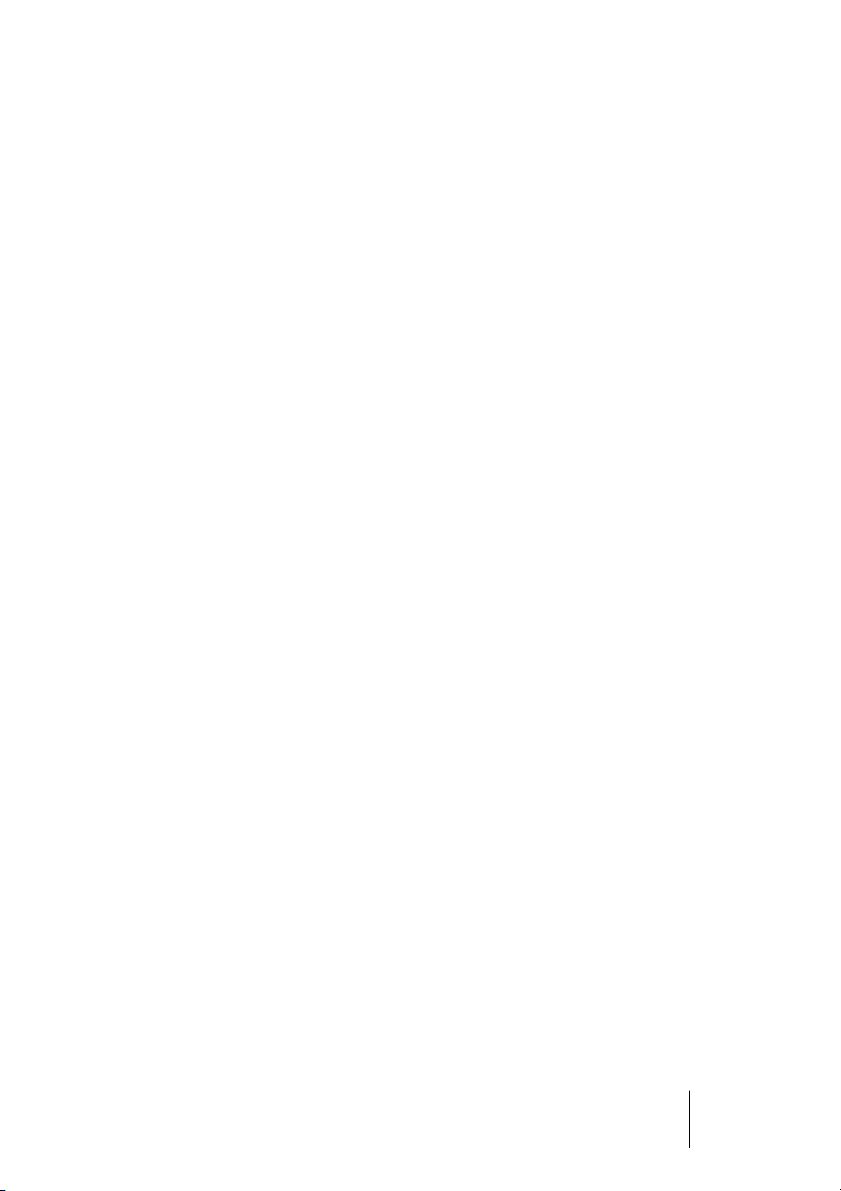
Windows MME Playback
The Nuendo 96/52 DSP system can only play back audio data in the
formats (sample rate, bit resolution) that it supports. If an unsupported
format is used, an error message will appear (for example at 22 kHz
and 8 bit).
First, you must select the Nuendo 96/52 DSP as output device in your
audio application. This can often be done in the Options, Preferences
or Settings menus using functions that may be named Playback Device, Audio Devices, Audio etc. To make full use of the Nuendo 96/52
DSP’s potential, we recommend that you use 24-bit resolution for
playback.
We strongly recommend that you switch all system sounds off:
• Under Windows 98/SE/ME you can reach the appropriate dialog from the
Start menu (via Settings/Control Panel/Sounds).
• Under Windows XP these settings can be accessed from the Start menu via
Settings/Sounds, selecting the Audio Devices Sounds tab and opening the
respective pop-up menu.
Nuendo 96/52 DSP should not be selected as the “Preferred or
Standard Device” for system sound playback, as this could cause loss
of synchronization and unwanted noise.
• Under Windows 98/SE/ME you will find the respective parameter under Settings/Control Panel/Multimedia/Audio tab, Preferred Device pop-up.
• Under Windows XP you must open the Start menu and use the path Settings/
Sounds and Audio Devices/Audio tab, Standard Device pop-up to make the
corresponding setting.
If you feel that you can not do without system sounds, you should consider buying a cheap Blaster clone and then select this as Preferred/
Standard Device.
Nuendo 96/52 DSP
17
Page 18
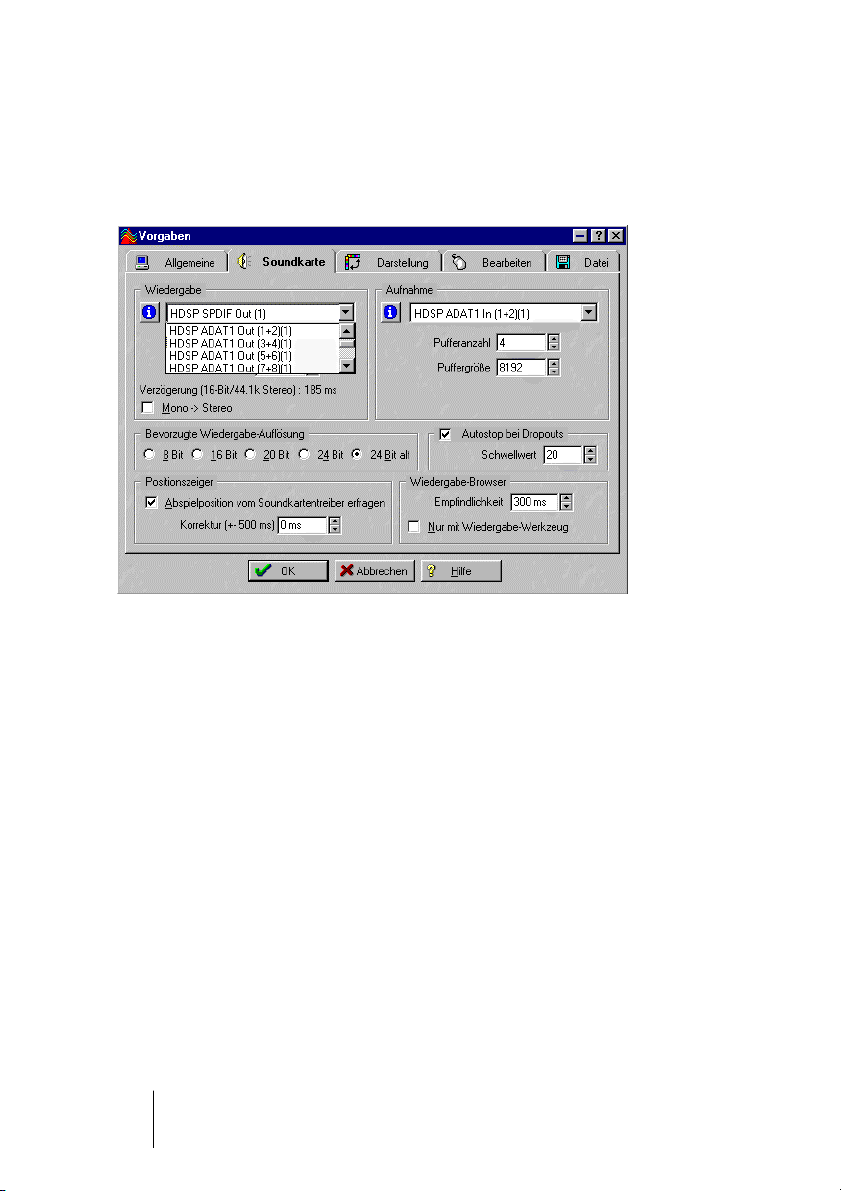
The illustration below shows a typical configuration dialog as used by
a standard (stereo) wave editor. After selecting a device, audio playback is sent either to S/P-DIF or to the ADAT ports, depending on
which has been selected as playback device.
Increasing the number and/or size of audio buffers may prevent the
audio signal from breaking up, but also increases latency i.e. output is
delayed. For synchronized playback of audio and MIDI (or similar), be
sure to activate the checkbox “Get position from audio driver”. Even at
higher buffer settings, in a mixed Audio/MIDI environment, sync problems should not occur as the Nuendo 96/52 DSP always reports the
correct current play position (even while recording – essential for
chase lock synchronization).
The Nuendo 96/52 DSP system’s ADAT optical interface allows sample rates of up to 96 kHz using a standard ADAT recorder. At this frequency a “Sample Split” method is used: single-channel data is
distributed onto two ADAT channels. This reduces the number of
available ADAT channels. Instead of previously 24 only 12 channels
are available.
Under Windows MME and in double-speed mode, channels are
routed to ADAT devices as follows:
• Only the stereo pairs (1+2) and (3+4) of each ADAT port are available
Nuendo 9652 DSP
18
Page 19
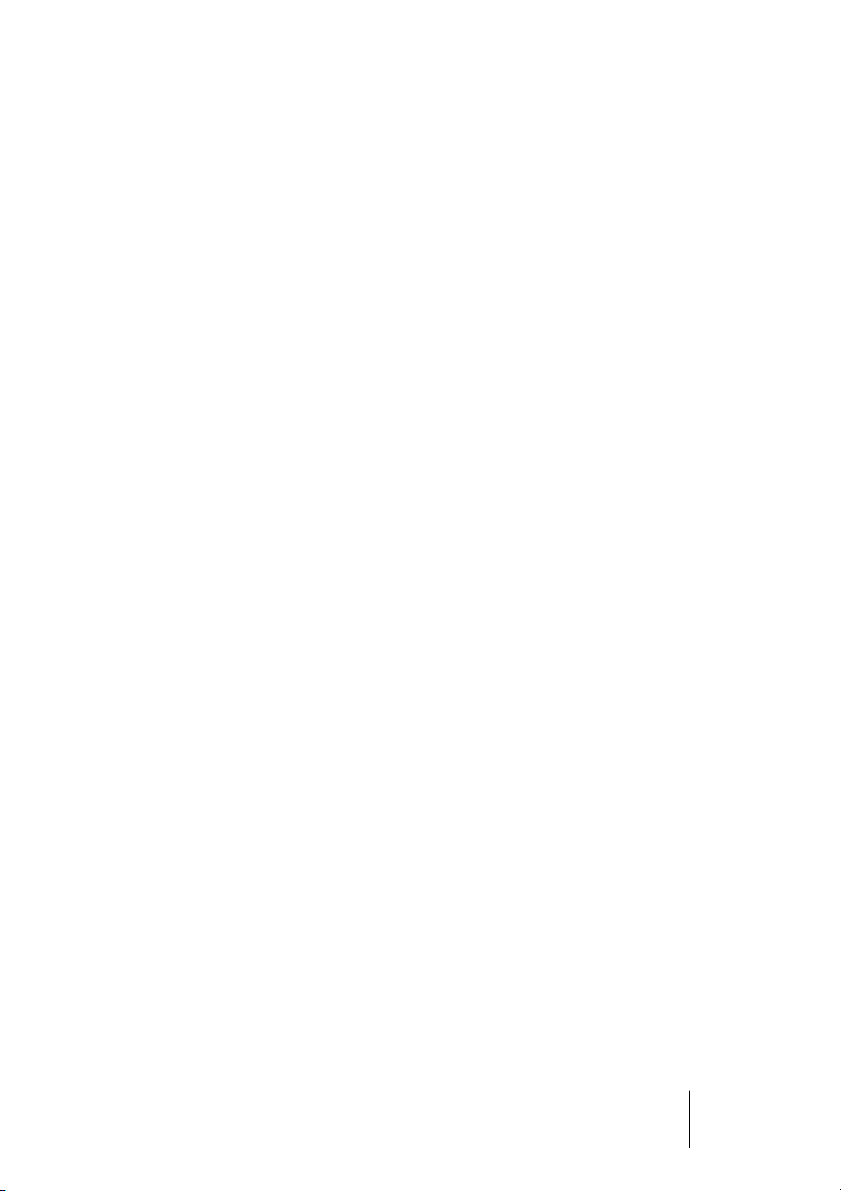
• Channel 1 is routed to channels 1 and 2, channel 2 is routed to 3 and 4 etc.
Please refer to the diagram “ADAT Track Routing, MME 96 kHz” in
the “Diagrams” section that starts on page 70. Record and playback
routing is identical.
Windows MME Recording
Unlike analog soundcards, which produce empty wave files (or noise)
when no input signal is present, digital I/O cards always need a valid
input signal to start recording.
To take this into account, the Nuendo 96/52 DSP system offers two
unique features: a comprehensive I/O signal status display (showing
sample frequency, lock and sync status) in the Settings dialog and the
protective Check Input function.
If a 48 kHz signal is fed into the input and the application is set to
44.1 kHz, Check Input will prohibit recording. This is designed to prevent faulty takes, which may not sound bad, but use the wrong playback sample rate. This error would otherwise often go unnoticed until
a later production stage.
The sample frequency shown in the Settings dialog (see the illustration on page 25) offers a quick overview of the current configuration
(of the card itself and all connected external equipment). If no sample
frequency is recognized, a “No Lock” message is displayed in the dialog.
This makes it simple to configure any suitable audio application for
digital recording. When you select the required input, Nuendo 96/52
DSP displays the current sample frequency. This parameter can then
be changed in the audio application’s Audio Attributes (WaveLab) or
a similar dialog.
Nuendo 96/52 DSP
19
Page 20
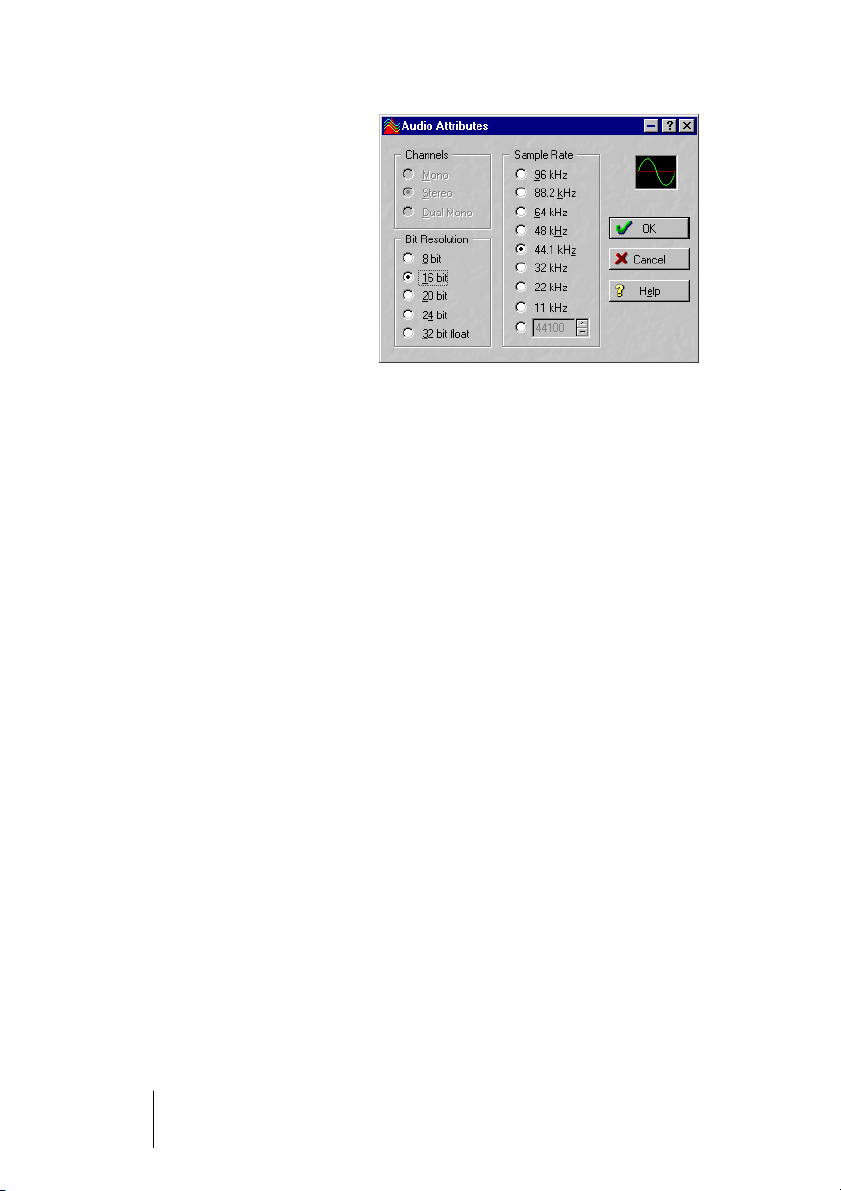
The screenshot to the right
shows a typical dialog (taken
from WaveLab) used for
changing basic parameters
such as sample frequency
and resolution in an audio application.
Any bit resolution can be selected, providing it is supported by both the audio
hardware and the software.
Even if the input signal is 24 bit, the application can still be set to
record at 16-bit resolution. The lower 8 bits (and therefore any signals
circa 96dB below maximum level) are lost entirely. On the other hand,
there is nothing to gain from recording a 16-bit signal at 24-bit resolution - this would only waste precious hard disk space.
It often makes sense to monitor the input signal or send it directly to
the output. This can be done at zero latency using DSP Mixer (see
"DSP Mixer: Routing and Monitoring" on page 50).
Nuendo 96/52 DSP also includes a useful automatic real-time monitor function, see "Monitor – A Function of the Windows MME Driver"
on page 60 for details. Activating record or record-ready status in the
application causes the input signal to be routed according to the current mixer settings.
Two solutions are currently available to enable an automated control
of real-time monitoring.
• Steinberg’s ASIO protocol with the Nuendo 96/52 DSP ASIO 2.0 drivers and
any ASIO 2.0 compatible program. When "ASIO Direct Monitoring” is active
and Recording starts, the input signal will be routed to the output in real-time.
• ZLM (Zero Latency Monitoring) allows monitoring in Punch I/O mode. In this
mode the system behaves like a tape machine. This method has been implemented in all versions of Samplitude (by SEK’D) and can be activated using
the global track option 'Hardware monitoring during Punch'.
Nuendo 9652 DSP
20
Page 21
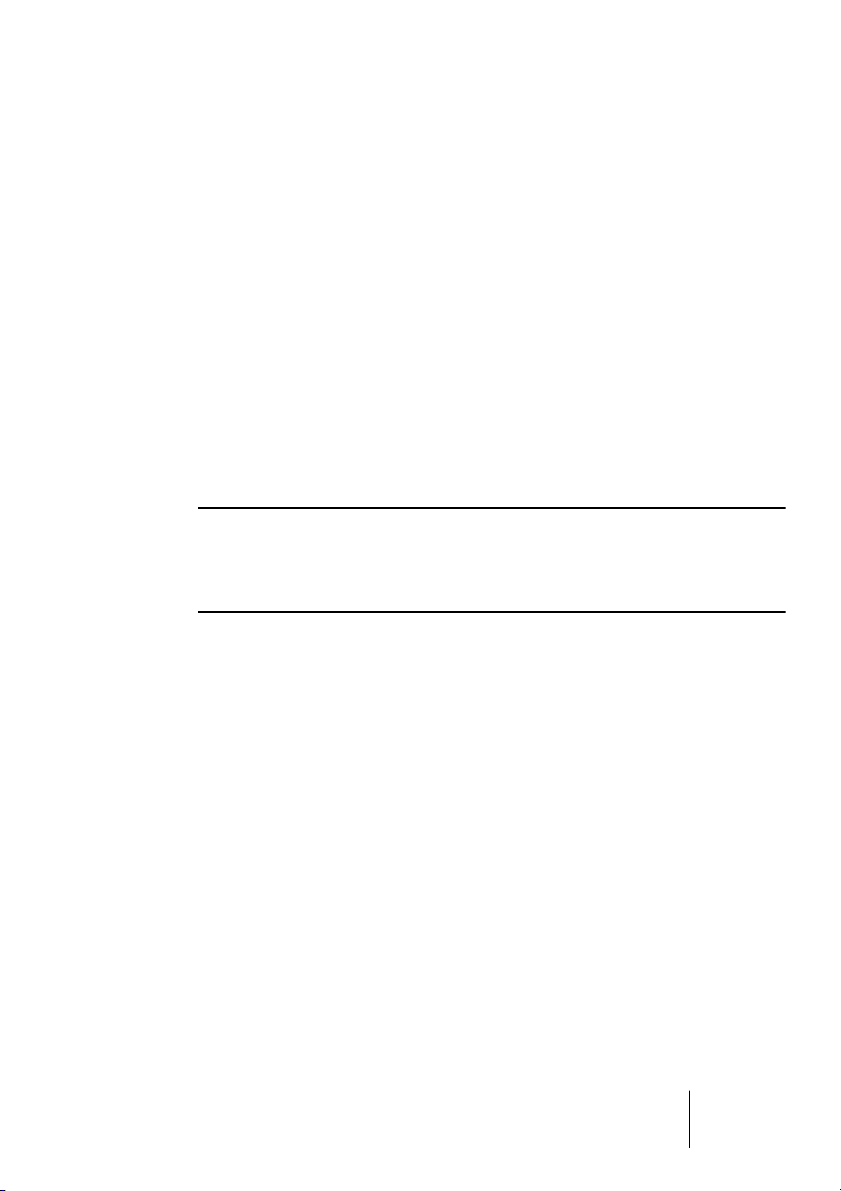
DVD-Playback (AC-3/DTS) under MME
Via the Nuendo 96/52 DSP's S/P-DIF output, popular DVD software
players like WinDVD and PowerDVD can send their audio data
stream to any receiver capable to digest AC-3/DTS. For this to work,
the S/P-DIF output wave device of the Nuendo 96/52 DSP must be
selected in "Control Panel/Sounds and Multimedia/Audio” under
Windows 98/SE/ME. Also activated "use preferred device only”.
If you use Windows XP, follow the path Settings/Sounds and Audio
Devices/Audio and select the S/P-DIF output wave device of the
Nuendo 96/52 DSP there.
You will notice that "S/P-DIF Out” or "activate S/P-DIF output” have
now become available in the DVD software's audio properties. When
you select one of these, the software will play back the non-decoded
digital multichannel data stream via the Nuendo 96/52 DSP card.
This "S/P-DIF” signal sounds like chopped noise at maximum level. It is
therefore essential that you check "Non-audio” in the card's Settings dialog. Most S/P-DIF receivers will then not process the signal directly,
which prevents damage to any attached equipment.
❐
Setting the card so that it’s used as system playback device is against
our previous recommendations as professional cards shouldn't be
hampered by system events and are not specialized to play back system sounds. After DVD playback is over, you should therefore make
sure to re-assign the previous settings. As an alternative, you could
also disable any system sounds (Sounds tab, "No audio” setting).
• Note: The DVD player will be synced from the Nuendo 96/52 DSP card.
This means if AutoSync and/or Word clock are used, playback speed
and pitch will change according to the incoming clock signal/sample frequency.
Nuendo 96/52 DSP
21
Page 22
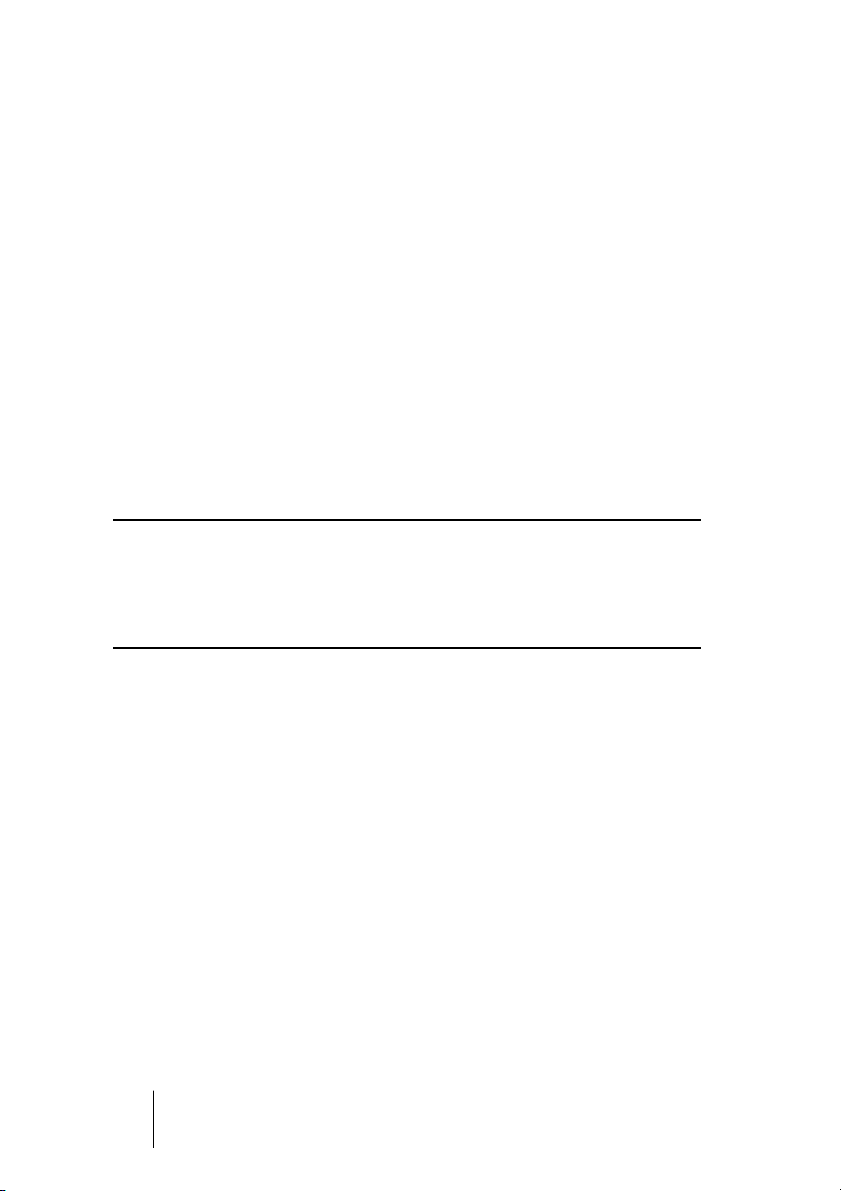
Low Latency under MME (Buffer Size Adjustment)
Under Windows 95 or 98 the MME buffer size was nothing to worry
about. Latencies below 46 ms were not possible. Meanwhile both
computers as well as the operating system have become much more
powerful, and since the advent of Windows ME/2000/XP far lower latency values can be used under MME. Among the applications that
support such small latency values are WaveLab version 3.04 or
newer, Sequoia version 5.91 or higher as well as SAWStudio and Sonar.
In the Nuendo 96/52 DSP's Settings dialog, the MME buffer size
(more precise: the DMA buffer size) is set with the same buttons as
the ASIO buffer size. Our test computers allow settings down to 64
samples without causing clicks. Please note that this setting only defines the latency of the hardware. The true and effective latency is
configured within the MME application!
Attention: the DMA buffers must not be larger than the application's buffers. This can easily happen when you use ASIO and MME at the same
time (multi-client operation) and ASIO is set to 186 ms while the buffers
in the MME application are still set for a lower latency. Audio playback
will stutter and be distorted.
❐
• Example: when you set the Nuendo 96/52 DSP to 512 you can't use 128
in any program. But setting DMA to 128 allows you to use 128 and all
higher values within the software.
Please also note that this is a "you're welcome to try” feature. We
can't guarantee that you will be able to use 3 or 6 ms with MME. Simply try out the lowest settings that your system and software allow.
Some motherboards with insufficient PCI bandwidth (especially VIA
based) suffer from crackling noise at settings below 512. In such a
case, make sure to set the buffer size to 512 or higher.
Nuendo 9652 DSP
22
Page 23
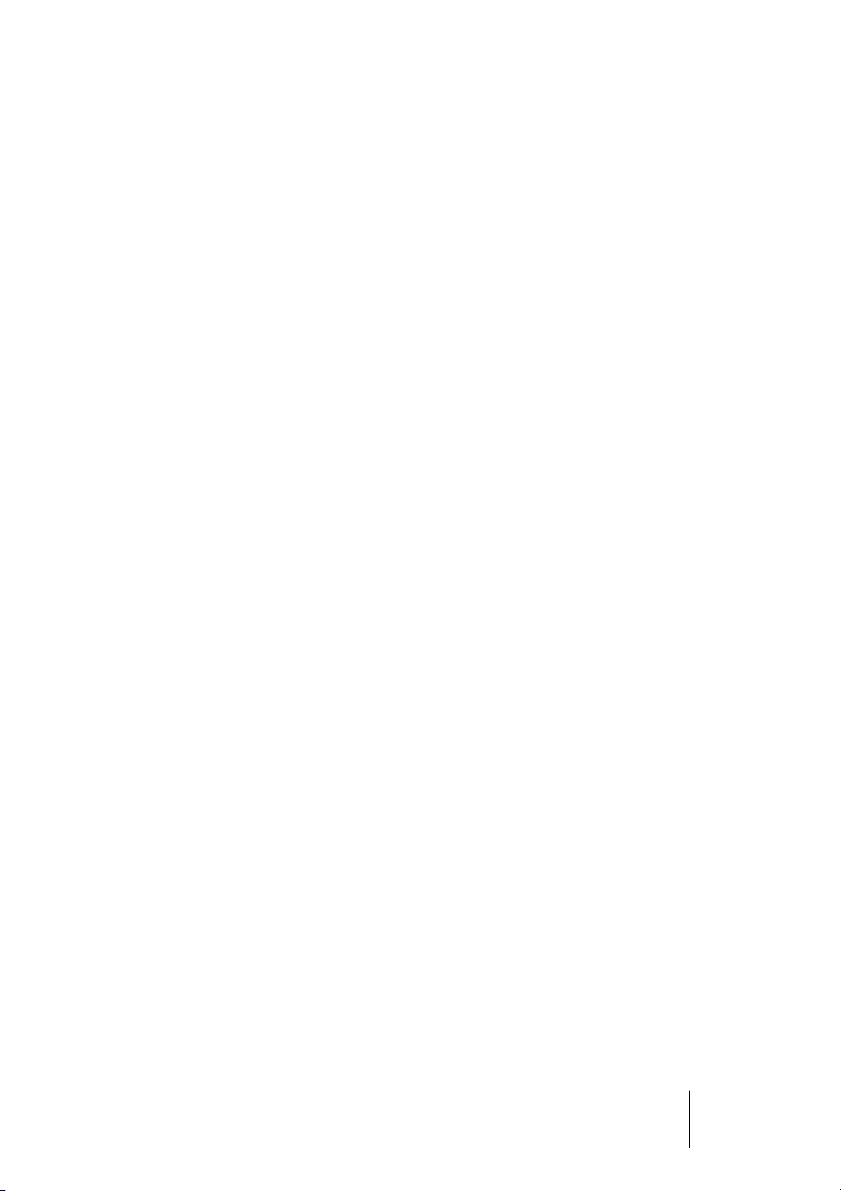
Macintosh Computer – Digital Recording
Unlike analog soundcards which produce empty wave files (or noise)
when no input signal is present, digital I/O cards always need a valid
input signal to start recording.
To take this into account, two unique features have been included in
the Nuendo 96/52 DSP system: a comprehensive I/O signal status
display (showing sample frequency, lock and sync status) in the Settings dialog and status LEDs for each input.
The sample frequency displayed in the Settings dialog (see the Settings dialog illustration on page 32) offers a quick overview of the current configuration (of the card itself and all connected external
equipment). If no sample frequency is recognized, a “No Lock” message is displayed in the dialog.
This makes it simple to configure any suitable audio application for
digital recording. When you select the required input, Nuendo 96/52
DSP displays the current sample frequency. This parameter can then
be changed in the audio application’s Audio Attributes (WaveLab) or
a similar dialog.
It often makes sense to monitor the input signal or send it directly to
the output. This can be done at zero latency using DSP Mixer (see
"DSP Mixer: Routing and Monitoring" on page 50).
For automated real-time monitoring function the Nuendo 96/52 DSP
System supports ASIO Direct Monitoring (ADM) in ASIO 2.0. If
“ASIO Direct Monitoring” has been switched on the input signal is
routed to the output in real-time whenever recording starts.
Nuendo 96/52 DSP
23
Page 24

Nuendo 96/52 DSP Configuration – Windows PC
General Information
Configuring the Nuendo 96/52 DSP system is done using its own
Settings dialog. This can be opened using two different methods:
• By clicking on the Steinberg dial icon in
the Taskbar's system tray
• By using the corresponding link on the
Desktop
The DSP Mixer can also be opened
DSP-Mixer symbol
in two different ways:
• By clicking on the MIX icon in the Taskbar's system tray
• By starting the corresponding link from the Desktop
The Nuendo 96/52 DSP’s hardware offers a number of useful, well
thought and practical functions and options which affect how the card
operates. It can be configured to suit many different requirements.
The following is available in the "Settings” dialog:
Dial symbol
• Input selection
• Output mode
• Output channel status
• Synchronization behaviour
• Input and output status display
• Time code display
Nuendo 9652 DSP
24
Page 25

Any changes made in
the Settings dialog are
applied immediately -
confirmation (e.g. by
clicking on OK or exiting the dialog) is not
required. However,
settings should not be
changed during playback or record if it can
be avoided, as this can
cause unwanted noise.
Also, please note that
even in "Stop” mode,
several programs keep
the recording and playback devices open,
which means that any
new settings might not
Settings-Dialog unter Windows XP.
be applied immediately.
The status displays at the bottom of the dialog box give the user precise information about the current status of the system and the status
of all signals.
• SyncCheck indicates whether there is a valid signal for each input (“Lock” or
“No Lock”), or if there is a valid and synchronous signal (“Sync”).
• The “AutoSync Ref” display shows the input and frequency of the current
sync source.
• "Time Code” displays time information received from the I/O-box ADAT Sync
port. This is convenient for checking whether the system is running in time
with the transmitting device (e.g. ADAT).
Nuendo 96/52 DSP
25
Page 26

MME
Check Input verifies the current input signal against the settings in the
record program. When de-activated a recording will always be allowed, even with non-valid input signals.
TMS activates the transmission of Channel Status data and Track
Marker information of the S/P-DIF input. Both settings are valid for
MME only, thus not applicable to ASIO.
AEB
This is used to activate/deactivate the Extension Board.
Buffer Size
The Buffer Size setting determines the latency between incoming and
outgoing ASIO (under Windows 2000/XP also GSIF) data. It also affects system stability (see "Operation under ASIO 2.0" on page 43).
Under Windows MME this setting determines the DMA buffer size.
S/P-DIF In
Defines the input for the S/P-DIF signal. "Coaxial” relates to the phono
socket, "ADAT1” to the optical TOSLINK input ADAT1.
S/P-DIF Out
The S/P-DIF output
signal is constantly
available at the phono
plug. If you select
"ADAT1”, it is also
routed to the optical
output ADAT1. For
further details about
the settings “Professional”, “Emphasis”
and “Non-Audio”,
please refer to "Spe-
cial Characteristics of
the S/P-DIF Output"
on page 42.
Nuendo 9652 DSP
26
Settings dialog under Windows 98.
Page 27

S/P-DIF Freq
In this section of the dialog, the S/P-DIF sample frequency is displayed.
Clock Mode
The card can be configured to use its internal clock (Master), or the
clock source pre-defined via Pref. Sync Ref (AutoSync).
Pref. Sync Ref
This is used to pre-select the desired clock source. If the selected
source isn't available, the card will change to the next available one.
The currently used clock source and sample rate are displayed in the
AutoSyncRef display.
The automatic clock selection checks and changes between the
clock sources ADAT optical, S/P-DIF, Word clock and ADAT Sync.
The latter is recommended especially for sample-accurate transfers
under ASIO 2.0.
System Clock
This shows the current clock state of the Nuendo 96/52 DSP system.
The system is either Master (using its own clock) or Slave (AutoSync
Ref).
Nuendo 96/52 DSP
27
Page 28

Clock Modes - Synchronization
In the digital world, all devices are either the “Master” (clock source)
or a “Slave” that synchronizes to the Master. Whenever several devices are linked within a system, there must always be a single master
clock. The Nuendo 96/52 DSP’s intelligent clock control is very userfriendly, being able to switch between clock modes automatically. Selecting "AutoSync” will activate this mode.
In AutoSync mode, the system constantly scans all digital inputs for a
valid signal. If this signal corresponds to the current playback sample
rate, the card switches from the internal quartz (AutoSync Ref displays "Master”) to a clock generated by the input signal (AutoSync
Ref displays "Slave”). This allows on-the-fly recording, even during
playback, without having to synchronize the card to the input signal
first. It also allows immediate playback at any sample rate without having to reconfigure the card.
AutoSync guarantees that normal record and record-while-play will always work correctly. In certain cases however, e.g. when the inputs
and outputs of a DAT machine are connected directly to the Nuendo
96/52 DSP, AutoSync may cause feedback in the digital carrier, so
that synchronization breaks down. To prevent this, switch the Nuendo
96/52 DSP’s clock mode over to "Master”.
❐
Remember that a digital system can only have one Master!
If the Nuendo 96/52 DSP’s clock mode is set to "Master”, all other devices must be set to “Slave”.
Nuendo 9652 DSP
28
Page 29

All the ADAT optical inputs in the Nuendo 96/
52 DSP as well as the
S/P-DIF input work simultaneously. However, as there is no
input selector, the
Nuendo 96/52 DSP
must be informed
which of the signals it
should recognize as
the sync reference (a
digital device can only
be clocked from a single source). This is
why the system has
been equipped with an
automatic clock
source selection, that
adopts the first available input with a valid
Settings-Dialog unter Windows XP.
digital signal as the
clock reference input. The input currently used as sync reference and
its sample frequency are shown in the AutoSync Ref status field.
A preferred input can be defined via Pref. Sync Ref (Preferred Synchronization Reference). As long as the card recognizes a valid signal
there, this input will be designated as the sync source. Otherwise the
other inputs will be scanned in turn. If none of the inputs are receiving
a valid signal, the card automatically switches clock mode to “Master”.
Setting a “Pref Sync Ref” is essential. to cope with some situations
which may arise in studio practice. One example: An ADAT recorder
is connected to the ADAT1 input (ADAT1 immediately becomes the
AutoSync source) and a CD player is connected to the S/P-DIF input.
Try recording a few samples from the CD and you will be disappointed. Few CD players can be synchronized. The samples will inevitably be corrupted, because the signal from the CD player is read
with the (wrong) ADAT clock i.e. it is out of sync. In this case, "Pref
Sync Ref” should therefore be temporarily set to S/P-DIF.
Nuendo 96/52 DSP
29
Page 30

If several digital devices are to be used simultaneously in a system,
they not only have to operate with the same sample frequency but
also be synchronous with each other. This is why digital systems always need a single device defined as “Master”, which sends the same
clock signal to all the other (“Slave”) devices. The SyncCheck technology lets you easyly test and display the current clock status. The
“SyncCheck” field indicates whether no signal (“No Lock”), a valid
signal (“Lock”) or a valid and synchronous signal (“Sync”) is present
at each of the digital clock source inputs. The “AutoSync Ref” display
shows the current sync source and the measured frequency.
In practice, SyncCheck gives you a very quick overview whether all
digital devices connected to the system are configured properly. With
SyncCheck, finally everyone can master this common source of error,
previously one of the most complex issues in the digital studio world.
An example to illustrate this: The ADAT1 and ADAT2 inputs receive
signals from a digital mixing desk that has been set to clock mode "Internal” or "Master”. An ADAT recorder is connected to the ADAT3 input. The Nuendo 96/52 DSP is set to AutoSync mode. As expected,
SyncCheck shows that the ADAT1 and ADAT2 inputs are in sync (as
they are driven by the same clock from the mixing desk), but shows
“Lock” instead of "Sync” for the ADAT3 input. As the ADAT recorder
does not receive any signals from the Nuendo 96/52 DSP or from the
mixer, it generates its own clock at a rate that is (almost) the same as
the sample frequency of the mixing desk – but not identical.
Nuendo 9652 DSP
30
Page 31

Solution: To drive the ADAT recorder from its digital input, set it to
Slave mode (DIG) and connect the input to the Nuendo 96/52 DSP’s
ADAT3 output. The Nuendo 96/52 DSP is already in sync with the
mixing desk, so it will send an identical (synchronous) signal to
ADAT3 out. The ADAT recorder will lock onto this, its output will also
be in sync. The signal from the ADAT recorder is now fully in sync with
the signals from the mixing desk.
Thanks to its AutoSync technology and lightning fast PLLs, the
Nuendo 96/52 DSP is not only capable of handling standard frequencies. It can also handle any sample rate between 25 and 105 kHz.
Even the Word clock input, which most users will use in varispeed operation, allows any frequency between 25 kHz and 105 kHz.
At 88.2 or 96 kHz the sample frequency shown in the “S/P-DIF In”
field differs from the one shown in “AutoSync Ref” if one of the ADAT
inputs has been selected in “Pref Sync Ref”. The card automatically
switches to its Sample Split mode here, as ADAT optical inputs and
outputs are only specified up to 48 kHz. Data from/to a single input/
output is distributed onto two channels, the internal frequency remains at 44.1 or 48 kHz. In this case, the ADAT sample frequency is
only half the S/P-DIF frequency.
Nuendo 96/52 DSP
31
Page 32

Nuendo 96/52 DSP Configuration – Macintosh
General Information
Configuring the Nuendo 96/52 DSP system is done using its own
Settings dialog, the program Nuendo 96/52 DSP-Settings.
The Nuendo 96/52 DSP hardware offers a number of helpful, well
thought-out, practical functions and options which affect how the card
operates. It can be configured to suit many different requirements.
The following is available in the 'Settings' dialog:
• Input selection
• Output mode
• Output channel status
• Synchronization behaviour
• Input and output status display
• Time code display
Any changes
that you make in
the Settings dialog are applied
immediately – a
confirmation
(e.g. by clicking
on OK or exiting
the dialog) is not
required. However, settings
should not be
changed during
playback or
record if it can
be avoided, as
this can cause unwanted noise. Also, please note that even in 'Stop'
mode, several programs keep the recording and playback devices
open, which means that any new settings might not be applied immediately.
Nuendo 9652 DSP
32
Page 33

The status displays at the bottom of the dialog box give the user precise information about the current status of the system and the status
of all signals.
• SyncCheck indicates whether there is a valid signal for each input (“Lock” or
“No Lock”), or if there is a valid and synchronous signal (“Sync”).
• The “AutoSync Ref” display shows the input and frequency of the current
sync source.
• "Time Code” displays time information received from the I/O-box ADAT Sync
port. This is convenient for checking whether the system is running in time
with the transmitting device (e.g. ADAT).
S/P-DIF In
Defines the input for the S/P-DIF signal. 'Coaxial' relates to the phono
socket, 'ADAT1' to the optical input ADAT1.
S/P-DIF Out
The S/P-DIF output signal is constantly available at the phono plug.
After selecting 'ADAT1' it is also routed to the optical output ADAT1.
For further details about the settings ‘Professional’, ‘Emphasis’ and
‘Non-Audio’, please refer to "Special Characteristics of the S/P-DIF
Output" on page 42.
AEB
This is used to activate/deactivate the Extension Board.
S/P-DIF Freq
In this section of the dialog, the S/P-DIF sample frequency is displayed.
Clock Mode
The card can be configured to use its internal clock (Master), or the
clock source pre-defined via Pref. Sync Ref (AutoSync).
Nuendo 96/52 DSP
33
Page 34

Pref. Sync Ref
This is used to pre-select the desired clock source. If the selected
source isn't available, the card will change to the next available one.
The currently used clock source and sample rate are displayed in the
AutoSyncRef display.
The automatic clock selection checks and changes between the
clock sources ADAT optical, S/P-DIF, Word clock and ADAT Sync.
The latter is recommended especially for sample-accurate transfers
under ASIO 2.0.
Buffer Size
The setting ‘Buffer Size’ determines the latency between incoming
and outgoing data, as well as affecting system stability. We recommend selecting the highest value here (8192 samples) - the system
will still run comfortably.
System Clock
This shows the current clock state of the Nuendo 96/52 DSP system.
The system is either Master (using its own clock) or Slave (AutoSync
Ref).
Nuendo 9652 DSP
34
Page 35

Clock Modes - Synchronization
In the digital world, all devices are either the “Master” (clock source)
or a “Slave” that synchronizes to the Master. Whenever several devices are linked within a system, there must always be a single master
clock. The Nuendo 96/52 DSP’s intelligent clock control is very userfriendly, being able to switch between clock modes automatically. Selecting "AutoSync” will activate this mode.
In AutoSync
mode, the system constantly
scans all digital
inputs for a valid
signal. If this signal corresponds
to the current
playback sample
rate, the card
switches from
the internal
quartz (AutoSync
Ref displays 'Internal') to a clock
generated from
the input signal (AutoSync Ref displays “S/P-DIF” or “ADATx”). This allows on-the-fly recording, even during playback, without having to synchronize the card to the input signal first. It also allows immediate
playback at any sample rate without having to reconfigure the card.
AutoSync guarantees that normal record and record-while-play will always work correctly. In certain cases however, e.g. when the inputs
and outputs of a DAT machine are connected directly to the Nuendo
96/52 DSP, AutoSync may cause feedback in the digital carrier, so
that synchronization breaks down. To prevent this, switch the Nuendo
96/52 DSP’s clock mode over to "Master”.
❐
Remember that a digital system can only have one Master!
If the Nuendo 96/52 DSP’s clock mode is set to “Master”, all other devices must be set to “Slave”.
Nuendo 96/52 DSP
35
Page 36

All the ADAT optical inputs in the Nuendo 96/52 DSP as well as the
S/P-DIF input work simultaneously. However, as there is no input selector, the Nuendo 96/52 DSP must be informed which of the signals
it should recognize as the sync reference (a digital device can only be
clocked from a single source). This is why the system has been
equipped with an automatic clock source selection, that adopts the
first available input with a valid digital signal as the clock reference input. The input currently used as sync reference and its sample frequency are shown in the AutoSync Ref status field.
A preferred input can be defined via Pref. Sync Ref (Preferred Synchronization Reference). As long as the card recognizes a valid signal
there, this input will be designated as the sync source. Otherwise the
other inputs will be scanned in turn. If none of the inputs are receiving
a valid signal, the card automatically switches clock mode to “Master”.
Setting a “Pref Sync Ref” is essential. to cope with some situations
which may arise during regular studio work. One example: An ADAT
recorder is connected to the ADAT1 input (ADAT1 immediately becomes the AutoSync source) and a CD player is connected to the S/
P-DIF input. Try recording a few samples from the CD and you will be
disappointed. Few CD players can be synchronized. The samples will
inevitably be corrupted, because the signal from the CD player is read
with the (wrong) ADAT clock i.e. it is out of sync. In this case, "Pref
Sync Ref” should therefore be temporarily set to S/P-DIF.
If several digital devices are to be used simultaneously in a system,
they not only have to operate with the same sample frequency but
also be synchronous with each other. This is why digital systems always need a single device defined as “Master”, which sends the same
clock signal to all the other (“Slave”) devices. The SyncCheck technology lets you easyly test and display the current clock status. The
“SyncCheck” field indicates whether no signal (“No Lock”), a valid
signal (“Lock”) or a valid and synchronous signal (“Sync”) is present
at each of the digital clock source inputs. The “AutoSync Ref” display
shows the current sync source and frequency.
Nuendo 9652 DSP
36
Page 37

In practice, SyncCheck gives you a very quick overview whether all
digital devices connected to the system are configured properly. With
SyncCheck, finally everyone can master this common source of error,
previously one of the most complex issues in the digital studio world.
An example to illustrate this: The ADAT1 and ADAT2 inputs receive
signals from a digital mixing desk that has been set to clock mode "Internal” or "Master”. An ADAT recorder is connected to the ADAT3 input. The Nuendo 96/52 DSP is set to AutoSync mode. As expected,
SyncCheck shows that the ADAT1 and ADAT2 inputs are in sync (as
they are driven by the same clock from the mixing desk), but shows
“Lock” instead of "Sync” for the ADAT3 input. As the ADAT recorder
does not receive any signals from the Nuendo 96/52 DSP or from the
mixer, it generates its own clock at a rate that is (almost) the same as
the sample frequency of the mixing desk – but not identical.
Solution: To drive the ADAT recorder from its digital input, set it to
Slave mode (DIG) and connect the input to the Nuendo 96/52 DSP’s
ADAT3 output. The Nuendo 96/52 DSP is already in sync with the
mixing desk, so it will send an identical (synchronous) signal to
ADAT3 out. The ADAT recorder will lock onto this, its output will also
be in sync. The signal from the ADAT recorder is now fully in sync with
the signals from the mixing desk.
Nuendo 96/52 DSP
37
Page 38

Thanks to its AutoSync technology and lightning fast PLLs, the
Nuendo 96/52 DSP is not only capable of handling standard frequencies. It can also handle any sample rate between 25 and 105 kHz. The
input selected in 'Pref Sync Ref' serves as the synchronization source.
If Word clock is selected as input, this will serve as the synchronization source, offering any sample frequency between 25 kHz and 56
kHz in varispeed operation.
The current sample frequency at the S/P-DIF input (displayed in the
‘S/P-DIF In’ field) is useful for troubleshooting and controlling the configuration of all connected digital devices. If an input without a valid
signal (or a faulty one) is selected, ‘No Lock’ will be displayed here. In
varispeed mode, or if the sample frequency is way out of tune, ‘Lock’
is displayed.
At 88.2 or 96 kHz the sample frequency shown in the “S/P-DIF In”
field differs from the one shown in “AutoSync Ref” if one of the ADAT
inputs has been selected in “Pref Sync Ref”. The card automatically
switches to its Sample Split mode here, as ADAT optical inputs and
outputs are only specified up to 48 kHz. Data from/to a single input/
output is distributed onto two channels, the internal frequency remains at 44.1 or 48 kHz. In this case, the ADAT sample frequency is
only half the S/P-DIF frequency.
Nuendo 9652 DSP
38
Page 39

Word Clock
Technical Description and Usage
Digital audio is subject to a basic clock, the sample frequency. The
signal can only be processed or transferred correctly, if all devices in
the system share the same clock. Otherwise digital signals are misinterpreted, which results in distortion, clicks/crackle and even dropouts.
AES/EBU, S/P-DIF and ADAT are self-clocking. An additional line for
Word clock could therefore be considered redundant. In practice
however, using several devices at the same time can cause problems.
For example, if devices are connected in a loop and no device has
been defined as the “Master” device, self-clocking may break down.
Besides, the clocks of all devices must be synchronized from a single
source. Devices without S/P-DIF inputs (typically dedicated playback
devices such as CD players) can not be synchronized via self-clocking.
In digital studios, synchronization requirements are met by connecting
all devices to a central sync source. The master device could e.g. be a
mixing desk that sends a reference signal – the Word clock – to all
other devices. However, this will only work if all the other devices have
Word clock inputs (some professional CD players do) which allows
them to run as Slaves. If this is the case, all devices will receive the
same clock signal and are in sync with each other.
Cables and Termination
Word clock signals are usually distributed in the form of a network,
split with BNC T-adapters and terminated with resistors. We recommend using off-the-shelf BNC cables to connect all devices, as this
type of cable is used for most computer networks. You will find all
necessary components (T-adapters, terminators, cables) in most electronics and/or computer stores.
To avoid voltage loss and reflections, both the cable itself and the terminating resistor should have an impedance of 75 Ohm. If the voltage
is too low, synchronization will fail. High frequency reflection effects
can cause both jitter and sync failure.
Nuendo 96/52 DSP
39
Page 40

Ideally, all outputs of Word clock delivering devices have a very low
impedance, while all Word clock inputs have a high impedance, in order not to attenuate the signal when it passes through the chain. But
there are also negative examples; e.g. when the 75 Ohms are built
into the device and cannot be switched off. In this case the network
load is often 2 x 75 Ohms and the user is forced to buy a special
Word clock distributor. Note that such a device is generally recommended for larger studios. Furthermore, 75 Ohm cable is almost impossible to find these days. 50 Ohm cable is standard, but this will
also work if the termination resistors are 75 Ohm.
The Nuendo 96/52 DSP’s Word clock input can be high-impedance
or terminated internally, ensuring maximum flexibility. If termination is
necessary (e.g. because the Nuendo 96/52 DSP is the last device in
the chain), you should set the jumper X105 on the Expansion Board
into the 75 Ohm position.
If – on the other hand – the Nuendo 96/52 DSP sits within a chain of
devices that receive Word clock, plug a T-adapter into its BNC input
jack and the cable supplying the Word clock signal to one end of the
adapter. Using another BNC cable, connect the free end to the next device in the chain. Remove jumper X105 from the Expansion Board. The
last device in the chain should be terminated using another T-adapter
and a 75 Ohm resistor (available as a short BNC plug). Devices with internal termination do not need T-adaptor and terminator plug.
General Operation
The green “Lock” LED on the Expansion Board will light up when the
input receives a valid Word clock signal. Selecting “Word Clock” in
the “Clock Mode” field will switch clock control over to the Word
clock signal. As soon as a valid signal appears at the BNC jack, "AutoSync Ref” will display "Word”. This message has the same function
as the green “Lock” LED, but appears on the monitor, i.e. the user can
check immediately whether a valid Word clock signal is present and is
currently being used.
❐
The Word clock output as well as all ADAT ports only work in Single
Speed mode. At 96 kHz, the Word clock output will therefore be a 48 kHz
signal.
Nuendo 9652 DSP
40
Page 41

Using more than one Nuendo 96/52 DSP
The current drivers support multiple interfaces and any combination of
I/O-boxes (Multiset/Digiset/Nuendo 96/52 DSP). Please note that (of
course) only the ADAT Sync In of one system can be used. Additionally, all systems must work in sync, thus receive valid sync information
(either via Word clock or AutoSync).
Nuendo 96/52 DSP
41
Page 42

Special Characteristics of the S/P-DIF Output
Apart from the audio data itself, digital signals in S/P-DIF or AES/EBU
format have a header containing the channel status information. A
false channel status is a common cause of malfunction. The Nuendo
96/52 DSP ignores the received header and creates a totally new one
for the output signal.
❐
Note that in record or monitor modes, set emphasis bits will disappear.
Recordings originally done with emphasis should therefore always be
played back with the emphasis bit set!
This can be done by selecting the "Emphasis” switch in the Settings
dialogue ("S/P-DIF Out”). This setting is updated immediately, even
during playback. The Nuendo 96/52 DSP’s new output header is optimized for largest compatibility with other digital devices:
• 32 kHz, 44.1 kHz, 48 kHz, 88.2 kHz or 96 kHz, depending on the current
sample rate
• Audio use, Non-Audio
• No Copyright, Copy Permitted
• Format Consumer or Professional
• Category General, Generation not indicated
• 2-channel, No Emphasis or 50/15 µs
• Aux bits Audio Use
Professional AES/EBU equipment can be connected to the Nuendo
96/52 DSP thanks to the transformer-balanced coaxial outputs, and
the “Professional” format option with doubled output voltage. Output
cables should have the same pinout as those used for input (see "Ex-
ternal Connections" on page 15”), but with a male XLR plug instead
of a female one.
❐
Note that most consumer-orientated equipment (with optical or phono
S/P-DIF inputs) will only accept signals in “Consumer” format!
The audio bit in the header can also be set to "Non-Audio”. This is necessary when Dolby AC-3 encoded data is sent to external decoders
(surround-sound receivers, television sets etc. with AC-3 digital inputs),
as these decoders would otherwise not recognize the data as AC-3.
Nuendo 9652 DSP
42
Page 43

Operation under ASIO 2.0
Under Windows, the Steinberg
systems Nuendo 96/52 DSP and
AudioLink use the same Settings
dialog.
For this reason, the Settings
dialogs and driver s of the
Windows-and the Mac OS version
have different names.
General
Start Nuendo and open the “Device Setup” dialog from the Devices menu.
Select “VST Multitrack” on the left side of the
dialog and make the desired settings.
If necessary, read the corresponding sections
in the Nuendo operation manual.
You can open the Nuendo 96/52 DSP Settings
dialog from here by clicking onto the “Control
Panel” button. (Windows version see page 25,
Macintosh- version see page 32).
Nuendo 96/52 DSP
43
Page 44

The Nuendo 96/52 DSP supports simultaneous recording and playback of audio data in the S/P-DIF and ADAT formats. Please note that
this only works if the external S/P-DIF devices run in sync. If they
don’t, recordings will be corrupted.
Furthermore the Nuendo 96/52 DSP supports “ASIO Direct Monitoring” (ADM).
Bei einer Samplefrequenz von 88,2 oder 96 kHz arbeiten der bzw. alle
ADAT optical Ein- und Ausgänge im Sample Split Verfahren. Es stehen dann nur noch 4 (Multiset) bzw. 12 (Digiset) ASIO ADAT-Kanäle
zur Verfügung.
If the sample frequency is set to 88.2 or 96 kHz, all ADAT optical inputs and outputs operate in Sample Split mode. This reduces the
number of available channels from 24 to 12.
Performance
Audio performance problems often originate in insufficient hard disk
performance. If you record on multiple tracks and the first track is suddenly missing or an “Audio: Record Error” message appears, then the
disk sub-system is too slow, which means it is unable to write the audio data to the hard disk quickly enough. The problem can almost always be solved by changing “Disk Block Buffer Size” from the default
64kB to 256kB.
This is especially true if you want to record more than 12 tracks at the
same time. 26 tracks are only possible after changing “Disk Block
Buffer Size” to 256kB (depending on which computer you use).
❐
Currently, while this manual is written, changing Buffer Size is done differently under Windows and Mac OS. This will most probably change
shortly. Currently, a Windows user can change the Buffer Size in the
Nuendo 96/52 DSP Settings dialog and a Mac user can change it in the
host application.
The heyday of (expensive) SCSI hard disks in high-speed audio workstations is over. Today’s cheap high-capacity EIDE disks allow continuous transfer rates of well over 10 MB per second. In practical terms,
this is more than enough to record up to 24 simultaneous tracks using
Nuendo and Nuendo 96/52 DSP!
Nuendo 9652 DSP
44
Page 45

However, under Windows 98 the hard disks must use Busmaster
drivers. To activate the EIDE Busmaster mode in Windows 9x, open
the Device Manager (Control Panel/System). Double click on “Disk
drives”, then on the required hard disk(s). Select “DMA” in the Properties dialog, then restart Windows. Under Windows 2000/XP busmaster operation is default.
The Buffer Size value in Nuendo 96/52 DSP’s Settings dialog or in
the host application determines the latency (in this case the delay) between the audio application and the Nuendo 96/52 DSP as well as
general system stability. The higher the value, the more tracks can be
recorded and played back simultaneously and the longer the system
takes to react. At the given maximum of about 0.2 seconds, you will
not notice much delay at all - the system will still respond quickly and
smoothly.
Most present systems are unable to use the 1.5 ms mode without audible clicks. Current PCs can handle 3 ms. For optimum reliability we
recommend setting the highest latency possible, 182 ms.
Nuendo 96/52 DSP
45
Page 46

Synchronization
To achieve sample-accuracy between the ADAT recorder and
Nuendo 96/52 DSP while running Nuendo, connect the ADAT sync
output to the 9-pin D-type sync input of the Nuendo 96/52 DSP. The
“Time Code” field in the Settings dialog should now show the same
position as the ADAT recorder.
To open the corresponding dialog, select “Sync
Setup” in the Transport
menu. Activate the “ASIO
Positionioning Protocol”
function by clicking on it.
in the “Timecode Source
section of the dialog.
Now you can activate
Sync mode by simply
clicking on the Sync button in the Nuendo Transport Panel
If synchronization doesn’t work, i.e. Nuendo does not respond when
the ADAT is set to “Play”, please try the following:
• Check the cables.
• Switch Sync off and on again (in the Nuendo Transport Panel).
• Open the “Device Setup” dialog from the Devices menu and click on “Reset”.
• Switch on the ADAT recorder(s) before starting Nuendo.
• Use the BRC as Master and send its Word clock to all other devices.
• Use the Clock Mode ADAT Sync.
Nuendo 9652 DSP
46
Page 47

Known Problems
If your computer doesn’t have sufficient CPU power and/or sufficient
PCI-bus transfer rates, then drop outs, crackling and noise will occur.
To make sure that the problems are not caused by PlugIns that you
might use, it is a good idea to deactivate them temporarily and try
again.
Incorrect synchronization is another common source for trouble. ASIO
does not support asynchronous operation, which means that the input
and output signals must not only have the same sample frequency,
but they must also be in sync. All devices connected to the Nuendo
96/52 DSP must therefore be properly configured for Full Duplex operation. As long as SyncCheck (in the Settings dialog) only displays
"Lock” instead of "Sync”, the devices have not been set up properly!
Under Windows, some newer UltraATA66 and UltraATA100 hard
disk controller (also Raid controller) unfortunately seem to violate the
PCI specifications. To achieve the highest throughput they hog the
PCI bus, even in their default setting. Thus, when working with low latencies, heavy drop outs (clicks) become audible. Try to solve this
problem by changing the default setting of the controller (for example
by reducing the "PCI Bus Utilization”).
Nuendo 96/52 DSP
47
Page 48

Operation under GSIF (Gigasampler Interface)
Windows 98/SE/ME
The GSIF interface of the Nuendo 96/52 DSP’s Windows 98/SE/ME
driver allows direct operation with Gigasampler and Gigastudio, with
up to 26 channels, 96kHz and 24bit. Additionally, the driver supports
multi-client operation. For example ASIO can use channels 1/2 and
Gigastudio (with GSIF) channels 3/4 simultaneously etc.
Gigasampler/Studio requires a lot of the computer’s CPU power. An
optimum performance is achieved by using a stand-alone GSIF PC. If
this is not an option, we recommend that you set the ASIO latency to
the highest value (186ms). This should give you a problem-free simultaneous operation of ASIO and GSIF. Gigastudio itself will still work
at a very low latency.
• Please note: When used in multi-client operation, the Nuendo 96/52 DSP
system requires identical formats! All programs simultaneously accessing the hardware must use the same sample rate.
❐
Simultaneous operation of GSIF and ASIO requires the use of different
channels. As an example, Cubase e.g. always uses tracks 1/2 as its
default setting, these tracks must therefore not be activated in
Gigastudio/Sampler.
Windows 2000/XP
GSIF operation under Windows 2000/XP is basically similar to operation under Windows 9x, but it utilizes a modified interface that uses
interrupts like ASIO. The user can set and change the latency (under
Windows 9x, latency is fixed inside Gigastudio). When you use the
Nuendo 96/52 DSP however, the latency will always be the same as
the latency selected for ASIO operation. This can cause performance
problems on slower machines when using GSIF and ASIO at the
same time.
Nuendo 9652 DSP
48
Page 49

Please note that the Windows 2000/XP driver fully supports multiclient operation, including the combination MME/ASIO. So for example Cubase or Nuendo, Gigastudio and Sonar could be used simultaneously, provided each of these programs exclusively uses its own
audio channels. Please also note that Gigastudio is running invisibly in
the background, thus blocking its assigned audio channels, as soon
as the Gigastudio MIDI ports are used – even when Gigastudio itself
hasn't been started.
Nuendo 96/52 DSP
49
Page 50

DSP Mixer: Routing and Monitoring
The Nuendo 96/52 DSP system includes a powerful digital real-time
mixer. It more or less allows for unlimited simultaneous mixing and
routing of all inputs and playback channels.
Here are some typical applications for DSP Mixer:
• Setting up delay-free submixes (headphone mixes).
• Unlimited routing of inputs and outputs (free utilisation, patchbay function).
•A signal can be distributed onto to several outputs at the same time.
• Simultaneous playback of different programs over only one stereo channel.
• Mixing of the input signal to the playback signal (complete ASIO Direct Monitoring).
• Integration of external devices (effects etc). in real-time.
• Mixdown of the three ADAT inputs into one (provides two additional inputs).
On page 73 you’ll find a block diagram of the DSP Mixer mixer. It can
help you understand the basic signal flow and routing. It shows that
the record signal always remains unaltered, but can be passed on as
often as desired, even with different levels. The level meter of inputs
and playback channels are connected “pre-fader” (due to the enormous routing capabilities). The level meters of the hardware’s outputs
are connected “post-fader”.
Nuendo 9652 DSP
50
Page 51

Elements on the User Interface
Input and playback channels each have a mute and a solo button.
Below each there is the panpot. In order to save space, this has been
designed as an indicator bar (L/R).
In the section below the pan, the present level is displayed numerically as
RMS or Peak. This is updated ca. every half a second. Overs are indicated
here by an additional red dot.
Below this follow the fader and a level meter. The meter both shows peak
values (zero attack, 1 sample is sufficient for full scale display) by means of
a yellow line and mathematically correct RMS values by means of a green
bar. The RMS display uses a relatively slow time constant, so that it shows
the average loudness quite well.
The section below fader and level meter displays the current gain and panorama values.
The white area shows the channel name,
the black area shows the current routing target.
The visible design of the mixer is mainly determined by the architecture of the Nuendo 96/52 DSP system:
• Upper row: Hardware inputs. The level shown is that of the input signal, thus
fader independent. Per fader and routing window, any input channel can be
routed and mixed to any hardware output (third row).
• Middle row: Playback channels (playback tracks of the software). Per fader
and routing window, any playback channel can be routed and mixed to any
hardware output (third row).
• Lower row: Hardware outputs. Because they refer to the output of a subgroup, the level can only be attenuated here (in order to avoid overloads).
Routing is not possible. This row has two additional channels, the analog outputs.
Every single channel has various elements:
Nuendo 96/52 DSP
51
Page 52

DSP Mixer – An Overview
The following sections explain all functions of the surface step by
step. When you start the DSP Mixer, its last settings are recalled automatically. When you start it for the first time, a default file is used that
connects all playback tracks 1:1 to the corresponding hardware outputs with a gain setting of 0 dB. The faders in the upper row are set to
maximum attenuation (called m.a. in the following), so there is no monitoring of the input channels.
We will now create a small submix for the S/PDIF output. Please start a multitrack playback
and connect a D/A-converter to the S/P-DIF
output. Click onto the routing area at the bottom of playback channel 1 ("Out 1”). A pop-up
becomes visible, showing a checkmark in front
of "A1 1+2”. Select "S/P-DIF” here. The popup disappears and in the routing section, "A1
1+2” has been replaced by "S/P-DIF”. Now
move the fader with the mouse. As soon as the
fader value is unequal m.a., the present state is
stored and routing is activated. Move the fader
button to ca. 0 dB. The present gain value is
shown below the fader in green letters. In the
lower row, on channels 25 and 26 (SP.L. and
SP.R.), you can also see the level of what you
are hearing. The level meter of the hardware
output shows the outgoing level. Click into the
panorama area above the fader and drag the
mouse in order to set the panorama, in this
case the routing between channels 25 and 26.
The present pan value is also displayed below
the fader.
Please carry out the same steps for "Out 2” now, in order to route it to
the S/P-DIF output as well.
Nuendo 9652 DSP
52
Page 53

Often signals are stereo, i. e. a pair of two channels. It is therefore
helpful to be able to make the routing settings for two channels at
once. To do this, continuosly hold down the [Ctrl]-key while you click
into the routing section of "Out 3” and do the following. The routing
list pops up with a checkmark at "A1 3+4”. Select "S/P-DIF”. Now,
you can let go of the key and channel 4 has been set to "S/P-DIF” as
well.
Depending on your mouse configuration, setting a fader to exactly
0 dB may be difficult. But the DSP Mixer offers a high resolution mode
that “stretches” mouse movements by a factor of 8. Simply move the
fader close to the 0 position, then press the [Shift]-key and move the
fader handle to the exact position. In this mode, a gain setting accurate to 0.1 dB is no problem at all.
Please set "Out 4” to a gain of around -20 dB and the pan close to
center. Now click onto the routing section. In the pop-up, you'll see
two checkmarks, one next to "A1 3+4”, the other one next to "S/PDIF”. Click onto "A3 7+8”. The pop-up disappears, fader and panpot
jump to their initial values and the signal can now be routed to the last
ADAT channels. You can continue, until all entries have got a checkmark, i. e. you can send the signal to all outputs simultaneously.
You will certainly have noticed that the mix has not changed, while you
were routing the channel to other outputs and setting different gain
values. With all analog and most digital mixing desks, the fader setting
would affect the level for every routed bus – not so for DSP Mixer.
DSP Mixer allows for setting all fader values individually. Therefore the
faders and the panpots jump to the appropriate setting as soon as another routing is selected.
You can delete the checkmarks and thus undo the routing by by moving the corresponding fader to its maximum attenuation position (all
the way down). This setting deactivates the routing: why route if there
is no level? Click onto "A1 3+4” in the routing pop-up, pull the fader
down, open the pop-up again – the checkmark will be gone.
Nuendo 96/52 DSP
53
Page 54

Submix View
Such a wide range of possibilities makes it difficult to maintain an
overview. As described, practically all hardware outputs can be used
for different submixes. And when opening the routing pop-up, you
might see a multitude of checkmarks, but will not get an overwiev, i.e.,
how the signals come together and where. This problem is solved by
using the "Submix” view mode . In this mode, all routing sections jump
to and display any routing for the currently selected channel pair. So
you can see immediately of which channels, which fader and pan settings a submix (for example "S/P-DIF”) consists.
At the same time, the Submix View simplifies setting up the mixer, as
all channels can be set to the same routing destination simultaneously
with just one click.
Mute and Solo
Mute works pre-fader, thus mutes all active routings of the channel. As
soon as any Mute button is pressed, the Master Mute button lights up
in the quick access area. It can be used to switch all selected mutes
on and off. You can use this to easily create mute groups that you activate and deactivate with this method.
The same applies to the Solo and the Master Solo buttons. Solo
works as a solo-in-place. As soon as one Solo button is pressed, all
other Mute buttons are activated and light up. But DSP Mixer would
not be an Intelligent Audio Solution, if it didn't behave as you'd expect
from a mixing console. If you, for instance, mute "Out 1” to "Out 4”
and press Solo for "Out 5”, of course all Mute buttons will light up. If
you deactivate Solo, the Mute buttons for "Out 1” to "Out 4” will light
up as before. And if you chose Solo for a channel of this Mute group,
mute will be deactivated, but immediately activated again, as soon as
Solo is released.
Nuendo 9652 DSP
54
Page 55

Hotkeys – DSP Mixer Key Combinations
DSP Mixer knows a few key combinations, that facilitate and speed up
the mixer setup. The [Shift]-key for fader and panpot fine-tuning has
already been mentioned. But the [Ctrl]-key can do far more than
change the routing pairwise:
• Clicking anywhere into the fader area with the [Ctrl]-key pressed will set the
fader to 0 dB, -6 dB for the hardware outputs.
• Clicking anywhere into the pan area with the [Ctrl]-key pressed will set the
panorama to <C> meaning "Center” position.
The faders can also be moved pairwise, corresponding to the stereorouting settings. This can be achieved by pressing the [Alt]-key and is
especially comfortable when you set the S/P-DIF and analog output
level. Even the Panorama settings can be operated with [Alt], from
stereo through mono to inversed channels. But also the Mute and
Solo buttons (ganged or inversed switching!). DSP Mixer also supports combinations of these keys. If you press [Ctrl] and [Alt] at the
same time, clicking with the mouse makes the faders jump to 0 dB
pairwise, and they can be set pairwise by [Shift]-[Alt] in high resolution mode.
Also very useful: the faders have two mouse sensitive areas. The first
area is the fader button, which can be grabbed at any spot without
changing its position. This avoids unwanted changes induced by just
clicking somewhere on the button. The second area is the whole fader
setting range. Clicking somewhere into this range lets the fader jump to
the mouse position at once. For instance, if you want to set a fader to
m.a. position, it is sufficient to click onto the lower end of the fader
range. You can do this pairwise by simultaneously pressing the [Alt]-key.
Using the hotkeys [I], [O] and [P], the complete row each of Input, Playback and Output channels can be toggled between visible and invisible. The hotkey [S] lets you switch Submix view On or Off. These four
hotkeys have the same functionality as the corresponding buttons in the
View section of the Quick Access Panel. The Level Meter Setup dialog
can be opened by pressing [L] (Macintosh) or [F2] (Windows PC).
Nuendo 96/52 DSP
55
Page 56

Additional hotkeys are available to control the Level Meter settings
(see page 61):
Key [4] or [6] Display range 40 or 60 dB
Key [E] or [R] Numeric display shows Peak or RMS
Key [0] or [3] RMS display is absolute or relative to 0 dBFS
The Quick Access Panel
This section includes additional options which further
improve the DSP Mixer handling. The Master buttons
for Mute and Solo have already been described. They
facilitate group-based work.
In the View section, the single rows can be made visible
or invisible. If you don’t need the inputs because you
work on a pure playback mix, then you can hide the
complete upper row by clicking on the “Input” button. If
you are currently also not interested in the hardware
outputs, you can save even more space and reduce the
view to the playback channels only. All combinations
are possible.
“Submix” sets all routing windows to the same selection as described before. Deactivating “Submix” automatically recalls the previous view.
You can also make the Mixer window smaller horizontally und scroll
the currently visible part. If you only want to monitor or set just a few
channels or level meters, you can substantially reduce the DSP Mixer
size and thus save space on the screen.
The Presets are one of the most powerful and useful features of the
DSP Mixer. The eight buttons represent eight Preset files (see next
section). These each contain a complete mixer setting. You can
change the settings of all faders and other parameters in real-time
with a single mouse click on one of the Preset buttons. The Save button lets you store the current settings in the currently selected Preset
memory. Presets thus let you easily change back and forth between a
signal distribution, complete input monitoring, a stereo and mono mix
and various submixes.
Nuendo 9652 DSP
56
Page 57

If you change a parameter in the currently active Preset (e. g. by moving a fader), the Preset button starts to flash to remind you that something was changed. At the same time, this reminds you on which
original Preset your current setting is based.
If you load a Preset using “Open file” on the File menu, no Preset button will be illuminated. Mixer settings can of course be saved as usual
and using long file names.
Up to three Nuendo 96/52 DSP systems can be used simultaneously.
The Card buttons switch between the systems. “Systems”, because
card 1 can be a Digiset, card 2 could also be a Multiset etc.
The number of ADAT channels is reduced to half the number automatically when you select double speed operation (88.2 or 96 kHz). The
display is adjusted accordingly and all fader settings remain stored
(even the invisible ones).
Nuendo 96/52 DSP
57
Page 58

Presets
During the driver installation 8 factory Presets will be copied to the
Windows directory (Windows) or the Preferences folder (Macintosh).
The files are named preset1.mix to preset8.mix. These files are used
when you click on one of the 8 Preset buttons in the Quick Access
Panel.
The DSP Mixer only reads these files when used for the first time. As
soon as any of the Presets is saved anew, the DSP Mixer writes a new
file and adds the number of the currently used system (Card 1, 2 or 3).
The file “preset1.mix” thus changes to “preset11.mix” if Card 1 was
active. This method offers two major advantages:
• Presets modified by the user will not be overwritten when you reinstall or update the driver software.
• The factory Presets remain unchanged and can be reloaded anytime using the
Open function on the File menu.
The eight factory Presets do not only offer useful settings for the DSP
Mixer, but also represent a pretty good base for modification that
meets your personal requirements.
Preset1.mix
Description: All channels routed 1:1, playback monitoring via headphone out.
Details: All inputs are set to maximum attenuation (m.a.). All playback
channels to 0 dB and routed to the same output. All output channels
are set to 0 dB, Phones to -6 dB. Submix of all inputs and outputs to
the analog output (Phones), with input faders set to m.a., playback to
0 dB. All channels prepared for all routings to left/right panning. Level
display is set to RMS -3 dB.
• Note: This preset is Default. It offers the standard functionality of an I/Ocard.
Preset2.mix
Description: All channels routed 1:1, input and playback monitoring
via Phones. Rest same as Preset 1, plus submix of all inputs (0 dB) on
Phones.
Nuendo 9652 DSP
58
Page 59

Preset3.mix
Description: All channels 1:1, input and playback monitoring via
Phones and outputs. As Preset 2, but all inputs set to 0 dB (1:1 pass
through).
Preset4.mix
Description: All channels 1:1, playback monitoring via Phones and
outputs. As Preset 3, but all inputs muted.
Preset5.mix
Description: All faders m.a. As Preset 1, but all outputs m.a.
Preset6.mix
Description: Submix on S/P-DIF at -6 dB. As Preset 1, plus submix of
all playbacks on S/P-DIF. View Submix S/P-DIF is active.
Preset7.mix
Description: Submix on S/P-DIF at -6 dB. As Preset 6, but submix of
all inputs and outputs on S/P-DIF. View Submix S/P-DIF is active.
Preset8.mix
Description: Panic. As Preset 4, but also playback muted (no output
signal)
Nuendo 96/52 DSP
59
Page 60

Monitor – A Function of the Windows MME Driver
The Monitor section of the Quick Access Panel is only applicable if
you use the Windows MME driver, i.e. when using programs like
WaveLab, Soundforge, Sonar or Samplitude.
Monitor offers two advanced automated monitoring solutions. Monitoring will either be controlled by special commands directly from the
recording software (Samplitude/Sequoia/SAWStudio, ZLM-mode) or
by the recording status itself (Mix/Replace mode).
❐
The basic method used is as simple as it is clever: ZLM and record control the Mute buttons of the corresponding channels. For this to work,
Mute must be activated on the Input channel that you intend to record
on. The fader must not be set to m.a..
A click on Load Def. will load a template
(preset4.mix), which can be used to verify
and test this functionality. But it is also
possible to use any other mixer state, for
as long as the recording channels are
muted manually.
As soon as a recording starts, the corresponding channels will be unmuted, i.e.
the input signal will be processed according to the current mixer settings. DSP
Mixer lets you check the whole process
visually, as the Mute buttons in the DSP
Mixer will be switched on and off automatically.
Nuendo 9652 DSP
60
In Mix mode, the input signal will be mixed
onto the outputs when record is active. In
Replace mode, the Mute button of the corresponding playback channel will be activated, so that the input signal replaces the
playback signal.
Page 61

ZLM is a special function for tape machine style monitoring when you
use punch-ins and outs. For this to work, the option “Hardware monitoring during punch” must be activated in Samplitude/Sequoia. Then
each punch-in will deactivate the corresponding Mute buttons and
each punch-out reactivates them.
All settings can be changed and set in real-time.
Level Meter
All calculations of the Peak,
RMS and Over values are
done in hardware. This
makes the card independent
of the software you use and
significantly reduces CPU
load.
The level meters integrated
in the DSP Mixer include
many useful functions.
Peak and RMS are displayed for each channel.
You can select the different
options by opening “Level
Meter Setup” from the Options menu or by pressing
the corresponding hotkey on
the keyboard:
• Display range 40 or 60 dB (hotkey [4] or [6])
• Release time of the Peak display (Fast/Medium/Slow)
• Switch the Numeric display to Peak or RMS (Hotkey [E] or [R])
• Set the number of consecutive samples for Overload display (1 to 15)
• RMS display absolute or relative to 0 dBFS (Hotkey [3] or [0])
The last point ist often overlooked, but still important. RMS shows
3 dB less for sine signals. This is mathematically correct, but not very
useful for a level meter. Here, a full scale sine signal thus shows both
0 dBFS Peak and RMS. This setting also results in directly readable
signal-to-noise values.
Nuendo 96/52 DSP
61
Page 62

The value displayed in the text field is independent of the setting 40/
60 dB. It represents the full 24 bit range of the RMS measurement.
This in turn allows for a SNR measurement "RMS unweighted” which
would otherwise only possible by using extremely expensive measurement equipment.
This level display will constantly remind you of the reduced dynamic
range of your equipment, or even the whole studio. It’s nice to have
everything running at 24 bit - and still there’s noise and hum everywhere in the range around -90 dB… Sorry, but this is the hard reality.
The up-side is that the DSP Mixer lets you constantly monitor the signal quality without additional effort. It can thus be a very valuable tool
for sound optimization and error removal in the studio.
❐
T measure the SNR (Signal to Noise), press [R] (for RMS) and [0] (referring to 0 dBFS, a full scale signal). The text field will then show similar
values as an expensive professional measurement system in “RMS unweighted” mode.
• Note: There is no RMS calculation for the third row, the physical outputs.
Therefore these green bars show the peak value.
Nuendo 9652 DSP
62
Page 63

Problems & Solutions
General
The latest information can always be found on our website:
www.steinberg.net
The ADAT timecode is not in sync
• The tape is formatted to 48 kHz, but played back at 44.1 kHz (Pitch). This
"Blackface” problem cannot be solved in a satisfactory way.
ADAT timecode is running, but Cubase does not start "Play” automatically
• The input displayed in “Sync Ref” is not in sync mode. Sync mode is essential,
because ADAT’s so-called time code is really a sample position and is therefore only valid for synchronous audio data.
• Sync is displayed (referring to the card’s clock), but the incoming data is not
in sync with the sample position received at the ADAT Sync In. Then Cubase
does not start. Solution: Set “Pref. Sync Ref” to the input corresponding to
the received ADAT Sync signal.
• Sync mode wasn't activated (button in the Transport Panel), or ASIO 2.0 has
not been chosen as the SMPTE sync source.
The input signal can not be monitored in real-time
• ASIO Direct Monitoring has not been enabled, and/or monitoring has been
disabled globally.
The first 8 channels don’t seem to work
• S/P-DIF output has been switched to ADAT1. This means that the first ADAT
output device, and therefore the first 8 channels in the ASIO application, are
no longer available. All channels and their assignments still exist, but the optical transmitter has been disconnected from the ADAT and is now fed from the
S/P-DIF output (channels 25 and 26).
Nuendo 96/52 DSP
63
Page 64

Playback works, but record doesn’t:
• Check that there is a valid signal at the input. If so, the current sample frequency is displayed in the Settings dialog.
• Check whether the Nuendo 96/52 DSP has been selected as recording device in the audio application.
• Check whether the sample frequency set in the audio application (“Recording
properties” or similar) matches the input signal.
• Check that cables/devices have not been connected in a closed loop. If so,
set the systems’s clock mode to “Master”.
Crackle during record or playback:
• Increase the number and size of buffers in the “Settings” dialog or in the application.
• Try different cables (coaxial or optical) to rule out any defects here.
• Check that cables/devices have not been connected in a closed loop. If so,
set the system’s clock mode to “Master”.
• Increase the buffer size of the hard disk cache.
PC only
• Activate Busmaster mode for the hard disks (see section "Performance" on
page 44).
• In case of a recently done BIOS update of the motherboard: Propably "Load
BIOS Defaults” was loaded instead of "Load Setup Defaults”. This sets the
"PCI Latency Timer” to 0 (default: 32).
Low Latency ASIO operation under Windows 2000/XP on single
CPU systems:
• To use ASIO at lowest latencies under Windows 2000/XP even when only
having one CPU, the system performance must be optimized for background
tasks. Go to Control Panel/System/Advanced/Performance Options. Change
the default "Applications” to "Background tasks”. The lowest usable latency
will drop from 23 ms to around 3 ms. This is no issue when using dual CPU
systems.
Nuendo 9652 DSP
64
Page 65

Installation – Windows PC
After installation, the Nuendo 96/52 DSP can be found in the Device
Manager (Settings/Control Panel/System, category "Sound-, Videoand Gamecontroller”). A double click on “Nuendo 96/52 DSP” starts
the properties dialog. Choosing "Resources” shows Interrupt and
Memory Range.
The latest information on hardware problems can always be found on
the Steinberg website: www.steinberg.net
The dialog "New hardware component found” does not appear:
• Check whether the PCI interface is correctly inserted in the PCI slot.
The card and drivers have been installed correctly, but playback does
not work:
• Check whether the Nuendo 96/52 DSP appears in the Device Manager. If the
“
Nuendo 96/52 DSP
an address or interrupt conflict.
• Even if there is no yellow exclamation mark, it is worth checking the
“Resources” tab anyway.
• Check whether the Nuendo 96/52 DSP has been selected as current ASIO
device.
The computer crashes whenever the Nuendo 96/52 DSP is
accessed:
” device has a yellow exclamation mark, then there is
• If your graphics board is an older Matrox Mystique or uses a “968” S3 chip,
there could be a memory allocation error. Change the memory area allocated
to the Nuendo 96/52 DSP via /Resources/Change Setting.
Nuendo 96/52 DSP
65
Page 66

Installation – Macintosh Computer
The dialog “New hardware component found” does not appear:
• Check whether the PCI interface is correctly inserted in the PCI slot.
The card and drivers have been installed correctly, but playback does
not work:
• Check whether the Nuendo 96/52 DSP has been selected as current ASIO
device.
The following symptoms are typical for PCI related problems:
• When booting the control panels are displayed too big, or cluttered across
the whole screen
• Software or OS crash as soon as the card is used
These problems were reported with older computers (prior to G3). They can
be solved in most cases by simply using a different slot, or by exchanging
slots with other PCI cards (like SCSI controllers or graphics cards).
Nuendo 9652 DSP
66
Page 67

Software and Hardware Compatibility – Macintosh Computer
Nuendo 96/52 DSP is fully compatible with PCI bus version 2.1.
The Nuendo 96/52 DSP is compatible to all major ASIO applications,
like Nuendo, Cubase SX/SL, Cubase VST, emagic Logic, Opcode
Studio Vision PRO, Prosoniq SonicWORX, TC SPARK, Peak from
Bias, Motu Digital Performer, Max/MSP from Cycling '74 and Super
Collider.
As far as we are aware, the Nuendo 96/52 DSP digital inputs and outputs are fully compatible with all devices with S/P-DIF or AES/EBU interfaces.
Nuendo 96/52 DSP
67
Page 68

Warranty
Each individual Nuendo 96/52 DSP undergoes comprehensive quality control and a complete test in a PC environment before shipping.
This may cause very slight signs of wear (if it looks like it was used before – it was). We use high grade components which allows us to offer a full two year warranty. We accept a copy of the sales receipt as
valid warranty legitimation.
Steinberg’s replacement service within this period is handled by the
retailer. If you suspect that your card is faulty, please contact your local retailer. The warranty does not cover damage caused by improper
installation or maltreatment. In such cases replacement or repair can
only be carried out at the owner’s expense.
Steinberg does not accept claims for damages of any kind, especially
consequential damage. Liability is limited to the value of the Nuendo
96/52 DSP. The general terms of business of the Steinberg Media
Technologies GmbH apply at all times.
Nuendo 9652 DSP
68
Page 69

Appendix
Steinberg news, driver updates and other product information is
available on our website:
http://www.steinberg.net
Trademarks
All trademarks, registered or otherwise, are the property of their
respective owners. ZLM und SyncCheck are registered trademarks of
RME Intelligent Audio Solutions. TotalMix, Intelligent Clock Control
and TMS are trademarks of RME Intelligent Audio Solutions. Alesis
and ADAT are registered trademarks of Alesis Corp. ADAT optical is a
trademark of Alesis Corp. Microsoft, Windows 98/SE/ME and Windows 2000/XP are registered trademarks or trademarks of Microsoft
Corp. Apple, Macintosh and Mac OS are registered trademarks of
Apple Computer Inc. Steinberg, Cubase and VST are registered
trademarks of Steinberg Media Technologies AG. ASIO is a trademark of Steinberg Media Technologies AG. emagic and Logic Audio
are registered trademarks of emagic Soft- und Hardware GmbH. Pentium is a registered trademark of Intel Corp.
Manual by Matthias Carstens
Editing of the Steinberg manual version: d.popow@musicandtext.com
Current driver version when this was written: Macintosh: 2.10,
Windows 98: 2.4, Windows 2000/Windows XP: 2.51
Although the contents of this user manual have been thoroughly
checked for errors, Steinberg Media Technologies GmbH can not
guarantee that it is error-free. Steinberg Media Technologies GmbH
does not accept responsibility for any misleading or incorrect information within this guide. Lending or copying any part of the manual, or
any commercial exploitation of this or of the software that belongs to
the product without express written permission from Steinberg Media
Technologies GmbH is prohibited. Steinberg Media Technologies
GmbH reserves the right to change specifications at any time without
notice.
Nuendo 96/52 DSP
69
Page 70

Diagrams
Block Diagram Nuendo 96/52 DSP
Nuendo 9652 DSP
70
Page 71

ADAT Track Routing, ASIO at 96 kHz
This diagram shows the signal paths in ASIO double speed mode
(88.2 / 96 kHz). The devices available under ASIO have been implemented according to the hardware. Signal routing is identical for
record and playback.
Device: The device name in the audio application, SR: Sample Rate
Device name code: Channel in ASIO host, ADAT interface, Digiface, card number
Nuendo 96/52 DSP
71
Page 72

ADAT Track Routing, MME at 96 kHz
This diagram shows the signal paths in MME double speed mode
(88.2 / 96 kHz). The devices available via wave driver have been designed to avoid conflicts in normal operation, which is why channels 5,
6, 7 and 8 of each ADAT device have been omitted. Signal routing is
identical for record and playback.
Device: The device name in the audio application, SR: Sample Rate
Nuendo 9652 DSP
72
Page 73

Block diagram DSP Mixer
This diagram shows the signal flow inside the DSP Mixer mixer of the
Digiface. It shall clarify the following function:
• The input signal of the hardware (ADAT/S/P-DIF In) is always directly fed
through to the recording software. At the same time it can be routed to all
26 hardware outputs (ADAT/ S/P-DIF), even to all of them simultaneously.
Nuendo 96/52 DSP
73
Page 74

CE and FCC Compliance Statements
CE
This device has been tested and found to comply with the EN55022
class B and EN50082-1 norms for digital devices, according to the
European Council directive on counterpart laws in the member states
relating to electromagnetic compatibility (EMVG).
FCC
This device has been tested and found to comply with the requirements listed in FCC Regulations, part 15 for Class “B” digital devices.
Compliance with these requirements provides a reasonable level of
assurance that your use of this product in a residential environment
will not result in harmful interference with other electronic devices.
This equipment generates radio frequencies and, if not installed and
used according to the instructions in the User’s Guide may cause interference harmful to the operation of other electronic devices.
Compliance with FCC regulations does not guarantee that interference will not occur in all installations. If this product is found to be the
source of interference, which can be determined by turning the unit off
and on again, please try to eliminate the problem by using one of the
following measures:
• Relocate either this product or the device that is being affected by the interference
• Use power outlets on different branch circuits, or install AC line filters
• Contact your local retailer or any qualified radio and television engineer
When connecting external devices to this product, compliance to limits for a Class “B” device requires the use of shielded cables.
FCC compliance statement: Tested to comply with FCC standards
for home or office use.
Nuendo 9652 DSP
74
