Page 1
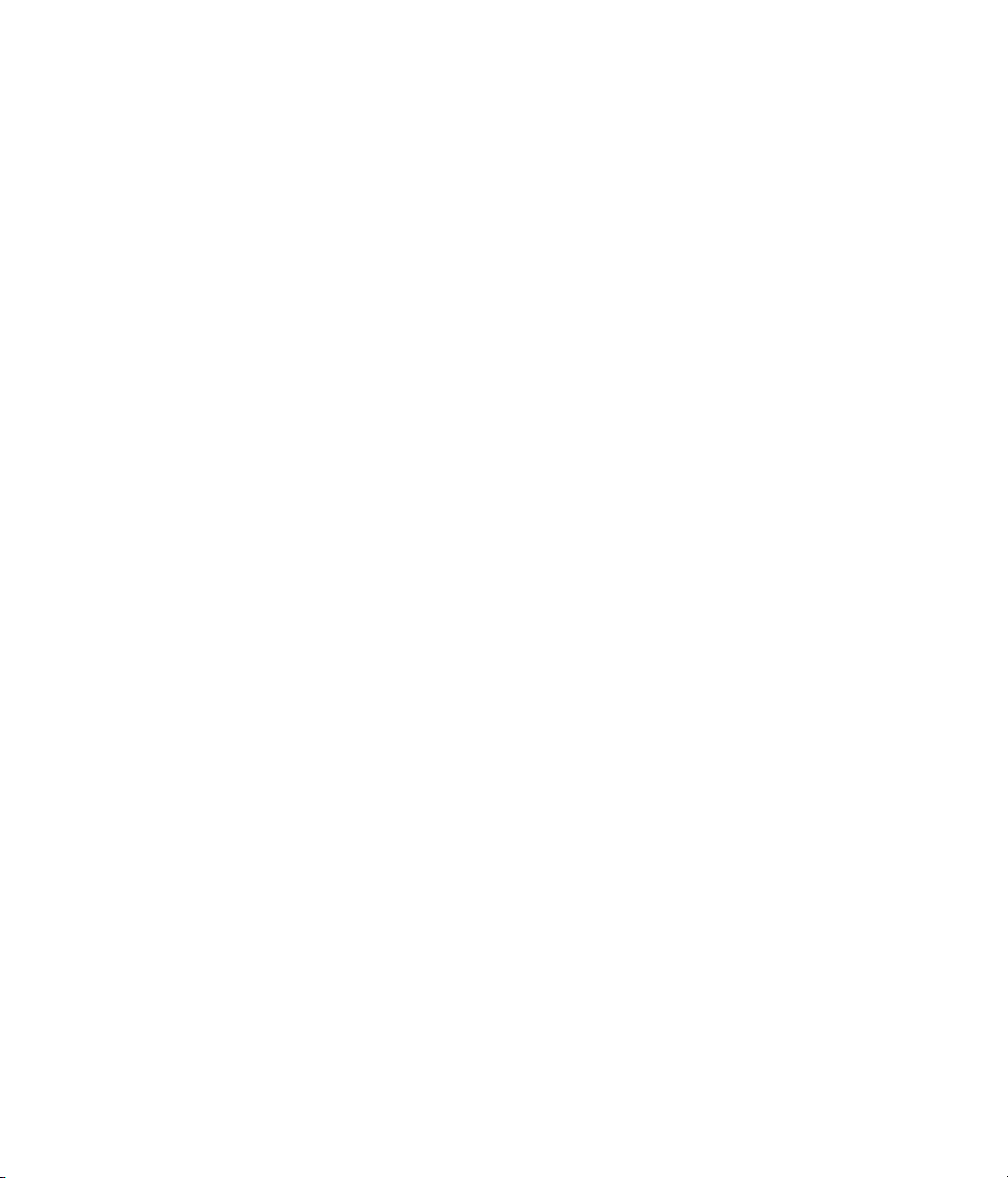
Nuendo 96/52
Operation Manual
Handbuch
Mode d’emploi
Page 2
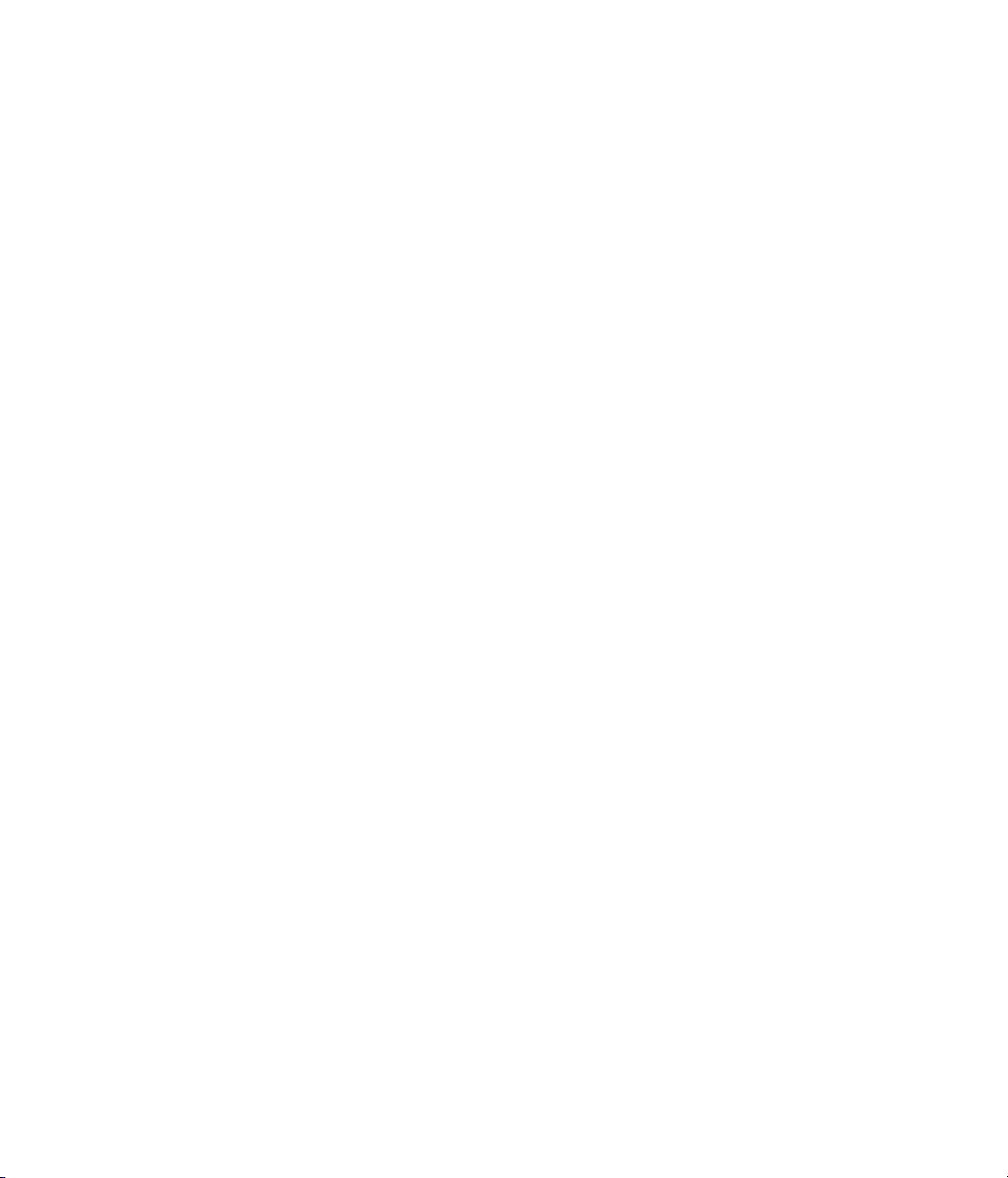
NUENDO 96/52
Page 3
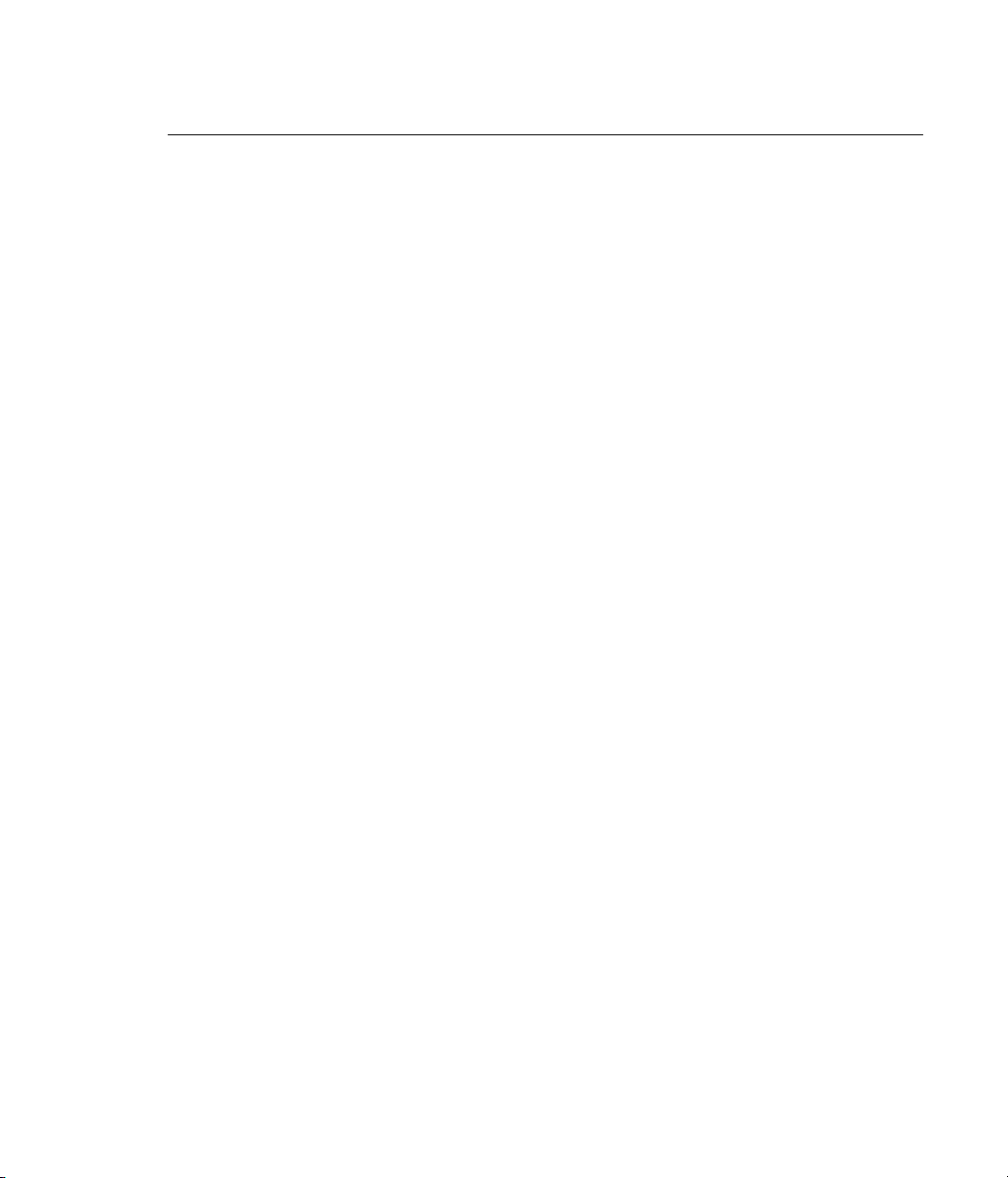
Table of Contents
1. Introduction . . . . . . . . . . . . . . . . . . . . . . . . . . . . . . . . . . . . . . . . . . . . . . . . . . . . . . . . . . . . . . . . . . . . . . 3
2. Package Contents . . . . . . . . . . . . . . . . . . . . . . . . . . . . . . . . . . . . . . . . . . . . . . . . . . . . . . . . . . . . . . . . . 5
3. System Requirements . . . . . . . . . . . . . . . . . . . . . . . . . . . . . . . . . . . . . . . . . . . . . . . . . . . . . . . . . . . . . 7
4. Brief Description and Characteristics . . . . . . . . . . . . . . . . . . . . . . . . . . . . . . . . . . . . . . . . . . . . . . . 9
5. Technical Specifications . . . . . . . . . . . . . . . . . . . . . . . . . . . . . . . . . . . . . . . . . . . . . . . . . . . . . . . . . . 11
5.1 Digital . . . . . . . . . . . . . . . . . . . . . . . . . . . . . . . . . . . . . . . . . . . . . . . . . . . . . . . . . . . . . . . . . . . . . . . . . . 12
5.2 Digital Interface . . . . . . . . . . . . . . . . . . . . . . . . . . . . . . . . . . . . . . . . . . . . . . . . . . . . . . . . . . . . . . . . 12
5.3 Transfer Modes: Resolution / Bits per Sample . . . . . . . . . . . . . . . . . . . . . . . . . . . . . . . . . . . . 12
6. Hardware Installation . . . . . . . . . . . . . . . . . . . . . . . . . . . . . . . . . . . . . . . . . . . . . . . . . . . . . . . . . . . . 13
7. Software Installation . . . . . . . . . . . . . . . . . . . . . . . . . . . . . . . . . . . . . . . . . . . . . . . . . . . . . . . . . . . . . 15
7.1 Windows 98 . . . . . . . . . . . . . . . . . . . . . . . . . . . . . . . . . . . . . . . . . . . . . . . . . . . . . . . . . . . . . . . . . . . . 16
7.2 Windows NT . . . . . . . . . . . . . . . . . . . . . . . . . . . . . . . . . . . . . . . . . . . . . . . . . . . . . . . . . . . . . . . . . . . . 16
7.3 Windows 2000 . . . . . . . . . . . . . . . . . . . . . . . . . . . . . . . . . . . . . . . . . . . . . . . . . . . . . . . . . . . . . . . . . . 17
8. Operation and Usage . . . . . . . . . . . . . . . . . . . . . . . . . . . . . . . . . . . . . . . . . . . . . . . . . . . . . . . . . . . . 19
8.1 Connections . . . . . . . . . . . . . . . . . . . . . . . . . . . . . . . . . . . . . . . . . . . . . . . . . . . . . . . . . . . . . . . . . . . . 20
8.2 Windows MME Playback . . . . . . . . . . . . . . . . . . . . . . . . . . . . . . . . . . . . . . . . . . . . . . . . . . . . . . . . 21
8.3 Windows MME Recording . . . . . . . . . . . . . . . . . . . . . . . . . . . . . . . . . . . . . . . . . . . . . . . . . . . . . . . 23
9. Configuring the Nuendo 96/52 . . . . . . . . . . . . . . . . . . . . . . . . . . . . . . . . . . . . . . . . . . . . . . . . . . . 25
9.1 General Information . . . . . . . . . . . . . . . . . . . . . . . . . . . . . . . . . . . . . . . . . . . . . . . . . . . . . . . . . . . . 26
9.2 Clock Modes – Synchronization . . . . . . . . . . . . . . . . . . . . . . . . . . . . . . . . . . . . . . . . . . . . . . . . . 27
10. Word Clock . . . . . . . . . . . . . . . . . . . . . . . . . . . . . . . . . . . . . . . . . . . . . . . . . . . . . . . . . . . . . . . . . . . . . 31
10.1 Technical Description and Usage . . . . . . . . . . . . . . . . . . . . . . . . . . . . . . . . . . . . . . . . . . . . . . . 32
10.2 Cables and Termination . . . . . . . . . . . . . . . . . . . . . . . . . . . . . . . . . . . . . . . . . . . . . . . . . . . . . . . 32
10.3 General Operation . . . . . . . . . . . . . . . . . . . . . . . . . . . . . . . . . . . . . . . . . . . . . . . . . . . . . . . . . . . . . 33
11. Using more than one Nuendo 96/52 . . . . . . . . . . . . . . . . . . . . . . . . . . . . . . . . . . . . . . . . . . . . . 35
12. Special Characteristics of the S/P-DIF Output . . . . . . . . . . . . . . . . . . . . . . . . . . . . . . . . . . . . 37
13. Operation under ASIO 2.0 . . . . . . . . . . . . . . . . . . . . . . . . . . . . . . . . . . . . . . . . . . . . . . . . . . . . . . . 39
13.1 General . . . . . . . . . . . . . . . . . . . . . . . . . . . . . . . . . . . . . . . . . . . . . . . . . . . . . . . . . . . . . . . . . . . . . . . 40
13.2 Performance . . . . . . . . . . . . . . . . . . . . . . . . . . . . . . . . . . . . . . . . . . . . . . . . . . . . . . . . . . . . . . . . . . 41
13.3 Synchronization . . . . . . . . . . . . . . . . . . . . . . . . . . . . . . . . . . . . . . . . . . . . . . . . . . . . . . . . . . . . . . . 42
13.4 Known Problems . . . . . . . . . . . . . . . . . . . . . . . . . . . . . . . . . . . . . . . . . . . . . . . . . . . . . . . . . . . . . . 43
14. Hotline . . . . . . . . . . . . . . . . . . . . . . . . . . . . . . . . . . . . . . . . . . . . . . . . . . . . . . . . . . . . . . . . . . . . . . . . . 45
15. Software and Hardware Compatibility . . . . . . . . . . . . . . . . . . . . . . . . . . . . . . . . . . . . . . . . . . . 47
16. Troubleshooting . . . . . . . . . . . . . . . . . . . . . . . . . . . . . . . . . . . . . . . . . . . . . . . . . . . . . . . . . . . . . . . . 49
17. Installation problems with older PCs . . . . . . . . . . . . . . . . . . . . . . . . . . . . . . . . . . . . . . . . . . . . . 51
18. Warranty . . . . . . . . . . . . . . . . . . . . . . . . . . . . . . . . . . . . . . . . . . . . . . . . . . . . . . . . . . . . . . . . . . . . . . . 53
19. Appendix . . . . . . . . . . . . . . . . . . . . . . . . . . . . . . . . . . . . . . . . . . . . . . . . . . . . . . . . . . . . . . . . . . . . . . . 55
20. Diagrams . . . . . . . . . . . . . . . . . . . . . . . . . . . . . . . . . . . . . . . . . . . . . . . . . . . . . . . . . . . . . . . . . . . . . . . 57
20.1 Block Diagram . . . . . . . . . . . . . . . . . . . . . . . . . . . . . . . . . . . . . . . . . . . . . . . . . . . . . . . . . . . . . . . . . 58
20.2 Pin assignment of the cable adapter . . . . . . . . . . . . . . . . . . . . . . . . . . . . . . . . . . . . . . . . . . . 59
20.3 ADAT Track Routing, ASIO at 96 kHz . . . . . . . . . . . . . . . . . . . . . . . . . . . . . . . . . . . . . . . . . . . . 60
20.4 ADAT Track Routing, MME at 96 kHz . . . . . . . . . . . . . . . . . . . . . . . . . . . . . . . . . . . . . . . . . . . . 61
NUENDO
I
Page 4
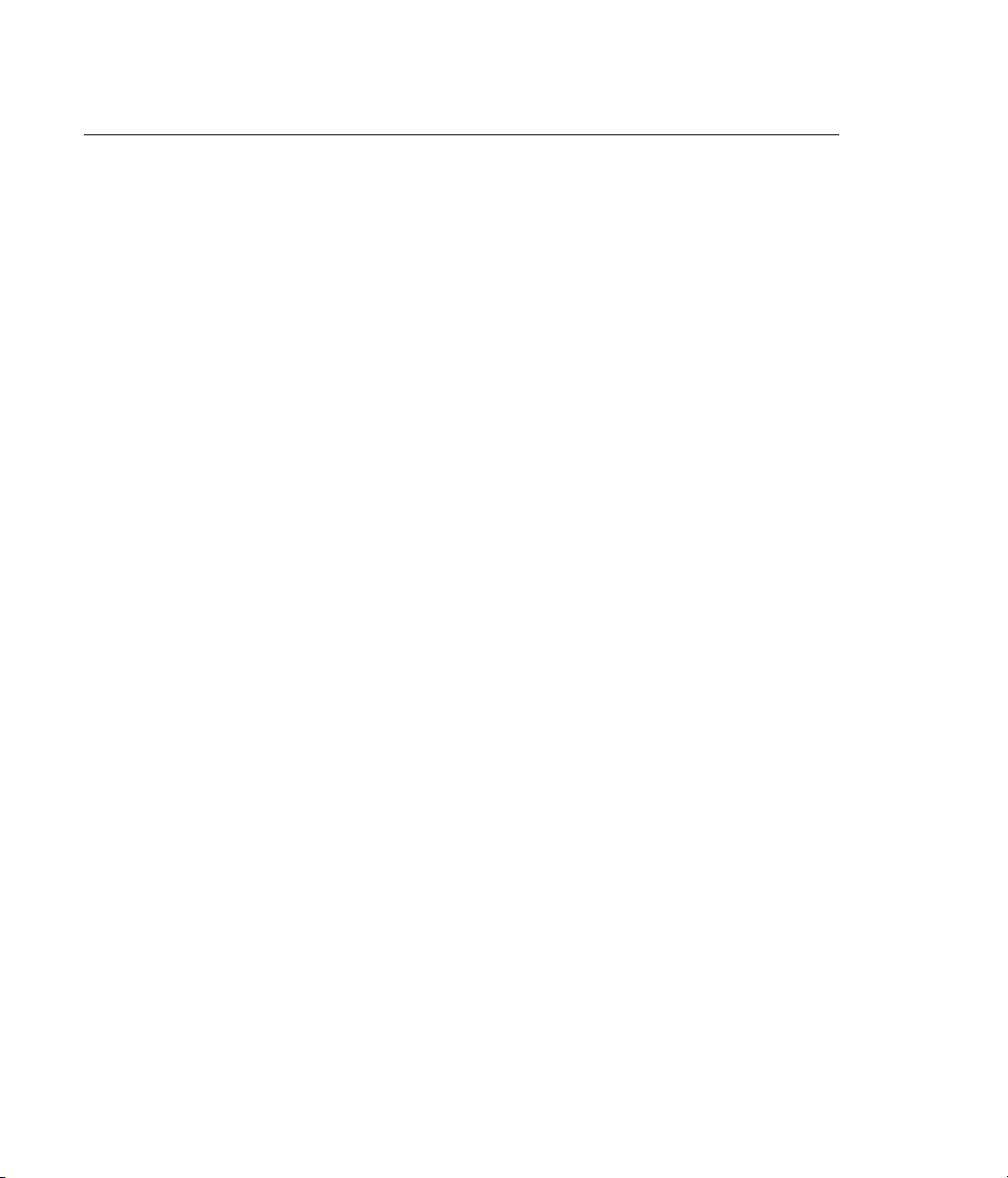
Inhaltsverzeichnis
1. Einleitung . . . . . . . . . . . . . . . . . . . . . . . . . . . . . . . . . . . . . . . . . . . . . . . . . . . . . . . . . . . . . . . . . . . . . . . 65
2. Lieferumfang . . . . . . . . . . . . . . . . . . . . . . . . . . . . . . . . . . . . . . . . . . . . . . . . . . . . . . . . . . . . . . . . . . . . 67
3. Systemvoraussetzungen . . . . . . . . . . . . . . . . . . . . . . . . . . . . . . . . . . . . . . . . . . . . . . . . . . . . . . . . . 69
4. Kurzbeschreibung und Eigenschaften . . . . . . . . . . . . . . . . . . . . . . . . . . . . . . . . . . . . . . . . . . . . 71
5. Technische Merkmale . . . . . . . . . . . . . . . . . . . . . . . . . . . . . . . . . . . . . . . . . . . . . . . . . . . . . . . . . . . . 73
5.1 Digitaler Teil . . . . . . . . . . . . . . . . . . . . . . . . . . . . . . . . . . . . . . . . . . . . . . . . . . . . . . . . . . . . . . . . . . . 74
5.2 Digitale Anschlüsse . . . . . . . . . . . . . . . . . . . . . . . . . . . . . . . . . . . . . . . . . . . . . . . . . . . . . . . . . . . . . 74
5.3 Transfer Modi: Auflösung / Bits pro Sample . . . . . . . . . . . . . . . . . . . . . . . . . . . . . . . . . . . . . . 74
6. Einbau . . . . . . . . . . . . . . . . . . . . . . . . . . . . . . . . . . . . . . . . . . . . . . . . . . . . . . . . . . . . . . . . . . . . . . . . . . 75
7. Installation der Treiber . . . . . . . . . . . . . . . . . . . . . . . . . . . . . . . . . . . . . . . . . . . . . . . . . . . . . . . . . . . 77
7.1 Windows 98 . . . . . . . . . . . . . . . . . . . . . . . . . . . . . . . . . . . . . . . . . . . . . . . . . . . . . . . . . . . . . . . . . . . . 78
7.2 Windows NT . . . . . . . . . . . . . . . . . . . . . . . . . . . . . . . . . . . . . . . . . . . . . . . . . . . . . . . . . . . . . . . . . . . 78
7.3 Windows 2000 . . . . . . . . . . . . . . . . . . . . . . . . . . . . . . . . . . . . . . . . . . . . . . . . . . . . . . . . . . . . . . . . . 79
8. Inbetriebnahme und Bedienung . . . . . . . . . . . . . . . . . . . . . . . . . . . . . . . . . . . . . . . . . . . . . . . . . 81
8.1 Anschlüsse . . . . . . . . . . . . . . . . . . . . . . . . . . . . . . . . . . . . . . . . . . . . . . . . . . . . . . . . . . . . . . . . . . . . . 82
8.2 Wiedergabe Windows MME . . . . . . . . . . . . . . . . . . . . . . . . . . . . . . . . . . . . . . . . . . . . . . . . . . . . . 83
8.3 Aufnahme Windows MME . . . . . . . . . . . . . . . . . . . . . . . . . . . . . . . . . . . . . . . . . . . . . . . . . . . . . . 85
9. Konfiguration der Nuendo 96/52 . . . . . . . . . . . . . . . . . . . . . . . . . . . . . . . . . . . . . . . . . . . . . . . . . 87
9.1 Allgemeines . . . . . . . . . . . . . . . . . . . . . . . . . . . . . . . . . . . . . . . . . . . . . . . . . . . . . . . . . . . . . . . . . . . . 88
9.2 Clock Modi – Synchronisation . . . . . . . . . . . . . . . . . . . . . . . . . . . . . . . . . . . . . . . . . . . . . . . . . . . 89
10. Word Clock . . . . . . . . . . . . . . . . . . . . . . . . . . . . . . . . . . . . . . . . . . . . . . . . . . . . . . . . . . . . . . . . . . . . . 93
10.1 Einsatz und Technik . . . . . . . . . . . . . . . . . . . . . . . . . . . . . . . . . . . . . . . . . . . . . . . . . . . . . . . . . . . 94
10.2 Verkabelung und Abschlusswiderstände . . . . . . . . . . . . . . . . . . . . . . . . . . . . . . . . . . . . . . . 94
10.3 Betrieb . . . . . . . . . . . . . . . . . . . . . . . . . . . . . . . . . . . . . . . . . . . . . . . . . . . . . . . . . . . . . . . . . . . . . . . . 95
11. Betrieb mehrerer Nuendo 96/52 . . . . . . . . . . . . . . . . . . . . . . . . . . . . . . . . . . . . . . . . . . . . . . . . 97
12. Besonderheiten des S/P-DIF Ausganges . . . . . . . . . . . . . . . . . . . . . . . . . . . . . . . . . . . . . . . . . 99
13. Audiobetrieb unter ASIO 2.0 . . . . . . . . . . . . . . . . . . . . . . . . . . . . . . . . . . . . . . . . . . . . . . . . . . . 101
13.1 Allgemeines . . . . . . . . . . . . . . . . . . . . . . . . . . . . . . . . . . . . . . . . . . . . . . . . . . . . . . . . . . . . . . . . . 102
13.2 Performance . . . . . . . . . . . . . . . . . . . . . . . . . . . . . . . . . . . . . . . . . . . . . . . . . . . . . . . . . . . . . . . . . 103
13.3 Synchronisation . . . . . . . . . . . . . . . . . . . . . . . . . . . . . . . . . . . . . . . . . . . . . . . . . . . . . . . . . . . . . . 104
13.4 Bekannte Probleme . . . . . . . . . . . . . . . . . . . . . . . . . . . . . . . . . . . . . . . . . . . . . . . . . . . . . . . . . . 105
14. Hotline . . . . . . . . . . . . . . . . . . . . . . . . . . . . . . . . . . . . . . . . . . . . . . . . . . . . . . . . . . . . . . . . . . . . . . . . 107
15. Soft- und Hardware Kompatibilität . . . . . . . . . . . . . . . . . . . . . . . . . . . . . . . . . . . . . . . . . . . . . 109
16. Probleme . . . . . . . . . . . . . . . . . . . . . . . . . . . . . . . . . . . . . . . . . . . . . . . . . . . . . . . . . . . . . . . . . . . . . 111
17. Installationsprobleme bei älteren Rechnern . . . . . . . . . . . . . . . . . . . . . . . . . . . . . . . . . . . . 113
18. Garantie . . . . . . . . . . . . . . . . . . . . . . . . . . . . . . . . . . . . . . . . . . . . . . . . . . . . . . . . . . . . . . . . . . . . . . 115
19. Anhang . . . . . . . . . . . . . . . . . . . . . . . . . . . . . . . . . . . . . . . . . . . . . . . . . . . . . . . . . . . . . . . . . . . . . . . 117
20. Diagramme . . . . . . . . . . . . . . . . . . . . . . . . . . . . . . . . . . . . . . . . . . . . . . . . . . . . . . . . . . . . . . . . . . . 119
20.1 Blockschaltbild Nuendo 96/52 . . . . . . . . . . . . . . . . . . . . . . . . . . . . . . . . . . . . . . . . . . . . . . . . 120
20.2 Belegung des Sub-D/Cinch Kabeladapters . . . . . . . . . . . . . . . . . . . . . . . . . . . . . . . . . . . . 121
20.3 Spurverteilung im ASIO Betrieb mit ADAT optical bei 96 kHz . . . . . . . . . . . . . . . . . . . 122
20.4 Spurverteilung im MME Betrieb mit ADAT optical bei 96 kHz . . . . . . . . . . . . . . . . . . . 123
Nuendo 96/52
II
Page 5
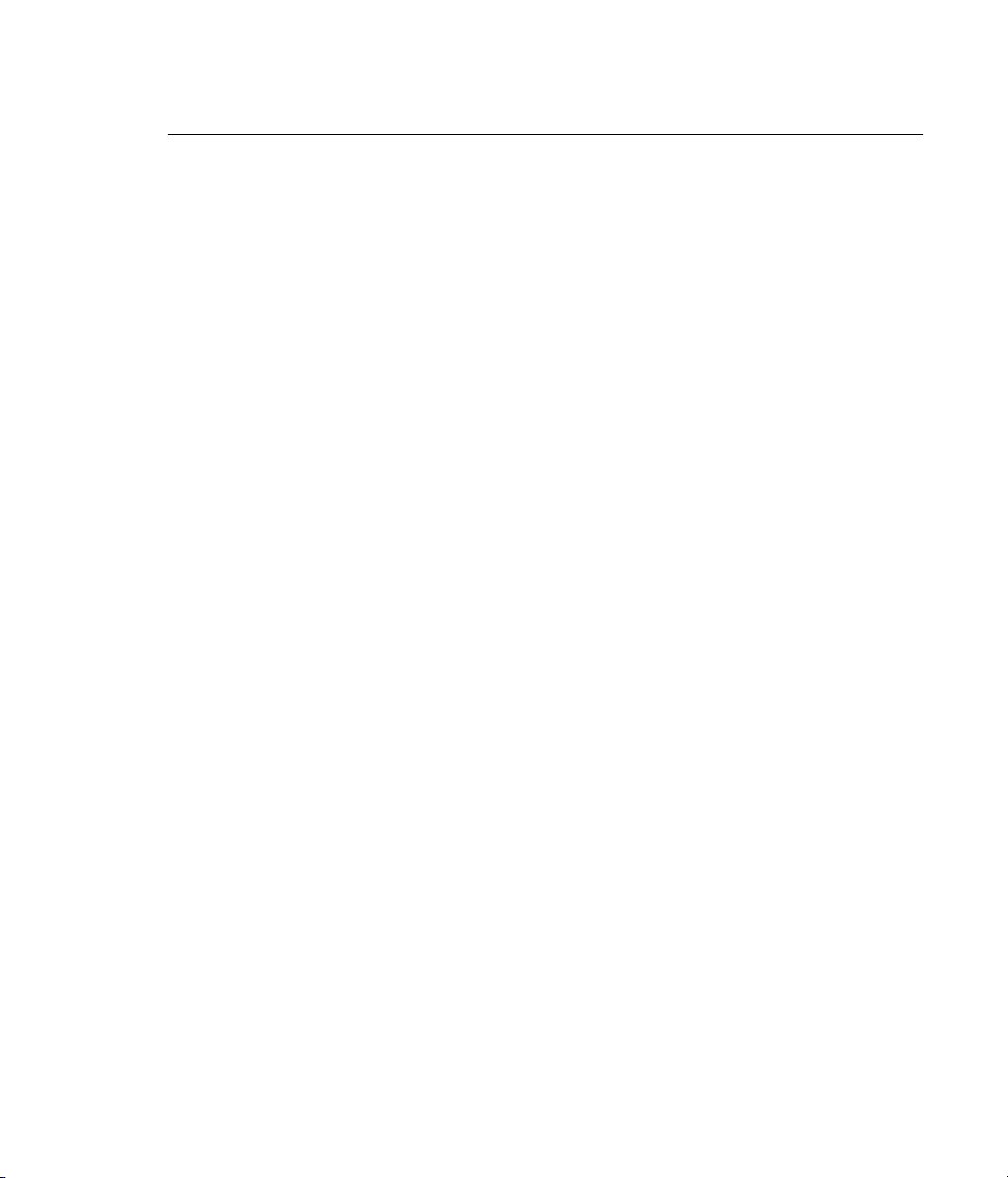
Table des matières
1. Introduction . . . . . . . . . . . . . . . . . . . . . . . . . . . . . . . . . . . . . . . . . . . . . . . . . . . . . . . . . . . . . . . . . . . 127
2. Matériel fourni . . . . . . . . . . . . . . . . . . . . . . . . . . . . . . . . . . . . . . . . . . . . . . . . . . . . . . . . . . . . . . . . . 129
3. Configuration nécessaire . . . . . . . . . . . . . . . . . . . . . . . . . . . . . . . . . . . . . . . . . . . . . . . . . . . . . . . 131
4. Description rapide et caractéristiques . . . . . . . . . . . . . . . . . . . . . . . . . . . . . . . . . . . . . . . . . . 133
5. Données techniques . . . . . . . . . . . . . . . . . . . . . . . . . . . . . . . . . . . . . . . . . . . . . . . . . . . . . . . . . . . 135
5.1 Numérique . . . . . . . . . . . . . . . . . . . . . . . . . . . . . . . . . . . . . . . . . . . . . . . . . . . . . . . . . . . . . . . . . . . 136
5.2 interfaces numériques . . . . . . . . . . . . . . . . . . . . . . . . . . . . . . . . . . . . . . . . . . . . . . . . . . . . . . . . 136
5.3 Modes de transfert : résolution/bits par échantillon . . . . . . . . . . . . . . . . . . . . . . . . . . . . 136
6. Installation matérielle . . . . . . . . . . . . . . . . . . . . . . . . . . . . . . . . . . . . . . . . . . . . . . . . . . . . . . . . . . 137
7. Installation logicielle . . . . . . . . . . . . . . . . . . . . . . . . . . . . . . . . . . . . . . . . . . . . . . . . . . . . . . . . . . . 139
7.1 Windows 98 . . . . . . . . . . . . . . . . . . . . . . . . . . . . . . . . . . . . . . . . . . . . . . . . . . . . . . . . . . . . . . . . . . 140
7.2 Windows NT . . . . . . . . . . . . . . . . . . . . . . . . . . . . . . . . . . . . . . . . . . . . . . . . . . . . . . . . . . . . . . . . . . 140
7.3 Windows 2000 . . . . . . . . . . . . . . . . . . . . . . . . . . . . . . . . . . . . . . . . . . . . . . . . . . . . . . . . . . . . . . . . 141
8. Utilisation . . . . . . . . . . . . . . . . . . . . . . . . . . . . . . . . . . . . . . . . . . . . . . . . . . . . . . . . . . . . . . . . . . . . . 143
8.1 Connexions . . . . . . . . . . . . . . . . . . . . . . . . . . . . . . . . . . . . . . . . . . . . . . . . . . . . . . . . . . . . . . . . . . . 144
8.2 Lecture avec Windows MME . . . . . . . . . . . . . . . . . . . . . . . . . . . . . . . . . . . . . . . . . . . . . . . . . . 145
8.3 Enregistrement avec Windows MME . . . . . . . . . . . . . . . . . . . . . . . . . . . . . . . . . . . . . . . . . . . 147
9. Configurer la Nuendo 96/52 . . . . . . . . . . . . . . . . . . . . . . . . . . . . . . . . . . . . . . . . . . . . . . . . . . . . 149
9.1 Informations générales . . . . . . . . . . . . . . . . . . . . . . . . . . . . . . . . . . . . . . . . . . . . . . . . . . . . . . . 150
9.2 Clock Modes – Synchronisation . . . . . . . . . . . . . . . . . . . . . . . . . . . . . . . . . . . . . . . . . . . . . . . 151
10. Word Clock . . . . . . . . . . . . . . . . . . . . . . . . . . . . . . . . . . . . . . . . . . . . . . . . . . . . . . . . . . . . . . . . . . . 155
10.1 Description technique et utilisation . . . . . . . . . . . . . . . . . . . . . . . . . . . . . . . . . . . . . . . . . . 156
10.2 Câbles et terminateur . . . . . . . . . . . . . . . . . . . . . . . . . . . . . . . . . . . . . . . . . . . . . . . . . . . . . . . . 156
10.3 Utilisation . . . . . . . . . . . . . . . . . . . . . . . . . . . . . . . . . . . . . . . . . . . . . . . . . . . . . . . . . . . . . . . . . . . 157
11. Utiliser plus d’un Nuendo 96/52 . . . . . . . . . . . . . . . . . . . . . . . . . . . . . . . . . . . . . . . . . . . . . . . 159
12. Caractéristiques spéciales de la sortie S/P-DIF . . . . . . . . . . . . . . . . . . . . . . . . . . . . . . . . . . 161
13. Utilisation sous ASIO 2.0 . . . . . . . . . . . . . . . . . . . . . . . . . . . . . . . . . . . . . . . . . . . . . . . . . . . . . . 163
13.1 Généralités . . . . . . . . . . . . . . . . . . . . . . . . . . . . . . . . . . . . . . . . . . . . . . . . . . . . . . . . . . . . . . . . . . 164
13.2 Performances . . . . . . . . . . . . . . . . . . . . . . . . . . . . . . . . . . . . . . . . . . . . . . . . . . . . . . . . . . . . . . . 165
13.3 Synchronisation . . . . . . . . . . . . . . . . . . . . . . . . . . . . . . . . . . . . . . . . . . . . . . . . . . . . . . . . . . . . . 166
13.4 Problèmes connus . . . . . . . . . . . . . . . . . . . . . . . . . . . . . . . . . . . . . . . . . . . . . . . . . . . . . . . . . . . 167
14. Dépannage . . . . . . . . . . . . . . . . . . . . . . . . . . . . . . . . . . . . . . . . . . . . . . . . . . . . . . . . . . . . . . . . . . . 169
15. Compatibilité logicielle et matérielle . . . . . . . . . . . . . . . . . . . . . . . . . . . . . . . . . . . . . . . . . . 171
16. Problèmes . . . . . . . . . . . . . . . . . . . . . . . . . . . . . . . . . . . . . . . . . . . . . . . . . . . . . . . . . . . . . . . . . . . . 173
17. Les problèmes d’installation avec les PC anciens . . . . . . . . . . . . . . . . . . . . . . . . . . . . . . . 175
18. Garantie . . . . . . . . . . . . . . . . . . . . . . . . . . . . . . . . . . . . . . . . . . . . . . . . . . . . . . . . . . . . . . . . . . . . . . 177
19. Appendice . . . . . . . . . . . . . . . . . . . . . . . . . . . . . . . . . . . . . . . . . . . . . . . . . . . . . . . . . . . . . . . . . . . 179
20. Schémas . . . . . . . . . . . . . . . . . . . . . . . . . . . . . . . . . . . . . . . . . . . . . . . . . . . . . . . . . . . . . . . . . . . . . 181
20.1 Schéma électronique . . . . . . . . . . . . . . . . . . . . . . . . . . . . . . . . . . . . . . . . . . . . . . . . . . . . . . . . 182
20.2 Brochage du câble d’adaptation . . . . . . . . . . . . . . . . . . . . . . . . . . . . . . . . . . . . . . . . . . . . . 183
20.3 Routage des pistes ADAT, ASIO à 96 kHz . . . . . . . . . . . . . . . . . . . . . . . . . . . . . . . . . . . . . . 184
20.4 Routage des pistes ADAT, MME à 96 kHz . . . . . . . . . . . . . . . . . . . . . . . . . . . . . . . . . . . . . 185
NUENDO
III
Page 6
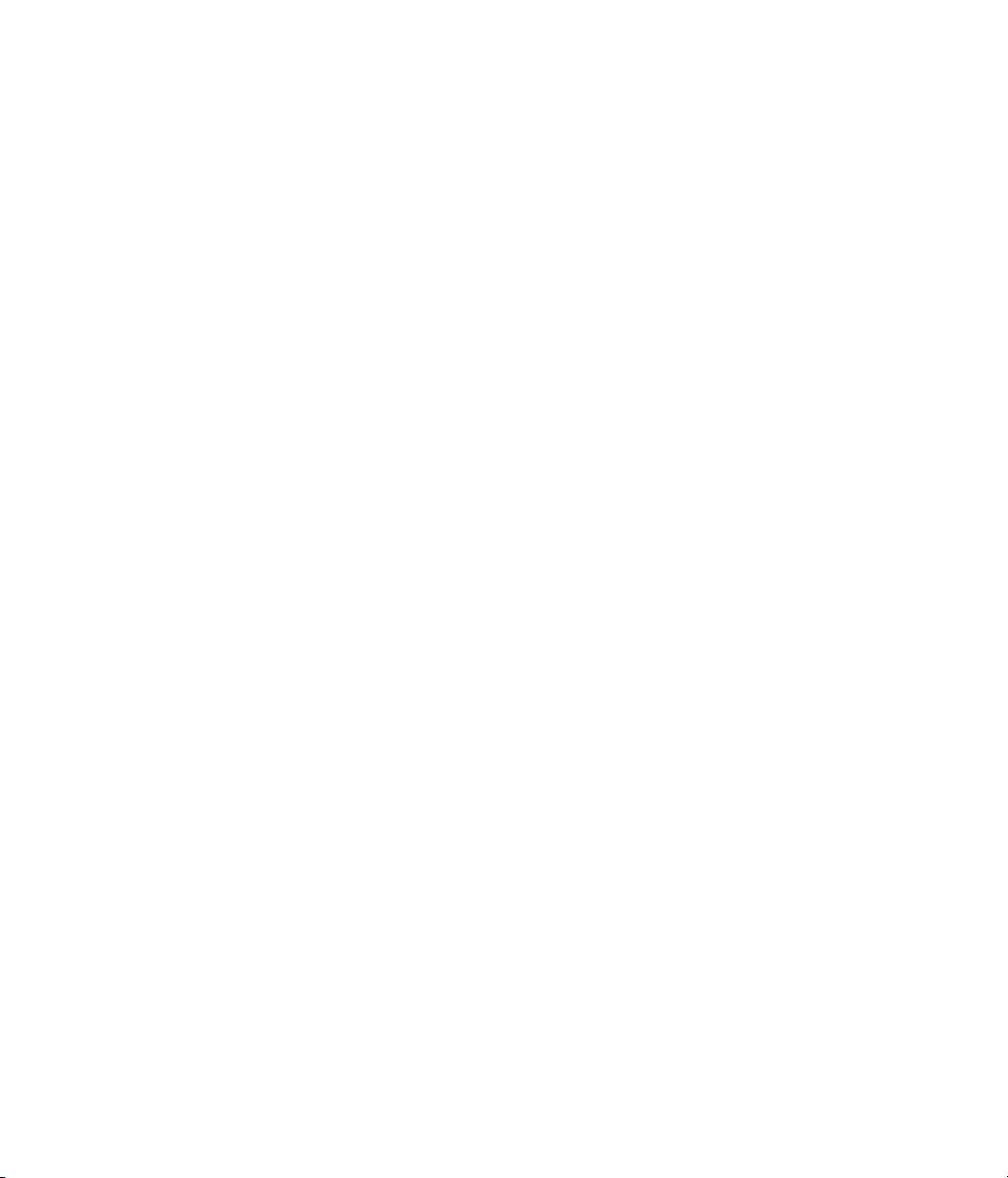
IV
Nuendo 96/52
Page 7
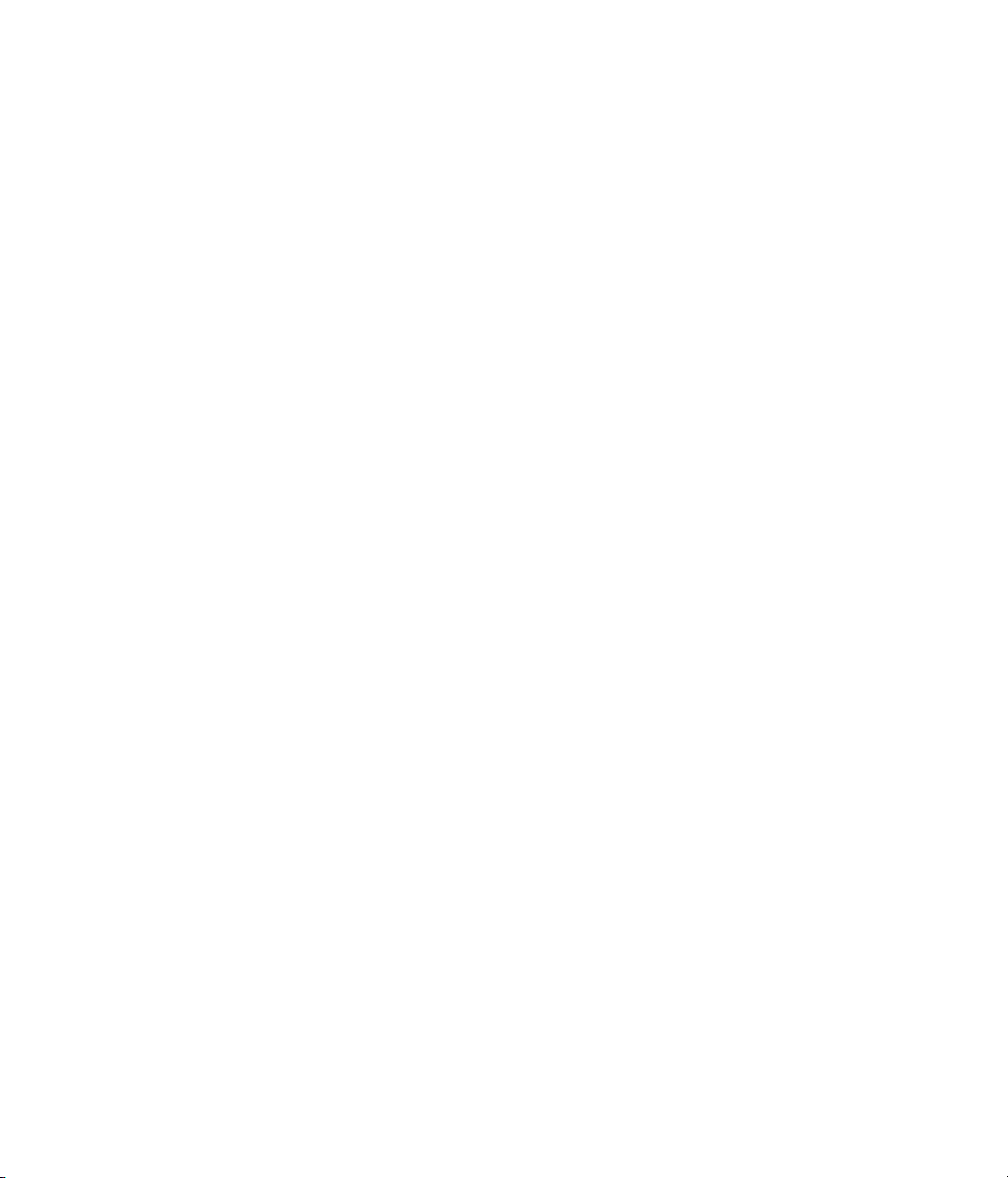
Nuendo 96/52
Operation Manual
Page 8
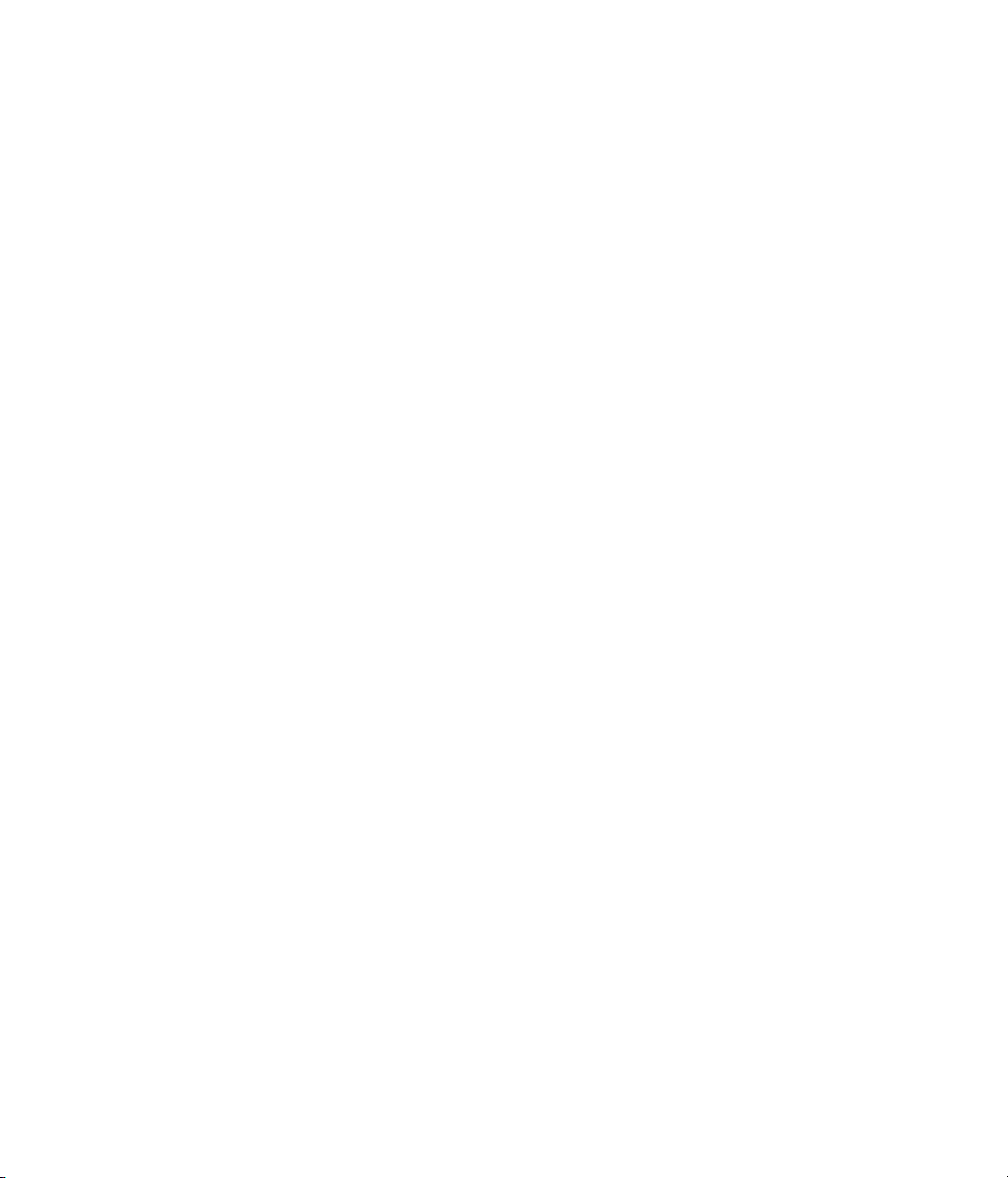
NUENDO 96/52
Page 9
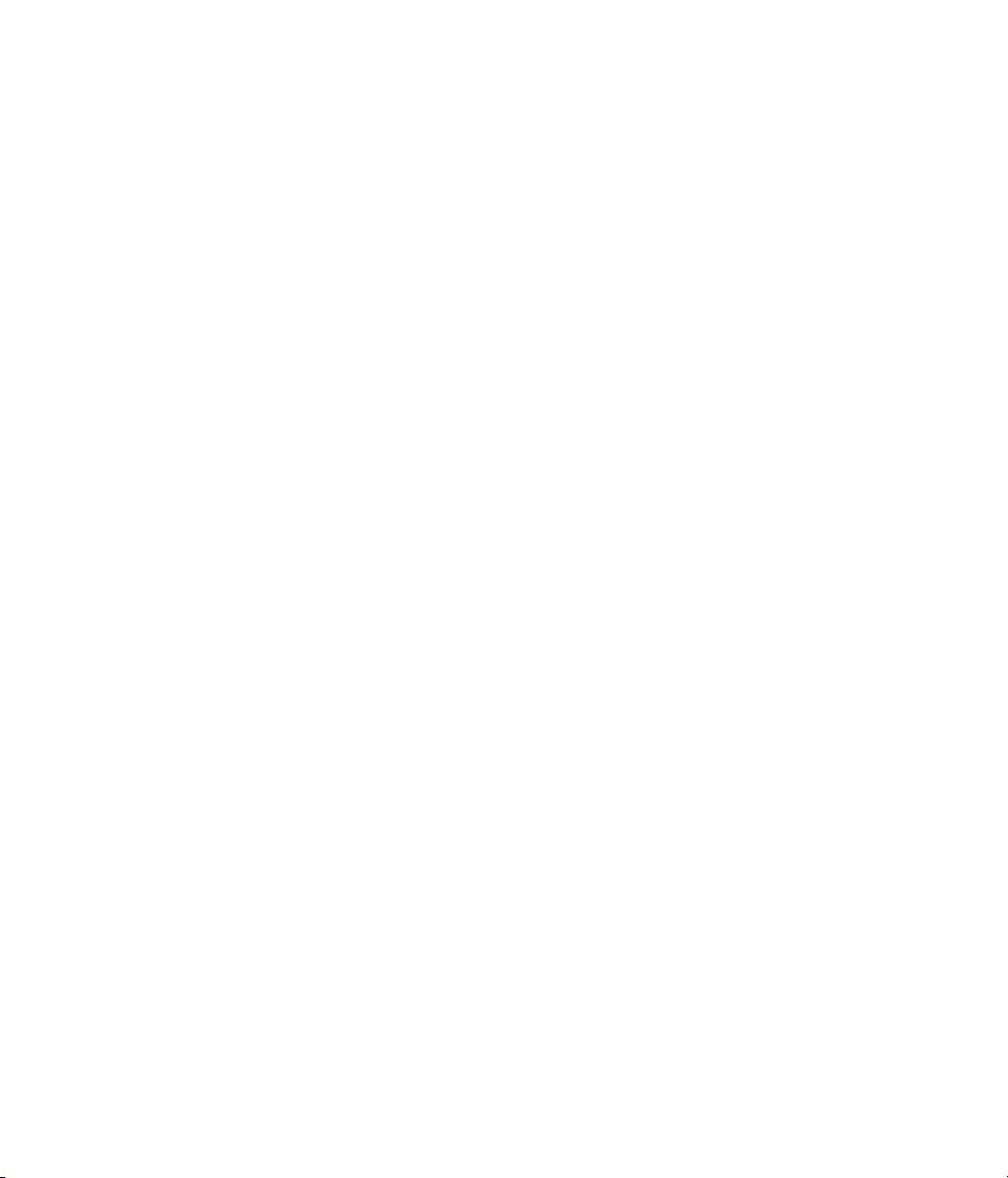
1
1. Introduction
Page 10
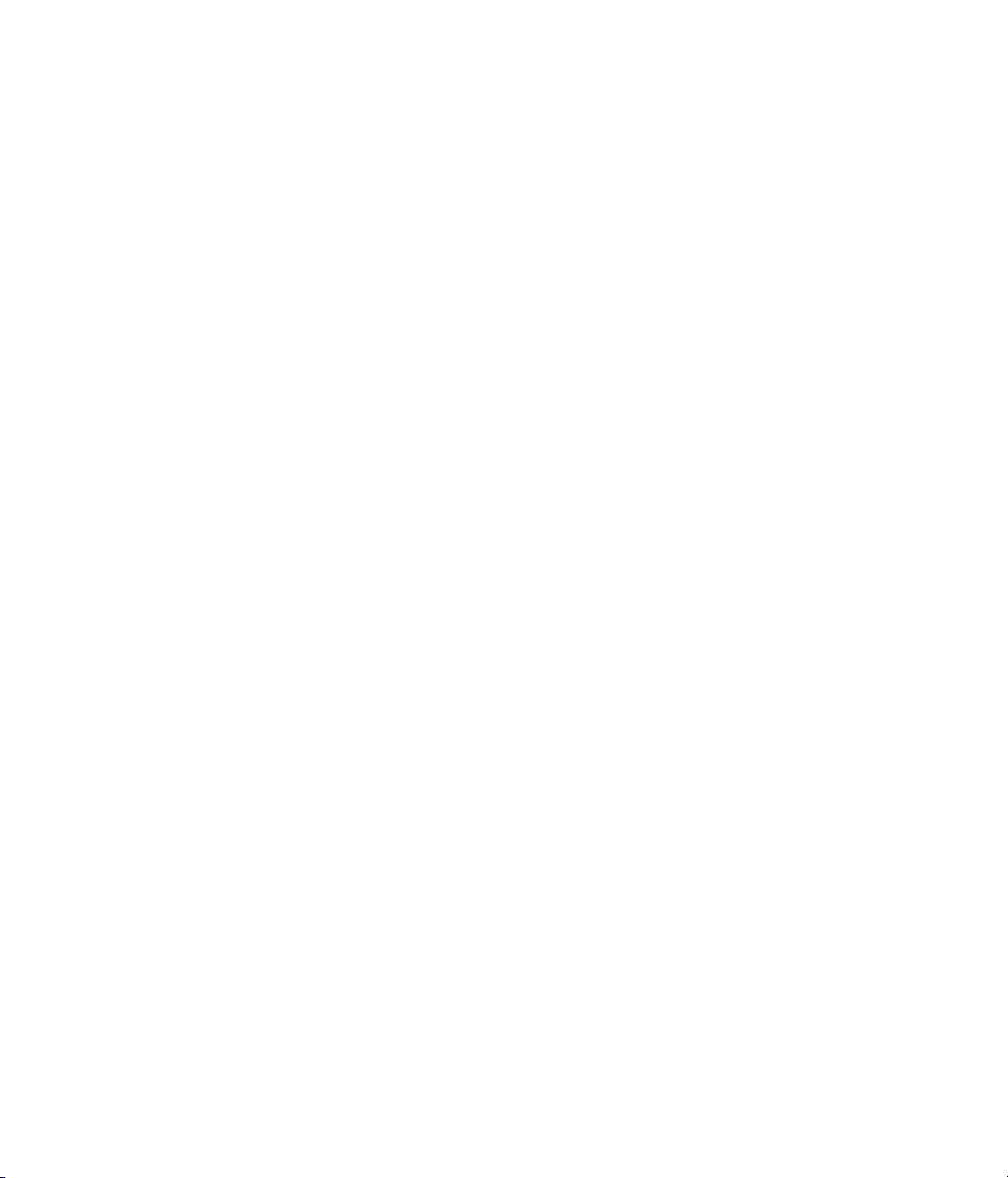
Thank you for choosing the Steinberg Nuendo 96/52. This card is capable of transferring digital audio data directly to a computer from practically any device equipped
with a digital audio interface, be it S/P-DIF, AES/EBU or ADAT optical.
Installation is simple, even for the inexperienced user, thanks to the latest Plug and
Play technology and full interrupt-sharing. The numerous unique features and the
well thought-out configuration dialog puts the Nuendo 96/52 at the very top of the
range of digital audio interface cards.
The package includes MME and ASIO 2.0 device drivers for Windows 98, as well as
ASIO 2.0 drivers for Windows NT 4.0.
Our high-performance philosophy guarantees maximum system performance by executing all functions directly in hardware and not in the driver (i.e. the CPU).
NUENDO 96/52
4 1. Introduction
Page 11
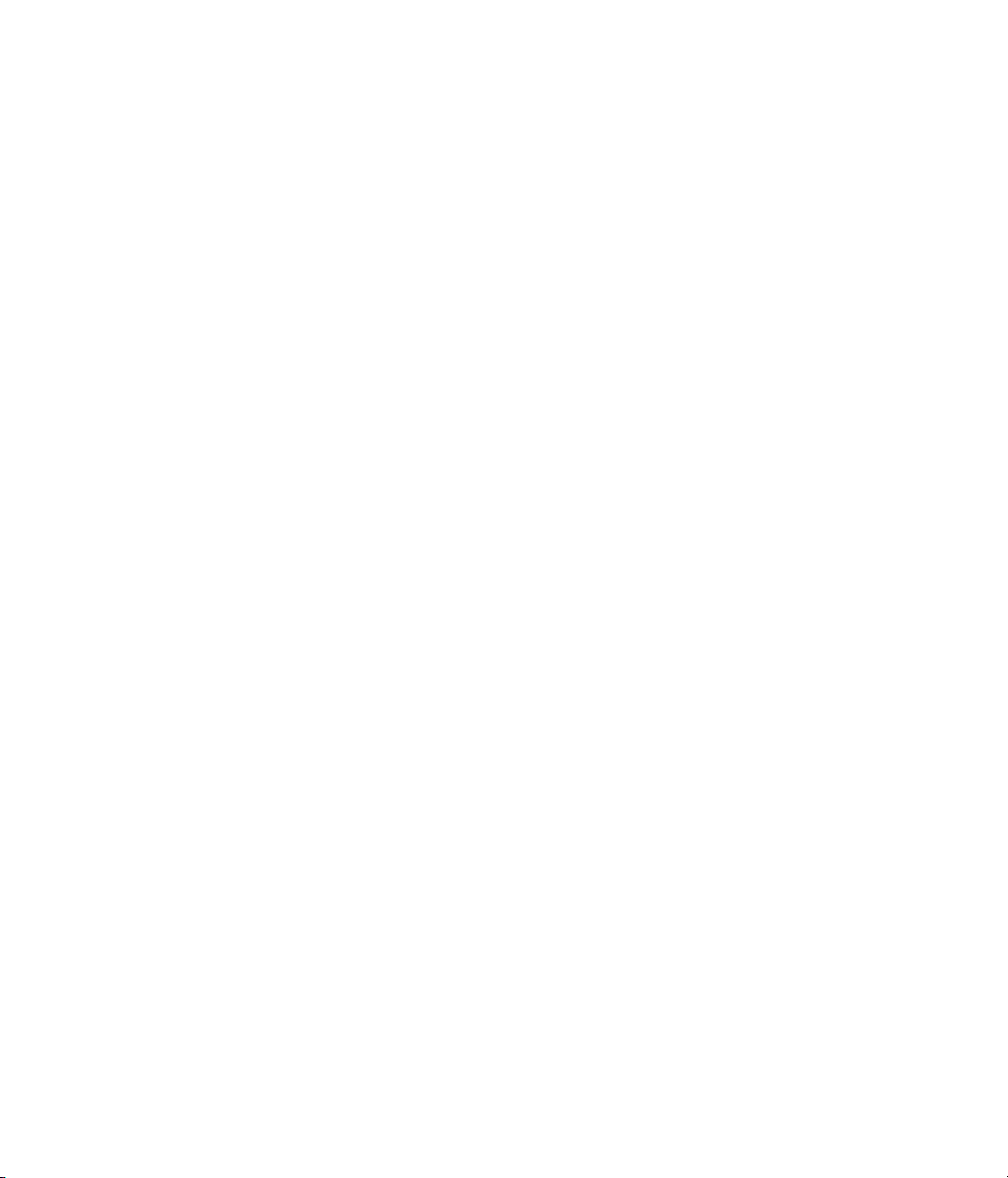
2
2. Package Contents
Page 12
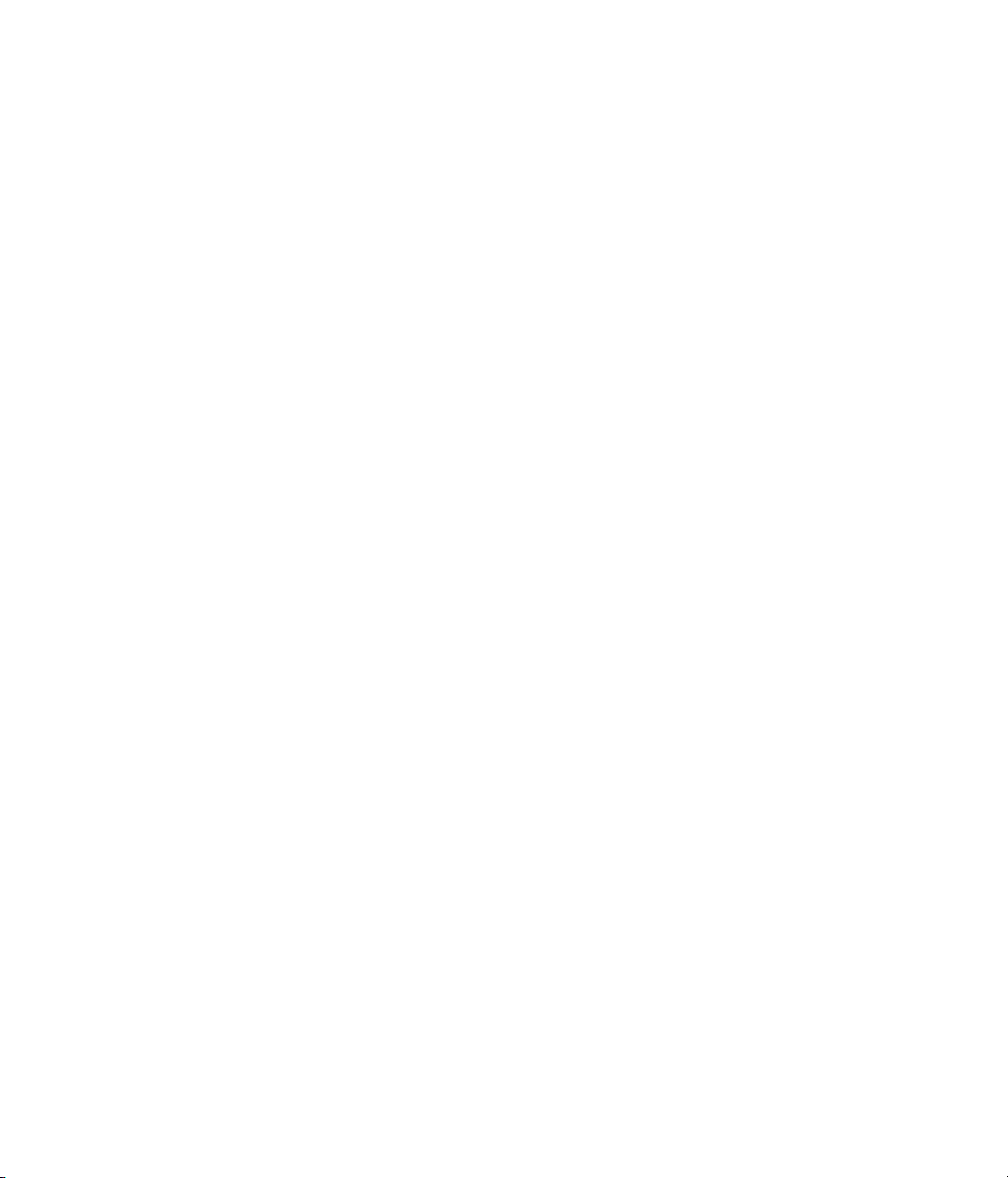
Please check that your Nuendo 96/52 package contains each of the following:
• Nuendo 96/52 PCI card
• Nuendo 96/52 expansion board
• Quick Info guide
• Steinberg Driver CD
• Adapter cable (D-type to D-type/phono)
• Internal cable (2-core)
• Flat ribbon cable (10-core)
NUENDO 96/52
6 2. Package Contents
Page 13
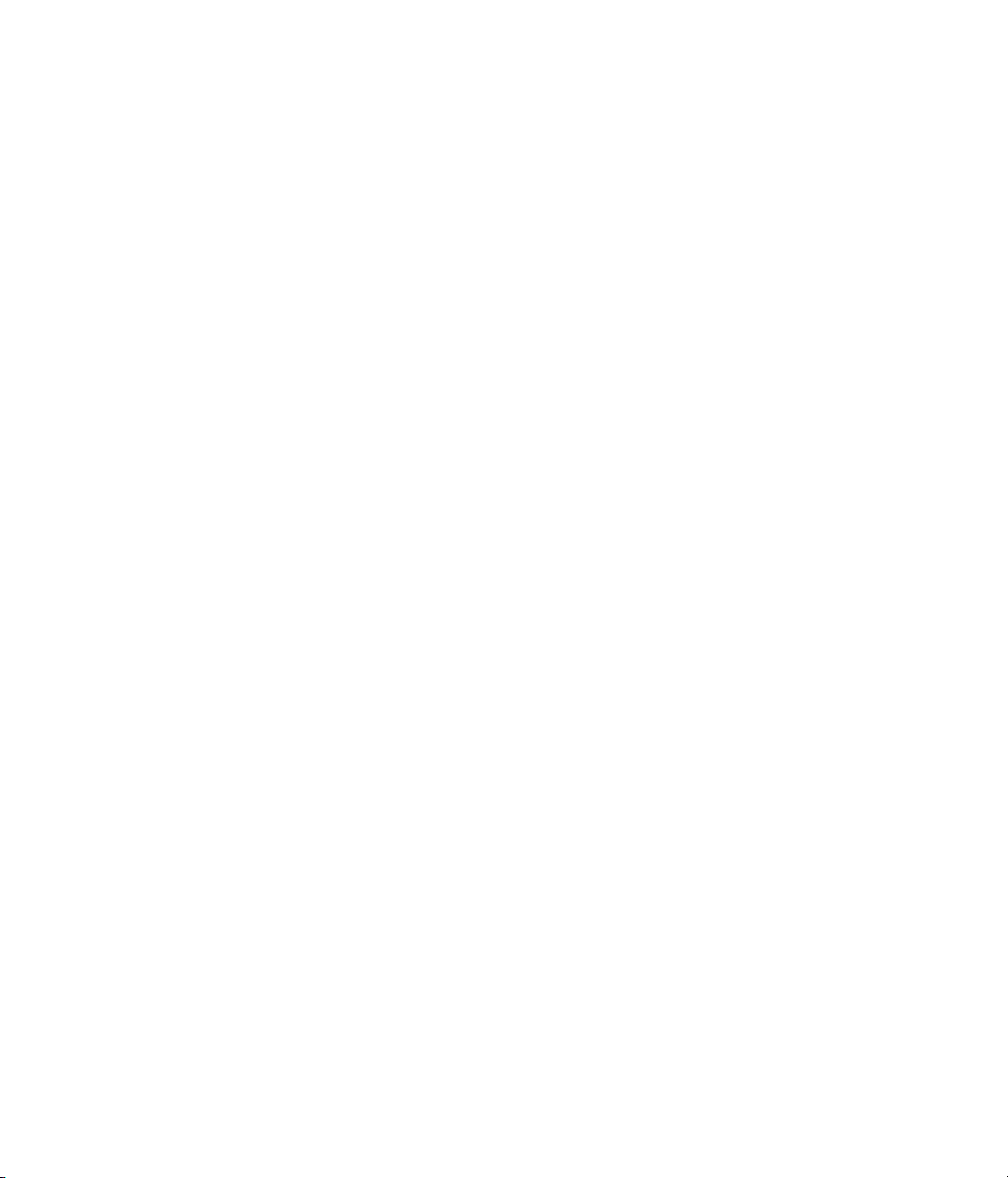
3
3. System Requirements
Page 14
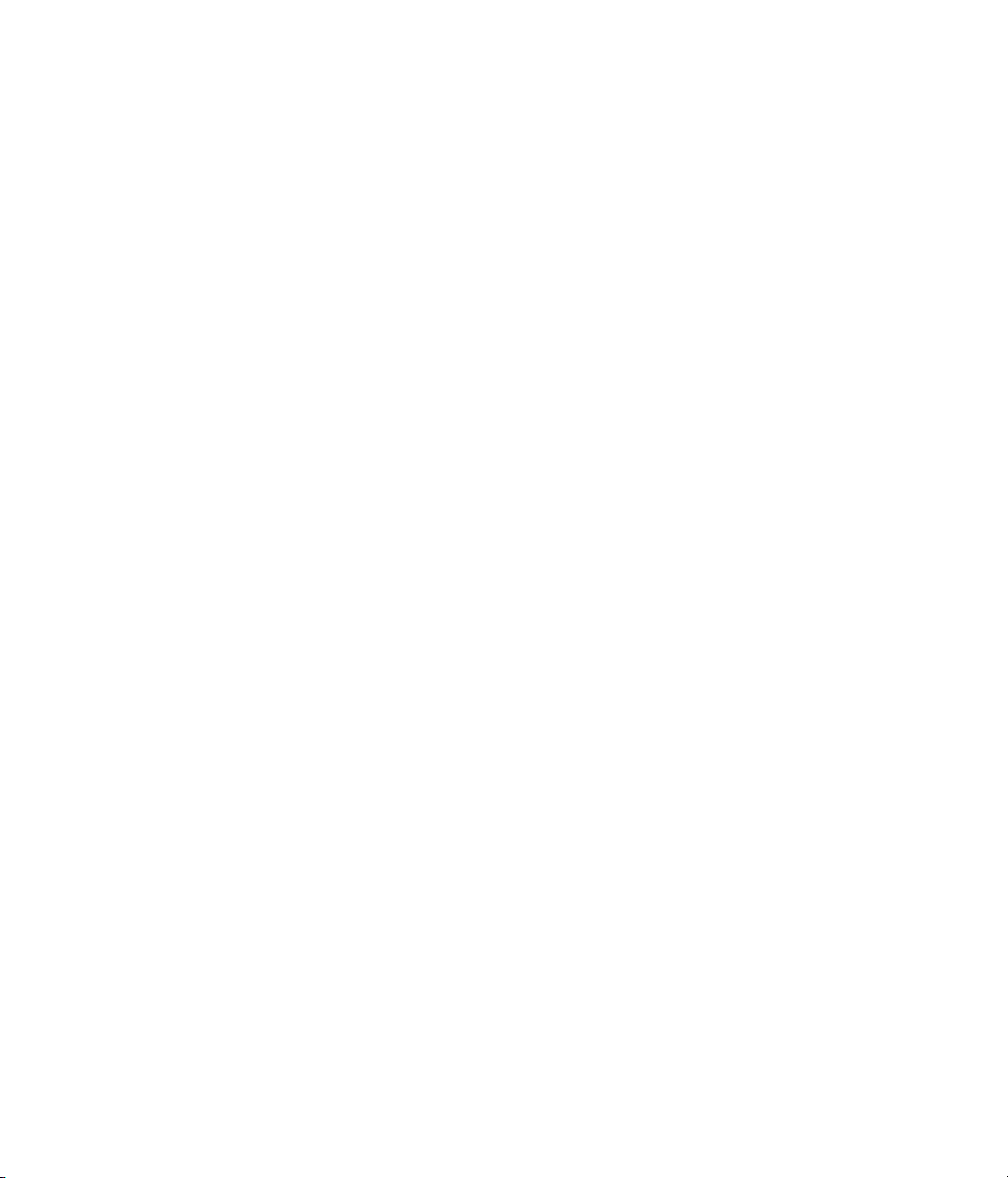
• Windows 98, Windows NT 4.0 SP3, Windows 2000
• A free PCI rev. 2.1 Busmaster slot
• For word clock and third ADAT I/O: An unused slot in the rear panel of the computer
NUENDO 96/52
8 3. System Requirements
Page 15
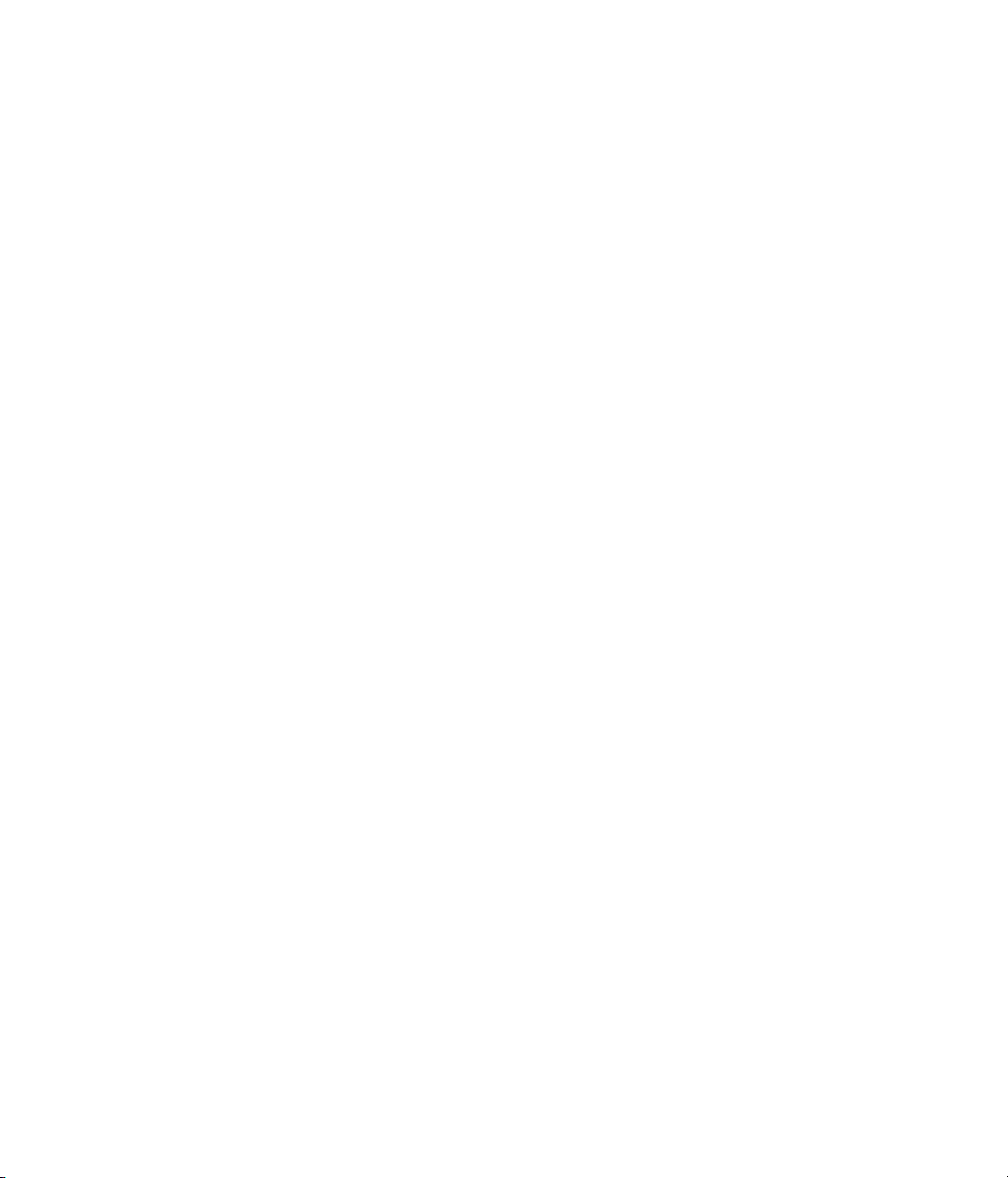
4
4. Brief Description and Characteristics
Page 16
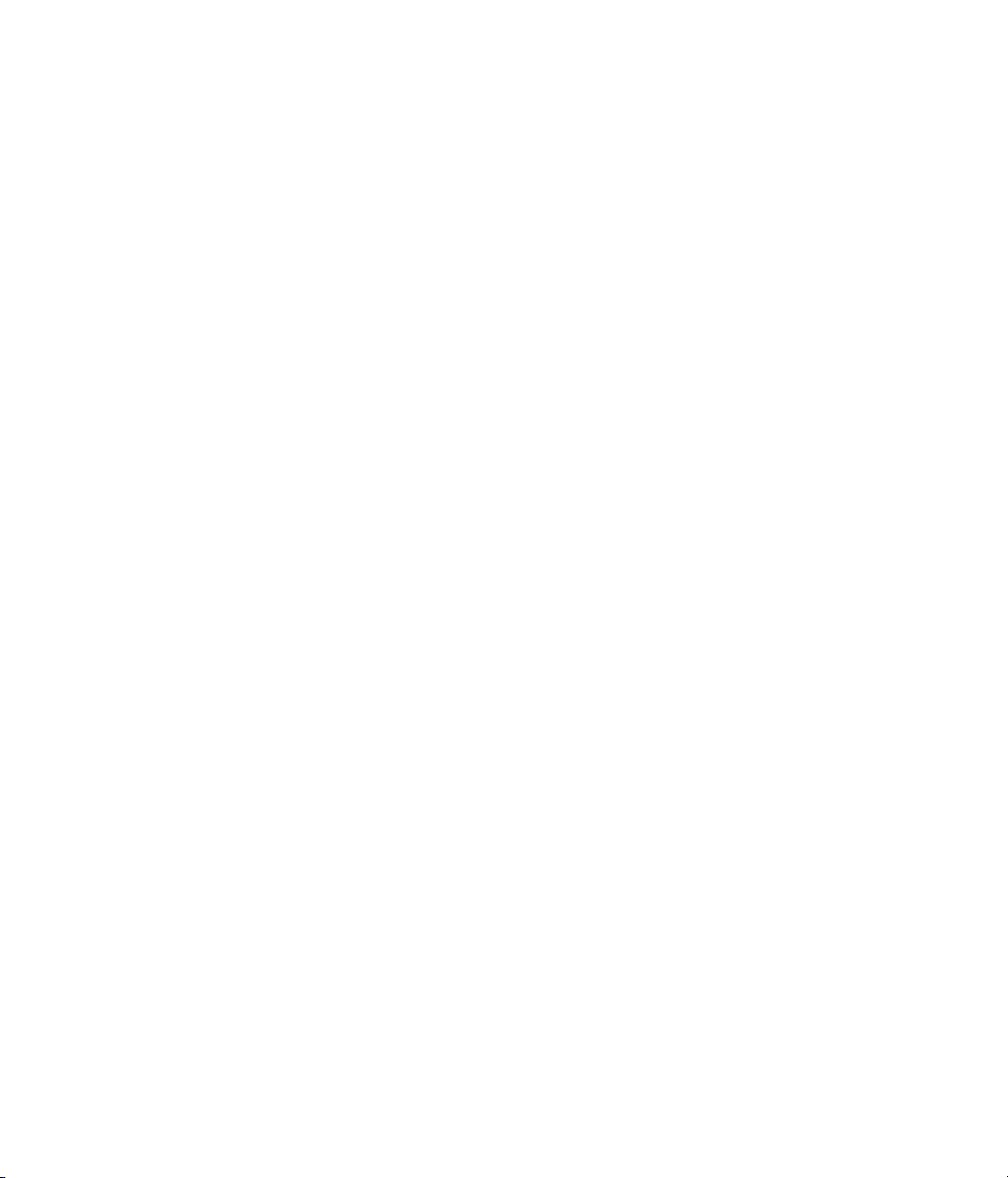
• PCI Busmaster interface with additional burst FIFO
• No risk of dropouts, even at high PCI bus load
• ASIO design: 0% (zero!) CPU load, even when all 52 channels are used
• All settings can be changed in real time
• Enhanced mixed mode: ADAT In, S/P-DIF In, and all outputs can be used simultaneously
• 8 available buffer sizes/latencies: 1.5 / 3 / 6 / 12 / 23 / 46 / 93 / 186 ms
• Sample Split technology for 12 channel, 96 kHz/24-bit record/playback via ADAT optical
• Slave and master clock modes
• Automatic and intelligent master/slave clock control
• Unsurpassed Bitclock PLL (audio synchronization) in ADAT mode
• Word clock input and output
• ADAT Sync in (9-pin D-type) for sample-accurate transfer
• Zero Latency Monitoring: Hardware bypass per track, controlled by Punch in/out
• Enhanced ZLM prevents noises during asynchronous full duplex transfer
• SyncAlign guarantees sample aligned and never swapping channels
• SyncCheck tests and reports the synchronization status of input signals
• Full interrupt-sharing
NUENDO 96/52
10 4. Brief Description and Characteristics
Page 17
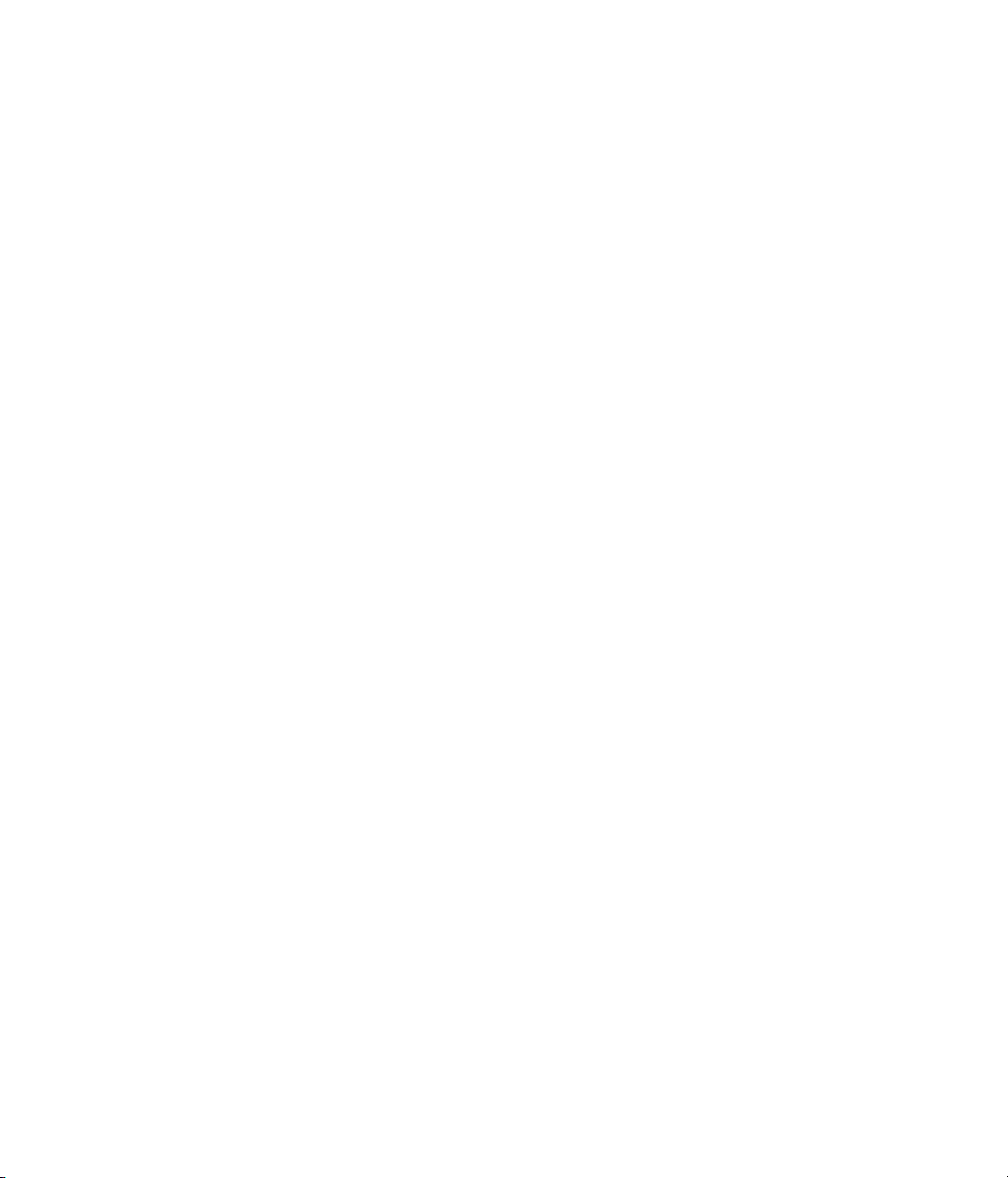
5
5. Technical Specifications
Page 18
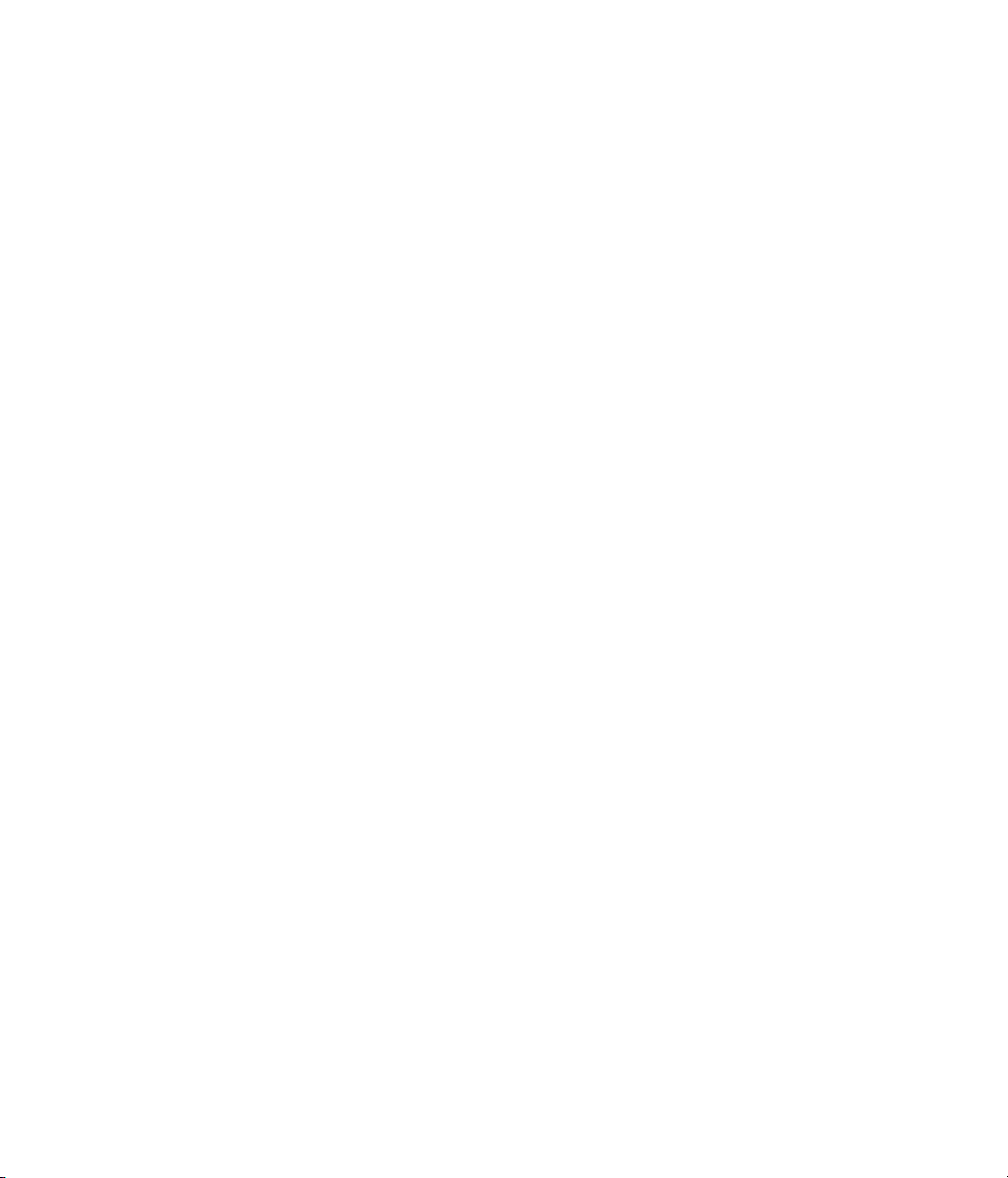
5.1 Digital
• Ultra-low jitter S/P-DIF: < 1 ns in PLL mode (44.1 kHz, optical in)
• Ultra-low jitter ADAT: < 2 ns in PLL mode (44.1 kHz, optical in)
• Input PLL ensures zero dropout, even at more than 40 ns jitter
• Bitclock PLL for trouble-free varispeed operation in ADAT mode
• High-sensitivity input stage (< 0.2 Vss input level)
• Output voltage 0.8V (consumer mode, phono) or 2.3V (professional mode)
• Sample frequencies: 32 / 44.1 / 48 / 88.2 / 96 kHz and variable (wordclock) supported
5.2 Digital Interface
• Phono input and output ground-free transformer coupled
• Connectors: optical (TOSLINK), phono, internal (CD-ROM/Sync in, Sync out)
• Clocks: ADAT Sync In, word clock I/O
• Formats: S/P-DIF (Consumer and Professional), ADAT optical
5.3 Transfer Modes: Resolution / Bits per Sample
ASIO:
• 24 or 32 bit, 4 byte (stereo 8 byte)
This format is compatible with 16-bit and 20-bit. Resolutions below 24-bit are handled
by the audio application. Internally, the card works with 32-bit data, but audio data
transfer is limited to 24-bits.
MME:
• 16 bit, 2 byte (stereo 4 byte)
• 20 bit, 3 byte MSB (stereo 6 byte)
• 20 bit, 4 byte MSB (stereo 8 byte)
• 24 bit, 3 byte (stereo 6 byte)
• 24 bit, 4 byte MSB (stereo 8 byte)
• 32 bit, 4 byte (stereo 8 byte)
Channel Interleave operation is not supported.
NUENDO 96/52
12 5. Technical Specifications
Page 19
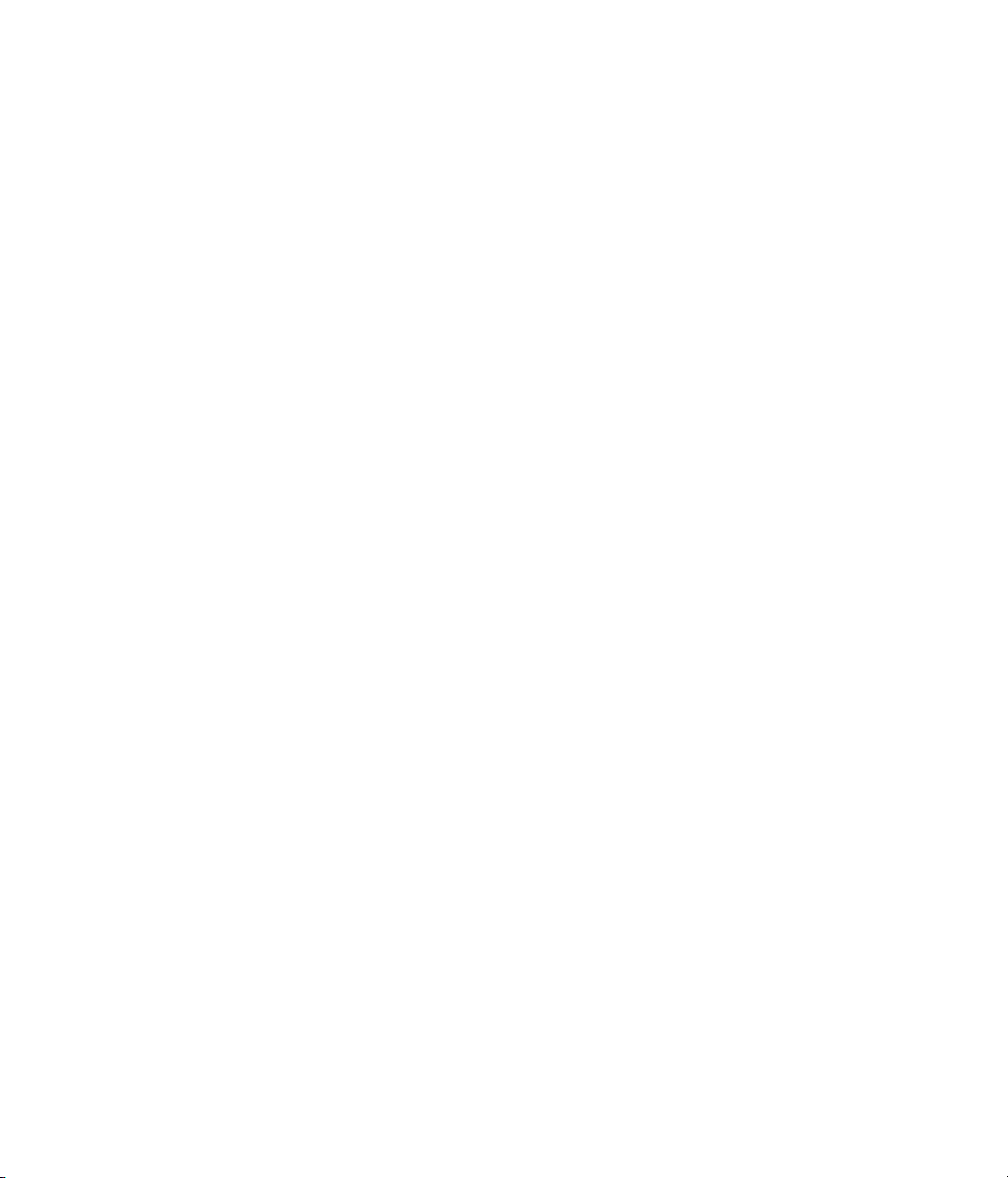
6
6. Hardware Installation
Page 20
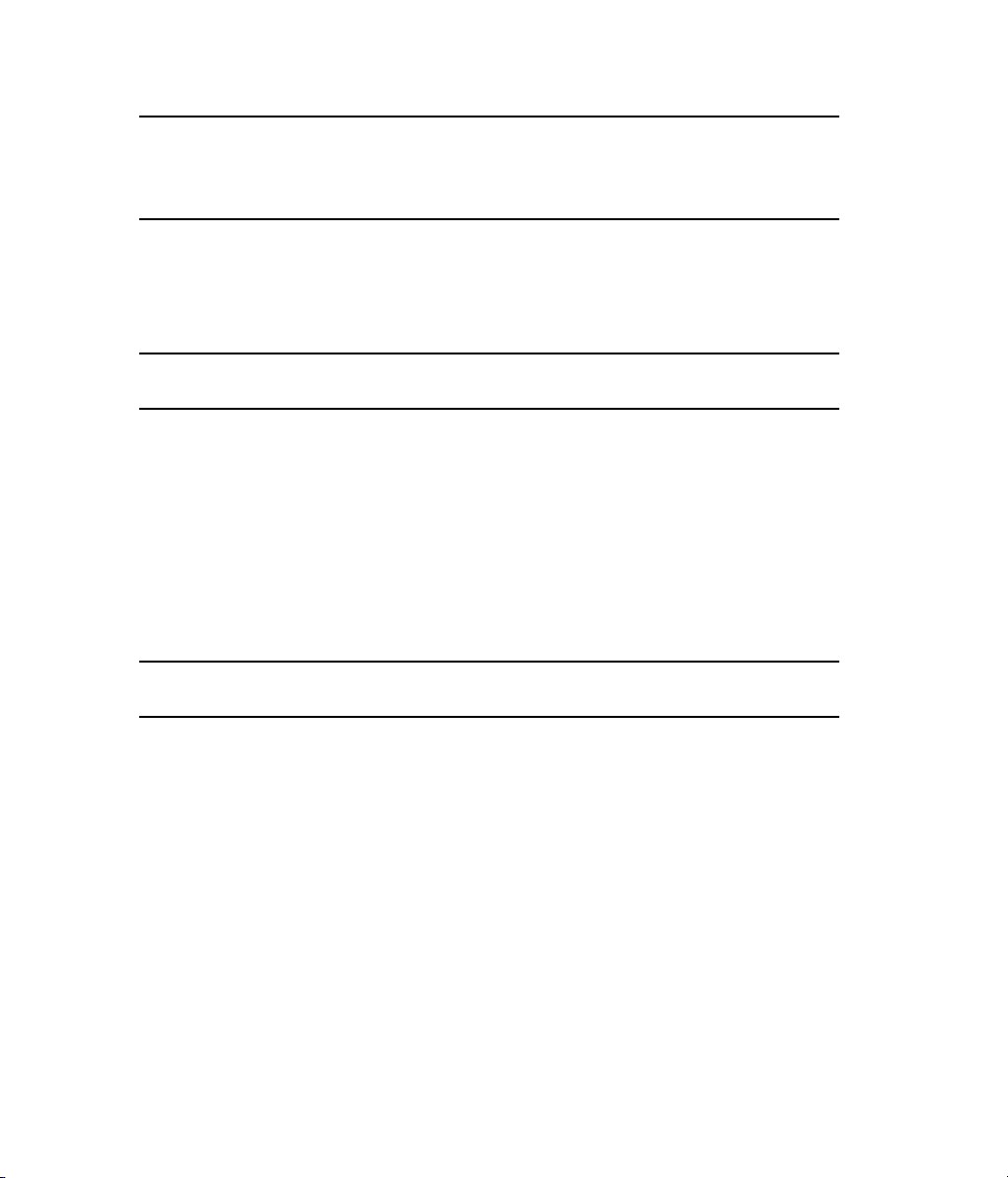
❐
Before installing the Nuendo 96/52, please make sure that the computer is switched off
and the power cable is disconnected from the mains supply.
Inserting or removing a PCI card while the computer is in operation can cause irreparable
damage to both motherboard and card!
1. Disconnect the power cord and all other cables from the computer.
2. Remove the computer's housing. Further information on how to do this can be obtained
from your computer´s instruction manual.
❐
Important: Before removing the Nuendo 96/52 from its protective bag, discharge any
static in your body by touching the metal chassis of the PC.
3. Connect the Nuendo 96/52 card with the Expansion Board using the supplied flat ribbon
cable. Note: The connector shapes ensure that you can not confuse the poles.
4. Insert the Nuendo 96/52 firmly into a free PCI slot, press and fasten the screw.
5. Insert the Expansion Board and fasten the screw.
6. Replace the computer's housing.
7. Reconnect all cables including the power cord.
❐
Note: If neither word clock nor a third ADAT I/O is required, then it is not necessary to install the Expansion Board at all (i.e. you can omit steps 3 and 5).
NUENDO 96/52
14 6. Hardware Installation
Page 21
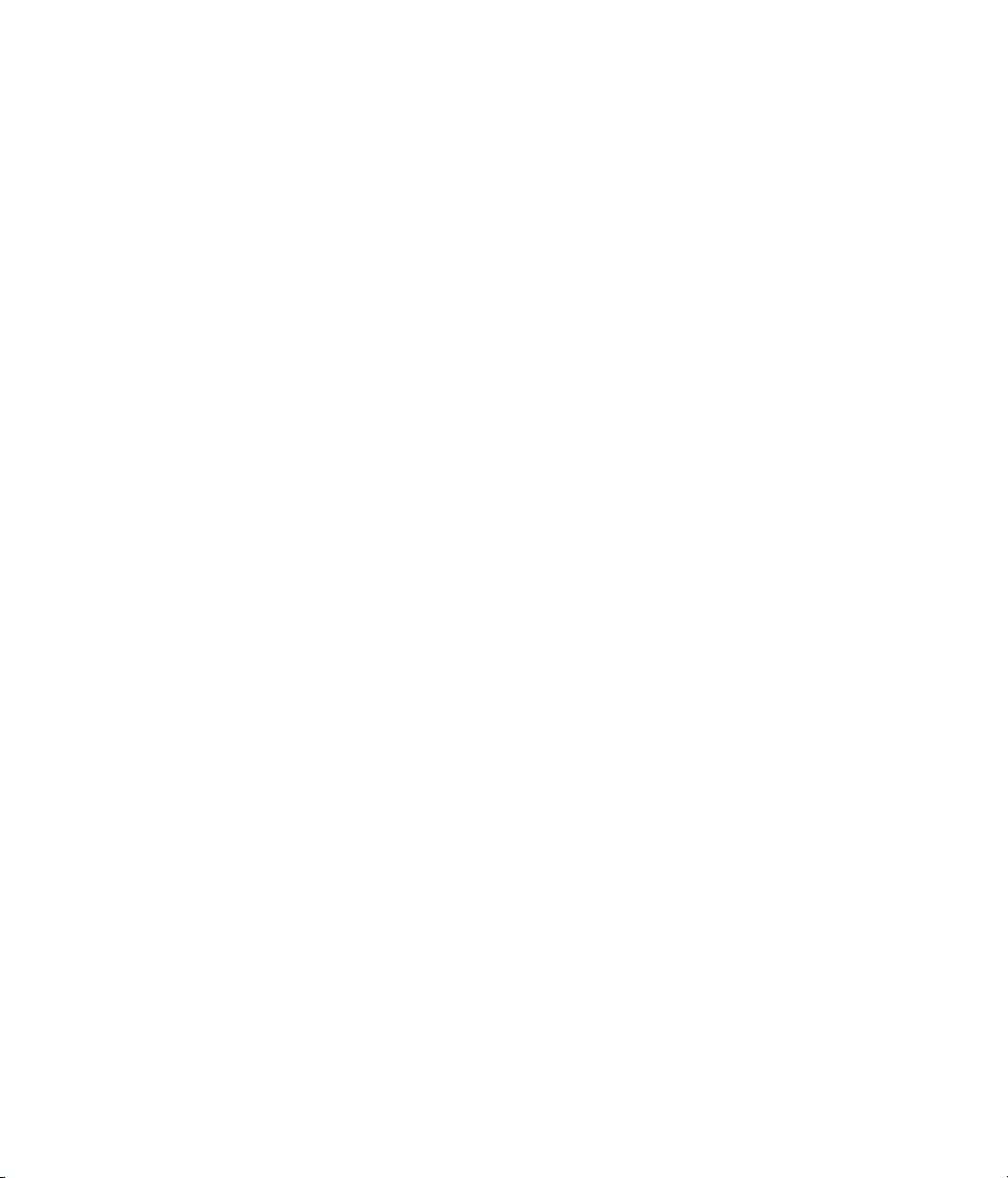
7
7. Software Installation
Page 22
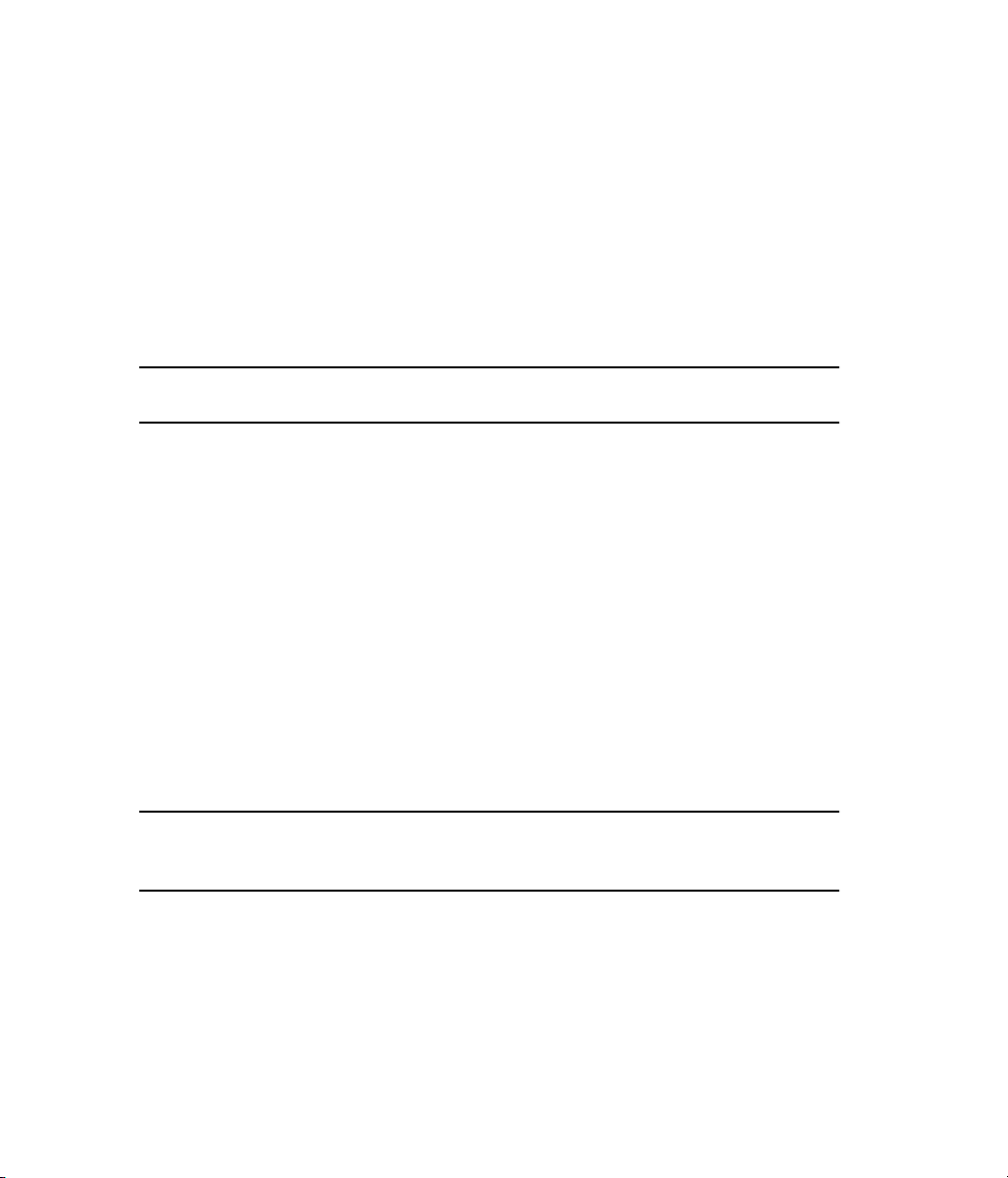
7.1 Windows 98
If the hardware has been installed correctly (see “6. Hardware Installation” on
page 13), Windows will recognize the new hardware component when you switch on
your computer and will start its “Add New Hardware Wizard”. Insert the Steinberg
Driver CD into your CD-ROM drive, and follow further instructions which appear on
your computer screen.
Windows will install the Nuendo 96/52 driver, and will register the card in the system
as a new audio device. The Nuendo 96/52 is now ready for use.
❐
In rare cases the path to the CD-ROM (i.e. its drive-letter) must be typed in again during
the copying process.
Nuendo 96/52 can be easily configured using the Nuendo 96/52 driver’s “Settings” dialog (see “9.1 General Information” on page 26)
7.2 Windows NT
As automatic hardware recognition has not been implemented in Windows NT 4.0 the
drivers have to be installed “by hand”.
After the hardware has been installed correctly (see “6. Hardware Installation” on
page 13) and Windows NT has been booted, insert the Steinberg Driver CD into your
CD-ROM drive. Register the new device by starting >Control Panel /Multimedia /Devices /Audio Devices /Add<. Change the directory to \nt in the CD-ROM. Windows NT
will now install the Nuendo 96/52 driver. The DIGI96 series “Settings” dialog will open
automatically.
❐
To install the drivers, click on the “Apply” button. As long as this has not been pressed at
least once, installation is incomplete, and the slot number and card name are not displayed. If you are installing more than one card, please click on “Apply” for each card.
NUENDO 96/52
16 7. Software Installation
Page 23
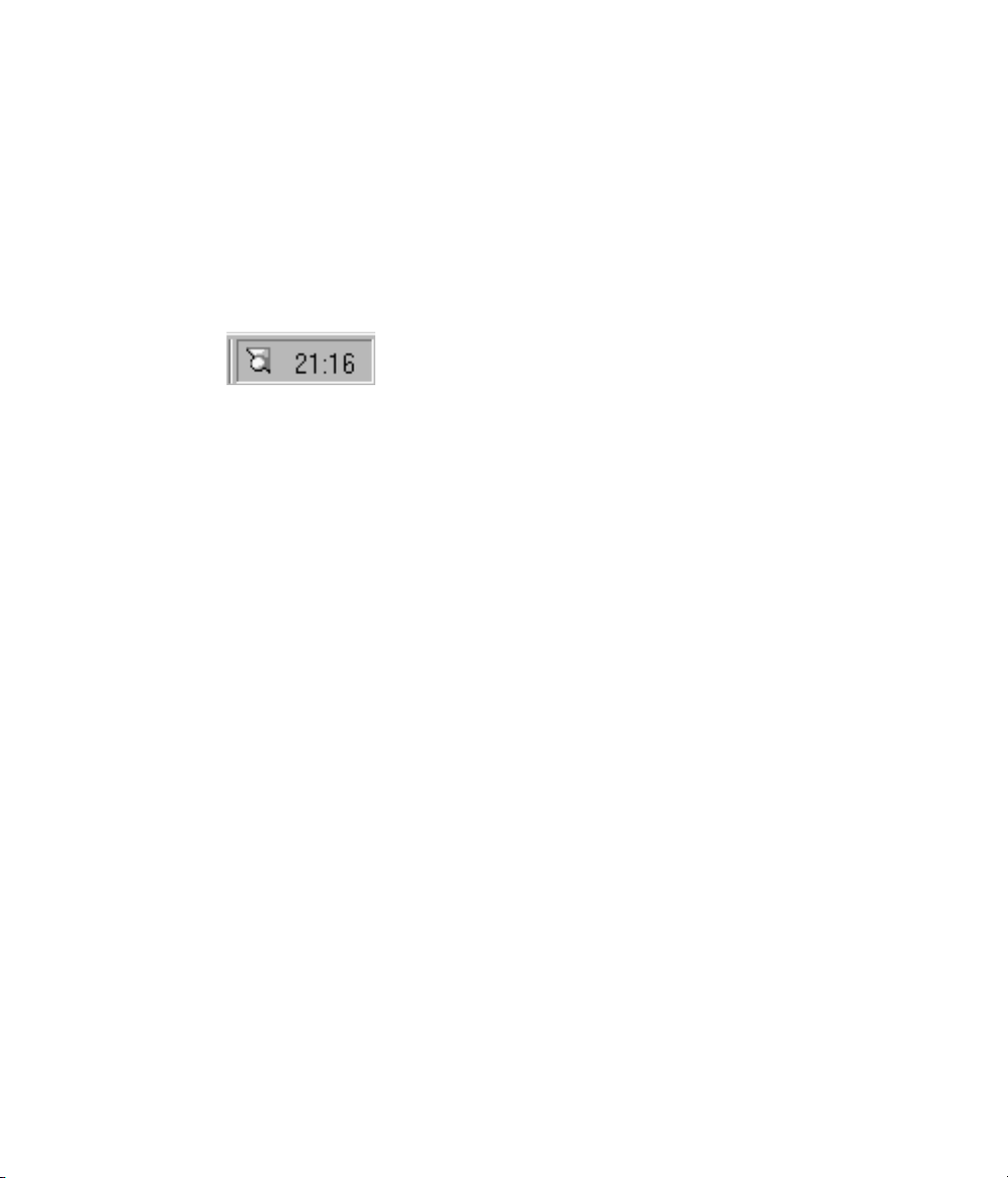
After activating “Apply”, the card is registered as a new audio device in the system and
added to the registry. Click “OK“ and the card is ready for use. Please note that currently there is no MME driver. The Nuendo 96/52 wave device that appears in the system after the installation cannot be used.
To install the NT ASIO 2.0 driver, change the directory in the Steinberg Driver CD to
\nt\asio. Run “setup.exe“ – that’s it! Installation only takes about a second, after which
you should restart the computer. A Nuendo 96/52 symbol appears in the Taskbar’s
system tray. Clicking on this will open the “Settings” dialog.
7.3 Windows 2000
The NT driver will also work perfectly well under Windows 2000. However, because
the driver does not include any Plug & Play routines, it will have to be installed by
hand, i.e. using the old Windows 3.1 method:
Control Panel --> Add/Remove New Hardware --> Add --> Add a new device --> Select
hardware from list (Important! Don't let Windows search for it!) --> Sound, video and
game controllers --> Have Disk...
Windows 2000 ASIO installation is the same as for Windows NT (see above).
NUENDO 96/52
7. Software Installation 17
Page 24

NUENDO 96/52
18 7. Software Installation
Page 25
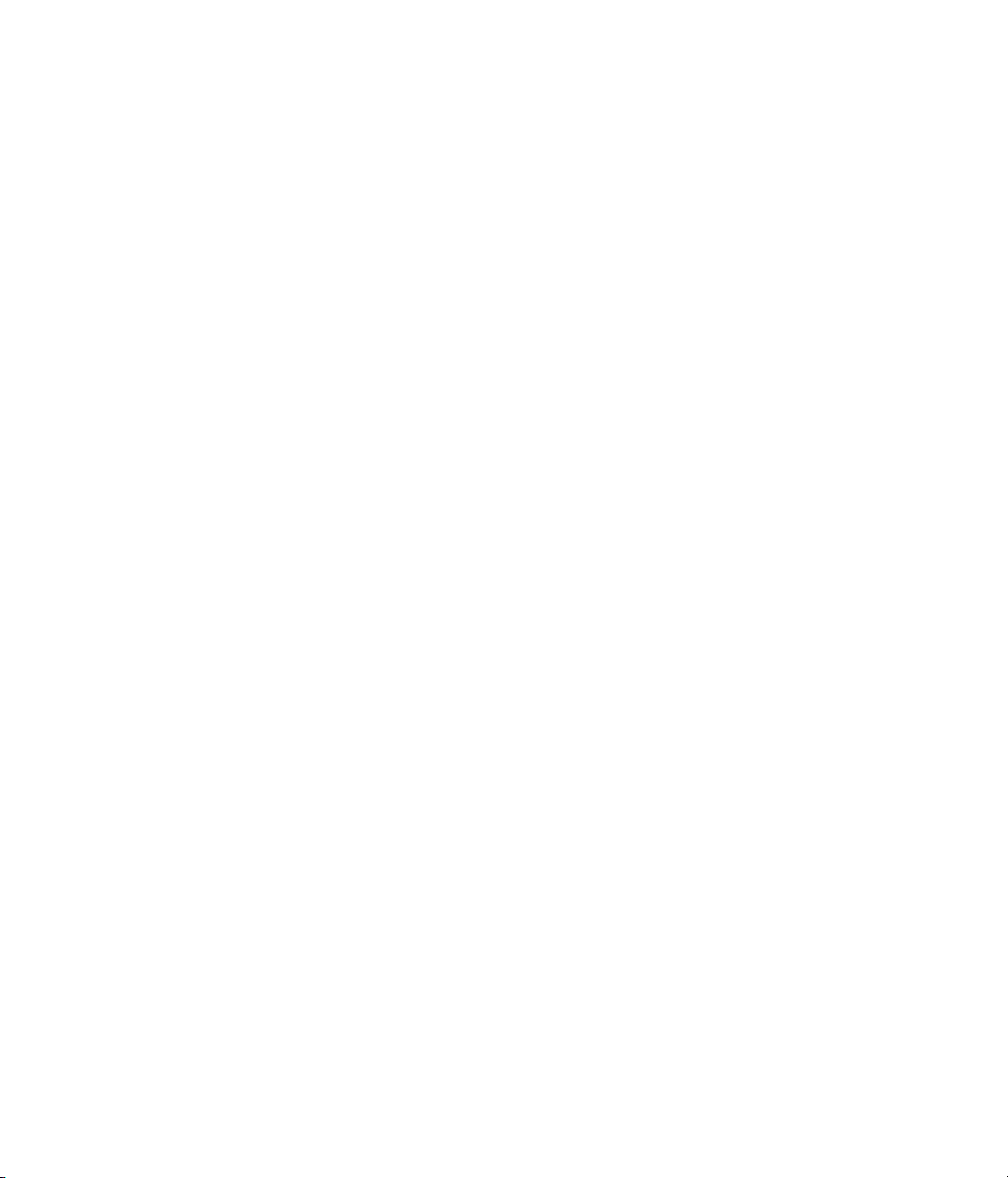
8
8. Operation and Usage
Page 26
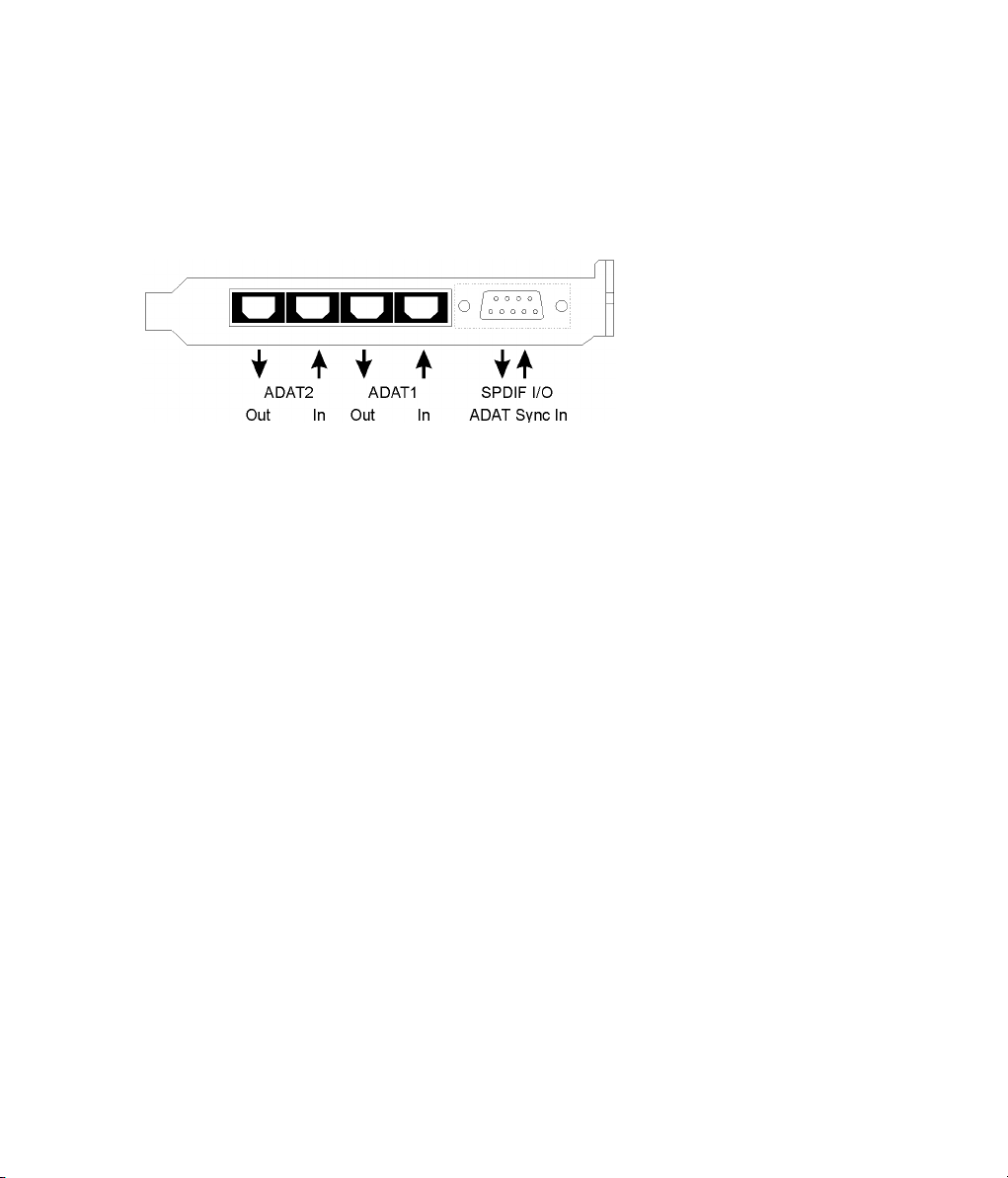
8.1 Connections
Nuendo 96/52 consists of the main PCI board and an Expansion Board. All the essential electronics are located on the PCI card. It can therefore also be used without the
Expansion Board.
The main board's bracket has two ADAT optical inputs and two ADAT optical outputs,
as well as a 9-pin D-type socket. Coaxial S/P-DIF input and output requires plugging in
the adapter cable, whereby the red phono socket is the output. The ADAT1 I/O next to
the D-type socket can also be used for optical S/P-DIF, if this mode is selected in the
“Settings” dialog.
An input can be selected via the “Settings” dialog (started by clicking on the
Nuendo 96/52 symbol in the system tray). Nuendo 96/52 accepts the commonly used
digital audio formats, S/P-DIF as well as AES/EBU. Channel status and copy protection
are ignored.
In S/P-DIF mode, identical signals are available at both the optical and the coaxial outputs. One obvious use for this would be to simply connect two devices and use the
Nuendo 96/52 as a splitter.
To receive signals in AES/EBU format, an adapter cable is required where Pins 2 and 3
of a female XLR plug are connected individually to the two pins of a phono plug. The
cable shielding should be only connected to pin 1 of the XLR –
The ground-free design with transformers for digital inputs and outputs offers a trouble-free connection to all devices as well as perfect hum rejection.
NUENDO 96/52
20 8. Operation and Usage
not
to the phono plug.
Page 27
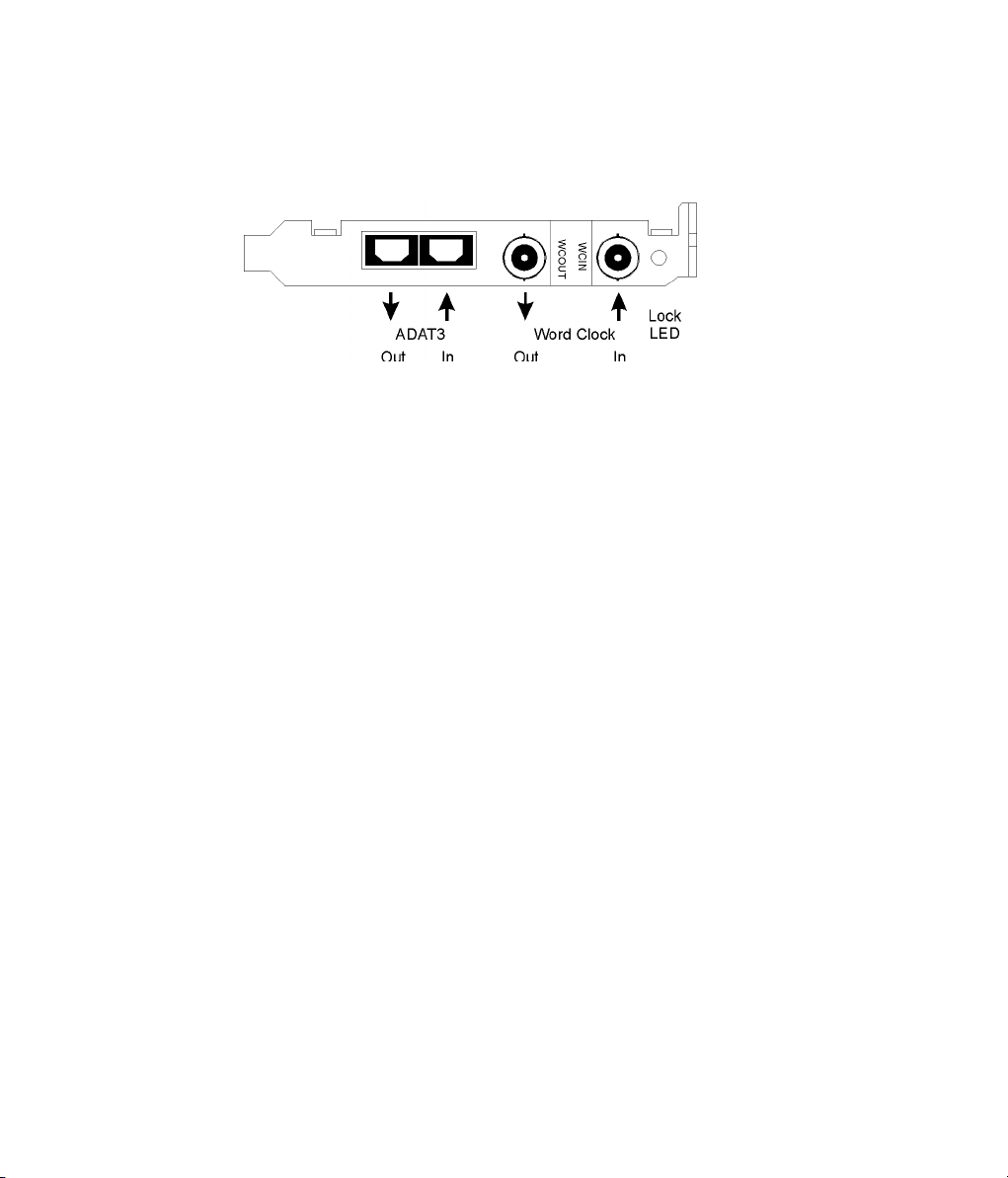
The internal digital input (connector on the circuit board) can be connected to the
digital output of an internal CD-ROM drive (advantage: direct transfer of data within
the computer).
The Expansion Board's bracket offers a third ADAT optical input and output as well as
word clock I/O. An LED next to the two BNC sockets indicates the word clock input
lock status.
8.2 Windows MME Playback
Nuendo 96/52 automatically outputs digital audio data using the the wave file's parameters provided that they are supported. If this is not the case, an error message will
appear.
In the audio application used, Nuendo 96/52 must be selected as output device. The
corresponding function can often be found in the Devices, Options, Preferences or
Settings menus under Device Setup, Playback Device, Audio Devices, Audio etc. We
recommend that you set the card to a resolution of 24-bit for playback to use of the
Nuendo 96/52’s full potential.
We strongly recommend that you switch off all system sounds (via >Control Panel /
Sounds<). The Nuendo 96/52 should also not be used the “Preferred Device” for playback, as this could cause loss of synchronization and unwanted noise. If you feel you
cannot do without system sounds, you should consider to buy a cheap Blaster clone
and select this as the “Preferred Device” in >Control Panel /Multimedia /Audio<.
NUENDO 96/52
8. Operation and Usage 21
Page 28
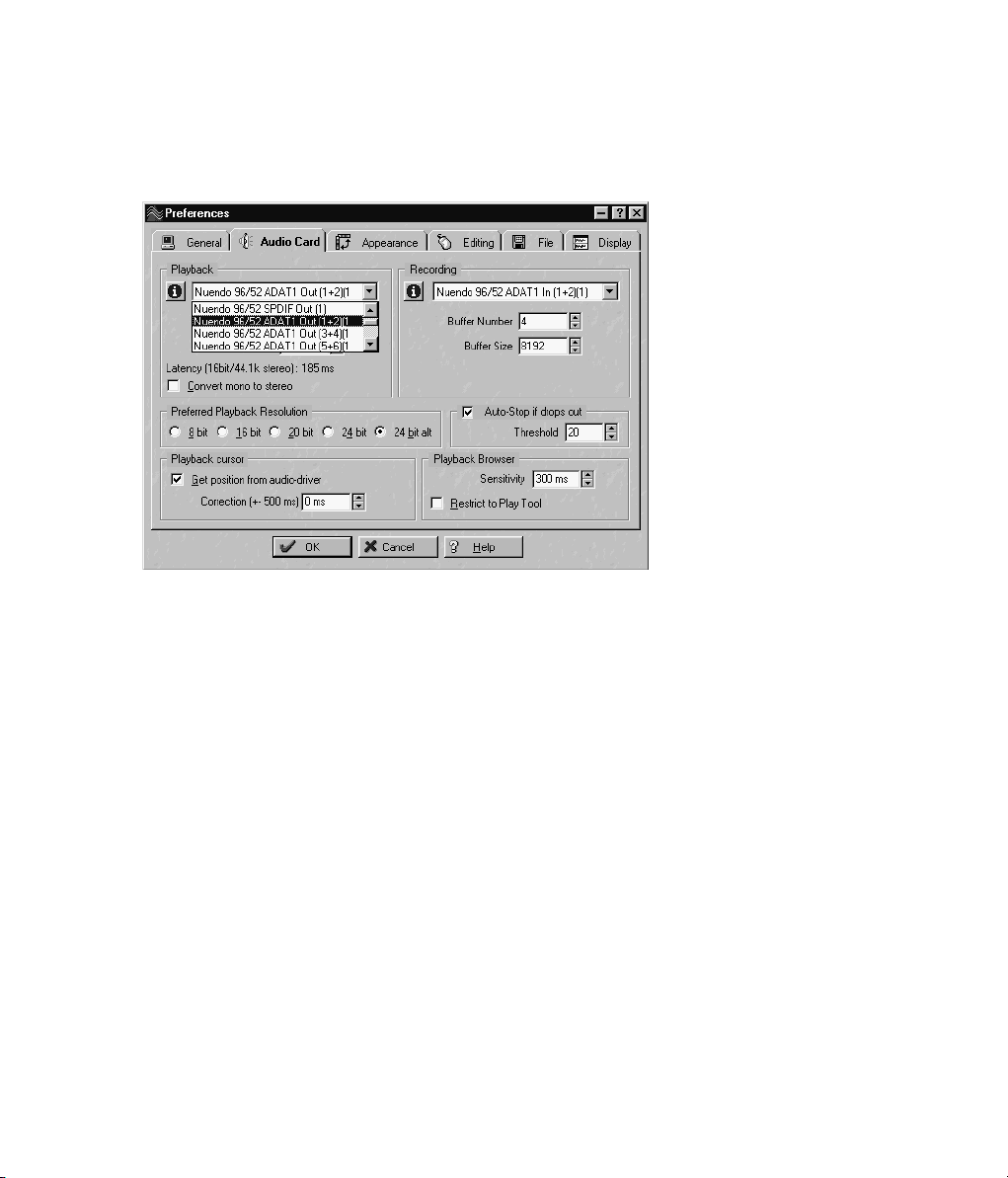
The screenshot below shows a typical configuration dialog as displayed by a (stereo)
wave editor. The audio data is sent either to S/P-DIF or to the ADAT ports, depending
on which you have selected as playback device.
Increasing the number and/or the size of the audio buffers may prevent the audio
signal from breaking up, but it also increases latency i.e. delayed output. For synchronized playback of audio and MIDI (or similar), be sure to activate the checkbox “Get
position from audio driver” (if available). Even at higher buffer settings, this will prevent sync problems in a mixed Audio/MIDI environment because the Nuendo 96/52
always reports the current play position correctly (even while recording – which is essential for chase lock synchronization).
The Nuendo 96/52 ADAT optical interface allows for sample rates of up to 96 kHz using a standard ADAT recorder. Single-channel data at this frequency requires two
ADAT channels, which is achieved by using the “Sample Split” technique. This reduces
the number of available ADAT channels from 24 to 12. Under Windows MME, channels
are routed to ADAT devices in double-speed mode as follows:
• Only stereo pairs (1+2) and (3+4) of each ADAT port are available
• Channel 1 is routed to channels 1 and 2, channel 2 is routed to 3 and 4 etc.
Please refer to the diagram “ADAT Track Routing, MME 96 kHz”, section 22.3. Routing
for record and playback is identical.
NUENDO 96/52
22 8. Operation and Usage
Page 29
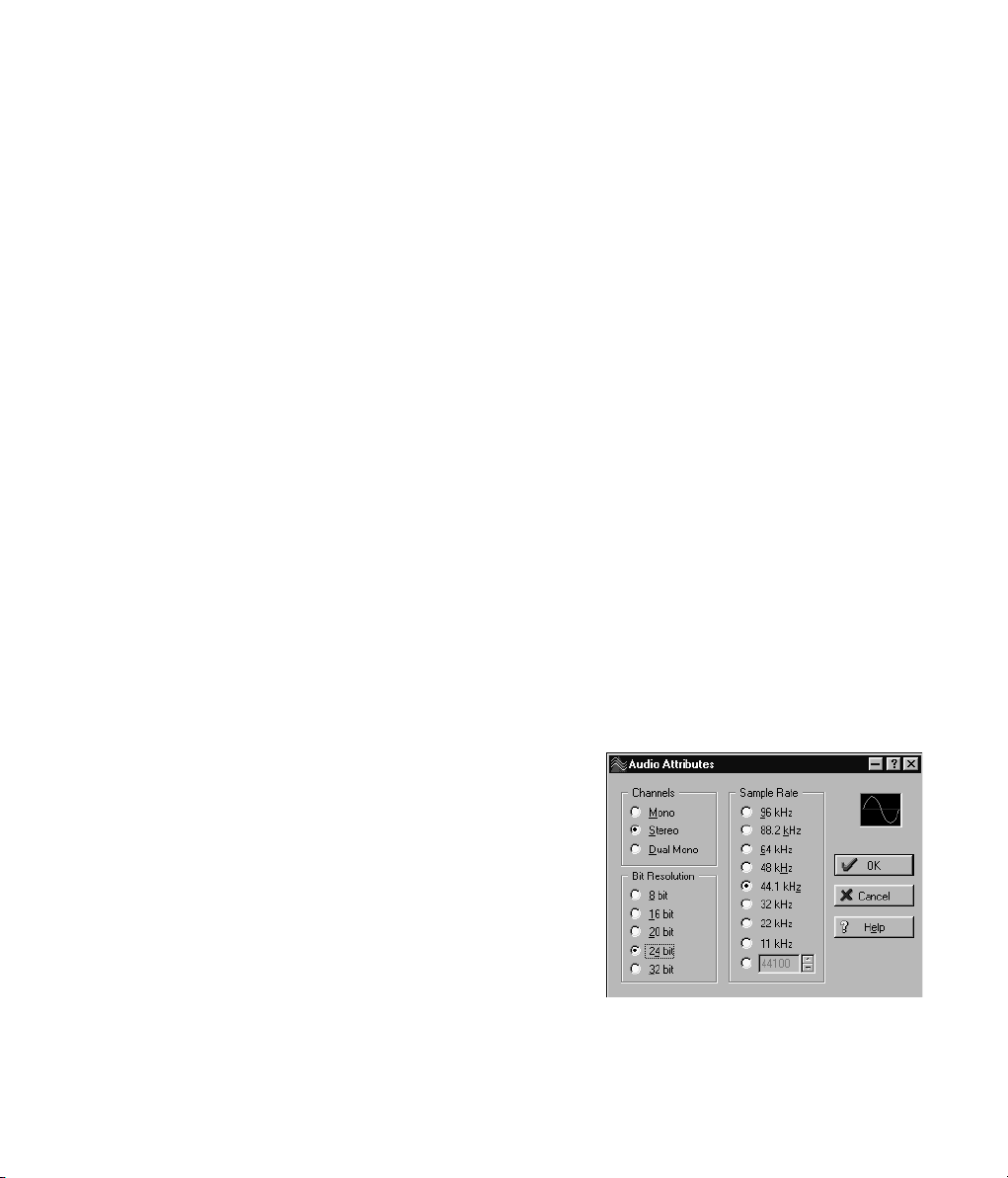
8.3 Windows MME Recording
Unlike analog soundcards which produce empty wave files (or noise) when no input
signal is present, digital I/O cards always need a valid input signal to start recording.
To take this into account, Steinberg has included two unique features in the
Nuendo 96/52:
• A comprehensive I/O signal status display (showing sample frequency, lock and sync status) in
the “Settings” dialog.
• The protective Check Input function.
If a 48 kHz signal is fed to the input and the application is set to 44.1 kHz, Check Input
stops the system from recording. This prevents faulty takes, which often go unnoticed
until later on in the production. Such tracks would play back with the wrong playback
speed – the audio quality as such is not affected.
The sample frequency, displayed in the “Settings” dialog (see screenshot “Settings” on
page 26), is useful as a quick display of the current configuration (the board itself and
all connected external equipment). If no sample frequency is recognized, it will read
“No Lock”.
Configuring the software to perform a digital recording is a breeze. When the required
input has been selected, the Nuendo 96/52 will display the current sample frequency
in the “Settings” dialog. This parameter can then be changed in the application’s audio attributes (or similar) dialog.
The screenshot herafter shows a typical dialog used for changing basic parameters
such as sample frequency and resolution in an audio application.
Any bit resolution supported by both the audio hardware and the software can be selected. Even if the input signal is 24 bit, the
application can still be set to record at 16-bit
resolution. The lower 8 bits (and therefore
any signals that occur 95dB below maximum
level) are lost entirely. On the other hand,
there is nothing to gain from recording a 16bit signal at 24-bit resolution – this would
only waste precious space on the hard disk.
NUENDO 96/52
8. Operation and Usage 23
Page 30
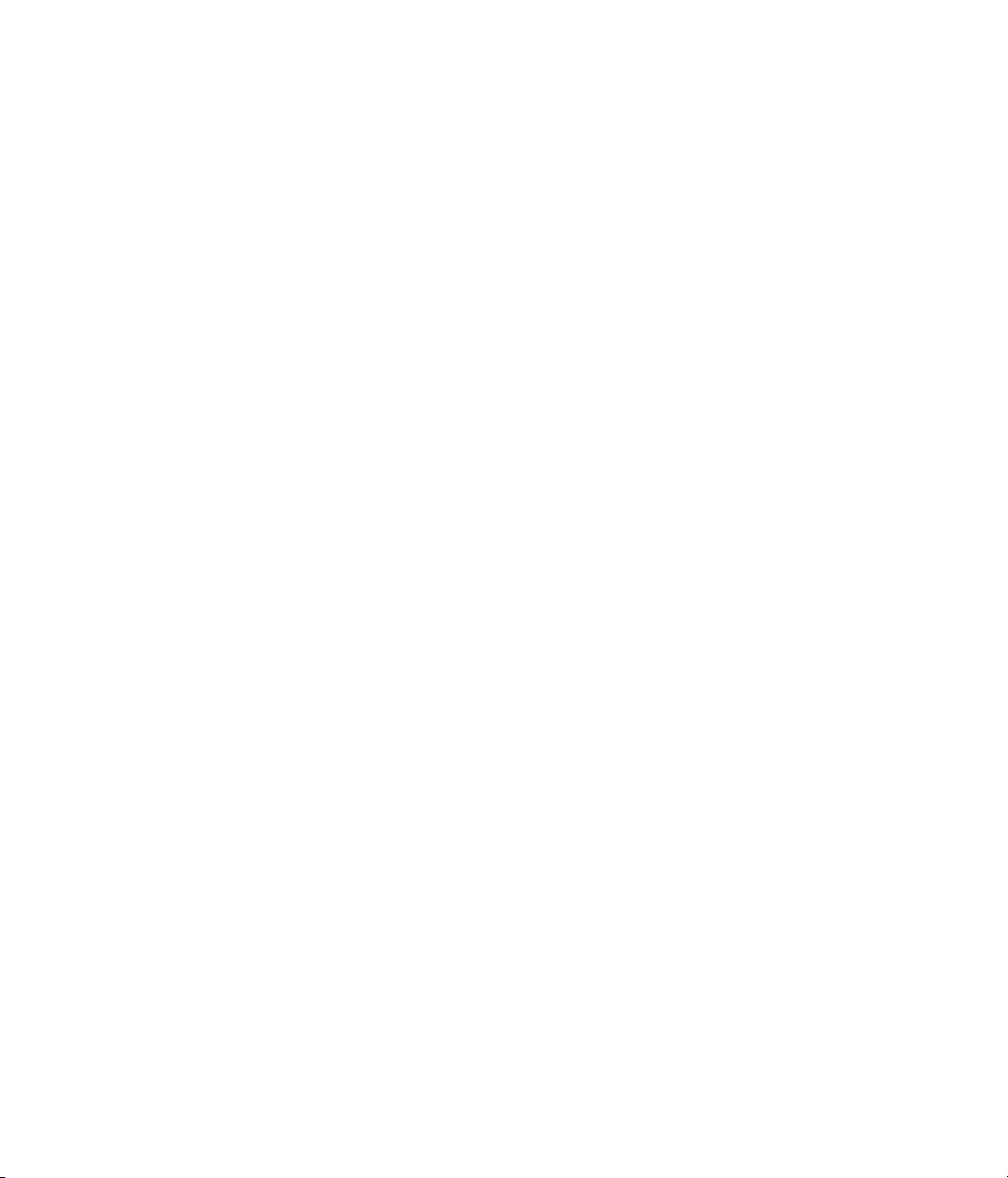
It often makes sense to monitor the input signal or send it directly to the output. The
Nuendo 96/52 includes a useful input monitor function for just this purpose (see Monitoring in the “Settings” dialog). Activating Record or Pause in the application causes
the input signal to be routed directly to the corresponding output. However, some applications block monitoring by constantly activating playback, even if the track is
empty. This is often required by programs to ensure that timing and punch I/O will
work correctly.
Currently two solutions exist which enable real time monitoring even when when
playback is active.
• Our ZLM (Zero Latency Monitoring) technology allows monitoring in Punch I/O mode – with
this the card behaves like a tape machine.
• The other solution is to use our ASIO 2.0 drivers with an ASIO 2.0 compatible program. When
“ASIO Direct Monitoring” has been switched on, the input signal is routed to the output in real
time whenever Record is started.
Both methods operate track dependent.
NUENDO 96/52
24 8. Operation and Usage
Page 31

9
9. Configuring the Nuendo 96/52
Page 32

9.1 General Information
Configuring Nuendo 96/52 is done using its own “Settings” dialog. The panel “Settings“ can be opened in three different ways:
By clicking on the Nuendo 96/52 icon in the Taskbar's
system tray
By starting the “Nuendo96“ link from the Desktop
Via “shortcut key” as defined in the “Nuendo96“ link default: Ctrl-Num2
The Nuendo 96/52 hardware offers a
number of helpful practical functions
and options which affect how the card
operates – the Nuendo 96/52 can be
configured to suit many different requirements. In the “Settings“ dialog
you get access to:
• Input selection
• Output mode
• Output channel status
• Synchronization behaviour
• Input and output status display
• Time code display
Any changes that you make in the
“Settings” dialog are applied immediately (you don’t have to click “OK” or
leave the dialog). Settings should,
however, not be changed during playback or record if it can be avoided, as this might
lead to unwanted noise. In general, we recommend disabling “Audio active in background” (assuming this option is available). Please note that many programs keep the
recording and playback devices open even if they are in “Stop” mode, which means
that any new settings you make might not be applied immediately. In general, we do
therefore recommend that you disable functions like “Audio active in background” in
your recording program (if this option is available).
NUENDO 96/52
26 9. Configuring the Nuendo 96/52
Page 33

Under ASIO, the setting “Buffer Size” determines the latency between incoming and
outgoing data. It also affects system stability (see “13. Operation under ASIO 2.0” on
page 39). We recommend that you select the highest value here (8192 Samples) – the
board itself will still run comfortably. Under Windows MME, buffer sizes (and therefore
latency) can only be set within the audio application that you use.
“S/P-DIF In“ and “S/P-DIF Out“ determine the input and output, and also the channel
status of S/P-DIF output signals. For further details about the S/P-DIF Out settings
“Professional”, “Emphasis” and “Non-Audio”, please refer to chapter 11.
The status displays at the bottom of the dialog box give you precise information
about the current status of the board, and the status of all signals. “SyncCheck” indicates whether there is a valid signal for each input (“Lock” or “No Lock”), or if there is a
valid and synchronous signal (“Sync”). The “Sync Ref” display shows the input and frequency of the current sync source.
“Time Code“ displays time information received from the card’s ADAT Sync In. This is
convenient for checking whether the system is running in time with the transmitting
device (e.g. ADAT).
9.2 Clock Modes – Synchronization
In the digital world, all devices are either the “Master” (i.e. the clock source) or the
“Slave” (i.e. synchronized to the master). Whenever several devices are linked to-
gether, there must always be one single master clock.
The Nuendo 96/52 includes a very user-friendly intelligent clock control, which automatically handles clock switching between master and slave modes. Selecting “AutoSync“ will activate this mode.
In “AutoSync” mode, the Nuendo 96/52 constantly scans all digital inputs for a valid
signal. If this signal corresponds with the current playback sample rate, the card
switches from the internal quartz (Sync Ref displays “Internal“) to a clock generated by
the input signal (Sync Ref displays “S/P-DIF“ or “ADATx“).
This allows on-the-fly recording, even during playback, without the need to synchronize the card to the input signal first. It also allows immediate playback at any sample
rate without the need to reconfigure the card.
9. Configuring the Nuendo 96/52 27
NUENDO 96/52
Page 34

“AutoSync” guarantees flawless function of the modes Recording, Recording during
Playback. In certain cases however, e.g. when the inputs and outputs of a DAT machine are connected directly to the Nuendo 96/52, “AutoSync” will cause feedback in
the digital carrier, and synchronization will be lost. To remedy this, switch the card’s
clock mode over to “Master“.
❐
Remember that a digital system can only have one master! If the Nuendo 96/52’s clock
mode is set to “Master“, all other devices must be set to “Slave”.
All the ADAT optical inputs in the
Nuendo 96/52 as well as the S/P-DIF
input work simultaneously. As the
Nuendo 96/52 does not have an input
selector, you need to “tell” the card
which of the signals is the sync reference (a digital device can only be
clocked from a single source). For this
reason, the card has been equipped
with automatic clock source selection,
which adopts the first available input
with a valid digital signal as the clock
reference input. The input currently
used as the sync reference is shown in
the “Sync Ref“ status field, along with
the current sample frequency.
Via “Pref Sync Ref“ (preferred synchronization reference) a preferred input
can be defined. As long as the card detects a valid signal there, this input will be designated as the sync source, otherwise the other inputs will be scanned in turn. If none of
the inputs receives a valid signal, the card automatically switches clock mode to “Mas-
ter”.
NUENDO 96/52
28 9. Configuring the Nuendo 96/52
Page 35

Setting “Pref Sync Ref” is essential to cope with certain situations which may arise in
studio practice. One example: An ADAT recorder is connected to the ADAT1 input
(ADAT1 immediately becomes the sync source) and a CD player is connected to the
S/P-DIF input. Try recording a few samples from the CD and you will be disappointed.
Few CD players can be synchronized. The samples will inevitably be corrupted,
because the signal from the CD player is recorded with the (wrong) clock of the ADAT
i.e. it’s out of sync. In this case, “Pref Sync Ref“ should be temporarily set to S/P-DIF.
If several digital devices are to be used simultaneously in one system, they must not
only operate with the same sample frequency but also be in sync with each other. This
is why a digital system always needs one single device – defined as “master” – which
sends the same clock signal to all the other (“slave”) devices. The SyncCheck technology, provided by the Nuendo 96/52, lets you easily check the current clock status. The
“SyncCheck” field indicates whether no signal (“No Lock”), a valid signal (“Lock”) or a
valid and synchronous signal (“Sync”) is present at each of the three ADAT optical inputs. The “Sync Ref” display shows the current sync source’s input and frequency.
In practice, SyncCheck lets you easily find out, whether all digital devices connected to
the system are properly configured. With SyncCheck, finally everyone can master this
common source of error, previously one of the most complex issues in the digital studio world.
An example to illustrate this: The ADAT1
and ADAT2 inputs receive signals from a
digital mixing desk
that has been set to
clock mode “Internal“
or “Master“. An ADAT
recorder is connected
to the ADAT3 input.
The Nuendo 96/52 is
set to “AutoSync”
mode. As expected,
SyncCheck shows that the ADAT1 and ADAT2 inputs are in sync (as they are driven by
the same clock from the mixing desk), but shows “Lock” instead of “Sync“ for the ADAT3
input. Because the ADAT recorder is not receiving any signals from Nuendo 96/52 or
from the mixer, it will generate its own clock at a rate which is (almost) the same as the
9. Configuring the Nuendo 96/52 29
NUENDO 96/52
Page 36

sample frequency of the mixing desk – but not identical. Remedy: To drive the ADAT recorder from its digital input, set it to slave mode (DIG), and connect the input to the
Nuendo 96/52’s ADAT3 output. Nuendo 96/52 is already in sync with the mixing desk,
so it will send an identical (synchronous) signal to ADAT3 out. The ADAT recorder will
lock onto this, its output will also be in sync. The signal from the ADAT recorder is now
fully in sync with the signals from the mixing desk.
Thanks to the its “AutoSync” technology and a lightning fast PLL, the Nuendo 96/52 is
not only capable of handling standard frequencies, but also any sample rate between
25 and 105 kHz. The input selected in “Pref Sync Ref“ serves as the synchronization
source. If the Expansion Board has been installed, and the word clock input is selected
(clock mode “Word Clock“), this will serve as the synchronization source, allowing any
sample frequency between 25 kHz and 56 kHz in varispeed operation.
The current sample frequency at the S/P-DIF input (displayed in the “S/P-DIF In” field)
is useful for troubleshooting and checking the configuration of all connected digital
devices. If an input without a valid signal (or a faulty one) is selected, “No Lock” will appear. In varispeed mode, or if the sample frequency is way out of tune, “Lock” is displayed.
At 88.2 or 96 kHz, the sample frequency shown in the “S/P-DIF In” field differs from the
one shown in “Sync Ref”, if one of the ADAT inputs has been selected in “Pref Sync
Ref”. The card automatically switches to its Sample Split mode here, because ADAT
optical inputs and outputs are only specified up to 48 kHz. Data from/to a single input/
output is then spread onto two channels, the internal frequency stays at 44.1 or 48
kHz. In this case, the ADAT recorder sample frequency is therefore only half the S/PDIF frequency.
NUENDO 96/52
30 9. Configuring the Nuendo 96/52
Page 37

10
10. Word Clock
Page 38

10.1 Technical Description and Usage
Correct interpretation of digital audio data depends upon a definite sample frequency. Signals can only be correctly processed or transferred between devices, if
these all share the same clock. Otherwise, digital signals are misinterpreted, causing
distortion, clicks/crackle and even dropouts.
AES/EBU, S/P-DIF and ADAT optical are self-clocking, so an additional line for word
clock could be considered redundant. In practice however, using several devices at
the same time can cause problems. For example, if devices are connected in a loop
without a defined “master” device, self-clocking may break down. Over and above
that, the clocks of all devices must be synchronized by a single source. Devices without S/P-DIF inputs (typically playback devices such as CD players) cannot be synchronized via self-clocking.
In digital studios, synchronization requirements can be met by connecting all devices
to a central sync source. Often, the mixing desk serves as the master device by sending
a reference signal – word clock – to all other devices. However, this only works, if all
other devices are equipped with word clock inputs (that’s why professional CD players
have one) that allow them to run as slaves. In this type of environment, all devices receive the same clock signal and work together without a problem.
10.2 Cables and Termination
Word clock signals are usually distributed within a network, thus split with BNC Tadapters and terminated with resistors. We recommend that you use off-the-shelf
BNC cables to connect all devices. This is the same type of cable that is used for most
computer networks. You will find all the necessary components (T-adapters, terminators, cables) in most electronics and/or computer stores.
To avoid voltage loss and reflections, both the cable itself and the terminating resistor
should have an impedance of 75 Ohm. If the voltage is too low, synchronization will
fail and high frequency reflection effects might cause both jitter and sync failure.
NUENDO 96/52
32 10. Word Clock
Page 39

In practice, the situation has improved in recent years. The relatively low frequency of
word clock signals is not a problem for modern electronic circuits. Because of the
higher voltage, word clock networks are often more stable and reliable, if cables are
not terminated at all. Also, 75 Ohm cable is almost impossible to find these days. 50
Ohm cable is standard. It doesn’t matter, as this will also work – as long as the termination resistors are 75 Ohm.
The word clock input on Nuendo 96/52’s Expansion Board is a high-impedance type
ensuring maximum flexibility, and is therefore not terminated. If normal termination is
necessary (e.g. because Nuendo 96/52 is the last device in the chain), simply connect a
T-adapter to its BNC input jack. Then connect the cable supplying the word clock signal to one arm of the T-adapter and terminate the other with a 75 Ohm resistor (short
BNC plug).
If Nuendo 96/52 resides within a chain of devices receiving word clock, plug a Tadapter into Nuendo 96/52’s BNC input jack. Plug the cable supplying the word clock
signal to one end of the adapter. Using another BNC cable, connect the free end of the
T-adapter to the next device in the chain. The last device in the chain should be terminated using another T-adapter and a terminator plug as described in the previous paragraph.
10.3 General Operation
The green “Lock” LED next to the input jack will light up when the input detects a valid
word clock signal. Selecting “Word Clock” in the “Clock Mode” field will switch clock
control over to the word clock signal. As soon as a valid signal appears at the BNC jack,
“Sync Ref“ will display “Word“. This message has the same function as the green “Lock”
LED next to the BNC input jack, but appears on the monitor. This lets you immediately
check whether a valid word clock signal is present and is currently used.
❐
The wordclock input and output as well as all ADAT ports only work in Single Speed mode.
At 96 kHz, the word clock output will therefore be a 48 kHz signal.
NUENDO 96/52
10. Word Clock 33
Page 40

NUENDO 96/52
34 10. Word Clock
Page 41

11
11. Using more than one Nuendo 96/52
Page 42

The current drivers support the operation of several Nuendo 96/52s. Please note that
only one ADAT Sync can be used (of course). Additionally, all cards must be in sync i.e.
they must receive the valid sync information (either via wordclock or using AutoSync).
NUENDO 96/52
36 11. Using more than one Nuendo 96/52
Page 43

12
12. Special Characteristics of the S/P-DIF Output
Page 44

Apart from the audio data itself, digital signals in S/P-DIF or AES/EBU format have a
header that contains the channel status information. A false channel status often leads
to malfunction. The Nuendo 96/52 ignores the received header and creates a totally
new one for the output signal.
❐
Note that in record or monitor modes, set emphasis bits will also disappear. Recordings
originally done with emphasis should therefore always be played back with the emphasis
bit set!
This is done by activating “Emphasis“ in the “Settings” dialog (“S/P-DIF Out“). The
change is then executed in real time, even during playback. The new output header
created by the Nuendo 96/52 has been optimized for best compatibility with other
digital devices:
• 32 kHz, 44.1 kHz, 48 kHz, 88.2 kHz or 96 kHz, depending on the current sample rate
• Audio use, Non-Audio
• No Copyright, Copy Permitted
• Format Consumer or Professional
• Category General, Generation not indicated
• 2-channel, No Emphasis or 50/15 µs
• Aux bits Audio Use
Thanks to its transformer-balanced coaxial outputs and selectable “Professional” format option with doubled output voltage, you can connect professional AES/EBU
equipment to the Nuendo 96/52. The wiring of the necessary adapter cable corresponds to that used for the input (see “8.1 Connections” on page 20), but in this case
male rather than a female XLR plug is used).
❐
Note that most consumer-type equipment (with optical or phono S/P-DIF inputs) will only
accept signals in “Consumer” format!
The audio bit in the header can be set to “Non-Audio“. This is necessary when Dolby
AC-3 encoded data is sent to external decoders (surround-sound receivers, television
sets etc. that have a AC-3 digital input. These decoders would otherwise not recognize
the data as AC-3.
NUENDO 96/52
38 12. Special Characteristics of the S/P-DIF Output
Page 45

13
13. Operation under ASIO 2.0
Page 46

13.1 General
If you have successfully
installed the card, then
you can now open the
Nuendo program and
select “Device Setup”
from the Device menu.
In the Device List, click
on “VST Multitrack”.
Then select “ASIO
Nuendo 96/52“ in the
“ASIO Driver” field. You
can use the “Control
Panel“ button to open
the Nuendo 96/52 “Settings” dialog (see chapter 9, Configuration).
Nuendo 96/52 also
allows simultaneous recording and playback of S/P-DIF audio data together with recording and playback in ADAT format. Please note that the external S/P-DIF devices
must run in sync, otherwise recordings will be corrupted.
❐
Enhanced ZLM (Zero Latency Monitoring) in the Nuendo 96/52 is so efficient that even different sample rates would usually not cause noticeable clicks or other unwanted noise.
Having said this, you should not be tempted to “misuse” this, as Murphy’s Law would
surely apply and ruin your “take of the century”.
Nuendo 96/52 supports “ASIO Direct Monitoring“. Please note that in this mode neither routing nor pan are supported, so the input signals will only be routed to the
same output channel. Other VST mixer settings have no effect.
When the sample frequency is set to 88.2 or 96 kHz, all the ADAT optical inputs and
outputs operate in Sample Split mode, so that the number of available channels is reduced from 24 to 12.
NUENDO 96/52
40 13. Operation under ASIO 2.0
Page 47

13.2 Performance
The “Number of Disk Buffers“ and “Disk Buffer Size” fields are especially important.
A very common problem is insufficient hard disk performance. If the error message
“Audio: Record Error” appears during multiple track recording, then the disk subsystem is too slow. That means, it is unable to write the audio data to the disk quickly
enough. You can almost always solve the problem by increasing the default setting of
4 x 64 kB Disk Cache to 12 x 64 kB in the “Number of Disk Buffers“ and “Disk Buffer Size”
fields.
This is especially true, if you want to record more than 12 tracks simultaneously. Depending on the available CPU power, simultaneous recording of up to 26 tracks is possible, but not until you have increased the number of buffers to 12.
The heyday of (expensive) SCSI hard disks in high-speed audio workstations is over.
Today’s cheap high-capacity EIDE disks allow continuous transfer rates of well over 5
MB per second. In practical terms, this is more than enough to record up to 26 tracks
simultaneously, using Nuendo 96/52!
However, the hard disks must use the Windows 98 Busmaster drivers, and the chipset
must support UDMA mode2. Any quality main boards from manufacturers such as
ASUS and Gigabyte with Intel chipsets will work. To activate the EIDE Busmaster
mode, open the Device Manager (Control Panel /System). Double-click on “Disk
drives”, then on the required hard disk(s). Select “DMA” in the Properties dialog, then
restart Windows.
The Buffer Size value in Nuendo 96/52’s “Settings” dialog determines the latency (in
this case the delay) between the audio application and the Nuendo 96/52, as well as
general system stability. The higher the value, the more tracks can simultaneously be
recorded and played back and the longer the system takes to react. At the given maximum of about 0.2 seconds, you will not notice much delay at all – the system will still
respond quickly and smoothly.
Present systems are unable to use the 1.5 ms mode without audible clicks. Current PCs
can handle 3 ms in real time mode (without using the hard disk). For optimum reliability we recommend that you set the highest latency possible, 182 ms.
13. Operation under ASIO 2.0 41
NUENDO 96/52
Page 48

13.3 Synchronization
To achieve sample-accuracy
between the ADAT recorder
and Nuendo 96/52 while
running Nuendo, connect
the ADAT sync output with
the 9-pin D-type sync input
of the Nuendo 96/52. The
“Time Code” field in the
“Settings” dialog should
now show the same position as the ADAT recorder.
If you wish to start Sync
mode, select “Sync Setup” in
the Transport menu and activate “ASIO Positioning Protocol” in the “Timecode
Source” field.
If synchronization doesn’t work i.e. if Nuendo doesn’t respond when you set the ADAT
to “Play”, please try the following:
• Check the cables
• Switch Sync off and on again
• In Nuendo, select “Device Setup”/VST Multitrack/Reset from the Devices menu
• Switch on the ADAT recorder(s) before starting Nuendo
• Use the BRC as Master and send its word clock to all other devices
NUENDO 96/52
42 13. Operation under ASIO 2.0
Page 49

13.4 Known Problems
We have discovered an IRQ-sharing problem with the USB controller when using
ASIO, which – as we think – is caused by the Windows USB drivers’ too long response
time. ASIO plus IRQ-sharing with USB causes a stuttering playback. We therefore recommend that you disable USB in the Device Manager (Properties, “Deactivate in this
hardware profile”), or insert the card into a different slot to avoid IRQ sharing.
If the CPU is not fast enough and/or PCI-bus transfer rates are too low, then dropouts,
clicks and other unwanted artefacts might occur. Furthermore, some plug-ins might
not work properly with small buffers. To find out whether they cause the problem, disable them temporarily.
Another typical source of trouble is wrong synchronization. ASIO doesn’t support
asynchronous operation. This means, input and output signal must not only have the
same sample frequency, but must also be in sync. All devices connected to the
Nuendo 96/52 must be properly configured for Full Duplex operation. If SyncCheck (in
the “Settings” dialog) only displays “Lock“ instead of “Sync“, then the devices have not
been set up properly!
13. Operation under ASIO 2.0 43
NUENDO 96/52
Page 50

NUENDO 96/52
44 13. Operation under ASIO 2.0
Page 51

14
14. Hotline
Page 52

The ADAT timecode is not in sync The tape is formatted to 48 kHz, but played back at 44,1 kHz
(Pitch). This “Blackface“ problem cannot be solved in a satisfactory
way.
ADAT timecode is running, but
Nuendo does not start “Play“
automatically
The input signal cannot be monitored
in real time
The first 8 channels don’t seem to
work
The input displayed in “Sync Ref” is not in sync mode. Sync mode
is essential, because ADAT’s “time code” is in fact just a sample
position, and is therefore only valid for synchronous audio data.
Sync is displayed (referring to the card’s clock), but the incoming
data is not in sync with the sample position received at the ADAT
Sync In. Then Nuendo does not start. Remedy: Set “Pref. Sync Ref”
to the input corresponding to the received ADAT Sync signal.
Sync mode wasn't activated (button in the transport panel), or
ASIO 2.0 has not been selected as the SMPTE sync source.
ASIO Direct Monitoring has not been enabled, and/or monitoring
has been globally disabled.
S/P-DIF output has been switched to ADAT1. This means that the
first ADAT output device, and therefore the first 8 channels in the
ASIO application, are no longer available. All channels and their
assignments still exist, but the optical transmitter has been
disconnected from the ADAT and is now fed from the S/P-DIF
output (channels 25 and 26).
NUENDO 96/52
46 14. Hotline
Page 53

15
15. Software and Hardware Compatibility
Page 54

• Nuendo 96/52 is fully compatible with PCI bus version 2.1.
• Nuendo 96/52 is fully compatible with ASIO 1.0 and ASIO 2.0. Note that not all features of ASIO
2.0 are supported (monitor routing, pan and volume).
• As far as we are aware, the Nuendo 96/52 digital inputs and outputs are fully compatible with all
devices with S/P-DIF or AES/EBU interfaces.
NUENDO 96/52
48 15. Software and Hardware Compatibility
Page 55

16
16. Troubleshooting
Page 56

The dialog “New hardware
component found” does not
appear:
The card and drivers have been
installed correctly, but
playback does not work:
Playback works, but record
doesn’t:
Crackling occurs during
recording or playback:
The computer crashes
whenever the Nuendo 96/52 is
accessed:
32 kHz files will not play back:
Remove the optical cables from the Nuendo 96/52 and check whether
the optical outputs light up when the PC is switched on. If not, the card
is either defective or has not been correctly inserted into the PCI slot.
Check whether the Nuendo 96/52 appears in the Device Manager.
If the “Nuendo 96/52” device has a yellow exclamation mark, then
there is an address or interrupt conflict.
Even if there is no yellow exclamation mark, it is worth the effort to
check the “Resources” tab anyway.
Check whether the Nuendo 96/52 has been selected as the current
ASIO device.
Make sure there is a valid signal at the input. If so, the current sample
frequency is displayed in the “Settings” dialog.
Check whether the Nuendo 96/52 has been selected as recording
device in the audio application.
Check whether the sample frequency set in the audio application
(“Recording properties” or similar) matches the input signal.
Check whether cables/devices have been connected in a closed loop. If
this is the case, set the card’s clock mode to “Master”.
Increase the number and size of buffers in the “Settings” dialog or in
the application.
Try different cables (coaxial or optical) to rule out any defects here.
Check whether cables/devices have been connected in a closed loop. If
this is the case, set the card’s clock mode to “Master”.
Increase the buffer size of the hard disk cache.
Activate Busmaster mode for the hard disks (see “13.2 Performance” on
page 41).
If your graphics board is an older Matrox Mystique or uses a “968” S3
chip, there could be a memory allocation error. Change the memory
area allocated to the Nuendo 96/52 (via Control Panel /System /Device
Manager /Nuendo 96/52 /Properties /Resources /Change Setting) to
below the area used by the graphics board.
Nuendo 96/52 does not have an internal 32 kHz clock, as this frequency
is not covered by the ADAT standard. However, you can record and
playback via S/P-DIF if the card is clocked from an external device i.e.
“AutoSync” or “Word Clock” must be active and a 32 kHz S/P-DIF or an
equivalent word clock signal must be applied.
NUENDO 96/52
50 16. Troubleshooting
Page 57

17
17. Installation problems with older PCs
Page 58

Installation problems with older PCs always end up as application problems, so
the logical consequence should be: consider buying a new computer!
Nuendo 96/52 is a high-performance card
for PCI bus 2.1, fast hard disks in Busmaster mode and fast memory. These requirements rule out any computers
without (at least) a Pentium II or Celeron,
and any computers without SCSI or EIDE
hard disks (no UDMA Mode2).
If the graphics board has a “968” S3 chip,
or it is an older Matrox Mystique, the PC
may crash as soon as the Nuendo 96/52 is
accessed. Double-clicking on
“Nuendo 96/52“ in the Device Manager
opens the Properties dialog, which also
shows “Resources“ i.e. Interrupt Request
(IRQ) and Memory Range. The memory range can be edited when “Use automatic settings” is disabled. At the bottom of the dialog is a list showing whether the new settings conflict with other devices. IRQs cannot be edited, as Windows 98 adopts these
from the motherboards' BIOS.
NUENDO 96/52
52 17. Installation problems with older PCs
Page 59

18
18. Warranty
Page 60

Each individual Nuendo 96/52 undergoes comprehensive quality control and a complete test in a PC environment before shipping. This may cause very slight signs of
wear on the contacts (if the card looks like it was used one time before – it was). The
usage of high grade components allows us to offer a full two year warranty. We accept
a copy of the sales receipt as valid warranty legitimation.
Steinberg’s replacement service within this period is handled by the retailer. If you
suspect that your card is faulty, please contact your local retailer. The warranty does
not cover damage caused by improper installation or maltreatment – replacement or
repair in such cases can only be carried out at the owner’s expense.
Steinberg does not accept claims for damages of any kind, especially consequential
damage. Liability is limited to the value of the Nuendo 96/52. The general terms of
business drawn up by Steinberg Soft- und Hardware GmbH apply at all times.
NUENDO 96/52
54 18. Warranty
Page 61

19
19. Appendix
Page 62

Trademarks
All trademarks, registered or otherwise, are the property of their respective owners.
SyncAlign and ZLM are registered trademarks of RME Intelligent Audio Solutions,
SyncCheck and TMS are trademarks of RME Intelligent Audio Solutions. Alesis and
ADAT are registered trademarks of Alesis Corp. ADAT optical is a trademark of Alesis
Corp. Microsoft, Windows, Windows 98 and Windows NT are registered trademarks or
trademarks of Microsoft Corp. Nuendo, Cubase and VST are registered trademarks of
Steinberg Soft- und Hardware GmbH. ASIO is a trademark of Steinberg Soft- und Hardware GmbH. Pentium and Celeron are registered trademarks of Intel Corp.
Copyright © RME, Matthias Carstens, 12/99. Version 1.51
Current driver version: 2.2
This manual applies to board rev. 1.1, hardware version 003.
Although the contents of this User’s Guide have been thoroughly checked for errors,
Steinberg can not guarantee that it is correct throughout. Steinberg does not accept
responsibility for any misleading or incorrect information within this guide. Lending
or copying any part of the guide or the Steinberg Driver CD, or any commercial exploitation of these media without express written permission from Steinberg Intelligent
Audio Solutions is prohibited. Steinberg reserves the right to change specifications at
any time without notice.
NUENDO 96/52
56 19. Appendix
Page 63

20
20. Diagrams
Page 64

20.1 Block Diagram
NUENDO 96/52
58 20. Diagrams
Page 65

20.2 Pin assignment of the cable adapter
Pin assigned to Pin assigned to
9 S/P-DIF In + 5 S/P-DIF In –
6 S/P-DIF Out + 1 S/P-DIF Out –
NUENDO 96/52
20. Diagrams 59
Page 66

20.3 ADAT Track Routing, ASIO at 96 kHz
This diagram shows the signal paths in ASIO double speed mode (88.2 / 96 kHz). The
devices available under ASIO have been implemented according to the hardware.
Signal routing is identical for recording and playback.
Device: The device name in the audio application SR: Sample Rate
Device name code: Channel in ASIO host, ADAT interface, Nuendo 96/52, card number
NUENDO 96/52
60 20. Diagrams
Page 67

20.4 ADAT Track Routing, MME at 96 kHz
This diagram shows the signal paths in MME double speed mode (88.2 / 96 kHz). The
devices available via wave driver have been designed to avoid conflicts in normal operation, which is why channels 5, 6, 7 and 8 of each ADAT device have been omitted.
Signal routing is identical for record and playback.
Device: The device name in the audio application SR: Sample Rate
NUENDO 96/52
20. Diagrams 61
Page 68

CE and FCC Compliance Statements
CE
This device has been tested and found to comply with the EN55022 class B and
EN50082-1 norms for digital devices, according to the European Council directive on
counterpart laws in the member states relating to electromagnetic compatibility
(EMVG).
FCC
This device has been tested and found to comply with the requirements listed in FCC
Regulations, part 15 for Class “B” digital devices. Compliance with these requirements
provides a reasonable level of assurance that your use of this product in a residential
environment will not result in harmful interference with other electronic devices.
This equipment generates radio frequencies and, if not installed and used according
to the instructions in the User’s Guide may cause interference harmful to the operation of other electronic devices.
Compliance with FCC regulations does not guarantee that interference will not occur
in all installations. If this product is found to be the source of interference, which can
be determined by turning the unit off and on again, please try to eliminate the problem by using one of the following measures:
• Relocate either this product or the device that is being affected by the interference
• Use power outlets on different branch circuits, or install AC line filters
• Contact your local retailer or any qualified radio and television engineer
❐
When connecting external devices to this product, compliance to limits for a Class “B” device requires the use of shielded cables.
FCC compliance statement: Tested to comply with FCC standards for home or office
use.
NUENDO 96/52
62 20. Diagrams
Page 69

Nuendo 96/52
Handbuch
Page 70

NUENDO 96/52
Page 71

1
1. Einleitung
Page 72

Vielen Dank für Ihr Vertrauen in unsere Nuendo 96/52. Diese Karte ermöglicht das
Überspielen digitaler Audiodaten von praktisch allen Geräten mit digitalem
Audioanschluss, sei es S/P-DIF, AES/EBU oder ADAT optical, direkt in Ihren Computer.
Dank modernster Plug & Play Technologie und vollständigem Interrupt-Sharing gestaltet sich die Installation auch für den unerfahrenen Anwender sehr einfach. Zahlreiche einzigartige Merkmale und ein durchdachter »Settings«-Dialog stellen die
Nuendo 96/52 an die Spitze aller Digital-Audio Interfacekarten.
Im Lieferumfang befinden sich MME und ASIO 2.0 Treiber für Windows 98, sowie ASIO
2.0 Treiber für Windows NT 4.0.
Unsere Hi-Performance Philosophie garantiert volle Systemleistung, indem alle Funktionen nicht vom Treiber (der CPU), sondern von der Karte ausgeführt werden.
NUENDO 96/52
66 1. Einleitung
Page 73

2
2. Lieferumfang
Page 74

Bitte überzeugen Sie sich vom vollständigen Lieferumfang der Nuendo 96/52:
• PCI Karte Nuendo 96/52
• Expansion Board Nuendo 96/52
• Kurzinfo
• Steinberg Treiber-CD
• Adapterkabel (Sub-D zu Sub-D / Cinch)
• Internes Kabel (2-polig)
• Flachbandkabel (10-polig)
NUENDO 96/52
68 2. Lieferumfang
Page 75

3
3. Systemvoraussetzungen
Page 76

• Windows 98, Windows NT 4.0 SP3, Windows 2000
• Ein freier PCI Busmaster Steckplatz der PCI Rev. 2.1
• Zur Nutzung von Wordclock und drittem ADAT I/O: Ein freier Steckplatz ohne PCI-Slot
NUENDO 96/52
70 3. Systemvoraussetzungen
Page 77

4
4. Kurzbeschreibung und Eigenschaften
Page 78

• PCI Busmaster Interface mit zusätzlichem Burst FIFO
• Keine Dropout Probleme auch bei starker PCI-Busbelastung
• ASIO Design: 0 (Null!) % CPU Belastung selbst bei Nutzung aller 52 Kanäle
• Alle Einstellungen in Echtzeit änderbar
• Enhanced Mixed Mode: ADAT In plus S/P-DIF In plus alle Ausgänge simultan nutzbar
• 8 Puffergrößen/Latenzzeiten wählbar: 1,5 / 3 / 6 / 12 / 23 / 46 / 93 / 186 ms
• 12 Kanäle 96 kHz/24 Bit Record/Playback über ADAT optical dank Sample Split
• Clock Modi Slave und Master
• Automatische und intelligente Master/Slave Clocksteuerung
• Unübertroffene Bitclock PLL (Audio Synchronisation) im ADAT Betrieb
• Wordclock Ein- und Ausgang
• ADAT Sync In (9-pol Sub-D) für samplegenaue Transfers
• Zero Latency Monitoring: Hardware Bypass pro Spur, gesteuert von Punch-In/Out
• Enhanced-ZLM verhindert Störungen im asynchronen Full Duplex Betrieb
• SyncAlign garantiert samplegenaue und niemals wechselnde Kanalzuordnungen
• SyncCheck prüft die Synchronität der Eingangssignale
• Vollständiges Interrupt-Sharing
NUENDO 96/52
72 4. Kurzbeschreibung und Eigenschaften
Page 79

5
5. Technische Merkmale
Page 80

5.1 Digitaler Teil
• Super Low Jitter Design: < 1 ns im PLL Betrieb (44,1 kHz, optical In, S/P-DIF)
• Super Low Jitter Design: < 2 ns im PLL Betrieb (44,1 kHz, optical In, ADAT)
• Eingangs-PLL arbeitet selbst mit mehr als 40 ns Jitter ohne Aussetzer
• Bitclock PLL für störungsfreies Vari-Speed im ADAT Betrieb
• Hochempfindliche Eingangsstufe (< 0,2 Vss Eingangspegel)
• Ausgangsspannung Cinch Consumer 0,8 V, Professional 2,3 V
• Unterstützte Samplefrequenzen: 32 / 44,1 / 48 / 88,2 / 96 kHz und variabel (Wordclock)
5.2 Digitale Anschlüsse
• Digitale Ein- und Ausgänge vollständig galvanisch entkoppelt
• Anschlüsse: optisch (TOSLINK), Cinch, intern (CD-ROM/Sync In, Sync Out)
• Clocks: ADAT Sync In, Wordclock I/O
• Formate S/P-DIF (Consumer und Professional), ADAT optical
5.3 Transfer Modi: Auflösung / Bits pro Sample
ASIO:
• 24 / 32 Bit 4 Byte (Stereo 8 Bytes)
Dieses Format ist kompatibel zu 16 und 20 Bit. Auflösungen kleiner als 24 Bit werden
von der Anwendungssoftware bestimmt. Die Karte arbeitet immer im 32 Bit Modus,
überträgt jedoch nur maximal 24 Bit Daten.
MME:
• 16 Bit 2 Byte (Stereo 4 Bytes)
• 20 Bit 3 Byte MSB (Stereo 6 Bytes)
• 20 Bit 4 Byte MSB (Stereo 8 Bytes)
• 24 Bit 3 Byte (Stereo 6 Bytes)
• 24 Bit 4 Byte MSB (Stereo 8 Bytes)
• 32 Bit 4 Byte (Stereo 8 Bytes)
Die Karte arbeitet nur im Multi Device Modus, Channel Interleave wird nicht unterstützt.
NUENDO 96/52
74 5. Technische Merkmale
Page 81

6
6. Einbau
Page 82

❐
Vor dem Einbau der Nuendo 96/52 ist der Computer auszuschalten und durch Abziehen
des Netzkabels vom Stromnetz zu trennen. Das Ein- und Ausstecken der Karte im laufenden Betrieb führt zu einer irreparablen Beschädigung von Mainboard und Karte.
1. Strom- und andere Anschlusskabel vom Rechner abziehen.
2. PC-Gehäuse öffnen. Genauere Hinweise enthalten die Unterlagen zu Ihrem Rechner.
❐
Vor dem Auspacken der Nuendo 96/52 aus der Schutzhülle: Elektrostatische Aufladungen
durch Berühren des PC-Metallchassis ableiten.
3. Vor dem Einbau Nuendo 96/52 und Expansion Board mittels des mitgelieferten Flachbandkabels verbinden. Die Stecker am Flachbandkabel sind verpolungssicher.
4. Nuendo 96/52 in einen freien PCI-Steckplatz drücken und festschrauben.
5. Expansion Board in einen freien Slot stecken und festschrauben.
6. PC-Gehäuse wieder schliessen und festschrauben.
7. Strom- und Anschlusskabel wieder befestigen.
❐
Hinweis: Wird weder Wordclock Ein-/ Ausgang noch der dritte ADAT Ein-/ Ausgang benötigt, kann das Expansion Board entfallen, muss also weder angeschlossen noch eingebaut
werden.
NUENDO 96/52
76 6. Einbau
Page 83

7
7. Installation der Treiber
Page 84

7.1 Windows 98
Nach dem Einbau der Karte (siehe »6. Einbau« auf Seite 75) und Einschalten des Rechners findet Windows eine neue Hardwarekomponente und startet den Assistenten zur
Geräteinstallation. Legen Sie die Steinberg Treiber-CD in Ihr CD-ROM Laufwerk, und
folgen Sie den Anweisungen des Assistenten am Bildschirm.
Windows installiert nun die Treiber der Nuendo 96/52 und meldet sie als Audiogerät
im System an. Danach ist sie direkt betriebsbereit.
❐
Leider muss manchmal der Pfad zum CD-ROM Laufwerk (dessen Laufwerksbuchstabe)
während des Kopiervorgangs erneut eingegeben werden.
Nuendo 96/52 läßt sich bequem über den »Settings«-Dialog des Nuendo 96/52 Treibers konfigurieren (siehe »9.1 Allgemeines« auf Seite 88).
7.2 Windows NT
Da Windows NT 4.0 keine automatische Hardwareerkennung unterstützt, müssen die
Treiber per Hand installiert werden.
Nach dem Einbau der Karte (siehe »6. Einbau« auf Seite 75), Einschalten des Rechners
und erfolgtem Boot von Windows NT legen Sie die Steinberg Treiber-CD in Ihr CDROM Laufwerk ein, und starten über >Systemsteuerung /Multimedia /Geräte /
Audiogeräte /Hinzufügen< die Einbindung neuer Geräte. Wechseln Sie auf der Steinberg Treiber-CD in das Verzeichnis \nt. Windows NT installiert die Treiber der Nuendo
96/52 und meldet sie als Audiogerät im System an. Es erscheint nun der »Settings«-Dialog der Nuendo 96/52.
❐
Zur Installation des Treibers ist jetzt der Button »Übernehmen« zu drücken! Solange dieser nicht mindestens einmal gedrückt wurde ist der Treiber noch nicht vollständig installiert, die Anzeige der Slotnummer und des Kartennamens bleiben aus. Bei der Installation
mehrerer Karten ist nach Umschaltung auf die nächste Karte daher erneut »Übernehmen«
zu drücken.
NUENDO 96/52
78 7. Installation der Treiber
Page 85

Nach »Übernehmen« wird der Treiber in der Registry eingetragen, die Karte ist betriebsbereit. Bitte beachten Sie, dass es derzeit keine MME-Unterstützung gibt. Das
nach der Treiberinstallation im System erscheinende Wave-Device Nuendo 96/52 ist
nicht nutzbar.
Zur Installation des NT ASIO 2.0 Treibers wechseln Sie nun bitte auf der Steinberg Treiber-CD in das Verzeichnis \nt\asio. Starten Sie »setup.exe« – fertig! Die Installation
dauert nur eine Sekunde. Danach Rechner neu starten. Im Systray der Taskleiste erscheint nun ein Nuendo 96/52-Symbol.
Ein Klick mit der Maus öffnet den »Settings«-Dialog.
7.3 Windows 2000
Der NT Treiber arbeitet auch perfekt unter Windows 2000. Da er jedoch keine Plug &
Play Routinen enthält erfolgt die Installation in der alten Windows 3.1 Methode:
Systemsteuerung --> Hinzufügen/Entfernen von Hardware --> Hinzufügen --> Hinzufügen eines neuen Gerätes --> Gerät aus Liste auswählen (Wichtig! Nicht suchen lassen!) --> Audio, Video und Game-Controller --> Diskette
Die Windows 2000 ASIO Installation unterscheidet sich nicht von der unter NT (siehe
oben).
NUENDO 96/52
7. Installation der Treiber 79
Page 86

NUENDO 96/52
80 7. Installation der Treiber
Page 87

8
8. Inbetriebnahme und Bedienung
Page 88

8.1 Anschlüsse
Nuendo 96/52 besteht aus einem Mainboard und einem Expansion Board. Auf dem
Mainboard befindet sich die gesamte grundlegende Elektronik, daher ist es auch alleine betriebsfähig.
Am Slotblech des Mainboards befinden sich zwei ADAT optical Ein- und Ausgänge, sowie eine 9-polige Sub-D Buchse. Der koaxiale
mitgelieferte Kabelpeitsche bereitgestellt, der rote Anschluß ist der Ausgang. Der
ADAT1 genannte Ein- und Ausgang (direkt neben der Sub-D Buchse) kann nach Umschaltung im »Settings«-Dialog auch als optischer S/P-DIF Ein- und Ausgang genutzt
werden.
Die Konfiguration des Einganges erfolgt über den »Settings«-Dialog, aufzurufen per
Mausklick auf das Nuendo 96/52-Symbol im Systray der Taskleiste. Nuendo 96/52 akzeptiert alle üblichen Digitalquellen, sowohl S/P-DIF als auch AES/EBU. Kennung und
Kopierschutz werden ignoriert.
S/P-DIF
Ein- und Ausgang wird über die
Optischer und koaxialer Ausgang sind im S/P-DIF-Betrieb parallel geschaltet, geben
also ein identisches Signal aus. Im einfachsten Fall kann man zwei Geräte gleichzeitig
anschließen, und Nuendo 96/52 als Splitter benutzen (Verteilung 1 auf 2).
Das Einspeisen von Signalen im AES/EBU Format erfordert einen Kabeladapter. Dazu
werden die Pins 2 und 3 einer XLR-Kupplung einzeln mit den beiden Anschlüssen eines Cinch-Steckers verbunden. Die abschirmende Masse des Kabels ist nur an Pin 1
der XLR-Kupplung anzuschließen. Die Trafosymmetrierung des koaxialen Ein- und
Ausganges bietet neben dem problemlosen Anschluss eines AES/EBU Gerätes eine sichere Vermeidung von Brummschleifen.
NUENDO 96/52
82 8. Inbetriebnahme und Bedienung
Page 89

Der interne digitale Eingang (Steckkontakte auf der Platine) kann mit einem internen
CD-ROM Laufwerk mit digitalem Audio-Ausgang verbunden werden (Vorteil: Überspielung digitaler Audiodaten innerhalb des Rechners).
Am Slotblech des Expansionboards befindet sich der dritte ADAT optical Ein- und Ausgang, sowie der Wordclock Ein- und Ausgang. Neben den beiden BNC-Buchsen zeigt
eine LED den Lock-Zustand der Wordclock-Eingangsschaltung an.
8.2 Wiedergabe Windows MME
Nuendo 96/52 sendet digitale Audiodaten automatisch in den Parametern der Wavedatei, wenn das auszugebende Format unterstützt wird. Ansonsten erscheint eine
Fehlermeldung.
Zuerst ist die Karte als ausgebendes Gerät in der jeweiligen Software einzustellen. Üb-
liche Bezeichnungen sind Devices, System, Playback Device, Audiogerät etc, meist unter Optionen, Vorgaben oder Preferences zu finden. Als Wiedergabeauflösung
empfehlen wir 24 Bit, da nur in dieser Einstellung die volle Leistung der Nuendo 96/52
zur Verfügung steht.
Wir empfehlen dringend alle Systemsounds abzustellen (über >Systemsteuerung/
Akustische Signale<), und die Nuendo 96/52 keinesfalls als Bevorzugtes Wiedergabegerät einzustellen, da es sonst zu Synchronisationsverlust und Störgeräuschen kommen kann. Wenn Sie ohne Systemsounds nicht leben können empfehlen wir den
zusätzlichen Erwerb eines günstigen Blaster-Clones. Dieser sollte dann als Bevorzugtes
Wiedergabegerät in >Systemsteuerung / Multimedia / Audio< konfiguriert werden.
Das Beispiel hierunter zeigt einen typischen Konfigurationsdialog eines (2-spurigen)
Wave Programmes. Eine Wiedergabe ist nach Auswahl des entsprechende Devices sowohl auf dem S/P-DIF- als auch den ADAT Ports möglich.
NUENDO 96/52
8. Inbetriebnahme und Bedienung 83
Page 90

Mehr oder größere Buffer ergeben eine höhere Störsicherheit, aber auch eine größere
Verzögerung bis zur Ausgabe der Daten. Im Falle von synchroner Audioausgabe zu
MIDI oder ähnlichem aktivieren Sie auf jeden Fall die Option »Abspielposition vom
Soundkartentreiber erfragen«. Da die Nuendo 96/52 die aktuelle Abspielposition korrekt zurückmeldet (übrigens auch bei Aufnahme, was im Chase Lock Sync Betrieb sogar unverzichtbar ist), gibt es auch bei größeren Buffereinstellungen keine TimingProbleme mit gemischten Audio- und MIDI Anwendungen.
Mit der Nuendo 96/52 ist es möglich über die ADAT optical Schnittstelle bis zu 96 kHz
Samplefrequenz zu nutzen (also auf einem handelsüblichen ADAT Rekorder aufzuzeichnen). Dazu werden die Daten eines Kanales im Sample Split Verfahren auf zwei
Kanäle verteilt. Demzufolge stehen statt 24 nur noch 12 ADAT Spuren zur Verfügung.
Unter Windows MME ist die Spurverteilung auf den ADAT Devices im Double Speed
Modus folgendermassen geregelt:
• Es sind nur noch die Stereopaare (1+2) und (3+4) jedes ADAT Ports ansprechbar
• Der Kanal 1 wird auf den Kanälen 1 und 2 ausgegeben, der Kanal 2 auf 3 und 4 usw.
Kapitel 22 enthält eine Zeichnung welche den Sachverhalt noch einmal erläutert. Für
die Aufnahme gilt die gleiche Verteilung.
NUENDO 96/52
84 8. Inbetriebnahme und Bedienung
Page 91

8.3 Aufnahme Windows MME
Im Gegensatz zu analogen Soundkarten, welche auch ohne Eingangssignal eine leere
(nur aus Rauschen bestehende) Wavedatei erzeugen, müssen Digital In/Out Karten
zum Start einer Aufnahme immer ein gültiges Eingangssignal erhalten.
Wegen dieser Besonderheit hat die Nuendo 96/52 zwei einzigartige Merkmale:
• Eine umfassende Statusanzeige im »Settings«-Dialog für Ein- und Ausgangsignal, welche Samplefrequenz, Lock und Sync Status anzeigt,
• Die Sicherheitsfunktion Check Input.
Wenn ein Signal mit 48 kHz anliegt, die Aufnahme-Software jedoch auf 44,1 kHz eingestellt ist, wird die Aufnahme verweigert (Check Input). Dies verhindert fehlerhafte
Aufnahmen, die sich weniger durch schlechten Klang als durch eine falsche Wiedergabegeschwindigkeit auszeichnen, was oft erst in einem späteren Stadium der Bearbeitung bemerkt wird.
Die Anzeige der Samplefrequenz (siehe Bild »Settings«-Dialog auf Seite 88) in der Statusanzeige bietet einen schnellen Überblick über die aktuelle Konfiguration von Karte
und extern angeschlossenem Equipment. Liegt keine erkennbare Frequenz an erscheint »No Lock«.
Damit wird eine Konfiguration der jeweiligen Software zur Durchführung einer digitalen Aufnahme zum Kinderspiel. Nach der Wahl des richtigen Eingangs zeigt Ihnen
Nuendo 96/52 die aktuelle Samplefrequenz. Diese können Sie nun im Eigenschaftendialog des jeweiligen Aufnahme-Programmes einstellen.
Der folgende Screenshot zeigt einen solchen Dialog, in dem grundlegende Parameter
wie Samplefrequenz und Bitauflösung einzustellen sind.
NUENDO 96/52
8. Inbetriebnahme und Bedienung 85
Page 92

Bei der Wahl der Bitauflösung sind prinzipiell
beliebige Einstellungen möglich, solange
diese von der Hardware unterstützt werden.
Auch wenn am Eingang 24 Bit anliegen kann
man die Software mit nur 16 Bit aufnehmen
lassen. Die unteren Bits (und damit alle Signale circa 95 dB unterhalb der Vollaussteuerung) gehen dann jedoch unwiderruflich
verloren. Umgekehrt bringt die Aufnahme in
24 Bit von einer 16 bittigen Quelle keinerlei
Gewinn, verschwendet jedoch unnötig Speicherplatz.
Oft ist es sinnvoll das Eingangssignal abzuhören oder weiterzuleiten. Für solche Fälle
enthält die Nuendo 96/52 einen nützlichen Echtzeit-Monitorbetrieb, der im »Settings«-Dialog aktivierbar ist (Monitoring). Ein »Scharfschalten« der Aufnahmesoftware
per Pause oder Record führt dann zum Durchschleifen des Eingangssignales zum jeweils gleichen Ausgang. Einige Programme verhindern jedoch ein Monitoring, da sie
in jedem Fall Playback aktivieren, auch wenn es auf der betreffenden Spur gar nichts
abzuspielen gibt. Dies ist für eine korrekte Funktion (Timing, Punch) innerhalb der
Software durchaus sinnvoll.
Um bei einer Aufnahme trotz aktiviertem Playback einen Echtzeit-Monitoring-Betrieb
zu erlauben existieren derzeit zwei Lösungen.
• Unsere ZLM-Technik erlaubt das Monitoring im Punch I/O Betrieb, die Karte verhält sich damit
wie eine Bandmaschine.
• Die zweite Lösung besteht in der Verwendung unserer ASIO 2.0 Treiber mit einem ASIO 2.0
kompatiblen Programm. Nach Aktivierung der Option »ASIO Direct Monitoring« wird ab Punch
In das Eingangssignal in Echtzeit zum Ausgang durchgeschliffen.
NUENDO 96/52
86 8. Inbetriebnahme und Bedienung
Page 93

9
9. Konfiguration der Nuendo 96/52
Page 94

9.1 Allgemeines
Die Konfiguration der Nuendo 96/52 erfolgt über einen eigenen »Settings«-Dialog.
Das Fenster »Settings« läßt sich auf drei Arten aufrufen:
Per Mausklick auf das Nuendo 95/52-Symbol
rechts unten in der Taskleiste
Per Mausklick auf die Verknüpfung
»Nuendo96« auf dem Desktop
Mit derTastenkombination, die der
Verknüpfung zugewiesen wurde
Default: Strg-Num2
Die Hardware der Nuendo 96/52 stellt
eine Reihe hilfreicher, durchdachter
und praxisgerechter Funktionen und
Optionen bereit, mit denen der Betrieb der Karte gezielt den aktuellen Erfordernissen angepaßt werden kann.
Über »Settings« besteht Zugriff auf:
• Die Umschaltung des Einganges
• Die Arbeitsweise des Ausganges
• Die Kennung auf dem Ausgang
• Das Synchronisationsverhalten
• Den Status von Ein- und Ausgang
• Die Anzeige des Timecodes
Alle Einstellungen im »Settings«-Dialog werden in Echtzeit übernommen,
sind also ohne Klick auf »Ok« oder das
Schließen der Dialogbox aktiv. Veränderungen an den Einstellungen sollten möglichst nicht während laufender Wiedergabe oder Aufnahme erfolgen, da es sonst zu Störungen kommen kann. Bitte
beachten Sie, daß verschiedene Programme auch im Modus »Stop« das Aufnahmeund Wiedergabegerät geöffnet halten, und deshalb die neuen Einstellungen eventuell nicht sofort wirksam werden. Generell empfehlen wir – so vorhanden – die Option
»Audio im Hintergrund aktiv« abzuschalten.
NUENDO 96/52
88 9. Konfiguration der Nuendo 96/52
Page 95

Die Einstellung der Buffer Size (Puffergröße) bestimmt unter ASIO sowohl die Latenz
zwischen eingehenden und ausgehenden Daten, als auch die Betriebssicherheit des
Systems (siehe »13. Audiobetrieb unter ASIO 2.0« auf Seite 101). Wir empfehlen den
höchsten Wert 8192 Samples einzustellen, da die Karte selbst dann noch angenehm
schnell arbeitet. Unter Windows MME wird die Latenz innerhalb der jeweiligen Anwendungssoftware eingestellt.
»S/P-DIF In« und »S/P-DIF Out« bestimmen Ein-/Ausgang sowie den Channel Status
des S/P-DIF-Ausganges. Näheres zu Professional, Emphasis und Non-Audio finden Sie
in Kapitel 11.
Die Statusanzeigen im unteren Teil des »Settings«-Dialoges geben genaue Auskunft
über den Betriebszustand der Karte, als auch den aller anliegenden Signale. SyncCheck zeigt für alle Eingänge getrennt an, ob ein gültiges Signal anliegt, (No Lock,
Lock), oder ob ein gültiges und synchrones Signal anliegt (Sync). Die Anzeige der Sync
Referenz gibt an, zu welchem Signal die Synchronität besteht.
Im Feld »Time Code« wird die Zeitinformation am »ADAT Sync In« der Karte ausgegeben, so daß die korrekte Zusammenarbeit beispielsweise mit einem ADAT auf einen
Blick ersichtlich ist.
9.2 Clock Modi – Synchronisation
In der digitalen Welt sind Geräte immer Master (Taktgeber) oder Slave (Taktempfänger). Bei der Zusammenschaltung mehrerer Geräte muss es immer einen Master geben. Die Nuendo 96/52 besitzt eine besonders benutzerfreundliche, intelligente
Clocksteuerung, welche die Umschaltung der Modi im Normalfall selbst übernimmt.
Sie ist nach einem Klick auf »AutoSync« aktiv.
Im Modus AutoSync sucht die Karte ständig an allen Eingängen nach einem gültigen
Digitalsignal. Entspricht dieses der aktuellen Playback-Samplefrequenz, schaltet die
Karte vom internen Quarz (Anzeige Sync Ref »Internal«) auf den aus dem Eingangssignal gewonnenen Takt (Anzeige Sync Ref »S/P-DIF« oder »ADATx«) um. Der Start einer
Aufnahme kann deshalb sofort, und auch während laufender Wiedergabe erfolgen,
ohne daß sich die Karte erst auf das Eingangssignal synchronisieren muß. Auch eine
Wiedergabe ist jederzeit in allen Samplefrequenzen möglich, ohne die Konfiguration
der Karte ändern zu müssen.
NUENDO 96/52
9. Konfiguration der Nuendo 96/52 89
Page 96

AutoSync garantiert eine fehlerfreie Funktion in den Modi Record und Record while
Play. In bestimmten Fällen, wie der direkten Verbindung der Ein- und Ausgänge eines
DAT mit der Nuendo 96/52, führt AutoSync jedoch zu einer Rückkopplung des digitalen Carriers, und damit zu einem Verlust der Synchronisation. In solchen und ähnlichen Fällen ist die Karte in den Clock Modus »Master« zu schalten.
❐
Innerhalb eines digitalen Verbundes darf es nur einen Master geben! Ist bei der Nuendo
96/52 der Clock Mode »Master« aktiv, müssen alle anderen Geräte Slave sein.
Bei der Nuendo 96/52 arbeiten alle
ADAT optical Eingänge und der S/PDIF Eingang gleichzeitig. Da es keinen
Eingangswahlschalter gibt , muss der
Karte jedoch zumindest die Synchronisationsquelle mitgeteilt werden (ein
digitales Gerät kann seine Clock immer nur aus einem Eingang gewinnen). Die Karte besitzt deshalb eine
automatische Clock-Eingangswahl,
welche den ersten verfügbaren Eingang mit gültigem Digitalsignal als
Clock Referenz verwendet. Der jeweils
aktive Eingang wird in der Statusbox
»Sync Ref« (Synchronisations Referenz) angezeigt, zusammen mit der
aktuellen Samplefrequenz der Karte.
Über »Pref Sync Ref« (Preferred Sync
Reference, bevorzugte Synchronisationsquelle) kann der Clock-Automatik ein Eingang vorgegeben werden. Dieser ist solange aktiv wie an ihm ein gültiges Digitalsignal anliegt, danach sucht die Automatik nach einem anderen. Wird gar keiner
gefunden schaltet die Karte in den Clock Modus Master.
NUENDO 96/52
90 9. Konfiguration der Nuendo 96/52
Page 97

Die Vorgabe einer »Sync Ref« ist notwendig, um im Studio jeder Situation gerecht zu
werden. Dazu ein Beispiel: Am ADAT1 ist ein ADAT angeschlossen (ADAT1 wird damit
sofort Sync Ref), an S/P-DIF ein CD-Player. Nun möchten Sie kurz vom CD-Player ein
paar Samples in den Rechner einspielen – geht nicht. In den wenigsten Fällen sind CDPlayer synchronisierbar. Daher wird die Übertragung mit Störgeräuschen versehen,
da das Signal des CD-Players mit der (falschen) Clock des ADAT eingelesen wird. In
diesem Fall ist also kurzfristig die »Pref Sync Ref« auf S/P-DIF zu stellen.
Bei gleichzeitiger Verwendung mehrerer digitaler Geräte müssen diese nicht nur mit
der gleichen Samplefrequenz arbeiten, sondern auch synchron zueinander sein. Dazu
ist innerhalb des digitalen Verbundes ein Master zu definieren, der alle weiteren Geräte mit einer (der gleichen) Clock versorgt. Das erstmalig in der Nuendo 96/52 eingesetzte Verfahren SyncCheck dient der einfachen Prüfung und Anzeige der aktuellen
Clock-Situation. Die mit SyncCheck beschriftete Statusbox zeigt für die drei ADAT optical Eingänge getrennt an, ob kein Signal (No Lock), ein gültiges Signal (Lock), oder ob
ein gültiges und synchrones Signal anliegt (Sync). Die Anzeige der Sync Referenz gibt
an, zu welchem Signal die Synchronität besteht.
In der Praxis erlaubt SyncCheck einen sehr schnellen Überblick über die korrekte Konfiguration aller digitalen Geräte. Damit wird eines der schwierigsten und fehlerträchtigsten Themen der digitalen Studiowelt endlich für jedermann leicht beherrschbar.
Auch hierzu ein Beispiel. Die Eingänge
ADAT1 und 2 werden
von einem digitalen
Mischpult gespeist,
welches im Clock
Mode »Internal« oder
»Master« arbeitet. Am
Eingang ADAT3 ist ein
ADAT angeschlossen.
Nuendo 96/52 läuft im
Modus AutoSync. Sie
werden nun feststellen, daß die Eingänge ADAT1 und 2 wie gewünscht zueinander synchron sind (weil sie
im Mischpult von einer gemeinsamen Clock stammen), der Eingang ADAT3 jedoch nur
»Lock« statt »Sync« anzeigt. Da es keine Verbindung von Karte oder Mischpult zum
ADAT gibt, erzeugt dieser eine eigene Clock, welche zwar (fast) der Samplefrequenz
NUENDO 96/52
9. Konfiguration der Nuendo 96/52 91
Page 98

des Mischpultes entspricht, aber eben nicht identisch ist. Abhilfe: Ausgang ADAT3 der
Nuendo 96/52 mit dem Eingang des ADAT verbinden, und diesen über seinen digitalen Eingang clocken (DIG). Die Nuendo 96/52 clockt sich ja auf das Signal des Mischpultes und gibt ein identisches (synchrones) am Ausgang ADAT3 aus. Darauf clockt
sich nun der ADAT, dessen Ausgangssignal wiederum synchron ist. Damit ist schließ-
lich auch das Signal am Eingang ADAT 3 voll synchron zu dem des Mischpultes.
Dank des beschriebenen AutoSync Mechanismus und einer blitzschnellen PLL kann
die Nuendo 96/52 nicht nur mit den üblichen Samplefrequenzen arbeiten, sondern
mit jeder Frequenz im Bereich von 25 kHz bis 105 kHz. Als Synchronisationsquelle
dient der in »Pref Sync Ref« gewählte Eingang. Bei Verwendung des Wordclock Einganges (Clock Modus »Word Clock«) kann auch dieser als Synchronisationsquelle dienen. Hier ist jede Frequenz zwischen 25 kHz und 56 kHz im Vari-Speed Betrieb erlaubt.
Die Anzeige der aktuellen Samplefrequenz des S/P-DIF Einganges hilft bei Fehlersuche und richtiger Konfiguration aller digitalen Geräte. Bei Wahl eines Einganges ohne
oder mit fehlerhaftem Signal erscheint die Angabe »No Lock«, im Varispeed-Betrieb
oder bei stark verstimmten Samplefrequenzen dagegen nur »Lock«.
Die Anzeige der S/P-DIF-Samplefrequenz unterscheidet sich bei 88,2/96 kHz von der
unter Sync Ref angezeigten, wenn einer der ADAT-Eingänge die aktuelle Sync Ref ist.
Da ADAT optical Ein- und Ausgänge nur bis 48 kHz spezifiziert sind geht die Karte bei
88,2/96 kHz automatisch in den Sample Split Modus, und verteilt die Daten eines Einund Ausganges auf jeweils zwei Kanäle. Die interne Frequenz bleibt jedoch bei 44,1/
48 kHz. Daher ist in diesem Fall die Samplefrequenz mit einem ADAT-Recorder nur
halb so hoch wie an S/P-DIF.
NUENDO 96/52
92 9. Konfiguration der Nuendo 96/52
Page 99

10
10. Word Clock
Page 100

10.1 Einsatz und Technik
Digital Audio ist einem Grundtakt, der Samplefrequenz, unterworfen. Das Signal kann
nur korrekt weiterverarbeitet oder transportiert werden, wenn alle beteiligten Geräte
dem gleichen Takt folgen. Ansonsten kommt es zu Fehlabtastungen des digitalen Signales, Verzerrungen, Knackgeräusche und Aussetzer sind die Folge.
AES/EBU, S/P-DIF und ADAT optical sind selbsttaktend, eine zusätzliche Wordclock
Leitung ist also prinzipiell nicht erforderlich. In der Praxis kommt es bei der gleichzeitigen Benutzung mehrerer Geräte jedoch zu Problemen. Beispielsweise kann die
Selbsttaktung bei einer Schleifenverkabelung zusammenbrechen, wenn es innerhalb
der Schleife keinen »Master« (zentralen Taktgeber) gibt. Außerdem muß die Clock aller Geräte synchron sein, was sich bei reinen Wiedergabegeräten wie einem CD-Player
über die Selbsttaktung gar nicht realisieren läßt, da CD-Player keinen S/P-DIF-Eingang
besitzen.
Der Bedarf an Synchronisation in einem Digital Studio wird daher durch das Anschließen an eine zentrale Synchronisationsquelle befriedigt. Beispielsweise arbeitet das
Mischpult als Master und liefert an alle anderen Geräte ein Referenzsignal, die Wordclock. Das geht aber nur, wenn die anderen Geräte auch einen Wordclock Eingang besitzen, also Slave-fähig sind. (Professionelle CD-Player besitzen daher einen Wordclock
Eingang). Dann werden alle Geräte synchron mit dem gleichen Takt versorgt und arbeiten problemlos miteinander.
10.2 Verkabelung und Abschlusswiderstände
Wordclock Signale werden üblicherweise in Form eines Netzwerkes verteilt, also mit
BNC-T-Adaptern und Abschlusswiderständen weitergeleitet und terminiert. Als Verbindungskabel empfehlen sich fertig konfektionierte BNC-Kabel. Insgesamt handelt
es sich um die gleiche Verkabelung, wie sie auch bei Netzwerken in der Computertechnik üblich ist. Tatsächlich erhalten Sie entsprechendes Zubehör (T-Stücke, Abschlusswiderstände, Kabel) sowohl im Elektronik- als auch im Computerfachhandel.
Sowohl der Wellenwiderstand der verwendeten Kabel als auch der Abschlusswiderstand am Ende der Verteilungskette sollte 75 Ohm betragen, um Spannungsabfall
und Reflektionen zu vermeiden. Eine zu geringe Spannung führt zu einerm Ausfall der
Wordclock, und Reflektionen können Jitter oder ebenfalls einen Ausfall verursachen.
NUENDO 96/52
94 10. Word Clock
