Page 1
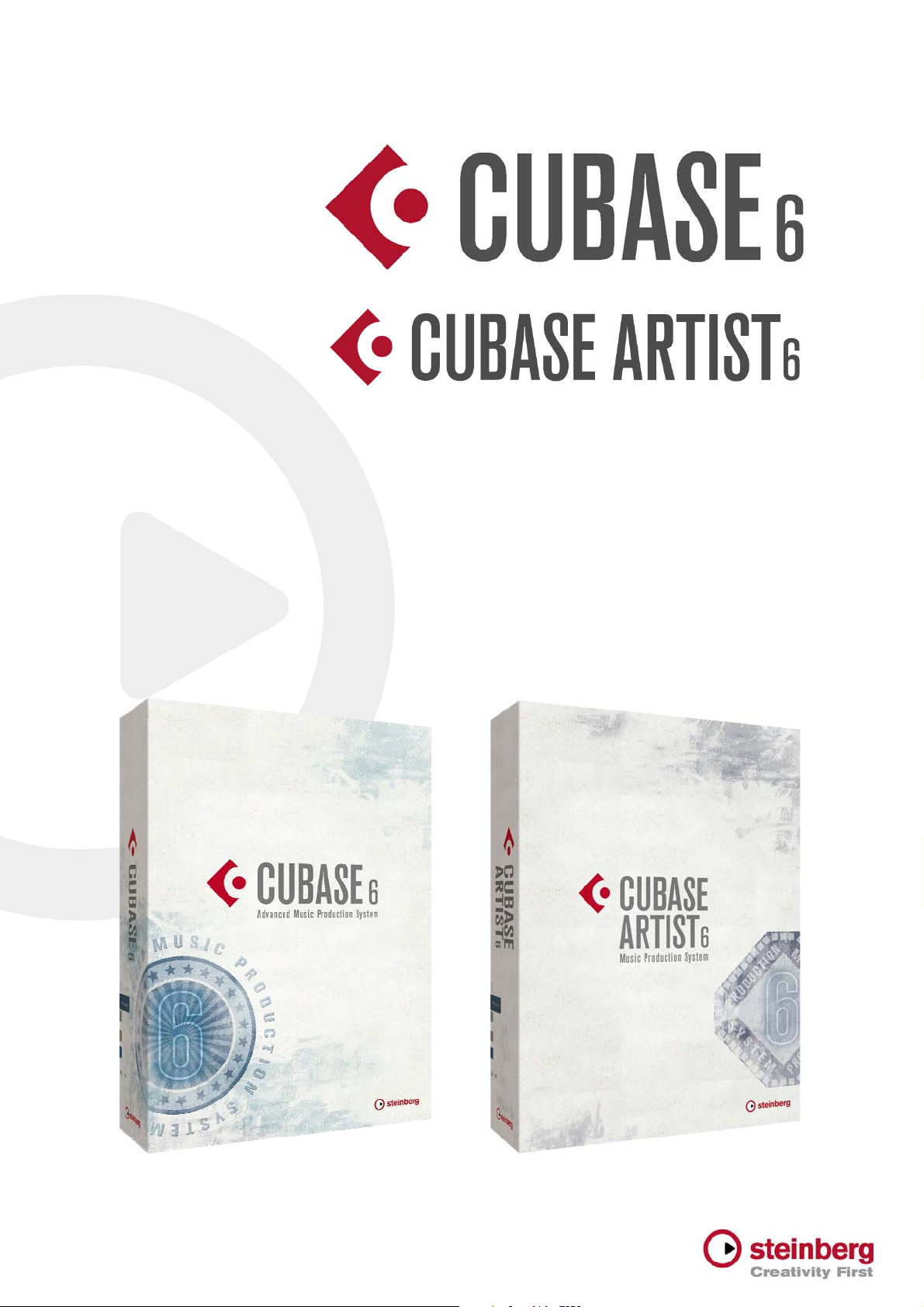
6.0.1 Version History
Known issues and solutions
March 2011
Steinberg Media Technologies GmbH
Page 2
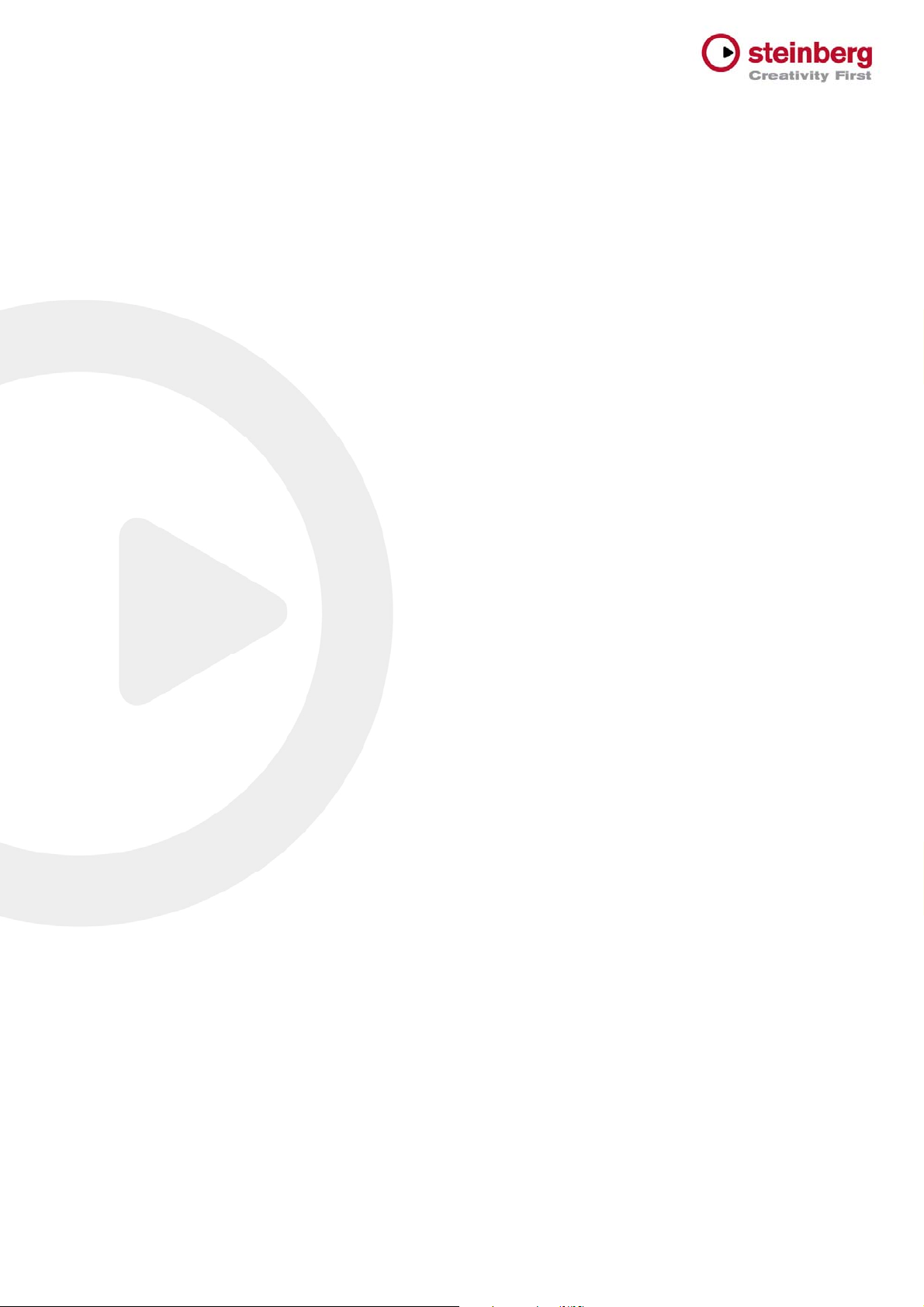
About
Congratulations and thank you for using Cubase!
This document lists all update changes, fixes and improvements
as well as known issues and solutions for the Cubase 6 product
family.
Please note that the Known issues and solutions section
contains issues that might concern specific Cubase versions
only. Please make sure to read thru this section before
contacting Steinberg support.
We wish you creativity and success using Cubase!
Your Steinberg team
Cubase 6 / Cubase Artist 6: Version History - Known issues and solutions
2
Page 3
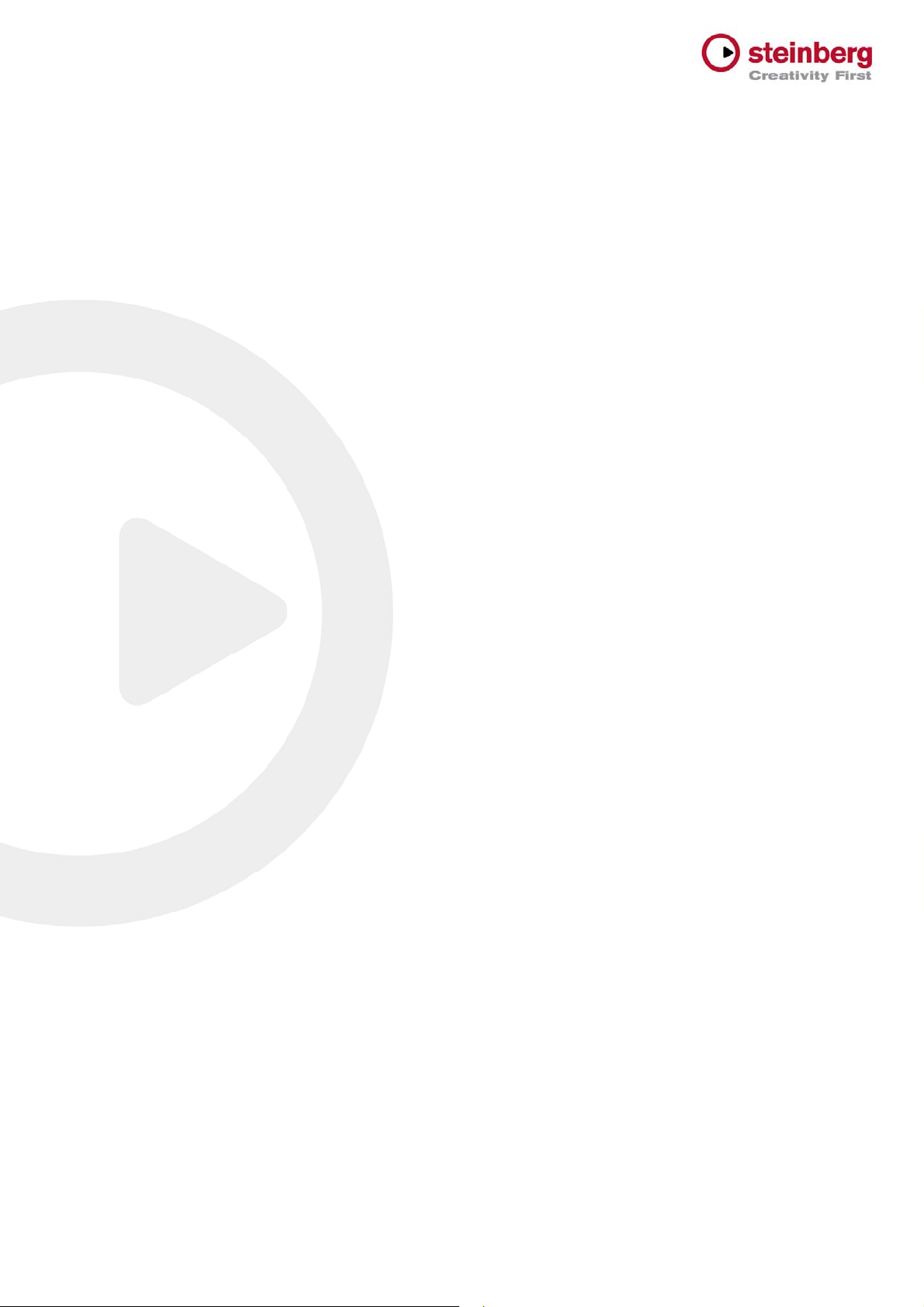
Version History 6.0.1 pre-release
Improvements
March 2011
This pre-release version offers improvements which we would
like to make available to our customers as soon as possible.
While preliminary testing carried out for this version indicates
that it is stable and reliable, it has not gone through our full QA
testing cycle. Therefore, please note that this pre-release
version is not officially supported.
The following improvements have been added to this version:
Fader Cap Color Intensity: To better distinguish
between track types, the fader caps in the Mixer can
now be colored with distinct colors for different tracks.
The intensity of coloring can be freely adjusted in File >
Preferences > Appearance > General > Fader Cap
Color Intensity. The default intensity is set to zero (white
fader caps).
Drag Opacity: As a replacement for transparent
events like in Cubase 5, a new behavior has been
implemented: when dragging Events or Parts in the
Project window, dragged objects reduce their
background color opacity as long as the object is
moved with a pressed mouse button. This reveals the
grid lines of the Project window underneath the content
of the dragged object and allows you to align the peak
of a waveform exactly with a specific line of the grid. It
can be also used to align the content of one object
exactly with the content of another one. As a
consequence, it is now general behavior that dragged
Events (or Parts) no longer leave their image at their
original position in the Project window. However, while
dragging an object, press the [ALT] modifier key (which
is used for copy) to display the object at its original
position from where it was dragged. The Drag Opacity
can be adjusted freely in File > Preferences > Event
Display > Drag Opacity from full to zero opacity. The
default setting is a medium value.
HALion Sonic SE context menu: The HALion Sonic
SE context menu opened at the HSSE Quick Controls
section has been extended with the ability to assign
controls to Cubase Quick Control slots and to show
corresponding Automation Lanes (just like it is with the
other VST 3 plug-ins included with Cubase 6).
HALion Sonic SE Preset Browser: The default
setup of the attributes now contains "Library Name" as
default when using the Filter pane in the Preset
Browser. This makes it easier to filter the preset list
down to the content of specific content sets, for
example, VST Sound Instrument Sets.
OMF Import / Export: This feature is now available
for Cubase 6 64-bit on Mac OS X.
Cubase 6 / Cubase Artist 6: Version History - Known issues and solutions
3
Page 4
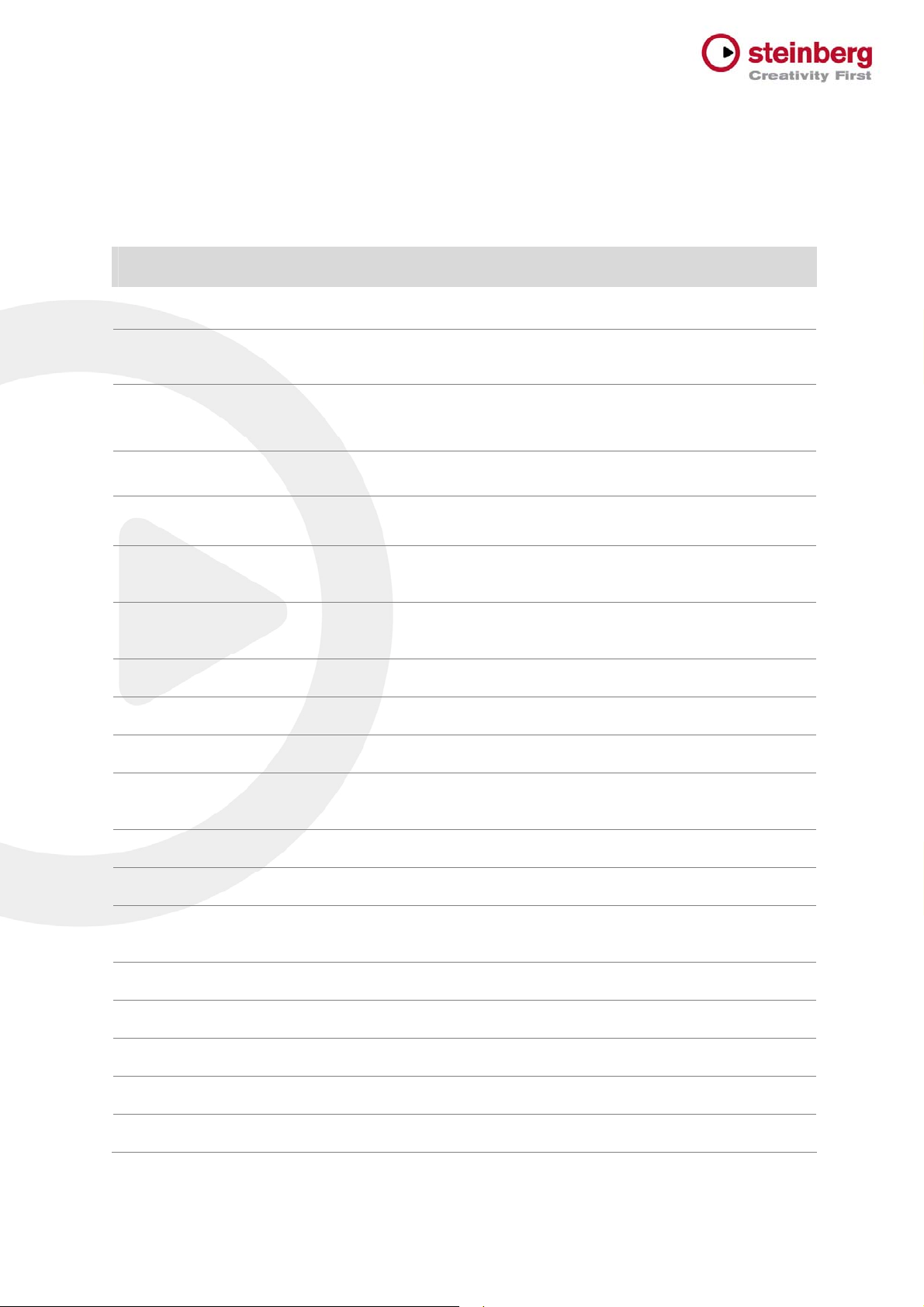
Issues corrected
ID # Issue
28063
28108
28176
28186
28081
28102
Sound quality using VariAudio when pitching one octave or more has been improved.
Issues using time-stretching with sample rates other than 44.1 kHz have been corrected.
Potential disc overload problem using audio files warped with élastique Pro has been
corrected.
An issue with recurring alerts when editing VariAudio data has been corrected.
Audio Part bouncing has been adapted to equal Cubase 5.5 behavior.
When "Use Quantize" is active and a Groove is selected as Quantize preset, the nudging
behavior with cursor left/right has been improved.
The following table lists all issues that have been corrected in
this version.
28133
28141
28140
28128
27843
28086
28134
28125
28137
28211
27845
Deleting short notes using the Logical Editor potentially delivering incomplete results has been
corrected.
An erratic behavior using the Home/End keys in the Project window has been corrected.
When starting an Audio Mixdown, the MIDI Input is now disabled.
Under special conditions key commands triggered wrong functions. This has been amended.
In the "Recent Projects" tab of the Project Assistant, projects are now listed in the correct
order.
Issues with the Dual Panner have been corrected.
Issue with the display state of the Global Bypass indicator has been corrected.
Possible stability issues when using LoopMash in Cubase 6 64-bit under Windows 7 have
been corrected.
Crackling noises when using the WahWah pedal in VST Amp Rack have been eliminated.
Potential stability issues when using the UV22HR plug-in have been corrected.
Adjusting the EQ band Q parameter values using the mouse wheel has been improved.
27856
27857
Issue using 1/128 Triplet settings has been amended.
Key command assignment oddity with 1/128 Quantize settings has been corrected.
Cubase 6 / Cubase Artist 6: Version History - Known issues and solutions
4
Page 5
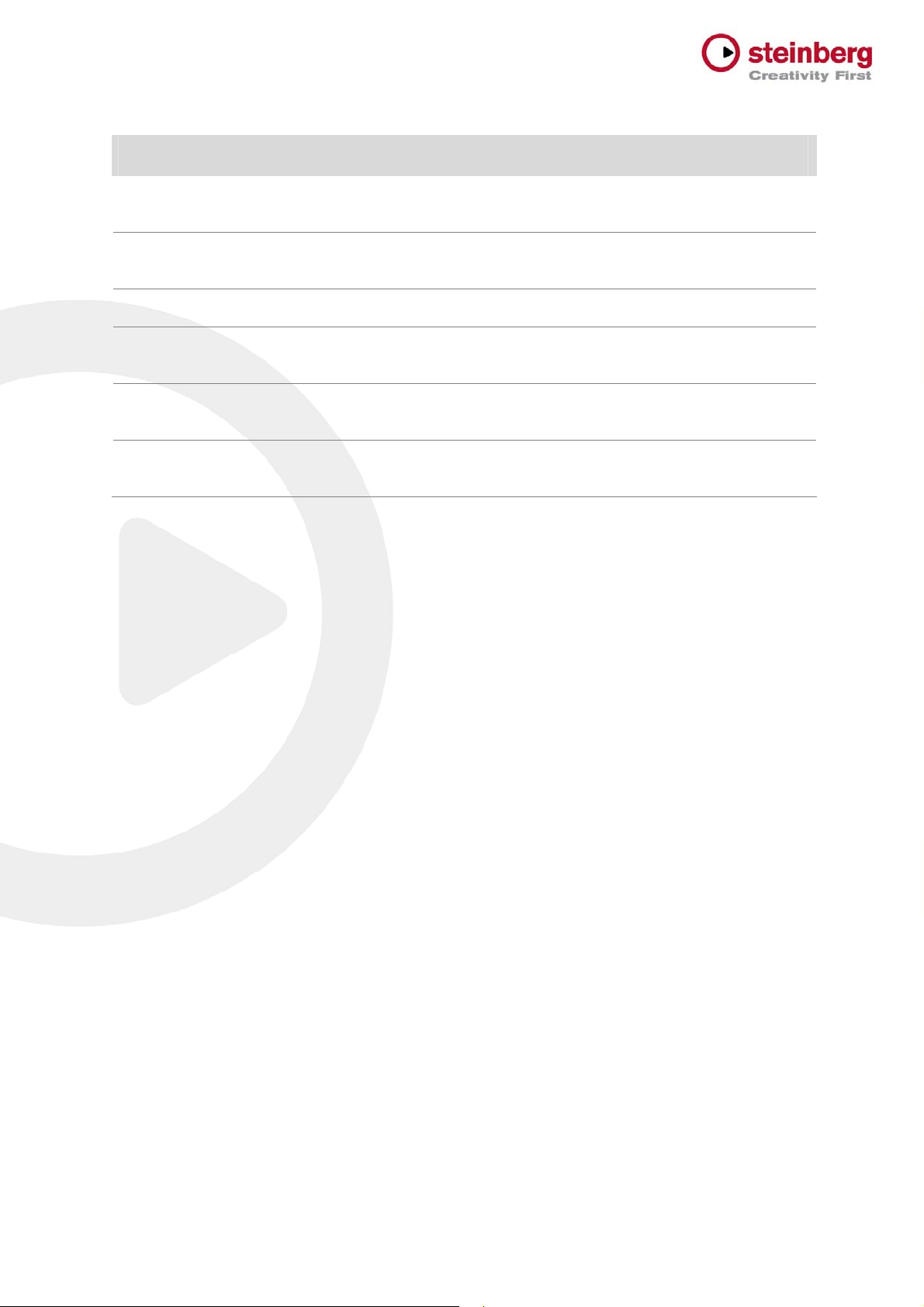
ID # Issue
28072
28118
28065
28078
28196
28096
Issue when recording into the Score Editor produced notes with improper length has been
corrected.
Issue with lost notes using MIDI Record Mode "Merge" when recording over an existing MIDI
Part has been corrected.
Issue where Preset name fields appeared blank in the Inspector has been amended.
Issue when positioning, for example, the Transport Panel properly on secondary display has
been corrected (Mac OS X only).
Issue when folder parts do not properly show event content of the tracks contained in the
folder has been corrected.
Issue with VST Expression events which were only chased on MIDI channel 1 has been
corrected.
Cubase 6 / Cubase Artist 6: Version History - Known issues and solutions
5
Page 6
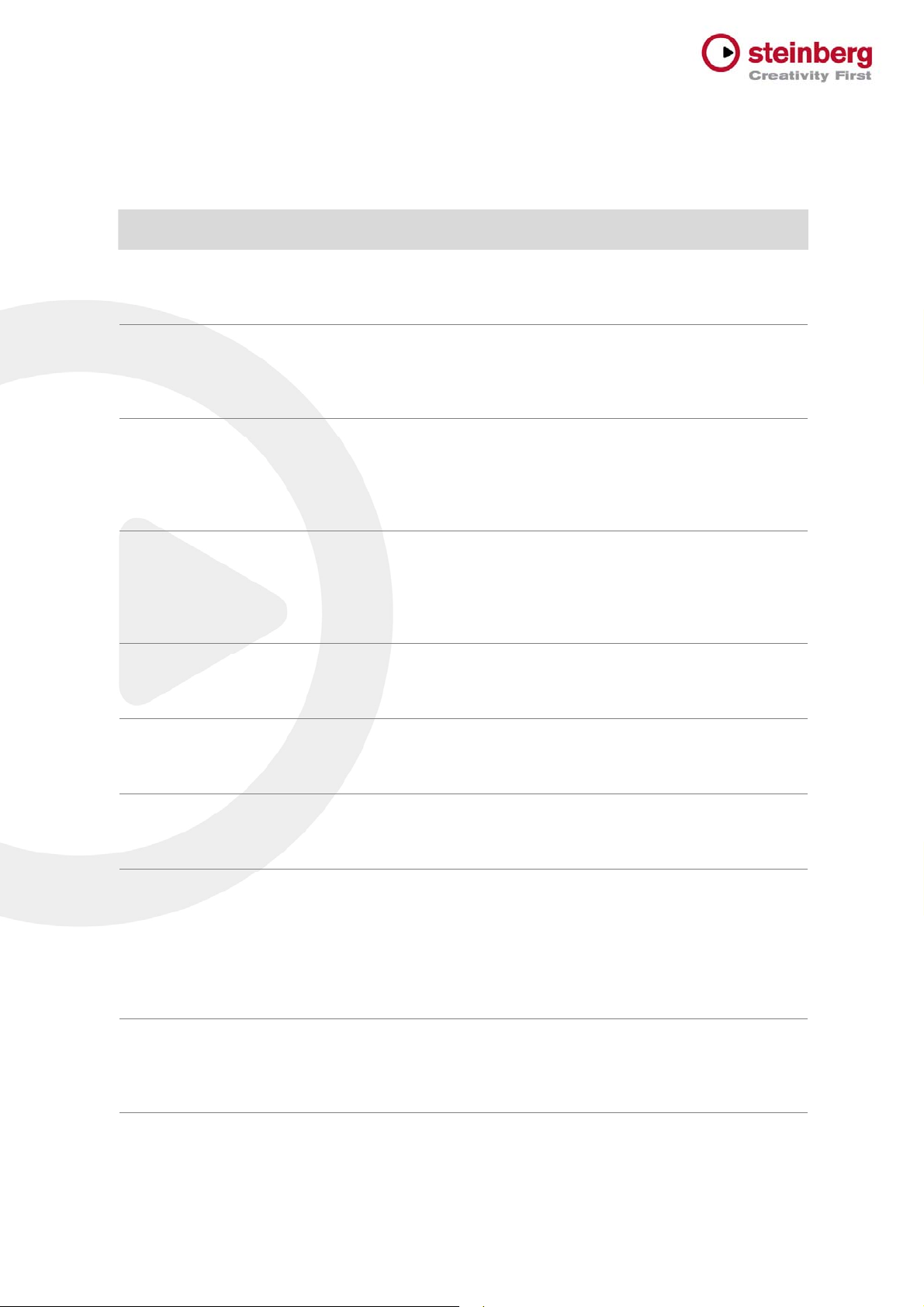
Known issues and solutions
The following table describes known issues you may encounter
using Cubase as well as possible workarounds.
ID # Issue Solution
27682
27406
27549
n/a
[ASIO Devices] * Application may
become instable when trying to access
the Control Panel of RME audio devices.
[Audio / Bounce Selection] * When you
have bounced from range selection, the
resulting audio files may run out of sync
when enabling musical mode.
[AudioWarp] * Toggling Cycle on/off
shortly before reaching the right locator
may produce an audible artifact when
using one of the élastique Pro AudioWarp
presets.
[Cubase Start Center] * Start Center may
not launch, so Cubase installer can no be
started.
Please check the RME website for
driver/software component updates.
This is caused by wrong snap point position.
Move snap point of all resulting audio files to
event start, then enable Musical Mode.
There is currently no workaround.
Open the Cubase disc manually. Mac OS X:
Open the folder “Cubase for Mac OS X” and
double-click “Cubase.mpkg”. PC Windows:
Open the folder “Cubase for Windows” and
double-click “Setup.exe”.
22805
19325
22670
19819
20376
[Export] * Channel Batch export may start
to export data even if there is not enough
disk space available.
[Export] * Multichannel interleaved files
are not compatible with certain third-party
applications (for example, Dolby Tools).
[Freeze] * Frozen files are excluded from
sample rate conversion when changing
project sample rate.
[General] * If system is running out of
RAM in 32-bit mode, the application may
behave erratically or become instable."
[Hardware] * CC121 Controller:
Automatic configuration may not work if
Cubase was launched before the CC121
was turned on (or plugged in).
Please make sure to export with sufficient disk
space available.
Use the option "Don't use Extensible wave
format" in the Audio Export Mixdown window.
Unfreeze before changing the project sample
rate.
This may occur when a memory-intensive
instrument, such as a sampler VSTi, is loaded.
Reduce memory load by freezing memoryintensive instruments. Please be aware of
maximum usable RAM, depending on the
operating system. Consider to use a 64-bit OS
with the 64-bit version of Cubase.
Connect and turn on the CC121 before
launching Cubase.
22803
[Instruments] * Dragging audio data from
a project into LoopMash may result in
wrong tempo detection, if tempo track
Cut the desired portion of the audio file and use
"Bounce Selection". Then, drag the bounced
version into LoopMash.
data is involved.
Cubase 6 / Cubase Artist 6: Version History - Known issues and solutions
6
Page 7
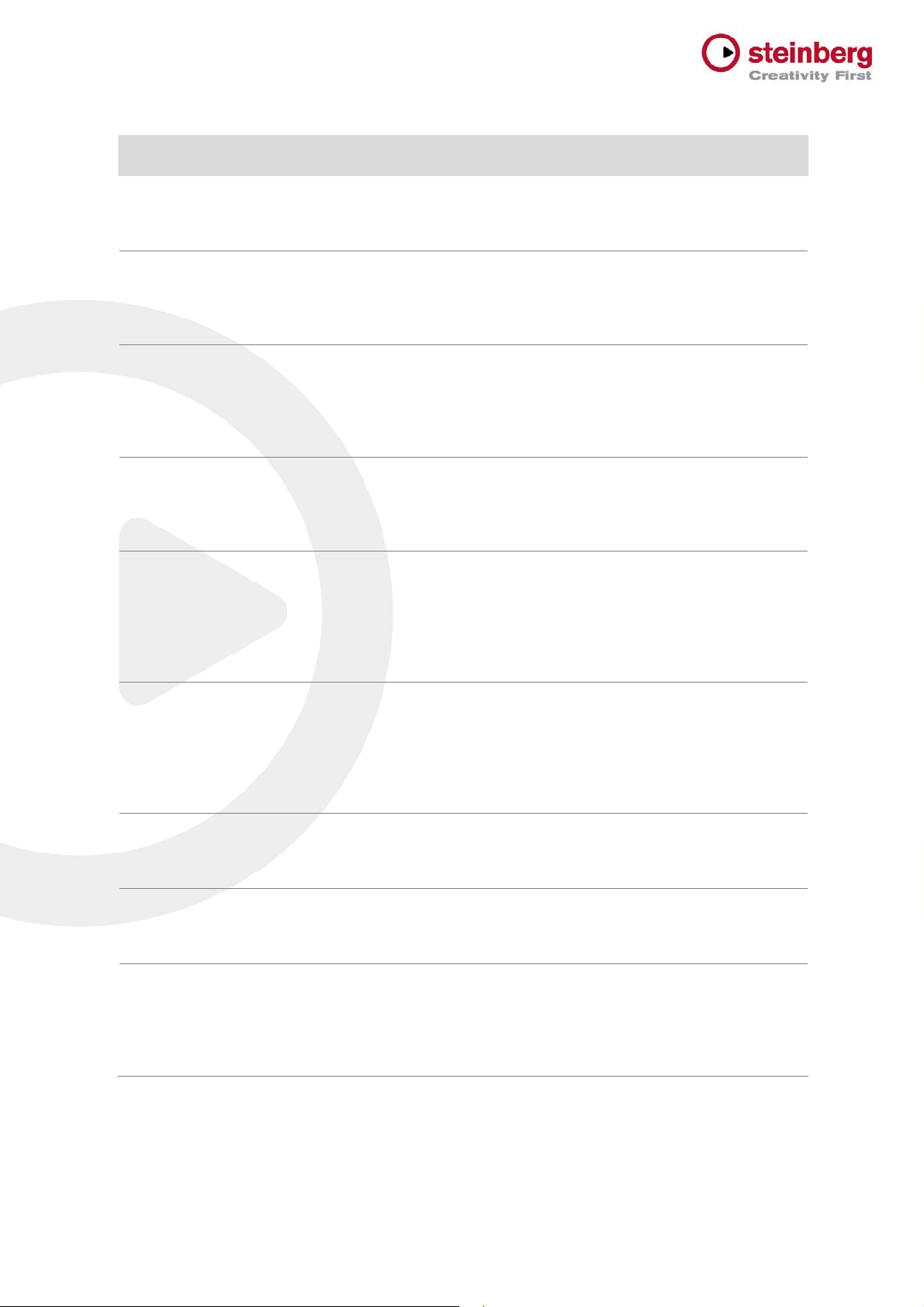
ID # Issue Solution
27682
18525
22997
20923
27560
[ASIO Devices] * Application may
become instable when trying to access
the Control Panel of RME audio devices.
[MediaBay] * MediaBay stops scanning
and may become unresponsive, if a
scanned folder contains corrupted media
files.
[MediaBay] * Overwriting presets from the
MediaBay Save Dialog, such as Save
VST Preset, Save Track Preset and Save
Pattern Bank, does not update changes
in the meta data.
[MediaBay] * An OS user account name
consisting only of capital letters may lead
to issues such as being unable to create
Track Presets.
[MediaBay] * Volume databases cannot
be mounted on Mac OS X if the drive is
formatted with NTFS, respectively volume
databases can not be mounted on PC
Windows if the drive is formatted with
HFS+.
Please check the RME website for
driver/software component updates.
Please make sure there are no corrupted files in
the folders that you scan. Further details can be
found in the Steinberg Knowledge Base.
If you want to change meta data, please don't
overwrite the preset, but use "Make Unique
Name" and remove the old preset afterwards.
To avoid potential MediaBay problems, please
do not use OS user account names consisting
only of capital letters.
Please make sure to use a file system format
which can be read and written on both platforms
(for example, FAT-32, although it has a file size
limitation of 4GB) or consider installing thirdparty software supporting the file system format.
18003
23797
19024
11600
[Mixer] * When plug-ins are dragged
between insert slots while "Constrain
Delay Compensation" is enabled,
problems with the plug-ins may occur.
This applies to plug-ins that introduce a
delay, such as plug-ins from UAD.
[Plug-ins] * iLok-protected plug-ins with
an invalid license may render the
application unstable.
[Plug-ins] * The Roomworks plug-in may
become unresponsive if extreme
parameter values are set.
[Plug-ins] * Changing the ASIO / Core
Audio buffer size may render Cubase
unstable, when the Project contains
certain plug-ins that are active but in
bypass mode.
Disable "Constrain Delay Compensation" before
dragging plug-ins between insert slots.
Make sure to have valid licenses on your iLok
key for these products.
Avoid using min. / max. parameter values for
Reverb Time or Room Size.
It's recommended to set the ASIO buffer size
before loading a project.
Cubase 6 / Cubase Artist 6: Version History - Known issues and solutions
7
Page 8

ID # Issue Solution
27682
19049
21661
25731
23438
27882
[ASIO Devices] * Application may become
instable when trying to access the Control
Panel of RME audio devices.
[Sequel] * GM Drum Maps are not
available after loading a Sequel project.
[VariAudio] * The Pitch Quantize slider may
be slow in response when a large amount
of note segments are selected (for
example in very long audio files).
[Video] * Using very old Matrox graphic
cards (10 years and more) result in slow
video performance.
[VST Expression] * Setting track delay to
negative values may render VST
Expression events unreliable.
[Mac Online Help] * If Cubase 5 was
previously installed and the online help
was opened once, Cubase 6 will show the
Cubase 5 online help instead of the
Cubase 6 online help.
Please check the RME website for
driver/software component updates.
Please create a new project with a MIDI track,
then open a GM Drum Map and save it. Finally,
load your Sequel project and the previously saved
GM Map.
Try to work in smaller sections by cutting and
bouncing the audio material.
Please replace old Matrox cards with a new
graphic adapter.
Avoid using a negative track delay greater than
250 ms when working with VST Expression
events.
To solve the issue, please delete this directory:
"User/Library/Caches/com.apple.helpd"
Then, you can open the Cubase 6 online help
from the "Cubase Help" entry.
Cubase 6 / Cubase Artist 6: Version History - Known issues and solutions
8
Page 9
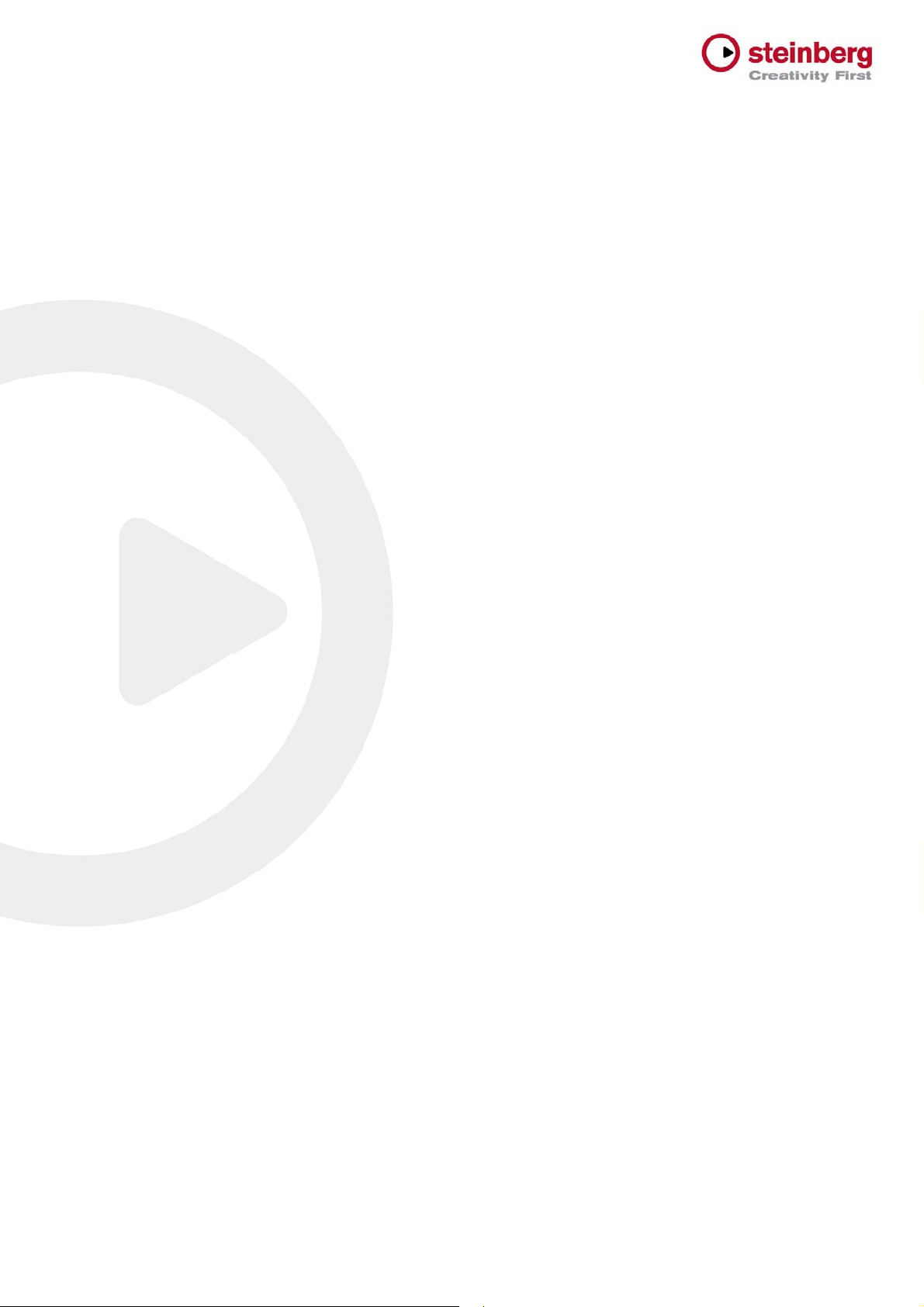
Undocumented features
The following last-minute features have not yet been
documented in the Cubase 6 operation manual:
Export Audio Mixdown > Post Process > Open in
WaveLab: You may notice an additional “Post
Process” area in the Export Audio Mixdown window of
Cubase 6. By selecting “Open in WaveLab” any
finished audio export automatically starts WaveLab and
imports the exported audio files from Cubase. This
feature is available as soon as WaveLab 7.0.1 or higher
has been installed on the system.
Operations affecting selected channels: You can
add or remove a VST plug-in to or from all selected
channels at once by holding down [Shift]-[Alt]/[Option]
and selecting the desired plug-in from any of the insert
effect slots. With the same key combination you can
also activate/deactivate effects or toggle their Bypass
state. For Send Routing use this key combination to
route all selected tracks into a FX- or Group-Channel,
to activate/deactivate a Send slot or toggle their PreFader state.
File > Preferences > Events Display: The
preference “Show Overlaps” controls the visibility of
event overlaps. You can select to show overlaps
always, never or when hovering with the mouse over
the respective event area in the Project window.
File > Preferences > Event Display > Audio:
There are three new preferences which affect the
project view event appearance.
Waveform Brightness: Controls the relative
brightness of the waveform. The starting point is the
actual event color. It is possible to adjust the color
smoothly from black, through the event color, to
white.
Waveform Outline Intensity: Controls the intensity
of the outline of the waveform. The range is from
the waveform color set with the Waveform
Brightness through to black.
Fade Handle Brightness: Controls the brightness of
the Fade Handles. The starting point is the actual
event color. It is possible to adjust the color
smoothly from black, through the event color, to
white.
File > Preferences > Event Display > MIDI: Note
Brightness and Controller Brightness can be adjusted
independently from each other.
Automation handle visibility: The visibility of
handles for editing automation curves is zoomdependent. When hovering with the mouse over
automation lanes, the automation handles are displayed
without zoom-dependence.
Cubase 6 / Cubase Artist 6: Version History - Known issues and solutions
9
