Page 1
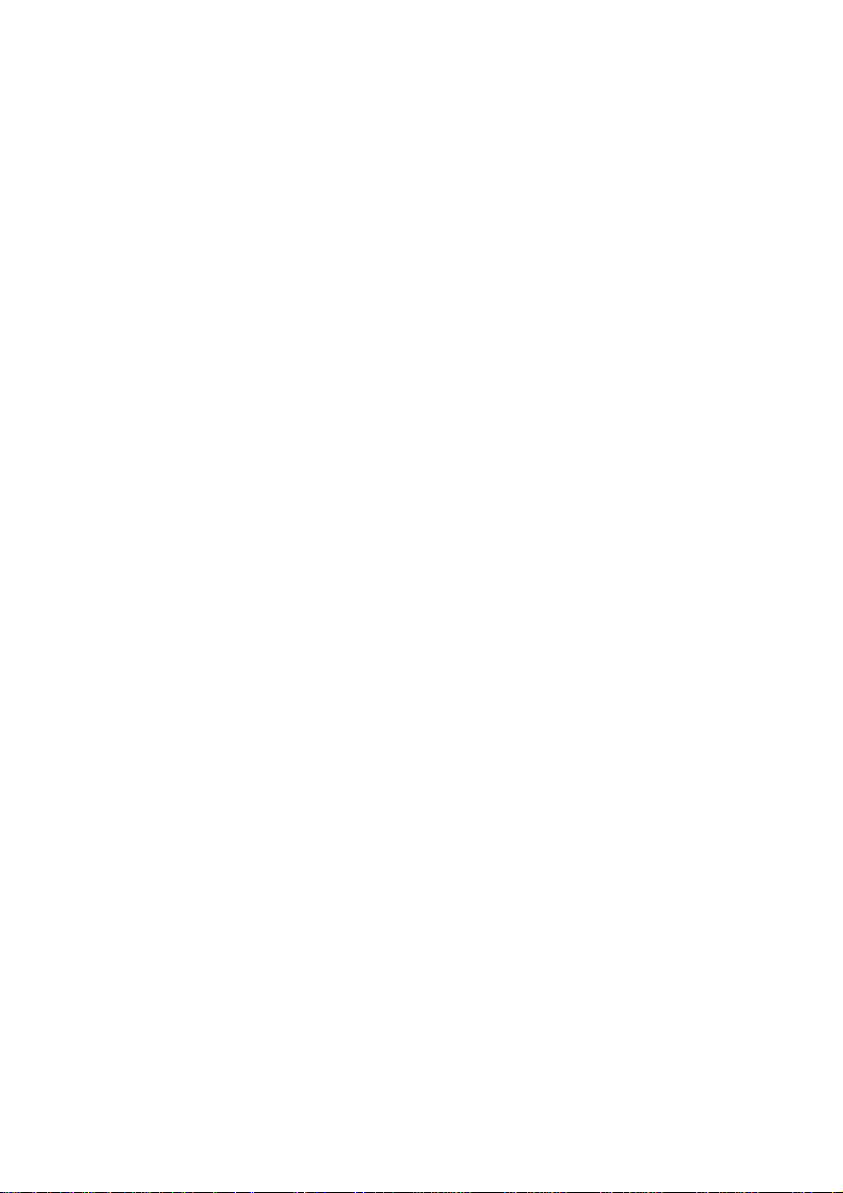
New features in get it on CD 3.0 r1
Page 2
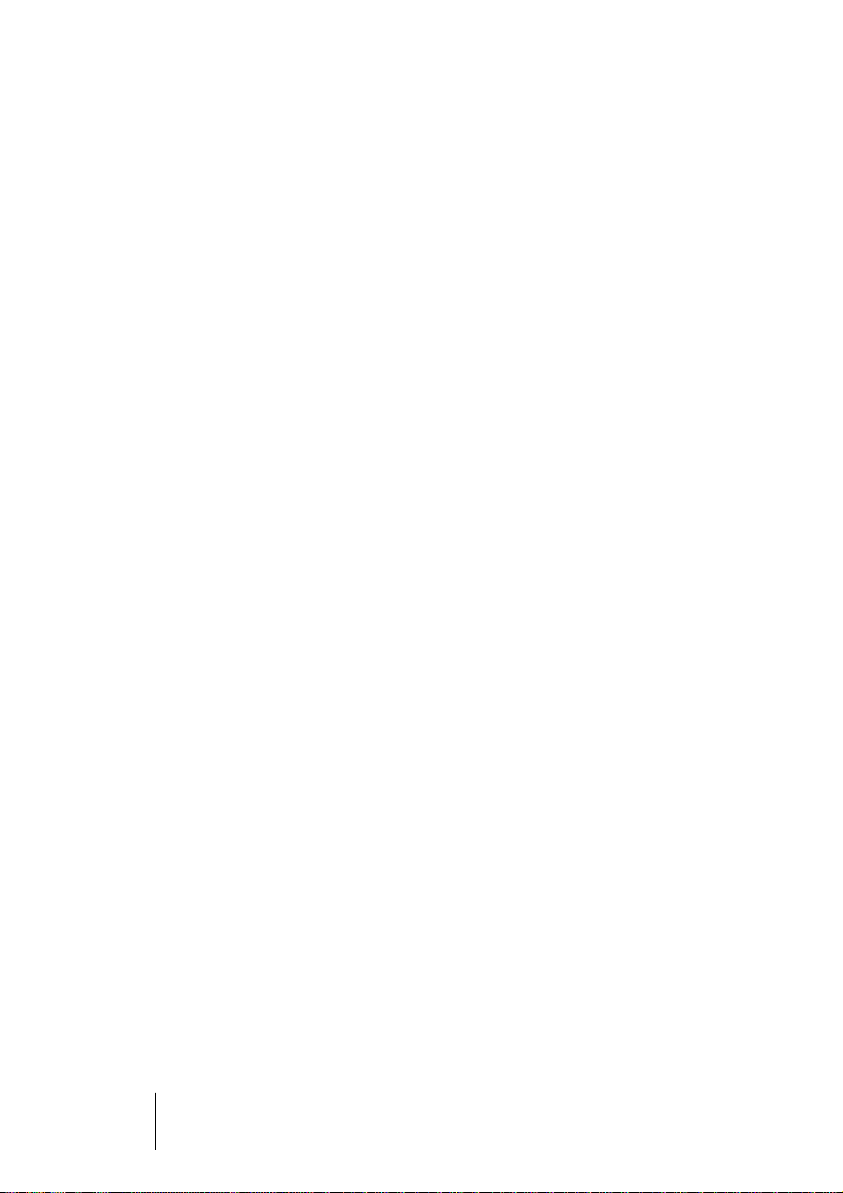
Introduction
The latest version of
functions.
This document provides a description of the new features in
CD 3.0 r1
and what they can be used for.
If you have worked with a previous version of
ready familiar with its features and functions, and this document will
not provide any in depth explanations of the main features of the program. Please refer to the original documentation for thorough descriptions.
and also gives you instructions about how to access them
get it on CD
sports a number of new and useful
get it on CD
Features by location
CD-Project
The following is a description of the new features that can be found in
the CD-Project window.
Add Photo Viewer to CD
This option can be selected from the CD pop-up menu, or by clicking
the icon resembling a camera. If you are creating a CD containing digital images (e.g. pictures taken with a digital camera), a viewer application can be included on the CD. This can then be used for browsing,
viewing, printing and e-mailing images on the CD, and also for running
a slideshow with the images.
get it on
, you are al-
get it on CD
– 2 New features in get it on CD 3.0 r1
Page 3

If you select “Add Photo Viewer to CD”, a dialog appears, with the following options:
Option Description
Add the Photo Viewer
supplied with get it on CD
Create thumbnail registry When using ImageViewer.exe, you can select this option to
Optimize for Quality/
Optimize for size
Execute automatically when
inserting the CD
Add other viewer Instead of using the Image viewer program provided by
Create a list of all photos
present on the CD
File name & Include files
with these extensions
Create AUTORUN.INF file
with this content
Choose this option to include
etary viewer program (ImageViewer.exe) on the CD.
create and include a thumbnail registry with each image
on the CD. A registry makes browsing of the images faster
and gives higher quality thumbnails. It does however also
occupy some extra space on the CD.
If you choose to create a thumbnail registry, you must also
select whether this should be optimized for size or quality.
Selecting quality gives better quality thumbnails but occupies more space on the CD. If you select size, the registry
will require about 50 % less space, but the thumbnails will
be of somewhat lower quality.
If you select this option, a so called Autorun-file is automatically created and included with the CD. This will cause the
ImageViewer program to be launched automatically when
the CD is inserted into a CD drive.
get it on CD
viewer of your choice. Put a checkmark in this box and use
the browser menu to locate the desired program.
To be able to browse images, some image viewer programs require that a textfile with a list of the included images be present. Activating this option will create such a
textfile.
When creating a list of photos, as described above, you
must also use these two options to name the textfile to be
created, and to specify which of the supported file extensions (image formats) should be included.
If you are using a viewer other than
want to make it launch automatically when the CD is inserted into a CD drive, you must create and include an Autorun-file on the CD. An Autorun-file is a textfile containing
instructions for the program to be launched. Put a checkmark in the box and enter the required text in the textbox
below.
, you can choose to include any other image
get it on CD’s
get it on CD’s
own propri-
own and
get it on CD
New features in get it on CD 3.0 r1 – 3
Page 4

Save as ISO Image
This function can be used when creating a data-CD containing files and
folders, and is accessed either from the CD pop-up menu, or by clicking
the corresponding icon. If you select this option, the entire CD-Project
will be saved as an ISO Image (a standardized format for CD images).
This file can then be written onto CD and is fully compatible with any
CD recording application that supports the ISO image format, including of course
❐
Please note that if you save a Mixed Mode CD-Project (i.e. one that con-
get it on CD
itself.
tains both data and audio tracks) as an ISO Image, the audio tracks will not
be included.
Audio CD-Montage
The following is a description of the new features that can be found in
the Audio CD-Montage window.
Create CD-Image and Cue-sheet
This option can be used to create an image file of an Audio CD-Montage, along with an accompanying Cue-sheet (a textfile describing the
contents of the image file). The Cue-sheet and the image file it describes can then be imported into any CD recording application that
supports this function (including
get it on CD
), and written onto CD.
To use this function, proceed as follows:
1. Create or open an Audio CD-Montage.
2. Open the Master Section (if it isn’t open already) and click “Apply”.
A dialog opens.
3. In the dialog that appears, select the option “Create specific file”.
4. Specify a name and a location for the file to be created.
5. Under “Options”, to the right in the dialog, activate the option “Create CDImage and cue-sheet”.
The Cue-sheet will be placed in the same location as the image file and have
the extension “.cue”.
get it on CD
– 4 New features in get it on CD 3.0 r1
Page 5

6. Click “OK”.
After the Audio CD-Montage has been processed, the resulting file will be
saved in the location you specified and automatically opened in a separate window.
Menu items
The following is a description of the new features that can be found on
the various main menus in
The File menu
There are a couple of new options on the “Open” submenu:
• Import Cue-sheet/CD-Image as Audio CD Montage
This option allows you to import a Cue-sheet (see “Create CD-Image and Cuesheet” above), and thereby automatically open the image file associated with
the Cue-sheet as a new Audio CD-Montage. The imported Cue-sheet and its associated image file can be created either with
tion that supports the generation of Cue-sheets.
• Burn Data-CD from an ISO Image
Use this function to burn an ISO image onto CD (see “Save as ISO Image”
above). Any ISO compatible image can be used - that is, the ISO image to burn
does not have to be created in
get it on CD
get it on CD
.
get it on CD
.
or any other applica-
The View menu
There is a new option on the View menu:
• CD Information
This dialog shows you various information about any CD residing in your CD recorder: type (audio, data etc.), number of sessions, number of tracks, total size
etc. It also allows you to erase the contents of a CD-RW (rewritable) disc.
get it on CD
New features in get it on CD 3.0 r1 – 5
