
LEET™ User Manual
t
May 24, 2013
Revision 1.7
(Latest revision of this manual is available for download on our website a
www.steigerdynamics.com/support-downloads.aspx)
COPYRIGHT © 2013 STEIGER DYNAMICS LLC. ALL RIGHTS RESERVED.

Welcome
Dear Customer:
Thank you for purchasing a handcrafted, custom Home Theater PC from
STEIGER DYNAMICS. It is our pleasure to welcome you to our community of
customers, and we look forward to you enjoying years of high-performance
computing with our products.
Eachoneofoursystemsismanufactured in the United States (Los Angeles,
California) and supported in-house by the very engineers who built yours.
That means you can speak directly to your builder should a problem arise.
Your system was built to your specifications with your needs in mind, and
we are confident that you are going to love it as much as we did building it!
We know you are extremely excited to get started your LEET™ right
away, but it is very important that you read the following “Quick-StartGuide” to assure a hassle-free setup and an ideal user experience.
Please pay special attention to the items that are marked with this icon:
Best,
Martin Hehensteiger
CEO & Co-Founder
LEET™UserManual–Revision1.7
2

Table of Content
I. Quick-Start-Guide 4
Step 1 – Unpacking & Hardware Check 4
Step 2 – Intro to System Buttons & Connectors 5
Step 3 – System Placement Considerations 6
Step 4 – Connecting the System 7
Step 5 – Connecting the Peripherals 9
Step 6 – Ready to Roll 9
II. DIY Builder Guide 10
1. Hardware Assembly 10
2. Software Setup 12
III. Best Practices 13
1. BIOS, Drivers, and Windows Software & Settings 13
2. Software & Apps 14
3. Backup & Restore 15
4. Hardware 16
IV. Manufacturing Log 17
Phase 1 – Preparation 17
Phase 2 – Initial Software Installation 17
Phase 3 – Final Hardware Assembly & Software Installation 17
Phase 4 – Final Tests 18
Phase 5 – Finishing 18
LEET™UserManual–Revision1.7
3

I. Quick-Start-Guide (1/6)
Step 1 – Unpacking & Hardware Check
Please call us (1-855-915-9000) or email us (support@steigerdynamics.com), if anything is damaged or missing.
Please keep all original packaging material incl. interior Instapak foam for potential warranty shipment!
A. Unpack your system
1. Unpack white box
Cut white box
open on top and
unfold cover
Flip white box up
side down
Lift off white box
(black box will be
up side down)
B. Inspect system for external internal damage/flaws
1. Remove lid screws
The 2 thumb screws on rear side of chassis
are easily unfastened by hand
2. Remove Lid
Lift up back of lid by approx. 1 inch
Pull lid back and out of bracket
2. Unpack black box
Cut black box
open on bottom
and unfold cover
Flip box up side up
Lift off black box
to reveal system
(NOTE: Your configuration may vary!)
3. Remove foam and check connections
Check cable connections
Check that RAM modules are in place
Check that PCI cards are in place
Other
PCI-E
C. Check accessories
Power cable
DVI to HDMI Cable
Black STEIGER DYNAMICS Box with spare parts
Black STEIGER DYNAMICS Binder with disks
4. Reattach lid
5. Reattach lid screws
D. Check peripherals
STEIGER DYNAMICS Remote Control
Other peripherals you have ordered
Sometimes we drop ship peripherals from our
supplier, and they may arrive separately.
LEET™UserManual–Revision1.7
GPU
RAM
SSD cables
GPU cables
HDD cables
4

Step 2 – System Buttons & Connectors
A. Front view
I. Quick-Start-Guide (2/6)
Blu-ray drive slot
Optical drive button
(push to open/close)
Front screen
Front panel connectors
(push door to access)
Power
button
IR
receiver
B. Rear view
Power
supply
switch
Audio
(NOTE: Your configuration may vary!)
Power
cable
plug
Thunderbolt
out
Micin2x USB
3.0
USB 2.0 (black)
USB 3.0 (blue)
HD
C. Power button light indicators
No light: System is off
Constant blue light: System is turned on
Blinking blue light: System is in sleep mode
SDHC
card
reader
Onboard audio
incl. optical
digital in/out
Lid screws
Engineer Signature Badge
Gigabit Ethernet
Onboard HDMI and DisplayPort
(use only if you have no dedicated graphics card)
Dedicated DisplayPort
Dedicated HDMI
Secondary dedicated DVI
Primary dedicated DVI
(always connect your primary monitor/
TV to this port with the supplied HDMI
Cable and DVI-HDMI adaptor)
FYI: DVI and HDMI are 100% lossless
compatible without signal conversion.
Wi-Fi / Bluetooth Antenna connectors
E. LED Light switch (optional)
D. Power button functionality
When off or in sleep mode: Press button to turn on.
When on: Press button to put system to sleep
When on: Press button for 4 seconds for hard system
shut down (same as if you unplug system while on)
LEET™UserManual–Revision1.7
LED light switch
(Behind left
front foot on
bottom left)
5

I. Quick-Start-Guide (3/6)
Step 3 – System Placement Considerations
High performance systems like the LEET™ require proper system placement to assure safe operating
temperatures and solid system stability even under hours of heavy load. Please follow the instructions below.
A. Optimize airflow
Ensure good air circulation and do not place into
closed furniture.
If you place your system in an AV-Rack or
under/in a desk, ensure proper air intake and
exhaust clearance for the fans and ventilation
holes on bottom, rear, and left side.
Do not put system on carpet or soft surfaces
since they block air intakes on the bottom.
B. Keep away from water, heat, and dust
Setup in dry area and avoid exposure to
water/rain and excessive humidity.
Do not use system as a drink holder or coaster.
Avoid hot/warm areas like proximity to heaters.
Dust decreases system cooling performance,
hence avoid dusty areas.
Airflow of custom built liquid cooling configuration
Bottom air
intakes
Left air
outtakes
Rear
air outtakes
Rear
air intakes
C. Keep accessible
Keep system accessible to do any of the following:
Gently clean system exterior and interior from
dust
Turn on light switch
Open/close optical drive
Access front panel connectors
Access connectors on the back
D. Place front screen and IR receiver in sight
Place system in a way so you can easily see the
front screen for system monitoring parameters
and entertainment information.
Also, the IR receiver on the front left needs to
be in line of sight to use the IR remote control.
E. Other considerations
Never push objects into the PC. This could cause
short circuits , liquid drain, shock and/or fire.
Keep juniors’ hands away.
Keep system away from strong magnetic fields.
The system weighs up to 70 pounds. To avoid
injury, it should only be moved by a person with
a respective fitness level.
NOTE: Your airflow may differ depending on specific
system configuration – especially pre-sealed liquid
cooling configurations feature a different airflow.
Keep
clean
No
Kids
Keep
dry
No
magnets
Keep
cool
LEET™UserManual–Revision1.7
6

I. Quick-Start-Guide (4/6)
Step 4 – Connecting the System
A. Ensure sufficient power
Depending on system configuration, your LEET™ may draw up to 1250 Watts under full load. Hence,
please make sure, your power outlet is ready for this amount of power draw.
B. Connect to surge protector
Protect your investment by connecting the LEET’s power cable to a surge protector.
This surge protector should be directly connected to the power outlet in the wall.
C. Avoid cable traps
Route the power cable and all other cables in a way that they won’t be walked on or tripped over.
D. Connection chart with Audio/Video-Receiver (AVR)
Connect LEET™ to AVR with supplied DVI to HDMI cable.
Plug cable into “primary dedicated DVI port” of your graphics card as explained on page 5 (Step 2B).
Connect AVR to TV with HDMI cable.
Connect AVR to speakers with speaker cables.
HDMI
E. Connection chart without Audio/Video-Receiver (AVR)
Connect LEET™ to AVR with supplied HDMI cable and DVI/HDMI adaptor.
Plug cable into “primary dedicated DVI port” of your graphics card as explained on page 5 (Step 2 B)
Connect LEET™ to speaker with optical S/PDIF or analog audio cables
F. Important AVR and TV settings
Activate “HDMI pass-through” in your AVR settings
Activate “Game Mode” or “PC Mode” in your TV settings. If your TV does not have these settings, you
need to deactivate any picture processing options in your advanced TV settings (please see TV manual).
Failure to configure these settings will severely decrease your mouse responsiveness.
HDMI
Speaker Cables (Stereo/Surround)
HDMI
Optical S/PDIF or Analog Audio (Stereo/Surround)
LEET™UserManual–Revision1.7
7

I. Quick-Start-Guide (5/6)
Step 5 – Connecting the Peripherals
NOTE: When turning on your PC for the first time, it is recommended to connect the bare minimum
peripherals, such as keyboard, mouse, and TV/monitor before connecting other devices like gamepads, Wi-Fi
receivers, scanners, printers, headsets, external hard drives, etc. After initial setup, shut down your system and
then connect your remaining devices.
A. Mouse and keyboard
Connect mouse and keyboard (or their respective wireless receivers if you have wireless devices) to the
black USB 2.0 ports on the back of the system. Some of the motherboard i/o-shields have dedicated
mouse and keyboard USB connectors marked with a mouse and keyboard symbol. In this case, please
make sure that you use these connectors.
If you have a wireless mouse and keyboard:
Use the supplied extension cables and place the receivers some feet away from the system, since the
aluminum chassis may distort or weaken the wireless signal.
For Optimal performance, place the receivers in direct sight without any obstructions between the
receiver and your wireless mouse and keyboard.
B. Wi-Fi and Bluetooth antennas
Please connect the supplied antennas to their respective connectors on the back of the system
Place the antennas some feet away from the system, since the aluminum chassis may distort or weaken
the wireless signal.
Place the antennas away from other wireless receivers (e.g. wireless keyboard and mouse receivers) since
their wireless signals may interfere with each other and result in wireless lags, hangs, and/or disconnects.
Keep the receivers clear of obstructions to assure proper wireless performance
NOTE: We recommend to use a wired Ethernet connection rather than a Wi-Fi connection. Wired
connections are simply more reliable, faster, and have lower latency for lag free high-end gaming.
C. Wireless recommendations
We have tested and continuously test various leading wireless mice and keyboards in the market, and can
at this point only recommend and vouch for a few specific devices. Many devices we tested had issues
with long wireless distances (up to 15 feet), lags, disconnects, hangs, battery life, interferences , etc.
Devices we offer and recommend:
Logitech Di Novo Edge Media Center Keyboard
Logitech K800 Wireless Illuminated Keyboard
Logitech G700 Wireless Gaming Mouse
LEET™UserManual–Revision1.7
Devices we had issues with and do not recommend:
Razer Naga Wireless Mouse
Razer Mamba Wireless Mouse
Cyborg R.A.T. 9 Wireless Mouse
Logitech MX5500 Wireless Mouse and Keyboard
Logitech MX Performance Mouse
Logitech K750 Wireless Keyboard
8

I. Quick-Start-Guide (6/6)
Step 6 – Ready to Roll
A. Firing up the LEET™
1. Switch the Power Supply switch to “on”.
2. Press the round Power Button on the front left of the system.
3. Your first boot may take a bit longer as usual and the system may turn on and off several times before
it boots into Windows. This is normal. Should you run into any problems or error messages, please refer
to the next section of this manual, “Best Practices”, and/or contact us for help.
B. Windows 8 key
Usually we pre-activate your Windows license during installation, so you do not have to active your
Windows license when you boot the system for the first time.
If Windows asks you ever for your Windows 8 key, you can find it on the sticker behind the front door.
C. Microsoft user account
When we install and configure your LEET™ we do so with a local account, without any password.
We recommend that you change your account type from a local account to a Microsoft account. This will
allow you to experience the full integration of Windows cloud services incl. Microsoft SkyDrive. To do so,
please follow the steps below:
1. Navigate to “Control Panel” >>> “User Accounts” .
2. Click on “Make changes to my account in PC settings”.
3. Click on “Switch to a Microsoft account” and follow the instructions.
D. Your binder
Your binder (which you have open right now) is a great place to keep important system software and
documentation – we have started you off by including:
Manual: Follow the “Quick-Start-Guide”, find out about “Best Practices”, and check out your individual
LEET’s “Manufacturing Log”.
Original Windows 8 Disc: For a any scenarios that require to boot from the Windows 8 DVD, like
Automatic Repair or restoring a restore point from boot.
System Image Disk: If you ever wish to reset your system to how it was when you received it from us.
Other software: Software that may have been provided by the manufacturers of your system’s
components.
LEET™UserManual–Revision1.7
9
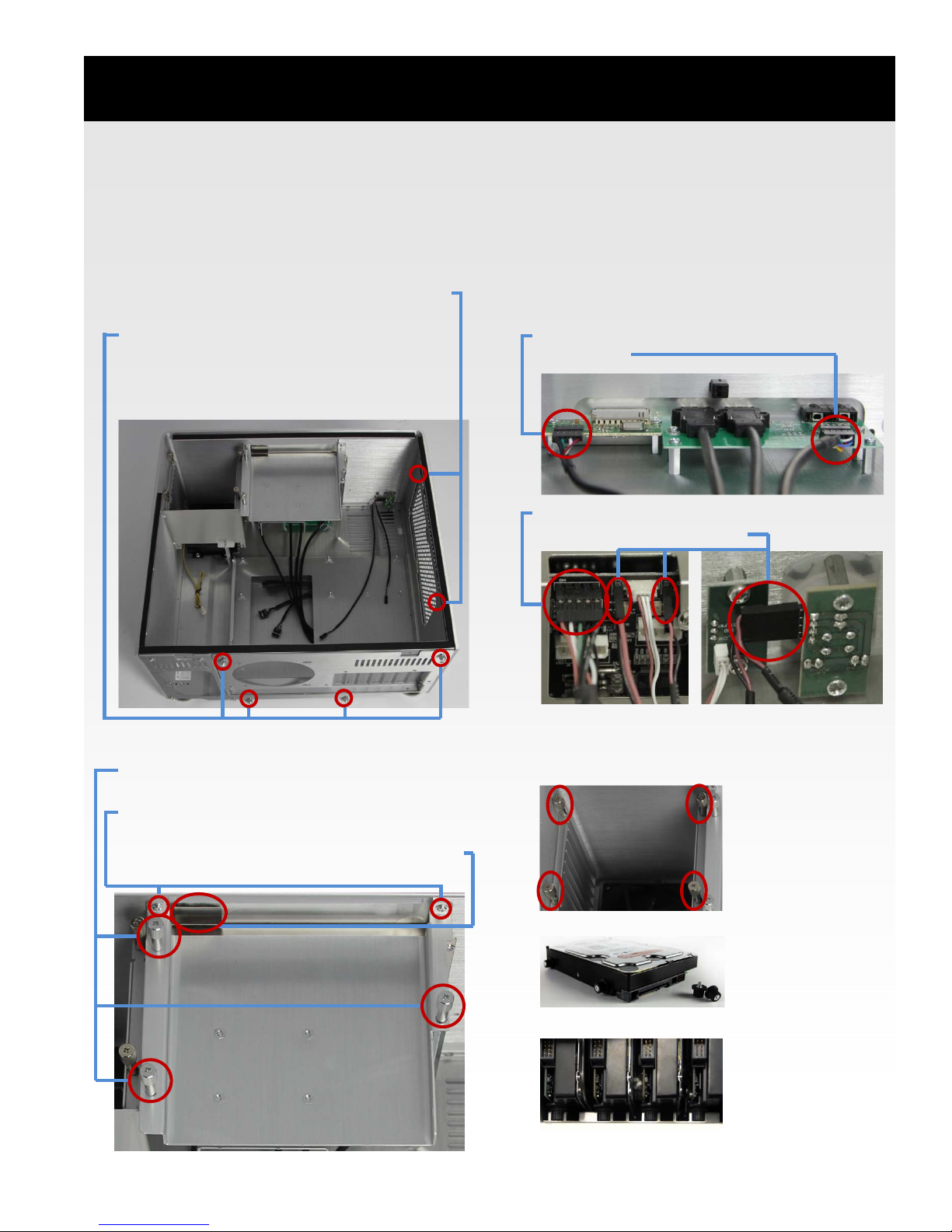
II. DIY Builder Guide (1/3)
1. Hardware Assembly
Please follow this section if you purchased the LEET chassis by itself, i.e. not a fully pre-assembled system. It
is important that you follow this guide step by step since the integration of high-end components may not
be as straight forward as with standard full tower desktop chassis.
A. Remove slider from chassis
1. Unscrew 2 screws on the inside that attach
the slider’s left fan mount to the chassis
2. Unscrew 4 thumb screws on the back side
that attach the slider to the chassis
3. Carefully slide out the slider from the
chassis’ backside
C. Detach front panel cables
Disconnect and remove the following cables
from the chassis’ interior:
1. USB 2.0 card reader
2. HD audio
3. USB 2.0 front display
4. Power SW and Power LED
The red-white IR cable can stay attached.
B. Remove drive-cage from chassis
1. Unscrew 3 thumb screws that hold the drivecage in place
2. Unscrew 2 screws that attach the drive-cage
to the chassis’ front wall
3. Put aside the optical drive button and plate
4. Carefully lift the drive-cage out of the chassis
LEET™UserManual–Revision1.7
D. Install HDDs
1. Unscrew 4 thumb screws that fix HDDs
2. Attach rubber screws to HDDs
3. Slide HDDs with rubber screws into the bays
4. Reattach 4 thumb screws
10

1. Hardware Assembly (continued)
II. DIY Builder Guide (2/3)
E. Install PSU & route power cables through chassis
1. Attach all power cables to PSU before installation
2. Place PSU into chassis with the air intake facing the
chassis’ interior and screw to chassis
3. Route SATA power cable(s) to HDD(s)
4. Route 24 pin ATX cable for motherboard power
5. Route SATA power cable(s) for SSD(s) & Blu-ray
6. Route 4 Pin Molex for LED lights strip power
7. Route 12 Pin PCI-E cable for graphics card(s)
F. Assemble components onto slider
1. Insert I/O plate and mount motherboard
2. Connect front panel cables to motherboard
(USB, HD Audio, Power SW, Power LED)
3. Connect USB 3.0 adapter to motherboard
(optional – use only if your USB 3.0 connector is
located next to the USB 2.0 connectors)
4. Mount CPU and CPU cooler
5. Mount fans and connect fan cables
6. Mount RAM modules
7. Mount graphics card(s) and other PCI(-E) cards
G. Reinsert slider into chassis
1. Carefully slide the slider into the chassis and pay
close attention to cable placement
2. Reattach the 2 screws on the inside that attach
the slider’s left fan mount to the chassis
3. Reattach the 4 thumb screws on the back side
that fix the slider to the chassis
H. Connect following cables step by step
1. USB 2.0 cable to SD card reader – make sure that
the red wire is on the right side! (rear view)
2. HD Audio cable to internal front panel connector
3. 4 Pin Power SW/LED cable to power button
4. 2 Pin Power SW cable from power button to right
2 Pin display connector (rear view)
5. 2 Pin Power SW cable from motherboard to left 2
Pin display connector (rear view)
6. 3 Pin power cable to display connector
7. USB 2.0 cable to display connector
8. USB 3.0 cable to motherboard connector
9. 24 Pin ATX PSU cable to 24 Pin ATX adapter
10. 3 pin HDD fan cable to motherboard
11. CPU power cable(s) to motherboard
12. PCI-E power cable(s) to graphics cards
13. SATA data cable(s) to HDD(s)
I. Mount drive-cage to chassis
1. Remove factory front bezel from Blu-ray drive
Connect power cable to drive and open drive
Disconnect power cable from drive
Remove bezel and push drive back in
2. Mount Blu-ray drive to drive-cage
Attach Blu-ray drive with 4 screws
Assure the very front of the Blu-ray drive is
perfectly flush with the front drive-cage mount
3. Mount SSD(s) to SSD cage
Align SSD cage with Blu-ray drive
Attach each SSD with 4 screws
4. Mount drive-cage to chassis
Carefully place the fully assembled drive-cage
back into the chassis
Reinsert optical drive button and plate
Attach drive cage with 2 screws to front wall
Attach 3 thumb screws
5. Attach aluminum front bezel to Blu-ray drive
6. Connect SATA data and power cables to drives
LEET™UserManual–Revision1.7
11
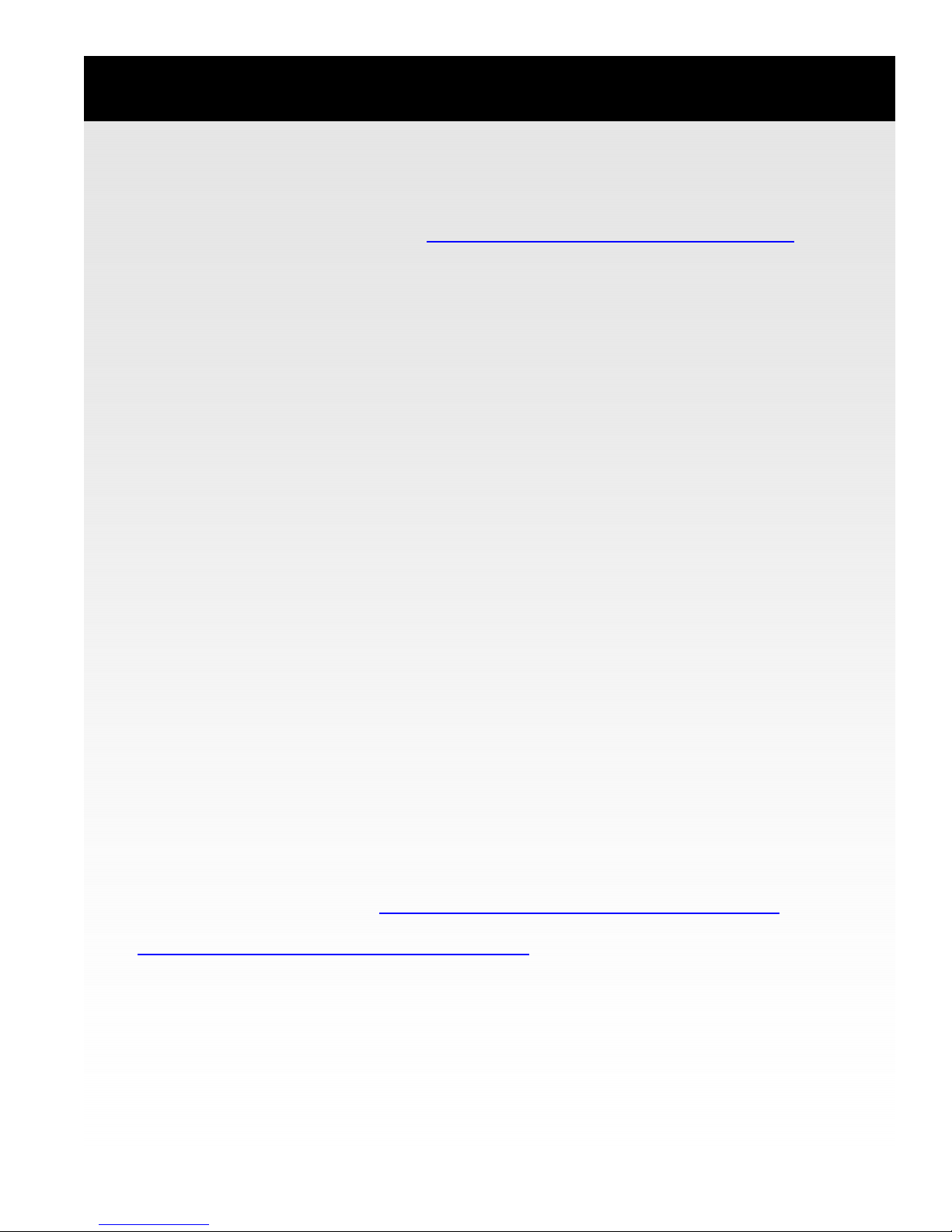
II. DIY Builder Guide (3/3)
2. Software Setup
NOTE: Your chassis comes with a CD (STEIGER DYNAMICS LEET™ Software & Manual ) which includes the
latest version of our User Manual as well as all Software related to the LEET™. In addition to that, you can
always download the latest file versions here: www.steigerdynamics.com/support-downloads.aspx
A. LEET Monitor (recommended)
To utilize the LEET’s built-in 7” front screen we recommend to install the LEET Monitor app. It constantly
monitors and displays system status info on the LEET’s front screen. Please install the app as follows:
1. When you first boot up your system after Windows is installed, you should automatically see the Display
Link Driver Installer window pop up
2. Follow the on-screen instructions and finish the driver installation
3. Insert the “STEIGER DYNAMICS LEET™ Software & Manual” CD and open the “LEET Monitor” folder
4. Double-click “LEET_Monitor_Setup.exe” and follow the on-screen instructions
5. When the installation is finished, the front screen software should work
NOTE: For more information on how to use and configure your LEET Monitor app please refer to
“III. Best Practices – 2. Software & Apps – A. LEET Monitor” in this document
B. iMon Manager (recommended)
To fully utilize your included IR remote control, we recommend to install the iMon Manager. If you opt to
install SoundGraph Touch Applications below, then you do not need to install iMon Manager separately. To
install, please follow the steps below:
1. Insert the “STEIGER DYNAMICS LEET™ Software & Manual” DVD and open the “iMon Manager” folder
2. Double-click “setup.exe” and follow the on-screen instructions
3. When the installation is finished please restart your system, and your remote control should work
NOTE: For more information on how to use a Logitech Harmony universal remote control with the LEET™
please refer to “III. Best Practices – 2. Software & Apps – B. Logitech Harmony” in this document
C. SD Theme Pack (optional)
To install the STEIGER DYNAMICS Windows 8 Theme Pack, please follow these steps:
1. Insert the “STEIGER DYNAMICS LEET™ Software & Manual” DVD and open the “SD Theme” folder
2. Double-click “SD.deskthemepack” and your SD theme should be activated immediately
D. SoundGraph Touch Applications (alternative to LEET Monitor)
If you prefer to use SoundGraph Touch Applications instead of the LEET Monitor app for the front
screen, you can download it here: www.soundgraph.com/forums/showthread.php?t=10197
For more information on how to use and configure your SoundGraph Touch Applications, please visit:
www.soundgraph.com/forums/showthread.php?t=9657
LEET™UserManual–Revision1.7
12

III. Best Practices (1/4)
1. BIOS, Drivers, and Windows Software & Settings
A. Boot up errors and BIOS settings
If you receive the boot up error message “Overclocking failed!” (usually after a system crash)
1. Press F1 to enter BIOS interface
2. Then press F10 to “save and exit”
3. The overclock settings should be restored, and your system should boot regularly now
Please do not update your bios unless explicitly directed by us. Your BIOS is a custom version provided by
ASUS exclusively to STEIGER DYNAMICS which allows for a refined fan control to minimize noise.
Moreover, there are many BIOS settings that we fine tune for optimal system performance and stability.
We do not want you to lose those, especially if you have a custom overclocked and/or RAID system.
If you nevertheless see the need to update your BIOS or if you experience any problem, please do not
hesitate to contact us before you proceed.
If you lost your initial BIOS settings, in most cases you can restore them as follows:
1. Turn on your system and immediately keep the “Delete” key pressed until the BIOS interface loads
2. Enter “Advanced Mode” and navigate to “Tool” >>> “ASUS O.C. Profile” >>> “Load from Profile”
3. Type “1”, press “Enter”, and confirm with “Yes”
4. Press F10 to “save and exit”
5. The overclock settings should be restored, and your system should boot regularly now
B. Driver updates NOTE: Never change a running system
Please do not update chipset and SATA controller drivers unless explicitly directed by us. We have
installed and thoroughly tested all drivers to ensure optimal performance and stability.
We leave “windows updates on” for critical updates, but please do not upgrade drivers through windows
update since this may jeopardize your system performance and stability.
The only drivers you should ever need to update will be your graphics card drivers, if you’re a gamer and
play latest 3D games. Please download the drivers directly from Nvidia.com and perform “Express Install”.
C. Windows Defender & Firewall
Your system comes preinstalled with Windows 8, which already includes a very solid Antivirus/Malware
solution (Windows Defender) and software Firewall (Windows Firewall).
We highly recommend to keep both solutions always active and up-to-date.
We activate Windows Updates with the option “Install updates automatically”.
D. Scaling – Increase text and items on your screen
Depending on the distance, size, and resolution of your TV you may want to change the size of items.
To change the size of items on your screen please follow the steps below:
1.Navigate to “Control Panel” >>> “Display”.
2.Set your preferred option – for Full HDTVs we recommend and pre-configure “Larger - 150%”.
NOTE: Some apps are not optimized for 150% scaling and hence may appear blurry. This is normal and a
minor downside of scaling; however, the number of apps that do not support scaling properly is decreasing.
E. Sleep Mode & Power Options
The “Sleep Mode” is a great feature that allows you to save money and power but still have your system
ready to spring to life almost instantly. We pre-configure every system with the following settings:
Turn off the display: “Never” – we recommend “Never”, otherwise sound output via HDMI will also stop
as soon as display turns off. Instead, we recommend to change the display off setting in your TV settings.
Put the computer to sleep: “2 hours” – to change this, navigate to “Control Panel” >>> “Power Options”.
RECOMMENDATION: Put your system to sleep rather than shutting it completely down.
LEET™UserManual–Revision1.7
13

III. Best Practices (2/4)
2. Software & Apps
A. LEET Monitor
The LEET™ comes with a system monitoring app - the “LEET Monitor” - which constantly monitors and
displays system status information on the LEET’s front screen.
Start app: The LEET Monitor app starts automatically with Windows. If for whatever reason, the app
should not start, or if you closed the app and want to re-launch it, be sure to start the app with “Rightclick >>> Run as administrator”. Please do not put the LEET Monitor in Autostart since it will not work this
way. Instead, the app automatically creates a start task. This means as soon as it is executed once, it will
from then on start automatically with Windows.
Screens: The LEET Monitor features different screens featuring various information and functionality.
1. “Logo”: Display the SD logo. To change the logo, navigate to C:\Program Files (x86)\LEETMonitor\img ,
backup the original logo.png file, and replace it with your custom 800x480pixel .png file.
2. “System”: See how long your system is up and running and other details like your IP address.
3. “Components 1”: Display details of your LEET’s hardware components.
4. “Components 2”: Display details of your LEET’s hardware components.
5. “Performance”: Monitor system load and temperatures.
6. “Drives”: Display all system partitions/drives and their respective full and remaining capacities.
Settings: Right click on the SD icon in the bottom right of your taskbar to open the settings menu.
– Date/Time Modes: Set your preferred date/time mode
– Temperature Unit: Set to Celsius or Fahrenheit
– Auto Mode Screens: Select which screens you like to enable for Auto Mode rotation
– Auto Mode Speed: Set how long each screen should stay in seconds when in Auto Mode rotation
– Change Page Hotkey…: Set your preferred hotkey to skip to next screen
– Auto Mode: If selected, the LEET Monitor rotates through the screens that you activated in “Auto
Mode Screen”
– Static Modes: If you selected “Logo”, “System”, “Components 1”, “Components 2”, “Performance”, or
“Drives”, the LEET Monitor simply displays one static screen without rotation.
B. Logitech Harmony
To control your LEET™ with a Logitech Harmony universal remote control please add the following device in
your Logitech Harmony Remote Software: “Media Center > >> SoundGraph >>> iMon”
rd
party app recommendations
C. 3
Media Center: Xbox Media Center (XMBC) and Windows Media Center are regarded as the HTPC
enthusiast's preferences of choice. Windows Media Center has native TV tuner support, whereas XMBC
requires some plugin installation and configuration.
Video playback: VLC is a light weight video player that plays back any video file that you throw at it. Be
sure to activate SPDIF in the audio settings to enable lossless bit streaming sound output via HDMI/DVI.
Video codecs: Shark Codec Pack and Shark x64 Components are our recommended codec packs.
Blu-ray playback: PowerDVD supports lossless bit streaming sound output and 3D Blu-ray playback.
Music playback: Spotify is probably the rising star when it comes to combining your local music library
with a limitless online music database for streaming.
Frames per second (FPS): Fraps is a great tool to constantly monitor your FPS during high-end gaming.
Windows Start-Button: Install Classic Shell, if you miss the Window Start Button, and prefer the classic
Windows Start Menu of the new Windows 8 Start Screen.
Benchmarking: 3D Mark and Heaven Bench are the leading benchmark and burn-in apps
LEET™UserManual–Revision1.7
14

III. Best Practices (3/4)
3. Backup & Restore
A. Backup your files
Store your movies/videos, music, office documents and other personal files on the “Storage” partition (D:)
Depending on your specific LEET™ configuration, the “Storage” partition can either be one single HDD, or
two (mirror), three (parity), or four (mirror or parity) HDDs configured as a Windows storage space.
Whereas mirror and parity configurations are protecting your “Storage” partition against a single HDD
failure, we still recommend to backup your “Storage” partition to external hard drives from time to time.
We also recommend using cloud sync services like Microsoft SkyDrive or Dropbox for important data.
B. Create a restore point
“System” partition (C:) contains your Windows 8 and program/game installation files.
Depending on your specific LEET™ configuration, the “System” partition can be either one single SSD, or
two SSDs in RAID0 (speed mode), RAID1 (mirror mode), or no-RAID.
You should in any case, create system restore points from time to time, to be able to fall back to a system
status that is functional, in case of any operating system or software/app problems.
You can create a system restore point for your “System” partition (C:) as follows:
1. Navigate to “Control Panel” >>> “System” >>> click “ System Protection”. A window should pop now.
2. Click on “Create…” >>> Type in a name for your restore point >>> click “Create”
It should only take a few seconds to create your restore point.
C. Restore your system from a restore point within Windows
You can restore your “System” partition (C:) to a previous (functional) system state as follows:
1. Navigate to “Control Panel” >>> “System” >>> “System Protection”. A window will pop up now.
2. Click on “System Restore…” and then “Next >”. This should display several restore points.
3. Check the box “Show more restore points” to display even older restore points incl. the ones we
created in the manufacturing process of your LEET.
4. To restore the original system state, please select “SD Final” and click “Next >”.
5. Click “Finish” to confirm system restore. The restore can take up to 30 minutes. After the restore your
system should boot up into the restored functional system stage.
D. Restore, repair, or reload image from boot
Should your system not boot into Windows anymore or should you not be able to restore a functioning
system state as explained above, try to do the following:
1. Place original Window 8 DVD into your Blu-ray drive.
2. Turn off your system.
3. Turn on your system and immediately keep the “F8” key pressed until the BIOS boot menu loads.
4. Select your Blu-ray drive and press “Enter”.
5. Your system will now boot from the Windows 8 DVD.
6. Click “Next” >>> “Repair your Computer” >>> “Troubleshoot” >>> “Advanced Options”
7. A) If you like to restore a previous system state, click “System Restore” and follow the instructions.
B) If A) does not solve your problem, click “Automatic Repair” and follow the instructions.
C) If neither A) nor B) resolve your problem, click on “System Image Recovery“. It will ask you to “insert
the final backup DVD”. Insert the “SD System Image” Blu-ray from your folder and click “Retry”. This
will completely erase and clean install your System partition (C:). NOTE: All data on C: will be lost.
LEET™UserManual–Revision1.7
15

III. Best Practices (4/4)
4. Hardware
A. Airflow and dust
It is crucial for a high performance computer like the LEET™ that its cooling performance is
optimal at any point in time. Therefore, we recommend the following:
Keep the area around your system as dust free as possible and from time to time inspect
your system’s air in- and outtakes, and fans to make sure they are clear of dust.
Every six months, turn off and unplug the system, remove the chassis lid and gently blow
out any accumulated dust with a can of compressed air. You can buy these cans in online
shops like Amazon.com or in local shops like Fry’s, Best Buy, Wal-Mart, or Staples.
B. Custom liquid cooling maintenance
Pre-sealed liquid cooling solutions are maintenance free!
If you have a hand-built custom liquid cooling solution, please check and maintain your liquid levels every
12 months. Should your system require a refill, we recommend to bring your system to a certified PC
technician who can help you with this. If you feel confident to do this yourself, please do so according to
the following instructions:
1. Turn off and unplug the system
2. Make sure the system stands on an even surface and is easily accessible
3. Unfasten lid screws and remove chassis lid
4. Place a towel around the fill port (on top of left dual radiator)
to avoid any liquid spilling on components
5. Open reservoir fill port plug with an Allen Key No. 4
6. Slowly top up the reservoir with distilled water using a wash bottle (see Amazon.com)
7. Reattach the fill port plug with the Allen Key (hand tight + 1/8 of a turn)
Note: Never open the fill port and maintain your liquid loop while the system is turned on!
C. Temperatures
Temperatures of GPU will always be lower than CPU, simply due to smaller thermal contact area of CPUs.
Maximum temperatures for CPU and GPU are at approx. 105 degree Celsius; however, the LEET will rarely
reach 90 degrees even under full load.
That being said, you do not have to worry in any case, since today’s processors have automatic shut down
mechanisms in case of too high temperatures to avoid component damages.
LEET™UserManual–Revision1.7
16

Customer:
Phase 1 - Preparation
# Check List Items Completed Verified
1 Double check any customer notes for special requests and note down here:
________________________________________________________________________________
2 Pull chassis and chassis components from inventory and place on work bench
3 Inspect chassis for impurities, dents, scratches and mechanical functionality:
__ Outer Shell, __ Lid, __ Front Door, __Interior
4 Test and install chassis components:
__ Screen, __ Front Connec tors, __ Power Button, __ IR Rec eiver, __ Light Strip
5 Pull system components from inventory and place on work bench
6 Set aside component accessories, manuals, and software for customer
7 Update SSD Firmware (installed version ______________) and secure erase
8 Prepare slider: __ attach isolation washers to mb stand-offs, __ attach I/O shield
9 Assemble and test main components:
__ Motherboard, __ CPU, __ GPU (SLI-bridge), __ PSU, __ RAM, __ HDD, __ SSD
10 Note down serial numbers: SSD 1 ___________________, SSD 2 __________________
CPU ___________________, GPU 1 __________________, GPU 2 __________________
11 Update BIOS: installed version ______________
12 Set in it ial BI OS S ettings a n d c onfigur e RAI D __ (optiona l)
13 Install optional PCI cards ( __ TV tuner, __ sound card, __ other ________________)
Phase 2 - Initial Software Installation
# Check List Items Completed Verified
14 Install Windows (Windows version: _______________, IRST version: _______________)
15 Install Language Pac k: ________________
16 Install Windows Media Center (optional)
17 Create Windows restore point A "SD Pre-Updates"
18 Install Windows updates
19 Create Windows restore point B "SD Pre-Drivers"
20 Install component drivers (installed graphics card drive r version: _______________)
21 Windows settings: __ SD theme, __ Scaling 150%, __ SLI activation (optional)
__ Power Options (Screen Off: never, Sleep: 2hrs, Power Button Sleep)
22 Run init ial s t ability tests (Lin X an d 3D Ma r k)
23 Create Windows restore point C "SD Post-Drivers"
Phase 3 - Final Hardware Assembly & Software Installation
# Check List Items Completed Verified
24 Install cooling solution and verify direction of fans
25 Install PSU and cables into chassis
26 Wedding: install slider into chassis and connect cables
27 Installation Check:
__ Check all cables are connected properly and are not too tight
__ Check all fans are installed in c orrect direction and spinning
__ Check all screws are installed
__ Check SLI Br idge (optional)
28 Configure partitions: __ format & configure HDDs, __ name partions (C: & D:)
29 Install LEET Monitor (version: __________), __ always show icon, __ save c fg to SD db
30 Install Imon, __ configure imon, __ test iMon
31 Install any purchased peripheral: __ keyboard, __ mouse, __ webcam, __ gamepad
32 Install Shark Codec with x64 Components (optional)
33 Install Blu-ray software (optional)
34 Install and test Blu-ray drive
35 Test TV tuner with c able card ( optional)
36 Create Windows restore point D "SD Pre-Final Tests"
IV. Manufacturing Log (1/2)
LEET™UserManual–Revision1.7
17

Customer:
Phase 4 - Final Tests
# Overclocking, Stability Tests & Burn-in
37 Over lc lock (optional) and pe rform initial stability test with LinX
38 Prime95 (blend test) & Heaven Bench (extreme preset) - 1 hour burn-in
39 Heaven Bench - overnight stability test (extreme preset)
#Benchmarking
40 Atto SSD maximum Read | Write speed, MB/s Read: Write:
41 Cinebench, points GPU: CPU:
42 3D Mark (Performance Settings), points
# Power Draw & Temperatures (@ ___ °C ambient)
43 Stable overclocked CPU Speed, MHz
44 System Power Draw: Sleep | Idle | Max (Prime 95 & Furmark), Watt
45 CPU Temperatures: Idle | Max, in degree Celsius Idle: Max:
46 GPU Temperatures: Idle | Max, in degree Celsius Idle: Max:
Phase 5 - Finishing
# Check List Items Completed Verified
47 Final interior check: __ Tighten inside screws, __ Tighten fittings (optional)
__ Check PSU Hybrid Mode, __ Clean interior, __ Remove protective stickers
48 Save BIOS O.C. settings: __ save to profile 1, __ save to SD database
49 Create Windows restore point E "SD Final"
50 Create system image: __ write image to BD, __ put BD in folder
51 Set Windows language as requested ________________
52 Activate Out-of-Box-Experience for next start of Windows 8
53 Affix product logo on chassis
54 Affix Windows serial key sticker on chassis
55 Sign and affix engineer signature badge
56 Activate and insert Instapak foam, c lose and screw down lid
57 Wipe down chassis exterior
58 Atta c h warning stic k e r s o n lid a nd PS U
59 Place plastic bag over chassis and pac k to shipping box
60 Pack accessories:
__ HDMI cable with HDMI/DVI adapter or HDMI/DVI cable
__ Power and spare PSU c ables
__ Motherboard accessories (e.g. SLI bridges, etc.)
__ Wifi antennas
__ TV Tu ner c ables
61 Pack peripherals:
__ Mouse incl. batteries and cables (optional), __ Mousepad (optional)
__ Keyboard(s) incl. batteries and cables (optional)
__ Gamepad(s) incl. batteries, __ battery packs, __ charging station (optional)
__ Remote control(s) incl. batteries
__ Webcam incl. accessories (optional)
62 Peripherals drop- shipped: ______________________________________________________
63 Complete binder with all discs and component manuals
IV. Manufacturing Log (2/2)
Passed
Score
Value
Sleep: | Idle: | Max:
We strive to build the best Home Theater
PCs in the market integrating only highest
quality components, but if you experience
any problem, we will do whatever it takes
to make it right. Please give us a call (1‐855‐
915‐9000), chat with us, or write us an
email (support@steigerdynamics.com).
Handcraftedby
____________________
LEET™UserManual–Revision1.7
Verifiedby
____________________
,LosAngeles,California
18

STEIGER DYNAMICS LLC
2300 HOLLY DRIVE
LOS ANGELES, CA 90068, USA
STEIGERDYNAMICS.COM
SUPPORT@STEIGERDYNAMICS.COM
TOLL-FREE: 1-855-915-9000
LEET™UserManual–Revision1.7 19
