Page 1

SOLARTHERMIE - SOLAR THERMAL - SOLAR TÉRMICO- SOLAIRE THERMIQUE - SOLARE TERMICO
Installation and operating instructions
Wireless LAN router
733.847 | Z09 | 10.27 | Subject to change due to technical improvements!
EN
These operating instructions are part of the product.
Read the instructions carefully before use,
keep them over the entire lifetime of the product,
and pass them on to any future owner or user of this product.
Page 2

2
733.847 | 10.27
EN
Index
Product information ......................................................................... 3
1 Product description ..............................................................4
1.1 Proper usage ............................................................................ 4
1.2 Components ............................................................................4
1.3 Functionality ............................................................................ 4
2 Safety ....................................................................................5
2.1 Dangers during assembly/commissioning ................................ 5
2.2 Detecting faults .......................................................................5
2.3 Exclusion of liability ................................................................. 5
3 Casing overview of the router .............................................6
4 About these operating instructions ....................................7
4.1 Applicability ............................................................................. 7
4.2 Users ........................................................................................7
4.3 Description of symbols ............................................................ 7
5 Mounting and installation ..................................................8
5.1 Mounting the router ................................................................8
5.2 Installation ..............................................................................9
6 Initial commissioning ........................................................10
6.1 Commissioning for the first time ........................................... 10
6.2 Language .............................................................................. 10
6.3 Wireless network ...................................................................10
6.4 Safety check ...........................................................................10
6.5 Confirming the network connection ......................................10
6.6 Detected devices .................................................................... 10
6.7 Setup completed successfully ................................................10
6.8 Home .....................................................................................10
6.9 Images and videos .................................................................10
6.10 SolarShare contents .............................................................. 10
6.11 Single image display ..............................................................11
6.12 Slideshow...............................................................................11
7 Changing the wireless LAN settings ..................................11
7.1 Appendix: Configuration file ..................................................11
7.2 How to edit the configuration file ......................................... 11
7.3 Contents of the configuration file ......................................... 12
7.4 Restoring the configuration file .............................................14
8 Appendix: customised logo ...............................................15
8.1 Requirements to the logo template .......................................15
8.2 How to apply the customised logo .......................................15
Page 3

3
733.847 | 10.27
EN
9 Appendix: adding your own images to the slide show ....15
9.1 Requirements to your own pictures .......................................15
9.2 Procedure for inserting your own images ..............................16
10 Fault finding .......................................................................16
10.1 Causes of faults in the wireless LAN router ............................ 17
10.2 Causes of faults in the picture frame ..................................... 17
11 Legal guarantee .................................................................18
12 Technical data .....................................................................18
13 Notes ..................................................................................19
Product information
EC declaration of conformity
"This product conforms to the applicable European directives with
regard to its design and its operating behaviour. This conformity has
been verified. Further information in this regard can be obtained from
your specialist dealer."
Page 4

4
733.847 | 10.27
EN
1 Product description
1.1 Proper usage
The wireless LAN router is part of a digital remote display for the visualisation of a solar thermal system.
Other components are an appropriate solar thermal controller which transmits its readings to an interface
and a digital picture frame with a wireless LAN interface.
The current temperature readings of the selected solar energy system are visualised. In addition, the tem-
savings are displayed.
with a software version 2.0 or higher and for the European market with a software version 2.1 or higher. To
To allow the controller to send the current system data to the router, the slide switch of the controller needs
1.2 Components
The remote display consists of the following components:
wireless LAN router (ASUS WL-500g Premium V2 with special firmware for remote displays),
1.2.1 ASUS router with firmware for remote displays
The most important component of the remote display is the wireless LAN router ASUS WL-500gP V2 with
1.3 Functionality
The solar controller cyclically sends the current system data to the wireless LAN router. The data is embed-
W-LAN
Wireless LAN router
Solar controller
Digital picture frame
Page 5

5
733.847 | 10.27
EN
System image and daily diagram are shown on the digital picture frame as follows (sample images).
1.3.1 System image
1.3.2 Daily diagram
2 Safety
2.1 Dangers during assembly/commissioning
The following risks exist during the commissioning of the router and the picture frame:
Danger to life due to electric shock caused by a damaged mains adapter plug.
During work on the solar thermal controller, the safety instructions for the controller instructions must
also be followed.
Ensure that the permissible ambient conditions at the installation site are observed.
2.2 Detecting faults
If it becomes apparent that safe operation is no longer guaranteed (e.g. visible damage), ensure that
the device is immediately disconnected from the mains.
2.3 Exclusion of liability
The manufacturer can neither monitor the compliance with this manual nor the conditions and methods
during the installation, operation, and usage of the devices. Improper installation of the system may result in
damage to property and, as a consequence, bodily injury.
Therefore, the manufacturer assumes no responsibility or liability for any loss, damage or costs arising from
or in any way related to incorrect installation, faulty performance of the installation work, improper operation as well as wrong use.
•
•
•
Temperature curves
Y-axis: Temperature in
°C or °F. The scaling is
done automatically.
X-axis: Time of day in hh:mm. The
scaling is done automatically.
Current temperature
reading of sensor T1
[°C] or [°F]
T1: Sensor on clamp 1
of the solar controller
Current thermal output power [kW]
or [Btu/h] -> current time
Legend:
T1: Sensor on clamp 1
of the solar controller
For the heat meter:
Daily energy balance [kWh] or
[Btu] -> current date
Annual energy balance [kWh] or
[Btu] -> current year
Total energy balance [MWh] or
[Btu] -> total cumulative value of
the heat meter
CO2 reduction [t] or [tn sh.] ->
calculation based on the total cumulative value of the heat meter *
* Sources: Renewable energy
sources in figures - national and
international development;
German Federal Ministry for the
Environment, Nature Conservation
and Nuclear Safety, CO2 savings
factor 232g CO2 / kWh
therm
Hawaiian Electric Co., Inc. HECO
Residential Rebate Program,
Solar water heating system information sheet (2007): 1,918 Ibs
CO2 / kWh
therm
Page 6

6
733.847 | 10.27
EN
4
2
3
1
LAN
AIR
WAN
Likewise, the manufacturer assumes no responsibility for infringement of patent rights or violations of other
rights of third parties arising from the use of the devices.
The manufacturer reserves the right to make changes to the product, technical data or installation and
operating instructions without prior notice.
NOTE
*Applies only to WLAN operation: When using WPA/WPA2 encryption, the „AIR“ LED may be unlit after
having booted the router if no connection to the picture frame has been established yet!
3 Casing overview of the router
Power supply mains adapter plug
USB port for USB flash drive
USB port for data transfer to the solar
controller
Aerial connection
EZSETUP: The wireless LAN
interface is switched on or off by
pressing briefly. If the button is
kept pressed down for at least
5 seconds, the version number
display appears on the screen of
the picture frame. To prevent the
picture with the version numbers
from being overwritten within a
short period of time, the controller should be in “off” mode
during the procedure.
RESTORE: Quickly pressing the
button triggers a reset of the
image generation. This may be
necessary if a cable is pulled or
becomes loose or a display error
occurs. Pressing the button for at
least 10 seconds will restore to the
default condition and all stored
data will be deleted.
WAN/LAN ports: are not currently supported with the special firmware on the
remote display.
WAN/LAN: is not used for firmware
on remote displays.
AIR: LED continuously lit: wireless LAN active *
LED flashes: transferring data / receiving
LED off: wireless LAN inactive
4
2
3
1
LAN
AIR
WAN
: LED continuously lit:
Device ready
LED flashes: device is initialising
the system
Page 7

7
733.847 | 10.27
EN
4 About these operating instructions
4.1 Applicability
This manual covers installation, commissioning and operation of the wireless LAN router for remote display
of a solar thermal system. The relevant instructions from the respective manufacturers are to be followed
for the remaining components, e.g. picture frame and solar control.
4.2 Users
The remote display and the wireless LAN router can be operated by the user by following these instructions.
Use the remote display and the wireless LAN router only after you have carefully read and understood the
operating instructions and the safety instructions. Adhere to all safety instructions and consult professional
personnel in the event of any ambiguities.
This device is not intended for persons (or children) with physical, sensory, or mental disabilities, or who
have inadequate experience and knowledge, unless they were instructed in the proper use of the device
and initially supervised by a person who is responsible for their safety. Children should not be left alone
with the device, to ensure that they do not play with it.
4.3 Description of symbols
4.3.1 Structure of the warning notices
SIGNAL WORD
Type, source and consequences of the danger!
Measures for avoiding danger.
4.3.2 Danger levels in warning notices
Danger level
Niveau de risque
Likelihood of occurrence
Éventualité de
l'intervention
Consequences resulting from non-compliance
Conséquences en cas de non-respect
DANGER
RISQUE
Imminent threat of danger
Danger imminent
Death, serious bodily injury
Mort, lésions corporelles graves
WARNING
AVERTISSEMENT
Possible threat of danger
Danger éventuel
Death, serious bodily injury
Mort, lésions corporelles graves
CAUTION
ATTENTION
Possible threat of danger
Danger éventuel
Minor bodily injury
Lésions corporelles simples
CAUTION
ATTENTION
Possible threat of danger
Danger éventuel
Property damage
Dommages matériels
4.3.3 Notes
NOTE
Note on easier and safer working habits.
Measures for easier and safer working habits.
Page 8

8
733.847 | 10.27
EN
4.3.4 Other symbols and markings
Symbol Meaning
✓ Precondition for action
Call to action
Result of action
• List
Emphasis Emphasis
5 Mounting and installation
5.1 Mounting the router
The device can be mounted on the wall or the ceiling.
1. Locate the mounting holes on the underside.
2. Mark the two upper holes on the wall or on a raised level surface.
3. Tighten the two screws on the wall far enough that only a residual
length of 0.5 cm protrudes.
4. Hook the mounting holes of the ASUS WL-500gP V2 onto the
screws.
NOTE
Re-align the screws if you are not able to mount the ASUS wireless LAN
router, or if it is too loose.
Page 9

9
733.847 | 10.27
EN
5.2 Installation
In the following, the individual steps for setting up the remote display
are described. Please follow the sequence.
1. Connect the RS232 interface cable to the solar controller. Please also
see the instructions for the controller. Pay attention to the wire colours.
Rx
Tx
T
DANGER
Risk of fatal injury due to electric shock!
Prior to opening the controller casing, disconnect the controller from
the mains.
2. Connect the RS232 interface cable to the RS232-USB converter.
3. Plug the USB connector of the RS232-USB converter into the USB port
of the wireless LAN router for data transfer.
4. Plug the USB flash drive into the USB port of the wireless LAN router.
5. Attach the aerial to the wireless LAN router.
6. Connect the power supply of the wireless LAN router to the wireless
LAN router and connect to the mains.
NOTE
The wireless LAN router needs about 1 minute for system initialisation
after switching it on. The wireless LAN router is ready for use when
both the power LED and the "AIR" LED are permanently lit.
Exception: In the WPA or WPA2 mode, AIR will only light up after trying
to establish a connection between the picture frame and the wireless
LAN router.
7. Connect the solar thermal controller to the mains.
DANGER
Risk of fatal injury due to electric shock!
Make sure that the controller is closed.
8. Assemble the digital picture frame and put it into operation. Please
see the user manual Kodak EasyShare W820 and section 6 "Initial
commissioning W820”.
Terminal diagram of the
RS232 interface
orange
green
red
Page 10
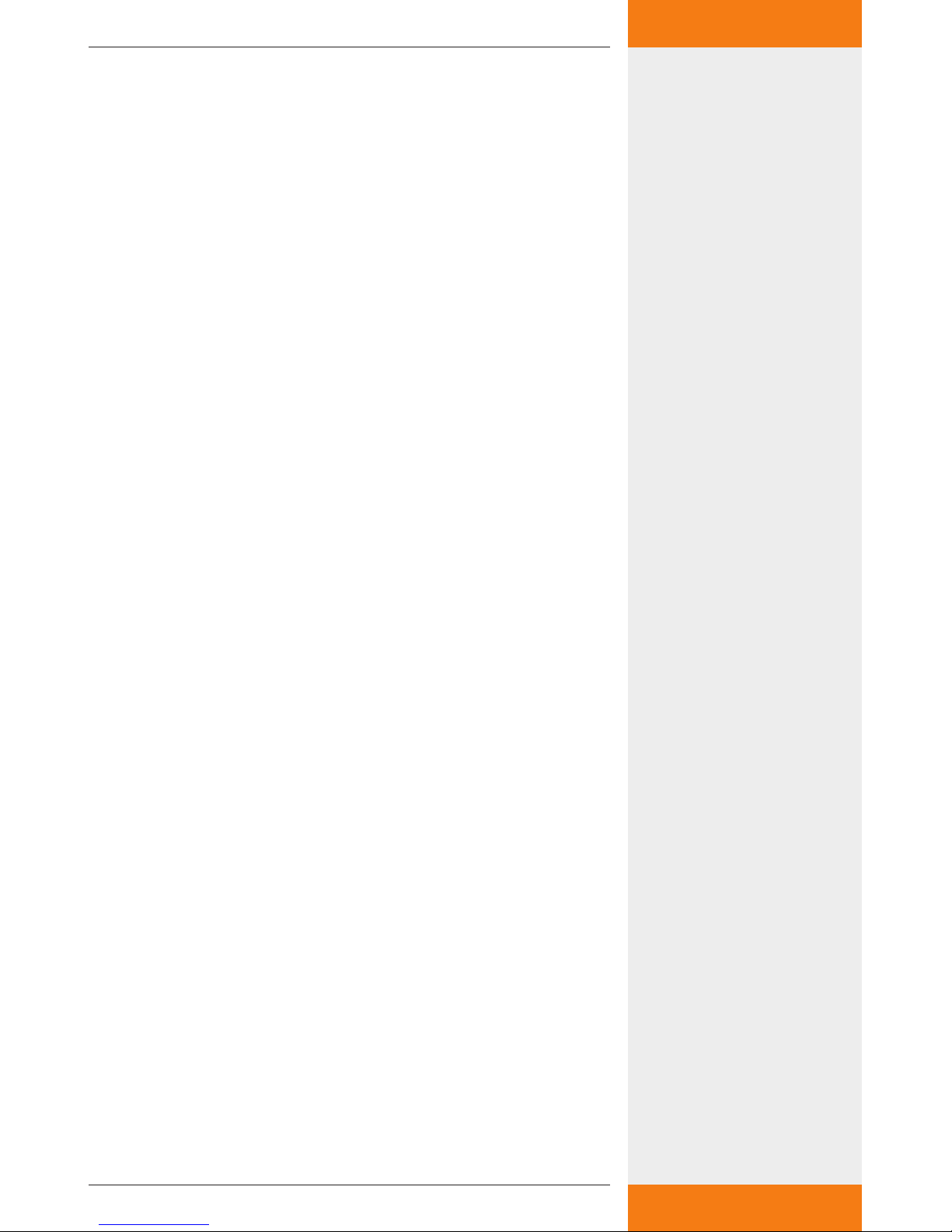
10
733.847 | 10.27
EN
6 Initial commissioning
6.1 Commissioning for the first time
When starting the digital picture frame for the first time, please see the
Kodak EasyShare W820 user's guide "Getting started".
6.2 Language
See the user’s guide for the Kodak EasyShare W820 "Getting started",
setting the language. Once the language is selected, the digital picture
frame will start looking for wireless networks.
6.3 Wireless network
All available wireless networks will be displayed.
Select the network "TK RW1 Net" and press "OK".
6.4 Safety check
The system performs a safety check. The picture frame indicates that the
network is not secured since the delivery status of the remote display is
without any preset encryption.
There is no factory preset encryption because no security-relevant information is being transmitted. The message box is closed by selecting
"Finish". If you want to encrypt image data, see section 7.3.6 "Wireless
LAN encryption".
6.5 Confirming the network connection
A successful connection to the wireless network “TK RW1 Net” is confirmed. The digital picture frame is now asking to install the EasyShare
software on the wireless LAN router.
Prompt the installation with "Search now".
6.6 Detected devices
The detected devices are listed. Select "SolarShare" and complete the
installation with "FINISHED".
6.7 Setup completed successfully
The successful installation is confirmed again.
The confirmation can be closed from the menu window "[Home]."
6.8 Home
You will see the home page of the setup. To enable the display of the
solar thermal images, select "Images and videos".
6.9 Images and videos
Available images / videos are displayed. Select "SolarShare" and confirm
with "OK".
6.10 SolarShare contents
The contents of “SolarShare“ is displayed as a thumbnail. The contents
consist of the system image with the current temperature values and
the daily diagram.
Either a single image can be displayed or a slide show can be started.
Page 11

11
733.847 | 10.27
EN
6.11 Single image display
For the single image display, simply select the desired image and confirm
with "OK".
This opens the selected image permanently, e.g. the "System image".
6.12 Slideshow
The slideshow is started from the menu window “[Start]”. The system
image and the daily diagram are displayed alternatingly in 5-second
intervals.
In addition, separate images can be embedded in the slideshow (see
section 9). The default duration of the image display is 5 seconds but it
can be changed in the setup window of the picture frame.
7 Changing the wireless LAN settings
If another wireless network is run within range of the wireless LAN
router, it may be necessary to change the channel or the network name
of the wireless LAN network. In addition, the encryption of the wireless
LAN network can be adjusted according to personal preference.
To do this, the configuration file "Config.wri" on the USB flash drive
needs to be modified (see section 7.1 "Appendix: configuration file").
NOTE
Config.wri may only be opened with Microsoft® WordPad!
Please note that after changes have been made to the wireless LAN set-
tings, the network settings of the picture frame need to be re-adjusted.
7.1 Appendix: Configuration file
The configuration file “Config.wri” is on the USB flash drive and it contains all the settings that can be changed by the end user.
The file "Config.wri" is located in the directory: Share -> Config.
The file "Config.wri" must be opened with Microsoft® WordPad to be
edited.
7.2 How to edit the configuration file
Wireless LAN router and digital picture frame have to be disconnected from the mains.
Remove USB flash drive from the wireless LAN router and plug it
into a USB port of a PC.
Open the config.wri file with Microsoft® WordPad, edit it and save
with the same name.
Remove the USB flash drive from the USB port of your PC and plug
it into the wireless LAN router.
Connect the wireless LAN router to the mains and wait until it is
ready for operation.
Connect the digital picture frame to the mains and make any necessary changes to the settings (see section 6, "Initial commissioning").
NOTE
Config.wri may only be opened with Microsoft® WordPad!
The USB flash drive may not be formatted!
Page 12

12
733.847 | 10.27
EN
7.3 Contents of the configuration file
;#########################################
;### Fernanzeige Konfiguration / Remote display configuration ###
;#########################################
;1: Einstellungen bezueglich Fernanzeige / Remote display settings
[REMOTEDISPLAY_CONFIG]
;1.1: Anlagenbild (aktiv: 1 / inaktiv: 0) / System image (active: 1 / inactive:
0)
system_active = 1
;1.2: Zeittagesdiagramm (aktiv: 1 / inaktiv: 0) / Time diagram (active: 1
/ inactive: 0)
diagram_active = 1
;#########################################
;### WLAN Konfiguration / WLAN Configuration ###
;#########################################
;2: Einstellungen bezueglich Wireless LAN / Wireless LAN settings
[WLAN_CONFIG]
;2.1: WLAN nach Einschalten des Routers ausgeschalten (ja: 1 / nein: 0) /
Disable wireless LAN after power on (yes: 1 / no: 0)
wlan_disabled = 0
;2.2: WLAN Netzwerkname / WLAN network name
ssid = „TK RW1 Net“
;2.3: WLAN Kanal (Wert zwischen 1 und 11) / WLAN channel (Value
between 1 and 11)
channel = 6
;2.4: WLAN Verschluesselung / WLAN encryption („OPEN“, „WEP“,
„WPA“, „WPA2“)
encryption = „OPEN“
;2.5: WLAN Passwort / WLAN password (OPEN: „“, WEP: 5 o. 13 Zeichen
/ Chars, WPA/WPA2: 8 - 63 Zeichen / Chars)
passphrase = „“
Page 13
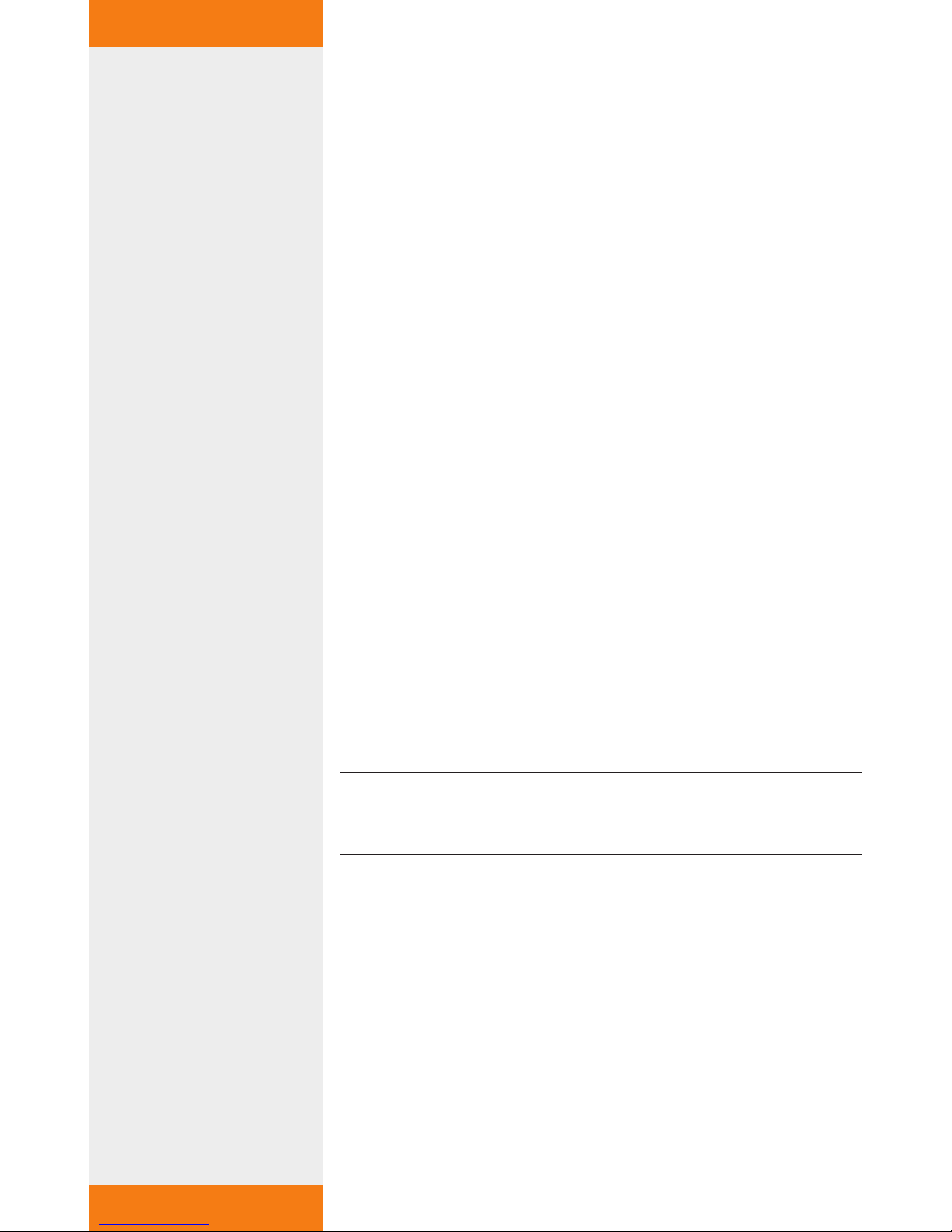
13
733.847 | 10.27
EN
7.3.1 System image
;1.1: System image active: 1, inactive: 0
system_active = 1
System_active is preset in the factory to 1, so the system image can be
selected and displayed in the digital picture frame.
If system_active is set to 0, the system image cannot be selected in the
digital picture frame.
7.3.2 Time diagram
;1.2: Time diagram active: 1, inactive: 0
diagram_active = 1
Diagram_active is preset in the factory to 1, so the daily diagram can be
selected and displayed in the digital picture frame.
If diagram_active is set to 0, the daily diagram cannot be selected in the
digital picture frame.
7.3.3 WLAN after turning on the wireless LAN router
;2.1: Wireless LAN disabled after switching off the router (yes: 1 / no: 0)
wlan_disabled = 0
Wlan_disabled is preset to 0, so the wireless LAN is automatically ena-
bled after restarting the wireless LAN router.
If wlan_disabled is set to 1, the wireless LAN of the router is inactive
after restarting.
7.3.4 Wireless LAN name
;2.2: Wireless LAN name
ssid = „TK RW1 Net“
The ssid is preset to "TK RW1 Net”, so the wireless network of the wire-
less LAN router appears on the picture frame under the name “TK RW1
Net”. A change of name requires a new assignment of the network in
the digital picture frame.
NOTE
The name must always be entered with quotation marks, e.g. "MySolarThermalSystem”.
7.3.5 Wireless LAN channel
;2.3: Wireless LAN channel (value between 1 and 11)
channel = 6
The factory preset value for channel is set to 6. The value can be changed
between 1 and 11.
7.3.6 Wireless LAN encryption
By default, the wireless LAN router is supplied without network encryption because no security-relevant information is being transmitted. If
desired, the network can be encrypted with WEP, WPA or WPA2.
To do this, the configuration file "Config.wri" on the USB flash drive
needs to be modified (see section 7.1 "Appendix: configuration file").
The settings for the network encryption are made in "Config.wri", under
"Wireless encryption". If a network encryption is selected, a password
Page 14

14
733.847 | 10.27
EN
has to be set under “Wireless LAN password”. This password is required
for access authorisation for the digital picture frame.
NOTE
Config.wri may only be opened with Microsoft® WordPad!
;2.4: Wireless LAN encryption ("OPEN", "WEP", "WPA", "WPA2")
encryption = "OPEN"
Factory preset value for encryption is "OPEN", so the network is not
encrypted.
If the network is to be encrypted, you must set
encryption = "WEP" for WEP encryption,
encryption = "WPA" for WPA encryption,
encryption = "WPA2" for WPA2 encryption
.
7.3.7 Wireless LAN password
;2.5: Wireless LAN password (OPEN: " ", WEP: 5 or 13 characters, WPA/
WPA2: 8 to 63 characters)
password = " "
The factory preset value for password is " " because the network is unen-
crypted by default.
If you chose WEP encryption, the password must be entered as a 5-digit
or 13-digit password, for example
password = "12345"
If you chose WPA or WPA2 encryption, the password must be entered as
an 8 to 63-digit password, for example
password = "12345678"
NOTE
Only use numbers and letters for the password. A distinction is made
between uppercase and lowercase letters.
7.4 Restoring the configuration file
For safety’s sake, a copy of the configuration file "Config.wri.backup"
is saved in the config directory. If problems occur after editing the
configuration file "Config.wri", delete the file "Config.wri" from the
config directory and rename the "Config.wri.backup" file to "Config.
wri".
•
•
•
Page 15

15
733.847 | 10.27
EN
8 Appendix: customised logo
A customised logo can be stored on the USB flash drive. The logo will
be displayed on top right of the system image. The position of the logo
is predetermined.
8.1 Requirements to the logo template
The maximum resolution of the customised logo is 200 x 40 pixels
(l x w).
Larger pictures will be scaled so that they fit into the image and this
is associated with a loss of quality! Therefore, please use the specified
image resolution. The width-to-height ratio is maintained!
The only supported format is JPEG. The name of the logo file is: "logo.
jpg".
8.2 How to apply the customised logo
If there is no logo image in the folder, applying the logo will be
ignored.
Wireless LAN router and digital picture frame have to be disconnected from the mains.
Remove USB flash drive from the wireless LAN router and plug it
into a USB port of a PC.
Copy the logo file "logo.jpg" into the directory share -> logo.
Remove the USB flash drive from the USB port of your PC and plug
it into the wireless LAN router.
Reconnect the wireless LAN router to the mains and wait until the
wireless LAN router is ready for operation.
Connect the digital picture frame to the mains and make any neces-
sary setting changes.
NOTE
The USB flash drive may not be formatted!
9 Appendix: adding your own images
to the slide show
You can add your own pictures to those in the remote display. They are
then displayed alternatingly in the slide show.
9.1 Requirements to your own pictures
Only images in the JPEG format can be used. The suffix for each of
the images must be "jpeg".
The resolution of the picture frame is 800 x 450 pixels. Deviations
from the image size can lead to loss of quality!
The picture sizes should not exceed 100kB, otherwise it may lead to
longer loading times.
The names 1_system.jpg and 2_diagram.jpg are in use by the
remote display and cannot be chosen for your own images, otherwise they will be overwritten.
•
•
•
•
Page 16

16
733.847 | 10.27
EN
9.2 Procedure for inserting your own images
Wireless LAN router and digital picture frame have to be disconnected from the mains.
Remove USB flash drive from the wireless LAN router and plug it
into a USB port of a PC.
Copy your own images into the folder "share\Bilder". Attention. Only
JPEG images are supported!
Remove the USB flash drive from the USB port of your PC and plug
it into the wireless LAN router.
Connect the wireless LAN router to the mains and wait until it is
ready for operation.
Connect the digital picture frame to the mains and make any necessary setting changes.
10 Fault finding
The wireless LAN router is a quality product and is designed for many
years of continuous use. Should, however, a fault occur, the cause of the
fault is often not the wireless LAN router itself but the peripheral system
components. The following description of some causes of problems
should help the installer and operator to isolate the problem so that the
system can be repaired as quickly as possible and to avoid unnecessary
costs. Of course, not all possible causes of problems can be listed here.
However, here you will find the most common causes of problems that
cover the majority of possible faults. Only return the wireless LAN router
when you are absolutely sure that none of the problems listed below is
responsible for the fault.
•
•
•
•
•
•
Page 17

17
733.847 | 10.27
EN
10.1 Causes of faults in the wireless LAN router
Problem Cause / Remedy
The time display in the system image
is not updated or the message "Note:
wireless LAN router is waiting for
data from the solar controller. Please
check the cable connection between
the solar controller and the wireless
LAN router should there be no graphic
display shown within 90 seconds!” is
displayed.
Interruption of the serial connection between the controller
and the wireless LAN router. Please check the cable connection!
Try resetting with the restore button.
Message "Fault: No or wrong USB flash
drive inserted!".
You may only use the supplied USB flash drive. After inserting
the correct USB flash drive while the device is still switched
on, you may have to do a "Reset".
Message "Fault: No USB-RS232
adapter found".
Please verify if the USB serial adapter is plugged into the
wireless LAN router! After installing the adapter, you may
need to do a "Reset".
Message "Fault: Incorrect software
version. Please contact your specialist
dealer."
The controller is sending data that is incompatible with the
router version.
Contact your distributor and state the two 3-digit identification
numbers S: and A: (
1.2.3
4.5.6
xxxxxxxxxxxxxxxxxxxxx
) on your USB flash drive and the
specific firmware of the solar thermal controller (displayed in
Off mode, see the solar controller operating instructions).
The logo is not displayed. The logo must have the name "logo.jpg" and has to be created
in the JPEG format. It has to be located on the USB flash drive in
the "share\Logo" directory. By default, no logo is displayed!
10.2 Causes of faults in the picture frame
Problem Cause / Remedy
Wireless network not found. • Is the wireless LAN router switched on?
• Is the maximum distance to the WLAN router being ex-
ceeded?
The network computer cannot be
found.
Can occur if you try to reconnect an existing connection.
1. Restart the wireless LAN router and wait until the power
LED is lit.
2. Switch on the picture frame and restart the network if
necessary.
The wireless LAN connection is very
slow, even though the picture frame is
located within range of the WLAN.
The selected wireless LAN channel is already used by other
devices. The wireless LAN channel can be changed with the
USB flash drive of the router (see section 7, "Changing the
wireless LAN settings").
When setting the wireless LAN connection, the warning message appears
that the connection is not secured.
By default, the wireless LAN connection is not encrypted. This
allows all persons who are within range of the wireless LAN
network to log into the wireless LAN router and look at the
pictures. To avoid this, encryption can be enabled (see section 7,
"Changing the wireless LAN settings").
Page 18

18
733.847 | 10.27
EN
11 Legal guarantee
In accordance with European Union regulations, there is a 2-year legal guarantee on this product for the
customer.
The seller will remove all manufacturing and material faults that occur in the product during the legal guarantee period and affect the correct functioning of the product. Natural wear and tear does not constitute a
malfunction. No legal guarantee can be offered if the fault can be attributed to third parties, unprofessional
installation or commissioning, incorrect or negligent handling, improper transport, excessive loading, use
of improper equipment, faulty construction work, unsuitable construction location or improper operation
or use. Legal guarantee claims shall only be accepted if notification of the fault is provided immediately
after it is discovered. Guarantee claims are to be directed to the seller.
The seller must be informed before guarantee claims are processed. For processing a guarantee
claim an exact fault description and the invoice/delivery note must be provided.
The seller can choose to fulfil the legal guarantee either by repair or replacement. If the product can neither
be repaired nor replaced, or if this does not occur within a suitable period in spite of the specification of an
extension period in writing by the customer, the reduction in value caused by the fault shall be replaced,
or, if this is not sufficiently taking the interests of the end customer into consideration, the contract is
cancelled.
Any further claims against the seller based on this legal guarantee obligation, in particular claims for
damages due to lost profit, loss-of-use or indirect damages are excluded, unless liability is obligatory by
German law.
12 Technical data
ASUS WL-500g Premium V2
Power AC input: 100V-240V~ (50-60Hz); DC output: +5 V, max. 2.5 A
Frequency 2.4 – 2.5 GHz
Data transfer rate 802.11g: 6, 9, 12, 18, 24, 36, 48, 54 Mbps
Range 40 m indoor, outdoor (line of sight) 600m at 11Mbps*
25m indoor, outdoor (line of sight) 150m at 54Mbps*
Output power 802.11g: 15-19 dBm**
Sensitivity -72 to -74 dBm @ 54Mbps**
-85 to -87 dBm @ 11Mbps**
-94 to -96 dBm @ 1Mbps **
* The range may vary depending on environmental conditions.
** In a normal temperature range.
Page 19

19
733.847 | 10.27
EN
13 Notes
Page 20

733847
